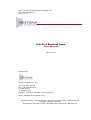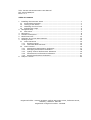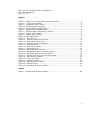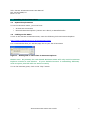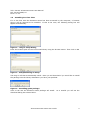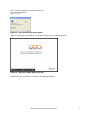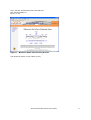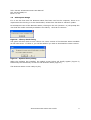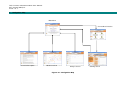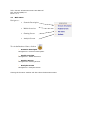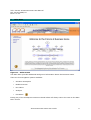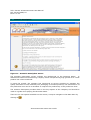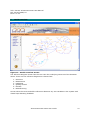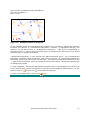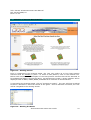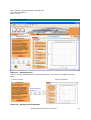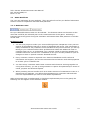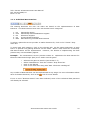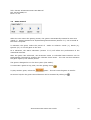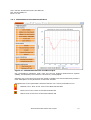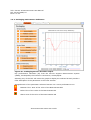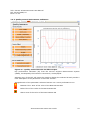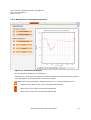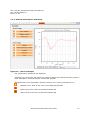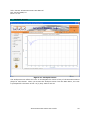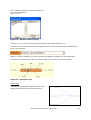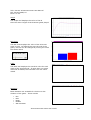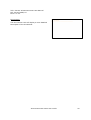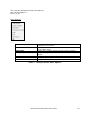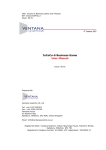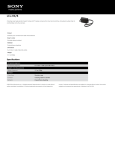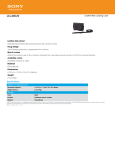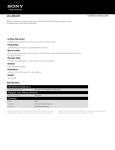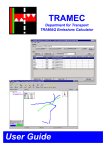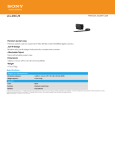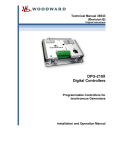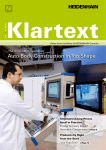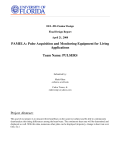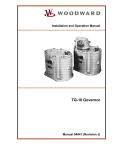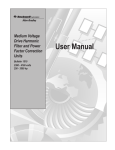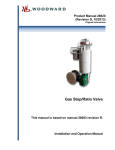Download InCoCo-S Business Game User Manual
Transcript
Title: InCoCo-S Business Game User Manual Ref: InCoCo\APH\LCJ Issue: 01.10 18th January 2008 InCoCo-S Business Game User Manual Issue: 01.10 Prepared By: Ventana Systems UK, Ltd Tel: +44 1722 505763 Fax: +44 7092 024736 Ventana House 41 Western Way Salisbury, Wiltshire, SP2 9DR, United Kingdom Email: [email protected] Registered office: Ventana Systems, Wilson Steynings House, Fisherton Street, Salisbury, Wiltshire. SP2 7RJ Registered in England number: 4124685. VAT registration: 768 8058 74. Title: InCoCo-S Business Game User Manual Ref: InCoCo\APH\LCJ Issue: 01.1 Table of Contents 1 2 3 4 5 6 7 8 Installing the Business Game .......................................................................1 1.1 System Requirements............................................................................1 1.2 Linking to the Game ..............................................................................1 1.3 Installing For First Time .........................................................................2 1.4 Subsequent Usage ................................................................................5 Navigation Map ..........................................................................................6 2.1 Main Menu ...........................................................................................7 Main Menu .................................................................................................8 Scenario Description ...................................................................................9 Model Overview ........................................................................................ 10 Selection of Current Best Practices.............................................................. 12 Gaming Screen......................................................................................... 13 7.1 Game Decisions .................................................................................. 14 7.1.1 Business Cases.............................................................................. 14 7.1.2 Individual Best Practices................................................................. 15 7.2 Game Control ..................................................................................... 16 7.2.1 Maintenance Performance Indicators ................................................ 17 7.2.2 Packaging Performance Indicators ................................................... 18 7.2.3 Quality Control Performance Indicators ............................................ 19 7.2.4 Manufacturer Performance Indicators ............................................... 20 7.2.5 Retrofit Performance Indicators ....................................................... 21 Analysis Screen ....................................................................................... 22 Registered office: Ventana Systems, Wilson Steynings House, Fisherton Street, Salisbury, Wiltshire. SP2 7RJ Registered in England number: 4124685 Title: InCoCo-S Business Game User Manual Ref: InCoCo\APH\LCJ Issue: 01.00 Figures Figure Figure Figure Figure Figure Figure Figure Figure Figure Figure Figure Figure Figure Figure Figure Figure Figure Figure Figure Figure Figure Figure Figure Figure Figure Figure Figure 1 - Adding link to favourites in Internet Explorer ........................................1 2 - Plug-in setup Dialog ..........................................................................2 3 - Completed Plug-in Setup ....................................................................2 4 - Installing game package.....................................................................2 5 - Downloading business game ...............................................................3 6 - Business Game Splash Screen.............................................................3 7 - Business Game Introductory Screen.....................................................4 8 - Library check dialog ...........................................................................5 9 - Update library dialog..........................................................................5 10 - Navigation Map................................................................................6 11 - Main Screen ....................................................................................8 12 - Scenario Description Screen ..............................................................9 13 - Model Overview Screen .................................................................. 10 14 - Example Influence Diagram ............................................................ 11 15 - Gaming Screen.............................................................................. 12 16 - Naming the Game.......................................................................... 12 17 - Gaming Screen.............................................................................. 13 18 - Gaming Screen Sections ................................................................. 13 19 - Maintenance Service Provider Output ............................................... 17 20 - Packaging Service Provider Output................................................... 18 21 - Quality Control Service Provider Output ............................................ 19 22 - Manufacturer Output ...................................................................... 20 23 – Retro Fit Output ............................................................................ 21 24 - Analysis Screen ............................................................................. 22 25 - Dataset Control Dialog.................................................................... 23 26 - Analysis Tools ............................................................................... 23 27 - View Best Practices - Output ........................................................... 27 Tables Table 1 - Analysis Screen Menu Options ............................................................ 26 ii Title: InCoCo-S Business Game User Manual Ref: InCoCo\APH\LCJ Issue: 01.00 1 Installing the Business Game 1.1 System Requirements To use the Business Game, you must have: • • 1.2 An Internet Connection Microsoft Internet Explorer (Version 6 or above) or Mozzilla Firefox Linking to the Game To link to the InCoCo-S Business Game, enter the following link into Internet Explorer: http://www.ventanasystems.co.uk/InCoCoGame.html It is recommended that you add the page link to your list of favourites Figure 1 - Adding link to favourites in Internet Explorer Please note: At present, the web based Business Game will only work in Internet Explorer Version 6 and Firefox. If your default browser is something different, such as Opera, the link will not work correctly. To run the business game, click on the “Play” button. InCoCo Business Game User Guide 1 Title: InCoCo-S Business Game User Manual Ref: InCoCo\APH\LCJ Issue: 01.00 1.3 Installing For First Time If it is the first time the Business Game has been accessed by the computer, a browser plug-in will be required to be installed. If this is the case, the following dialog box will appear automatically. Figure 2 - Plug-in setup Dialog Enter the location path for the local model library using the browse button. Then click on OK Figure 3 - Completed Plug-in Setup The Plug-in will then automatically install. Next you will be asked if you would like to install the package into the library destination you have just specified. Figure 4 - Installing game package Click on OK and the Business Game package will install. download dialog box shown below. As it installs you will see the InCoCo Business Game User Guide 2 Title: InCoCo-S Business Game User Manual Ref: InCoCo\APH\LCJ Issue: 01.00 Figure 5 - Downloading business game When the package has installed, the splash screen below will briefly appear Figure 6 - Business Game Splash Screen Followed by the introductory screen for the Business Game. InCoCo Business Game User Guide 3 Title: InCoCo-S Business Game User Manual Ref: InCoCo\APH\LCJ Issue: 01.00 Figure 7 - Business Game Introductory Screen The Business Game is now ready to play InCoCo Business Game User Guide 4 Title: InCoCo-S Business Game User Manual Ref: InCoCo\APH\LCJ Issue: 01.00 1.4 Subsequent Usage If it is not the first time the Business Game has been used on the computer, there is no requirement for the Plug-in to be downloaded, unless there has been a software update. On subsequent uses of the Business Game, clicking on the link (Section 1.2) will prompt the user that the model is already available in the library. Click OK to continue Figure 8 - Library check dialog The game will then check to see if there is a newer version of the Business Game available on the host server. If there is, you will be asked if you wish to download the newer version Figure 9 - Update library dialog When the package has installed, the splash screen below will briefly appear (Figure 6) followed by the introductory screen for the Business Game (Figure 7). The Business Game is now ready to play. InCoCo Business Game User Guide 5 Title: InCoCo-S Business Game User Manual Ref: InCoCo\APH\LCJ Issue: 01.1 2 Navigation Map Main Menu Current Best Practices Scenario Description Model Overview Analysis Screen Figure 10 - Navigation Map Gaming Screen Title: InCoCo-S Business Game User Manual Ref: InCoCo\APH\LCJ Issue: 01.1 2.1 Main Menu Navigate to : • Scenario Description • Model Overview • Gaming Screen • Analysis Screen To exit the Business Game, click on • Scenario Description Navigates to: Scenario Description • Model Overview Navigates to: Model Overview • Gaming Screen Navigates to: Gaming Screen • Analysis Screen Navigates to: Analysis Screen Closing the browser window will also close the Business Game Title: InCoCo-S Business Game User Manual Ref: InCoCo\APH\LCJ Issue: 01.00 3 Main Menu Figure 11 - Main Screen The Main Menu provides additional background information about the Business Game. There are five navigation options available: • Scenario Description • Model Overview • Run Game • Analysis • Exit Game Exiting any of the subsequent screens outlined below will always return the user to this Main Menu screen. InCoCo Business Game User Guide 8 Title: InCoCo-S Business Game User Manual Ref: InCoCo\APH\LCJ Issue: 01.00 4 Scenario Description Figure 12 - Scenario Description Screen The Scenario Description screen outlines the background to the Business Game. It described a fictitious manufacturing company which is experiencing high growth for a recent product line it has introduced. To meet the growth, the company has outsourced to service providers to maintain the quality assurance of raw materials, the packaging of finished products, the maintenance of the production lines and to a retrofitter to improve the productivity of the production lines. The scenario description provides data on the key aspects of the company and should be used as a guide when playing the Business Game. There are no user options available on this screen, except to navigate to the Main Menu by clicking on InCoCo Business Game User Guide 9 Title: InCoCo-S Business Game User Manual Ref: InCoCo\APH\LCJ Issue: 01.00 5 Model Overview Figure 13 - Model Overview Screen The Influence Diagram screen lets the user view the underlying structure of the Business Game. There are five influence diagrams to choose from: 1. 2. 3. 4. 5. 6. Overview Maintenance Packaging Quality Control Retrofit Manufacturing Arrows show the cause and effect influences between any two variables in the system with closed loops denoting feedback. InCoCo Business Game User Guide 10 Title: InCoCo-S Business Game User Manual Ref: InCoCo\APH\LCJ Issue: 01.00 Figure 14 - Example Influence Diagram In the example taken from the Maintenance Diagram, an increase in “Equipment Failures” increases the amount of “Unscheduled Downtime”. However, if “Equipment Failures” are reduced, so will the amount of “Unscheduled Downtime”. This type of relationship is denoted by the “+” sign at the arrow head, where a change at the tail of the arrow causes the same type of change at the head. “Unscheduled Downtime” in turn reduces the “Plant Productive Time”. So if “Unscheduled Downtime” increases, “Plant Productive Time” will be reduced. If “Unscheduled Downtime” decreases, “Plant Productive Time” will increase. This type of relationship is denoted by the “-” sign at the arrow head, where a change at the tail of the arrow causes the opposite type of change at the head. To view a diagram, click on the appropriate navigation link. If the diagram is too large to fit in the viewing area, use the scroll bars to move around the diagram. Alternatively, use the tools to zoom in or zoom out to the desired resolution. To return to the Main Menu, click on the icon. InCoCo Business Game User Guide 11 Title: InCoCo-S Business Game User Manual Ref: InCoCo\APH\LCJ Issue: 01.00 6 Selection of Current Best Practices Figure 15 - Gaming Screen Prior to commencing the business game, the user may select up to four best practice scenarios that are already in place. To select a best practice, click on the manual icon. Below each manual is the description of the best practice scenario that will be assumed to be implemented before running the game. As selections are made, a green indicator will be displayed next to BPM1, BPM2, BPM3, and BPM4 as a reminder to those selected. To proceed to the business game, click on “Continue to Game”. The user will then be asked to select a filename to store the results of the game. Once a filename is entered, the user will be navigated to the Gaming Screen. Figure 16 - Naming the Game InCoCo Business Game User Guide 12 Title: InCoCo-S Business Game User Manual Ref: InCoCo\APH\LCJ Issue: 01.00 7 Gaming Screen Figure 17 - Gaming Screen The user will be presented with the gaming interface. This screen is divided into three parts: Status Indicators Game Decisions Game Control Figure 18 - Gaming Screen Sections InCoCo Business Game User Guide 13 Title: InCoCo-S Business Game User Manual Ref: InCoCo\APH\LCJ Issue: 01.00 7.1 Game Decisions The user can implement by two methods. They can select from four pre-defined a Business Cases or select to implement individual best practices. 7.1.1 Business Cases Four pre-defined business cases can be selected. The business cases are the same as the ones that could be pre-selected prior to the commencement of the game. Selecting a business case at any point during the simulation will initiate those best practices it includes at that time. Business Cases 1. You set up a project to make your service offerings more transparent: Every serviceproduct is described by features in terms of potentials and prices. This information is easily accessible for any customer and is the basis for any kind of service you sell. By talking to your customers about their problems and needs and additional visits on customer sites you try to understand your customer needs as good as possible and translate these into new services. In addition to this your service portfolio is open to changes to react on special customer demands as well. 2. Every customer contact is captured in an electronic database and for technical information and support; the service technicians have electronic tools and equipment to do their job on customer site. 3. You have many customers with Frame contracts and whenever working together on a long-term-horizon, you set up an agreement to capture this partnership in terms of needs, purpose and financial aspects. 4. When providing service-bundles such as a certain amount of maintenance-visits or a planned service-package, you define the expectations on customers side and take over the responsibilities you have to fulfil these expectations When a Business Case is implemented (or has been implemented prior to the game) the following icon will appear in the selection window. InCoCo Business Game User Guide 14 Title: InCoCo-S Business Game User Manual Ref: InCoCo\APH\LCJ Issue: 01.00 7.1.2 Individual Best Practices The Gaming Decisions the user can make are based on the implementation of Best Practices. The Best Practices have been sub-divided into 5 categories: 1. 2. 3. 4. 5. PS PCS ES US MFS Partnership Setup Partnership and Collaboration Support Electronic Support Universal Best Practices Manufacturing oriented Best Practices To select a particular service provider to make decisions for, click on the “cluster” dropdown box. To move been each category, click on the relevant tab. As the game progresses, at each time it is paused new gaming decisions can be made. When a new check box is selected, that Best Practice will be implemented. However, the benefit of implementing the best practice may not immediately appear. Example : The maintenance service provider wishes to implement the Best Practice for Electronic Data Interchange (ES1) at six weeks into the game. • • • • Advance the game to week 6 (see section 7.2) Select “Maintenance” from the “Cluster” drop-down box. Click on the ES tab Click in the check box along side “ES2 –Electronic Catalogues” Any number of Best Practices can be implemented at any stage. For more information about each of the Best Practices, click on the icon for more details. If one or more “Business Cases” have been selected, some of the individual best practices will already be selected. InCoCo Business Game User Guide 15 Title: InCoCo-S Business Game User Manual Ref: InCoCo\APH\LCJ Issue: 01.00 7.2 Game Control When the user enters the gaming screen, the game is automatically initiated to time zero (Week 0). Gaming decisions for implementing Best Practices (Section 7.1) can be made at this time if required. To Advance the game, select the period of Quarter (13) or run the game to the end. weeks to advance: Week (1), Month (4), As it advances, the status indicators (section 7.2.1) will reflect the performance of the networked business. After the game has advanced, new Business Cases or individual Best Practices can be implemented if desired by selecting the relevant check boxes. The user can then advance the game again by the desired period. The game is designed to run for three years (156 weeks). To terminate a game at any point, exit the gaming screen To play another game, select the option. This will reset the game to week 0. On screen help for the game control features can be accessed by clicking on InCoCo Business Game User Guide 16 Title: InCoCo-S Business Game User Manual Ref: InCoCo\APH\LCJ Issue: 01.00 7.2.1 Maintenance Performance Indicators Figure 19 - Maintenance Service Provider Output Key performance indicators (KPI) from the Service Support Measurement System (SPMS), developed by the InCoCo-S consortium, are displayed. Selecting any of the PI’s will cause the graph to display the selected KPI and provide a fuller description of the parameter in the lower window. Alongside each of the parameter selection buttons is a current performance icon. Between 75% -90% of the value of the Best Practise KPI Below 75% of the value of the Best Practise KPI Above 90% of the value of the Best Practise KPI InCoCo Business Game User Guide 17 Title: InCoCo-S Business Game User Manual Ref: InCoCo\APH\LCJ Issue: 01.00 7.2.2 Packaging Performance Indicators Figure 20 - Packaging Service Provider Output Key performance indicators (PI) from the Service Support Measurement System (SPMS), developed by the InCoCo-S consortium, are displayed. Selecting any of the PI’s will cause the graph to display the selected PI and provide a fuller description of the parameter in the lower window. Alongside each of the parameter selection buttons is a current performance icon. Between 75% -90% of the value of the Best Practise KPI Below 75% of the value of the Best Practise KPI Above 90% of the value of the Best Practise KPI InCoCo Business Game User Guide 18 Title: InCoCo-S Business Game User Manual Ref: InCoCo\APH\LCJ Issue: 01.00 7.2.3 Quality Control Performance Indicators Figure 21 - Quality Control Service Provider Output Key performance indicators (PI) from the Service Support Measurement System (SPMS), developed by the InCoCo-S consortium, are displayed. Selecting any of the PI’s will cause the graph to display the selected PI and provide a fuller description of the parameter in the lower window. Alongside each of the parameter selection buttons is a current performance icon. Between 75% -90% of the value of the Best Practise KPI Below 75% of the value of the Best Practise KPI Above 90% of the value of the Best Practise KPI InCoCo Business Game User Guide 19 Title: InCoCo-S Business Game User Manual Ref: InCoCo\APH\LCJ Issue: 01.00 7.2.4 Manufacturer Performance Indicators Figure 22 - Manufacturer Output Key performance indicators are displayed. Selecting any of the PI’s will cause the graph to display the selected PI and provide a fuller description of the parameter in the lower window. Alongside each of the parameter selection buttons is a current performance icon. Between 75% -90% of the value of the Best Practise KPI Below 75% of the value of the Best Practise KPI Above 90% of the value of the Best Practise KPI InCoCo Business Game User Guide 20 Title: InCoCo-S Business Game User Manual Ref: InCoCo\APH\LCJ Issue: 01.00 7.2.5 Retrofit Performance Indicators Figure 23 – Retro Fit Output Key performance indicators are displayed. Selecting any of the PI’s will cause the graph to display the selected PI and provide a fuller description of the parameter in the lower window. Alongside each of the parameter selection buttons is a current performance icon. Between 75% -90% of the value of the Best Practise KPI Below 75% of the value of the Best Practise KPI Above 90% of the value of the Best Practise KPI InCoCo Business Game User Guide 21 Title: InCoCo-S Business Game User Manual Ref: InCoCo\APH\LCJ Issue: 01.00 8 Analysis Screen Figure 24 - Analysis Screen The Analysis Screen allows the user to investigate the results of any of the Business Games played in more detail. When you access the Analysis screen from the Main Menu, the user is prompted for the name of the run(s) they wish to look at. InCoCo Business Game User Guide 22 Title: InCoCo-S Business Game User Manual Ref: InCoCo\APH\LCJ Issue: 01.00 Figure 25 - Dataset Control Dialog To select a run, move it to the right-hand window by double clicking on it. A list of the Level 1 Key Performance Indicators (PI’s) can be accessed from the dropdown list for quick access: When a new PI is selected, the chart window will update to display the new parameter. A selection of analysis tools can be used by clicking on the tool icons shown below. Figure 26 - Analysis Tools Causal Tree The Causal Tree diagram displays which other model parameters directly influence the PI InCoCo Business Game User Guide 23 Title: InCoCo-S Business Game User Manual Ref: InCoCo\APH\LCJ Issue: 01.00 Graph The Graph tool displays the value of the PI Over the entire length of the business game played Bar Chart The Bar Chart displays the value of the PI at one point in time. By default this is at the end of the game, but this can be changed by moving the scroll bar shown below Table The table tool displays the actual PI value for each week of the game played. If more than one game result set is loaded, the individual runs are colour coded. Statistics Basic statistics are available for the PI over the duration of the game. These include • • • • • Min Max Mean Median Std Deviation InCoCo Business Game User Guide 24 Title: InCoCo-S Business Game User Manual Ref: InCoCo\APH\LCJ Issue: 01.00 Documentor The Documentor tool will display a more detailed Description of the PI selected. InCoCo Business Game User Guide 25 Title: InCoCo-S Business Game User Manual Ref: InCoCo\APH\LCJ Issue: 01.00 Menu Options Load Results List All Variables Subscripts Compare Run Inputs Copy Print Reset Zoom will allow the user to load or unload result files to be displayed in the charts displays a list of all model variables, not just the Level 1 PIs to select from allows user to select which process types to display will list the input differences between two sets of game results will copy the current chart into the clipboard Not yet implemented Not yet implemented Table 1 - Analysis Screen Menu Options InCoCo Business Game User Guide 26 Title: InCoCo-S Business Game User Manual Ref: InCoCo\APH\LCJ Issue: 01.00 View Best Practices Implemented Selecting the above button will display a Gantt chart in the chart window. Figure 27 - View Best Practices - Output This Gantt chart displays the times at which the user implemented the Best Practice options during the game. For online help, click on any of the information icons To return to the Main Menu, click on the icon. InCoCo Business Game User Guide 27