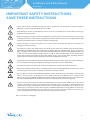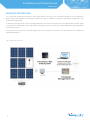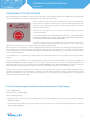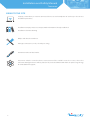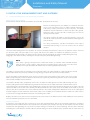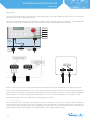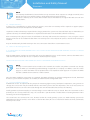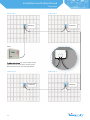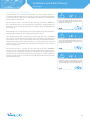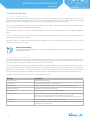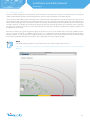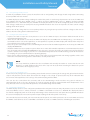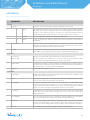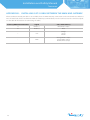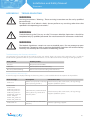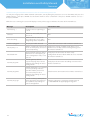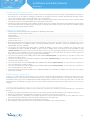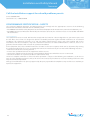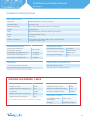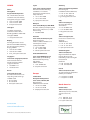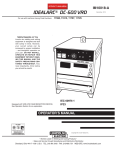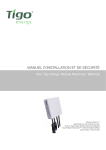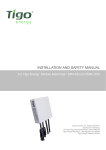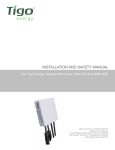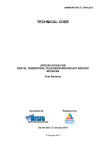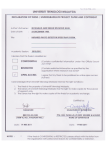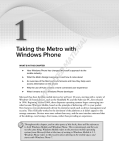Download Trinasmart Installation Manual-20120827.indd
Transcript
Installation and Safety Manual TSM_Trinasmart_Installation and Safety Manual_2012_RevB Installation and Safety Manual Trinasmart 3 simple steps: 1 Configure the System Before Going to the Site 2 Install the Management Unit and Gateway 3 Install the Optimizers and verify system 2 Installation and Safety Manual Trinasmart Table of Contents Read This First / Safety Instructions .....................................................................................................................................4 Product Description ..................................................................................................................................................................5 Identifying Parts of the Module Optimizer System ........................................................................................................8 Configuring the System Before Going to the Site ..........................................................................................................9 Installing the Management Unit and Gateway ............................................................................................................15 Verifying the System ..............................................................................................................................................................17 Troubleshooting ......................................................................................................................................................................23 Technical Specifications ........................................................................................................................................................25 This symbol is used to indicate WARNING. Failure to follow instructions may result in serious hardware failure, injury, or death. Use extreme caution when performing this task. This product complies with CE for Low Voltage Directive 2006/95/EEC UL 1741 certification- second edition in the U.S. and Canada per UL 1741 IP65/ NEMA3R 3 Installation and Safety Manual Trinasmart IMPORTANT SAFETY INSTRUCTIONS SAVE THESE INSTRUCTIONS • This manual contains important instructions for the installation and maintenance of the Trinasmart Optimizer System Integrated PV Module and J-Box • Risk of Electric Shock, Do Not Remove Cover. No user serviceable parts inside. Refer servicing to qualified service personnel. • Before installing or using the Trinasmart Optimizer System, please read all instructions and warning markings on the Trina Solar products, appropriate sections of your inverter manual, photovoltaic (PV) module installation manual, and other available safety guides. • Failure to adhere to these instructions may result in injury or death, damage to the system, and voiding the factory warranty. • To reduce risk of fire and shock hazard, install this device with strict adherence to National Electric Code (NEC) ANSI/NFPA 70 and/or local Electrical Codes. When the photovoltaic array is exposed to light, it supplies a DC voltage to the Trinasmart Module Optimizer. The Trinasmart Optimizer will start in the “on” state and its output voltage may be as high as the PV module open circuit voltage (Voc) when connected to the module. The installer should use the same caution when handling electrical cables from a PV module with or without the Trinasmart Optimizer attached. • Installation must be performed by trained professionals only. Trina Solar does not assume liability for loss or damage resulting from improper handling, installation, or misuse of products. • To avoid risk of electrical shock or fire, do not attempt to disassemble or repair the product. • Remove all metallic jewelry prior to installing the Trinasmart Module Optimizer to reduce the risk of contacting live circuitry. Do not attempt to install in inclement weather. • Do not operate the Trinasmart Module Optimizer if it has been physically damaged. Check existing cables and connectors, ensuring they are in good condition and appropriate in rating. Do not operate the Trinasmart Module Optimizers with damaged or substandard wiring or connectors. The Trinasmart Module Optimizer should be mounted at a minimum of 3 feet above ground. • Do not connect or disconnect under load. Authorized service personnel should reduce the risk of electrical shock by pressing the Trinasmart PV-Safe button on the Trinasmart Management Unit and disconnecting the AC and DC power from the system before attempting any maintenance or working on any electrical circuits connected to the Module Optimizers. Turning off the Inverter and/ or the Trinasmart Optimizer may not reduce this risk. Internal capacitors within the inverter can remain charged for several minutes after disconnecting all power sources. Units are shown in SI (English). 4 Installation and Safety Manual Trinasmart PRODUCT DESCRIPTION For residential, commercial and utility scale photovoltaic solar arrays, the Trinasmart Optimizer System optimizes power output per-module. The Trinasmart solution also delivers module-level data for operational management and performance monitoring. In well-designed large-scale systems, Trinasmart Optimizer systems will return up to 8% incremental power output, while in residential or commercial systems with partial shading, the system can return up to 20% additional energy throughout the life of the system. The product’s low part-count and small footprint has been designed to minimize cost and enhance the reliability of photovoltaic projects. Tigo Energy System Architecture 5 Installation and Safety Manual Trinasmart TRINASMART’S PV-SAFE FEATURE When preparing for an installation, check the front panel of the Trinasmart Management Unit (MMU) for the PV-Safe logo. This is an indicator that the system is equipped with the advanced safety feature. By pressing the PV-Safe button on the Management Unit or activating the feature from the web-based console, the Trinasmart Module Optimizers will attempt to stop voltage from passing to the PV wiring between the Module Optimizer and the inverter. Trinasmart PV-Safe depends on the presence of the Management Unit for successful operation. IF THE MANAGEMENT UNIT DOES NOT HAVE ACCESS TO AC POWER OR IS OTHERWISE IMPAIRED, THE PV-SAFE FUNCTION CANNOT BE INITIATED FROM THE PV-SAFE BUTTON ON THE MANAGEMENT UNIT. A system configured with the Trinasmart Optimizer solution will attempt to enter the PV-SAFE mode automatically when the MMU is not visible to the Optimizers (except when the AC is disconnected at the building main breaker). Once PV-Safe is activated, always seek active feedback that the modules are disabled by confirming on the Management Unit display or on the summary page of the web-based software tool; or by testing the DC lines with a voltmeter. When the PV-Safe button is activated, the MMU will display “PVSAFE PRESSED” and “Requesting ...” to indicate the command has been sent to the Optimizers. As the Optimizers are responding, the MMU display will indicate how many have successfully disconnected (ex.“Resp: 15/48”). Once the system successfully receives acknowledgement from all of the Module Optimizers in the array, the MMU will display “RESPONDING”. Should the MMU not receive proper response from one or more of the Module Optimizers or communication has been lost, the display will read “NOT RESPONDING”. If the “NOT RESPONDING” message is present, the owner or installer must assume that the system is still active and voltage is present as in a standard PV array. While PV-Safe is meant to enhance system safety, care should always be exercised to avoid high voltage DC wiring regardless of whether the PV-Safe function is enabled. Trina Solar cannot guarantee complete deactivation of the array when the PV-Safe button is pressed. Trinasmart PV-Safe must be tested as part of the installation process, and should be routinely re-tested on an annual basis. For Trinasmart support, please contact our partner Tigo Energy: (USA) 1.888.609.8446 (outside the US) +1.408.402.0802 skype: support.tigoenergy • Plan for Internet connectivity near the location of the Trinasmart Management Unit and purchase Ethernet cable of appropriate length. • Confirm that the PV module open circuit voltage (Voc) rating does not exceed the Trinasmart Optimizer’s maximum input voltage specification. 6 Installation and Safety Manual Trinasmart BRING TO THE SITE A laptop, Smart Phone, or internet connected device to track completion of each step in the On-Site Installation procedures. Installation company master user ID/password information if already established Installation schematic drawing Phillips and slotted screwdrivers MC4 type connectors (1 male, 1 female per string) Permanent marker or label maker. Determine whether a wired Ethernet connection will be available near the inverter, where the Trinasmart Management Unit will be placed. If not, order the MMU-ESWIFI from our partner Tigo Energy for embedded WiFi support. 7 Installation and Safety Manual Trinasmart IDENTIFYING PARTS OF THE TRINASMART OPTIMIZER SYSTEM Trinasmart Module Optimizer (MM-ES) Management Unit (MMU) and Gateway cable Gateway 8 Installation and Safety Manual Trinasmart 1. CONFIGURE THE SYSTEM BEFORE GOING TO THE SITE Before installing the system on-site, you must configure the system online. 1.1 Configure the System Before Going to the Site If this is your first time configuring a Trinasmart system, create a new user account by going to the Trinasmart website and selecting “login”. From the next page, click on the link that says, “New Installer? Sign Up.” A new page will appear where a new Trinasmart account can be created. Fill in all the fields, and press “Submit” to confirm. An e-mail will be sent to the e-mail address entered. Click the link provided in the e-mail to activate the Trinasmart account. The link will return to the Trinasmart login page, use the new user name and password to enter the site. 1.2 Configure New Installation In order to properly configure the system, please have the 12 digit code from the Management Unit, and all of the Mac IDs from the Optimizers ready before beginning the configuration process. Optimizer codes can be found on the outside of the box; this is not recommended if box has been opened. All identification codes are located under the barcode of the unit and can be entered manually or with a barcode scanner. From the “My Installations” page, scroll to the bottom and press the “New Installation” button to create a new site. You will then enter the Configu ration Wizard. The configuration wizard is a step-by-step process to enter all of the information necessary to configure the system. Successful completion of the process will create a system, which will show up on the “My Installations” page. 1.3 Verify System Information Once the configuration process is completed, enter the new site and select the ‘Admin’ tab to verify that all of the information is correct on the ‘Setting’ and ‘Site Details’ sub-tabs (Fig. 6). Most of the information in these sections will have been auto-populated during the System Configuration process. Please verify that all of the information entered is correct, and fill in any missing fields if found. 9 Installation and Safety Manual Trinasmart 2. INSTALL THE MANAGEMENT UNIT AND GATEWAY 2.1 Trinasmart Management Unit and Gateway Installation Management Unit Installation Ensure the AC and DC disconnect switches are in the OFF position for the inverter. Mount the Management Unit (MMU) in a location that has access to an AC power source, a stable network connection, and proper cable connection to the Gateway. The MMU should be mounted between 3 and 5 feet above the ground. Mounting tabs are provided for installing on uni-strut or directly to a wall surface. The power cord for the MMU is provided with the system kit and will be connected to the terminal within the Management Unit enclosure. For safety compliance, outdoor installations also require weatherproof housing be used to enclose the AC power adapter. The Trinasmart Management Unit includes an external, weather-proof Ethernet port on the bottom surface. Connect an ethernet cable (not provided) to a live port and then to the MMU. For outdoor installations, install a weatherproof cap (provided as an option) to the ethernet port by threading the ethernet cable through the cap, plugging in the ethernet cable, screwing on the cap to the port, and hand tightening. NOTE: If the array is going to be placed on a multi-roof surface, or contains more than 60 modules total, then this system requires more than one Gateway. Please contact the Trina Solar Sales Department or your distributor for information on ordering additional Gateways. The MMU is connected to the Gateway using an RS-485 cable. The cable should be a four-conductor, twisted pair, outdoor-rated wire of at least 18AWG. See Tigo Energy’s website for a list of tested cable options. Access the MMU communications ports by pressing the latch at the bottom edge of the clear cover of the MMU and opening the enclosure. Remove the lower cover panel by unfastening the two screws in the bottom corners with a Phillips head screwdriver. To install the RS-485 cable, completely remove the nut from the cable gland. Feed the cable through the nut, and the cable gland into the MMU housing. Attach the four wires to the cable connector terminal, which can be removed from the circuit board for easier handling. Re-engage the connector into the RS-485 port on the right side. Take special care NOT to insert this in the Auxiliary RS-485 port. Note the wire colors used on the MMU connection so you can connect the other end of the wire to the Gateway with the same color configuration. Replace the nut on the cable gland and hand tighten. If four-conductor twisted pair cable is not available, then outdoor-rated Cat 5 Ethernet cable can be used instead. See Appendix B for instructions on installing Cat 5 cable. Replace the lower cover panel, and securely fasten the two screws in the bottom corners with a Phillips head screwdriver. Close and latch the protective cover in the MMU. Gateway Installation A Gateway is provided with the system kit to create the communications link to the Trinasmart Optimizers. Install the Gateway onto the module frame in the top left corner by pushing the compression clips on the bracket onto the module metal frame and tightening the set-screw at a torque rating of 15-20 in lbs. to ensure bonding. The face of the Gateway (including the removable face and the label) should be facing out of the module frame. Confirm that the connectors are 10 Installation and Safety Manual Trinasmart facing down. To connect the RS-485 cable to the Gateway, start by opening the cover of the Gateway. Keep the cover in a clean, safe Unit Connection place Management to prevent dirt from getting on the seal. Drawing Insert the RS-485 cable through the left gland on the bottom of the Gateway. Tighten the cable wires into the bulkhead connector using a small screwdriver. Remove the connector from the circuit board for easier handling Legend Tigo Energy PV-SAFE 24V (-) 24V (+) Tigo B Tigo A Power Connector Power Adaptor Ethernet Jack Gateway Cable sehctam gniriw taht erus ekaM .UMM eht ni lanimret eht A B A B Make sure that the wire connected to each terminal in the Gateway matches the connections in the Management Unit. If the system has multiple gateways, use the second connection for the outbound cable to the second gateway. Remove the termination resistor (the small electrical component) from the right four-pin connector in order to wire the outbound RS-485 cable to the next Gateway. Only the final Gateway in the series connection should have a termination resistor. When finished, replace the cover of the Gateway. Hand-tighten screws only. 2.2 Gateway Location The ideal location for the Gateway is underneath one of the central panels in the array so that the distance from any corner panel to the Gateway is the same. The Gateway comes pre-mounted on a bracket which can be attached to a module frame with the included clips. When attaching to a module place in the upper left hand corner with antenna pointing downward. Its exact location can be optimized when you verify the Gateway signal. 11 Installation and Safety Manual Trinasmart NOTE: The Gateway should NOT be located where it may encounter direct exposure to sunlight or rain-fall, or be placed where the unit could be sitting in pooled water for long periods of time. Position the Gateway at the center of the module cluster and attach to the upper left-hand corner of a PV module frame. 2.3 Multiple Gateways In larger (over 120 modules) or multi-surface PV projects, more than on Gateway will be required to support proper communications between the Optimizers and the MMU. To plan the number of Gateways required for the design, partition the system into clustered blocks (up to 120 modules) or separate sub-arrays. The Module Optimizers in any block should not be more than 50 feet from the Gateway. Place a Gateway in the physical center of each block or sub-array and connect the Gateways in series, using the second four-pin connector as the outbound cable from one Gateway to the next. Repeat this process until the final Gateway is installed. Keep in mind that only the final Gateway in the series connection should have a termination resistor. 2.4 Power on the Management Unit IF A SENSOR BOX HAS BEEN ORDERED WITH THE SYSTEM DO NOT PROCEED BEFORE READING SECTION 2.5 SENSOR INSTALLATION Plug the MMU power cord into an AC outlet and ensure the MMU has access to the internet. Connect the MMU to the site’s main AC power circuit (do not use a separate or dedicated power supply). DO NOT INITIATE “DISCOVERY AND POWER ON” UNTIL ALL OPTIMIZERS HAVE BEEN INSTALLED. NOTE: To verify if a connection has been made to the network, the installer can perform a network test directly from the MMU (see networking troubleshooting in appendix C). If a laptop is available, select the ‘Status’ page to see when the MMU was last updated. If the ‘Last Updated’ section appears in red, then the MMU has NOT established connection to a viable network. Once the MMU establishes connection to a network, the MMU will power up, perform configuration checks, download the latest system software if updates are available, and download the configuration data. 2.5 Sensor Installation (Optional) If additional sensors are required for the project for measuring light intensity, back-panel temperature, string current or voltage, these accessories may be ordered with the Trinasmart System at the time of purchase. The sensor accessories are powered RS-485 devices and are connected through the same RS-485 cable that connects the Gateway. Install pyranometer, thermocouple(s) or current/voltage sensors within the array as desired. Place the Sensor Box in close proximity to the sensor(s) within the array. The Sensor Box is provided with a module frame mounting bracket if frame mounting is desired and appropriate. The sensor boxes are connected in series, identical to that of a multi-gateway system (see “Multi-Gateway Systems” for information on how to connect sensor boxes to the RS-485 chain). Be sure to install them before the final (terminated) Gateway in the circuit. 12 Installation and Safety Manual Trinasmart Sub Array 1 Sub Array 2 Gateway Gateway MMU Position the Gateway at the center of the module cluster and attach to the upper left-hand corner of a PV module frame. Sub Array 3 Sub Array 4 Terminated Gateway 13 Gateway Installation and Safety Manual Trinasmart 2.6 Placement of the Caution Labels Included with the system documentation are three labels which are essential to indicate that the PV system contains the Trinasmart Optimizer system with the PV-Safe feature and proper precautions are taken during the operation of the project. DC Disconnect Label – contains the PV-Safe logo and states “WARNING: Press PV-Safe button on the Management Unit before energizing this DC disconnect. Once turned ON, reactivate the modules from the Management Unit console.” Press PV-Safe button on the Management Unit before energizing this DC disconnect. Once turned ON, reactivate the modules from the Management Unit console. ® Place this label in a visible location on the front surface of the DC Disconnect unit (typically found next to or integrated into the inverter). Fuse Combiner Box Label -contains the PVSafe logo and states “WARNING Press the PV-Safe button on the Management Unit before energizing this DC breaker or fuse. Once turned ON, reactivate the modules from the Management Unit console.” Place this label in a visible location on the front surface of the Fuse Combiner Box (typically found adjacent to the array in multi-string projects). Press PV-Safe button on the Management Unit before energizing this DC breaker or fuse. Once turned ON, reactivate the modules from the Management Unit console. ® AC Disconnect Label - contains the PV-Safe logo and states “WARNING This PV system is equipped with the Trinasmart Optimizer solution. To deenergize the DC wiring, activate the PV-Safe feature on the Management Unit prior to opening the AC breaker.” Place this label in a visible location on the front surface of the AC Disconnect (typically found adjacent to the main circuit breaker panel). This PV system is equipped with the Trinasmart Optimizer solution. To de-energize the DC wiring, activate the PV-Safe feature at the Management Unit prior to opening the AC breaker. ® 14 Installation and Safety Manual Trinasmart 3. Verify the System 3.1 Wiring to Adjacent Optimizers On the first module optimizer of the first string, locate the module designated as “A1” – in the Northwest corner of the PV array. Locate the positive lead (has a red sleeve) next to the connector. Connect the red (+) output lead from the Module Optimizer to the extension cabling which connects to the string combiner or directly to the inverter. Locate the negative lead (has a blue sleeve). Connect the blue (-) output of the “A1” Trinasmart Module Optimizer to the red (+) output wire of the next Module Optimizer (“A2”). Connect the blue output of the Trinasmart Module Optimizer of “A2” to the red output lead of the next Module Optimizer (“A3”). Continue these steps for all Module Optimizers. An extension cable (not included) may be necessary if two modules are not physically adjacent to one another. Connect the blue (-) output wire of the last Module Optimizer to the extension cabling which connects to the string combiner or directly to the inverter. A Note on Grounding: The Trinasmart Module Optimizer is enclosed in a polycarbonate (non-metallic) box that does not require additional grounding. 3.2 Initiate Discovery and Power On Once all of the Optimizers have been connected to their modules, return to the Management Unit and initiate the “Discovery and Power On” command, which will also power on the Optimizers (if they not powered on already). Access this from the MMU display by selecting “2 Control”, then “2.1 Discover/Pwr”. The discovery process will initiate communication between the MMU and Optimizers, and verify the Optimizer IDs against the list of Optimizer IDs in the configuration file for the system. Once the discovery process has been run, the Optimizers will power on. At this point, the system can produce power, and the voltage from each Optimizer can be as high as the maximum power voltage of its PV module. The discovery process will take approximately 15 minutes for each Gateway. The MMU screen will display the status of the system during discovery: Message Description “Find Gateways…” Searching for Gateways “Found: X/Y” Found X Gateways out of Y total Gateways “Gateways: OK” Correct number of Gateways found, and all Gateways are functional “Channel Check…” Verifying radio channel for Gateways “Assign X/Y” Assigning Maximizer X out of Y total Maximizers “Step[X/Y]: P%” Each step corresponds to the discovery process of a Gateway (Y total Gateways), with the percent complete indicated of each step. The percent completed will reset each time a new Maximizer is discovered “Found X/Y” Found X Maximizers out of Y total; still processing “Done X/Y” Discovery process is finished. X Maximizers were found and assigned out of Y Maximizer in configuration 15 Installation and Safety Manual Trinasmart 3.3 Verify Gateway Signal Locate the MMU display to aid in placement of the Gateway. If the Gateway is placed in a location that is not ideal for stable communication with the Trinasmart Optimizers, two messages will appear on the MMU display. The first will say “Panel Not Comm.” and will provide a count of how many Optimizers out of the total in the array are not communicating with the Gateway (e.g. Panel Not Comm. 3/14). The second will say “Panel Signal Low” and will provide a count of how many Optimizers out of the total that are already communicating with the Gateway that have weak signal strength, and thus are unable to communicate effectively with the Gateway. By paying close attention to these warning messages, the installer can locate the most ideal place for the Gateway to be able to communicate effectively with all of the Optimizers in the array. Proactively validate the signal strength by lifting the protective cover on the MMU and selecting the “MENU” button. Select “1. STATUS”, and then “1.1. PANELS”. Finally, select “1.1.1. SIGNAL”. This part of the MMU menu will display all of the configured panels in a list with signal strength marked next to each panel. Use the up and down arrows to scroll through the list. Pressing “ENTER” will allow you to take a new reading of the PV array’s signal strength. NOTE: For troubleshooting purposes, the weakest panels are sorted to appear first in the list. YOU MUST SUCCESSFULLY COMPLETE THIS STEP BEFORE MOVING ON TO THE REST OF THE INSTALLATION PROCESS. 16 Installation and Safety Manual Trinasmart 3.4 String Voltage Polarity Check As with any installation of a PV system, the installer needs to verify polarity and voltage of each string before connecting them in parallel with one another. Use MMU display to confirm voltage readings for each of the panels in each string. Lift protective cover on the MMU and press “MENU”, and then press “ENTER”. Select “1. STATUS”, and press “ENTER”. Next select “1.1. PANELS”, and press “ENTER”. Scroll down to “1.1.2. VOLTAGE” and press “ENTER”. The display will show a list of all the configured panels in the PV array with voltages marked next to each panel. Pressing “ENTER” will refresh the screen and provide the most current voltage readings for all of the panels. Make a note of any string that has reverse polarity and/or any string that may not have full Voc voltage at this time to address after the testing the PV-Safe function next. 3.5 Testing the PV-Safe Function • Depress the latch to open the clear protective cover on the MMU and press the button labeled “PVSafe” on the Trinasmart Management Unit. • When the PV-Safe button is activated, the MMU will display “PV-SAFE PRESSED” and “Requesting ...” to indicate the command has been sent to the Optimizers. As the Optimizers respond, the MMU display will indicate how many have successfully disconnected (e.g. “Resp: 15/48”). • Once the system successfully receives acknowledgement from all of the Module Optimizers in the array, the MMU will display “RESPONDING”. • Should the MMU not receive proper response from one or more of the Module Optimizers or communication has been lost, the display will read “NOT RESPONDING”. If this message is present, the owner or installer must assume that the system is still active and voltage is present as in a standard PV array. Refer to the Troubleshooting section for instructions on verifying the system communication is operating properly. • Please ensure safety precautions are always observed in order to avoid contact with solar wiring regardless of the state of PV-Safe. Trina Solar cannot guarantee that modules are fully deactivated. NOTE: This step should be performed at the installation and annually thereafter to ensure that the PV-Safe function is in good working order. These same steps can be used when activating the feature for system maintenance or emergency services. 3.6 Correct any Identified Issues At this time, if any strings have reverse polarity proceed with corrective rewiring of the strings and go back and redo this step to verify that the issue has been corrected. If the voltage is not as high as expected, this may be an indication that one or more of the Optimizers in the string is not communicating with the MMU. This can also be verified from the Summary tab on the MaxiManager web-interface. Grey panels indicate no communication. If this is the case go back to re-verify the gateway for better communication with all Optimizers in the array. Proceed to the next step when all Optimizers are communicating with the MMU. 3.7 Check Power Production The MMU display can be used to verify power production for each panel in the PV array. Lift protective cover on the MMU and select “MENU”. Select “1. STATUS”, and then “1.1. PANELS”. Scroll down to select “1.1.3. POWER”. The display will show a list of all the configured panels in the PV array with wattage values marked next to each panel. Pressing “ENTER” will refresh the screen and display the most current power output readings for all of the panels in the array. Since PV-Safe has been activated, you must now activate the panels: First Lift the protective cover on the MMU and select the “MENU”. Scroll down to select “2. CONTROL”. Scroll down to select “2.1. PANELS ON”. Press “ENTER” again to confirm. 17 Installation and Safety Manual Trinasmart APPENDIX A Trinasmart Management Unit Menu COMMAND DESCRIPTION 1. Status 1. Panels Real-time status of each of the connected panels in the system. 1 Signal All configured solar panels are shown in a list, with signal strength displayed for each. User can press Up/Down arrows to scroll through the list; and Enter to take a new reading of signal strength. For quick identification during troubleshooting, the weakest panels are sorted to appear first in the list. 2 Voltage Same as Signal, but displays DC voltage of each panel. 3 Power Same as Signal, but displays how many watts of power each panel is producing. 2. Date/Time Clock read-out. Time is automatically set from the Internet connection, each time the MMU is rebooted. If the Internet connection has yet to been established, time display will likely be inaccurate. 3.Unit ID Shows the ID of each management unit, a 12-letter code. This will also be the MAC address of the Ethernet port (useful for network troubleshooting). 2. Control 1. Discovery Initiates communication with all Maximizers, and powers them on. 2. Panels ON Connects power to all solar panels. Use this to turn the system back on, after having earlier hit the “PVSafe” button to turn the system off. 3. Push Data Immediately attempts to make another communication to transfer data to the data center, without having to wait the usual 10 minute period between communications. Useful for real-time debugging. 4. Restart Reboots the Management Unit. 3. Network 1. Display IP Shows the IP address of the Management Unit, on the premise network. Very useful to determine connectivity. 2. Test Validates the connection to the data center, without transferring data. Displays “Success” if the Internet connection is functional. 3. Configure Configures the MMU’s wired Internet connection. This is a sequence of steps, where the operator will be asked a series of yes/no questions, and also asked to enter data if necessary. Indicating “Yes”, when asked “Automatic IP?”, will use DHCP - the easiest and best configuration for most connections. 4. Set Proxy Configures the use of a proxy server for HTTP requests when transferring data to the data center. Not recommended, unless necessary to get through a corporate firewall. 5. Set Default Sets the management unit to a temporary static IP address of 192.168.0.15. Rarely useful, except for testing during network troubleshooting. 6. Renew Resets the IP address of the MMU. If “Automatic IP” is chosen, uses DHCP to request another IP address. This should be done after making any changes to the premise router configuration, or any changes to the Ethernet connection. 7. Alt IP Use only when requested by support staff for troubleshooting. 18 Installation and Safety Manual Trinasmart APPENDIX B: INSTALLING CAT 5 CABLE BETWEEN THE MMU AND GATEWAY If four-conductor twisted-pair cable is not available, then the MMU-Gateway connection can be wired with Cat 5 Ethernet wire. The data feed (leads A and B on the MMU and Gateway terminal blocks) must be connected to the same twisted pair. See the table for instructions on connecting the cable: Gateway/MMU Terminal Label Signal Cat 5 Cable Color(s) A RS485 (+) Blue/White Stripes B RS485 (-) Blue + +24v Orange Green Brown - GND Orange/White Stripes Green/White Stripes Brown/White Stripes 19 Installation and Safety Manual Trinasmart APPENDIX C: TROUBLESHOOTING WARNING. Servicing Instructions: “Warning - These servicing instructions are for use by qualified personnel only. To reduce the risk of electric shock, do not perform any servicing other than that specified in the operating instructions.” WARNING. Troubleshooting the PV array or the Trinasmart Module Optimizers should be completed only by qualified personnel. Do not disconnect PV connectors under load. WARNING. The Module Optimizers contain no user-serviceable parts. Do not attempt to open the enclosure. Tampering with or opening the Module Optimizer will void the factory warranty. See warranty for instructions on obtaining service. Troubleshooting the Gateway connection The Gateway has an LED light at the bottom of the unit, which shows the status of the Gateway. This is useful for troubleshooting problems with the system communications. See the table below for the meaning of each light pattern: Color pattern Gateway Status No color Not powered from MMU Solid blue Powered, but not communicating Blue and yellow (blinking) Powered and communicating with Maximizers Discovery Process Error Messages If error messages are displayed during the discovery process, see the table below for descriptions of the problem. Error message Description “Err#1: X/Y” MMU has only found X Gateways Check Gateway cable connections, call Tigo Energy (was expecting to find Y) Support if problems persist Corrective action “Err#3: XXXX” “Err#4: XXXX” “Err#6: GW_XXXX err” “Err#7: GW_XXXX err” “Err#6: GW_XXXX err” “Err#10: GW_XXXX err” “Err#11: MM pos” “Err#12: GW_XXXX err” “Err#13: GW_XXXX err” Failed Gateway communication during discovery, cannot find Gateway XXXX Check Gateway cable connections, call Tigo Energy Support if problems persist “Err#5: Chnl err” Could not find free channel for Gateway Contact Tigo Energy Support 20 Installation and Safety Manual Trinasmart Troubleshooting the Network Connection To the Trinasmart Management Unit To verify the integrity of the MMU network connection, start by lifting the protective cover on the MMU and press the “MENU” button – then press “ENTER”. Use the down arrow to select “3. Network”– then press “ENTER”. Scroll to “3.2. Test” – then press “ENTER”. While the test is running, the screen will display a variety of messages to indicate the status of the network test: Message Description Corrective action “Connecting…” Trying to access Tigo Energy’s server N/A “Success.” MMU has successfully accessed the server N/A “Error: checking” MMU could not connect to the Tigo Energy server, and is diagnosing cause of problem N/A “Cable unplugged” No physical cable detected Check cable connection and re-initiate network test “Check proxy svr” MMU is configured to access the Verify proxy settings on MMU. Verify proxy server web via HTTPS proxy, and server allows access to https://datacenter.tigoenergy.com. is not cooperating Re-initiate network test “No default GW” Missing default gateway. Either DHCP server is not replying, or static configuration entry is not present Verify physical connection at router. Verify configuration of router allows MMU to access network. Re-initiate network test “Cannot ping GW” Default gateway did not respond to ping. May not be a problem, depending on router configuration Verify physical connection of cabling at router and reinitiate network test “Cannot ping DNS” Global public DNS server (8.8.8.8) is not responding. Indicates possible inability to connect Check internet connection and re-initiate network test to internet. May not be a problem, depending on router configuration “Cannot ping Tigo” Cannot exchange ICMP packets with Tigo Data Center. May not be a problem, depending on router configuration 21 Contact Tigo Energy’s Customer Support team at +1.888.609.8446 or [email protected] Installation and Safety Manual Trinasmart To check the local network for issues: 1. Check with the network administrator to make sure the network provides the IP address automatically to computers that connect to it. The MMU is configured to obtain an IP address from the network automatically through a DHCP server. If the network requires a static IP address see section below. 2. Check if the network cable is functional. If the cable is working and the MMU is connected to an active network switch through the cable, the LED should blink at the switch port connection. 3. Check the network connection with a laptop computer. Verify the network connection to the MMU by disconnecting the network cable from the MMU and connecting it to a laptop. If the laptop can access the web but the MMU cannot, contact the Tigo Energy support hotline. Setting up a Static IP address 1. Contact the network administrator and obtain the following information: Static IP address assigned to the MMU: ........................................................................................................................................................................................ Subnet Mask: ................................................................................................................................................................................................................................................. Default gateway: ........................................................................................................................................................................................................................................ Preferred DNS server: ............................................................................................................................................................................................................................... Alternate DNS server: ............................................................................................................................................................................................................................... 2. Bring this information and locate the Trinasmart Management Unit. Depress the latch to open the clear protective cover on the MMU and press the “MENU” button – then press “ENTER”. Scroll to “3. Network” – then press “ENTER”. Scroll to “3.3. CONFIGURE”- then press “ENTER”. 3. The display will read “ARE YOU SURE?” AND “Y=ENTER, N=MENU”. To proceed press “ENTER”. The display will read “AUTOMATIC IP?” AND “Y=ENTER, N=MENU”. To proceed press “MENU”. Then the display will read “IP ADDRESS:” AND “000.000.000.000”. Notice the cursor is under the left most zero. Use the scroll up and down keys to change the value of the number. Use the “ENTER” key to move right and the “MENU” key to move left. When the cursor is on the right most digit, you can move to the next input screen by pressing “ENTER”. 4. The next entry field will read “SUBNET MASK” AND AGAIN “000.000.000.000”. Use the four keys as before to move and change the number values. 5. The next entry field will read “DEFAULT GATEWAY” AND AGAIN “000.000.000.000”. Use the four keys as before to move and change the number values. 6. The next entry field will read “PREFERRED DNS SERVER” AND AGAIN “000.000.000.000”. Use the four keys as before to move and change the number values. 7. The next entry field will read “ALTERNATE DNS SERVER” AND AGAIN “000.000.000.000”. Use the four keys as before to move and change the number values. 8. The final field will read “SAVE SETTING?” and “Y=ENTER, N=MENU”. Press “ENTER” to complete the entry of a new static IP address for the MMU. Troubleshooting – Optimizer ID If there is an error with the Optimizer IDs, these can be edited directly through the software interface. From “My Installations”, click on the project you would like to edit. Then select the “Admin” tab, and the “Site Details” sub-tab. Scroll to the bottom of this page to find a button labeled “Edit Configuration.” From the edit section, hit “Next” twice. You will now find yourself on the Optimizer ID page, where you can edit the incorrect IDs. When you are done, click “Save” to save your changes. Troubleshooting modules which are not seen by the Trinasmart Management Unit. If the Trinasmart MaxiManager Software in the “Summary” view shows the module as powered off, when it is expected to be active: 1. Check that the physical connections between the PV module and the Module Optimizer are complete and secure. 2. Refresh the web browser configuration and check to see whether the panel has refreshed. 3. If the problem persists, determine if the Module Optimizer is out of communication range of the MMU. This can be determined by the performance of other Module Optimizers in close proximity. 4. If the signal strength is too low, install or reposition the Gateway. 5. Once complete, refresh the browser to check whether the module is now visible and active. 22 Installation and Safety Manual Trinasmart Call the Installation support line should problems persist: (USA) 1.888.609.8446 (outside the US) +1.408.364.0150 CONFORMANCE CERTIFICATION – SAFETY The Trinasmart Module Optimizer and Management Unit comply with the appropriate sections of the following International Standards to maintain the CE conformity mark: • IEC EN60950 Standard for Safety Requirements for Electrical Equipment for Measurement, Control and Laboratory Use. • IEC EN60529 Degrees of Protection Provided by the Enclosure (IP Code). The enclosure meets or exceeds IP65 and NEMA 3R classification. FCC Compliance This equipment has been tested and found to comply with the limits for a Class B digital device, pursuant to part 15 of the FCC Rules. These limits are designed to provide reasonable protection against harmful interference in a residential installation. This equipment generates, uses and can radiate radio frequency energy and, if not installed and used in accordance with the instructions, may cause harmful interference to radio communications. However, there is no guarantee that interference will not occur in a particular installation. If this equipment does cause harmful interference to radio or television reception, which can be determined by turning the equipment off and on, the user is encouraged to correct the interference by one or more of the following measures: • Reorient or relocate the receiving antenna. • Increase the separation between the equipment and the receiver. • Connect the equipment into an outlet on a circuit different from that to which the receiver is connected. • Consult the dealer or an experienced radio/TV technician for help. This device complies with Part 15 of the FCC Rules. Operation is subject to the following two conditions: (1) this device may not cause harmful interference, and (2) this device must accept any interference received, including interference that may cause undesired operation. Changes or modifications not expressly approved by the party responsible for compliance may void the user’s authority to operate the equipment. 23 Installation and Safety Manual Trinasmart TECHNICAL SPECIFICATIONS Mechanical Data Solar Cells Multicrystalline 156 × 156mm (6 inches) Cell Orientation 60 cells (6 × 10) Module Dimension 1650 × 992 × 40mm (64.95 × 39.05 × 1.57 inches) Weight 19.5kg (43.0 lb) Glass High transparancy solar glass 3.2mm (0.13 inches) Frame Anodized aluminium alloy J-Box IP 65 rated Cables / Connector Photovoltaic technology cable 4.0mm2 (0.006 inches2), 1100mm (39.4 inches), H4 Temperature Ratings Maximum Ratings Nominal Operating Cell Temperature (NOCT) 46°C (±2°C) Temperature Coefficient of PMAX - 0.41%/°C Temperature Coefficient of VOC - 0.32%/°C Temperature Coefficient of ISC 0.053%/°C Operational Temperature -40~+85°C Maximum System Voltage 1000VDC (IEC) 600VDC (UL) Max Series Fuse Rating 15A Warranty Packaging Configuration 10 year workmanship warranty Modules per box: 25 pcs 25 year linear performance warranty Modules per 40’ container: 650 pcs (Please refer to product warranty for details) Module Maximizer J-ES50 Input data MMJ-ES50 Output Data (DC) Maximum Power 300W Maximum Output Power 300W Maximum Input DC Voltage (VOC) 52V Maximum Continuous Current 9.5A VMP Range* 16-48V Nominal Voltage / Range variable Maximum Continuous Current (IMP) 9.5A Maximum Input Current (ISC) 10A * VMP = Voltage at maximum power = Maximum power voltage Mechanical Data Operating Temperature Range -30°C +70°C Cooling Natural convection 24 APMEA China Changzhou Corporate Headquarters No. 2 Tianhe Road, Trina PV Industrial Park, New District, Changzhou, Jiangsu, 213031 t + 86 519 8548 2008 f + 86 519 8517 6021 e [email protected] Shanghai 333 North Caoxi Road CCIG International Plaza Building B, Offices 1704-1706 Shanghai 200030 e [email protected] Beijing 48 Dongzhimenwai Street Oriental Kenzo Office Building, X-17KL, Dongcheng District, Beijing 100027 t + 86 10 5817 4080 f + 86 10 5817 4020 e [email protected] Singapore Trina Solar (Singapore) Pte Ltd Three Temasek Avenue #16-03 Centennial Tower Singapore 039190 T + 65 6808 1111 F + 65 6835 7225 Japan Germany Trina Solar (Japan) Limited World Trade Center Building 33rd floor, 4-1 2-Chome Hamamatsu-cho Minato-ku, Tokyo 105-6133 Trina Solar (Germany) GmbH Einsteinring 26, D-85609 Aschheim/München, t + 81 3 3437 7000 f + 81 3 3437 7001 e [email protected] Malaysia Trina Solar (Malaysia) SDN. BHD. Plot 201, Lebuhraya Kampung Jawa Bayan Lepas FTZ, Phase 3, 11900 Pulau Pinang T + 60 4685 2008 Australia Trina Solar (Australia) Pty Ltd Macquarie House LEVEL 13, Office Number 1315 167 Macquarie Street Sydney NSW 2000 t + 61 2 8667 3088 f + 61 2 8667 3200 e [email protected] United Arab Emirates Trina Solar Middle East Ltd Office #306, Injazat Building, Mohamed Bin Zayed City, Abu Dhabi, P.O Box 135084 t + 971 562047969 e [email protected] t + 49 89 122 8492 50 f + 49 89 122 8492 51 e [email protected] Italy Trina Solar (Italy) Srl Via Santa Maria Valle 3 20123 Milan t + 39 02 0068 1521 f + 39 02 0068 1400 e [email protected] Spain Trina Solar (Spain) Slu Paseo de la Castellana 141, 8th Floor, 28046 Madrid, t + 34 91 572 6576 f + 34 91 572 6621 e [email protected] United Kingdom Trina Solar (UK) Ltd Regus East Midlands Airport Pegasus Business Park Herald Way, Castle Donington Leicestershire DE74 2TZ T + 44 1332 638 700 F + 44 1332 638 160 France Trina Solar Korea Ltd B1-140, Daewoo Dovile 117 Hap-dong Seodaemun-gu 120-030 Seoul Europe Trina Solar (France) SAS 21 Avenue Georges Pompidou 69486 Lyon Cedex 03 Switzerland European Headquarters T + 33 (0)4 72 91 30 00 F + 33 (0)4 72 91 30 30 t 02 392 1588 f 02 362 8820 e [email protected] Trina Solar (Schweiz) AG Richtistraße 11 8304 Wallisellen Schweiz North America Korea T + 41 43 299 6800 F + 41 43 299 6810 E [email protected] United States Trina Solar (U.S.) Inc 100 Century Center, Suite 340, San Jose CA 95112, USA t + 1 800 696 7114 f + 1 800 696 0166 e [email protected] For more info www.trinasolar.com APMEA refers to Asia Pacific, Middle East and Africa Optimized by