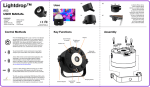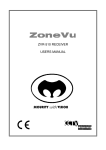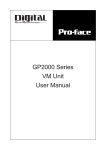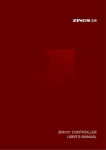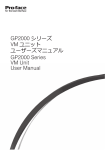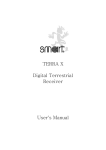Transcript
3. Appearance 1. Precautions User's manual 1. Storage Please keep the unit far away from extremely hot or cold places with its storage temperature at -20~60 and use temperature at -5~40 . Do not use the unit near the water, such as bathtub, washbasin and kitchen, or damp basement, swimming pool and the like. Protect the TV from being affected by humidity, dust, lampblack, etc. Avoid dropping down the unit or being impacted. Do not place the unit in a box or an easily shaking place however you like, as it may cause violent collision. Do not squeeze and rub the unit with sharp objects. 2. Maintenance Please pull out all the cables before cleaning the unit. Please wipe its shell, screen and all keys with a soft cloth moistened with a little soft detergent. Do not wipe this unit with a polishing cloth and various volatile agents or chemical detergents such as cleaning powder, alcohol and benzene. 2. Accessories 1. USB charging cable Portable DVB-T Receiver 2. Brackets 3. User manual Please check if all the accessories are contained after you unpack it. 4. Menu Operation Instructions Use it for the first time When you use the unit for the first time or after you reset it, turn it on to show the main menu interface and press UP/DOWN to select "DTV" or "DTV Radio", then press RIGHT or "OK" to watch TV or listen to radio program and the dialog box below will appear to remind the user to scan channel first. Then, select and press "OK" to confirm and the system will start scanning automatically. 4.1. Scan Turn on the unit to show the main menu interface (as shown in the figure below): press UP/DOWN and select "Channel Scan", then press RIGHT or "OK" to enter the sub-menu, the country and LCN setting interface, press UP/DOWN to select one and press RIGHT/LEFT to adjust it. After you set the country for scanning, just press "OK" to start scanning at all frequency points in the country. During scanning, just press "OK" to stop scanning and exit. Country Scan: Scan all the channels in the set country. 4 1. UP 2. DOWN 3. LEFT 4. 3.5'' LCD screen 5. ESC key 5. Operation Instructions 6. OK/Lock key 7. RIGHT 8. Micro SD card slot 9. Built-in reset key 10. Power button 11. Mini USB power jack 12. Volume +/13. Headphone jack 14. Antenna 4. Technical Parameters Product Name: Mini Digital LCD Colour Television Receiver Display Device: Digital Colour TFT-LCD Receiving Frequency Range: 177.5MHz-858MHz Modulation Mode: QPSK, 16QAM, 32QAM and 64QAM Screen Size: 3.5" 4:3 Resolution: 320 RGB 240 External Memory Card: Micro SD card/TF card Supported File Type: MP3 files Speaker Output: greater than 0.5W Speaker: 20 14mm oval one Connector: headphone jack, mini USB charging jack Power: 1) USB charging cable 2) Built-in lithium battery 3.7V/1200mAh (optional) 3) Battery pack (optional) Power Consumption: about 4W Dimensions: W110mm H73.5mm T15.5mm Weight: about 135g 1 2 4.2. Play Program Turn on the unit to show the main menu interface: press UP/DOWN key to select "DTV" or "DTV Radio", then press Right or "OK" and you can watch the scanned TV program or listen to radio program. Press UP/DOWN to shift the channel. Press "ESC" to return to the main menu. 4.3. View Channel List In watching TV program or listening to radio, press "OK" and you can enable the channel list. Press UP/DOWN to select "Channel List", and then press "OK" you can view the channel list. Press "ESC" to exit. 4.4. Channel Guide In watching TV program or listening to radio, press "OK" and you can enable the channel list. Press UP/DOWN to select "EPG", and then press "OK" to enter channel guide interface, press UP/DOWN to select a period of time, and then press "OK" and you can view the information on channel guide. Press "ESC" to exit. 4.5. Teletext In watching TV program, press "OK" and you can enable the channel list. Press UP /DOWN, select "Teletext" and then press "OK" to enter Teletext language selection interface. Press UP/DOWN to select the language, and then press "OK" and you can view the Teletext information. Press UP/DOWN/LEFT/RIGHT to turn the page; press "ESC" to exit. Only if there is image-text information in the program, can you select "Teletext" and for other options, you can select them only when there is related information. 4.6. Subtitle In watching TV program, press "OK" and you can enable the channel list. Press UP /DOWN, select "Subtitle" and then press "OK" to select the required language for subtitle (ON to enable subtitle or OFF to disable subtitle) and then press "OK" to confirm it. You can see subtitle after you enable it only if there is related subtitle information in the program. 4.7. Sound Track In watching TV program, press "OK" and you can enable the channel list. Press UP /DOWN, select "Sound Track" and then press "OK" to select the required audio language or channel and just press "OK" to confirm it. Only if there are multiple audio languages or channels, can you see related options after entering the menu. 4.8. Play MP3 Turn on the unit to show the main menu interface: press UP/DOWN to select "MP3", press RIGHT or "OK" to enter MP3 play interface, press UP/DOWN to select a song and then press "OK" to play it. Before playing music, you have to insert the Micro SD card which contains some MP3 files. During playing music, you can press Volume +/- to adjust the volume. Notes: only support to play "MP3" files. 4.9. Display Setting Turn on the unit to show the main menu interface: press UP/DOWN to select "Settings", then press RIGHT or "OK" to enter the submenu, select "Display Setting" and then press "OK" to enter display setting interface. Press UP/DOWN to select one and press LEFT/RIGHT to adjust each items. Brightness: display brightness setting with the adjustment range at 10%-100%. Lowering the brightness appropriately can extend the service life of battery. Contrast: TV contrast setting with the adjustment range at 1-10. Hue: TV image hue setting with the adjustment range at 1-10. Aspect Ratio: TV aspect ratio setting with options: Auto/Full Screen/Pan&Scan, requiring the support of program. Language: menu language setting. 4.10. Backlight delay setting Turn on the unit to show the main menu interface: press UP/DOWN to select "Settings", then press RIGHT or "OK" to enter the submenu, select "Power Saving" and then press "OK" to enter backlight delay setting interface. Then just press LEFT /RIGHT to adjust it. Press "OK" to confirm it and press "ESC" to exit. 4.11. Sound Effect Setting Turn on the unit to show the main menu interface: press UP/DOWN to select "Settings", then press RIGHT or "OK" to enter the submenu, select "Equalizar", and then press "OK" to enter sound effect setting interface. To shift sound effects, just press LEFT/RIGHT. Press "OK" to confirm and press "ESC" to exit. 4.12. Restore Factory Setting Turn on the unit to show the main menu interface: press UP/DOWN to select "Settings", then press RIGHT or "OK" to enter the submenu, select "Factory Default", and then press "OK" and you can restore the factory settings. 5 6 1. Charging (only for model with built-in battery) Just connect the USB charging cable supplied with the unit and the unit can start charging. Then, the screen will lighten and the charging icon will be displayed in a dynamic form at the top right corner of the screen. About three hours later, charging will be finished and then the screen will display "The battery is fully charged", indicating the battery has been fully charged. 2. Power on/off Turn the "ON/OFF" switch at the lower right side of unit to "ON" and the unit can get into working. If you do not use it for a moment, please turn the switch to "OFF" and the unit will stop working so as to conserve the battery power. 3. Key Functions 1) Power switch To start the system, turn the power switch to "ON"; to shut down the system, turn the key to "OFF". 2) "OK"/Lock key After entering a menu, you can select an item and confirm it with this key. In the Play interface, long press this key to enable/disable key lock. 3) "ESC" key After entering any menu, you can press this key to return to main menu step by step; when you enable functions such as Teletext, you can press this key to return to play interface. 4) UP Adjust the channel UP one by one; act as UP direction key in entering menu. 5) DOWN Adjust the channel DOWN one by one; act as DOWN direction key in entering menu. 6) LEFT Act as LEFT direction key in entering menu; press it to lower the volume progressively in TV state; press it to disable the playlist in playing MP3. 7) RIGHT Act as RIGHT direction key in entering menu; press it to increase the volume in TV state; press it to enable playlist in playing MP3. 8) Volume +/Increase/lower the volume; act as left/right key in entering menu. 3 4.13. View System Information Turn on the unit to show the main menu interface: press UP/DOWN to select "Settings", then press RIGHT or "OK" to enter the submenu, select "SW version" and then just press "OK". Press "ESC" to exit. 1. electrical and electronic equipment that are supplied with batteries (including internal batteries) WEEE Directive & Product Disposal At the end of its serviceable life, this product should not be treated as household or general waste. It should be handed over to the applicable collection point for the recycling of electrical and electronic equipment, or returned to the supplier for disposal. Internal / Supplied Batteries This symbol on the battery indicates that the battery is to be collected separately. This battery is designed for separate collection at an appropriate collection point. 2. Batteries Notice to customers This symbol on the battery indicates that the battery is to be collected separately. The following apply only to users in European countries. This battery is designed for separate collection at an appropriate collection point. Do not dispose of as household waste For more information, contact the retailer or local authorities in charge of waste management 7