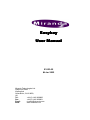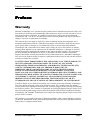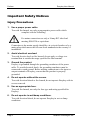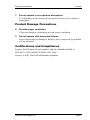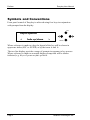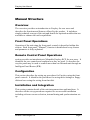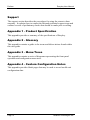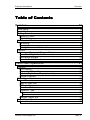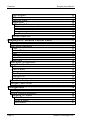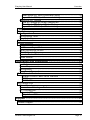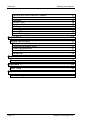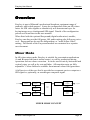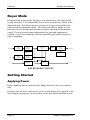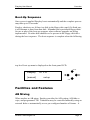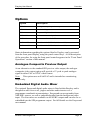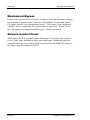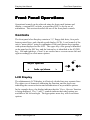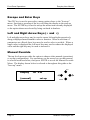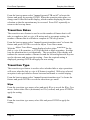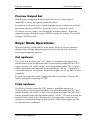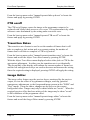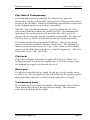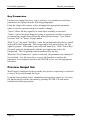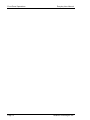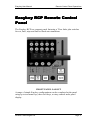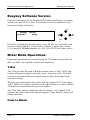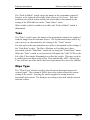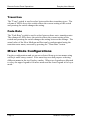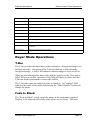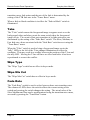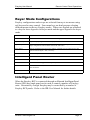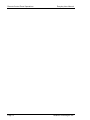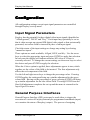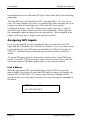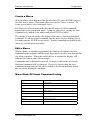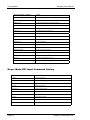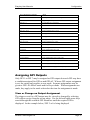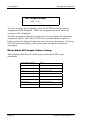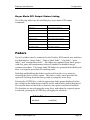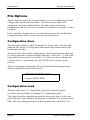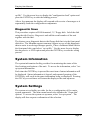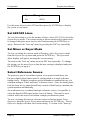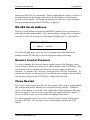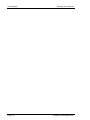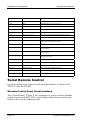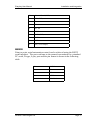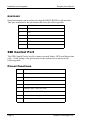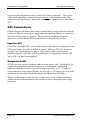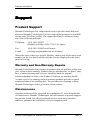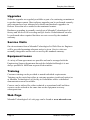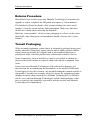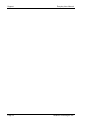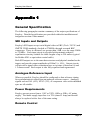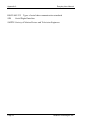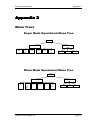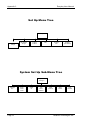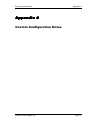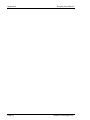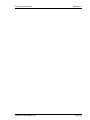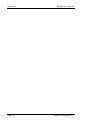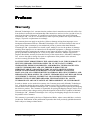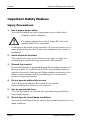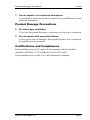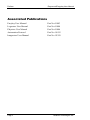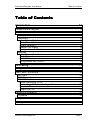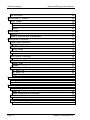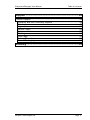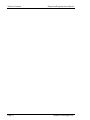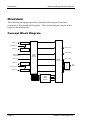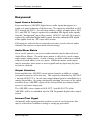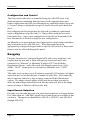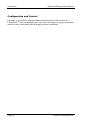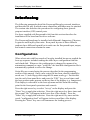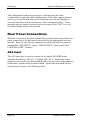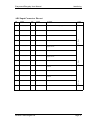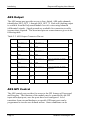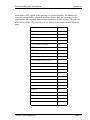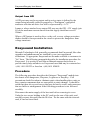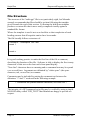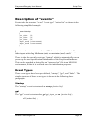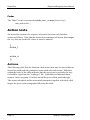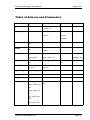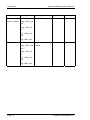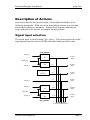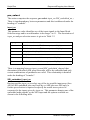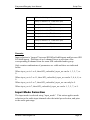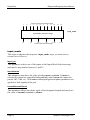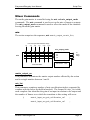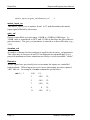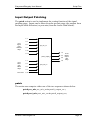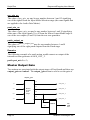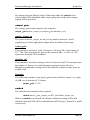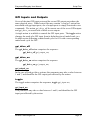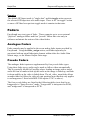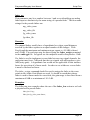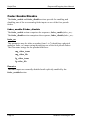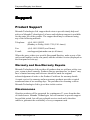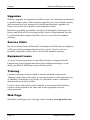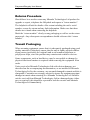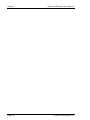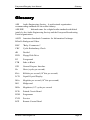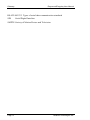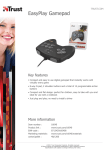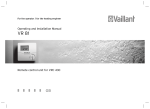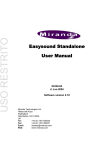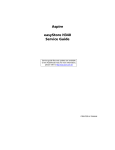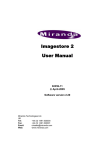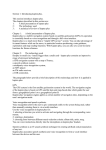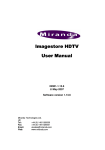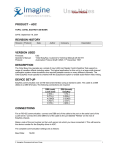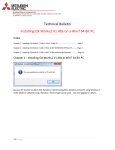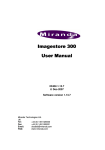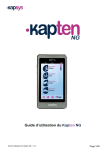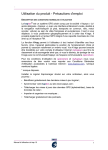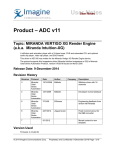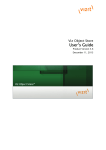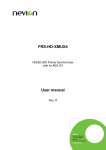Download Easykey User Manual User Manual
Transcript
Easykey User Manual 01003-05 Jan 2002 Miranda Technologies Ltd. Hithercroft Road Wallingford Oxfordshire, OX10 9DG, UK Tel: +44 (0) 1491 820000 Fax: +44 (0) 1491 820001 Email: [email protected] Web: www.miranda.com Copyright © 1999 - 2002 Miranda Technologies Ltd. All rights are reserved and, under the copyright laws, this manual may not be reproduced in any form, in whole or in part, without the prior written consent of Miranda Technologies Ltd. Printed in the UK. Miranda Technologies Ltd Hithercroft Rd. Wallingford, Oxfordshire. OX10 9DG Easykey User Manual Preface Preface Warranty Miranda Technologies Ltd. warrants that the products that it manufactures and sells will be free from defects in materials and workmanship under normal use and service for a period of two (2) years from the date of shipment. If a product proves defective during this period, Miranda Technologies Ltd. will, at it’s own discretion, either repair the product free of parts and labour charges, or provide a replacement in exchange. This warranty does not apply to any defect, failure or damage arising from improper use or inadequate maintenance and care. Miranda Technologies Ltd. will not be liable for the cost of repair arising from a) attempts by non-authorised person or persons other than Miranda Technologies Ltd. representatives to install, repair, modify or service the product; b) damage resulting from improper use or connection to incompatible equipment; c) damage or incorrect operation caused by connecting the product to non-approved mains supplies. This warranty is given by Miranda Technologies Ltd. in lieu of any other warranties, whether expressed or implied. Should this warranty be breached for any of the reasons above, Miranda Technologies Ltd. reserves the right to charge for repair or replacement of the product as the sole and exclusive remedy provided to the Customer. TO THE EXTENT PERMITTED BY THE APPLICABLE LAW, THIS WARRANTY IS GIVEN BY MIRANDA TECHNOLOGIES LTD. IN LIEU OF ANY OTHER WARRANTIES, EXPRESS OR IMPLIED, AND MIRANDA TECHNOLOGIES LTD. AND ITS VENDORS DISCLAIM ANY IMPLIED WARRANTIES OF MERCHANTABILITY OR SATISFACTORY QUALITY OR FITNESS FOR A PARTICULAR PURPOSE WITH RESPECT TO THE PRODUCTS AND THE MANUALS AND ALL OTHER WRITTEN MATERIALS RELATING THERETO, AND MIRANDA TECHNOLOGIES LTD. AND ITS VENDORS WILL NOT BE LIABLE FOR ANY INDIRECT, SPECIAL, INCIDENTAL, OR CONSEQUENTIAL DAMAGES IRRESPECTIVE OF WHETHER MIRANDA TECHNOLOGIES LTD. OR ITS VENDORS HAVE ADVANCE NOTICE OF THE POSSIBILITY OF SUCH DAMAGE. In order to obtain service under this warranty, the Customer must notify Miranda Technologies Ltd. of the defect before the expiry of the warranty period. The Customer must first obtain a returns number from Miranda Technologies Ltd. Customer Support before packing and shipping the defective product. The Customer is responsible for paying all shipping charges, duties, taxes, insurance and any other charges arising from the shipment of the defective product to Miranda Technologies Ltd. Miranda Technologies Ltd. will pay the shipping charges for the return of the product to the Customer. This warranty is governed by the laws of England and Wales, whose courts shall have exclusive jurisdiction. Information in this publication supersedes that in all previously published material and is subject to change without notice. Miranda Technologies Ltd. Page 3 Preface Easykey User Manual Important Safety Notices Injury Precautions 1. Use a proper power cable. To avoid fire hazard, use only an appropriate power cable which complies with the following: For mains connection use only a 10amp IEC inlet lead meeting EN60320 or equivalent. Connection to the mains supply should be via a circuit breaker or by a mains plug which meets the relevant local standards in the country of installation. 2. Avoid electrical overload. To avoid electric shock or fire hazard, do not apply a voltage to a terminal that is outside the range specified for that terminal. 3. Ground the product. Easykey is grounded through the grounding conductor of the power cable. To avoid electrical shock, the grounding conductor must be connected to earth ground. Before making connections to the input or output terminals of Easykey, ensure that the product is properly grounded. 4. Do not operate without the covers. To avoid electrical shock or fire hazard, do not operate Easykey with its covers removed. 5. Use an appropriate fuse. To avoid fire hazard, use only the fuse type and rating specified for Easykey. 6. Do not operate in wet/damp conditions. To avoid electrical shock, do not operate Easykey in wet or damp conditions. Page 4 Miranda Technologies Ltd. Easykey User Manual Preface 7. Do not operate in an explosive atmosphere. To avoid injury or fire hazard, do not operate Easykey in an explosive atmosphere. Product Damage Precautions 8. Provide proper ventilation. To prevent Easykey overheating, provide proper ventilation. 9. Do not operate with suspected failures. If you suspect there is damage to Easykey, have it inspected by qualified service personnel. Certifications and Compliances Easykey has CE approval and complies with the standards detailed in EN50082-1:1992 and BS EN 60950:1992 Amd 3. Easykey is fully Year 2000 millennium compliant. Miranda Technologies Ltd. Page 5 Preface Easykey User Manual International Addresses Canada Headquarters Miranda Technologies 2323 Halpern St-Laurent (Quebec) Canada H4S 1S3 Tel: +1 514 333 1772 Fax: +1 514 333 9828 Email [email protected] Web www.miranda.com Asia Office Miranda Asia Neoba.303, 2-2-5 Tomigaya Shibuya-ku, Tokyo Japan 151-0063 Tel: +81 3 5452 1690 Fax: +81 3 5452 1695 Email [email protected] Web www.miranda.com USA Office Miranda USA 1101 North Pacific Ave, Suite 204 Glendale CA, USA 91202 Tel: +1 818 550 8653 Fax: +1 818 550 8614 Email [email protected] Web www.miranda.com Latin America Office Miranda USA 6175 N.W. 153rd St., Suite 300 Miami Lakes UK Office Miranda Technologies Ltd. Hithercroft Road, Wallingford, Oxfordshire, OX10 9DG UK Tel: +44 (0) 1491 820000 Fax: +44 (0) 1491 820001 Email [email protected] Web www.miranda.com European Sales Centre Miranda Europe 222-226 rue de Rosny 93100 Montreuil France Tel: +33 (0) 1 55 86 87 88 Fax: +33 (0) 1 55 86 00 29 Email [email protected] Web www.miranda.com Page 6 FL, USA 33014-2443 Tel: +1 305 820 2990 Fax: +1 305 820 2991 Email [email protected] Web www.miranda.com Miranda Technologies Ltd. Easykey User Manual Preface Scope of the Manual The manual includes all the information required to install, configure and operate Easykey. Details are provided of the operation of the unit using the front panel and Miranda's Easykey RCP remote control panel. Serial automation control protocol used by Miranda mixers, keyers, and stillstore products is outside the scope of this manual. Details of this protocol and other related issues are found in the appropriate documents shown in the following list. Miranda Technologies Ltd. Page 7 Preface Easykey User Manual Symbols and Conventions Front panel control of Easykey is achieved using four keys in conjunction with prompts from the display. ESC Keyer Operate < fade up/down > ENTER Where reference is made to a key the legend of the key will be shown in uppercase italics (ESC or ENTER) or by the icons ½ and ¾. The two-line display provides a range of prompts in response to key presses. Where reference is made to an actual display prompt this will be shown italicised, e.g. Keyer Operate or fade up/down. Page 8 Miranda Technologies Ltd. Easykey User Manual Preface Manual Structure Overview The overview provides an introduction to Easykey for new users and describes the functions and features offered by the product. It includes a simple technical concept of the unit and details the optional modules that are available to enhance the unit's capabilities. Front Panel Operations Operation of the unit using the front panel controls is described within this section. Each front panel, "Manual", function is detailed and every feature and parameter is fully explained. Remote Control Panel Operations section provides an introduction to Miranda's Easykey RCP for new users. It identifies the user controls and explains how they are used. It describes the way the panel may be used to control more than one Miranda unit through an Intelligent Panel Router (IPR). Configuration This section describes the setting up procedures for Easykey using the front panel controls. It identifies the procedure for saving these settings to floppy disk and recovering the setting from that disk. Installation and Integration This section contains details of the unit interconnections and interfaces. It describes all the set-up procedures required for a successful installation including reference source selection, internal timing and synchronisation setup. Miranda Technologies Ltd. Page 9 Preface Easykey User Manual Support The support section describes the procedures for using the return-to-base warranty. It explains how to contact the Miranda technical support team and outlines a series of preliminary checks that should be made prior to calling. Appendix 1 - Product Specification This appendix provides a summary of the specifications of Easykey. Appendix 2 - Glossary This appendix contains a guide to the terms and abbreviations found within this user guide. Appendix 3 - Menu Trees This appendix contains a series of diagrams representing the front panel operation and configuration menu trees. Appendix 4 - Custom Configuration Notes This appendix provides blank pages that may be used to record useful unit configuration data. Page 10 Miranda Technologies Ltd. Easykey User Manual Overview Table of Co Contents ntents Overview ........................................................................15 Mixer Mode ..................................................................................... 15 Keyer Mode .................................................................................... 16 Getting Started ............................................................................... 16 Applying Power ........................................................................... 16 Boot-Up Sequence...................................................................... 17 Facilities and Features ................................................................... 17 AB Mixing .................................................................................... 17 Keying ......................................................................................... 18 Timing, Control and Automation ................................................. 18 Options ........................................................................................... 19 Analogue Composite Preview Output......................................... 19 Embedded Digital Audio Mixer ................................................... 19 Mechanical Bypass ..................................................................... 20 Remote Control Panel................................................................. 20 Front Panel Operations.................................................21 Controls .......................................................................................... 21 LCD Display ................................................................................ 21 Escape and Enter Keys .............................................................. 22 Left and Right Arrow Keys (½ and ¾) ......................................... 22 Manual Override ......................................................................... 22 Mixer Mode Operations .................................................................. 23 Cut A/B........................................................................................ 23 Fade or Wipe A/B........................................................................ 23 FTB on/off ................................................................................... 23 Transition Rates.......................................................................... 24 Transition Type ........................................................................... 24 Wipe ........................................................................................ 24 Mix ........................................................................................... 24 Preview Output Set ..................................................................... 25 Keyer Mode Operations.................................................................. 25 Cut up/down................................................................................ 25 Miranda Technologies Ltd. Page 11 Overview Easykey User Manual Fade up/down ............................................................................. 25 FTB on/off ................................................................................... 26 Transition Rates .......................................................................... 26 Image Editor................................................................................ 26 Clip, Gain & Transparency ...................................................... 27 Clip Level................................................................................. 27 Gain Level ............................................................................... 27 Transparency Level................................................................. 27 Key Parameters....................................................................... 28 Preview Output Set ..................................................................... 28 Easykey RCP Remote Control Panel........................... 31 Easykey Software Version.............................................................. 32 Mixer Mode Operations .................................................................. 32 T-Bar ........................................................................................... 32 Fade to Black .............................................................................. 32 Take ............................................................................................ 33 Wipe Type ................................................................................... 33 Transition .................................................................................... 34 Fade Rate ................................................................................... 34 Mixer Mode Configurations............................................................. 34 Keyer Mode Operations.................................................................. 35 T-Bar ........................................................................................... 35 Fade to Black .............................................................................. 35 Take ............................................................................................ 36 Wipe Type ................................................................................... 36 Wipe Mix Cut............................................................................... 36 Fade Rate ................................................................................... 36 Keyer Mode Configurations ............................................................ 37 Intelligent Panel Router .................................................................. 37 Configuration ................................................................ 39 Input Signal Parameters ................................................................. 39 General Purpose Interfaces............................................................ 39 Assigning GPI Inputs .................................................................. 40 List a Macro ............................................................................. 40 Create a Macro........................................................................ 41 Edit a Macro ............................................................................ 41 Page 12 Miranda Technologies Ltd. Easykey User Manual Overview Mixer Mode GPI Input Command Listing ................................ 41 Keyer Mode GPI Input Command Listing................................ 42 Assigning GPI Outputs................................................................ 43 View or Change an Output Assignment .................................. 43 Mixer Mode GPI Output Status Listing.................................... 44 Keyer Mode GPI Output Status Listing ................................... 45 Faders............................................................................................. 45 File Options .................................................................................... 46 Configuration Save ..................................................................... 46 Configuration Load...................................................................... 46 Diagnostic Save .......................................................................... 47 System Information......................................................................... 47 System Settings.............................................................................. 47 Set 625/525 Lines ....................................................................... 48 Set Mixer or Keyer Mode ............................................................ 48 Select Reference Source ............................................................ 48 RS-485 Serial Address ............................................................... 49 Remote Control Protocol ............................................................ 49 Clean Restart .............................................................................. 49 Installation and Integration ..........................................51 Ventilation ................................................................................... 51 Power Requirements .................................................................. 51 Environment................................................................................ 51 Rear Panel Connections ............................................................. 51 Serial Remote Control .................................................................... 52 Miranda Control Panel Serial Interface ................................... 52 RS232 ..................................................................................... 53 RS422/485 .............................................................................. 54 SDI Control Port ............................................................................. 54 Pinout Functions ......................................................................... 54 Connection of Analogue Faders ................................................. 55 GPI Connections......................................................................... 56 Input to GPI ............................................................................. 56 Output from GPI ...................................................................... 56 Support ..........................................................................57 Product Support.............................................................................. 57 Miranda Technologies Ltd. Page 13 Overview Easykey User Manual Warranty and Non-Warranty Repairs ......................................... 57 Obsolescence ............................................................................. 57 Upgrades..................................................................................... 58 Service Visits .............................................................................. 58 Equipment Loans ........................................................................ 58 Training ....................................................................................... 58 Web Page ................................................................................... 58 Returns Procedure...................................................................... 59 Transit Packaging ....................................................................... 59 Appendix 1..................................................................... 61 General Specification ..................................................................... 61 SDI Inputs and Outputs............................................................... 61 Analogue Reference Input .......................................................... 61 Power Requirements .................................................................. 61 Remote Control........................................................................... 61 Mechanical .................................................................................. 62 Appendix 2..................................................................... 63 Glossary.......................................................................................... 63 Appendix 3..................................................................... 65 Menu Trees..................................................................................... 65 Appendix 4..................................................................... 67 Custom Configuration Notes .......................................................... 67 Page 14 Miranda Technologies Ltd. Easykey User Manual Overview Overview Easykey is part of Miranda's professional broadcast equipment range of products, and is dual-purpose. It may be configured as either an AB vision mixer for SDI video signals or alternatively as a downstream keyer for keying images over a background SDI signal. Details of the configuration process are found later in this user manual. When fitted with the optional Easysound (digital audio mixer) module, Easykey can also provide full group, AB, audio mixing plus full-group voiceover. Easysound can be used for independent, or "audio follow video", mixing. Full details of the Easysound module are contained in a separate user document. Mixer Mode In AB vision mixer mode, Easykey is suitable for presentation applications (A and B inputs fed from a station router), as well as production mixing operations such as colour correction. It can be used to mix by horizontal and vertical wipes, as well as by cuts and fades. All transition rates are fully adjustable. Colour fields are available from internal colour field generators. A full preview of the next feed is provided on a separate preview output as a SDI signal or, optionally, as an analogue composite signal. Bgn d/A Colour Gen erat or Audi o t o Easyso un d Fill/B Colour Gen erat or Fade to Black Audi o deem bed dder Vision M ixer Audi o deem bed dder Audi o em bed dder Programm e Audi o fr om Easyso un d Preview Select or Preview MIXER MODE CONCEPT Miranda Technologies Ltd. Page 15 Overview Easykey User Manual Keyer Mode In downstream keying mode, Easykey can perform linear, full and self-full keying functions. Two independent keyers work in parallel, as shown in the diagram below. One keyer operates exclusively for previewing whilst the other provides programme output. This allows the fill/key image in to be previewed over a background and edited without affecting the programme output. The key processor has independent clip, gain and transparency controls, a key invert capability, and anti-aliased keying facility using keyedge re-mapping. Bgnd/A Colour Generator Audi o deembeddder Programme Keyer Fade to Black Audi o to Easysound Fill/B Key Colour Generator Audi o embeddder Programme Audi o fr om Easysound Audi o deembeddder Colour Generator Preview Keyer Preview KEYER MODE CONCEPT Getting Started Applying Power Before applying power ensure that the floppy disk drive does not contain a disk. Easykey does not have a unit power on/off switch and power is applied to the unit using the appropriate circuit breaker on the rack mains distribution unit. Page 16 Miranda Technologies Ltd. Easykey User Manual Overview Boot-Up Sequence Once power is applied Easykey boots automatically and the complete process may take up to 20 seconds. Easykey checks to see if there is a disk in the floppy drive and, if it finds one, it will attempt to boot from that disk. Miranda issue specialised floppy disks for use as part of the boot-up sequence when software upgrades are being implemented. No other disk should ever be present in the floppy disk drive during the boot sequence. The boot sequence is complete when the following top-level boot up menu is displayed on the front-panel LCD: escape Easykey {manual} ver 6.xx set-up enter Facilities and Features AB Mixing When used as an AB mixer, Easykey provides for A/B cutting, A/B fade or wipe, and programme FTB. Transitions may be controlled manually using an external fader or automatically over a pre-configured number of frames. A Miranda Technologies Ltd. Page 17 Overview Easykey User Manual preview output may be set to view the signal present at each input (A and B), the output to air (PGM), and the alternative output not to air (PVW). Keying When used as a keyer, Easykey provides for the introduction of a foreground image over background video. The clip, gain and transparency parameters of an image connected to unit's Fill and Key inputs can be edited using external fader controls or the front panel buttons. Key parameter options for sense, source, and type may also be set using the front panel buttons. In each case the input ports may be switched to either SDI input signal or a colour field from an internal colour generator. Timing, Control and Automation Easykey is designed to be easy to install. One line FIFO's are provided on each 270Mb/s SDI input for simplified system timing. An external system reference may be used to provide high stability system timing and system integrity. Other valuable set-up and control features include a menu-driven front panel display, a General Purpose Interface (GPI) macro editor, and a facility to load configuration settings from, and save system configurations to, a floppy disk. Easykey is highly suited to automated broadcast environments. Remote control options supported include RS422, RS485, and RS232, as well as GPI and analogue fader inputs. Page 18 Miranda Technologies Ltd. Easykey User Manual Overview Options Option Description CPV-001 Analogue composite preview output MBP-001 Mechanical bypass ES2 Easysound digital audio mixer RCP-100V Video remote control panel RMF-002 Rack mount frame for RCP's RMF-002-BP Blank Panel for RMF-002 (¼ frame width) RMF-002-2BP Blank Panel for RMF-002 (½ frame width) Status information regarding the options fitted to Easykey can be accessed from the front panel display, using the panel control keys. A full description of the procedure for using the front panel controls appears in the "Front Panel Operations" section of this manual. Analogue Composite Preview Output As an alternative to the standard SDI preview video output, the analogue composite video output option will provide a 1V peak to peak analogue signal in either PAL or NTSC video format. Note: This option uses an 8-bit DAC and is intended as a monitoring output only. Embedded Digital Audio Mixer The optional Easysound digital audio mixer is fitted within Easykey and is designed to add voice-overs, jingles and other audio inserts over a programme soundtrack at transmission. Easysound can accept audio from AES/EBU sources, as well as embedded audio from the background video input. The four mixes are available on AES/EBU outputs and can also be reembedded into the SDI programme output. For full details see the Easysound user manual. Miranda Technologies Ltd. Page 19 Overview Easykey User Manual Mechanical Bypass In the event of power loss to Easykey or failure of the internal power supply, the mechanical bypass option routes the serial digital "background signal" ('A' input) directly to the programme output. This feature is an emergency "failsafe" and is completely non-synchronous in operation. During "bootup", the bypass is maintained until Easykey is fully operational. Remote Control Panel The Easykey RCP is a compact panel featuring a T-bar fader plus switches for cut, fade, wipe and fade to black auto transitions. Blanking panels are required when one, two or three RCP's are fitted into the RMF-002 frame as the frame normally holds four RCP's. Page 20 Miranda Technologies Ltd. Easykey User Manual Front Panel Operations Front Panel Operations Operational control can be achieved using the front panel buttons and display, a custom RCP or fader, a proprietary RCP, or by the use of automation. This section describes the use of the front panel controls. Controls The front panel of an Easykey contains a 3½” floppy disk drive, four pushbutton control keys, and a liquid crystal display (LCD). Local control of the unit is "menu driven" using a combination of the push-button keys together with options displayed on the LCD. The upper key of the group is identified on the panel as the ESC key, and the bottom key is identified as the ENTER key. Left and right keys, ½ and ¾, are used to move a screen cursor left and right accordingly to select menu options. ESC Keyer Operate < fade up/down > ENTER LCD Display The alphanumeric LCD display is effectively divided into two separate lines. The upper row of characters indicating the function, and the lower row indicating the current selection and an indication of any available options. In the example above, the display indicates that the ' Keyer Operate' function is being displayed. The '<' and '>' symbols indicate that other options are available to the left and right. The appropriate arrow key will reveal those options. Miranda Technologies Ltd. Page 21 Front Panel Operations Easykey User Manual Escape and Enter Keys The ESC key is used to proceed to a menu option closer to the "boot-up" menu. Successive pressing of the key will bring the display to the start-up menu. The ENTER key is used to accept the menu item currently displayed or the option shown as selected by being enclosed in brackets. Left and Right Arrow Keys (½ and ¾) Left and right arrow keys may be used to cursor left and right respectively along a displayed menu branch to select a function. When a selection of parameters are offered, these keys may be used to select a variable. Where a single value is displayed the left arrow key may used to reduce the displayed value and the right key may be used to increase it. Manual Override The top-level menu provides the option to choose either manual (operations) or set-up (configuration). For operations, use the arrow keys so that manual is selected as shown below, then press ENTER to reveal the Manual Override Menu. The display shown below is referred to throughout this guide as the "boot-up" menu. ESC Easykey {manual} ver 6.xx set-up ENTER Page 22 Miranda Technologies Ltd. Easykey User Manual Front Panel Operations Mixer Mode Operations With the Easykey configured for mixer mode, the Mixer Operate menu is displayed by selecting and applying manual from the boot-up menu and selecting and applying operate. Cut A/B The cut A/B feature causes the image at the programme output to be replaced with the image from the alternate source. The replacement action is instantaneous. From the boot-up menu select "manual/operate/cut A/B" to locate the feature. Press the ENTER key to action a "cut-A/B". When the operation takes place, no change can be detected on the display, which remains displaying the same selection for further cut-A/B operations. Press ESC repeatedly to return to the boot-up menu. Fade or Wipe A/B The fade or wipe A/B feature causes the image at the programme output to be replaced with the image from the alternate source. The replacement action will either be a fade or wipe as determined by the setting under transition type, and at a rate determined by the setting under transition rates. From the boot-up menu select "manual/operate/fade or wipe A/B" to locate the feature. Press the ENTER key to action a "fade or wipe A/B". When the operation takes place, no change can be detected on the display, which remains displaying the same selection for further fade or wipe A/B operations. Press ESC repeatedly to return to the boot-up menu". FTB on/off The FTB on/off feature causes the image at the programme output to be replaced with a fully black screen or vice versa. The replacement is by a fade action at a rate determined by the setting under transition rates. Miranda Technologies Ltd. Page 23 Front Panel Operations Easykey User Manual From the boot-up menu select "manual/operate/FTB on/off" to locate the feature and apply by pressing ENTER. When the operation takes place, no change can be detected on the display, which remains displaying the same selection so that the operation may be reversed. Press ESC repeatedly to return to the boot-up menu. Transition Rates The transition rates feature is used to set the number of frames that it will take to complete a fade or wipe A/B action and, as a separate setting, the number of frames that it will take to complete a FTB on/off action. From the boot-up menu select "manual/operate/transition rates" to locate the feature and press ENTER to reveal the Adjust Trans Rates menu. With the Adjust Trans Rates menu displayed select either transition for the fade or wipe A/B operation, or FTB for the fade to black operation. In either case the transition rate is set identically. The second line of the display will indicate the current number of frames set and the left and right arrow keys are used to decrease and increase the setting. Once the required setting is displayed, pressing ENTER will apply the new setting. Transition Type The transition type feature is used to select whether fade or wipe operations will occur when the fade or wipe A/B feature is applied. With wipe selected, an option is also provided to choose between horizontal or vertical wiping. From the boot-up menu select "manual/operate/transition type" to locate the feature and press ENTER to reveal the transition type menu. Wipe From the transition type menu, select and apply Wipe to reveal the Wipe Type menu. Select either Horiz (horizontal) or Vert (vertical) and, press ENTER to apply the setting. Mix From the transition type menu, select Mix and press ENTER to apply the setting. Page 24 Miranda Technologies Ltd. Easykey User Manual Front Panel Operations Preview Output Set With Easykey configured in mixer mode, the preview output may be "attached" to one of four points around the mixer. From the boot-up menu select "manual/operate/preview output set" to locate the feature and press ENTER to reveal the Preview Output Set menu. The arrow keys are used to step through the optional settings. When the required setting is displayed, press ENTER to apply the setting. The default setting is "PGM preview". Keyer Mode Operations With the Easykey configured for keyer mode, the Keyer Operate menu is displayed by selecting and applying manual from the boot-up menu and selecting and applying operate. Cut up/down The cut up feature causes the "Fill" image to instantaneously appear as a foreground over the background video to an extent determined by the "Key" signal, and takes the result "on-air" at the programme output. The cut down feature instantaneously takes this foreground image "off-air". Operation is controlled using the cut up/down feature that toggles the cut up and cut down conditions. From the boot-up menu select "manual/operate/cut up down" to locate the feature and apply by pressing ENTER. Fade up/down The fade up feature causes the "Fill" image to gradually appear as a foreground over the background video to an extent determined by the "Key" signal, and takes the result "on-air" at the programme output. The fade down feature gradually takes this foreground image "off-air". The rate at which the transition takes place is pre-determined by a setting under transition rates. Operation is controlled using the fade up/down feature that toggles the fade up and fade down conditions. Miranda Technologies Ltd. Page 25 Front Panel Operations Easykey User Manual From the boot-up menu select "manual/operate/fade up down" to locate the feature and apply by pressing ENTER. FTB on/off The FTB on/off feature causes the image at the programme output to be replaced with a fully black screen or vice versa. The replacement is by a fade action at a rate determined by the setting under transition rates. From the boot-up menu select "manual/operate/FTB on off" to locate the feature and apply by pressing ENTER. Transition Rates The transition rates feature is used to set the number of frames that it will take to complete a fade action and, as a separate setting, the number of frames that it will take to complete a FTB on/off action. From the boot-up menu select "manual/operate/transition rates" to locate the feature and reveal the Adjust Trans Rates menu by pressing ENTER. With the Adjust Trans Rates menu displayed select either fade or FTB for the appropriate adjustment. In either case the transition rate is set identically. The second line of the display will indicate the current number of frames set and the left and right arrow keys are used to decrease and increase the setting. Once the required setting is displayed, pressing ENTER will apply the setting. Image Editor The image editor feature uses the preview keyer, monitored by the preview output, to view the effect of key parameter changes, and clip, gain and transparency adjustments, to the foreground image present at the "Fill/B" and "Key" inputs. Using the editor, changes can be seen over the current background video. Images may only be edited whilst not "on-air". When the required preview effect has been achieved, the image may be taken "on-air" in full confidence of the programme effect. From the boot-up menu select "manual/operate/image editor" to locate the feature and reveal the Image Editor menu by pressing ENTER. Page 26 Miranda Technologies Ltd. Easykey User Manual Front Panel Operations Clip, Gain & Transparency If external faders are being employed for control of clip, gain, and transparency, Easykey will not offer front panel level setting and will instruct the user to use the faders. Enabling and disabling external faders is described in the configuration and set-up section of this manual. When the "clip, gain and transparency" option is applied, the user is first offered an opportunity to adjust the current clip level. The minimum and maximum levels are shown to the left and right sides of line two of the display, with the currently selected level shown in the middle. The right and left arrow keys are used to increase and decrease the setting respectively. The setting is applied by pressing the ENTER key. Once set, the display moves on to the next parameter which is "Adjust Gain". The adjustment is made in exactly the same way as for "Clip". Once "Gain" is set the display moves on to the final adjustment which is "Adjust Transparency". This is set in the same way as "Clip" and "Gain". Clip Level Clip is the level under which the key signal will be forced to black. In a keying process this will result in a total absence of fill video in areas where the incoming key signal is less than the clip level. Gain Level The gain level amplifies the key signal, forcing grey levels towards, and up to, white level. In a keying process this will result in the fill signal being less transparent than it otherwise would be in areas with a grey key signal. Transparency Level The transparency level controls the amount of background video, across the whole picture that will 'seep' through the keyed image. This function is achieved by attenuating the key signal. Miranda Technologies Ltd. Page 27 Front Panel Operations Easykey User Manual Key Parameters Easykey can change the sense, source and type, key parameters, and these parameters are discussed in the following paragraphs. From the image editor menu, select and apply the appropriate parameter name to view its current setting or to make a change. "Sense" allows the key signal to be used either normally or inverted. "Source" selects between using no keying, a separately stored key signal, or an internal key signal derived from the stored picture image. Type selects between "full" or "linear" keying modes. With "Type", the mode "Full Key" sums the background (with the key signal removed) to the foreground. The foreground is only passed where the key signal is present. This mode is used with self-luma keys. With "Linear Key" the mode sums the background (with the key signal removed) to the foreground. The foreground remains unaffected by the key. When the "Key Parameters" option is selected, the parameters are displayed for selection. Use the arrow keys to move the brackets to enclose the parameter to be changed, and press the ENTER key to view the appropriate sub-menu. Preview Output Set With Easykey configured in keyer mode, the preview output may be attached to one of five points around the keyer. From the boot-up menu select "manual/operate/preview output set" to locate the feature and reveal the sub-menu by pressing ENTER. The sub-menu includes the following options: Page 28 Miranda Technologies Ltd. Easykey User Manual Front Panel Operations keyer preview when you choose this option the programme preview display and the programme output display switch (ping pong) between the preview image and the output image processed key this option attaches the preview output to the key image after the key parameters have been applied to the image (the default setting is PGM preview) fill i/p - background i/p - PGM output - PGM preview when you choose this option the programme preview display does not change – it always displays the image which will be displayed next on the programme output Prev - Use the arrow keys to step through the optional settings. When the required setting is displayed, press ENTER to apply that setting. The processed key setting "attaches" the preview output to the key image after the key parameters have been applied to the image. The default setting is "PGM preview". Miranda Technologies Ltd. Page 29 Front Panel Operations Page 30 Easykey User Manual Miranda Technologies Ltd. Easykey User Manual Remote Control Panel Operations Easykey RCP Remote Control Panel The Easykey RCP is a compact panel featuring a T-bar fader plus switches for cut, fade, wipe and fade to black auto transitions. FRONT PANEL LAYOUT A range of simple Easykey configurations can be completed at the panel using up to ten menu keys, three soft keys, a rotary control and a panel display. Miranda Technologies Ltd. Page 31 Remote Control Panel Operations Easykey User Manual Easykey Software Version Control of an Easykey by the Easykey RCP requires that Easykey is running software version V6.70, or later. The software version is indicated on the front panel display of Easykey. ESC Easykey {manual} ver 6.xx set-up ENTE R If Easykey is displaying any other menu, press the ESC key repeatedly until the above display appears. If the Easykey software is earlier than version 6.70 contact the Miranda helpdesk on +(44) 1491 820222 for further advice. Mixer Mode Operations Programme operations are controlled using the T-bar fader and switches for take, cut, fade, wipe and fade to black auto transitions. T-Bar The T-bar provides the main A/B fader and has a pair of "tally" LED's that indicate which input signal is currently on-air. Operation of the T-bar will result in a transition of the on-air signal using an effect determined by the transition settings. When an auto transition has taken place and the position of the T-bar and its "tally" LED are in conflict, operation of the fader will have no effect until the T-bar has been repositioned to correct the conflict. The T-bar fader must be enabled in order to function. An "enabled" LED indicates the status of this fader and pressing the "Fader Disable" button will change the status. Fade to Black Page 32 Miranda Technologies Ltd. Easykey User Manual Remote Control Panel Operations The "Fade-to-Black" switch causes the image at the programme output of Easykey to be replaced with a fully black screen or vice versa. This autotransition uses a fade action and the rate of the fade is determined by the setting of the FTB fade rate in the "Trans. Rates" menu. When a fade-to-black condition is in effect the "Fade to Black" switch is illuminated. Take The "Take" switch causes the image at the programme output to be replaced with the image from the alternate source. The replacement action will be by wipe, mix or cut, determined by the setting of the "Trans" switch. For mix and cut the auto-transition rate of the is determined by the setting of the "Fade Rate" switch. The Slow, Medium, or Fast fade rate values associated with the "Fade Rate" switch are set using the "Trans Rates" menu. When the "Take" switch is used to switch A/B inputs the "tally" LED's to the left of the T-bar change illumination to reflect the switch. This may result in a conflict between the position of the T-bar and the tally LED. Moving the T-bar will have no effect until it has been repositioned to correct the conflict. Wipe Type The "Wipe Type" switch is used to select between horizontal wipes and vertical wipes. The column of LED's above the switch reflects the current setting of the switch. Pressing the switch toggles the setting between horizontal and vertical. The third pre-set setting is not used with the current software release. Miranda Technologies Ltd. Page 33 Remote Control Panel Operations Easykey User Manual Transition The "Trans" switch is used to select between the three transition types. The column of LED's above the switch reflects the current setting of the switch and pressing the switch changes the setting. Fade Rate The "Fade Rate" switch is used to select between three auto- transition rates. The column of LED's above the switch reflects the current setting of the switch and pressing the switch changes the setting between the settings. The actual value of the Slow Medium and Fast can be predetermined using the transition rates menu, accessed by pressing the "Trans Rate" button. Mixer Mode Configurations Easykey configurations and set-ups are selected from up to ten menus using soft keys and a rotary control. Four menu keys are dual purpose selecting different menus in the two Easykey modes. Where two legends are allocated to a key the upper legend is for mixer mode and the lower legend is for keyer mode. Page 34 Miranda Technologies Ltd. Easykey User Manual Remote Control Panel Operations Menu Button Mixer Mode Feature Channel Select Selects channel for control when connected through IPR. System Set-up Adjusts display brightness and sets displayed menu timeout. Input Set-up Selects A and B input configuration between RGB colour field or SDI video. PVW Select Selects attachment point for preview output. Normally set to Program Preview. Audio Not currently used. Wipes Not currently used. Border Not currently used Softness Selects a value between 1 - 100 that determines wipe-edge crispness. Trans. Rates Sets the FTB fade rate, and allocates values to "Slow" "Med" and "Fast" for other autotransitions. Fader Disable Enables and Disables the T-bar fader. Keyer Mode Operations T-Bar The T-bar provides the main fader used to introduce a foreground image over background video. Operation of the T-bar will fade up or fade down the foreground image. A tally LED indicates when an image is on-air or off-air. When an auto-transition has taken place and the position of the T-bar and its tally LED are in conflict, operation of the fader will have no effect until the T-bar has been repositioned to correct the conflict. The T-bar fader must be enabled in order to function. An "enabled" LED indicates the status of this fader and pressing the "Fader Disable" button will change the status. Fade to Black The "Fade-to-Black" switch causes the image at the programme output of Easykey to be replaced with a fully black screen or vice versa. This auto- Miranda Technologies Ltd. Page 35 Remote Control Panel Operations Easykey User Manual transition uses a fade action and the rate of the fade is determined by the setting of the FTB fade rate in the "Trans. Rates" menu. When a fade-to-black condition is in effect the "Fade to Black" switch is illuminated. Take The "Take" switch causes the foreground image to appear on-air over the background video and when on-air the same switch takes the foreground image off-air. The on-air/off-air auto-transition is by fade action at a rate determined by the setting of the "Fade Rate" switch. The Slow, Medium, or Fast fade rate values associated with the "Fade Rate" switch are set using the "Trans Rates" menu. When the "Take" switch is used to bring a foreground image on-air the "tally" LED's to the left of the T-bar change illumination to reflect the condition. This may result in a conflict between the position of the T-bar and the tally LED. Moving the T-bar will have no effect until after it has been repositioned to correct the conflict. Wipe Type The "Wipe Type" switch has no effect in keyer mode. Wipe Mix Cut The "Wipe Mix Cut" switch has no effect in keyer mode. Fade Rate The "Fade Rate" switch is used to select between three auto-transition rates. The column of LED's above the switch reflects the current setting of the switch and pressing the switch changes the setting. The actual value of the Slow Medium and Fast can be predetermined using the transition rates menu, accessed by pressing the "Trans Rate" button. Page 36 Miranda Technologies Ltd. Easykey User Manual Remote Control Panel Operations Keyer Mode Configurations Easykey configurations and set-ups are selected from up to ten menus using soft keys and a rotary control. Four menu keys are dual purpose selecting different menus in the two Easykey modes. Where two legends are allocated to a key the lower legend is for keyer mode and the upper legend is for keyer mode. Menu Button Keyer Mode Feature Channel Select Selects channel for control when connected through IPR. System Set-up Adjusts display brightness and sets displayed menu timeout. Input Set-up Provides details of IP address and software build. Selects Background, Fill and Key input configuration between RGB colour field / SDI video. PVW Select Selects attachment point for preview output. Normally set to Program Preview but options include "Bgnd", "Fill", and "Key" Audio Not currently used. Keys Selects between Normal and Invert, Ext. and Self, Full and Linear. Masks Not currently used CGT Selects values for clip gain and transparency. Trans. Rates Sets the FTB fade rate, and allocates values to "Slow" "Med" and "Fast" for other auto-transitions. Fader Disable Enables and Disables the T-bar fader. Intelligent Panel Router When the Easykey RCP is connected through an Miranda Intelligent Panel Router (IPR) any single panel can be used to control a number of Easykey units. Alternatively a single Easykey may be controlled by a number of Easykey RCP panels. Refer to the IPR User Manual for further details. Miranda Technologies Ltd. Page 37 Remote Control Panel Operations Page 38 Easykey User Manual Miranda Technologies Ltd. Easykey User Manuals Configuration Configuration All configuration settings except input signal parameters are controlled through Easykey's set-up menu. Input Signal Parameters Easykey has the potential for three digital video input signals, identified as "A/Background", "B/Fill" and "Key". Each input may optionally be set so that it either accepts an external SDI digital video signal or that an internally generated, test colour field be inserted in place of an input signal. Check the status of the input settings or change any setting by selecting "manual/set inputs". Three options are made available, A/Bgnd, B/Fill, and Key. Use the arrow keys to select the appropriate input and press ENTER to apply that selection. In each case the display will indicate whether SDI video or Colour is currently selected. To change the current setting, use the arrow keys to select the choice and press ENTER to apply the selection. When the Colour option is applied, three adjustments appear in turn, which together set the colour of the field to be inserted. The first adjustment only affects the red component of the field. Use the left and right arrow keys to change the percentage value. Pressing ENTER applies the setting and bring up a similar adjustment for the green colour field. Having set the percentage of green, pressing ENTER will bring up a similar adjustment for the blue colour field. Pressing ENTER from the blue field adjustment completes the set-up and the menu is returned to the Input Signal Set menu. General Purpose Interfaces General Purpose Interface (GPI) ports may be used either to trigger the execution of a series of Easykey internal pre-programmed commands (input) or to monitor the status of Easykey (output). The process of assigning Miranda Technologies Ltd. Page 39 Configuration Easykey User Manual command macros to an individual GPI port is described later in the following paragraphs. The nine GPI ports are identified as GPI 1 through GPI 9. The first seven ports, GPI one through seven, may be configured as either an input port or an output port while the remaining two, GPI 8 and GPI 9 may only be configured as inputs. Any GPI, assigned as an input, may have a "macro" associated with it that contains up to ten valid commands. When triggered the commands within the macro execute sequentially. When assigned as an output, a GPI may have a single status associated with it. Assigning GPI Inputs Up to ten sequentially executed commands may be selected for any GPI input, and the command(s) are referred to as a macro. Up to two macros may be associated with each GPI input, one identified as "GPI on", the other as "GPI off". Different macro command lists are held for Mixer and Keyer modes. To assign GPI inputs from the front panel controls select "setup/GPI input assign". From the "GPI input assign" menu, use the arrow keys to select the one of the eighteen GPI input options that is to be created or edited. List a Macro With the appropriate GPI input displayed pressing ENTER to access the macro display level, and, if a particular GPI macro is empty, the display will indicate NO ACTION SET. If a macro exists the first command will be shown and the arrow keys may be used to view any subsequent commands in the macro. GPI 1 on :Macro NO ACTIONS SET Page 40 Miranda Technologies Ltd. Easykey User Manuals Configuration Create a Macro With the above menu displayed for the relevant GPI, press ENTER to access the Edit Macro menu. This menu offers two choices, insert or delete. To create a new macro, select and apply insert. The Macro List Insert menu will offer the full range of valid commands appropriate to the configured mode. Using the arrow keys, display the first command to be added to the macro and press ENTER to add it. The display is now returned to the listing of the macro, showing the added command. To add a second command, use the arrow keys to display End of List and press the ENTER key as before. Further commands are added to the macro by repeating this procedure. Edit a Macro Where a macro is already programmed, the display will indicate the first command in the sequence and the arrow keys may be used to step through the rest of the sequence. When the end of the list is reached the display will indicate this with an end of list message. Commands may be deleted or inserted. If delete is chosen the previously displayed command will be removed. If insert is chosen, then the next command chosen from the list will be added to the list immediately before the previously displayed command. Mixer Mode GPI Input Command Listing Mixer Mode Input Command Action cut A cut to A input cut B cut to B input cut A/B toggle between A and B using cut fade A fade to A input fade B fade to B input fade A/B toggle between A and B using fade FTB off turn off "fade to black" FTB on turn on "fade to black" Miranda Technologies Ltd. Page 41 Configuration Easykey User Manual Mixer Mode Input Command Action FTB on/off toggle "fade to black" on and off BGnd: SDI set background input to SDI source BGnd: colour set background input to colour field generator BGnd: SDI/colour toggle background input between SDI and colour fade rate = 1 set main fade rate to nnn frames FTB rate = 1 set FTB fade rate to nnn frames set horiz wipe set wipe direction to horizontal set vert wipe set wipe direction to vertical enable fader enable mixer fader disable fader disable mixer fader en/dis fader toggle enable/disable mixer fader enable FTB fader enable "fade to black" fader disable FTB fader disable "fade to black" fader en/dis FTB fader toggle enable/disable "fade to black" fader set mix set mixer transition type to mix set wipe set mixer transition type to wipe swap wipe/mix toggle mix wipe transition type Keyer Mode GPI Input Command Listing Keyer Mode Input Command Action cut up cut up keying image cut down cut down keying image cut up/down toggle keying image up and down using cut fade up fade up keying image fade down fade down keying image fade up/down toggle keying image up and down using fade FTB off turn off "fade to black" FTB on turn on "fade to black" FTB on/off toggle "fade to black" on and off BGnd: SDI set background input to SDI source Page 42 Miranda Technologies Ltd. Easykey User Manuals Configuration Keyer Mode Input Command Action BGnd: colour set background input to colour field generator BGnd: SDI/colour toggle background input between SDI and colour fade rate = 1 set main fade rate to nnn frames FTB rate = 1 set FTB fade rate to nnn frames Key sense: normal set key parameter sense = normal Key sense: invert set key parameter sense = invert Key srce: separate set key parameter source = separate Key srce: self set key parameter source = self Key type: full set key parameter type = full Key type: linear set key parameter type = linear enable fader enable image fader disable fader disable image fader en/dis fader toggle enable/disable image fader enable FTB fader enable "fade to black" fader disable FTB fader disable "fade to black" fader en/dis FTB fader toggle enable/disable "fade to black" fader enable CGT fader enable clip, gain & transparency faders disable CGT fader disable clip, gain & transparency faders en/dis CGT fader toggle enable/disable clip, gain & transparency faders Assigning GPI Outputs Only GPI 1 to GPI 7 may be assigned as GPI outputs but each GPI may have a condition assigned for GPI on and GPI off. When a GPI output assignment is set, the setting only applies to one mode. Separate assignments may be given to GPI's for Mixer mode and for Keyer mode. When assignments are made, they apply to the mode selected at the time the assignment is made. View or Change an Output Assignment The trigger event for a GPI output may be viewed or changed by selecting GPI outputs assign from the set-up menu. Use the left and right arrow keys search through the available GPI identifiers until the required GPI is displayed. In the example below, 'GPI 2 on' is being displayed Miranda Technologies Ltd. Page 43 Configuration Easykey User Manual GPI Outputs Assign < GPI 2 on > To view or change the assignment, press the ENTER key and the current assignment will be displayed. Where no assignment has been made, not assigned will be displayed. With the assignment displayed, use the arrow keys to display the alternative assignment options, and, if the ENTER key is pressed whilst an option is being viewed, the displayed option becomes the output assignment. Pressing ESC will return the display to the earlier menu leaving the assignment unchanged. Mixer Mode GPI Output Status Listing The following table lists all valid Easykey mixer mode GPI output commands. Page 44 Mixer Mode GPI Output Status FTB at off "fade to black" is turned off FTB at on "fade to black" is turned on mixer at A input A feeding output mixer at B input B feeding output FTB fader disd "fade to black" fader is disabled FTB fader enbld "fade to black" fader is enabled mixer fader disd mixer fader is disabled mixer fader enbld mixer fader is enabled" Miranda Technologies Ltd. Easykey User Manuals Configuration Keyer Mode GPI Output Status Listing The following table lists all valid Easykey keyer mode GPI output commands. Keyer Mode GPI Output Status FTB at off "fade to black" is turned off FTB at on "fade to black" is turned on keyer at off image keyer is turned off keyer at on image keyer is turned on FTB fader disd "fade to black" fader is disabled FTB fader enbld "fade to black" fader is enabled keyer fader disd image fader is disabled keyer fader enbld image fader is enabled" Faders Up to five faders may be connected to the Easykey SDI control port and these are identified as "image fader", "fade to black fader", "clip fader", "gain fader", and "transparency fader". The faders are organised into three groups with clip, gain, and transparency faders all enabled or disabled using a common procedure. The image and FTB faders are grouped individually and there is a separate procedure for enabling each. Enabling and disabling the faders is achieved from the set-up menu by selecting the faders enable option. The faders enable menu provides the option of choosing from the three groups by using the arrow keys. Pressing the ENTER key, with the appropriate fader group displayed in line two, brings up the fader menu with the enable and disable options displayed. The current status of the fader is shown by the option enclosed in brackets. The brackets are moved using the arrow keys, and when the required option is selected, pressing the ENTER key will apply the selection. C G & T Faders disabled Miranda Technologies Ltd. {enabled} Page 45 Configuration Easykey User Manual File Options The file facilities enable the saving of Easykey's set-up configuration to both a floppy disk, and the unit's hard disk. The process saves all the GPI assignments, the fader enable/disables, the mode setting and system configuration, and can be used to re-instate the settings or copy them to other Easykeys. Files created by a diagnostic save are sometimes requested by the Miranda Customer Support staff to aid in resolving customer queries. Configuration Save This procedure requires a DOS formatted, 3½" floppy disk. Label the disk using the title Easykey Configuration and add the unit's serial number and location plus the date. The feature saves the current configuration to both the internal hard disk and to a floppy disk that is in the front panel disk drive. Place the 3½" disk in the front panel drive and select "set-up/file". Use the arrow keys to display the configuration save option and press the ENTER key to start the saving process. After a few moments the display will respond with the following message and the configuration disk will be saved. CONFIGURATION SAVE saving to FDD & HDD Configuration Load This procedure uses a 3½" floppy disk, previously created using the procedure described under the heading of "Configuration Save". The feature loads the configuration from the floppy disk that is in the front panel disk drive and configures the Easykey to conform to the settings on the disk. Place the configuration disk in the front panel drive and select "set- Page 46 Miranda Technologies Ltd. Easykey User Manuals Configuration up/file". Use the arrow keys to display the "configuration load" option and press the ENTER key to start the loading process. After a few moments the display will respond with a series of messages as it sequentially loads the configuration components. Diagnostic Save This procedure requires a DOS formatted, 3½" floppy disk. Label the disk using the title Easykey Diagnostic and add the serial number of the unit together with the date. The feature saves diagnostic data to the floppy disk that is in the front panel disk drive. The Miranda support team may request a copy of this diagnostic data to assist in resolving customer queries. Place a formatted blank disk in the front panel drive and select "set-up/file". Use the arrow keys to display the diagnostics to FDD option and press the ENTER key to start the saving process. System Information The system information facility provides for monitoring the status of the fixed settings and options of the unit. To access the information, select "setup/system information. Each time the ENTER key is pressed the next item of status information will be displayed. Status information is looped, and repeated pressing of the ENTER key will result in the same information being re-displayed. Pressing the ESC key several times will return the display to the start-up menu. System Settings The system set-up facility provides for the re-configuration of five major system parameters. The same menu branch also includes the "clean start" options. To access the system set-up menu, select "set-up/system". The display will then request confirmation of the selection. Miranda Technologies Ltd. Page 47 Configuration Easykey User Manual System Change ! NO {YES} Use the arrow keys to select YES and then press the ENTER key to display the system set-up menu. Set 625/525 Lines To view the setting or to set the number of lines, select 625/525 line from the System Set-up menu. The current setting is shown enclosed by brackets and is changed using the arrow keys to select and pressing the ENTER key to apply. Return to the "boot-up" menu by pressing the ESC key repeatedly. Set Mixer or Keyer Mode To view or change the current mode of Easykey, select keyer/mixer mode from the System Set-up menu and press the ENTER key. The Operation Mode display will appear showing the current setting. To return to the "boot-up" menu press the ESC key repeatedly. To change the setting, use the arrow keys so that the new setting is displayed and press the ENTER key to apply it. Select Reference Source To operate as part of a broadcast system, or to operate stand-alone, the Easykey digital video frames must be synchronised to a single reference timing source. Within a broadcast system Miranda recommend the use of a common analogue "black and burst" reference source. Once the initial phaselock has been set up, phase locked loop circuits within Easykey maintain the synchronisation automatically. As an alternative to a common analogue reference source, it is possible to select the Bgnd/A SDI signal as the source of timing. This may be more suitable where the unit is used within a simple presentation system To view or change the current reference source selection choose Select Reference from the System Set-up menu and press the ENTER key. The Set Reference display will show the current setting. To return to the "boot-up" Page 48 Miranda Technologies Ltd. Easykey User Manuals Configuration menu press the ESC key repeatedly. Before changing the setting, be aware of the implications of the change and refer to the description in the support section of this manual. To change the setting, use the arrow keys to display the new setting and press the ENTER key to apply it. RS-485 Serial Address Easykey's serial address setting for the RS485 control port is expressed as a four digit hexadecimal number. The current address setting may be checked from the System Set-up menu by selecting and applying 485 serial address. 485 Serial Address < address: 0x2020 > The left and right arrow keys are used to increment and decrement the address and the ENTER key is used to apply the displayed setting. Remote Control Protocol To view or change the selected remote control protocol for Easykey, select Serial Protocol from the System Set-up menu and press the ENTER key. The Set Remote Protocol display will show the current setting enclosed by brackets. To return to the "boot-up" menu press the ESC key repeatedly. To change the setting, use the arrow keys so that the new setting is shown within the brackets, and press the ENTER key to apply the selection. Clean Restart The clean restart feature provides for the erasure of the current configuration file settings and returns Easykey to its original factory settings. When the clean restart feature is used, all video (and audio) GPI settings and all image files are retained. Once a clean restart has been applied, Easykey must be power cycled to cause a re-boot before the changes take effect. To clean restart the unit, select clean restart from the System Set-up menu and press ENTER. Use the arrow keys so the brackets enclose the YES option. Miranda Technologies Ltd. Page 49 Configuration Page 50 Easykey User Manual Miranda Technologies Ltd. Easykey User Manual Installation and Integration Installation and Integr Integration ation Ventilation Easykey is ventilated through its side panels. It is essential that, the ventilation holes in its sides remain clear of any obstruction. Power Requirements The unit uses a mains supply input circuit that auto-senses whether the applied AC mains voltage is 110V or 240V, and responds accordingly. The unit is tolerant of both 50Hz and 60Hz AC supplies, and under normal conditions, its power consumption will not exceed 50 watts. A 20mm mains input fuse, rated at 2 Amp (slow blow) forms part of the mains connection inlet, and is accessible from the rear of the unit. Environment Easykey will tolerate operating temperatures in the range 0°C to 40°C with humidity of between 20 and 80%, non-condensing. The unit is more tolerant in storage, and may be stored at temperatures ranging from -10°C to 70°C. Rear Panel Connections A description of the purpose of each rear panel connector is given in the following table. The hardware interface listings deliberately exclude details of the units rear panel KYBD connector. This connector is solely for use by the Miranda development team, and no user functions can be accessed via this port. Making any connection to this port is a high-risk activity that Miranda strongly advise against. Miranda Technologies Ltd. Page 51 Installation and Integration Easykey User Manual Identification Connector Type Description of Use 110-240V AC IEC, with integral fuse. Mains supply. GND Stud Earth Bonding (connect to rack earth). RS-232 D-type, 9-way, female RS-232 serial port for point-to-point automation. RS422/485 D-type, 9-way, male RS-422 or RS-485 serial port for multi-drop automation. KYBD Keyboard connector Miranda development use only. AUX D-type, 9-way, male Not used. Only fitted with EasySound/EasyPlay option. PNL D-type, 9-way, female Connection for Miranda RCP. AES Control Port D-type, 25 way, female Connection for EasySound/EasyPlay "GPI's and Faders". Only fitted when sound option installed SDI Control Port D-type, 25-way , female Connection for Easykey GPI's and Faders. AES Output D-type, 25-way, male EasySound/EasyPlay audio outputs. Only fitted when sound option installed. AES Input D-type, 25-way, male EasySound/EasyPlay audio inputs. Only fitted when sound option installed. REFERENCE Two BNC type, female Input/output, hardwired connections for "black and burst" analogue timing signal. PVW BNC type, female SDI (optionally analogue) preview output. PGM BNC type, female SDI programme output A-Copy BNC type, female Re-clocked, re-equalised copy of BGnd/A input signal. BGnd/A BNC type, female A input or Background SDI video input. Fill/B BNC type, female B input or SDI video Fill input. KEY BNC type, female SDI video Key input. Serial Remote Control Easykey features serial remote control ports identified as "Control Panel", "RS-232" and "RS-422/485 Miranda Control Panel Serial Interface The "Control Panel", D-type, 9-way connection is used to connect Miranda remote control panel RCP-100V or an Intelligent Panel Router and the pin format is shown in the following table. Page 52 Miranda Technologies Ltd. Easykey User Manual Installation and Integration Pin Control Panel (RCP) 1 CD (GND) 2 Rx 3 Tx 4 0V out 5 GND 6 DSR (GND) 7 RTS 8 CTS 9 RI (+12V Output) RS232 Point to point, serial automation control can be achieved using the RS232 serial interface. The port conforms to the normal conventions for a standard PC serial, D-type, 9-pin, port and the pin format is shown in the following table. Pin RS232 2 Rx 3 Tx 5 GND 1, 4, 6 - 9 Not Used Miranda Technologies Ltd. Page 53 Installation and Integration Easykey User Manual RS422/485 Serial automation can be achieved using the RS422/RS485 serial interface. This port conforms to the pin format shown in the following table. Pin RS422/485 1 Tx - 2 Tx + 3 Rx + 4 Rx - 5 GND 6- 9 Not Used SDI Control Port The SDI Control Port is used to connect external faders, GPI's and linear time code. A full listing of the pin format for this connection is shown in the following table. Pinout Functions Page 54 Pin SDI Control Port Function 1 LTC input (+) (not used within Easykey) 2 LTC gnd (not used within Easykey) 3 analogue fader - spare (not used). 4 analogue fader - spare (not used). 5 analogue fader - spare (not used). 6 analogue fader - main FTB input. 7 analogue fader voltage source V+ output. 8 GPI voltage source +12V output. Miranda Technologies Ltd. Easykey User Manual Pin SDI Control Port Function 9 GPI 8 input (user assigned). 10 GPI 6 input/output (user assigned). 11 GPI 4 input/output (user assigned). 12 GPI 2 input/output (user assigned). 13 GPI ground connection. 14 LTC input (-) (not used within Easykey) 15 analogue fader ground return 16 analogue fader - transparency input 17 analogue fader - gain input 18 analogue fader - clip input 19 analogue fader - main fade input 20 not connected 21 GPI 9 input (user assigned). 22 GPI 7 input/output (user assigned). 23 GPI 5 input/output (user assigned). 24 GPI 3 input/output (user assigned). 25 GPI 1 input/output (user assigned). Installation and Integration Connection of Analogue Faders Analogue faders may be used to control mixer/image fades, a fade to black, and the levels of transparency, gain and clip. A resistive potentiometer (a "pot") of at least 20KΩ should have its fixed terminals connected between pin 7 (Analogue Fader V+) and pin 15 (Analogue Fader ground). The variable output of the pot should connect to the appropriate fader input pin. Miranda Technologies Ltd. Page 55 Installation and Integration Easykey User Manual Screened cable should be used to connect the fader to Easykey. The screen of the cable should be connected to ground only at the Easykey end of the cable to avoid "earth loops" and restrict extraneous signal levels to less than 1 mV. GPI Connections General Purpose Interface ports may be used either to trigger the execution of a series of Easykey internal pre-programmed commands (input) or to monitor the status of the Easykey (output). The process of assigning command macros to an individual GPI port is described in the previous section. Input to GPI Ports GPI 1 through GPI 7 can be allocated as either input or output ports, but GPI ports 8 and 9 are only available as inputs. Where a GPI port is used as an input, the command macro may be activated by either connecting or disconnecting the input line to GPI ground (pin 13) depending whether GPI 'on' or GPI 'off' has been assigned. Output from GPI A GPI port may used as an output and its active status, (on), is defined by the output being internally pulled to ground by a "Darlington" configured transistor such that an active low will be represented by +0.7V. Lamps or relays attached to an output GPI may use the GPI +12V supply (pin 8) but the maximum current drawn from this supply should not exceed 500mA. Where a GPI output is used to drive a relay coil, reverse voltage protection diodes should be incorporated in the circuit to protect Easykey from voltage transients. Page 56 Miranda Technologies Ltd. Easykey User Manual Support Support Support Product Support Miranda Technologies Ltd. support desk exists to provide timely help and advice to Miranda Technologies Ltd users and telephone support is available for the entire life of the product. The support desk may be contacted using any of the following methods. Telephone: +(44) 1491 820222 (Monday to Friday, 0900-1730 (U.K. times)) Fax: +(44) 1491 820002 (at all times) E-mail: [email protected] (at all times) Where the query relates to a specific Easykey, make a note of the unit's serial number (on the rear panel) and the software version (displayed on the front panel at boot-up). Warranty and Non-Warranty Repairs Miranda Technologies Ltd provides all products that are sold new with a twoyear, return-to-base warranty. Products that are purchased as “ex-demo” may have a limited warranty and reference should be made the original acknowledgement of order or the Product Certificate for warranty details. A repair service for warranty and non-warranty products provides a typical turnaround time of ten working days. The procedure for returning a unit to Miranda Technologies Ltd is given later in this section. Obsolescence Obsolete products will be supported for a minimum of 3 years from the date of obsolescence. Miranda Technologies Ltd will continue to provide support beyond this period, but will not replenish service stock and is therefore unable to guarantee the availability of every component used. Miranda Technologies Ltd. Miranda Technologies Ltd. Page 57 Support Easykey User Manual Upgrades Software upgrades are regularly available as part of a continuing commitment to product improvement. Most software upgrades can be performed remotely and customers are kept informed of software and hardware upgrades via Release Notes that are e-mailed to the nominated contact. Hardware upgrading is normally carried out at Miranda Technologies Ltd. factory and involves full re-testing and QA checks. Refurbishment can also be performed where required but these are not covered by the standard warranty. Service Visits On-site assistance from a Miranda Technologies Ltd Field Service Engineer will be provided assuming adequate notice is given. Service visits are normally chargeable and are not covered by the standard warranty. Equipment Loans A variety of loan agreements are possible and can be arranged with the Engineering Support department through the helpdesk although it is not always possible to fulfil loan requests at short notice. Training Customer training can be provided to match individual requirements. Training can be carried out either at customer premises (preferred option) or at Miranda Technologies Ltd. facility in Oxfordshire where a dedicated demonstration room is available. Courses can be tailored for either technical or operational staff and these courses can be ordered at the same time as the equipment or at any subsequent time. Web Page Miranda Technologies Ltd. web page can be found at www.miranda.com. Page 58 Miranda Technologies Ltd. Easykey User Manual Support Returns Procedure Should there be a need to return any Miranda Technologies Ltd product for upgrade or repair, telephone the Helpdesk and request a "return number". The helpdesk will ask for details of the return including the unit’s serial number, reason for return and any fault information. Make sure that these details are to hand when contacting the helpdesk. Mark the “return number” clearly on any packaging as well as on the return paperwork. Any subsequent correspondence should reference this “return number”. Transit Packaging When returning equipment, ensure that it is adequately packaged using good quality materials. Particularly ensure that the unit is tightly packed within a strong carton (preferably the original) and avoid common polythene or polystyrene chips, since the product may contain static sensitive devices. Some components, such as hard drives, may be susceptible to damage by physical shock and caution is required when removing the equipment from racks. Units received at Miranda Technologies Ltd with obvious damage, not described on the accompanying documentation, or not notified to Miranda Technologies Ltd by the customer, are assumed damaged in transit and this is chargeable. Customers are strongly advised to insure the equipment against damage in transit when returning it to Miranda Technologies Ltd. Should a unit be received from Miranda Technologies Ltd in a damaged state (either new or repaired), this should be reported to both the courier and Miranda Technologies Ltd immediately. Miranda Technologies Ltd. Miranda Technologies Ltd. Page 59 Support Easykey User Manual Page 60 Miranda Technologies Ltd. Easykey User Manual Appendix 1 Appendix 1 General Specification The following paragraphs contain a summary of the major specifications of Easykey. Detailed specifications are provided within the installation and integration section of this manual. SDI Inputs and Outputs Easykey's SDI inputs accept serial digital video to EBU (Tech. 3267-E) and SMPTE 259M standards, clocked at 270MHz, through screened BNC connectors. There is a Return Loss greater than 15dB, over the range 5MHz to 270MHz. Each input circuit is provided with automatic adaptive equalisation circuitry suitable for cable lengths of up to 250 metres (typical for Belden 8281 or equivalent coaxial cable). Both SDI outputs are to the same data structure and physical standard as the inputs, and provide output amplitudes of 800mV (± 10%). Output circuits will provide a signal whose transitions have a rise-time of between 0.4 and 1.2 nanoseconds. Each output is also fully equalised and regenerated. Analogue Reference Input Wherever possible, Easykey should be configured so that reference timing for synchronisation is taken from an analogue reference source. Analogue signals such as PAL (625), NTSC (525), or component video with embedded sync are all suitable. Power Requirements Easykey accepts power from a 110V or 220V, 60Hz or 50Hz, AC mains supply. The mains supply input fuse is a T2A (timed 2 Amp) and should always be replaced with a fuse of the same rating. Remote Control Miranda Technologies Ltd. Page 61 Appendix 1 Easykey User Manual Automation control can be achieved using either the RS-232 serial control interface for single unit, point-to point, control or the RS-422/485 serial control interface for multi-drop control. All automation commands, and their parameters, comprise printable ASCII characters. The SDI control port provides access to Easykey's general-purpose interface for the connection of custom controllers and faders. Nine command and status lines can be configured as required using the GPI macro editor from the front panel and up to seven fader controls may be attached. Mechanical Easykey is contained within a chassis that has the following mechanical specification. Height 44mm (1.75") Width 482mm (19") with mounting ears, 442mm (16.75") without ears. Depth 444mm(17.55") with rear connectors, 423mm (16.75") without connectors. Weight Page 62 7.0kg Miranda Technologies Ltd. Easykey User Manual Appendix 2 Appendix 2 Glossary AES Audio Engineering Society BGnd Background CGT Clip, Gain and Transparency DAC Digital to Analogue Converter EBU European Broadcasting Union En/Dis Enable or Disable FDD Floppy Disk Drive FIFO First-In-First-Out (a data buffer) FTB Fade to Black GPI General Purpose Interface Hz Hertz (cycles per second) LCD Liquid Crystal Display Mb/s Megabits per second (106 bits per second) MHz Megahertz (106 cycles per second) mV Millivolt (10-3 volt) NTSC Colour TV system used in USA, Canada, Mexico and Japan PAL Phase Alternate Line PCB Printed Circuit Board PGM Programme PVW Preview RCP Remote Control Panel Miranda Technologies Ltd. Page 63 Appendix 2 Easykey User Manual RS422/485/232 Types of serial data communication standards SDI Serial Digital Interface SMPTE Society of Motion Picture and Television Engineers Page 64 Miranda Technologies Ltd. Easykey User Manual Appendix 3 Appendix 3 Menu Trees Keyer Mode Operational Menu Tree manual Keyer Operate cut up down fade up down FTB on off set inputs trans rates image editor PVW o/p set Bgnd A Fill Key Mixer Mode Operational Menu Tree manual Mixer Operate cut A/B fade or wipe A/B FTB on off Miranda Technologies Ltd. trans rates set inputs trans type PVW o/p set Bgnd A Fill Key Page 65 Appendix 3 Easykey User Manual Set Up Menu Tree set-up GPI Input Assign GPI Output Assign Faders Enable System Info File System (see below) System Set Up Sub-Menu Tree System Change ! 625/525 line Page 66 keyer/ mixer mode select ref 485 serial address serial protocol clean restart LCD contrast Miranda Technologies Ltd. Easykey User Manual Appendix 4 Appendix 4 Custom Configuration Notes Miranda Technologies Ltd. Page 67 Appendix 4 Page 68 Easykey User Manual Miranda Technologies Ltd. Easykey User Manual Miranda Technologies Ltd. Appendix 4 Page 69 Appendix 4 Page 70 Easykey User Manual Miranda Technologies Ltd. Easysound/Easyplay Manual Insert 01005-06 Jan 2002 Miranda Technologies Ltd. Hithercroft Road Wallingford Oxfordshire, OX10 9DG, UK Tel: +44 (0) 1491 820000 Fax: +44 (0) 1491 820001 Email: [email protected] Web: www.miranda.com Copyright © 1999 - 2002 Miranda Technologies Ltd.. All rights are reserved and, under the copyright laws, this manual may not be reproduced in any form, in whole or in part, without the prior written consent of Miranda Technologies Ltd. . Printed in the UK. MirandaTechnologies Ltd. Hithercroft Rd. Wallingford, Oxfordshire. OX10 9DG Easysound/Easyplay User Manual Preface Preface Warranty Miranda Technologies Ltd. warrants that the products that it manufactures and sells will be free from defects in materials and workmanship under normal use and service for a period of two (2) years from the date of shipment. If a product proves defective during this period, Miranda Technologies Ltd. will, at it’s own discretion, either repair the product free of parts and labour charges, or provide a replacement in exchange. This warranty does not apply to any defect, failure or damage arising from improper use or inadequate maintenance and care. Miranda Technologies Ltd. will not be liable for the cost of repair arising from a) attempts by non-authorised person or persons other than Miranda Technologies Ltd. representatives to install, repair, modify or service the product; b) damage resulting from improper use or connection to incompatible equipment; c) damage or incorrect operation caused by connecting the product to non-approved mains supplies. This warranty is given by Miranda Technologies Ltd. in lieu of any other warranties, whether expressed or implied. Should this warranty be breached for any of the reasons above, Miranda Technologies Ltd. reserves the right to charge for repair or replacement of the product as the sole and exclusive remedy provided to the Customer. TO THE EXTENT PERMITTED BY THE APPLICABLE LAW, THIS WARRANTY IS GIVEN BY MIRANDA TECHNOLOGIES LTD. IN LIEU OF ANY OTHER WARRANTIES, EXPRESS OR IMPLIED, AND MIRANDA TECHNOLOGIES LTD. AND ITS VENDORS DISCLAIM ANY IMPLIED WARRANTIES OF MERCHANTABILITY OR SATISFACTORY QUALITY OR FITNESS FOR A PARTICULAR PURPOSE WITH RESPECT TO THE PRODUCTS AND THE MANUALS AND ALL OTHER WRITTEN MATERIALS RELATING THERETO, AND MIRANDA TECHNOLOGIES LTD. AND ITS VENDORS WILL NOT BE LIABLE FOR ANY INDIRECT, SPECIAL, INCIDENTAL, OR CONSEQUENTIAL DAMAGES IRRESPECTIVE OF WHETHER MIRANDA TECHNOLOGIES LTD. OR ITS VENDORS HAVE ADVANCE NOTICE OF THE POSSIBILITY OF SUCH DAMAGE. In order to obtain service under this warranty, the Customer must notify Miranda Technologies Ltd. of the defect before the expiry of the warranty period. The Customer must first obtain a returns number from Miranda Technologies Ltd. Customer Support before packing and shipping the defective product. The Customer is responsible for paying all shipping charges, duties, taxes, insurance and any other charges arising from the shipment of the defective product to Miranda Technologies Ltd. . Miranda Technologies Ltd. will pay the shipping charges for the return of the product to the Customer. This warranty is governed by the laws of England and Wales, whose courts shall have exclusive jurisdiction. Information in this publication supersedes that in all previously published material and is subject to change without notice. Miranda Technologies Ltd. Page 3 Preface Easysound/Easyplay User Manual Important Safety Notices Injury Precautions 1. Use a proper power cable. To avoid fire hazard, use only an appropriate power cable which complies with the following: For mains connection use only a 10amp IEC inlet lead meeting EN60320 or equivalent. Connection to the mains supply should be via a circuit breaker or by a mains plug which meets the relevant local standards in the country of installation. 2. Avoid electrical overload. To avoid electric shock or fire hazard, do not apply a voltage to a terminal that is outside the range specified for that terminal. 3. Ground the product. Easysound/Easystore is grounded through the grounding conductor of the power cable. To avoid electrical shock, the grounding conductor must be connected to earth ground. Before making connections to the input or output terminals of Easysound/Easystore, ensure that the product is properly grounded. 4. Do not operate without the covers. To avoid electrical shock or fire hazard, do not operate Easysound/Easystore with its covers removed. 5. Use an appropriate fuse. To avoid fire hazard, use only the fuse type and rating specified for Easysound/Easystore. 6. Do not operate in wet/damp conditions. To avoid electrical shock, do not operate Easysound/Easystore in wet or damp conditions. Page 4 Miranda Technologies Ltd. Easysound/Easyplay User Manual Preface 7. Do not operate in an explosive atmosphere. To avoid injury or fire hazard, do not operate Easysound/Easystore in an explosive atmosphere. Product Damage Precautions 8. Provide proper ventilation. To prevent Easysound/Easystore overheating, provide proper ventilation. 9. Do not operate with suspected failures. If you suspect there is damage to Easysound/Easystore, have it inspected by qualified service personnel. Certifications and Compliances Easysound/Easystore has CE approval and complies with the standards detailed in EN50082-1:1992 and BS EN 60950:1992 Amd 3. Easysound/Easytstore is fully Year 2000 millennium compliant. Miranda Technologies Ltd. Page 5 Preface Easysound/Easyplay User Manual International Addresses Canada Headquarters Miranda Technologies 2323 Halpern St-Laurent (Quebec) Canada H4S 1S3 Tel: +1 514 333 1772 Fax: +1 514 333 9828 Email [email protected] Web www.miranda.com Asia Office Miranda Asia Neoba.303, 2-2-5 Tomigaya Shibuya-ku, Tokyo Japan 151-0063 Tel: +81 3 5452 1690 Fax: +81 3 5452 1695 Email [email protected] Web www.miranda.com USA Office Miranda USA 1101 North Pacific Ave, Suite 204 Glendale CA, USA 91202 Tel: +1 818 550 8653 Fax: +1 818 550 8614 Email [email protected] Web www.miranda.com Latin America Office Miranda USA 6175 N.W. 153rd St., Suite 300 Miami Lakes UK Office Miranda Technologies Ltd. Hithercroft Road, Wallingford, Oxfordshire, OX10 9DG UK Tel: +44 (0) 1491 820000 Fax: +44 (0) 1491 820001 Email [email protected] Web www.miranda.com European Sales Centre Miranda Europe 222-226 rue de Rosny 93100 Montreuil France Tel: +33 (0) 1 55 86 87 88 Fax: +33 (0) 1 55 86 00 29 Email [email protected] Web www.miranda.com Page 6 FL, USA 33014-2443 Tel: +1 305 820 2990 Fax: +1 305 820 2991 Email [email protected] Web www.miranda.com Miranda Technologies Ltd. Easysound/Easyplay User Manual Preface Scope of the Manual The manual includes all the information required to configure and use the Easysound and Easyplay modules. Serial automation control protocol used by Miranda mixers, keyers, and stillstores, is outside the scope of this manual. Details of this protocol and other related issues are found in the associated documents shown in the following listing. Miranda Technologies Ltd. Page 7 Preface Easysound/Easyplay User Manual Associated Publications Easykey User Manual Logostore User Manual Playstore User Manual Automation Protocol Imagestore User Manual Page 8 Part No 01003 Part No 01004 Part No 01006 Part No. 01035 Part No. 02359 Miranda Technologies Ltd. Easysound/Easyplay User Manual Table of Contents Table of Contents Introduction ...................................................................13 Easysound and Easyplay................................................................... 13 Overview ............................................................................................ 14 Concept Block Diagram.................................................................. 14 Easysound ...................................................................................... 15 Input Source Selection................................................................ 15 Audio Mixer Matrix ...................................................................... 15 Output Selection ......................................................................... 15 Internal Test Signal ..................................................................... 15 Configuration and Control ........................................................... 16 Easyplay ......................................................................................... 16 Input Source Selection................................................................ 16 Audio Playout.............................................................................. 17 Audio Files .................................................................................. 17 Configuration and Control ........................................................... 18 Interfacing......................................................................19 Configuration ...................................................................................... 19 Rear Panel Connections .................................................................... 20 AES Input........................................................................................ 20 AES Output..................................................................................... 22 AES GPI Control............................................................................. 22 Cross-connecting GPI's .............................................................. 24 Connection of External Analogue Faders ................................... 24 Input to GPI................................................................................. 24 Output from GPI.......................................................................... 25 Easysound Installation ....................................................................... 25 Procedure ....................................................................................... 25 Script Files.....................................................................27 Audio.gpi files ..................................................................................... 27 Miranda Technologies Ltd. Page 9 Table of Contents Easysound/Easyplay User Manual File Structure .................................................................................. 28 Description of "events" ....................................................................... 29 Event Types.................................................................................... 29 Startup......................................................................................... 29 gpi ............................................................................................... 29 Fader........................................................................................... 30 Action Lists ......................................................................................... 30 Actions ............................................................................................ 30 Table of Actions and Parameters ................................................... 31 Description of Actions ........................................................................ 33 Signal input selection...................................................................... 33 pre_select ................................................................................... 34 Input Mode Selection...................................................................... 35 input_mode ................................................................................. 36 Mixer Commands ........................................................................... 37 mix............................................................................................... 37 Input Output Patching..................................................................... 39 patch ........................................................................................... 39 Master Output Gain ........................................................................ 40 output_gain ................................................................................. 41 embed ......................................................................................... 41 GPI Inputs and Outputs .................................................................. 43 gpi_drive_off ............................................................................... 43 gpi_drive_on ............................................................................... 43 toggle .......................................................................................... 43 Faders ................................................................................................ 44 Analogue Faders ............................................................................ 44 Pseudo Faders ............................................................................... 44 Fader Assignments ............................................................................ 45 fader_assign ................................................................................... 45 fader_no ...................................................................................... 45 Fader Assignment Examples ...................................................... 46 Fader Law....................................................................................... 46 fader_law..................................................................................... 46 Fader Enable/Disable ..................................................................... 48 fader_enable / fader_disable ...................................................... 48 Page 10 Miranda Technologies Ltd. Easysound/Easyplay User Manual Table of Contents Support ..........................................................................49 Product Support ................................................................................. 49 Warranty and Non-Warranty Repairs ............................................. 49 Obsolescence ................................................................................. 49 Upgrades ........................................................................................ 50 Service Visits .................................................................................. 50 Equipment Loans............................................................................ 50 Training........................................................................................... 50 Web Page ....................................................................................... 50 Returns Procedure ......................................................................... 51 Transit Packaging........................................................................... 51 Glossary.........................................................................53 Miranda Technologies Ltd. Page 11 Table of Contents Page 12 Easysound/Easyplay User Manual Miranda Technologies Ltd. Easysound/Easyplay User Manual Introduction Introduction Easysound and Easyplay Easysound is a digital audio mixer board that can be added to the Miranda range of broadcast products to provide broadcasters with the facility to add voice-overs, programme jingles, and other audio inserts over background video soundtracks. This digital audio mixer module may be fitted inside the "Imagestore", "Playstore", "Logostore" and "EasyKey" products. Miranda's "Easyplay" provides a software and firmware upgrade both to Easysound and to its host unit. This Easyplay upgrade extends the features of Easysound to include the association of sounds with image files. This enhancement creates a range of possibilities that includes musical logos, sound enhanced captions and emergency images. Easyplay is designed to operate with Miranda's "Imagestore", "Playstore" and "Logostore" products. Miranda Technologies Ltd. Page 13 Introduction Easysound/Easyplay User Manual Overview The following paragraphs provide a simplified description of the basic principles of Easysound and Easyplay. The concept diagram, shown below, supports that description. Concept Block Diagram AES 1 IN PRE-SELECT SDI BGnd A AES 2 IN AES 1 OUT PRE-SELECT AES 2 OUT AES 3 IN or EASYPLAY INPUT MODE SELECT AES 4 IN AES 5 IN OUTPUT PATCH E M B E D PRE-SELECT SDI FILL B AES 6 IN AES 3 OUT SDI PGM PRE-SELECT AES 4 OUT AUDIO MIXER MATRIX Page 14 Miranda Technologies Ltd. Easysound/Easyplay User Manual Introduction Easysound Input Source Selection Easysound has six AES/EBU digital stereo audio inputs that appear at a single rear panel connector of the host unit. The inputs are identified as AES IN 1 through AES IN 6. Pre-selection enables a choice of inputs where AES IN 1 and AES IN 2 may be replaced by embedded SDI digital audio signals from the "background" input video stream. AES IN 5 and AES IN 6 may be replaced by embedded digital audio signals from the embedded SDI digital audio signals from the "fill" input video stream. Following pre-selection the six selected stereo pairs (twelve discrete audio channels) are taken to an input mode selection stage. Audio Mixer Matrix Up to twelve (mono) or six (stereo) audio channels may be directed to the Audio Mixer Matrix. The audio mixer matrix is effectively a twelve-input, eight-output, mixing matrix. A total of ninety-six fader controls are situated with one at each matrix cross over point. Within the matrix, audio inputs may be treated as either mono or stereo signals and any input may be phase inverted or silenced. Output Selection Easysound has four AES/EBU stereo output channels available at a single rear panel connector of the host unit. The outputs are identified as AES OUT 1 through AES OUT 4. In each case output channel gain is controllable by a master output fader. By using configurable patching, the source of the signal available at any AES/EBU output can be selected from any unmixed input source or any mixer-output pair. The AES/EBU stereo outputs at AES OUT 3 and AES OUT 4 of the AES/EBU will be re-embedded into the SDI Programme digital video output stream. Internal Test Signal An internal audio signal generator produces a pair of test frequencies that may be selected for confidence testing or setting up procedures. Issue 5 Aug 2001 Page 15 Introduction Easysound/Easyplay User Manual Configuration and Control The Easysound audio mixer is controlled using the AES GPI ports or by audio automation commands from the hosts serial communications port. Initial configuration and GPI port allocations are established when a host unit is "booted" using a configuration script file loaded from the unit's hard disk drive. Re-configuring the Easysound may be achieved by loading a replacement audio configuration script file from 3½" floppy disks using the host unit's front panel drive. Once a new configuration script file has been loaded, the host unit must be re-booted to apply the new configuration. An Miranda or a custom remote control panel with switches lamps and faders may be attached to the AES GPI port. When Easysound has been appropriately configured using an audio script file, full control of Easysound features may be achieved through the panel. Easyplay Easyplay functions as a combined digital AES audio store and player, and requires that the host unit is fitted with an Easysound card and is also connected via "Ethernet" to Miranda's Windows NT™ based Media Distribution System. Audio files used with Easyplay must be in 16-bit, 48kHz ".WAV" format prior to conversion to Miranda's own ".OXW" format. The audio store can store up to 40 minutes (optionally 200 minutes) of digital audio that may be sub-divided into a number of audio files. Each audio file may be software linked to a logo or image using the Media Distribution system. The image control options of the host unit are then extended to affect the audio/image-linked files such that the audio will follow the image and as an image is faded so will the audio fade. Input Source Selection Easyplay uses the same host unit rear panel input connector as Easysound but five, rather than six, AES/EBU digital stereo audio inputs are available at that connector. The inputs are identified as AES IN 1, AES IN 2 and AES IN 4 through AES IN 6. Page 16 Miranda Technologies Ltd. Easysound/Easyplay User Manual Introduction Pre-selection enables a choice of inputs where AES IN 1 and AES IN 2 may be replaced by embedded SDI digital audio signals from the "background" input video stream. AES IN 5 and AES 6 may be replaced by embedded digital audio signals from the embedded SDI digital audio signals from the "fill" input video stream. The input path that in Easysound would have carried AES IN 3 no longer appears at the rear panel and the path is used to provide an audio input from the host's image/audio library. Audio Playout Easyplay has a single layer of audio insertion and the host unit's image keyer triggers playout. The audio playout will start as soon as the image is brought to air and makes a contribution to the programme output. Audio playout continues until either the audio file ends or until the displayed image is faded, cut or swapped from the programme output. Where the host unit has both foreground and midground layers (Imagestore in cascade mode) either keyer may trigger playout. However once a layer is on air with an associated audio playout, the playout feature is effectively "engaged" and bringing a second layer to air whilst playout is "engaged" will not result in a second audio playout. A custom remote control can be configured so that the audio file used for playout may be selected for "looping" offering continuous play. Automation commands using the hosts serial communications port may also select "looping". Audio Files For use with Easyplay all audio files must be in Miranda's proprietary audio file format and given a ".OXW" file extension. The Miranda Media Distribution System (MDS) software is able to create these files from 16-bit, 48kHz stereo ".WAV" format files. The MDS can also edit these files and create the necessary image to audio linking. Issue 5 Aug 2001 Page 17 Introduction Easysound/Easyplay User Manual Configuration and Control Easyplay is generally configured and controlled as described earlier for Easysound. Video commands sent to the host unit can now trigger associated actions where video and audio linking has been established. Page 18 Miranda Technologies Ltd. Easysound/Easyplay User Manual Interfacing Interfacing The following paragraphs detail the Easysound/Easyplay external interfaces and describe the way in which remote controllers and faders may be attached. The section also describes the procedure for configuring these generalpurpose interface (GPI) control ports. For those supplied with Easysound in kit form this section describes the installation of the board and its driver software. The Easysound board may be installed with Miranda's Imagestore, Playstore, Logostore and EasyKey host units. Rear panel layouts of these different products have different legends but in each case the Easysound input, output, and control connections remain the same. Configuration When a host unit with Easysound or Easyplay installed has power applied the boot-up sequence includes reading the audio layer configuration from the unit's hard disk. Whenever the configuration is changed by means of an automation command or a new "script file" the hard disk configuration file is automatically updated to reflect the change. Script files are created using the process described in the programming section of this manual. Once a new script file has been created it should be saved on a 3½ inch floppy disk using the file name audio.gpi. Put the disk into the unit's front panel drive and press the "ESC" key several times until the host product name appears on the top line of the display (e.g. Imagestore). This display is referred to as the boot-up menu and this forms the starting point for the front-panel operations and controls. Press the right arrow key to select "set-up" on the display and press the "Enter" key to apply that selection. Press the right arrow key three times and the prompt "file" will appear in the lower line of the display. Press the "Enter" key to apply that selection. Press the right arrow key once and the words "configuration load" will appear in the second line of the display. Pressing the "Enter" key once will commence the loading process. Miranda Technologies Ltd. Page 19 Interfacing Easysound/Easyplay User Manual The configuration load process expects to load not only the audio configuration but also the video configuration. If the disk contains only an audio .gpi script file then when it has loaded the host unit will display an error message when it does not find any video configuration files. These messages may be ignored, and successive pressings of the "ESC" key will return the display to the boot-up menu. Rear Panel Connections With the exception of the three dedicated Easysound connections all the rear panel connectors of the host unit are described in the appropriate host user manual. Three 25-way, D-type connectors on each host unit rear panel are identified as "AES INPUT" (male), "AES OUTPUT" (male), and "AES CONTROL PORT" (female). AES Input The AES input port is used to connect the six digital AES/EBU audio channels identified as AES_IN_1 through AES_IN_6. Each input source should be connected to the Easysound module over two wires using balanced (differential) signals and a grounded shield. Signal and associated pin-out connections are given in the following table. Page 20 Miranda Technologies Ltd. Easysound/Easyplay User Manual Interfacing AES Input Connector Pin-out Signal Pin Signal Comment 1 AES_IN_3 (+) 14 AES_IN_3 (-) Input unavailable if Easyplay option is installed 2 GND 15 GND 3 AES_IN_4 (+) 16 AES_IN_4 (-) 4 GND 17 GND 5 AES_IN_1 (+) 18 AES_IN_1 (-) 6 GND 19 GND 7 AES_IN_2 (+) 20 AES_IN_2 (-) 8 GND 21 GND 9 AES_IN_5 (+) 22 AES_IN_5 (-) 10 GND 23 GND 11 AES_IN_6 (+) 24 AES_IN_6 (-) 12 GND 25 GND 13 No connection Miranda Technologies Ltd. Group VO Group Pin Input unavailable if ’A’ channel embedded BGnd signal selected A Group Input unavailable if ’A’ channel embedded BGnd signal selected Input unavailable if ’B’ channel embedded Fill signal selected B Group Input unavailable if ’B’ channel embedded Fill signal selected Page 21 Interfacing Easysound/Easyplay User Manual AES Output The AES output port provides access to four, digital, AES audio channels, identified as AES_OUT_1 through AES_OUT_4. Each self-clocking output is available from the Easysound module over two wires using balanced (differential) signals. Signal grounds are available for connection to cable screens where required. The associated pin-out connections are given in the following table. Table 2.2 AES Output Connector Pin-out Pin Signal 1 AES_OUT_1 (+) 14 AES_OUT_1 (-) 2 GND 15 GND 3 AES_OUT_2 (+) 16 AES_OUT_2 (-) 4 GND 17 GND 5 AES_OUT_3 (+) 18 AES_OUT_3 (-) 6 GND 19 GND 7 AES_OUT_4 (+) 20 AES_OUT_4 (-) 8 GND 21 GND 9 - 12 No connection 22 25 No connection 13 +5v Comment PVW Signal Copy of re-embedded ’A’ channel SDI PGM Copy of re-embedded ’B’ channel SDI PGM PGM Pin AES GPI Control The AES control port provides for access to the GPI features of Easysound and Easyplay. The functions of the module may be controlled by the GPI input and output ports, once the ports have been configured. Level transitions from external hardware on specific GPI input ports can be programmed to invoke user-defined actions. Status conditions can be Page 22 Miranda Technologies Ltd. Easysound/Easyplay User Manual Interfacing allocated to GPI output ports and may be used externally. In addition to internal pseudo-faders, external hardware faders may be connected to the appropriate AES control lines as described later in this section. The pin-out allocations of the AES control port are shown in the table on the following page. AES GPI Control Function Pin GPI 1 (Input or Output) 25 GPI 2 (Input or Output) 12 GPI 3 (Input or Output) 24 GPI 4 (Input or Output) 11 GPI 5 (Input or Output) 23 GPI 6 (Input or Output) 10 GPI 7 (Input or Output) 22 GPI 8 (Input only) 9 GPI 9 (Input only) 21 GPI Voltage Source (+12V) 8 GPI Ground 13 Fader 1 19 Fader 2 6 Fader 3 18 Fader 4 5 Fader 5 17 Fader 6 4 Fader 7 16 Fader 8 3 Fader Voltage Source (V+) 7 Fader Ground Return 15 Not Used 1, 2, 14 Not Connected 20 Miranda Technologies Ltd. Page 23 Interfacing Easysound/Easyplay User Manual Cross-connecting GPI's Caution The full implications of cross wiring must be very carefully considered prior to implementation. It should never be possible for one of the lines to be driven high whilst a line cross-connected to it is being clamped low. The SDI GPI (image) and AES GPI (audio) control ports are not internally connected and operate independently. However should there be a requirement for joint operations such as the cross fading between both image and audio it is possible to externally cross wire GPI ports. Since the GPI ports feature GPI status outputs it is a matter of externally using the GPI 'out' port of one control to trigger the GPI 'in' port of the other. This concept is also suitable for use in triggering the functions of other non-Miranda equipment. Connection of External Analogue Faders Analogue faders may be used to control fades and mixes. A resistive potentiometer of at least 20KΩ should have its fixed terminals connected between pin 7 (Analogue Fader V+) and pin 15 (Analogue Fader ground). The variable output of the pot should connect to the appropriate fader input pin. Screened cable should be used to connect the fader to the Imagestore and the screen of the cable should only be connected to ground at the Imagestore end of the cable to avoid "earth loops", and to restrict extraneous signal levels to less than 1 mV. Input to GPI GPI ports 1 through 7 can be used as either input or output ports, but GPI ports 8 and 9 are only available as inputs. Where a GPI port is used for input, the command line is considered 'ON' when low (achieved by grounding the input) and 'OFF' when allowed to float to the +V supply. Input triggering is achieved by the negative transition to 0v for 'ON' and by the positive transition to +V for 'OFF'. Page 24 Miranda Technologies Ltd. Easysound/Easyplay User Manual Interfacing Output from GPI A GPI port may used as an output and its active status is defined by the output being internally pulled to ground by a "Darlington" configured transistor such that an active low will be represented by +0.7V. Lamps or relays attached to an output GPI may use the GPI +12V supply (pin 8) but the maximum current drawn from this supply should not exceed 500mA. Where a GPI output is used to drive a relay coil, reverse voltage protection diodes should be incorporated in the circuit to protect the Imagestore from voltage transients. Easysound Installation Miranda Technologies Ltd. generally recommends that Easysound, like other upgrades and enhancements are installed by our own experienced technicians. If appropriate Easysound can be made available to customers in "kit" form. The following paragraphs describe the installation procedure for Easysound. It is worthy of note that an Miranda support desk exists to provide timely help and advice to Easysound users and may be contacted on +(44) 1491 820222 or faxed on +(44) 1491 820002. Procedure The following procedure describes the fitting an "Easysound" module into the chassis of an Imagestore, Playstore, Logostore or EasyKey.. Full precautions should be taken to eliminate static when handling these units, as they contain components that are susceptible to static damage. It should be noted that there are several screws that may be hard to reach, and connectors that are liable to misalignment if the following procedure is not followed carefully. Disconnect the mains supply of the host unit before removing its cover. Undo the two screws holding in the PC card (on the rear of the unit), and carefully extract this card from the ISA bus. Do the same with the network card, if one has been fitted. Miranda Technologies Ltd. Page 25 Interfacing Easysound/Easyplay User Manual Remove the nuts and washers from the rear panel BNC connectors. Examine the rear panel and identify the seven screws that hold the rear panel assembly in place. These screws are located, one on each side of the chassis, two by the mains inlet, and three on the underside of the unit. Identify the two screws on the inside of each D-type connector, which will also need removal. Remove all of these screws and carefully extract the rear panel. Remove the D-type connectors from this panel, but retain the screws since they will be required when you reassemble the unit. Remove the ISA bus from the main PCB by extracting the two screws from the underside of the unit, and then pulling it free of the main PCB. It is important to note that the Easysound module fits onto the connectors on the input and output modules that are, in turn, fitted to the main PCB. Exercise extreme care that these align correctly with the connectors on the Easysound. The Easysound can now be fitted onto the main PCB. If the Easysound is to be removed, it is also worthy of note that the input and output modules are liable to lift should the Easysound module be removed without care. Refitting is the reverse of removal. Start by refitting the ISA bus board back onto the main PCB, ensuring that it is now securely fitted onto both the main PCB and the Easysound. Install the Easysound Driver as per the instructions supplied with the disk. Page 26 Miranda Technologies Ltd. Easysound/Easyplay User Manual Script Files Script Files This section provides a stand-alone programming manual for the EasySound and EasyPlay modules and fully defines the command structures. The functions of the EasySound audio layer board may be initialized and controlled by the contents of a text-based command file. Stimuli (GPI inputs) from external hardware may be programmed to invoke user-defined actions upon the audio mixer, and response status (GPI outputs) may be generated according to user requirements. A control script "language" is provided that allows the features of the audio layer board to be configured on power-up, and controls the facility of associating a GPI input with a sequence of EasySound mixer operations. With the association made, a hard-wired signal such as a push-button activation can cause a set of desired events to action within the audio hardware. GPI output status signals may be similarly configured. Analogue inputs may also be programmed to act as fader inputs, and the command script controls their assignments and parameters. Templates for script files plus examples of typical files are available by contacting the Miranda "helpdesk" at the number shown on the cover of this manual. Audio.gpi files The control language is text based, and all instructions are held in a single file that is named "audio.gpi". This file can be loaded into an Imagestore, Playstore or Logostore unit from an MS-DOS format floppy disk. Put the disk in the floppy disk drive and from the host unit's boot up menu select and apply "set up", then select and apply "load configuration". During the loading process, the display will prompt that there is a fault reading the disk and this warning may be ignored. When loading is completed, use the "save configuration" option to save the settings to hard disk and then re-boot the unit to apply the settings. The "audio.gpi" file is a raw ASCII text file and can be generated and edited with most simple PC text editors. Miranda Technologies Ltd. Page 27 Script Files Easysound/Easyplay User Manual File Structure The structure of the "audio.gpi" file is not particularly rigid, but Miranda strongly recommends that files should be written following the template given towards the end of this section. Following the laid down template produces a custom file that is more easily compared visually against a standard file format. Where the template is used it acts as a checklist so that completion of each heading ensures that all requisite entries have been made. The file broadly follows a structure of: Comment / Descriptive Title Text event 1 . . event n It is good working practice to make the first line of the file a comment, describing the function of the file. Software is able to display the first twenty characters of this text on the host unit's front panel display. "New-line" characters have no meaning and so command text may be spread over several lines. Arguments are delimited by "white space" (the space character, tab, or new line) or commas. Comments may be included by putting the comment text between the delimiters '/*' and '*/' as shown in the following example. /* Comments are placed between delimiters, as in this line */ The integrity of a GPI command script file may be verified by using a simple MS-DOS utility called "GPI_TEST" that Miranda are happy to provide on request. Page 28 Miranda Technologies Ltd. Easysound/Easyplay User Manual Script Files Description of "events" Events take the structure "event" "event type" "action list" as shown in the following simplified example. event startup { pre _select 1 9; pre _select 3 9; pre _select 5 9; input _mode 1 stereo normal; input _mode 3 stereo normal; } Events can be set up to respond to a GPI closure (on) or opening (off), or fader inputs achieving Minimum (min) or maximum (max) states. There is also the special event type "startup" which is automatically run on power-up for user-specification initialisation of the EasySound hardware. This can be regarded as being like an "autoexec.bat" file in an MS-DOS environment, in that it is executed once for initialisation purposes. Event Types Three event types have been pre-defined, "startup", "gpi", and "fader". The simple structure of these event types is shown in the following three paragraphs. Startup The "startup" event is structured as startup {action list}. gpi The "gpi" event is structured as gpi gpi_input_no on {action list} ; off {action list} ; Miranda Technologies Ltd. Page 29 Script Files Easysound/Easyplay User Manual Fader The "fader" event is structured as fader fader_no max {action list} ; min {action list} ; Action Lists An action list consists of a sequence of actions between curly brackets written as follows. Note that the semi-colon terminates all action lists except the very last one in the file, where it must be omitted. { action_1 . . action_n }; Actions The following table lists the fourteen valid actions that may be used within an action list and details the parameters associated with each action. Bold text within the body of the table indicates that the text given is precisely the way it should be typed into the "audio.gpi" file. Italicised text indicates that a numeric value (or group of values) should be given of that particular type. The actions tabulated and the associated parameters together with their valid ranges are given in the paragraphs following the table. Page 30 Miranda Technologies Ltd. Easysound/Easyplay User Manual Script Files Table of Actions and Parameters Action param_1 param_2 param_3 pre_select input_no SDI_embedded _input_no input_mode input_no mono normal stereo invert param_4 silence mix matrix_output_ no mix_list mix_output_ mode matrix_output_ no mono patch pre_mix pre_mix_no post_mix post_mix_no output_gain master_output_ no output_gain embed master_gain_o ut_no SDI_embedded_out put_no gpi_drive_off gpi_output_no gpi_drive_on gpi_output_no toggle gpi_input_no fader_assign fader_no mg_video_tra ns stereo to patch_ output_no duration_val ue fader_assignment_l ist mg_video_ft b fg_video_tra ns fg-video_ftb Miranda Technologies Ltd. Page 31 Script Files Easysound/Easyplay User Manual Action param_1 fader_disable fader_no fader_enable mg_video_tra ns param_2 param_3 param_4 mg_video_ft b fg_video_tra ns fg-video_ftb fader_law fader_no log mg_video_tra ns linear mg_video_ft b fg_video_tra ns fg-video_ftb Page 32 Miranda Technologies Ltd. Easysound/Easyplay User Manual Script Files Description of Actions Each action listed in the previous table is described individually in the following paragraphs. Bold text in the descriptions denotes an action and italicised text denotes a parameter. Simple block diagrams showing the stages affected by the actions accompany the descriptions. Signal input selection The signal input is selected using "pre_select". This action selects the audio input signals from the choices of SDI embedded audio and AES audio. pre_select AES_IN_1 A 1,2 To Patch Stage B 3,4 To Patch Stage 5,6 To Patch Stage 7,8 To Patch Stage A 9,10 To Patch Stage B 11,12 To Patch Stage SDI BGnd A AES_IN_2 EasyPlay or AES_IN_3 AES_IN_4 AES_IN_5 SDI Fill B AES_IN_6 pre_select To Audio Gain Matrix Stage Miranda Technologies Ltd. Page 33 Script Files Easysound/Easyplay User Manual pre_select The action comprises the sequence, pre-select input_no SDI_embedded_no ;. There is interdependency between parameters and this is addressed under the heading of "remarks". input_no This parameter value identifies one of the input signals to the Input Mode Selection stage and is an odd number in the range 1 to 11. The association of input_no and pre-selection source is given in Table 3.2. input_no Pre-selection Source 1 SDI BGnd, A channel (1st L&R stereo pair) or AES_IN_1 3 SDI BGnd,, B channel (1st L&R stereo pair) or AES_IN_2 5 AES_IN_3 or EasyPlay (if fitted) 7 AES_IN_4 9 SDI Fill, A channel (1st L&R stereo pair) or AES_IN_5 11 SDI Fill, B channel (1st L&R stereo pair) or AES_IN_6 There is a mapping between input_no and SDI_embedded_channel that determines from which SDI group the audio will be de-embedded and only certain combinations of parameters are valid. This relationship is detailed under the heading of "remarks". SDI_embedded_input_no Having used the input_no to select one of the six possible input areas (four AES or SDI embedded plus one EasyPlay or AES plus one AES only) a further pre-selection is required to specify the actual stereo pair to be connected to the inputs given by input-no. This parameter denotes one of the embedded audio signals, or the AES input and the options available are shown in the following table. Page 34 Miranda Technologies Ltd. Easysound/Easyplay User Manual Value SDI embedded input channel number 1 Group 1, channel A (1st L&R stereo pair) 2 Group 1, channel B (2nd L&R stereo pair) 3 Group 2, channel A (1st L&R stereo pair) 4 Group 2, channel B (2nd L&R stereo pair) 5 Group 3, channel A (1st L&R stereo pair) 6 Group 3, channel B (2nd L&R stereo pair) 7 Group 4, channel A (1st L&R stereo pair) 8 Group 4, channel B (2nd L&R stereo pair) 9 AES input (L&R stereo pair) Script Files Remarks Input selection is "ganged" between SDI BGnd A&B inputs and between SDI Fill A&B inputs. Selection of an A channel forces a selection of the corresponding B channel from the same SDI embedded audio group. Only certain combinations of parameters are valid and these are indicated below. When input_no is 1 or 9, then SDI_embedded_input_no can be 1, 3, 5, 7, or 9. When input_no is 3 or 11, then SDI_embedded_input_no can be 2, 4, 6, 8, or 9. When input_no is 5 or 7, then SDI_embedded_input_no can only be 9. When input_no is 7, then SDI_embedded_input_no can be 1, 3, 5, 7, or 9. Input Mode Selection The input mode is selected using "input_mode". This action applies mode selection to the audio input channels after the initial pre-selection, and prior to the audio gain stage. Miranda Technologies Ltd. Page 35 Script Files Easysound/Easyplay User Manual 1 2 3 From the Signal Input Selection Stage 4 5 6 7 8 9 10 11 12 input_mode Input Mode Selection Stage 1,2 3,4 5,6 7,8 9,10 To the Audio Gain matrix Stage 11,12 input_mode The action comprises the sequence, input_mode input_no mono/stereo normal/invert/silence ;. input_no This parameter selects one of the inputs to the Input Mode Selection stage and may be any number between 1 and 12. mono/stereo This parameter may have the value of either mono or stereo. If mono is selected the inputs are controlled independently and if stereo the inputs are paired 1&2, 3&4, etc. With stereo subsequent gain and phase parameters are applied to both signals in the pair. normal/invert/silence This parameter affects the phase mode of the designated signal and may have the value of normal or invert or silence. Page 36 Miranda Technologies Ltd. Easysound/Easyplay User Manual Script Files Mixer Commands The audio gain matrix is controlled using the mix and mix_output_mode commands. The mix command is used to set up the mix of inputs to outputs. The mix_output_mode command is used to select the mode of the channels leaving the audio gain matrix. mix The action comprises the sequence, mix matrix_output_no mix_list ; 1,2 From the Input Mode Selection Stage 3,4 5,6 7,8 9,10 11,12 mix_output_mode 1,2 3,4 5,6 7,8 mix Audio Gain Matrix Test Tones To Patch Stage 9,10 matrix_output_no This parameter determines the matrix output number affected by the action and is a single number between 1 and 8. mix_list This parameter contains a number of mix specification triplets, separated by commas with the below list held in brackets. The format of a mix_list is that each complete line identifies the gain of an input in relation to the output and the number of frames over which the transition to this setting will occur. ( matrix_input_no gain_val duration_val , matrix_input_no gain_val duration_val , Miranda Technologies Ltd. Page 37 Script Files Easysound/Easyplay User Manual . matrix_input_no gain_val duration_val ) matrix_input_no The matrix_input_no is a number from 1 to 12 and determines the matrix input signal affected by the action. gain_val Gain is controllable over the range -100dB to +28dB in 0.5dB steps. A 100dB value is considered as OFF, and -99.5db is therefore the first effective gain increment. The gain_val parameter is entered as a direct dB value (e.g. 12.5). duration_val A number of frames for the transition is used for the duration_val parameter. The value may be between 0 and 255 but Miranda recommend that 10 is a practical minimum as faster transitions are likely to result in audible "clicks". Remarks Where inputs have previously been set as mono the inputs are controlled independently. Where inputs are set to stereo then inputs are stereo-paired, 1&2, 3&4 etc. An example of a mix command is given below. mix 3 ( 1 -100 12, 3 -100 12, 5 -100 12, 7 -100 12, 9 0 12, 11 Page 38 -100 12 ) ; Miranda Technologies Ltd. Easysound/Easyplay User Manual Script Files Input Output Patching The patch action is used to implement the routing function of the signal patching stage. Inputs can be taken from the pre-mix stage (the outputs from the Input Mode Selection) or post-mix (from the Audio Gain Matrix). 1,2 3,4 From Signal Input Selection Stage 5,6 pre_mix_no 7,8 9,10 1,2 11,12 patch_output_no 3,4 5,6 1,2 From Mixer Gain Matrix Stage 3,4 7,8 To the Master Output Gain Stage post_mix_no 5,6 7,8 Test Tones 9,10 patch The action can comprise either one of the two sequences shown below. patch pre_mix pre_mix_no to patch_output_no ; patch post_mix post_mix_no to patch_output_no ; Miranda Technologies Ltd. Page 39 Script Files Easysound/Easyplay User Manual pre_mix_no The value of pre_mix_no may be any number between 1 and 12 signifying one of the signals from the Input Mode Selection stage (the same signals that are applied to the Audio Gain Matrix). post_mix_no The value of post_mix_no may be any number between 1 and 10 signifying either one of the eight signals (1 to 8) from the Mixer Output Mode stage or one of the two outputs (9 and 10) from the test tone generator. patch_output_no The value of patch_output_no may be any number between 1 and 8 signifying one of the eight patch outputs from the Patch stage. Remarks The following example of a patch action would connect an output of the internal test tone generator to AES_OUT_2. patch post_mix 9 to 3 ; Master Output Gain Two actions are associated with the output stages of EasySound and these are output_gain and embed. The output_gain action is used to set the gain of outpu t_gain 1,2 1,2 A ES_O UT_1 3,4 3,4 5,6 Master Output Gain Stage A ES_O UT_2 5,6 A ES_O UT_3 7,8 7,8 A ES_O UT_4 5,6 e m be d 7,8 Page 40 SDI PGM OU T Miranda Technologies Ltd. Easysound/Easyplay User Manual Script Files the outputs from the Master Output Gain stage while the embed action selects which SDI embedded audio output groups the audio mixer output signals will be placed in. output_gain The output_gain action comprises the sequence: output_gain master_output_no output_gain duration_val ; master_output_no The value of master_output_no may be any number between 1 and 8 signifying one of the eight patch outputs from the Master Gain stage. output_gain This parameter can take a value of between -100 and +28 in increments of 0.5. The value represents the gain of the output in dB's. A value of -100 represents an output OFF condition. duration_val This parameter can take an integer value of between 0 and 255 and represents the number of frames over which the gain setting becomes effective. Miranda recommends a setting of not less than ten as any less may cause an audible click. Remarks The following example of an output_gain action would set output 1 to a gain of 0dB over a duration of 12 frames. output_gain 1 0 12 ; embed The embed action comprises the sequence: embed master_gain_output_no SDI_embedded_output_no; Where an embed is not issued, the default condition existing will be that channels 5&6 and 7&8 will be embedded into SDI Group1, channels A and B respectively. Miranda Technologies Ltd. Page 41 Script Files Easysound/Easyplay User Manual master_gain_out_no The master_gain_out_no parameter does not have an effect using current hardware but a value must be used to maintain the syntax. Miranda recommends using a default value of 5 for this parameter. EasySound Mk3 hardware does not allow selection of output channels from the Master Output gain stage. Output pairs 5&6 and 7& 8 are effectively hardwired to AES_OUT_3 and AES_OUT_4 respectively. SDI embedded_output_no This parameter can have a value of between 1 and 8 and selects the embedded audio group as shown in the following table. SDI_embedded_output_no SDI embedded channel group 1 Group 1 2 3 Group 2 4 5 Group 3 6 7 Group 4 8 Remarks Since only AES_OUT_3 and AES_OUT_4 are embedded, care should be taken to mix or patch signals to these channels if they are to be embedded into the SDI programme output stream. In the following examples the first line would embed output pairs 5&6 and 7&8 into SDI group 1. The second example would embed the same pairs into group 2. embed 5 1 ; /* embed 5,6; 7,8 into group 1 */ embed 5 3 ; /* embed 5,6; 7,8 into group 2 */ Page 42 Miranda Technologies Ltd. Easysound/Easyplay User Manual Script Files GPI Inputs and Outputs Seven of the nine GPI input ports and the seven GPI output ports share the same physical wires. Whilst script files may contain "event gpi" action lists associated with gpi input ports, use of output ports is simply restricted to two commands. The action gpi_drive_off de-asserts one of the seven GPI outputs and gpi_drive_on asserts one of those seven outputs. A single action is available to control the GPI input ports. The toggle action changes the mode of a GPI input from its default action of make/break, to a bi-stable action following a make/break cycle for ON with a corresponding make/break cycle for OFF. gpi_drive_off The gpi_drive_off action comprises the sequence: gpi_drive_off gpi_output_no; gpi_drive_on The gpi_drive_on action comprises the sequence: gpi_drive_on gpi_output_no; gpi_output_no In the case of both gpi drive actions, this parameter may take a value between 1 and 7, and identifies the GPI output port affected by the action. toggle The toggle action comprises the sequence, toggle gpi_input no ; gpi_input_no This parameter may take a value between 1 and 9, and identifies the GPI input port affected by the action. Miranda Technologies Ltd. Page 43 Script Files Easysound/Easyplay User Manual Remarks The default GPI input mode is "single-shot" and the toggle action converts the selected GPI input into a bi-stable input. There is no "un-toggle" action so once a GPI has been put into toggle mode it remains in that state. Faders EasySound uses two types of fader. These comprise up to seven external "physical" analogue faders and four "pseudo" faders that exist only in software and mimic the action of the video faders. Analogue Faders Fader controls may be applied to the seven analog fader inputs provided by EasySound. Using the fader_assign action, each fader input may be associated with an actual fader/gain element within either the Audio Gain Matrix stage, or the Master Output Gain stage. Pseudo Faders The analogue fader inputs are supplemented by four pseudo fader types. Using these fader types, audio can be made to follow video automatically. This is especially useful for EasyPlay where loading an image with a stored audio file can be made to fade up the audio as the image is faded up, and fade it down audibly as the video is faded down. The ab_video_trans fader allows an audio fader to follow the video a/b mix position (note that this only applies to an Imagestore 2 fitted with MIX-2000 option V2.07 or above). The four pseudo faders are listed in the following tables (note that for an Imagestore in "Swap-Preview" mode, "foreground" is interpreted as PGM, and "midground" is interpreted as PVW. Page 44 Miranda Technologies Ltd. Easysound/Easyplay User Manual Fader Description mg_video_trans Midground video transition fader event mg_video_ftb Midground Video fade-to-black fader event fg_video_trans Foreground video transition fader event fg_video_ftb Foreground Video fade-to-black fader event ab_video_trans Video A/B mix position Script Files Fader Assignments Fader assignments are made using the fader_assign action to associate one of the seven analogue fader inputs with an actual fader/gain element within either the Audio gain matrix or the master Gain Output stage. fader_assign The action comprises the sequence fader_assign fader_no fader_assignment_list ;. fader_no This parameter may either be a number from 1 to 7 indicating the physical fader inputs at the control port, or the name string of one of the pseudo faders. fader_assignment_list The fader_assignment_list parameter comprises a list of sub-parameters that take a different format depending on whether the action relates to the Audio Gain Matrix or the Master Output Gain stage. Audio Gain Matrix Stage The fader_assignment_list parameter when used to control the Audio Gain Matrix comprises the following sequence: ( matrix_input_no matrix_output_no fader_sense max_gain_val min_gain_val ); Master Output Gain Stage Miranda Technologies Ltd. Page 45 Script Files Easysound/Easyplay User Manual The fader_assignment_list parameter when used to control the Master Gain Output stage, comprises the following sequence: ( master_gain master-output_no fader_sense max_gain_val min_gain_val ); fader_sense The fader_sense parameter may take one of two possible values; normal or invert. Fader Assignment Examples Four examples of fader_assign actions including explanatory comments are listed below: fader_assign 1 ( 1 1 normal 6 -60 ) ; /* in, out, sense, max, min */ fader_assign 6 ( 11 1 normal 6 -60 ); fader_assign fg_video_trans ( 1 1 normal -6 0, 3 3 normal -6 0 ) ; /* two items in list, dip the main */ fader_assign mg_video_trans ( 1 1 normal -6 0, 3 3 normal -6 0 ) ; /* two items in list, dip the main */ Remarks Fader inputs are normally disabled until explicitly enabled by the fader_enable command. When using the fader_sense parameter, "invert" inverts the sense (or direction) of the fader. Fader Law The fader_law action changes the characteristics or "law" of one of the seven analogue fader inputs, or one of the pseudo faders. fader_law The action comprises one of two sequences, either fader_law fader_no log ; or fader_law fader_no linear ;. The action is commonly used when linking cross fades between the video transition faders and the mg_video_trans pseudo fader. Page 46 Miranda Technologies Ltd. Easysound/Easyplay User Manual Script Files fader_no This parameter may be a number between 1 and seven identifying an analog fader input or alternatively the name string of a pseudo fader. The four name strings for the pseudo faders are: mg_video_trans mg_video_ftb fg_video_trans fg-video_ftb Remarks The manual faders usually have a logarithmic law where equal distances traveled by the fader equates to an equal number of dB changes. With EasySound the maximum and minimum stops equate to -99.5dB (silence) and +28dB. The end stops may be altered using the fader_assign command in the audio.gpi file. In typical use the midpoint would correspond to -50db. If a fader is used to implement a cross-fade between two signal channels, the mid-point must be at -3dB such that the two signals will add together to give 0dB (unity gain). A logarithmic law would not be applicable in this instance hence the provision of a linear mode. In order to use a fader as a cross fader it must be declared as linear. The fader_assign command should be used to assign the fader to the cross points in the Audio Gain Matrix as usual. It should be noted that when a fader is used in linear mode for cross-fade, the gain range is then fixed from a maximum of 0dB to a minimum of -99.5 dB. Examples The following two examples show the use of the fader_law action to set both a physical and a pseudo fader. fader_law 3 log ; fader_law fg_video_trans linear ; Miranda Technologies Ltd. Page 47 Script Files Easysound/Easyplay User Manual Fader Enable/Disable The fader_enable and fader_disable actions provide for enabling and disabling one of the seven analog fader inputs or one of the four pseudo faders. fader_enable / fader_disable The fader_enable action comprises the sequence, fader_enable fader_no ;. The fader_disable action comprises the sequence, fader_disable fader_no ;. fader_no This parameter may be either a number from 1 to 7 identifying a physical analogue fader, or a name string identifying one of the four pseudo faders. The four name strings for the pseudo faders are: mg_video_trans mg_video_ftb fg_video_trans fg-video_ftb Remarks The fader inputs are normally disabled until explicitly enabled by the fader_enabled action. Page 48 Miranda Technologies Ltd. Easysound/Easyplay User Manual Support Support Product Support Miranda Technologies Ltd. support desk exists to provide timely help and advice to Miranda Technologies Ltd users and telephone support is available for the entire life of the product. The support desk may be contacted using any of the following methods. Telephone: +(44) 1491 820222 (Monday to Friday, 0900-1730 (U.K. times)) Fax: +(44) 1491 820002 (at all times) E-mail: [email protected] (at all times) Where the query relates to a specific Easysound/Easykey, make a note of the unit's serial number (on the rear panel) and the software version (displayed on the front panel at boot-up). Warranty and Non-Warranty Repairs Miranda Technologies Ltd provides all products that are sold new with a twoyear, return-to-base warranty. Products that are purchased as “ex-demo” may have a limited warranty and reference should be made the original acknowledgement of order or the Product Certificate for warranty details. A repair service for warranty and non-warranty products provides a typical turnaround time of ten working days. The procedure for returning a unit to Miranda Technologies Ltd is given later in this section. Obsolescence Obsolete products will be supported for a minimum of 3 years from the date of obsolescence. Miranda Technologies Ltd will continue to provide support beyond this period, but will not replenish service stock and is therefore unable to guarantee the availability of every component used. Miranda Technologies Ltd. Page 49 Support Easysound/Easyplay User Manual Upgrades Software upgrades are regularly available as part of a continuing commitment to product improvement. Most software upgrades can be performed remotely and customers are kept informed of software and hardware upgrades via Release Notes that are e-mailed to the nominated contact. Hardware upgrading is normally carried out at Miranda Technologies Ltd. factory and involves full re-testing and QA checks. Refurbishment can also be performed where required but these are not covered by the standard warranty. Service Visits On-site assistance from an Miranda Technologies Ltd Field Service Engineer will be provided assuming adequate notice is given. Service visits are normally chargeable and are not covered by the standard warranty. Equipment Loans A variety of loan agreements are possible and can be arranged with the Engineering Support department through the helpdesk although it is not always possible to fulfil loan requests at short notice. Training Customer training can be provided to match individual requirements. Training can be carried out either at customer premises (preferred option) or at Miranda Technologies Ltd. facility in Oxfordshire where a dedicated demonstration room is available. Courses can be tailored for either technical or operational staff and these courses can be ordered at the same time as the equipment or at any subsequent time. Web Page Miranda Technologies Ltd. web page can be found at www.miranda.com. Page 50 Miranda Technologies Ltd. Easysound/Easyplay User Manual Support Returns Procedure Should there be a need to return any Miranda Technologies Ltd product for upgrade or repair, telephone the Helpdesk and request a "return number". The helpdesk will ask for details of the return including the unit’s serial number, reason for return and any fault information. Make sure that these details are to hand when contacting the helpdesk. Mark the “return number” clearly on any packaging as well as on the return paperwork. Any subsequent correspondence should reference this “return number”. Transit Packaging When returning equipment ensure that it is adequately packaged using good quality materials. Particularly ensure that the unit is tightly packed within a strong carton (preferably the original) and avoid common polythene or polystyrene chips, since the product may contain static sensitive devices. Some components, such as hard drives, may be susceptible to damage by physical shock and caution is required when removing the equipment from racks. Units received at Miranda Technologies Ltd with obvious damage, not described on the accompanying documentation, or not notified to Miranda Technologies Ltd by the customer, are assumed damaged in transit and this is chargeable. Customers are strongly advised to insure the equipment against damage in transit when returning it to Miranda Technologies Ltd. Should a unit be received from Miranda Technologies Ltd in a damaged state (either new or repaired), this should be reported to both the courier and Miranda Technologies Ltd immediately Miranda Technologies Ltd. Page 51 Support Easysound/Easyplay User Manual Page 52 Miranda Technologies Ltd. Easysound/Easyplay User Manual Glossary Glossary AES Audio Engineering Society. A professional organisation recommending standards for the audio industry. AES/EBU Informal name for a digital audio standard established jointly by the Audio Engineering Society and the European Broadcasting Union organisations. ASCII American Standards Committee for Information Exchange. BGnd/A Background Video. BNC "Baby N connector". CRC Cyclic Redundancy Check dB Decibel FDD Floppy Disk Drive FG Foreground FTB Fade to Black GPI General Purpose Interface Hz Hertz (cycles per second). Kb/s Kilobits per second (103 bits per second). LCD Liquid Crystal Display Mb/s Megabits per second (106 bits per second) MG Midground MHz Megahertz (106 cycles per second PCB Printed Circuit Board PGM Programme PVW Preview RCP Remote Control Panel Miranda Technologies Ltd. Page 53 Glossary Easysound/Easyplay User Manual RS-422/485/232 Types of serial data communication standards SDI Serial Digital Interface SMPTE Society of Motion Picture and Television Page 54 Miranda Technologies Ltd.