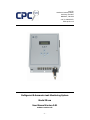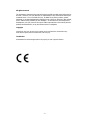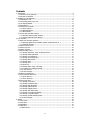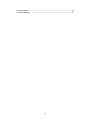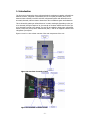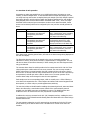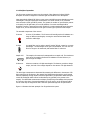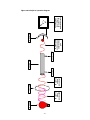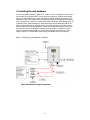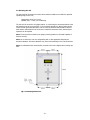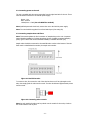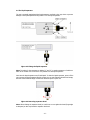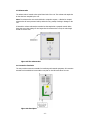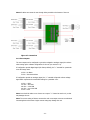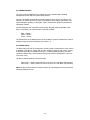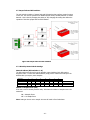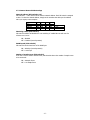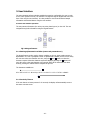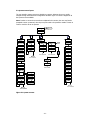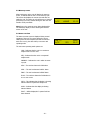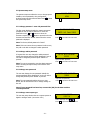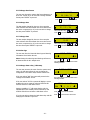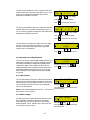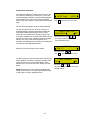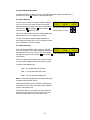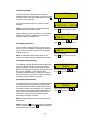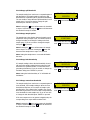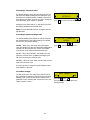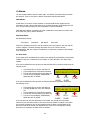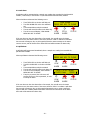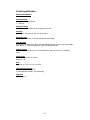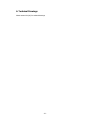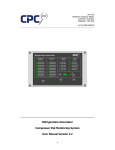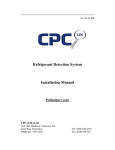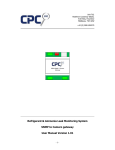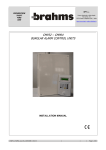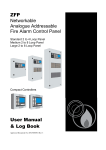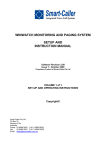Download Refrigerant & Ammonia Leak Monitoring System Model
Transcript
Unit 7/8, Heathrow Causeway Estate, Ariel Way, Hounslow Middlesex, TW4 6JW +44 (0) 208 6302270 www.cpcuk.co.uk Refrigerant & Ammonia Leak Monitoring System Model IR-em User Manual Version 3.01 Software version 0.57 -1- All rights reserved The information contained in this manual has been carefully checked and is believed to be accurate. However, CPC (UK) assumes no responsibility for any inaccuracies that may be contained herein. In no event will CPC (UK), be liable for any direct, indirect, special, incidental, or consequential damages resulting from any defect or omission in this manual, even if advised of the possibility of such damages. In the interest of continued product development, CPC (UK) reserves the right to make improvements to this manual, and the products described herein, at any time without notice or obligation. Copyright Copyright by CPC (UK). No part of this manual may be reproduced or transmitted in any Form without express written authorization from CPC (UK). Trademarks All trademarks are acknowledged and are the property of their respective holders. -2- Contents 1. Introduction ............................................................................................................. 5 1.1 Overview of unit operation ................................................................................... 6 1.2 Principle of operation........................................................................................... 7 2. Installing the unit hardware ....................................................................................... 9 2.1 Mounting the unit.............................................................................................. 10 2.2 Connecting power to the unit ............................................................................. 11 2.4 The liquid separator .......................................................................................... 12 2.5 Exhaust tube .................................................................................................... 13 2.6 Connection Terminals ........................................................................................ 13 2.6.1 Zone Outputs ............................................................................................. 14 2.6.2 RS485 Interface ......................................................................................... 15 2.6.3 Alarm Relays.............................................................................................. 15 2.7 Jumper links and DIP switches............................................................................ 16 2.7.1 Woodley Network Mode Settings .................................................................. 16 2.7.2 Camero Network Mode Settings ................................................................... 17 3. User Interface ........................................................................................................ 18 3.1 Basic user interface operation............................................................................. 18 3.1.2 Entering alphanumeric variables (names and passwords etc.) .......................... 18 3.1.3 Inactivity Timeout....................................................................................... 18 3.2 System screen layout......................................................................................... 19 3.3 Warm up screen ............................................................................................... 20 3.4 Status overview ................................................................................................ 20 3.5 System setup menu........................................................................................... 21 3.5.1 Change password - enter old password first................................................... 21 3.5.2 Change admin password ............................................................................. 21 3.5.3 Change user password ................................................................................ 21 3.5.4 Change zone output type ............................................................................ 21 3.5.5 Change date format .................................................................................... 22 3.5.6 Change date .............................................................................................. 22 3.5.7 Change time .............................................................................................. 22 3.5.8 Clear logs .................................................................................................. 22 3.5.9 Change alarm relay / LED setup ................................................................... 22 3.5.10 Change low reading threshold .................................................................... 23 3.5.11 Run self-test ............................................................................................ 23 3.5.12 More changes........................................................................................... 23 3.6 Manual override menu ....................................................................................... 24 3.7 Zone historical data menu .................................................................................. 25 3.7.1 Zone data-log ............................................................................................ 25 3.7.2 Zone alarm-log........................................................................................... 25 3.8 Zone setup menu .............................................................................................. 26 3.8.1 Change zone name ..................................................................................... 26 3.8.2 Change refrigerant type .............................................................................. 26 3.8.3 Change leak threshold................................................................................. 26 3.8.4 Change spill threshold ................................................................................. 27 3.8.5 Change sample period................................................................................. 27 3.8.6 Change leak alarm delay ............................................................................. 27 3.8.7 Change zone alarm thresholds ..................................................................... 27 3.8.8 Change zone alarm delay ............................................................................ 28 3.8.9 Change special handling modes.................................................................... 28 3.8.10 More changes........................................................................................... 28 4. Alarms................................................................................................................... 29 4.1 Zone alarm....................................................................................................... 29 4.2 Leak Alarm ....................................................................................................... 30 4.3 Spill Alarm........................................................................................................ 30 4.4 Flow Fault ........................................................................................................ 31 4.5 Alarm Buzzer ................................................................................................ 31 -3- 5. Unit specification .................................................................................................... 32 6. Technical Drawings ................................................................................................. 33 -4- 1. Introduction The IR-em unit is designed to detect refrigerant leaks by analysing air samples collected from different locations, refrigerant concentrations as low as 15 parts-per-million (PPM) can be detected. Most commonly used HFC and HCFC refrigerants together with Ammonia can be accurately detected, without nuisance alarms from other contaminant gases and substances. This is achieved by passing an infrared beam of a certain wavelength (depending on the gas to be detected) through a sample of air; the strength of the beam will become less if the gas to be detected is present in the sample. The unit can be supplied to detect many refrigerants, R404a, R134a, R22, R410a, R407c and Ammonia (NH3) – and can be supplied to detect other refrigerants upon request. Figures 1.0 and 1.1 show a basic overview of the main components of the unit. Figure 1.0 Overview of exterior of unit Figure 1.1 Overview of interior of unit -5- 1.1 Overview of unit operation Air samples are taken sequentially from up to 16 different locations (8 locations on some models), via filtered sample tubes. To accommodate different sample tube lengths, the user can setup how long each location is sampled, during the sample cycle. Each sample is passed through the IR bench, and the gas level within the sample is determined. For each location being sampled, there are three different alarm thresholds called “Leak”, “Zone” and “Spill” thresholds. When measured gas concentrations rise above these alarm thresholds, further actions can be initiated (which can be configured by the user) and the unit will generate an alarm. Alarm Leak Alarm Zone Alarm Spill Alarm Occurrence Will occur when a measured gas concentration rises above the corresponding Leak alarm threshold. Will occur when a measured gas concentration rises above the corresponding Zone alarm threshold. Will occur when a measured gas concentration rises above the corresponding Spill alarm threshold. Normal Action Initiated Leak LED illuminated, common alarm relay 1 changes state, entry recording refrigerant concentration, time and zone name in the alarm-log. Status LED will turn red, the output for that channel is raised to 5V, entry recording refrigerant concentration, time and zone name in the alarm-log. Spill LED illuminated, common alarm relay 2 changes state, entry recording refrigerant concentration, time and zone name in the alarm-log. Every alarm event, including system faults, will result in an alarm message being displayed on the units LCD display. The filtered air tubes that carry the air sample to the unit are constantly monitored for reductions in air flow, which can be caused by a squashed tube or a clogged filter. The unit will raise an alarm if low airflow is detected, in effect warning the user that refrigerant leaks may go undetected. The common alarm relays R1 and R2 provide volt free contacts rated at 230 VAC 2A. These relays provide open contacts when the unit is not powered. The user can setup normal or failsafe relay actions. In normal operation the relay contacts will close only when a fault or alarm occurs. In fail-safe mode the relay contacts will close as soon as the unit is powered up and operational, and will open when a fault or alarm occurs. The exact operation of the common alarm relays can be changed to suite the users application. Each sample zone has a corresponding output, which is normally set to +5VDC following a zone alarm for that particular zone. These outputs can interface with external equipment and alarm panels, or to other relays to provide supplementary switching. The unit also includes an RS485 interface enabling the measured gas levels, status and alarm data to be collected by a central alarm system. Details of the communication protocols available over the RS485 connection are available on request. The RS485 interface also enables the unit to be connected to the CPC (UK) Einstein 2 system manager. In addition the unit may connected to the CPC (UK) Viewpoint interface, enabling the unit to be connected to a TCP-IP based network allowing status and alarm data to be viewed using a standard web browser. The unit maintains a data-log record of measured gas concentrations for the last 72 hours, and an alarm-log of the last 50 alarm events. This data can be viewed via the units LCD interface. -6- 1.2 Principle of operation The IR-em gas monitoring system uses the principle of Non-Dispersive Infrared (NDIR) absorption to measure refrigerant or ammonia gas concentrations in the atmosphere. Most gases absorb Infrared (IR) light to some extent, with different gases absorbing a certain wavelength’s of IR light. Higher gas concentrations in a certain volume of air, mean that more molecules of that gas will be present. The greater the number of gas molecules present in the path of an IR light beam, the more IR radiation of a certain wavelength will be absorbed. Therefore, measuring how much IR light of a certain wavelength passes through a sample of air; we can determine how much gas of certain type is present in that sample. The essential components of the unit are: IR Source A source of IR radiation. The IR source will actually produce IR radiation at a range of different wavelengths, covering the entire Infrared band which extends to visible light. IR Filter An optical filter used to select a specific band of IR light, centred on a certain wavelength – the wavelength for the gas to be measured. The unit uses one filter for the gas to be measured, and another filter for reference. Sample Cell The sample to be measured is transported into a sample cell. The windows at each end of the sample cell allow the IR radiation from the IR Source, to pass through the sample. IR Detector A detector sensitive to IR light wavelengths. The detector provides a voltage output; the level of the voltage depends on the amount of IR light detected. The actual gas concentration is determined by measuring the difference in the amount of IR light received by the IR detector, after passing the IR light beam through the gas IR optical filter and separately through another reference optical filter (an optical filter allows through a certain IR wavelength which will not be absorbed by any gas likely to be present in the sample). The differential measurement technique provides long term stability which prevents any accuracy drop due to long term degradation of the IR source, as the IR detector will be see the same drop in IR light level after it has been passed through both IR optical filters. Figure 1.0 illustrates the basic principle of an IR gas detection system. -7- IR Source IR Light of many wavelength’s IR Light at certain wavelength IR Filter Sample in Sample out Sample cell IR Light after some has been absorbed by gas IR Detector Voltage varies according to amount of IR radiation detected Figure 1.0 Principle of operation diagram. -8- 2. Installing the unit hardware The unit is normally mounted in a plant room, corridor or office – typically in a location that is not accessible to the general public. The unit must be connected to a 240VAC mains supply from an un-switched fused spur, which is normally provided by qualified electricians prior to installation. Colour coded sample tubes are taken from the unit to the sample point locations: such as compressors, condensers, pressure relief valves, cold rooms, chilled display cases, air conditioning units, valve assembly’s etc. Each sample point must be terminated with an air filter, preventing dust and dirt travelling back to the unit. A secondary in line filter must be fitted near the unit just before connection to the units manifold, protecting the unit from dirt and dust in the event of a damaged or missing end of line air filter. Connections are then made to optional secondary equipment (such as alarm beacons, auto diallers etc.) via its outputs, and also to a central alarm system via the units RS485 interface (if required). Figure 2.0 Illustrates a typical application schematic. Figure 2.0 Schematic of typical application -9- 2.1 Mounting the unit The unit should be mounted in a location where ambient conditions are within the specified operating range for the unit, Temperature range: 5°C to 40°C Humidity (RH) : < 95%, non-condensing The unit must be secured in an upright position, to a wall using the mounting brackets at the top and bottom of the unit (see figure 2.1 for mounting dimensions). Allow at least 150mm on the left and right hand sides of the unit for access to terminals and ventilation. Allow at least 200mm underneath the unit for access to manifold connections and so that the liquid separator can be emptied. Note: The unit must be mounted in an upright (vertical) position for the liquid separator to function correctly. Note: Do not mount the unit on a refrigeration pack or other apparatus that produces excessive vibrations. Excessive vibrations may cause serious damage to the units IR detector. Note: It is advised that the unit should be mounted so the LCD is slightly above average eye level. Fig 2.1 Mounting dimensions - 10 - 2.2 Connecting power to the unit The unit is supplied with three wires protruding from the right-hand side of the unit. These wires should be connected to the 240VAC power supply: Brown – Live Blue – Neutral Yellow/Green – Earth (the unit MUST be earthed!) Note: Qualified personnel should only connect the unit to the 240VAC power supply. Note: The unit should be supplied from a fused switch spur (fuse rating 5A). 2.3 Connecting sample tubes and filters Note: This manual explains the final connection of sample tubing to the unit. A separate manual detailing installation of tubing throughout the site (including suggested sampling points, types of filters and remote manifolds available) is available from CPC (UK). Sample tubes should be connected to the manifold intake nozzles at the bottom of the unit. Each nozzle is identified with a number, the sample zone number. Figure 2.1 Manifold nozzles To connect a tube, first ensure the end of the tube has been cut off at right angles to the tube, then simply push the tube into the nozzle. The tube should travel approximately 10mm into the nozzle. Figure 2.2 Connecting tube to nozzle Note: On early models the tube must be pushed over the outside of the nozzle, a barb on the nozzle holds the tube in place. - 11 - 2.4 The liquid separator The unit is normally supplied with the liquid separator not fitted to the unit; this is to prevent damage to the liquid separator during transit. To fit the liquid separator: Figure 2.3 Fitting the liquid separator Note: The tubes for the separator are labeled “1” and “2”, it maybe necessary to feed these tubes to the outside of the unit before it is possible to fit the liquid separator. Over time the liquid separator may fill with liquid. To drain the liquid separator, power off the unit, unscrew the liquid separator bowl by turning it in an anti-clockwise direction and empty the bowl. When finished simply re-attach the bowl and power up the unit. Figure 2.4 Removing separator bowl Note: When refitting the separator bowl, be careful not to over tighten the bowl (finger tight is adequate) as this may break the separator bowl seal. - 12 - 2.5 Exhaust tube The exhaust tube is located at the top left-hand side of the unit. The exhaust tube expels the air that has been sampled by the unit. Note: The exhaust tube must not be blocked or crimped in anyway - a blocked or crimped exhaust tube will cause pressure build up within the unit, possibly resulting in damage to the unit. If desired the exhaust tube maybe extended so that sampled air is pumped outside. When doing this ensure that tubing one size larger than the exhaust tube is used, the tube length should not exceed 10m. Figure 2.5 The exhaust tube 2.6 Connection Terminals The unit provides connection terminals for interfacing with external equipment. All connection terminals are located behind a removable cover plate on the left-hand side of the unit. Figure 2.6 Gland plate - 13 - Note: All cables must enter the unit through holes provided on the bottom of the unit. Figure 2.7 Connections 2.6.1 Zone Outputs The zone outputs can be configured to give either a digital or analogue signal, this is done when setting up the software configuration of the unit (see section 3.5.4). If configured to provide digital signal (the factory default), the “+” terminal for a particular zone will change state: 0 VDC = No Alarm 5 VDC = Zone Active Alarm If configured to provide an analogue signal, the “+” terminal will provide a linear voltage signal which represents the actual PPM reading for a particular zone: 0 VDC = 0 PPM 2.4 VDC = 600 PPM 4.8 VDC = 1200 PPM 4.9 VDC = over 1200 PPM 5 VDC = Fault Note: Care should be taken not to short a zone output “+” channel to earth or 0V, as this may damage the unit. Note: The current rating of devices connected to each zone output must not exceed 40mA. Connecting devices that have a higher current rating may damage the unit. - 14 - 2.6.2 RS485 Interface The unit provides an RS485 interface, enabling the unit to transmit data to building management systems and other central alarm systems. There are two RS485 communication protocols supported by the IR-em unit, Camero and Woodley. The Camero protocol is used to communicate to the Viewpoint and Einstein 1 & 2 system managers. Woodley is a third party “open” communication protocol used within the refrigeration industry. Connection between the unit and the remote system should be made using Belden cable 8761 (or equivalent), the cable should be connected as follows: Black = RS485 + White = RS485 – Screen = Screen The characteristics of the RS485 interface (such as address, protocol and baud rate) must be configured using the units DIP-switches (see section 2.7). 2.6.3 Alarm Relays The alarm relays may each be configured to provide a signal to another device in the event of a spill alarm, leak alarm or system fault. It is also possible to configure each relay to operate as Normally Open (NO) or Normally Closed (NC) – providing failsafe operation. The exact operation of alarm relays is selected when setting up the software configuration of the unit (see section 3.5.9). The factory default operation of the alarm relays: Alarm relay 1 = Relay contacts will close in the event of a Spill Alarm (NO operation) Alarm relay 2 = Relay contacts will close in the event of a Leak Alarm (NO operation) Note: The alarm relay contacts are rated at 240VAC 3A. Connecting devices that exceed this rating may damage the unit. - 15 - 2.7 Jumper links and DIP switches The unit includes a number of jumper links and DIP-switches that configure certain functions on the unit. The unit can operate in two RS485 network modes, Woodley Network or Camero Network – this is done by changing the setting of JP5, changing this setting also defines the operation of the other jumper links and DIP-switches. Figure 2.8 Jumper links and DIP-switches 2.7.1 Woodley Network Mode Settings Network Address (DIP-switches 1 – 8) The DIP-switches are all used to set the Woodley network address. Each DIP-switch is assigned a value. To select the desired address, simply set the switches that add up to the address value you require, some examples: Switch No. Value Address 21 Address 67 Address 200 1 1 ON ON OFF 2 2 OFF ON OFF 3 4 ON OFF OFF 4 8 OFF OFF ON 5 16 ON OFF OFF 6 32 OFF OFF OFF 7 64 OFF ON ON 8 128 OFF OFF ON 16+4+1=21 64+2+1=67 128+64+8=200 Number of sample zones (JP6) If the unit is set for Woodley network mode, JP6 selects the number of sample zones to be monitored: ON = 8 Sample Zones OFF = 16 Sample Zones Note: Setting an 8 zone unit to sample 16 zones will result in flow fault alarms. - 16 - 2.7.2 Camero Network Mode Settings Network Address (DIP-switches 1-4) DIP-switches 1 – 4 are used to set the Camero network address. Each DIP-switch is assigned a value. To select the desired address, simply set the switches that add up to the address value you require, some examples: Switch No. Value Address 3 Address 6 Address 14 1 1 ON OFF OFF 2 2 ON ON ON 3 4 OFF ON ON 4 8 OFF OFF ON 1+2=3 4+2=6 8+4+2=14 Watchdog enable (DIP-switch 5) DIP-switch 5 enables and disables the unit watchdog. If enabled the unit will reset if a software error occurs: ON = Disabled OFF = Enabled (normal operation) RS485 speed (DIP-switch 6) DIP-switch 6 sets the baud-rate of the RS485 port ON = 9600 bps (normal operation) OFF = 19200 bps Number of sample zones (DIP-switch 8) If the unit is set for Camero network mode, DIP-Switch 8 selects the number of sample zones to be monitored: ON = 8 Sample Zones OFF = 16 Sample Zones - 17 - 3. User Interface The units operating software includes variables that must be configured by the user in order for the unit to operate correctly. The software is configured using the keypad and LCD on the front of the unit (the user interface). It is also possible to view live and historical sample information and historical alarms using the user interface. 3.1 Basic user interface operation The unit presents information (live values, set-points, data-logs etc) on the LCD. The user navigates through this information using the keypad buttons: Fig 3.0 Keypad buttons 3.1.2 Entering alphanumeric variables (names and passwords etc.) The keypad buttons are also used to change variables on the unit, these maybe numeric or alphanumeric. If a user is prompted to enter an alphanumeric variable (such as a zone name) and buttons to select the the user must select one character at a time, using the button will character required. When the character required is displayed, pressing the move the cursor to the next character to be entered. When all the characters have been entered, pressing the “ENTER” button complete the process. The characters available are: A B C D E D G H I J K L M N O P Q U R S T U V W X Y Z 0 1 2 3 4 5 6 7 8 9 <SPACE> 3.1.3 Inactivity Timeout If the unit detects no button presses for 30 seconds, the display will automatically revert to the status overview screen. - 18 - 3.2 System screen layout The user interface system screens are divided into sections, allowing the user to quickly navigate through information and configuration variables. Figure 3.1 shows a diagram of all the system screens available. Note: In order to access the screens shown explained in this section, the user may first be prompted to enter a password, other keys may also need to be pressed a number of times in order to reach the screen in question. Figure 3.1 System screens - 19 - 3.3 Warm up screen After initial power up the unit will display the warm-up screen, to indicate that the unit is in its warm-up cycle. This screen also displays the current time and date set within the unit. The warm-up cycle will last up to 20mins if powered up from cold, however during this time the user interface is fully accessible. 04/02 WARMUP 09:59 SEQ 00001 09:51 Note: Prior to the warm-up screen being displayed the unit will briefly display a screen showing the software version of the unit. 3.4 Status overview The status overview screen is displayed during normal operation of the unit. The screen shows the current reading from last zone sampled (and will scroll around each zone in turn), the date & time, zone name and operating mode. The unit status operating mode options are: CON – Indicates that the unit is in continuous sample mode from one zone. SEQ – Indicates that the unit is in sequential sample mode. WARMUP – Indicates the unit is within its warmup cycle. LEAK – The unit has detected a LEAK alarm. SPILL – The unit has detected a SPILL alarm ZONE – The unit has detected a ZONE alarm FLOW – The unit has detected a FLOW alarm in one or more zones. DATA – This indicates that the display is showing historical data for a particular sample zone ALRM – Indicates that the display is showing historical alarms FAULT – Will be displayed if a system fault has been detected. - 20 - ZONE 01 04/02 3.5 System setup menu The system setup menu allows the user to change system variables, such as passwords, relay configuration, to enter analogue outputs and the time and date. Press the system setup menu. CHANGE SETUP MENU Press ENTER to proceed to the next screen 3.5.1 Change password - enter old password first The first screen displayed within the system setup menu prompts the user to enter a password. To enter the and buttons to select the password use the button to proceed to the next character required; press character and then the “ENTER” button when the correct password is displayed. CHANGE PASSWORD ENTER OLD PsWd 00000 Input password, Press ENTER to proceed to the next screen Note: The factory default password is “00000”. Note: If the user enters the user password in this screen, they will not be able to change the admin password. 3.5.2 Change admin password If required the user may change the admin password. Initially the existing password will be displayed. If you do not wish to change this password press “ENTER” to proceed. ENTER NEW PASSWORD 00000 Input new admin password, Press ENTER to proceed to the next screen Note: The user is prompted to enter the admin password before accessing the System setup menu and the Zone setup menu. 3.5.3 Change user password The user may change the user password. Initially the existing password will be displayed. If you do not wish to change this password press “ENTER” to proceed. ENTER USER PASSWORD 00000 Input new user password, Note: The user password enables the user to reset alarms, but will not allow the user to change settings on the unit. Press ENTER to proceed to the next screen Note: If your password has been lost, contact CPC (UK) for the date sensitive override password. 3.5.4 Change zone output type DAC OUTPUT? DIGITAL The user may setup whether the zone outputs operate in digital or analogue mode. (see section 2.6.1) Select output type using Press - 21 - ENTER to proceed to the next screen 3.5.5 Change date format The user can change the system date format between U.K. and U.S.A. format. If you do not wish to change the date format press “ENTER” to proceed. DATE FORMAT? DD / MM / YY Select date format using Press ENTER to proceed to the next screen 3.5.6 Change date The date maybe changed by the user. Once setup the units real-time clock will maintain the correct date even if the unit is not powered up. If you do not wish to change the date press “ENTER” to proceed. CHANGE DATE? 01 / 01 / 96 Select new date using Press ENTER and to proceed to the next screen 3.5.7 Change time The time maybe changed by the user. Once setup the units real-time clock will maintain the correct time even if the unit is not powered up. If you do not wish to change the time format press “ENTER” to proceed. CHANGE TIME? 12:00 Select new time using Press ENTER and to proceed to the next screen 3.5.8 Clear logs The user may clear the historical alarm-logs and data-log information stored within the unit. Note: Clearing the alarm-logs and data-logs will remove all historical data for ALL sample zones. CLEAR LOGS? YES NO Select YES or NO The system will proceed to the next screen following selection. 3.5.9 Change alarm relay / LED setup The user may access a sub-menu from the system setup menu; the sub menu allows the user to change the configuration of the alarm relays and the STATUS LED. CHANGE ALARMS? YES NO Select YES If the user selects “NO” the system will proceed to the “Change low threshold” screen. If the user selects “YES” the system will display a screen enabling the user to setup the relay and STATUS LED function whenever a leak alarm occurs. The system will proceed to the next screen following selection. RELAY -1 -2 LED LEAK Y N Y Setting a variable to “Y” will mean that the relay (as indicated above the variable) will be switched on, and STATUS LED will turn red when a leak alarm occurs. Select Y If you do not wish to change the leak alarm relay and LED settings press “ENTER” to proceed. Press - 22 - or NO Press or N for each variable to move to next variable ENTER to proceed to the next screen The next screen will allow the user to setup the relay and STATUS LED function whenever a spill alarm occurs. If you do not wish to change the spill alarm relay and LED settings press “ENTER” to proceed. RELAY -1 -2 LED SPILL Y N Y Select Y or N Press Press The next screen will allows the user to setup the relay and STATUS LED function whenever a system fault occurs. If you do not wish to change the fault relay and STATUS LED settings press “ENTER” to proceed. to move to next variable to proceed to the next screen ENTER RELAY -1 -2 LED FAULT Y N Y Select Y or N Press for each variable to move to next variable Press The final screen in the sub-menu allows the user to setup the state of the relays following an alarm, i.e. contacts closed or contacts open (the relays are normally open when the unit is un-powered). for each variable ENTER to proceed to the next screen RELAY ALARM STATE CLOSED Select state using Press ENTER to proceed to the next screen 3.5.10 Change low reading threshold The user can setup a minimum PPM reading threshold. If a reading from a sample zone is above 1 PPM but below the low reading threshold the reading will be displayed and recorded as 0 PMM. If the reading rises above the low reading threshold it will be displayed and recorded as the actual PPM reading measured by the unit. If you do not wish to change the low reading threshold press “ENTER” to proceed. LOW THRESHOLD 15 PPM Change the threshold using Press ENTER to proceed to the next screen 3.5.11 Run self-test The user can switch the unit into a self-test mode. When in self-test the unit shuts all sample zone valves, causing the vacuum pump to create a vacuum inside the unit. The unit use’s an internal air pressure sensor to check adequate vacuum can be produced. Note: The unit will automatically enter a 10 – 20 second self test cycle once every 24 hours. RUN SELFTEST YES NO Select YES or NO The system will proceed to the next screen following selection. 3.5.12 More changes MORE CHANGES? The last screen in the system setup menu asks the user if they would like to make more changes to the system setup. Selecting “YES” returns the user to the “Change admin password” screen. Selecting “NO” returns the user to the “Status overview” screen. - 23 - YES Select YES NO or NO The system will proceed to the next screen following selection. 3.6 Manual override menu The manual override menu allows a user to force the unit into continuous sampling of a certain zone, or force the unit into sampling a particular zone next (interrupting the normal sample cycle). This can be useful when finding leaks on site. Press “ENTER” to access the manual override menu. SWITCH TO? ENTER PsWd 00000 Input password, Press to proceed to the next screen ENTER The user is first prompted to enter the admin password. The next screen asks the user to select continuous or sequential sampling. Selecting sequential sampling will interrupt the sample sequence and force the unit to sample the zone selected in the following screen. That zone will be sampled for the normal period, before the unit proceeds to the next zone. Selecting continuous sampling will force the unit to continuously sample the zone selected in the following screen until the user switches the unit back into sequential sampling mode. Next the user must select the zone to sample. SAMPLE MODE SEQ CONTINUOUS SEQ Select sample mode using The system will proceed to the next screen following selection. SWITCH TO ZONE 01 Select zone using Press The last screen in the manual override menu asks the user if they would like to make more changes. Selecting “YES” returns the user to the “Select Sample Mode” screen. Selecting “NO” returns the user to the “Status overview” screen. Note: Operating the unit in continuous sampling mode should not be carried out over pro-longed periods. Doing so may result in a drift in reading accuracy. - 24 - to proceed to the next screen ENTER MORE CHANGES? YES Select YES NO or NO The system will proceed to the next screen following selection. 3.7 Zone historical data menu The historical data menu allows the user to view historical sample readings and alarms for a particular zone. Press to access the historical data menu. 3.7.1 Zone data-log The first screen shows the last logged sample reading for zone one. The user can change the time of the sample displayed and also the sample zone for the data using the older samples, newer samples, arrow buttons, increment zone, decrement zone. ZONE 01 01/01 DATA 00034 12:00 Change time of sample using Change sample zone using Each screen will show the zone name, sample reading and date and time of when the sample was recorded. The unit will record the sample reading obtained from each sample zone during each cycle. A 16-channel unit will store a maximum of 125 hours of data. 3.7.2 Zone alarm-log ZONE 01 If the user presses “ENTER” whilst in the zone data-log menu, the zone alarm-menu will be displayed, showing the 01/01 ALRM last alarm that has occurred. The user can scroll through Scroll through alarms using older alarms, the alarm-log using the arrow buttons, newer alarms. Each screen will show the sample zone in which the alarm occurred, sample reading at the time the alarm occurred. The alarm codes displayed are, LEAK – The unit detected a LEAK alarm. SPILL – The unit detected a SPILL alarm ZONE – The unit detected a ZONE alarm Note: If a flow fault was detected, the sample reading will be replaced with the word “FLOW”. General system alarms are also recorded in the alarm log, when these occur the name of the alarm will be displayed in place of the sample zone. The alarm log holds up to 50 alarms, when the alarm-log becomes full, the oldest entry will be removed from the alarm-log to make space when a new alarm occurs. - 25 - 00165 12:00 3.8 Zone setup menu The zone setup menu enables the user to setup the variables associated with each sample zone, such as alarm thresholds, sample zone names and refrigerants. Press to enter the zone setup menu. ZONES MENU Press Next the sample zone that user wishes to setup, must be selected. The unit will be supplied with zones named numerically (ZONE 01, ZONE 02 etc.). to proceed to the next screen CHG ZONE NAME? ENTER PsWd 00000 The next screen prompts the user to enter the admin password. Note: By pressing enter without entering a password variables can be viewed but not edited. ENTER Input password, Press ENTER to proceed to the next screen ALTER ZONE ZONE 01 Select the zone using Press ENTER to proceed to the next screen 3.8.1 Change zone name The user is able to change the name of a channel. See section 3.1.2 for more details on entering text variable. If you do not wish to change the sample zone name press “ENTER” to proceed. Note: It is advised that when naming channels, the sample zone number is always included within the name. ENTER ZONE NAME ZONE 01 Input new zone name, Press ENTER to proceed to the next screen 3.8.2 Change refrigerant type The refrigerant type that should be detected maybe setup by the user. Each unit is able to detect three different types of refrigerant, each sample zone maybe setup to detect one of these three refrigerants. A sample zone may also be set to “GENERIC”, at this setting all three refrigerants maybe detected by a sample zone, however the accuracy will be less. If you do not wish to change the refrigerant type press “ENTER” to proceed. REFRIGERANT TYPE? GENERIC Select refrigerant using Press ENTER to proceed to the next screen 3.8.3 Change leak threshold The sample reading from each zone is compared against a leak threshold, if the sample reading is above the leak threshold (but below the spill threshold) and has been so for number of sample cycles specified in the “Leak Alarm Delay” variable, then a leak alarm will be generated. The user is able to setup different leak thresholds for each sample zone. If you do not wish to change the leak threshold press “ENTER” to proceed. Note: The leak threshold cannot be set higher than the spill threshold. button will increment the threshold Note: Pressing the in steps of 25 PPM. Pressing the button will decrement the threshold in steps of 5 PPM. - 26 - CHG LEAK THRESHOLD? 00050PPM Select threshold value using Press ENTER to proceed to the next screen 3.8.4 Change spill threshold The sample reading from each zone is compared against a spill threshold; if the sample reading is above the spill threshold then a spill alarm will be generated immediately. The user is able to setup different spill thresholds for each sample zone. If you do not wish to change the spill threshold press “ENTER” to proceed. CHG SPILL THRESHOLD? 00500PPM Select threshold value using Press ENTER to proceed to the next screen button will increment the threshold Note: Pressing the button will decrement in steps of 150 PPM. Pressing the the threshold in steps of 50 PPM. 3.8.5 Change sample period The sample time is the duration that each sample zone is sampled for during a sample cycle. The duration must be changed according to the length of tubing to the final sample point. If you do not wish to change the sample to proceed. time press ENTER CHG SAMPLE TIME 030SECONDS Select sample time value using Press ENTER to proceed to the next screen button will increment the sample Note: Pressing the button will time in steps of 10 seconds. Pressing the decrement the sample time in steps of 10 seconds. Note: Setting the sample time to 0 seconds will disable that zone. 3.8.6 Change leak alarm delay If a sample reading is above the leak threshold, the unit will ensure the sample reading has been above the leak threshold for a specified number of consecutive before generating a leak alarm. If you do not wish to change the leak alarm delay press “ENTER” to proceed. CHG LEAK DELAY 003CYCLES Select the number of samples using Press ENTER to proceed to the next screen Note: Setting the leak alarm delay to “0” will disable all leak alarms. 3.8.7 Change zone alarm thresholds The sample reading from each zone is compared against a zone threshold, if the sample reading is above the zone threshold and has been so for number of sample cycles specified in the “Zone Alarm Delay” variable, then a zone alarm will be generated. The user is able to setup different zone thresholds for each sample zone. If you do not wish to change the leak threshold press “ENTER” to proceed. If the zone outputs are set to operate in digital mode, the corresponding zone output will be switched “ON”. Note: Pressing the button will increment the threshold button will decrement in steps of 25 PPM. Pressing the the threshold in steps of 5 PPM. - 27 - CHG ZONE THRESHOLD? 00050PPM Select threshold value using Press ENTER to proceed to the next screen 3.8.8 Change zone alarm delay If a sample reading is above the zone threshold, the unit will ensure the sample reading has been above the zone threshold for a specified number of sample cycles before generating a zone alarm. If you do not wish to change the zone alarm delay press “ENTER” to proceed. CHG ZONE DELAY 003CYCLES Select the number of samples using Press ENTER to proceed to the next screen Setting the zone alarm delay to “0” will result in the leak alarm being disabled for that sample zone. Note: The zone threshold cannot be set higher than the spill threshold. 3.8.9 Change special handling modes The special handling option allows the user to setup how the unit determines a valid 0 PPM reading. The variable can be set to one of three settings: NORMAL – When set to this mode, after each sample cycle, the sample zone with the lowest PPM reading will be referred to as the reference zone. On the next sample cycle all other zones will be referenced to this zone. SPECIAL 0 HANDLING NORMAL Select the mode using Press ENTER to proceed to the next screen NO REF – When set to “NO REF”, this sample zone will ignore the reference zone. In addition this sample zone will never be used as the reference zone. NO ZERO – When set to this mode, this zone will never be used as the reference zone. If you do not wish to change the special handling mode press “ENTER” to proceed. 3.8.10 More changes MORE CHANGES? The last screen in the zone setup menu asks the user if they would like to make more changes to the zone setup. Selecting “YES” returns the user to the “Change name password” screen. Selecting “NO” returns the user to the “Status overview” screen. - 28 - YES Select YES NO or NO The system will proceed to the next screen following selection. 4. Alarms The unit generates alarms whenever leaks, spills, zone alarms, flow faults and system faults are detected. There are two types of alarms, Fatal alarms and Non-Fatal alarms. Fatal Alarms A fatal alarm occurs when a major hardware or software problems has stopped the unit functioning correctly. When a fatal alarm occurs an alarm description will be displayed on the LCD. The user will be prompted to enter a password to reset the fatal alarm. Most fatal alarms display a message code, when a fatal alarm occurs please record the code and contact CPC (UK) for further assistance. Non-Fatal Alarms Non-fatal alarms include: Zone alarms Leak alarms Spill alarms Flow faults When a non-fatal alarm occurs the unit will notify the user of the alarm on the LCD, and will continue sampling. The alarm message will remain on the LCD until the user has acknowledged it. With the exception of Spill alarms, no password is required to acknowledge a non-fatal alarm. 4.1 Zone alarm A zone alarm will be generated when a sample zone reading has exceeded the zone threshold variable for that zone, continuously for the number of cycles defined the zone alarm delay variable. If the zone threshold has been set above the leak threshold and a zone alarm is detected, the following occurs: • • • • The STATUS LED on the door will flash red The associated zone output will be activated The unit will record the alarm in the alarm-log The LCD screen will display “ZONE ALARM – PRESS ANY KEY TO CLEAR” ZONE ALARM PRESS ANY KEY TO CLEAR LEAK ALARM SPILL ALARM STATUS If the zone threshold has been set below the leak threshold and a zone alarm is detected, the following occurs: • • • • • The STATUS LED on the door will flash red The LEAK ALARM LED on the door will flash red The associated zone output will be activated The unit will record the alarm in the alarm-log The LCD screen will display “ZONE ALARM – PRESS ANY KEY TO CLEAR” ZONE ALARM PRESS ANY KEY TO CLEAR LEAK ALARM SPILL ALARM STATUS If the user does not clear the alarm after a few seconds, the unit will return the Status Overview screen; the status section of the screen will show “ZONE” to indicate a zone alarm has occurred. Pressing any key on the keypad will reset the alarm, and will switch off the alarm LED’s and will de-activate the associated zone output. If the concentration remains above the zone threshold, the alarm will be re-initiated. - 29 - 4.2 Leak Alarm A leak alarm will be generated when a sample zone reading has exceeded the leak threshold variable, continuously for the number of cycles defined the leak alarm delay variable. When a leak alarm is detected the following occurs: • • • • • The STATUS LED on the door will flash red The LEAK ALARM LED on the door will flash red The associated alarm relay be activated The unit will record the alarm in the alarm-log The LCD screen will display “LEAK ALARM – PRESS ANY KEY TO CLEAR” LEAK ALARM PRESS ANY KEY TO CLEAR LEAK ALARM SPILL ALARM STATUS If the user does not clear the alarm after a few seconds, the unit will return the Status Overview screen; the status section of the screen will show “LEAK” to indicate a leak alarm has occurred. Pressing any key on the keypad will clear the status message on the status overview screen, and will switch off the alarm LED’s and will de-activate the alarm relay. 4.3 Spill Alarm A spill alarm will be generated immediately when a sample zone reading has exceeded the spill threshold variable. When a spill alarm is detected the following occurs: • • • • • • The STATUS LED on the door will flash red The SPILL ALARM LED on the door will flash red The associated alarm relay be activated The unit will record the alarm in the alarm-log The LCD screen will display “SPILL ALARM – PRESS ANY KEY TO CLEAR”. If any key is pressed, the LCD screen will prompt the user to enter a password, in order to accept the alarm. SPILL ALARM PRESS ANY KEY TO CLEAR LEAK ALARM SPILL ALARM STATUS RESET SPILL ALARM ENTER PsWd 00000 LEAK ALARM SPILL ALARM STATUS If the user does not clear the alarm after a few seconds, the unit will return the Status Overview screen; the status section of the screen will show “SPILL” to indicate a spill alarm has occurred. Pressing any key on the keypad will prompt the user to enter a password. When a valid user or admin password has been entered the unit will switch off the alarm LED’s and will de-activate the alarm relay. - 30 - 4.4 Flow Fault The unit constantly measures the airflow from each sample zone, if a drop in airflow is detected a flow fault will be generated. When a flow fault is detected the following occurs: • • • • The STATUS LED on the door will turn red The associated alarm relay be activated The unit will record the alarm in the alarm-log The LCD screen will display “LOW FLOW – PRESS ANY KEY TO CLEAR”. LOW FLOW DETECTED PRESS ANY KEY TO CLEAR LEAK ALARM SPILL ALARM STATUS If the user does not clear the alarm after a few seconds, the unit will return the Status Overview screen; the status section of the screen will show “FLOW” to indicate a flow alarm has occurred, the sample reading for zone where the flow fault was detected will also show “******”. Pressing any key on the keypad will clear the status message on the status overview screen, and will switch off the alarm LED’s and will de-activate the alarm relay. 4.5 Alarm Buzzer Units are fitted with an alarm buzzer; the alarm buzzer will operate with the SPILL ALARM LED. Whenever a spill alarm occurs – the alarm buzzer will also be switched on. - 31 - 5. Unit specification Measurement Method Non-dispersive infrared Measured Gases • HCFC and HFC refrigerants • Ammonia Analytical Range 5 to 25,000 ppm, depending on the compound of interest Accuracy 5% from 0 to 100 ppm 10% from 100 to 1000 ppm Response Time 75% of peak in less than 10 seconds through 60M 6mm tubing User Interface Front panel LCD display and keypad, leak and spill alarm/control contact relays, high visibility LEDs, Buzzer, 0 - 5 Vdc analogue linear output, RS-485 input/output Sample System High capacity vacuum pump, up to 500M sample lines, low flow sensor, 8 or 16 Sample Points Power Input 110-120, 208-240 VAC, at 50-60Hz Weight 13.1 kg Size L x H x W: 32.7 cm x 37.5 cm x 15.6 cm Operating Environment 32º F to 115º F (0º C to 47º C) 0 to 95% Relative Humidity (non-condensing) Approvals UL, CSA, and CE - 32 - 6. Technical Drawings Please contact CPC (UK) for technical drawings. - 33 -