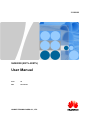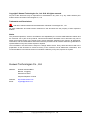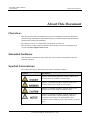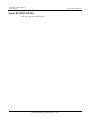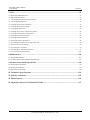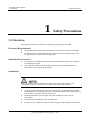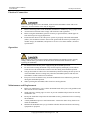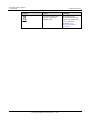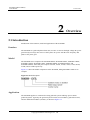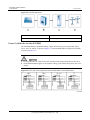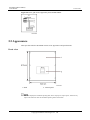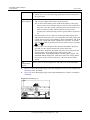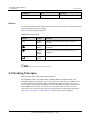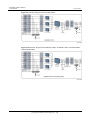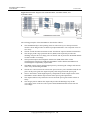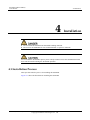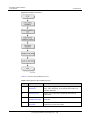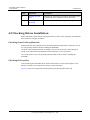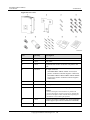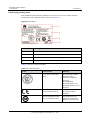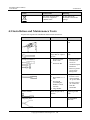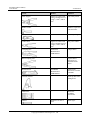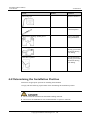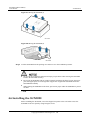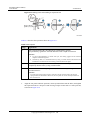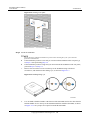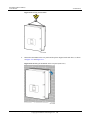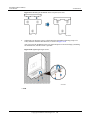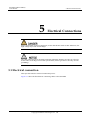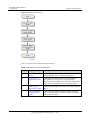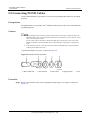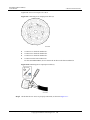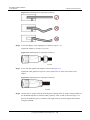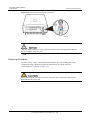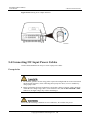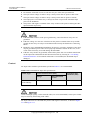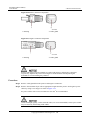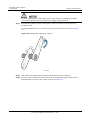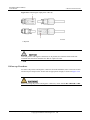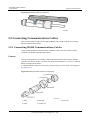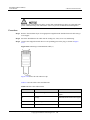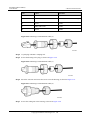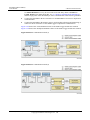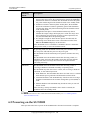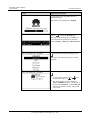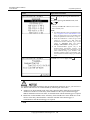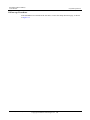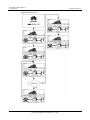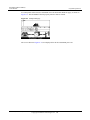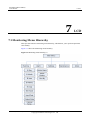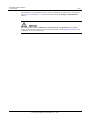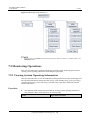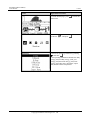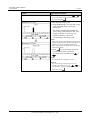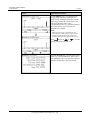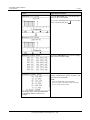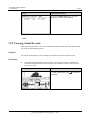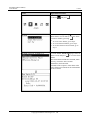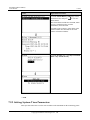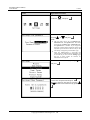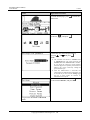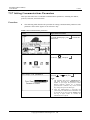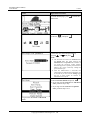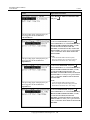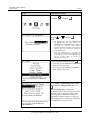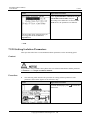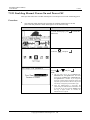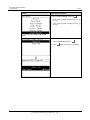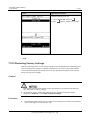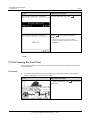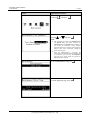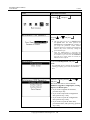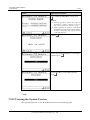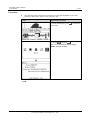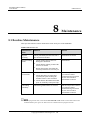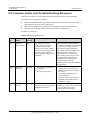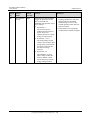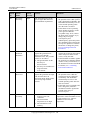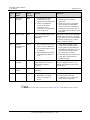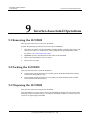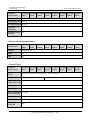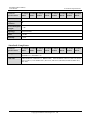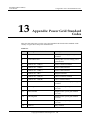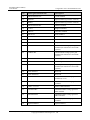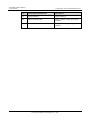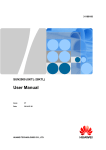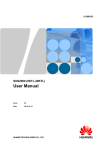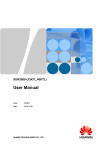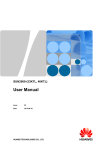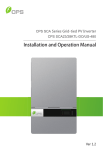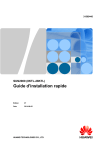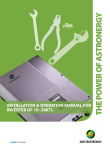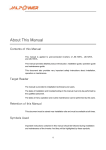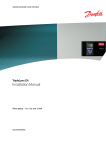Download User Manual - Solfex Ltd
Transcript
31186168 SUN2000 (8KTL-28KTL) User Manual Issue 06 Date 2014-06-05 HUAWEI TECHNOLOGIES CO., LTD. Copyright © Huawei Technologies Co., Ltd. 2014. All rights reserved. No part of this document may be reproduced or transmitted in any form or by any means without prior written consent of Huawei Technologies Co., Ltd. Trademarks and Permissions and other Huawei trademarks are trademarks of Huawei Technologies Co., Ltd. All other trademarks and trade names mentioned in this document are the property of their respective holders. Notice The purchased products, services and features are stipulated by the contract made between Huawei and the customer. All or part of the products, services and features described in this document may not be within the purchase scope or the usage scope. Unless otherwise specified in the contract, all statements, information, and recommendations in this document are provided "AS IS" without warranties, guarantees or representations of any kind, either express or implied. The information in this document is subject to change without notice. Every effort has been made in the preparation of this document to ensure accuracy of the contents, but all statements, information, and recommendations in this document do not constitute a warranty of any kind, express or implied. Huawei Technologies Co., Ltd. Address: Huawei Industrial Base Bantian, Longgang Shenzhen 518129 People's Republic of China Website: http://www.huawei.com Email: [email protected] Issue 06 (2014-06-05) Huawei Proprietary and Confidential Copyright © Huawei Technologies Co., Ltd. i SUN2000 (8KTL-28KTL) User Manual About This Document About This Document Overview This document describes the SUN2000 in terms of its installation, electrical connections, commissioning, maintenance, and troubleshooting. Get familiar with this document before installing and operating the SUN2000. Store the paper copies or compact disk (CD) properly for future use. This document is under continuous updates and correcting. You can download the latest version from http://support.huawei.com. Intended Audience This document is intended for photovoltaic (PV) plant operators and qualified electrical technical personnel. Symbol Conventions The symbols that may be found in this document are defined as follows. Symbol Description Indicates an imminently hazardous situation which, if not avoided, will result in death or serious injury. Indicates a potentially hazardous situation which, if not avoided, could result in death or serious injury. Indicates a potentially hazardous situation which, if not avoided, may result in minor or moderate injury. Indicates a potentially hazardous situation which, if not avoided, could result in equipment damage, data loss, performance deterioration, or unanticipated results. NOTICE is used to address practices not related to personal injury. Issue 06 (2014-06-05) Huawei Proprietary and Confidential Copyright © Huawei Technologies Co., Ltd. ii SUN2000 (8KTL-28KTL) User Manual About This Document Symbol Description Calls attention to important information, best practices and tips. NOTE is used to address information not related to personal injury, equipment damage, and environment deterioration. Change History Changes between document issues are cumulative. The latest document issue contains all the changes made in earlier issues. Issue 06 (2014-06-05) Added more precautions for Installation and Maintenance and Replacement in 1.1 Overview. Added 3 Inverter Storage. Added more maintenance items in 8.1 Routine Maintenance. Added 13 Appendix: Power Grid Standard Codes. Issue 05 (2014-03-25) Added cable types and precautions for cable connections in 5.4 Connecting DC Input Power Cables. Modified the output power of the inverter at different temperatures in General Data in 10 Technical Specifications. Issue 04 (2013-12-12) Added descriptions about the SUN2000-23KTL. Issue 03 (2013-10-11) Added descriptions about the SUN2000-28KTL. Issue 02 (2013-06-08) This issue is the second official release. Issue 06 (2014-06-05) Huawei Proprietary and Confidential Copyright © Huawei Technologies Co., Ltd. iii SUN2000 (8KTL-28KTL) User Manual About This Document Issue 01 (2013-04-26) This issue is the first official release. Issue 06 (2014-06-05) Huawei Proprietary and Confidential Copyright © Huawei Technologies Co., Ltd. iv SUN2000 (8KTL-28KTL) User Manual Contents Contents About This Document .................................................................................................................... ii 1 Safety Precautions ......................................................................................................................... 1 1.1 Overview ...................................................................................................................................................................... 1 1.2 Symbol Conventions ..................................................................................................................................................... 3 2 Overview......................................................................................................................................... 5 2.1 Introduction .................................................................................................................................................................. 5 2.2 Appearance ................................................................................................................................................................... 7 2.3 Monitoring Panel .......................................................................................................................................................... 9 2.4 Working Principles...................................................................................................................................................... 13 3 Inverter Storage ........................................................................................................................... 16 4 Installation.................................................................................................................................... 17 4.1 Installation Process ..................................................................................................................................................... 17 4.2 Checking Before Installation ...................................................................................................................................... 19 4.3 Installation and Maintenance Tools ............................................................................................................................ 22 4.4 Determining the Installation Position ......................................................................................................................... 24 4.5 Moving the SUN2000 ................................................................................................................................................. 27 4.6 Installing the SUN2000 .............................................................................................................................................. 28 5 Electrical Connections ................................................................................................................ 35 5.1 Electrical connection .................................................................................................................................................. 35 5.2 Connecting PGND Cables .......................................................................................................................................... 37 5.3 Connecting AC Output Power Cables ......................................................................................................................... 39 5.4 Connecting DC Input Power Cables ........................................................................................................................... 45 5.5 Connecting Communications Cables .......................................................................................................................... 51 5.5.1 Connecting RS485 Communications Cables ........................................................................................................... 51 5.5.2 Communications Port Description ........................................................................................................................... 54 5.6 Disconnecting Cables ................................................................................................................................................. 56 6 System Operation ........................................................................................................................ 57 6.1 Working Modes........................................................................................................................................................... 57 6.2 Powering on the SUN2000 ......................................................................................................................................... 58 6.3 Setting Initialization Parameters ................................................................................................................................. 59 Issue 06 (2014-06-05) Huawei Proprietary and Confidential Copyright © Huawei Technologies Co., Ltd. v SUN2000 (8KTL-28KTL) User Manual Contents 7 LCD ................................................................................................................................................ 65 7.1 Monitoring Menu Hierarchy ....................................................................................................................................... 65 7.2 Monitoring Operations ................................................................................................................................................ 68 7.2.1 Viewing System Operating Information .................................................................................................................. 68 7.2.2 Viewing Alarm Records ........................................................................................................................................... 74 7.2.3 Setting System Time Parameters ............................................................................................................................. 76 7.2.4 Setting the System Language ................................................................................................................................... 78 7.2.5 Changing a Password ............................................................................................................................................... 80 7.2.6 Setting the Currency and Currency Factor ............................................................................................................... 82 7.2.7 Setting Communications Parameters ....................................................................................................................... 85 7.2.8 Setting Protection Parameters .................................................................................................................................. 86 7.2.9 Setting Feature Parameters ...................................................................................................................................... 89 7.2.10 Setting Isolation Parameters .................................................................................................................................. 91 7.2.11 Enabling Manual Power-On and Power-Off .......................................................................................................... 93 7.2.12 Restoring Factory Settings ..................................................................................................................................... 95 7.2.13 Cleaning the User Data .......................................................................................................................................... 97 7.2.14 Enabling the USB Guide Function ........................................................................................................................ 99 7.2.15 Viewing the System Version ................................................................................................................................ 101 8 Maintenance ............................................................................................................................... 103 8.1 Routine Maintenance ................................................................................................................................................ 103 8.2 Common Faults and Troubleshooting Measures ....................................................................................................... 104 9 Inverter-Associated Operations ............................................................................................. 110 9.1 Removing the SUN2000 ........................................................................................................................................... 110 9.2 Packing the SUN2000............................................................................................................................................... 110 9.3 Disposing the SUN2000 ........................................................................................................................................... 110 10 Technical Specifications ........................................................................................................ 111 11 Quality Assurance ................................................................................................................... 115 12 Abbreviation ............................................................................................................................ 116 13 Appendix: Power Grid Standard Codes ............................................................................. 117 Issue 06 (2014-06-05) Huawei Proprietary and Confidential Copyright © Huawei Technologies Co., Ltd. vi SUN2000 (8KTL-28KTL) User Manual 1 Safety Precautions 1 Safety Precautions 1.1 Overview This topic describes the precautions for installing and operating the SUN2000. Personnel Requirements Only qualified and trained electrical technicians are allowed to operate the SUN2000. Operation personnel should understand the composition and working principles of the PV grid-tied power system and local regulations. Identification Protection The signs on the SUN2000 shell specify important information about secure operation. Do not damage the signs. The nameplate attached to the SUN2000 side panel lists the SUN2000 parameter information. Do not damage the nameplate. Installation Before installation, read this document carefully. Huawei shall not be liable for any consequence caused by violation of the regulations specified in this document. Before installing the SUN2000, ensure that the SUN2000 is not connected or electrified. To ensure good heat dissipation and reserve enough space for installing the SUN2000, the SUN2000 is at least 200 mm, 500 mm, 300 mm, and 1000 mm away from objects on its both sides, top, bottom, and front respectively. Install the SUN2000 in environments with good ventilation to ensure system performance. Ensure that the SUN2000 heat sinks are unblocked. Do not move the components inside the shelf except the wiring terminals at the bottom. Issue 06 (2014-06-05) Huawei Proprietary and Confidential Copyright © Huawei Technologies Co., Ltd. 1 SUN2000 (8KTL-28KTL) User Manual 1 Safety Precautions Electrical Connection Before connecting cables to the SUN2000, ensure that the SUN2000 is intact and secure. Otherwise, electrical shocks or fire may be triggered. Before connecting cables to the SUN2000, shield the PV modules by using opaque cloth. All electrical connections must comply with local laws and regulations. Before using the SUN2000 to generate electricity in grid-tied mode, obtain approval from the local power supply department. Ensure that the cables to the solar power system are properly connected and insulted (That is, the insulation resistance between the ground and the main loop formed by PV module strings, the SUN2000, and protective devices is less than 1 Mohm.) and meet specifications. Operation High voltages may cause electrical shocks and death during SUN2000 operation. Strictly comply with the safety precautions in this document and associated documents when operating the SUN2000. Do not disconnect the DC power supply during the SUN2000 operation. Do not touch a running SUN2000 except for the liquid crystal display (LCD) and DC switch because the shelf and heat sinks become hot during the SUN2000 operation. Only professionals are allowed to set initialization parameters during the first power-on of the SUN2000. Incorrect settings may affect the SUN2000 operation and cause the SUN2000 to conflict with local certification. Keep an over 20 cm distance away from the SUN2000 because radiation is generated during the SUN2000 operation. When operating the SUN2000, follow local laws and regulations. Maintenance and Replacement Before any maintenance, power off the SUN2000 based on the power-off guidelines and then wait for at least 5 minutes. Stand temporary warning signs or fences to prevent unauthorized personnel to enter the maintenance site. Rectify the faults that compromise the SUN2000 security performance before restarting the SUN2000. A faulty SUN2000 requires overall maintenance. Contact the dealer if any fault occurs inside the SUN2000. Maintain the SUN2000 after you get familiar with this document and tools and testing equipment are prepared. Issue 06 (2014-06-05) Huawei Proprietary and Confidential Copyright © Huawei Technologies Co., Ltd. 2 SUN2000 (8KTL-28KTL) User Manual 1 Safety Precautions When maintaining the SUN2000, wear ESD gloves and comply with ESD precautions. 1.2 Symbol Conventions The following table describes all symbols on the SUN2000. Symbol Issue 06 (2014-06-05) Name Meaning Danger high voltage label The SUN2000 operates at high voltages. All operation on the SUN2000 may only be carried out by a trained electrically skilled person. Delay discharge label There is residual voltage in the SUN2000. The SUN2000 needs 5 minutes to electrically discharge. High temperature label Do not touch a running SUN2000 because it generates high temperatures on the shell. Refer to the instructions label Remind operators to refer to the documents shipped with the SUN2000. Grounding label Connect the SUN2000 to a ground bar for grounding purposes. Operation warning label Do not remove the DC input connector when the SUN2000 is running. CE certification label This product complies with the Conformite Europeenne (CE) certification standards. CGC-Solar certification label This document complies with CGC-Solar certification standards. Huawei Proprietary and Confidential Copyright © Huawei Technologies Co., Ltd. 3 SUN2000 (8KTL-28KTL) User Manual Symbol Issue 06 (2014-06-05) 1 Safety Precautions Name Meaning EU waste electrical and electronic equipment (WEEE) label Do not dispose the SUN2000 as household garbage. For details about how to dispose the SUN2000, see 9 Inverter-Associated Operations. Huawei Proprietary and Confidential Copyright © Huawei Technologies Co., Ltd. 4 SUN2000 (8KTL-28KTL) User Manual 2 Overview 2 Overview 2.1 Introduction Introduction of the function, model and application of the SUN2000. Function The SUN2000 is a grid-tied photovoltaic (PV) inverter. It converts the high-voltage DC power generated by PV arrays into sine wave three-phase AC power with the same frequency and phase as the power grid. Model The SUN2000 series comprises the SUN2000-8KTL, SUN2000-10KTL, SUN2000-12KTL, SUN2000-15KTL, SUN2000-17KTL, SUN2000-20KTL, SUN2000-23KTL, and SUN2000-28KTL, with rated power outputs of 8 kW, 10 kW, 12 kW, 15 kW, 17 kW, 20 kW, 23 kW, and 27.5 kW respectively. Figure 2-1 shows the model composition of the SUN2000, taking SUN2000-17KTL as an example. Figure 2-1 Model description Application The SUN2000 applies to commercial rooftop grid-tied systems and large power station grid-tied systems. Typically, the grid-tied system consists of PV modules, grid-tied inverters, and AC distribution modules (ACDUs), as shown in Figure 2-2. Issue 06 (2014-06-05) Huawei Proprietary and Confidential Copyright © Huawei Technologies Co., Ltd. 5 SUN2000 (8KTL-28KTL) User Manual 2 Overview Figure 2-2 SUN2000 application A. PV array B. SUN2000 C. ACDU D. Power grid Power Grid Modes for the SUN2000 The SUN2000-8KTL to SUN2000-23KTL support the following power grid modes: TN-S, TN-C, TN-C-S, and TT, as shown in Figure 2-3. The SUN2000-28KTL supports the IT mode, as shown in Figure 2-4. For TT grid mode, the valid value of the neutral-ground voltage should be less than 20 V. The SUN2000-28KTL applies to the medium-voltage grids and has three-phase, three-wire outputs. Figure 2-3 Power grid modes supported by the SUN2000-8KTL to SUN2000-23KTL Issue 06 (2014-06-05) Huawei Proprietary and Confidential Copyright © Huawei Technologies Co., Ltd. 6 SUN2000 (8KTL-28KTL) User Manual 2 Overview Figure 2-4 Power grid modes supported by the SUN2000-28KTL 2.2 Appearance This topic describes the SUN2000 in terms of its appearance and specifications. Front view 1. Shell 2. Control panel The LCD displays the SUN2000 operating data, such as input power, output power, and electricity output. The indicators show the SUN2000 operating status and its faults. Issue 06 (2014-06-05) Huawei Proprietary and Confidential Copyright © Huawei Technologies Co., Ltd. 7 SUN2000 (8KTL-28KTL) User Manual 2 Overview Side view Rear view 1. Heat sink Issue 06 (2014-06-05) 2. Install mounting rackets Huawei Proprietary and Confidential Copyright © Huawei Technologies Co., Ltd. 8 SUN2000 (8KTL-28KTL) User Manual 2 Overview Bottom view 1. DC switch 2. Ventilation valves 3. DC input port (positive) 4. USB port 5. RS485 IN port 6. RS485 OUT port 7. AC output port 8. Ground bolt 9. DC input port (negative) Note: The objects in blue are dustproof plugs. Remove them before connecting DC input power cables. Note: The objects in blue are dustproof plugs. Remove them before connecting DC input power cables. 2.3 Monitoring Panel This topic describes the appearance of the monitoring panel, including an LCD, indicators, and buttons. Monitoring panel The monitoring panel provides one LCD, four indicators, and four buttons, as shown in Figure 2-5. Issue 06 (2014-06-05) Huawei Proprietary and Confidential Copyright © Huawei Technologies Co., Ltd. 9 SUN2000 (8KTL-28KTL) User Manual 2 Overview Figure 2-5 Monitoring panel 1. LCD 2. Indicators 3. Buttons LCD The LCD displays the SUN2000 data in graphics and characters, including the operating information, alarm information, system parameters, and user parameters. If you do not press any button within 90s, the liquid crystal display (LCD) returns to the default page automatically, as shown in Figure 2-6. (The display page of the SUN2000-20KTL is taken as an example.) Figure 2-6 Default page (1) (1) Energy yield histogram Allows you to view the energy yield data within 24 hours. (2) Energy yield data Allows you to view the date and time. Allows you to view the general energy yield data from 0:00 to the Issue 06 (2014-06-05) Huawei Proprietary and Confidential Copyright © Huawei Technologies Co., Ltd. 10 SUN2000 (8KTL-28KTL) User Manual 2 Overview current time. (3) Power flow diagram Allows you to view the total energy yield data from the startup time to the current time. Allows you to view the power flow from the PV arrays to the SUN2000 and view the voltages and currents on the input side. The six boxes under the PV panel stand for the number of PV arrays. − The box with a cross indicates that the PV array is not connected or the power is low (the normal operating current is lower than 0.2 A). − The box in black or white indicates that the PV array works properly (the normal operating current is greater than or equal to 0.2 A). The data (such as 155.2 V and 0.05 A in the preceding figure) above and below the input side power conveying belt is the input voltage and current of the PV array corresponding to the box filled black. The LCD displays the voltage and current of another PV array after 10 seconds. You can also switch to the data of the last or next PV array by clicking and . Allows you to view the power flow from the SUN2000 to the power grid and view the voltages and currents on the output side. The data above and below the output side power conveying belt is the effective phase voltage and effective phase current of the SUN2000-8KTL to SUN2000-23KTL with three-phase outputs. The SUN2000-28KTL displays the valid values of the line voltage and the line current (such as 384.87 V and 2.27 A shown in the preceding figure). (4) Output/Peak power Allows you to view the output power and peak power of the SUN2000. Figure 2-7 shows the displayed page when the sunlight does not meet the conditions for the startup of the SUN2000. Figure 2-8 shows the displayed page when the SUN2000 detects a fault or a shutdown command. Figure 2-7 Default page (2) Issue 06 (2014-06-05) Huawei Proprietary and Confidential Copyright © Huawei Technologies Co., Ltd. 11 SUN2000 (8KTL-28KTL) User Manual 2 Overview Figure 2-8 Default page (3) Indicators The monitoring panel has four indicators: PV connection indicator, Power grid indicator, Wireless connection indicator, and Alarm indicator (from left to right). Table 2-1 describes the indicators. Table 2-1 Indicator description Indicator State Meaning PV connection indicator Steady green The SUN2000 connects to at least one of the PV arrays properly. Off The SUN2000 disconnects from all PV arrays. Steady green The SUN2000 connects to the power grid properly. Off The SUN2000 disconnects from the power grid. Wireless connection indicator Reserved (The wireless function is not available in this version.) Reserved (The wireless function is not available in this version.) Alarm indicator Steady red The SUN2000 generates a major alarm. For details about the alarm, see 7.2.2 Viewing Alarm Records. Blinking red (on for 0.5s and then off for 0.5s) The SUN2000 generates a minor alarm. For details about the alarm, see 7.2.2 Viewing Alarm Records. Blinking red (on for 1s and then off for 4s) The inverter generates a warning. For details about the warning, see 7.2.2 Viewing Feed in grid indicator Issue 06 (2014-06-05) Huawei Proprietary and Confidential Copyright © Huawei Technologies Co., Ltd. 12 SUN2000 (8KTL-28KTL) User Manual 2 Overview Indicator State Meaning Alarm Records. Buttons The monitoring panel has four buttons: Return button, Cursor Up button, Cursor Down button, and Confirm button (from left to right). Table 2-2 descries the button functions. Table 2-2 Button description Button Name Function ESC Return button Allows you to return to the last page or end an operation. Cursor Up button Allows you to go to the upper-level menu or set parameters. Cursor Down button Allows you to go to the lower-level menu or set parameters. Confirm button Allows you to go to the menu or confirm the value. The backlight lasts 60s after you press any button. 2.4 Working Principles This topic describes the SUN2000 working principles. The SUN2000-15KTL, SUN2000-17KTL, SUN2000-20KTL, SUN2000-23KTL, and SUN2000-28KTL are connected to six PV arrays, each two connecting to one MPPT circuit. The SUN2000-8KTL, SUN2000-10KTL, and SUN2000-12KTL are connected to four PV arrays, each two connecting to one MPPT circuit. The SUN2000 tracks the maximum power point (MMP) of the PV arrays, coverts DC power into three-phase AC power over the conversion circuit, and provides the surge protection function on both the input and output sides. Figure 2-9, Figure 2-10, and Figure 2-11 and show the schematic diagrams. Issue 06 (2014-06-05) Huawei Proprietary and Confidential Copyright © Huawei Technologies Co., Ltd. 13 SUN2000 (8KTL-28KTL) User Manual 2 Overview Figure 2-9 Schematic diagram of the SUN2000-28KTL Figure 2-10 Schematic diagram of the SUN2000-15KTL, SUN2000-17KTL, SUN2000-20KTL, and SUN2000-23KTL Issue 06 (2014-06-05) Huawei Proprietary and Confidential Copyright © Huawei Technologies Co., Ltd. 14 SUN2000 (8KTL-28KTL) User Manual 2 Overview Figure 2-11 Schematic diagram of the SUN2000-8KTL, SUN2000-10KTL, and SUN2000-12KTL The working principles of the SUN2000 are described as follows: The SUN2000 analyzes the operating status of each PV array over the input current measure circuit and generates an alarm to prompt maintenance if an exception occurs in a PV array. The DC switch disconnects internal circuits from the DC input to facilitate maintenance. The category II DC surge protection device (SPD) on the input side provides the discharge loop for the overvoltage power on the DC side to protect the SUN2000 internal circuits from DC overvoltage. The input and output electromagnetic interference (EMI) filters filter out the electromagnetic interference inside the SUN2000 to ensure that the SUN2000 meets electromagnetic compatibility requirements. The MPPT circuits ensure optimal output power by measuring the voltages and currents of PV arrays and tracking the MPP. The DC-AC conversion circuit converts DC power into AC power and then feeds the AC power to the power grid. The output frequency and voltage match the power grid. The LC filter filters out the high-frequency components from the output current of the SUN2000 to ensure that the output current meets power grid requirements. The output isolation relay isolates the inverter from the power grid if either of them is faulty. The category III AC SPD on the output side provides the discharge loop for the overvoltage power on the AC side to protect the SUN2000 internal circuits from AC overvoltage. Issue 06 (2014-06-05) Huawei Proprietary and Confidential Copyright © Huawei Technologies Co., Ltd. 15 SUN2000 (8KTL-28KTL) User Manual 3 Inverter Storage 3 Inverter Storage Closely read the following requirements for inverter storage: The following requirements should be met if the inverter is not put into use directly: Do not unpack the inverter. Store the inverter at -40℃ to +70℃ and under humidity of 0 to 100% RH (non-condensing). A maximum of four inverters can be stacked. Periodic inspections are required during the storage. If any rodent bites are found, replace the packing materials immediately. If the inverter has been long-term stored, inspections and tests should be conducted by qualified personnel before it is put into use. Issue 06 (2014-06-05) Huawei Proprietary and Confidential Copyright © Huawei Technologies Co., Ltd. 16 SUN2000 (8KTL-28KTL) User Manual 4 Installation 4 Installation Do not install the SUN2000 on flammable building materials. Do not store the SUN2000 in areas with flammable or explosive materials. Do not install the SUN2000 in places prone to body contact because the SUN2000 shelf and heat sinks become hot during the SUN2000 operation. 4.1 Installation Process This topic describes the process for installing the SUN2000. Figure 4-1 shows the flowchart for installing the SUN2000. Issue 06 (2014-06-05) Huawei Proprietary and Confidential Copyright © Huawei Technologies Co., Ltd. 17 SUN2000 (8KTL-28KTL) User Manual 4 Installation Figure 4-1 Installation flowchart Table 4-1 describes the installation process. Table 4-1 Description of the installation process Step Operation Description 1 Checking Before Installation Before unpacking, check that the packing materials are intact. After unpacking, check that the deliverables are complete and intact. 2 Preparing Tools Prepare tools required for installation and electrical connections. 3 Determining the Installation Position Determine an appropriate position for installing the SUN2000. 4 Moving the SUN2000 This topic describes how to move the SUN2000 to the installation position horizontally. Issue 06 (2014-06-05) Huawei Proprietary and Confidential Copyright © Huawei Technologies Co., Ltd. 18 SUN2000 (8KTL-28KTL) User Manual 4 Installation Step Operation Description 4 Installing the Rear Panel Install the rear panel delivered with the SUN2000 so that the SUN2000 can be installed on the wall securely. 5 Installing the SUN2000 Secure the SUN2000 to the rear panel by using bolts. 4.2 Checking Before Installation Before unpacking, check that the packing materials are intact. After unpacking, check that the deliverables are complete and intact. Checking Outer Packing Materials Packing materials and components may be damaged during transportation. Therefore, check the outer packing materials before installing the SUN2000. Check the outer packing materials for damage, such as holes and cracks. If any damage is found, do not unpack the SUN2000 and contact the dealer as soon as possible. You are advised to remove the packing materials within 24 hours before installing the SUN2000. Checking Deliverables After unpacking the SUN2000, check whether deliverables are intact and complete. If any damage is found or any component is missing, contact the dealer. Figure 4-2 shows the components and mechanical parts that should be delivered. Issue 06 (2014-06-05) Huawei Proprietary and Confidential Copyright © Huawei Technologies Co., Ltd. 19 SUN2000 (8KTL-28KTL) User Manual 4 Installation Figure 4-2 Deliverables No. Quantity Description 1 1 PCS SUN2000 2 1 PCS Rear panel 3 3 PCS Expansion bolts used to secure the rear panel to the wall 4 8/12 PCS DC input connector SUN2000-8KTL/10KTL/12KTL: 8 PCS (four positive connectors and four negative connectors) SUN2000-15KTL/17KTL/20KTL/23KTL/28KTL: 12 PCS (six positive connectors and six negative connectors) 5 2 PCS Waterproof RJ45 connector used for communication 6 1 PCS AC output connector 7 8/12 PCS Metal terminals secured to DC input power cables NOTICE Positive and negative metal terminals are packed with positive and negative connectors respectively. Separate the positive from negative metal terminals after unpacking the SUN2000 to avoid confusing the polarities. 8 1 PCS Auxiliary documents (including the quick installation guide in paper copies and user manual in CD-ROM) 9 1 PCS Deliverable list Issue 06 (2014-06-05) Huawei Proprietary and Confidential Copyright © Huawei Technologies Co., Ltd. 20 SUN2000 (8KTL-28KTL) User Manual 4 Installation Identifying Nameplates Each SUN2000 is labeled with a nameplate on which you can view the model, technical specifications, and certification label, as shown in Figure 4-3. Figure 4-3 Nameplates No. Meaning 1 Trademark and product model of the SUN2000 2 Technical specifications of the SUN2000 3 Labels of certifications that the SUN2000 complies with 4 Company name and the manufacturing place Table 4-2 describes certification labels. Table 4-2 Certification labels Label Label Name Meaning CGC-Solar certification label This document complies with CGC-Solar certification standards. Note: The SUN2000-8KTL, SUN2000-10KTL, and SUN2000-12KTL have no this label. Issue 06 (2014-06-05) Conformite Europeenne (CE) certification label This product complies with the CE certification standards. Environmentally friendly use period (EFUP) label This product does not pollute the environment during a specified period. Huawei Proprietary and Confidential Copyright © Huawei Technologies Co., Ltd. 21 SUN2000 (8KTL-28KTL) User Manual 4 Installation Label Label Name Meaning EU waste electrical and electronic equipment (WEEE) label Do not dispose the SUN2000 as household garbage. 4.3 Installation and Maintenance Tools Prepare tools required for installation and electrical connections. Tools Model Function Hammer drill With a drill bit of Φ14 Drills holes on the wall Adjustable wrench With an open end of larger than or equal to 32 mm Tightens expansion bolts Torque screwdriver Hexagon socket head: 5 mm Flat head: M6 Hexagon socket head: Secures screws to mechanical parts Flat head: Removes plastic screws from lifting holes Tightens or loosens screws when installing AC power cables Used to remove AC connectors from the SUN2000 Flat-head screwdriver 3x100 Head width: 3-3.5 mm Pole length (excluding the handle): at least 100 mm Large handle Socket wrench With an open end of 10 mm Tightens ground bolts. Diagonal pliers - Cut and tighten cable ties. Issue 06 (2014-06-05) Huawei Proprietary and Confidential Copyright © Huawei Technologies Co., Ltd. 22 SUN2000 (8KTL-28KTL) User Manual 4 Installation Tools Model Function Wire stripper Applies to cables with cross-sectional areas of 4 mm2, 6 mm2, and 10 mm2 Peels cable jackets. Rubber mallet - Hammers expansion bolts into holes. Utility knife - Removes packages. Cable cutter Applies to cables with cross-sectional areas of 4 mm2, 6 mm2, and 10 mm2 Cuts power cables. Crimping tool H4TC0001 Crimps cables. Manufacturer: AMPGENOL RJ45 crimping tool - Prepares RJ45 connectors for communications cables. Removal tool H4TW0001 Removes DC connectors from the SUN2000. Manufacturer: AMPGENOL Vacuum cleaner - Cleans up dust after drilling holes. Multimeter - Checks the grounding connections. Marker Diameter: 10 mm at most Marks signs. Issue 06 (2014-06-05) Huawei Proprietary and Confidential Copyright © Huawei Technologies Co., Ltd. 23 SUN2000 (8KTL-28KTL) User Manual 4 Installation Tools Model Function Measuring tape - Measures distances. Level - Checks the levelness of the backplanes. Electrostatic discharge (ESD) gloves - Protect your hands during installation. Safety goggles - Prevents dust from entering your mouth and nostrils during hole drilling. Anti-dust respirator - Prevents dust from entering your mouth and nostrils during hole drilling. 4.4 Determining the Installation Position Determine an appropriate position for installing the SUN2000. Comply with the following requirements when determining the installation position: Do not install the SUN2000 on flammable building materials. Do not store the SUN2000 in areas with flammable or explosive materials. Issue 06 (2014-06-05) Huawei Proprietary and Confidential Copyright © Huawei Technologies Co., Ltd. 24 SUN2000 (8KTL-28KTL) User Manual 4 Installation Do not install the SUN2000 in places prone to body contact because the SUN2000 shelf and heat sinks become hot during the SUN2000 operation. The installation methods and position match the weight and dimensions of the SUN2000. For details, see 10 Technical Specifications. The wall is solid enough to bear the SUN2000. The cable connection area faces downwards. Install the SUN2000 vertically or lean it backward for at most 15 degrees. The SUN2000 is installed in an appropriate height for ease of observing and operating the monitoring panel. The ambient temperature is below 40°C to ensure optimal SUN2000 operation and extend the SUN2000 service life. The SUN2000 should be installed in well ventilated environment to ensure good heat dissipation. The SUN2000 is not exposed to direct sunlight. Otherwise, the SUN2000 may overheat, resulting in efficiency drop. In residential areas, the SUN2000 is not installed on gypsum boards or walls made of similar materials which have a weak sound insulation performance because the noises generated by the SUN2000 disturb residents. To ensure good heat dissipation and reserve enough space for installing the SUN2000, the SUN2000 is at least 200 mm, 500 mm, 300 mm, and 1000 mm away from objects on its both sides, top, bottom, and front respectively, as shown in Figure 4-4. Figure 4-4 Minimum installation clearance Issue 06 (2014-06-05) Huawei Proprietary and Confidential Copyright © Huawei Technologies Co., Ltd. 25 SUN2000 (8KTL-28KTL) User Manual 4 Installation The minimum installation clearance shown in Figure 4-4 should be reserved in any installation scenarios, including the wall-mounted and support-mounted scenarios. When installing multiple SUN2000s, install them in the same line if sufficient space is available and install them in triangle mode shown in Figure 4-5. If no sufficient space is available. The stacked installation mode shown in Figure 4-6 is not recommended. The clearance between SUN2000s meets requirements shown in the following figures. Figure 4-5 Triangle installation mode Issue 06 (2014-06-05) Huawei Proprietary and Confidential Copyright © Huawei Technologies Co., Ltd. 26 SUN2000 (8KTL-28KTL) User Manual 4 Installation Figure 4-6 Stacked installation mode If multiple SUN2000s are installed in high temperature areas, enlarge the clearance between SUN2000s to ensure proper heat dissipation. 4.5 Moving the SUN2000 This topic describes how to move the SUN2000 to the installation position horizontally. Procedure Step 1 Insert hands into the slots on both sides of the SUN2000 and hold the handles, as shown in Figure 4-7 and Figure 4-8. Two persons are required to move the SUN2000. Issue 06 (2014-06-05) Huawei Proprietary and Confidential Copyright © Huawei Technologies Co., Ltd. 27 SUN2000 (8KTL-28KTL) User Manual 4 Installation Figure 4-7 Moving the SUN2000 (1) Figure 4-8 Moving the SUN2000 (2) Step 2 Lift the SUN2000 from the packing case and move it to the installation position. To prevent device damage and personal injury, keep balance when moving the SUN2000 because the SUN2000 is heavy. Do not put the SUN2000 with its wiring terminals contacting the floor because the power ports and signal ports are not designed to support the weight of the SUN2000. Place the SUN2000 horizontally. When placing the SUN2000 on the floor, put foam or paper under the SUN2000 to protect its shell. ----End 4.6 Installing the SUN2000 Before installing the SUN2000, secure the shipped rear panel to the wall. Then secure the SUN2000 to the rear panel by using hexagon screws. Issue 06 (2014-06-05) Huawei Proprietary and Confidential Copyright © Huawei Technologies Co., Ltd. 28 SUN2000 (8KTL-28KTL) User Manual 4 Installation Context If the installation location is near the ground, first connect the PGND cable to the ground before installing the SUN2000 on the wall. For details, refer to 5.2 Connecting PGND Cables. Procedure Step 1 Install the rear panel. 1. Determine the position for drilling holes, level hole positions, and then mark the hole positions by using a marker, as shown in Figure 4-9. Figure 4-9 Hole positions and dimensions 2. Drill holes by using a hammer drill and install expansion bolts, as shown in Figure 4-11. An expansion bolts contains four parts, as shown in Figure 4-10. Figure 4-10 Expansion bolt composition 1. Expansion sleeve Issue 06 (2014-06-05) 2. Flat washer 3. Spring washer Huawei Proprietary and Confidential Copyright © Huawei Technologies Co., Ltd. 4. M10x60 bolt 29 SUN2000 (8KTL-28KTL) User Manual 4 Installation Figure 4-11 Drilling a hole and installing an expansion bolt Table 4-3 describes the operations shown in Figure 4-11. Table 4-3 Description Step Operation 1 Put a hammer drill with a Ф14 drill bit on a marked hole position perpendicularly against the wall and drill holes with a depth of 52-60 mm. NOTICE To prevent dust inhalation or contact with eyes, wear safety goggles and an anti-dust respirator when drilling holes. Vacuum any dust in or around the holes by using a vacuum cleaner and measure the hole distance. If the holes are inaccurately positioned, drill holes again. 2 Vertically insert an expansion bolt into a hole, and knock the expansion bolt completely into the hole by using a rubber mallet. 3 Remove the M10x60 bolt, spring washer, and flat washer by rotating them counterclockwise. NOTICE Level the front of the expansion sleeve with the concrete wall after removing the bolt, spring washer, and flat washer. Otherwise, the rear panel will not be securely installed on the concrete wall. 3. Issue 06 (2014-06-05) Align the rear panel with hole positions, insert expansion bolts into the holes, and tighten the expansion bolts to a torque of 30 N.m using a torque wrench with a 17 mm open end, as shown in Figure 4-12. Huawei Proprietary and Confidential Copyright © Huawei Technologies Co., Ltd. 30 SUN2000 (8KTL-28KTL) User Manual 4 Installation Figure 4-12 Securing a rear panel Step 2 Install the SUN2000. You are advised to install the SUN2000 in a position in the same height as your eyes to facilitate operation and maintenance. If the installation position is low and you can mount the SUN2000 on the rear panel, go to Step 2.4 after performing Step 2.2. If the installation position is high and you cannot mount the SUN2000 on the rear panel, perform Step 2.1 to Step 2.5. 1. Remove the two rubber screws from the top of the SUN2000 using a flat-head screwdriver, and install two M10 lifting eyes, as shown in Figure 4-13. Figure 4-13 Installing lifting eyes 2. Issue 06 (2014-06-05) Use one hand to hold the handle at the bottom of the SUN2000 and use the other hand to hold the handle close to the top of the SUN2000 and then stand the SUN2000, as shown in Figure 4-14. Two peoples are required to install the SUN2000. Huawei Proprietary and Confidential Copyright © Huawei Technologies Co., Ltd. 31 SUN2000 (8KTL-28KTL) User Manual 4 Installation To prevent device damage and personal injury, keep balance when lifting the SUN2000 because the SUN2000 has a heavy top. Figure 4-14 Lifting the SUN2000 3. Route a rope through the lifting eyes and hoist the SUN2000, as shown in Figure 4-15. The rope must bear the SUN2000 weight. When hoisting the SUN2000, keep balance to protect the SUN2000 from colliding with the wall or other objects. Issue 06 (2014-06-05) Huawei Proprietary and Confidential Copyright © Huawei Technologies Co., Ltd. 32 SUN2000 (8KTL-28KTL) User Manual 4 Installation Figure 4-15 Hoisting the SUN2000 4. Mount the SUN2000 on the rear panel and keep them aligned with each other, as shown in Figure 4-16 and Figure 4-17. Figure 4-16 Mounting the SUN2000 on the rear panel (front view) Issue 06 (2014-06-05) Huawei Proprietary and Confidential Copyright © Huawei Technologies Co., Ltd. 33 SUN2000 (8KTL-28KTL) User Manual 4 Installation Figure 4-17 Mounting the SUN2000 on the rear panel (rear view) 5. Tighten the two hexagon screws at the bottom the SUN2000 (tightening torque of 5 N.m), and then install an anti-theft lock, as shown in Figure 4-18. You can secure the SUN2000 to the rear panel and protect it from stealing by installing an anti-theft lock, but this action is optional. Figure 4-18 Tightening hexagon screws ----End Issue 06 (2014-06-05) Huawei Proprietary and Confidential Copyright © Huawei Technologies Co., Ltd. 34 SUN2000 (8KTL-28KTL) User Manual 5 Electrical Connections 5 Electrical Connections Before performing electrical connections, ensure that the DC switch is OFF. Otherwise, the high voltage may result in fatal danger. The cable colors shown in electrical connection schematic drawings are only for reference. Select cables according to local cable specifications (Yellow-green wires are only used for grounding). 5.1 Electrical connection This topic describes the electrical connection process. Figure 5-1 shows the flowchart for connecting cables to the SUN2000. Issue 06 (2014-06-05) Huawei Proprietary and Confidential Copyright © Huawei Technologies Co., Ltd. 35 SUN2000 (8KTL-28KTL) User Manual 5 Electrical Connections Figure 5-1 Electrical connections Table 5-1 describes the electrical connection process. Table 5-1 Description of electrical connections Step Operation Description 1 Connecting PGND Cables Connect the SUN2000 to a ground bar over protection ground (PGND) cables for grounding purposes. 2 Connecting AC Input Power Cables Connect the SUN2000 to the AC power distribution frame (PDF) or power grid over AC input power cables.Connect AC output power cables according to the requirements specified by local power grid operators. 3 Connecting DC Input Power Cables Connect the SUN2000 to PV arrays over DC input power cables. 4 Connecting RS485 Communications Cables Connect the SUN2000 to communications equipment (such as the data collector and PC terminal) over RS485 communications cables. Issue 06 (2014-06-05) Huawei Proprietary and Confidential Copyright © Huawei Technologies Co., Ltd. 36 SUN2000 (8KTL-28KTL) User Manual 5 Electrical Connections 5.2 Connecting PGND Cables Connect the SUN2000 to a ground bar over protection ground (PGND) cables for grounding purposes. Prerequisites The PGND cables are prepared.6 mm2 (10AWG) outdoor power cables are recommended for grounding purposes. Context Good grounding for the SUN2000 can help resist the impact of the surge voltage and improve the EMI performance. First connect the PGND cable before connecting the AC power cable, DC power cable, and communication cable. For the system with one SUN2000, connect the PGND cable to the ground. For the system with multiple SUN2000s, connect the PGND cables of all SUN2000s to a ground bar in equipotential mode. If the installation location is near the ground, first connect the PGND cable to the ground before installing the SUN2000 on the wall. A ground terminal has five parts, as shown in Figure 5-2. Figure 5-2 Ground terminal composition 1. M6 welded stud 2. OT terminal 3. Flat washer 4. Spring washer 5. Nut Procedure Step 1 Remove the insulation layer with an appropriate length using a wire stripper, as shown in Figure 5-3. Issue 06 (2014-06-05) Huawei Proprietary and Confidential Copyright © Huawei Technologies Co., Ltd. 37 SUN2000 (8KTL-28KTL) User Manual 5 Electrical Connections Figure 5-3 Preparing a ground cable (1) Note: L2 is 2 to 3 mm longer than L1. Step 2 Insert the exposed core wires into the OT terminal and crimp them by using a crimping tool, as shown in Figure 5-4. Recommanded OT terminals: OT M6; recommanded ground cables: with a cross sectional area of larger than or equal to 6 mm2. Figure 5-4 Preparing a ground cable (2) Note 1: L3 is the length between the insulation layer of the ground cable and the crimped part. L4 is the distance between the crimped part and core wires protruding from the crimped part. Note 2: The cavity formed after crimping the conductor crimp strip shall wrap the core wires completely. The core wires shall contact the terminal closely. Step 3 Install the crimped OT terminal, flat washer, and spring washer on the M6 welded stud, and tighten the nut to a torque of 5 N.m using a socket wrench. To enhance the anti-corrosion performance of the ground terminals, apply silica gel on them after connecting the ground cable. ----End Follow-up Procedure To disconnect a ground cable, remove the nut from the M6 welded stud using an adjustable wrench, and then remove the spring washer, flat washer, and crimped OT terminal. Issue 06 (2014-06-05) Huawei Proprietary and Confidential Copyright © Huawei Technologies Co., Ltd. 38 SUN2000 (8KTL-28KTL) User Manual 5 Electrical Connections 5.3 Connecting AC Output Power Cables Connect the SUN2000 to the AC power distribution frame (PDF) or power grid over AC input power cables. Prerequisites An independent there-phase circuit breaker for each inverter must be installed at the output side to ensure that the inverter can be securely disconnected. See 10 Technical Specifications to select the specifications of breaker. It is not allowed for several inverters to use the same circuit breaker. It is not allowed to connect loads between inverter and circuit breaker. Context All the AC output cables used for the inverters are outdoor fore-core cables (Only three core wires are used for the SUN2000-28KTL and no N cable is used). To facilitate the installation, use flexible cables. Table 5-2 lists the recommended specifications for the cables. Table 5-2 Recommended AC output cable specifications Inverter SUN2000 -8KTL Cross-sectional Area (mm2) External Cable Diameter (mm) Range Recommended Value Range Recommended Value 4.0-8.37 (11 AWG-8 AWG) 4.0 (11 AWG) 11-20 (A cable clamp of 11 mm to 13 mm long is required.) 15 6.0-8.37 (10 AWG-8 AWG) 6.0 (9 AWG) SUN2000 -10KTL SUN2000 -12KTL SUN2000 -15KTL SUN2000 -17KTL SUN2000 -20KTL SUN2000 -23KTL Issue 06 (2014-06-05) Huawei Proprietary and Confidential Copyright © Huawei Technologies Co., Ltd. 39 SUN2000 (8KTL-28KTL) User Manual 5 Electrical Connections Inverter Cross-sectional Area (mm2) Range Recommended Value External Cable Diameter (mm) Range Recommended Value SUN2000 -28KTL An AC output connector has three parts: coupling nut, adapter, and cable gland, as shown in Figure 5-5. Figure 5-5 AC output connector 1. Coupling nut 2. Adapter 3. Cable gland Procedure Step 1 Remove the cable gland and the adapter from the AC output connector. Step 2 Remove the insulation layer of the AC output cable of an appropriate length using a wire stripper. The three-phase AC input power cables, N cable, and PGND cable must be properly connected. (No N cable connections are involved for the SUN2000-28KTL.) 1. Strip the outer jacket of AC output cable by 52.5 mm. 2. Strip the insulation layer of each core wires by 12 mm. Issue 06 (2014-06-05) Huawei Proprietary and Confidential Copyright © Huawei Technologies Co., Ltd. 40 SUN2000 (8KTL-28KTL) User Manual 5 Electrical Connections Figure 5-6 Connecting an AC output power cable (1) (unit: mm) The preceding figure shows only how to strip cables for the SUN2000-8KTL to SUN2000-23KTL. For the SUN2000-28KTL, align the N cable with the protective jacket and cut off the N cable. When cutting off the cable, take protective measures to prevent the cable from splashing and hurting people. Step 3 Insert AC output cable (L1, L2, L3 and N) into the cable gland and the adapter, as shown in Figure 5-7 and Figure 5-8. When the outer diameter of the cable is greater than 16 mm, remove a seal ring from the cable gland before inserting the power cable into the cable gland and the adapter. Figure 5-7 Connecting an AC output power cable (2) Figure 5-8 Connecting an AC output power cable (3) Step 4 Loosen the screws inside the coupling nut holes using a flat-head screwdriver, insert the core wires into corresponding holes, and tighten the screws, as shown in Figure 5-9 and Figure 5-10. Issue 06 (2014-06-05) Huawei Proprietary and Confidential Copyright © Huawei Technologies Co., Ltd. 41 SUN2000 (8KTL-28KTL) User Manual 5 Electrical Connections Tighten the screws to a torque of 0.7 N.m. Figure 5-9 Connecting an AC output power cable (4) Connect L1 to the hole numbered 1. Connect L2 to the hole numbered 2. Connect L3 to the hole numbered 3. Connect N to the hole numbered 4. For the SUN2000-28KTL, do not connect the N cable to the hole numbered 4. Figure 5-10 Connecting an AC output power cable (5) Step 5 Check that all core wires are properly connected, as shown in Figure 5-11. Issue 06 (2014-06-05) Huawei Proprietary and Confidential Copyright © Huawei Technologies Co., Ltd. 42 SUN2000 (8KTL-28KTL) User Manual 5 Electrical Connections Figure 5-11 Connecting an AC output power cable (6) Step 6 Secure the adapter to the coupling nut, as shown in Figure 5-12. Tighten the adapter to a torque of 1-2 N.m. Figure 5-12 Connecting an AC output power cable (7) Step 7 Secure the cable gland to the adapter, as shown in Figure 5-13. Tighten the cable gland to a torque of 5 N.m (You need to use some tool to achieve this torque). Figure 5-13 Connecting an AC output power cable (8) Step 8 Connect the AC output connector to the bayonet coupling of the AC output wiring terminal on the SUN2000 and rotate it clockwise until you hear a "click" sound, as shown in Figure 5-14. Because no sufficient space is available on the right of the AC terminal, tighten the terminal using the left hand. Issue 06 (2014-06-05) Huawei Proprietary and Confidential Copyright © Huawei Technologies Co., Ltd. 43 SUN2000 (8KTL-28KTL) User Manual 5 Electrical Connections Figure 5-14 Connecting an AC output power cable (9) The AC output connector securely connects to the AC output wiring terminal after the bayonet coupling snaps into place. ----End Follow-up Procedure To remove an AC output connector from the SUN2000, press the locking plate on the coupling nut using a flat-head screwdriver and rotate the AC output connector counterclockwise, as shown in Figure 5-15. Before removing the AC output connector, disconnect the circuit breaker between the SUN2000 and the power grid. Issue 06 (2014-06-05) Huawei Proprietary and Confidential Copyright © Huawei Technologies Co., Ltd. 44 SUN2000 (8KTL-28KTL) User Manual 5 Electrical Connections Figure 5-15 Removing an AC output connector 5.4 Connecting DC Input Power Cables Connect the SUN2000 to PV arrays over DC input power cables. Prerequisites PV modules generate electric energy when exposed to sunlight and can create an electrical shock hazard. Therefore, when connecting DC input power cable, cover PV modules by using opaque cloth. Before performing electrical connections, ensure that voltages of the DC cables should be within the safe voltage range, that is, lower than 60 V DC, and the DC SWITCH is OFF. Otherwise, the high voltage may result in fatal danger. Ensure that the following conditions are met. Otherwise, fire accident may occur. Issue 06 (2014-06-05) Huawei Proprietary and Confidential Copyright © Huawei Technologies Co., Ltd. 45 SUN2000 (8KTL-28KTL) User Manual 5 Electrical Connections PV modules connected in series in each PV array are of the same specifications. The open-circuit voltage of each PV array is always lower than or equal to 1000 V DC. The open-circuit voltage of each PV array is always lower than or equal to 18 A DC. The output power of each PV array is always less than or equal to the maximum input power of the SUN2000. The positive and negative terminals of PV arrays connect to the positive and negative DC input terminals respectively. If the SUN2000 connects to the power grid directly, ensure that the PV arrays are not grounded. If the DC voltage is a non-zero value between the positive terminal of PV arrays and the ground, the PV arrays are subject to insulation faults. Rectify the fault before connecting cables. During PV array and SUN2000 installation, the positive or negative terminals of PV arrays may be grounded if power cables are not properly installed or routed. In this case, an AC or DC short circuit may occur and damage the SUN2000. If the PV arrays need to be grounded, install a three-phase four-wire isolation transformer on the output side and disable the ISO detection function by referring to 7.2.10 Setting Isolation Parameters. If an isolation transformer is not installed, the SUN2000 may be damaged. Context DC input cables with the specifications specified in Table 5-3 are recommended. Table 5-3 Recommended DC input cable specifications Cable Type Cross-Sectional Area (mm2) Common PV cables in the industry Range Recommended Value 2.5-4.0 4.0 External Cable Diameter (mm) 4.5-7.8 Cables with high rigidity, such as armored cables, are not recommended, because poor contact may be caused by the bending of the cables. DC input connectors are classified into positive and negative connectors, as shown in Figure 5-16 and Figure 5-17. Issue 06 (2014-06-05) Huawei Proprietary and Confidential Copyright © Huawei Technologies Co., Ltd. 46 SUN2000 (8KTL-28KTL) User Manual 5 Electrical Connections Figure 5-16 Positive connector composition 1. Housing 2. Cable gland Figure 5-17 Negative connector composition 1. Housing 2. Cable gland Positive and negative metal terminals are packed with positive and negative connectors respectively. Separate the positive from negative metal terminals after unpacking the SUN2000 to avoid confusing the polarities. Procedure Step 1 Remove cable glands from the positive and negative connectors. Step 2 Remove the insulation layer with an appropriate length from the positive and negative power cables by using a wire stripper as show in Figure 5-18. PV power cables with a cross-sectional area of 4 mm2 are recommended. Cables with high rigidity, such as armored cables, are not recommended, because poor contact may be caused by the bending of the cables. Issue 06 (2014-06-05) Huawei Proprietary and Confidential Copyright © Huawei Technologies Co., Ltd. 47 SUN2000 (8KTL-28KTL) User Manual 5 Electrical Connections Figure 5-18 Connecting DC input power cables (1) 1. Positive power cable 2. Negative power cable Step 3 Insert the positive and negative power cables into corresponding cable glands. Step 4 Insert the stripped positive and negative power cables into the positive and negative metal terminals respectively and crimp them using a clamping tool. Ensure that the cables are crimped until they cannot be pulled out by force less than 400 N, as shown in Figure 5-19. Figure 5-19 Connecting DC input power cables (2) 1. Positive power cable 2. Negative power cable Step 5 Insert crimped power cables into corresponding housings until you hear a "click" sound. The power cables snap into place. Issue 06 (2014-06-05) Huawei Proprietary and Confidential Copyright © Huawei Technologies Co., Ltd. 48 SUN2000 (8KTL-28KTL) User Manual 5 Electrical Connections Insert the crimped positive and negative power cables into the corresponding insulation covers. Check that the cables are in position by slightly pulling them back. Step 6 Reinstall cable glands on positive and negative connectors and rotate them against the insulation covers. It is recommended that you secure the nut by using removal wrenches, as shown in Figure 5-20. Figure 5-20 Connecting DC input power cables (3) Step 7 Take off the blue dustproof plugs from the bottom of the DC input connectors. Step 8 Insert the positive and negative connectors into corresponding DC input terminals of the SUN2000 until you hear a "click" sound, as shown in Figure 5-21. Issue 06 (2014-06-05) Huawei Proprietary and Confidential Copyright © Huawei Technologies Co., Ltd. 49 SUN2000 (8KTL-28KTL) User Manual 5 Electrical Connections Figure 5-21 Connecting DC input power cables (4) 1. Bayonet After the positive and negative connectors are in position, the clearance between the DC terminals and connectors should be less than or equal to 0.8 mm. ----End Follow-up Procedure To remove the positive and negative connectors from the SUN2000, insert a removal wrench into the bayonet and press the wrench with an appropriate strength, as shown in Figure 5-22. Before removing the positive and negative connectors, ensure that the DC SWITCH is OFF. Issue 06 (2014-06-05) Huawei Proprietary and Confidential Copyright © Huawei Technologies Co., Ltd. 50 SUN2000 (8KTL-28KTL) User Manual 5 Electrical Connections Figure 5-22 Removing a DC input connector 5.5 Connecting Communications Cables This topic describes the functions of USB and RS485 ports and the method of connecting RS485 communications cables. 5.5.1 Connecting RS485 Communications Cables Connect the SUN2000 to communications equipment (such as the data collector and PC terminal) over RS485 communications cables. Context You are recommended to use 24 AWG outdoor shielded network cables with the internal resistance less than or equal to 1.5 ohms/10 m and external diameter of 4.5 mm to 7.5 mm as RS485 communications cables. A waterproof RJ45 connector has five parts: plug, housing, screw nut, seals, and sealing nut. See Figure 5-23. Figure 5-23 Waterproof RJ45 connector composition 1. Plug 2. Housing 4. Seals 5. Sealing nut Issue 06 (2014-06-05) Huawei Proprietary and Confidential Copyright © Huawei Technologies Co., Ltd. 3. Screw nut 51 SUN2000 (8KTL-28KTL) User Manual 5 Electrical Connections When routing communications cables, ensure that communications cables are separated from power cables and away from interference sources to prevent communication interruptions. Procedure Step 1 Remove the insulation layer of an appropriate length from the shielded network cable using a wire stripper. Step 2 Insert the shielded network cable into the sealing nut, seals, screw nut, and housing. Step 3 Connect the stripped network cable to corresponding pins on the plug, as shown in Figure 5-24. Figure 5-24 Connecting a communications cable (1) Figure 5-24 shows the side without a clip. Table 5-4 lists the cable colors and functions. Table 5-4 Cable colors and functions No. Color Function 1 White and orange RS485A, RS485 differential signal + 2 Orange RS485B, RS485 differential signal - 3 White and green PGND 4 Blue RS485A, RS485 differential Issue 06 (2014-06-05) Huawei Proprietary and Confidential Copyright © Huawei Technologies Co., Ltd. 52 SUN2000 (8KTL-28KTL) User Manual No. 5 Electrical Connections Color Function signal + 5 White and blue RS485B, RS485 differential signal - 6 Green PGND 7 White and brown PGND 8 Brown PGND Figure 5-25 Connecting a communications cable (2) Step 4 Crystal plug with RJ11 crimping tool. Step 5 Secure the housing to the plug, as shown in Figure 5-26. Figure 5-26 Connecting a communications cable (3) Step 6 Insert the seals into and secure the screw nut to the housing, as shown in Figure 5-27. Figure 5-27 Connecting a communications cable (4) Step 7 Secure the sealing nut to the housing, as shown in Figure 5-28. Issue 06 (2014-06-05) Huawei Proprietary and Confidential Copyright © Huawei Technologies Co., Ltd. 53 SUN2000 (8KTL-28KTL) User Manual 5 Electrical Connections Figure 5-28 Connecting a communications cable (5) Step 8 Insert the plug into the RS485 port on the SUN2000, and tighten the screw nut. ----End Follow-up Procedure To remove an RJ45 connector from the SUN2000, remove the screw nut, press the clip on the RJ45 connector, and then pull out the shielded RJ45 connector. 5.5.2 Communications Port Description This topic describes the functions of the USB and RS485 ports. Overview The SUN2000 has three communications ports: USB port, RS485 IN port, and RS485 OUT port. They are on the left, upper right, and lower right respectively. For details, see (4), (5), and (6) in Appearance. USB Port The SUN2000 communicates with the USB flash drive over a USB port to implement functions of firmware upgrade, configuration loading, data downloading, and configuration downloading. RS485 Port The SUN2000 communicates with the RS485 port to send the data of energy yield, alarm information, and running status to the PC terminal of the element management system (EMS) monitoring software (such as the NetEco) and the local data collector (such as the Smart Logger). The SUN2000 communicates with the RS485 port by using the following methods: If only one SUN2000 is used, use a communication cable with waterproof RJ45 connectors, and choose either of the two RS485 ports and cover the unused port by using a waterproof cover. Set Match Resistance of the inverter to Connect in Comm. Param. (For details about this, see 7.2.7 Setting Communications Parameters), and the single point of the shielded layer of the communication cable must be grounded. Issue 06 (2014-06-05) If multiple SUN2000s are used, connect all SUN2000s in daisy chain mode over the RS485 communication cable. Huawei Proprietary and Confidential Copyright © Huawei Technologies Co., Ltd. 54 SUN2000 (8KTL-28KTL) User Manual 5 Electrical Connections Set Match Resistance of every inverter at the end of the daisy chain to Connect in Comm. Param. (For details about this, see 7.2.7 Setting Communications Parameters), and the single point of the shielded layer of the communication cable must be grounded. Connect the SUN2000 to the PC terminal over an RS485/RS232 converter to implement communication. Connect the SUN2000 to the Smart Logger to perform data collection and monitoring, or connect to the PC terminal over the Smart Logger to implement communication. Figure 5-29 shows how one SUN2000 connects to the Smart Logger and the PC terminal. Figure 5-30 shows how multiple SUN2000s connect to the Smart Logger and the PC terminal. Figure 5-29 RS485 communication mode (1) Figure 5-30 RS485 communication mode (2) Issue 06 (2014-06-05) Huawei Proprietary and Confidential Copyright © Huawei Technologies Co., Ltd. 55 SUN2000 (8KTL-28KTL) User Manual 5 Electrical Connections The length of the communication cable should be less than 1000 m. If multiple SUN2000s are connected to the monitoring device over maximum of six SUN2000s can be connected in a daisy chain. If multiple SUN2000s are connected to a Smart Logger, a maximum of 60 SUN2000s can be connected in three daisy chains (a maximum of 20 SUN2000s is supported in one daisy chain). an RS485/RS232 converter, a 5.6 Disconnecting Cables When disconnecting cables from the SUN2000, comply with the safety precautions and operation sequence. Context After shutting down the SUN2000, the remaining electricity and heat may cause electrical shocks and body burns. Therefore, operate the SUN2000 five minutes later after the shutdown. Procedure Step 1 On the liquid crystal display (LCD), send a shutdown command. For details, see 7.2.11 Enabling Manual Power-On and Power-Off. You can also run a shutdown command on the EMS. For details, see the NetEco1000S V100R001C00 User Manual. Step 2 Disconnect the circuit breaker between the SUN2000 and the power grid. Step 3 Turn off the DC Switch. Step 4 Disconnect RS485 communications cables. Step 5 Disconnect DC input power cables. For details, see Follow-up Operation in 5.4 Connecting DC Input Power Cables. Step 6 Disconnect AC output power cables. For details, see Follow-up Operation in 5.3 Connecting AC Output Power Cables. Step 7 Disconnect PGND cables. For details, see Follow-up Operation in 5.2 Connecting PGND Cables. ----End Issue 06 (2014-06-05) Huawei Proprietary and Confidential Copyright © Huawei Technologies Co., Ltd. 56 SUN2000 (8KTL-28KTL) User Manual 6 System Operation 6 System Operation 6.1 Working Modes The SUN2000 can work in standby, operating, or shutdown mode. Figure 6-1 shows the conditions for the SUN2000 to switch between working modes. Figure 6-1 Working modes Working Mode Description Standby The SUN2000 enters the standby mode when the external environment does not meet the requirements for starting the SUN2000. In standby mode, the SUN2000 continuously performs the self-check and enters the operating mode once the operation requirements are met. Issue 06 (2014-06-05) Huawei Proprietary and Confidential Copyright © Huawei Technologies Co., Ltd. 57 SUN2000 (8KTL-28KTL) User Manual Working Mode 6 System Operation Description 1. Initialization detection phase: If the SUN2000 detects that the output power of PV arrays meets the requirement for starting the SUN2000, initialization detection is enabled. The SUN2000 can enter this phase only after transferring from the shutdown mode to the standby mode. 2. Insulation resistance detection phase: In this phase, the SUN2000 detects the insulation resistance against the ground. The SUN2000 can enter this phase only after transferring from the shutdown mode to the standby mode. 3. Sunlight detection phase: The SUN2000 continuously detects whether the output voltage and output power of the PV arrays meet the requirements for generating electricity. If the requirements are met, the SUN2000 enters the operating mode. 4. No sunlight: At night or when the DC input is disconnected, the monitoring circuit inside the inverter is disconnected. This status Idle: No Irradiation displays on the interface. If the SUN2000 receives a shutdown command or detects a fault after startup in this mode, it enters the shutdown mode. Operating In operating mode, the SUN2000 converts DC power from PV arrays into AC power and feeds the power to the power grid. The SUN2000 tracks the maximum power point to maximize PV array outputs. The SUN2000 enters the shutdown mode after detecting a fault, or a shutdown signal, and enters the standby mode after detecting that the output power of the PV arrays does not meet the requirement for generating electricity. Shutdown The SUN2000 enters the shutdown mode after detecting a fault or receiving a shutdown command in standby or operating mode. The SUN2000 may shut down due to a fault, after receiving a shutdown command, or after manual operation. Fault shutdown: The SUN2000 shuts down if a fault occurs. Common faults include power grid faults and abnormal residual current. Command shutdown: The SUN2000 may shut down after receiving a shutdown command from the element management system (EMS) or LCD. Manual shutdown: The SUN2000 may shut down after you turn off the DC switch. After detecting a startup command or that a fault is rectified, the SUN2000 enters the standby mode. For details about how to start or shut down the SUN2000 manually, see 7.2.11 Enabling Manual Power-On and Power-Off. 6.2 Powering on the SUN2000 This topic describes how to power on the SUN2000 after electrical connection is complete. Issue 06 (2014-06-05) Huawei Proprietary and Confidential Copyright © Huawei Technologies Co., Ltd. 58 SUN2000 (8KTL-28KTL) User Manual 6 System Operation Procedure Step 1 Check that the SUN2000 is installed on the wall correctly and securely. For details, see 4.6 Installing the SUN2000. Step 2 Check that all AC output power cables are properly connected. For details, see 5.3 Connecting AC Output Power Cables. Step 3 Check that all DC input power cables are properly connected. For details, see 5.4 Connecting DC Input Power Cables. Step 4 Ensure that unused DC input terminals are sealed. Step 5 Switch on the AC circuit breaker between the SUN2000 and the power grid. If you perform Step 6 before Step 5, the SUN2000 generates an abnormal shutdown alarm. You can start the SUN2000 only after faults are automatically rectified. The default alarm clearance time is 5 minutes. You can modify the time over the EMS software of the PC terminal. The monitoring panel can be activated only after power is supplied to the DC or AC side. Step 6 Ensure that the DC SWITCH at the bottom of the SUN2000 is ON. Step 7 (Optional) Measure the temperatures at the joints between the DC terminals and the connectors by using a point thermometer. ----End 6.3 Setting Initialization Parameters When starting the SUN2000 for the first time, set initialization parameters on the monitoring panel. The initialization parameters include the system language, system time, and power grid standard code. Context If the SUN2000 is started for the first time, set the initialization parameters by referring to this section. If the SUN2000 is not started for the first time, it will enter the startup detection page. Procedure The following table describes the process for setting initialization parameters. The parameter values in the figures are for reference only. LCD Issue 06 (2014-06-05) Operation Procedure Huawei Proprietary and Confidential Copyright © Huawei Technologies Co., Ltd. 59 SUN2000 (8KTL-28KTL) User Manual LCD 6 System Operation Operation Procedure 1. After startup, the SUN2000 enters the initialization page. The default system language is English. 2. Press to enter the Wizard page. To return to the default page, press ESC. To reset initialization parameters in the future, choose Settings > Wizard as Advanced User. 3. After selecting a display language, click . The pages will be displayed in the selected language. 4. After setting the correct date and time, click . Issue 06 (2014-06-05) To select the parameter, click . To set the parameter value, set or . The date is displayed in the format of YYYY-MM-DD. The time is displayed in the format of hh-mm-ss. in which hh, mm, and ss stand for hour, minute, and second respectively. Huawei Proprietary and Confidential Copyright © Huawei Technologies Co., Ltd. 60 SUN2000 (8KTL-28KTL) User Manual LCD 6 System Operation Operation Procedure 5. After setting the power grid standard code, click . To select a power grid standard code, click or . NOTICE Correctly set Grid Code. Otherwise, the inverters cannot normally start. NOTE For details about the power grid standard codes, see 13 Appendix: Power Grid Standard Codes. Select an appropriate power grid standard code based on requirements of the country or region. When the illumination is weak, the grid code cannot be successfully set. Wait until the illumination becomes sufficient, log in to the system as Advanced User, and choose Settings > Init Wizard to set the grid code. The SUN2000-28KTL applies only to the medium-voltage grid-feeding scenarios. The power grid standard codes supported are the China medium-voltage grid standard code, Germany medium-voltage grid standard code, and user-defined medium-voltage grid standard code. 6. On the Finished page, click . For multiple SUN2000s networked, after the initialization parameters are set, you need to set the address and baud rate for each SUN2000 by following the rules below: Addresses for all SUN2000s in the same daisy chain should be different from each other. Addresses of all devices in the daisy chain should be in the scope of the SmartLogger address and different from each other, if communication with the SmartLogger is required. Baud rates of all SUN2000s in the same daisy chain should be the same. Baud rates of all devices in the daisy chain should be consistent with that of the SmartLogger, if communication with the SmartLogger is required. ----End Issue 06 (2014-06-05) Huawei Proprietary and Confidential Copyright © Huawei Technologies Co., Ltd. 61 SUN2000 (8KTL-28KTL) User Manual 6 System Operation Follow-up Procedure If the SUN2000 is not started for the first time, it enters the startup detection page, as shown in Figure 6-2. Issue 06 (2014-06-05) Huawei Proprietary and Confidential Copyright © Huawei Technologies Co., Ltd. 62 SUN2000 (8KTL-28KTL) User Manual 6 System Operation Figure 6-2 Startup process Issue 06 (2014-06-05) Huawei Proprietary and Confidential Copyright © Huawei Technologies Co., Ltd. 63 SUN2000 (8KTL-28KTL) User Manual 6 System Operation If a startup fault is detected, the SUN2000 enters the abnormal shutdown page, as shown in Figure 6-3. The SUN2000 will start properly after the fault is cleared. Figure 6-3 Startup Fault page The screen shown in Figure 6-3 is not displayed for the first SUN2000 power-on. Issue 06 (2014-06-05) Huawei Proprietary and Confidential Copyright © Huawei Technologies Co., Ltd. 64 SUN2000 (8KTL-28KTL) User Manual 7 LCD 7 LCD 7.1 Monitoring Menu Hierarchy This topic describes the monitoring menu hierarchy, which allows you to perform operations conveniently. Figure 7-1 shows the monitoring menu hierarchy. Figure 7-1 Monitoring menu hierarchy (1) Issue 06 (2014-06-05) Huawei Proprietary and Confidential Copyright © Huawei Technologies Co., Ltd. 65 SUN2000 (8KTL-28KTL) User Manual 7 LCD The parameters vary depending on users (such as common user, advanced user, and special user). Figure 7-2 and Figure 7-3 show the hierarchy under the Settings and Maintanance menus. The initial passwords for Common User, Advanced User and Special User are 000001. Login inverter for the first time to use the initial password, and change the password as soon as possible to ensure account safety. Issue 06 (2014-06-05) Huawei Proprietary and Confidential Copyright © Huawei Technologies Co., Ltd. 66 SUN2000 (8KTL-28KTL) User Manual 7 LCD Figure 7-2 Monitoring menu hierarchy (2) Issue 06 (2014-06-05) Huawei Proprietary and Confidential Copyright © Huawei Technologies Co., Ltd. 67 SUN2000 (8KTL-28KTL) User Manual 7 LCD Figure 7-3 Monitoring menu hierarchy (3) Login inverter as a Common User because of permissions restrictions, there is no submenu under the Maintanance menu. 7.2 Monitoring Operations This topic describes how to perform monitoring operations on the monitoring panel, such as viewing system operating information and setting user parameters. 7.2.1 Viewing System Operating Information This topic describes how to view the SUN2000 operating information on the monitoring panel. The operating information includes the daily energy yield, monthly energy yield, year energy yield, historical energy yield, total energy yield, ISO value, input data, output data, and the cabinet temperature. Procedure The following table describes the procedure for viewing system operating information. The parameter values in the figures are for reference only. LCD Issue 06 (2014-06-05) Operation Procedure Huawei Proprietary and Confidential Copyright © Huawei Technologies Co., Ltd. 68 SUN2000 (8KTL-28KTL) User Manual LCD 7 LCD Operation Procedure 1. On the default page, press main menu. 2. Choose and press to enter the . 3. Select an operating parameter by pressing and click . The operating information includes the daily energy yield, monthly energy yield, year energy yield, historical energy yield, total energy yield, ISO value, input data, output data, and the cabinet temperature. Issue 06 (2014-06-05) Huawei Proprietary and Confidential Copyright © Huawei Technologies Co., Ltd. 69 SUN2000 (8KTL-28KTL) User Manual LCD 7 LCD Operation Procedure 4. View the daily energy yield. 1. On the E-Day page, view the total energy yield and hourly energy yield on the current day. The displayed information includes the daily energy yield histogram, date, total energy yield on the current day, CO2 emission reduction, and income corresponding to the energy yield. NOTE In the daily energy yield histogram, the horizontal ordinate stands for time (each block stands for one hour). The vertical coordinate stands for the energy yield (each block stands for the total energy yield during the last hour). 2. Press to view the energy yield of a specific hour on the current day. To switch between hours, press . or NOTE The selected block is displayed in white. NOTICE To view the energy yield in the past 30 days (including the current day), press or . To view the energy yield of a specific hour on the current day, press . 5. View the monthly energy yield. 1. On the E-Month page, view the total energy yield and daily energy yield on the current month. The displayed information includes the monthly energy yield histogram, date, total energy yield of the current month, CO2 emission reduction, and income corresponding to the energy yield. NOTE In the monthly energy yield histogram, the horizontal ordinate stands for day (each block stands for one day). The vertical coordinate stands for the energy yield (each block stands for the total energy yield on that day). 2. Press to view the energy yield on a specific day of the current month. To switch between days, press or . NOTE The selected block is displayed in white. NOTICE To view the energy yield in the past 12 months Issue 06 (2014-06-05) Huawei Proprietary and Confidential Copyright © Huawei Technologies Co., Ltd. 70 SUN2000 (8KTL-28KTL) User Manual LCD 7 LCD Operation Procedure (including the current month), press or . To view the energy yield on a specific day of the current month, press . 6. View the year energy yield. 1. On the E-Year page, view the total energy yield and month energy yield on the current year. The displayed information includes the yearly energy yield histogram, date, total energy yield of the current year, CO2 emission reduction, and income corresponding to the energy yield. NOTE In the yearly energy yield histogram, the horizontal ordinate stands for month (each block stands for one month). The vertical coordinate stands for the energy yield (each block stands for the total energy yield on that month). 2. Press to view the energy yield on a specific month of the current year. To switch between months, press . or NOTE The selected block is displayed in white. NOTICE To view the energy yield in the past 25 years (including the current year), press or . To view the energy yield on a specific month of the current year, press Issue 06 (2014-06-05) Huawei Proprietary and Confidential Copyright © Huawei Technologies Co., Ltd. . 71 SUN2000 (8KTL-28KTL) User Manual LCD 7 LCD Operation Procedure 7. On E-History page, view the historical energy yields. The LCD will display the yearly energy yield histogram, time periods, total energy yield of the selected year, CO2 emission reduction, and revenue corresponding to the CO2 emission reduction. Data of the past 25 years (current year included) are available. NOTE In the historical energy yield histogram, the horizontal axis indicates time (by year), and the vertical axis indicates the energy yield. Each column indicates the total energy yield of a year. Press , then press or to view the energy yield of the selected year. 8. On the E-Total page, view the total energy yield, CO2 emission reduction, and revenue corresponding to the CO2 emission reduction from the startup time to the current time. Issue 06 (2014-06-05) Huawei Proprietary and Confidential Copyright © Huawei Technologies Co., Ltd. 72 SUN2000 (8KTL-28KTL) User Manual 7 LCD LCD Operation Procedure 9. On the ISO Value page, view the day ISO value on the current month. To view the maximum ISO value on every day of the current month, press . 10. On the Input Data page, view the voltage and current of each PV input. 11. On the Output Data page, view the phase voltage, output current, power, frequency, and power factor of each phase. NOTE As the SUN2000-28KTL has three-phase, three-wire outputs, the output voltage and current are line voltage and line current. The display page of the SUN2000-8KTL to SUN2000-23KTL is taken as an example. Issue 06 (2014-06-05) Huawei Proprietary and Confidential Copyright © Huawei Technologies Co., Ltd. 73 SUN2000 (8KTL-28KTL) User Manual 7 LCD LCD Operation Procedure 12. On the Cabinet Temp. page, view the temperature of the input SUN2000. ----End 7.2.2 Viewing Alarm Records This topic describes how to view active and historical alarm records and set the alarm record sort mode on the monitoring panel. Context The liquid crystal display (LCD) can display a maximum of 800 latest alarm records. Procedure The following table describes the procedure for viewing active alarms and historical alarms and setting the alarm record sort mode. The parameter values in the figures are for reference only. LCD Operation Procedure 1. On the default page, press main menu. Issue 06 (2014-06-05) Huawei Proprietary and Confidential Copyright © Huawei Technologies Co., Ltd. to enter the 74 SUN2000 (8KTL-28KTL) User Manual LCD 7 LCD Operation Procedure 2. Choose and press . 3. Select a menu by pressing , and view alarm details, clear an alarm, or set the alarm record sort mode by pressing . To view active alarms, go to step 4. To view historical alarms, go to step 5. To set the alarm record sort mode, go to step 6. 4. On the Active Alarm (A/B) page, select an alarm record, and press details. to view the alarm The alarm details include the alarm ID, alarm severity, occurrence time, location information, and reason ID. A stands for the sequence of the alarm in the active alarm list. B stands for the total number of active alarms. Issue 06 (2014-06-05) Huawei Proprietary and Confidential Copyright © Huawei Technologies Co., Ltd. 75 SUN2000 (8KTL-28KTL) User Manual 7 LCD LCD Operation Procedure 5. On the Alarm History (A/B) page, select an alarm record, and press alarm details. to view the The alarm details include the alarm ID, alarm severity, termination time, location information, and reason ID. A stands for the sequence of the alarm in the historical alarm list. B stands for the total number of historical alarms. 6. On the Sort By page, select By Generation Time or By Alarm Severity. ----End 7.2.3 Setting System Time Parameters This topic describes how to set the time and date for the SUN2000 on the monitoring panel. Issue 06 (2014-06-05) Huawei Proprietary and Confidential Copyright © Huawei Technologies Co., Ltd. 76 SUN2000 (8KTL-28KTL) User Manual 7 LCD Procedure The following table describes the procedure for setting the time and date. The parameter values in the figures are for reference only. LCD Operation Procedure 1. On the default page, press main menu. 2. Choose and press to enter the . 3. Enter the user name and password by pressing or , and press . NOTE The selectable user names are Common User or Advanced User. The initial password for Common User and Advanced User is 000001. If you forget the password, contact Huawei technical support for a dynamic password that is effective only on the current day. Change the password after login. After the authentication is successful, the system keeps the authentication information for 30 seconds. If you exit from the Settings page and log in again within 30 seconds, no authentication is required. 4. Choose User Param., and press . Log in to the SUN2000 as Advanced Issue 06 (2014-06-05) Huawei Proprietary and Confidential Copyright © Huawei Technologies Co., Ltd. 77 SUN2000 (8KTL-28KTL) User Manual 7 LCD LCD Operation Procedure User. 5. Choose Date Format or Date&Time by pressing , and press 6. On the Date Format page, select a date format, and press . The selectable date formats include YYYY-MM-DD, MM-DD-YYYY and DD-MM-YYYY. YYYY, MM, and DD stand for year, month, and day respectively. 7. On the Date&Time page, set the date and time, and press . To select the parameter, click . To set the parameter value, set or . The date and time are displayed in the formats of YYYY-MM-DD and hh-mm-ss respectively. hh, mm, and ss stand for hour, minute, and second respectively. ----End 7.2.4 Setting the System Language This topic describes how to set the SUN2000 display language on the monitoring panel. Issue 06 (2014-06-05) Huawei Proprietary and Confidential Copyright © Huawei Technologies Co., Ltd. 78 SUN2000 (8KTL-28KTL) User Manual 7 LCD Procedure The following table describes the procedure for setting the display language. The parameter values in the figures are for reference only. LCD Operation Procedure 1. On the default page, press main menu. 2. Choose and press to enter the . 3. Enter the user name and password by pressing or , and press . NOTE The selectable user names are Common User or Advanced User. The initial password for Common User and Advanced User is 000001. If you forget the password, contact Huawei technical support for a dynamic password that is effective only on the current day. Change the password after login. After the authentication is successful, the system keeps the authentication information for 30 seconds. If you exit from the Settings page and log in again within 30 seconds, no authentication is required. 4. Choose User Param., and press . Log in to the SUN2000 as Advanced Issue 06 (2014-06-05) Huawei Proprietary and Confidential Copyright © Huawei Technologies Co., Ltd. 79 SUN2000 (8KTL-28KTL) User Manual 7 LCD LCD Operation Procedure User. 5. Choose Language by pressing press , and . 6. On the Language page, select a display language, and press . The pages will be displayed in the selected language. ----End 7.2.5 Changing a Password This topic describes how to change a password on the monitoring panel. Procedure The following table describes the procedure for setting a new password. The parameter values in the figures are for reference only. LCD Operation Procedure 1. On the default page, press main menu. Issue 06 (2014-06-05) Huawei Proprietary and Confidential Copyright © Huawei Technologies Co., Ltd. to enter the 80 SUN2000 (8KTL-28KTL) User Manual LCD 7 LCD Operation Procedure 2. Choose and press . 3. Enter the user name and password by pressing or , and press . NOTE The user name can be set to Common User, Advanced User, and Special User. The initial password for Common User, Advanced User, and Special User is 000001. If you forget the password, contact Huawei technical support for a dynamic password that is effective only on the current day. Change the password after login. After the authentication is successful, the system keeps the authentication information for 30 seconds. If you exit from the Settings page and log in again within 30 seconds, no authentication is required. 4. Choose User Password by pressing and press , . 5. Enter the old password and press . Increase or decrease the value by pressing or . Switch between data bits by pressing . Issue 06 (2014-06-05) Huawei Proprietary and Confidential Copyright © Huawei Technologies Co., Ltd. 81 SUN2000 (8KTL-28KTL) User Manual LCD 7 LCD Operation Procedure 6. Enter a new password and press . Increase or decrease the value by pressing or . Switch between data bits by pressing . 7. Enter the new password again and press . NOTE Ensure that the confirm password is the same as the new password. otherwise, an error message will be displayed. After password changing is complete, the LCD displays a message, displaying that the operation is successful. ----End 7.2.6 Setting the Currency and Currency Factor This topic describes how to set the currency and the revenue per kilowatt hour, which allows you to calculate the revenue corresponding to the energy yield. Procedure The following table describes the procedure for setting the currency and currency factor. The parameter values in the figures are for reference only. LCD Issue 06 (2014-06-05) Operation Procedure Huawei Proprietary and Confidential Copyright © Huawei Technologies Co., Ltd. 82 SUN2000 (8KTL-28KTL) User Manual 7 LCD LCD Operation Procedure 1. On the default page, press main menu. 2. Choose and press to enter the . 3. Enter the user name and password by pressing or , and press . NOTE The selectable user names are Common User or Advanced User. The initial password for Common User and Advanced User is 000001. If you forget the password, contact Huawei technical support for a dynamic password that is effective only on the current day. Change the password after login. After the authentication is successful, the system keeps the authentication information for 30 seconds. If you exit from the Settings page and log in again within 30 seconds, no authentication is required. 4. Choose User Param., and press . Log in to the SUN2000 as Advanced User. Issue 06 (2014-06-05) Huawei Proprietary and Confidential Copyright © Huawei Technologies Co., Ltd. 83 SUN2000 (8KTL-28KTL) User Manual LCD 7 LCD Operation Procedure 5. Set the currency. 1. Select Currency by pressing press , and . 2. Select a currency, and press . The selectable currencies include EUR, GBP, USD, and CNY. 6. Set the currency factor. NOTE The currency factor is the local electricity price. 1. Select Currency Factor by pressing , and press . 2. Set the currency factor by pressing or , and press . ----End Issue 06 (2014-06-05) Huawei Proprietary and Confidential Copyright © Huawei Technologies Co., Ltd. 84 SUN2000 (8KTL-28KTL) User Manual 7 LCD 7.2.7 Setting Communications Parameters This topic describes how to set RS485 communications parameters, including the address, protocol, baud rate, and check mode. Procedure The following table describes the procedure for setting communications parameters. The parameter values in the figures are for reference only. Table 7-1 Set communications parameters LCD Operation Procedure 1. On the default page, press main menu. 2. Choose and press to enter the . 3. Enter the user name and password by pressing or , and press . NOTE The selectable user name is Advanced User. The initial passwords for Advanced User is 000001. If you forget the password, contact Huawei technical support for a dynamic password that is effective only on the current day. Change the password after login. Issue 06 (2014-06-05) After the authentication is successful, the system keeps the authentication information for 30 seconds. If you exit from the Settings page and log in again within 30 seconds, no authentication is required. Huawei Proprietary and Confidential Copyright © Huawei Technologies Co., Ltd. 85 SUN2000 (8KTL-28KTL) User Manual 7 LCD LCD Operation Procedure 4. Choose Comm. Param., and press . 5. On the Comm. Param. page, press . 6. Set Address, Protocol, Baud Rate, and Match Resistance, and press . The selectable display addresses include 1 to 247. The selectable display protocol is Modbus. The selectable display baud rates include 4800bps, 9600bps, and 19200bps. The selectable display status of the match resistance include Disconnect and Connect. This parameter is set to Disconnect by default. If signals are distorted or the communication is of poor quality because the signal cable is too long, set the parameter to Connect. ----End 7.2.8 Setting Protection Parameters This topic describes how to set SUN2000 protection parameters on the monitoring panel. Procedure Issue 06 (2014-06-05) The following table describes the procedure for setting protection parameters. The parameter values in the figures are for reference only. Huawei Proprietary and Confidential Copyright © Huawei Technologies Co., Ltd. 86 SUN2000 (8KTL-28KTL) User Manual 7 LCD LCD Operation Procedure 1. On the default page, press main menu. 2. Choose and press to enter the . 3. Enter the user name and password by pressing or , and press . NOTE The selectable user names are Advanced User and Special User. The initial password for Advanced User and Special User is 000001. If you forget the password, contact Huawei technical support for a dynamic password that is effective only on the current day. Change the password after login. After the authentication is successful, the system keeps the authentication information for 30 seconds. If you exit from the Settings page and log in again within 30 seconds, no authentication is required. 4. Choose Protect Param. and press . If you log in to the SUN2000 as Advanced User, perform step 5 only. If you log in to the SUN2000 as Special User, perform steps 6 to 9. Log in to the SUN2000 as Advanced User. Issue 06 (2014-06-05) Huawei Proprietary and Confidential Copyright © Huawei Technologies Co., Ltd. 87 SUN2000 (8KTL-28KTL) User Manual 7 LCD LCD Operation Procedure 5. Set ISO Prot. Value and Soft Start time, and press . The preceding figure is displayed if you have logged in to the SUN2000 as Advanced User. 6. Choose OV Protection, and press . If the Grid Code is set to CGC/GF004:2011, IEC61727-MEA, IEC61727-PEA, or G59, set Level-1 Over-Vout, Level-1 OV Prot.time, Level-2 Over-Vout, and Level-2 OV Prot.time. For other power grid standard codes, set Level-1 Over-Vout and Level-1 OV Prot.time. The preceding figure is displayed if you have logged in to the SUN2000 as Special User. NOTE As the SUN2000-28KTL has three-phase, three-wire outputs, the overvoltage protection threshold here should be set to line voltage. 7. Choose UV Protection, and press . If the Grid Code is set to CGC/GF004:2011, IEC61727-MEA, IEC61727-PEA, or G59, set Level-1 Under-Vout, Level-1 UV Prot.time, Level-2 Under-Vout, and Level-2 UV Prot.time. For other power grid standard codes, set Level-1 Under-Vout and Level-1 UV Prot.time. The preceding figure is displayed if you have logged in to the SUN2000 as Special User. NOTE As the SUN2000-28KTL has three-phase, three-wire output, the undervoltage protection threshold here should be set to line voltage. 8. Choose OF Protection, and press . If the Grid Code is set to CGC/GF004:2011, IEC61727-MEA, IEC61727-PEA, or G59, set Level-1 Over-Fout, Level-1 OF Prot.time, Level-2 Over-Fout, and Level-2 OF Prot.time. For other power grid standard codes, set Level-1 Over-Fout and Level-1 OF Prot.time. Issue 06 (2014-06-05) Huawei Proprietary and Confidential Copyright © Huawei Technologies Co., Ltd. 88 SUN2000 (8KTL-28KTL) User Manual 7 LCD LCD Operation Procedure The preceding figure is displayed if you have logged in to the SUN2000 as Special User. 9. Choose UF Protection, and press . If the Grid Code is set to CGC/GF004:2011, IEC61727-MEA, IEC61727-PEA, or G59, set Level-1 Under-Fout, Level-1 UF Prot.time, Level-2 Under-Fout, and Level-2 UF Prot.time. For other power grid standard codes, set Level-1 Under-Fout and Level-1 UF Prot.time. The preceding figure is displayed if you have logged in to the SUN2000 as Special User. ----End 7.2.9 Setting Feature Parameters This topic describes how to set SUN2000 feature parameters on the monitoring panel. Procedure The following table describes the procedure for setting feature parameters. The parameter values in the figures are for reference only. LCD Operation Procedure 1. On the default page, press main menu. Issue 06 (2014-06-05) Huawei Proprietary and Confidential Copyright © Huawei Technologies Co., Ltd. to enter the 89 SUN2000 (8KTL-28KTL) User Manual 7 LCD LCD Operation Procedure 2. Choose and press . 3. Enter the user name and password by pressing or , and press . NOTE The selectable user names are Advanced User and Special User. The initial password for Advanced User and Special User is 000001. If you forget the password, contact Huawei technical support for a dynamic password that is effective only on the current day. Change the password after login. After the authentication is successful, the system keeps the authentication information for 30 seconds. If you exit from the Settings page and log in again within 30 seconds, no authentication is required. 4. Choose Feature Param. and press . If you log in to the SUN2000 as Advanced User, perform step 5 only. If you log in to the SUN2000 as Special User, perform step 6 only. Log in to the SUN2000 as Advanced User. 5. Set LVRT, Anti-Islanding, Power Limit, Power Factor, String Monitor, and press . The preceding figure is displayed if you have logged in to the SUN2000 as Advanced User. Issue 06 (2014-06-05) If the String Monitor is enabled, the SUN2000 monitors the operating status of all the connected PV strings in real time. If the operating status is abnormal, warnings are generated to remind customers to rectify the fault (components are shielded for a long time, or components are faulty) in time. Huawei Proprietary and Confidential Copyright © Huawei Technologies Co., Ltd. 90 SUN2000 (8KTL-28KTL) User Manual 7 LCD LCD Operation Procedure 6. Set Ugrid-Unbalance, 10-min Over-Vout, and 10-min OV Prot.time, and press . According to the difference of current Grid Code choice, the parameters are different. The preceding figure is displayed if you have logged in to the SUN2000 as Special User. ----End 7.2.10 Setting Isolation Parameters This topic describes how to set SUN2000 isolation parameters on the monitoring panel. Context To ground PV arrays, install a three-phase four-wire isolation transformer and the parameter of Isolation is set to Input Grounded, With TF. Procedure The following table describes the procedure for setting isolation parameters. The parameter values in the figures are for reference only. LCD Operation Procedure 1. On the default page, press main menu. Issue 06 (2014-06-05) Huawei Proprietary and Confidential Copyright © Huawei Technologies Co., Ltd. to enter the 91 SUN2000 (8KTL-28KTL) User Manual LCD 7 LCD Operation Procedure 2. Choose and press . 3. Enter the user name and password by pressing or , and press . NOTE The selectable user names are Common User and Advanced User. The initial password for Common User and Advanced User is 000001. If you forget the password, contact Huawei technical support for a dynamic password that is effective only on the current day. Change the password after login. After the authentication is successful, the system keeps the authentication information for 30 seconds. If you exit from the Settings page and log in again within 30 seconds, no authentication is required. 4. Choose Isolation and press . 5. Select one isolation method, and press . ----End Issue 06 (2014-06-05) Huawei Proprietary and Confidential Copyright © Huawei Technologies Co., Ltd. 92 SUN2000 (8KTL-28KTL) User Manual 7 LCD 7.2.11 Enabling Manual Power-On and Power-Off This topic describes how to enable manual power-on and power-off on the monitoring panel. Procedure The following table describes the procedure for enabling manual power-on and power-off. The parameter values in the figures are for reference only. LCD Operation Procedure 1. On the default page, press main menu. 2. Choose and press to enter the . 3. Enter the user name and password by pressing or , and press . NOTE The user name can be set to Common User, Advanced User, and Special User. The initial password for Common User, Advanced User, and Special User is 000001. If you forget the password, contact Huawei technical support for a dynamic password that is effective only on the current day. Change the password after login. Issue 06 (2014-06-05) After the authentication is successful, the system keeps the authentication information for 30 seconds. If you exit from the Settings page and log in again within 30 seconds, no authentication is required. Huawei Proprietary and Confidential Copyright © Huawei Technologies Co., Ltd. 93 SUN2000 (8KTL-28KTL) User Manual 7 LCD LCD Operation Procedure 4. Choose Power-On/Off, and press . If you want to enable manual power-on, go to step 5. If you want to enable manual power-off, go to step 6. Log in to the SUN2000 as Advanced User. 5. Enable manual power-on. 1. Choose Power-On and press 2. Enter Issue 06 (2014-06-05) Huawei Proprietary and Confidential Copyright © Huawei Technologies Co., Ltd. . again to confirm your settings. 94 SUN2000 (8KTL-28KTL) User Manual 7 LCD LCD Operation Procedure 6. Enable manual power-off. 1. Choose Power-Off, and press 2. Enter . again to confirm your settings. ----End 7.2.12 Restoring Factory Settings This topic describes how to restore factory settings for the SUN2000 on the monitoring panel. After restoring factory settings is complete, all parameters except the current date and time will restore the default factory settings. However, the operating information, alarm records, and system logs do not change. Context Perform this operation with caution because all parameters except the current date and time will restore to factory settings! To ground PV arrays, install a three-phase four-wire isolation transformer and the parameter of Isolation is set to Input Grounded, With TF. Procedure Issue 06 (2014-06-05) The following table describes the procedure for restoring factory settings. The parameter values in the figures are for reference only. Huawei Proprietary and Confidential Copyright © Huawei Technologies Co., Ltd. 95 SUN2000 (8KTL-28KTL) User Manual 7 LCD LCD Operation Procedure 1. On the default page, press main menu. 2. Choose and press to enter the . 3. Enter the user name and password by pressing or , and press . NOTE The selectable user names are Advanced User and Special User. The initial password for Advanced User and Special User is 000001. If you forget the password, contact Huawei technical support for a dynamic password that is effective only on the current day. Change the password after login. After the authentication is successful, the system keeps the authentication information for 30 seconds. If you exit from the Settings page and log in again within 30 seconds, no authentication is required. 4. Choose Restore Defaults, and press . Log in to the SUN2000 as Advanced User. Issue 06 (2014-06-05) Huawei Proprietary and Confidential Copyright © Huawei Technologies Co., Ltd. 96 SUN2000 (8KTL-28KTL) User Manual 7 LCD LCD Operation Procedure 5. On the displayed page, press 6. Press . to complete the settings. NOTE After restoring factory settings, the menu is displayed in English, and then the LCD switch to the Wizard. ----End 7.2.13 Cleaning the User Data This topic describes how to clean the system operating information and the historical alarms for the SUN2000. Procedure The following table describes the procedure for cleaning the user data. The parameter values in the figures are for reference only. LCD Operation Procedure 1. On the default page, press main menu. Issue 06 (2014-06-05) Huawei Proprietary and Confidential Copyright © Huawei Technologies Co., Ltd. to enter the 97 SUN2000 (8KTL-28KTL) User Manual LCD 7 LCD Operation Procedure 2. Choose and press . 3. Enter the user name and password by pressing or , and press . NOTE The selectable user names are Advanced User and Special User. The initial password for Advanced User and Special User is 000001. If you forget the password, contact Huawei technical support for a dynamic password that is effective only on the current day. Change the password after login. After the authentication is successful, the system keeps the authentication information for 30 seconds. If you exit from the Maintance page and log in again within 30 seconds, no authentication is required. 4. Choose Data Clear, and press 5. On the displayed page, press Issue 06 (2014-06-05) Huawei Proprietary and Confidential Copyright © Huawei Technologies Co., Ltd. . . 98 SUN2000 (8KTL-28KTL) User Manual LCD 7 LCD Operation Procedure 6. Press to complete the operatings. ----End 7.2.14 Enabling the USB Guide Function This topic describes how to enable the USB guide function to implement firmware upgrade, configuration importing, data exporting, and configuration exporting functions with the USB flash drive. Context The USB guide functions are described as follows: Firmware upgrade: Upgrade the SUN2000 software. Configuration importing: Load the existing configuration file to the SUN2000 and update the configuration parameters in batches (all parameters set on the LCD). Data exporting: Download the alarm, performance, log data in the file format to the local computer to facilitate analysis. Configuration exporting: Download the configuration parameters in the file format to the local computer. The following table describes the procedure for enabling the USB guide function. The parameter values in the figures are for reference only. Procedure LCD Operation Procedure 1. On the default page, press main menu. Issue 06 (2014-06-05) Huawei Proprietary and Confidential Copyright © Huawei Technologies Co., Ltd. to enter the 99 SUN2000 (8KTL-28KTL) User Manual LCD 7 LCD Operation Procedure 2. Choose and press . 3. Enter the user name and password by pressing or , and press . NOTE The user name can be set to Advanced User and Special User. The initial password for Advanced User and Special User is 000001. If you forget the password, contact Huawei technical support for a dynamic password that is effective only on the current day. Change the password after login. After the authentication is successful, the system keeps the authentication information for 30 seconds. If you exit from the Maintance page and log in again within 30 seconds, no authentication is required. 4. Choose USB Expansion, and press . NOTE If no USB flash driver is detected, the LCD displays a message prompting you to insert the USB flash drive. 5. Select a menu by pressing and press and , . The menus that can be selected include Firmware Upgrade, Config Import, Config Export, and Data Export. Issue 06 (2014-06-05) If you want to upgrade the firmware, perform step 6 only. If you want to import the configuration data, perform step 7 only. If you want to export the configuration data, perform step 8 only. If you want to export the alarm data, performance data, and system log, perform step 9 only. Huawei Proprietary and Confidential Copyright © Huawei Technologies Co., Ltd. 100 SUN2000 (8KTL-28KTL) User Manual 7 LCD LCD Operation Procedure 6. To confirm the Current is correct, press . NOTICE Firmware upgrade is allowed only when the SUN2000 is properly connected to the PV arrays (the PV connection indicator is green). Before upgrading the firmware, download the upgrade package from Huawei Support Website, decompress the package, and copy the software to the USB flash drive. 7. Press . 8. After the configuration data is successfully exported, press . 9. After the data is successfully exported, press . ----End 7.2.15 Viewing the System Version This topic describes how to view the SUN2000 version on the monitoring panel. Issue 06 (2014-06-05) Huawei Proprietary and Confidential Copyright © Huawei Technologies Co., Ltd. 101 SUN2000 (8KTL-28KTL) User Manual 7 LCD Procedure The following table describes the procedure for viewing the SUN2000 version. The parameter values in the figures are for reference only. LCD Operation Procedure 1. On the default page, press main menu. 2. Choose and press to enter the . The version information includes Type, Model, Version, and SN. ----End Issue 06 (2014-06-05) Huawei Proprietary and Confidential Copyright © Huawei Technologies Co., Ltd. 102 SUN2000 (8KTL-28KTL) User Manual 8 Maintenance 8 Maintenance 8.1 Routine Maintenance This topic describes the routine maintenance items and cycles of the SUN2000. Table 8-1 Maintenance list Maintenance Item Method Period System cleaning Check periodically that the heat sink is free from block and dust. Semiannual or annual System running status Check whether the inverters are damaged or deformed. Semiannual Check that the running sound of the inverters is normal. During the running, check that all inverter parameters are correctly set. Check that cables are secured. Check that cables are intact and especially the parts touching the metallic surface is not scratched. Check that the idle RS485 and USB ports are locked by waterproof caps. Electrical connections Grounding reliability Check that ground cables are secured. The first inspection is half a year after the initial commissioning. From then on, the interval can be semiannual or annual. The first inspection is half a year after the initial commissioning. From then on, the interval can be semiannual or annual. Before wiping the heat sink, ensure that the DC SWITCH is OFF and the circuit breaker between the SUN2000 and the power grid is off. Wait at least for 5 minutes before wiping the heat sink. Issue 06 (2014-06-05) Huawei Proprietary and Confidential Copyright © Huawei Technologies Co., Ltd. 103 SUN2000 (8KTL-28KTL) User Manual 8 Maintenance 8.2 Common Faults and Troubleshooting Measures This topic describes the common faults and troubleshooting measures for the SUN2000. The alarm severity is defined as follows: Major: The SUN2000 enters the shutdown mode and disconnects from the power grid to stop generating electricity after a fault occurs. Minor: Some components are faulty but the SUN2000 can still generate electricity. Warning: The SUN2000 output power decreases due to external factors. For details, see Table 8-2. Table 8-2 Rectifying common faults Alarm ID Alarm Name Alarm Severity Causes Measures 103 High DC Input Voltage Major Too many PV modules connected in series lead to excessively high output voltage of PV arrays, making the open circuit voltage of the PV arrays greater than the maximum input voltage of the SUN2000. Check whether the large number of PV modules connected in series make the open circuit voltage of the PV arrays greater than the maximum input voltage of the SUN2000. If yes, adjust the number of PV arrays connected in series to decrease the output voltage of PV arrays to meet the voltage requirements for the SUN2000. If no, contact Huawei technical support. After the adjustment, ensure that the SUN2000 works properly. 106 to 111 Abnormal String 1-6l Warning PV arrays are shielded for a long time. PV arrays deteriorate. 1. Check whether the output current of a PV array is obviously less than the output current of other PV arrays. 2. If yes, check whether the PV array is shielded. 3. If the PV array is clear and is not shielded, check whether the PV modules are faulty. 120 to 125 String 1-6 Reverse Issue 06 (2014-06-05) Warning The cables between PV arrays are connected reversely during SUN2000 installation. Check whether the cables between PV arrays are connected reversely. If they are connected reversely, reconnect the cables properly. Huawei Proprietary and Confidential Copyright © Huawei Technologies Co., Ltd. 104 SUN2000 (8KTL-28KTL) User Manual 8 Maintenance Alarm ID Alarm Name Alarm Severity Causes Measures 200 Abnormal DC Circuit Major Abnormal external conditions trigger the protection for the DC circuit inside the SUN2000. The possible causes are as follows: 1. The SUN2000 detects its external working conditions in real time, and therefore the SUN2000 automatically recovers to the normal operating status after the fault is rectified. 2. If the alarm occurs repeatedly, contact Huawei technical support. Reason ID = 3 The inverter input is suddenly disconnected, or the PV array to be obstructed result in a sharp change in output power. Reason ID = 9 or 11 The sharp change of grid voltage cause inverter input energy short period of time can not be vented so that the internal voltage increases. Reason ID = 10 The imbalance of grid phase voltage lead to the inverter internal control circuit short keep up with changes and protection. Issue 06 (2014-06-05) Huawei Proprietary and Confidential Copyright © Huawei Technologies Co., Ltd. 105 SUN2000 (8KTL-28KTL) User Manual 8 Maintenance Alarm ID Alarm Name Alarm Severity Causes Measures 202 Abnormal Invert Circuit Major Abnormal external conditions cause the protection for the inversion circuit inside the SUN2000. The possible causes are as follows: Reason ID = 4, 13, 14, 16, or 17 Reason ID = 4 The grid voltage sharp reduced or short-circuit, resulting in the inverter output current is too large. Reason ID = 13 The grid voltage sharp reduced or short-circuit, resulting in the inverter internal voltage detection circuit failure. 1. The SUN2000 detects its external working conditions in real time, and therefore the SUN2000 automatically recovers to the normal operating status after the fault is rectified. 2. If the alarm occurs repeatedly, contact Huawei technical support. Reason ID = 20 1. Check whether the inverter output cable is short-circuit. 2. If the alarm occurs repeatedly, contact Huawei technical support. Reason ID = 14 The grid voltage sharp reduced or short-circuit, resulting in instantaneous output current of the inverter is too large. Reason ID = 16 The DC current of grid current exceeds the allowable range. Reason ID = 17 Grid voltage or frequency is abnormal. Reason ID = 20 The inverter output short-circuit led to a sharp increase in output current. Issue 06 (2014-06-05) Huawei Proprietary and Confidential Copyright © Huawei Technologies Co., Ltd. 106 SUN2000 (8KTL-28KTL) User Manual 8 Maintenance Alarm ID Alarm Name Alarm Severity Causes Measures 301 Abnormal Grid Voltage Major The voltage of the power grid is beyond the acceptable range. The possible causes are as follows: Reason ID = 1 to 6 Reason ID = 1 to 6 The grid A, B, or C phase voltage is less than the allowable range. Reason ID = 13 to 18 The grid A, B, or C phase voltage is higher than the allowable range. Reason ID = 26 The grid voltage is higher than the allowable range. Reason ID = 27 or 28 The grid voltage three-phase voltage is difference. Reason ID = 29 Power outage, or the AC line or the AC circuit breaker is disconnected. 1. If the alarm occurs accidentally, the possible cause is that a power grid is abnormal accidentally. The SUN2000 automatically recovers to the normal operating status after the fault is rectified. 2. If this alarm occurs repeatedly, check whether voltage of the power grid is within the acceptable range. If no, contact the local power operator. If yes, change the power grid overvoltage and undervoltage protection points after obtaining approval from the local power operator. For details about how to change the points, see 7.2.8 Setting Protection Parameters. 3. If the fault persists for a long time, check the AC circuit breaker and output cable of the SUN2000. Reason ID = 13 to 18, or 26 1. Check whether the feed grid point voltage is too high, if it is, contact your local power operators. 2. If confirm feed grid point voltage is higher than the permissible scope of consent and the consent of the local power operators, modify the undervoltage protection point. 3. Check whether the grid voltage peak is too high. Reason ID = 27 or 28 1. The SUN2000 detects its external working conditions in real time, and therefore the SUN2000 automatically recovers to the normal operating status after the fault is rectified. 2. If the alarm is repeated, affect the normal power generation of the power plant, please contact the local power operators. Reason ID = 29 1. Check whether the AC voltage is normal. 2. Check whether the AC line or circuit breaker is disconnected. Issue 06 (2014-06-05) Huawei Proprietary and Confidential Copyright © Huawei Technologies Co., Ltd. 107 SUN2000 (8KTL-28KTL) User Manual 8 Maintenance Alarm ID Alarm Name Alarm Severity Causes Measures 305 Abnormal Grid Freq. Major The actual frequency of the grid is higher than the local grid standards requirements. 1. If the alarm occurs accidentally, the possible cause is that a power grid is abnormal accidentally. The SUN2000 automatically recovers to the normal operating status after the fault is rectified. 2. If this alarm occurs repeatedly, check whether frequency of the power grid is within the acceptable range. If no, contact the local power operator. If yes, change the power grid overfrequency and underfrequency protection points after obtaining approval from the local power operator. For details about how to change the points, see 7.2.8 Setting Protection Parameters. 313 Low Insulation Resistance Major The insulation resistance against the ground for PV arrays is less than the minimum value. The possible causes are as follows: 1. Check the insulation resistance against the ground for the outputs of PV arrays. If a short circuit occurs, rectify the fault. 2. If the insulation resistance against the ground is less than the default value in a rainy environment, set the insulation resistance threshold. For details, see 7.2.8 Setting Protection Parameters. The ground cable for the PV arrays is short-circuited. PV arrays are installed in a long-term moist environment. 318 Abnormal Resid. Cur. Major The insulation resistance against the ground at the input side becomes lower in operating mode, which causes excessively high residual current. 1. If the fault occurs accidentally, the possible cause is that the external circuits are abnormal accidentally. The SUN2000 automatically recovers to the normal operating status after the fault is rectified. 2. If the fault occurs repeatedly and lasts a long time, check the insulation resistance against the ground of PC arrays is excessively low. 321 Cabinet Overtemp. Major 1. The inverter installation location is not well ventilated. 2. The environment temperature is too high. 3. The internal fan is not working. Check whether the operating temperature of the UNS2000 exceeds the upper limit. If yes, improve ventilation to decrease the temperature. Issue 06 (2014-06-05) Huawei Proprietary and Confidential Copyright © Huawei Technologies Co., Ltd. 108 SUN2000 (8KTL-28KTL) User Manual 8 Maintenance Alarm ID Alarm Name Alarm Severity Causes Measures 326 Abnormal Ground. Major The neutral wire and ground cable are not connected to the SUN2000. When you ground PV arrays, the isolation transformer is not connected to the SUN2000 at the output side. 1. Check that the neutral wire and ground cable are properly connected. 2. When PV arrays are grounded, check whether the SUN2000 needs to connect to an isolation transformer at the output side. If yes, connect the transformer to the SUN2000. 400 System Fault Major An unrecoverable fault occurs on a circuit inside the SUN2000. Flip the DC switch on the SUN2000 to OFF, wait for 5 minutes, and flip the DC switch to ON. Check whether the fault is rectified. If no, contact Huawei technical support. 502 Internal Communicati on Fault Minor The communication circuit of the inverter is disturbed. The communication circuit is damaged. The establishment internal communication address is error. 1. If the fault is caused by short circuit of the communications circuit inside the SUN2000, the SUN2000 automatically recovers to the normal operating status after the fault is rectified. 2. If the fault cannot be rectified for a long time, contact Huawei technical support. 504 Software Ver. Unmatch Minor During software upgrade of the SUN2000, the version of the software loaded is incorrect. Check whether you have performed a software upgrade recently. If yes, upgrade the software to the correct version again. 505 Upgrade Failed Major Upgrade is not completed normally. Upgrade again. 61440 Flash Fault Minor Lack of Flash space. Bad blocks is in Flash. There is a problem in device. 1. Replace monitor board. 2. If the monitor board and equipment are one, replace the entire monitor equipment. If you cannot rectify faults with the measures listed in Table 8-2, contact Huawei technical support. Issue 06 (2014-06-05) Huawei Proprietary and Confidential Copyright © Huawei Technologies Co., Ltd. 109 SUN2000 (8KTL-28KTL) User Manual 9 Inverter-Associated Operations 9 Inverter-Associated Operations 9.1 Removing the SUN2000 This topic describes how to remove the SUN2000. Perform the following operations before removing the SUN2000: 1. Disconnect all cables from the SUN2000, including RS485 communications cables, DC input power cables, AC output power cables, and protection ground (PGND) cables. For details, see 5.6 Disconnecting Cables. 2. Optional: Open the anti-theft lock at the bottom of the SUN2000. 3. Remove the SUN2000 from the rear panel. 4. Remove the rear panel. 9.2 Packing the SUN2000 This topic describes how to pack the SUN2000. If the original packing materials are available, put the SUN2000 inside them and then seal them by using adhesive tape. If the original packing materials are not available, put the SUN2000 inside a suitable hard carton and seal them properly. 9.3 Disposing the SUN2000 This topic describes how to dispose the SUN2000. If the SUN2000 service life expires, dispose the SUN2000 according to the local rules about disposing electrical equipment waste, or return the SUN2000 to Huawei. Customers pay the expenses for disposing the SUN2000. Issue 06 (2014-06-05) Huawei Proprietary and Confidential Copyright © Huawei Technologies Co., Ltd. 110 SUN2000 (8KTL-28KTL) User Manual 10 Technical Specifications 10 Technical Specifications This topic lists the technical specifications for all SUN2000 models. Efficiency Technical Specifications SUN2000 SUN2000 SUN2000 SUN2000 SUN2000 SUN2000 SUN2000 SUN2000 -8KTL -10KTL -12KTL -15KTL -17KTL -20KTL -23KTL -28KTL Max. efficiency 98.50% 98.60% 98.70% European efficiency 98.30% 98.40% 98.00% Input Technical Specifications Max DC power(cosφ=1) SUN2000 SUN2000 SUN2000 SUN2000 SUN2000 SUN2000 SUN2000 SUN2000 -8KTL -10KTL -12KTL -15KTL -17KTL -20KTL -23KTL -28KTL 9,100 W 11,400 W 13,700 W 17,100 W 19,200 W 22,500 W 23,600 W 28,200 W Max.input voltage 1000 V Max.input current 18 A per MPPT Min. operating voltage 200 V MPP voltage range 320 V-800 V Rated input voltage 620 V Max. number of inputs 4 6 Number of MPP 2 3 Issue 06 (2014-06-05) 380 V-800 400 V-800 V V Huawei Proprietary and Confidential Copyright © Huawei Technologies Co., Ltd. 480 V-800 V 111 SUN2000 (8KTL-28KTL) User Manual Technical Specifications 10 Technical Specifications SUN2000 SUN2000 SUN2000 SUN2000 SUN2000 SUN2000 SUN2000 SUN2000 -8KTL -10KTL -12KTL -15KTL -17KTL -20KTL -23KTL -28KTL trackers Output Technical Specifications SUN2000 SUN2000 SUN2000 SUN2000 SUN2000 SUN2000 SUN2000 SUN2000 Rated power 8,000 VA 10,000 VA 12,000 VA 15,000 VA 17,000 VA 20,000 VA 23,000 VA 27,500 VA Max. AC output power (cosφ=1) 8,800 W Rated output voltage -8KTL -10KTL -12KTL -15KTL -17KTL -20KTL -23KTL 11,000 W 13,200 W 16,500 W 18,700 W 22,000 W - 50 Hz/60 Hz Max.output current 12.8 A Power factor 0.8 overexcited … 0.8 underexcited Max.total harmonic distortion < 3% 16 A 19.2 A 24 A 27.2 A 277 V / 480 V, 3W + PE 220 V - 230 V / 380 V - 400 V, 3W + N + PE AC power frequency -28KTL 32 A 33.5 A Protection Technical Specifications SUN2000 SUN2000 SUN2000 SUN2000 SUN2000 SUN2000 SUN2000 SUN2000 -8KTL Input-side disconnection device Yes Anti-islanding protection Yes AC over current protection Yes DC reverse-polarity protection Yes PV array string Yes Issue 06 (2014-06-05) -10KTL -12KTL -15KTL -17KTL Huawei Proprietary and Confidential Copyright © Huawei Technologies Co., Ltd. -20KTL -23KTL -28KTL 112 SUN2000 (8KTL-28KTL) User Manual Technical Specifications 10 Technical Specifications SUN2000 SUN2000 SUN2000 SUN2000 SUN2000 SUN2000 SUN2000 SUN2000 -8KTL -10KTL -12KTL -15KTL -17KTL -20KTL -23KTL -28KTL fault monitoring DC surge arresters Class II AC surge arresters Class III Insulation monitoring Yes Residual current detection Yes Display and Communication Technical Specifications SUN2000 SUN2000 SUN2000 SUN2000 SUN2000 SUN2000 SUN2000 SUN2000 Display Graphical LCD RS485 Yes USB Yes -8KTL -10KTL -12KTL -15KTL -17KTL -20KTL -23KTL -28KTL General Data Technical Specifications SUN2000 SUN2000 SUN2000 SUN2000 SUN2000 SUN2000 SUN2000 SUN2000 -8KTL -10KTL -12KTL -15KTL -17KTL -20KTL -23KTL -28KTL Dimensions (W x 520 mm x 610 mm x 255 mm (20.5 in. x 24.0 in. x 10.0 in.) H x D) Weight 48 kg 40 kg –25°C to +60°C (–13°F to +140°F) Operating temperature range Cooling Natural convection Operating altitude 3000 m (9842.4 ft.) Relative humidity 0%–100% (non-condensing) DC connector Amphenol H4 AC connector Amphenol C16/3 Degree of protection IP65 Issue 06 (2014-06-05) Huawei Proprietary and Confidential Copyright © Huawei Technologies Co., Ltd. 113 SUN2000 (8KTL-28KTL) User Manual 10 Technical Specifications Technical Specifications SUN2000 SUN2000 SUN2000 SUN2000 SUN2000 SUN2000 SUN2000 SUN2000 Protective Class Class I Degree of pollution III -8KTL -10KTL -12KTL -15KTL -17KTL -20KTL -23KTL -28KTL Self-consumption <1W at night Topology Transformerless Noise ≤ 29 dB Warranty 5 years Standards Compliance Technical Specifications SUN2000 SUN2000 SUN2000 SUN2000 SUN2000 SUN2000 SUN2000 SUN2000 Safety/EMC EN/IEC62109-1, EN/IEC62109-2, EN61000-6-2, EN61000-6-3, EN61000-3-2, EN61000-3-3, EN61000-3-11, EN61000-3-12 Grid code VDE-AR-N4105, VDE0126-1-1, BDEW 2008, Enel-Guideline, CEI 0-21, CEI 0-16, G59/2, G83/2, AS4777, CGC/GF004:2011, IEC61727, IEC62116, RD1669, EN50438, MEA 2013, PEA 2013 -8KTL Issue 06 (2014-06-05) -10KTL -12KTL -15KTL -17KTL Huawei Proprietary and Confidential Copyright © Huawei Technologies Co., Ltd. -20KTL -23KTL -28KTL 114 SUN2000 (8KTL-28KTL) User Manual 11 Quality Assurance 11 Quality Assurance Warranty During the warranty, the user shall provide the invoice and date for the purchased equipment and ensure that the signs on the equipment are clear. Otherwise, Huawei shall not be liable for quality assurance. The warranty starts from the time when the customer accepts the equipment, and the starting date should be within 90 days after delivery. Typically, the warranty is 60 months. The contract prevails unless otherwise specified. Quality Assurance Regulations Huawei maintains or replaces the equipment freely if the equipment becomes faulty within the warranty period. Return the faulty equipment to Huawei. Damage caused during transportation. Incorrect installation. Misoperation. Damage caused by abnormal natural environments. Operation under severe environments which are not specified in this document. Unauthorized product changes and software code modification. Usage under installation and operating environments which are not specified in related international specifications. Ignorance of the safety precautions and regulations specified in this document. Disclaimer Issue 06 (2014-06-05) Huawei Proprietary and Confidential Copyright © Huawei Technologies Co., Ltd. 115 SUN2000 (8KTL-28KTL) User Manual 12 Abbreviation 12 Abbreviation A ACDU AC Distribution Module E Element Management System EMI Electromagnetic Interference EMS L LCD Liquid Crystal Display LED Light Emitting Diode M MMP Maximum Power Point MPPT Maximum Power Point Tracking P PE Protective Earthing PGND Protection Ground PV Photovoltaic S SPD Issue 06 (2014-06-05) Surge Protection Device Huawei Proprietary and Confidential Copyright © Huawei Technologies Co., Ltd. 116 SUN2000 (8KTL-28KTL) User Manual 13 Appendix: Power Grid Standard Codes 13 Appendix: Power Grid Standard Codes This topic describes how to set the power grid standard code based on the standards of the country or region where the power station locates. Table 13-1 No. Power grid standard code Description 1 VDE-AR-N-4105 Germany low-voltage power grid standard 2 CGC/GF004:2011 China golden sun low-voltage power grid standard 3 VDE 0126-1-1-FR(A) France continent standard 4 VDE 0126-1-1-FR(B) France island standard 5 VDE 0126-1-1-FR(C) France island standard 6 VDE 0126-1-1-BU Bulgaria standard 7 VDE 0126-1-1-GR(A) Greece continent standard 8 VDE 0126-1-1-GR(B) Greece island standard 9 BDEW-MV Germany medium-voltage power grid standard 10 G59-England England 230 V power grid standard (I>16 A) 11 G59-Scotland England 240 V power grid standard (I>16 A) 12 G83-England England 230 V power grid standard (I<16 A) 13 G83-Scotland England 240 V power grid standard (I<16 A) 14 CEI0-21 Italy standard Issue 06 (2014-06-05) Huawei Proprietary and Confidential Copyright © Huawei Technologies Co., Ltd. 117 SUN2000 (8KTL-28KTL) User Manual 13 Appendix: Power Grid Standard Codes No. Power grid standard code Description 15 EN50438Y2007-CZ Czech standard 16 RD1699 Spain standard (system Pn<100 kW) 17 RD661 Spain standard (system Pn>100 kW) 18 EN50438Y2007-NL Holland standard 19 C10/11 Belgium standard 20 AS4777 Australia standard 21 IEC61727 India standard 22 User-defined 1 Reserved 23 User-defined 2 Reserved 24 CEI0-16 Italy standard 25 CHINA-MV480 China medium-voltage power grid standard (no neutral wires for 25 kW systems) 26 CHINA-MV China medium-voltage power grid standard (no neutral wires for 20 kW systems) 27 TAI-PEA Thailand grid-tied standard 28 TAI-MEA Thailand grid-tied standard 29 BDEW-MV480 Germany medium-voltage power grid standard (no neutral wires for 25 kW systems) 30 User-defined 3 Reserved 31 User-defined a4 Reserved 32 G59-MV UK 480 V medium-voltage grid-tied standard (I>16 A) 33 IEC61727-MV IEC61727 medium-voltage grid-tied standard 34 UTE C 15-712-1 France island standard 35 TAI-PEA-MV Thailand medium-voltage grid-tied PEA standard 36 TAI-MEA-MV Thailand medium-voltage grid-tied MEA standard 37 EN 50438-DK Denmark medium-voltage grid-tied standard 38 Japan standard 1 Japan standard 1 Issue 06 (2014-06-05) Huawei Proprietary and Confidential Copyright © Huawei Technologies Co., Ltd. 118 SUN2000 (8KTL-28KTL) User Manual 13 Appendix: Power Grid Standard Codes No. Power grid standard code Description 39 Japan standard 2 Japan standard 2 40 EN50438-Turkey-MV Turkey medium-voltage power grid standard 41 EN50439-Turkey Turkey low-voltage power grid standard Issue 06 (2014-06-05) Huawei Proprietary and Confidential Copyright © Huawei Technologies Co., Ltd. 119