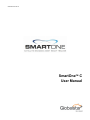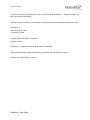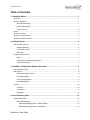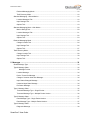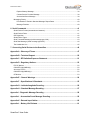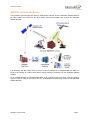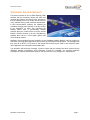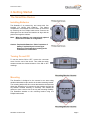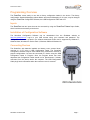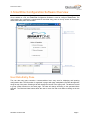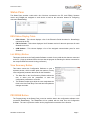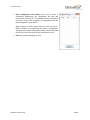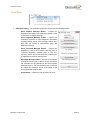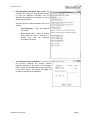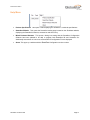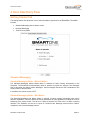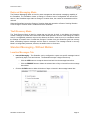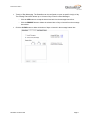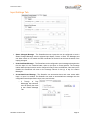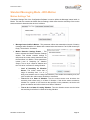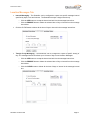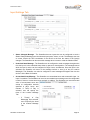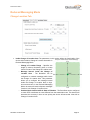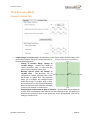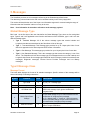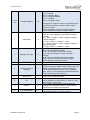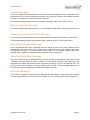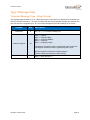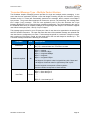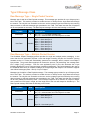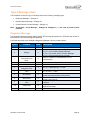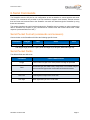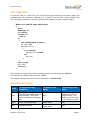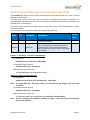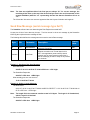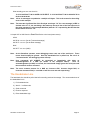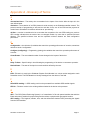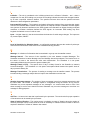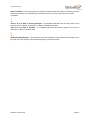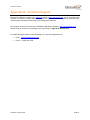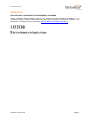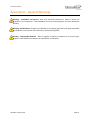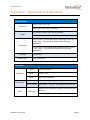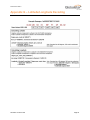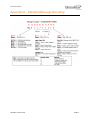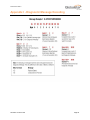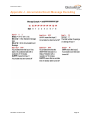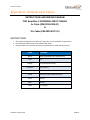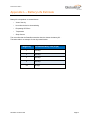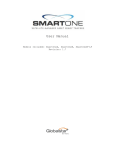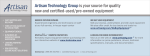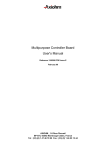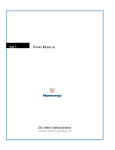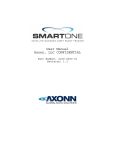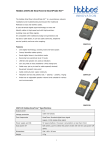Download SmartOne C User Manual - Global Telesat Communications
Transcript
9100-0410-01 Rev A
SmartOneTM C
User Manual
9100-0410-01 Rev A
This guide is based on the production version of the Globalstar SmartOne C. Software changes may
have occurred after this printing.
Globalstar reserves the right to make changes in technical and product specifications without prior notice
Globalstar Inc.
300 Holiday Square Blvd.
Covington, LA 70433
Copyright© 2015 Globalstar® Incorporated.
All rights reserved.
Globalstar® is a registered trademark of Globalstar Incorporated.
.
All other trademarks and registered trademarks are properties of their respective owners.
Printed in the United States of America
SmartOne C User Guide
9100-0410-01 Rev A
Table of Contents
1. SmartOne Basics ................................................................................................................. 1
Overview................................................................................................................................................ 1
Modes of Operation ............................................................................................................................... 1
Standard Messaging...................................................................................................................... 1
Reduced Messaging ...................................................................................................................... 2
Theft Recovery .............................................................................................................................. 2
Inputs ..................................................................................................................................................... 3
Serial Commands .................................................................................................................................. 3
Satellite Communications ...................................................................................................................... 4
Globalstar Satellite Network .................................................................................................................. 5
2. Getting Started..................................................................................................................... 6
The SmartOne Device ........................................................................................................................... 6
Installing Batteries ......................................................................................................................... 6
Turning On and Off ........................................................................................................................ 6
Mounting ........................................................................................................................................ 6
Programming Overview ......................................................................................................................... 7
Inputs ............................................................................................................................................. 7
Installation of Configuration Software ............................................................................................ 7
Connecting Devices....................................................................................................................... 7
3. SmartOne Configuration Software Overview ..................................................................... 8
User Data Entry Pane ........................................................................................................................... 8
Status Pane ........................................................................................................................................... 9
ESN Status Display Table ............................................................................................................. 9
List ESN(s) Button ......................................................................................................................... 9
View Summary Button ................................................................................................................... 9
PROGRAM Button......................................................................................................................... 9
Toolbar ................................................................................................................................................ 10
File Menu ..................................................................................................................................... 10
Tools Menu .................................................................................................................................. 12
Help Menu ................................................................................................................................... 14
4. User Data Entry Pane .........................................................................................................15
Getting Started Tab ............................................................................................................................. 15
Standard Messaging.................................................................................................................... 15
Standard Messaging Mode - Without Motion ......................................................................... 15
Standard Messaging Mode - With Motion .............................................................................. 15
SmartOne C User Guide
9100-0410-01 Rev A
Reduced Messaging Mode .......................................................................................................... 16
Theft Recovery Mode .................................................................................................................. 16
Standard Messaging - Without Motion ................................................................................................ 16
Location Messages Tab .............................................................................................................. 16
Input Settings Tab ....................................................................................................................... 18
Options Tab ................................................................................................................................. 19
Standard Messaging Mode - With Motion ........................................................................................... 20
Motion Settings Tab..................................................................................................................... 20
Location Messages Tab .............................................................................................................. 21
Input Settings Tab ....................................................................................................................... 22
Options Tab ................................................................................................................................. 23
Reduced Messaging Mode.................................................................................................................. 24
Change Location Tab .................................................................................................................. 24
Input Settings Tab ....................................................................................................................... 26
Options Tab ................................................................................................................................. 27
Theft Recovery Mode .......................................................................................................................... 28
Change Location Tab .................................................................................................................. 28
Input Settings Tab ....................................................................................................................... 30
Options Tab ................................................................................................................................. 31
5. Messages ............................................................................................................................32
Global Message Type ......................................................................................................................... 32
Type 0 Message Class ........................................................................................................................ 32
Message Format .................................................................................................................... 32
Location Message ....................................................................................................................... 34
Device Turned On Message ........................................................................................................ 34
Change of Location Area Alert Message..................................................................................... 34
Input Status Changed Message .................................................................................................. 34
Undesired Input State Message .................................................................................................. 34
Re-Center Message .................................................................................................................... 34
Type 1 Message Class ........................................................................................................................ 35
Truncated Message Type – Single Packet.................................................................................. 35
Truncated Message Type – Multiple Packet Version .................................................................. 36
Type 2 Message Class ........................................................................................................................ 37
Raw Message Type – Single Packet Version ............................................................................. 37
Raw Message Type – Multiple Packet Version ........................................................................... 37
Type 3 Message Class ........................................................................................................................ 38
Diagnostic Message .................................................................................................................... 38
SmartOne C User Guide
9100-0410-01 Rev A
Replace Battery Message ........................................................................................................... 39
Contact Service Provider Message ............................................................................................. 39
Accumulate/Count Message ....................................................................................................... 39
Messaging Priority ............................................................................................................................... 40
Prioritization of Periodic Standard Message Report Rates ......................................................... 40
Message Priorities ....................................................................................................................... 40
6. Serial Commands ...............................................................................................................41
Serial Packet Format (commands and answers) ................................................................................ 41
Serial Packet Fields ............................................................................................................................. 41
CRC Algorithm .................................................................................................................................... 42
Serial Packet Types ............................................................................................................................ 42
Send Truncated Message (serial message type 0x26) ....................................................................... 43
Send Raw Message (serial message type 0x27) ................................................................................ 44
The Handshake Line ........................................................................................................................... 45
7. Connecting Serial Devices to the SmartOne ....................................................................46
Appendix A - Glossary of Terms ............................................................................................47
Appendix B - Technical Support ............................................................................................50
Appendix C - RF Radiation Exposure Statement ..................................................................51
Appendix D - Regulatory Notices...........................................................................................52
FCC/IC Notices ................................................................................................................................... 52
CAN ICES-3(A)/NMB-3(A) .................................................................................................................. 52
Avis de la FCC/IC ................................................................................................................................ 52
CAN ICES-3(A)/NMB-3(A)1 ................................................................................................................ 52
CE Notices .......................................................................................................................................... 53
Appendix E – General Warnings ............................................................................................54
Appendix F – Specifications & Standards .............................................................................55
Appendix G – Latitude/Longitude Decoding .........................................................................56
Appendix H – Standard Message Decoding ..........................................................................57
Appendix I - Diagnostic Message Decoding .........................................................................58
Appendix J - Accumulate/Count Message Decoding ...........................................................59
Appendix K - External Input Cables.......................................................................................60
Appendix L – Battery Life Estimate .......................................................................................61
SmartOne C User Guide
9100-0410-01 Rev A
1. SmartOne Basics
Overview
The SmartOne is designed to track the positions of trailers, cargo
containers, heavy construction equipment, generators, boats/barges
and any other mobile assets. The SmartOne also has 2 inputs to
manage run time of engines and/or other alarm inputs.
The SmartOne processes GPS satellite signals to obtain its position
in terms of longitude and latitude and transmits this information over
Globalstar’s Satellite Network. In addition to position information, the
SmartOne transmits other message types that include battery status,
input alarm status and diagnostic information. The SmartOne is
configured using a computer and USB configuration cable to
communicate these messages at certain times and/or under certain
conditions.
Modes of Operation
The SmartOne can be configured to operate in three different Modes:
Standard Messaging Mode
Reduced Messaging Mode
Theft Recovery Mode.
Standard Messaging
In Standard Messaging Mode, the SmartOne reports its position at regular time intervals that are
programmed during the configuration process. Standard Messaging Mode can also be configured to
utilize the SmartOne’s internal motion sensor. If enabled, the SmartOne will transmit its position at
independently configured regular time intervals when the device is In Motion.
Location messages can be programmed to be constant (Message Interval) or the device may be
configured to use up to 12 different delays in sequence (Message-Time(s) of Day). Message Interval can
be programmed in 1 minute intervals from 35 minutes up to 45 days.
Example of Message Interval: The SmartOne is configured to report once every 24 hours when
not In Motion and every 2 hours when In Motion. If the SmartOne went into motion at any time of
day the Message Interval while In Motion would be every 2 hours beginning when the SmartOne
started moving.
Example of Message-Time(s) of Day: The SmartOne is configured with a message time of day
of 9:00am, a second message time of day of 12:00 noon, a third message time of day of 8:00pm
and once per hour when In Motion. The SmartOne would transmit 3 messages a day at the same
configured times every day. If the SmartOne went In Motion it would transmit its location message
every hour.
Usage Example: A Company is required to report the GPS locations of their hazardous chemical
containers twice a day. Based on this requirement the Company has 2 options: set a message
interval of every 12 hours, the 12 hour internal begins when the device is powered up or when the
configure message times of day are 12:00 noon and 12:00 midnight.
SmartOne C User Guide
Page 1
9100-0410-01 Rev A
Reduced Messaging
Reduced Messaging Mode lowers the cost associated with transmitting messages over Globalstar’s
satellite network by sending messages at a minimal message interval when the asset is in a defined area
and transmits at a higher message interval when the asset is changing locations. These message
intervals are set as part of the configuration process based on the concept that repeated reporting
information of the same location, when an asset has not moved from its defined area, is redundant and
doesn’t provide addition usable information about its current location.
By comparing current and prior position information, the SmartOne determines if its location is changing.
The definable area in which the device should remain in Reduced Messaging Mode is called the Change
of Location Area and it is a square. When the SmartOne goes outside of the square, its location is
considered to be changing or relocating.
Usage Example: A fleet operator owns 1,000 trailers. When the trailer(s) are sitting at a depot they
want a location message once a day. They also want a message notification within 1 hour when a
trailer has left a depot. Lastly, they want a location message every 3 hours when a trailer is moving
between depots. Based on this requirement, the fleet operator will need to set the Change of Location
Area (size of the depots where the trailers will visit), the message interval while the trailers are inside
the Change of Location Area (1 per day), the interval at which the SmartOne will check its location
while in a State of Vibration and inside the Change of Location Area(1 per hour), set the number of
messages when the trailer leaves the Change of Location Area (1 Change of Location Area Alert
Message) and the message interval while the trailers are in transit between depots (every 3 hours).
Theft Recovery
When the SmartOne is configured to operate in the Theft Recovery Mode, it differentiates between
authorized and unauthorized movement of an asset. While the power to the SmartOne is turned off, all
movement of the asset is considered authorized. When power is turned on, the SmartOne obtains a
position from GPS satellites. The position is used to set the center of the defined Change of Location
Area in Theft Recovery Mode. While in the Change of Location Area, the SmartOne obtains position fixes
at an interval set during configuration. As long as the SmartOne remains within the Change of Location
Area all movement is considered to be authorized.
Once the SmartOne’s position is outside of the Change of Location Area, it alerts the SmartOne to an
unauthorized movement and immediately sends a location message (Change of Location Alert Message).
The SmartOne continues to send location messages at a message interval set during the configuration
process until the power is turned off or the battery is dead.
Usage Example: A construction company is working on a job site for 1 year and wants to ensure
that their generators and other heavy equipment on site aren’t stolen. The company wants to check
the location of their equipment 12 times a day, every 2 hours, to confirm the asset hasn’t been stolen,
but only wants a transmitted location message once per day. Based on this requirement, the
construction company will need to set the Change of Location Area (size of the job site), the message
interval while inside the Change of Location Area (1 per day), the interval at which the SmartOne will
check its location while in a State of Vibration and within the Change of Location Area (every 2 hours)
and the message interval if the asset is outside the Change of Location Area (stolen).
SmartOne C User Guide
Page 2
9100-0410-01 Rev A
Inputs
The SmartOne has an I/O port that provides ground, two dry contact inputs, power and soft-power down
inputs.
The SmartOne allows sending Input Status Changed Messages for both Input 1 and Input 2. The Inputs
must be asserted for at least 5 seconds in order to be acknowledged.
Usage Example: A construction company needs to document, per their contract, when they begin
their work day and when they end their work day. Based on this requirement, the SmartOne would be
connected to the ignition switch and configured to send a transmission with location when the input
changes state.
The SmartOne also allows the user to define the Message Interval while the Inputs are in an Undesired
State, either Opened or Closed.
Usage Example: A company has remote containers at job sites and would like to know if a door is
ajar. If a door is left ajar the company would like a notification every 2 hours. Based on this
requirement, the SmartOne would be connected to an open door sensor with the Undesired Input
State Message enabled and set as Opened with a Message Interval of 2 hours.
Note:
The SmartOne uses a 5 minute "hysteresis" window to prevent sending false alarms. This
means that only one status change message can be sent during any 5 minute time
window. Any subsequent status changes will be detected but not reported. Multiple status
changes during any 5 minute window will result in the transmission of incorrect trigger
bits. Refer to page 33 for Input Status Changed Message.
The SmartOne has the ability to send an Accumulate/Count Message at a regular configurable interval
and/or based on configurable multiples of accumulated hours and/or number of counted events or hours
of vibration.
Usage Example 1: A construction company needs weekly engine run times for their heavy
equipment to manage their maintenance scheduling. Based on this requirement, the company would
schedule a weekly Accumulate/Count Message.
Usage Example 2: A construction company wants to insure that no equipment is ever operated
beyond 400 hours without maintenance. Based on this requirement, the company would schedule an
Accumulate/Count Message for every 400 hours of use.
The SmartOne has the ability to send both Status Change and Undesired State messages based on
vibration.
Serial Commands
The SmartOne uses the I/O port for unit configuration as well as interface to remote passive and smart
sensors. Two commands are provided in the unit interface to support smart sensors. External sensors or
instruments, that can format and communicate with the SmartOne, can send user data through the
SmartOne by using these two commands.
The SmartOne connects to smart sensors via the SmartOne External Input Cable (see Appendix K –
External Input Cable)
SmartOne C User Guide
Page 3
9100-0410-01 Rev A
Satellite Communications
The SmartOne communicates with both the GPS satellite network and the Globalstar Satellite Network.
All GPS locations are pulled from the GPS network and all transmissions are sent via the Globalstar
Satellite Network.
The SmartOne has the unique ability to check its GPS coordinates at a programmable rate while it is
inside of the Change of Location Area without actually sending a message over the Globalstar Satellite
Network.
For a Location Message, the SmartOne will wake up at a scheduled interval or time of day and begin to
acquire a GPS fix. Once it receives its GPS fix, the SmartOne will transmit its location to the Globalstar
Satellite Network.
SmartOne C User Guide
Page 4
9100-0410-01 Rev A
Globalstar Satellite Network
The network consists of 32 Low Earth Orbiting (LEO)
satellites that are constantly orbiting the earth and
complete their orbits in less than 2 hours. Because of
this, the SmartOne will be in contact with at least one
of the satellites during each scheduled transmission.
In LEO communication networks, the satellites are
constantly changing their positions in the sky relative
to the transmitter on earth. This minimized the
shading effects seen in geostationary satellite
systems where the mobile device must be pointed
toward a specific direction in the sky. Geostationary
satellites also orbit at a much higher altitude and
move along the equator.
Messages are transmitted from the SmartOne via the Globalstar Satellite Network using an uplink-only
connection (one-way data transmission) and received by a Globalstar Ground Station. The messages are
then sent via an HTTP or FTP server to the internet and received by the VAR or end customer’s back
office application and converted into actionable data.
The SmartOne will send each message 3 times to insure that the message has been received by the
Globalstar Satellite Constellation. Once Globalstar receives the message, any remaining duplicate
messages are ignored and discarded (VAR or end user account is only charged for 1 transmission).
SmartOne C User Guide
Page 5
9100-0410-01 Rev A
2. Getting Started
The SmartOne Device
Installing Batteries
The SmartOne C is powered by, and comes with, four
installed 1.5v Lithium AAA batteries.
The battery
compartment is accessible from the bottom of the device
by removing the four Philips head screws. Remove the
water-tight cover and insert the batteries to align with the
positive and negative markers.
Note:
When the batteries are removed and replaced
the device will retain its configuration.
Caution: Replaceable Batteries: Risk of explosion of
battery if replaced by an incorrect type.
Dispose of used batteries according to the
manufacturer’s instructions.
Turning On and Off
To turn the device ON or OFF, remove the connector
cover from the end of the device. Then slide the switch
actuator towards the desired direction of the ON or OFF
markings.
Mounting
The SmartOne is designed to be mounted to an asset using
double-sided adhesive tape and/or the included mounting bracket.
The mounting bracket has four screws that attach to the asset and
allows the SmartOne to be mounted so the antenna can face the
sky whether mounted internally or externally. This enables the
antenna to have a direct view of the sky with mounting flexibility.
The SmartOne attaches to the mounting bracket using four
Phillips-head screws.
SmartOne C User Guide
Page 6
9100-0410-01 Rev A
Programming Overview
The SmartOne comes ready to use with a factory configuration loaded in the device. The factory
configuration, Standard Messaging without Motion and Interval Messaging of 12 hours, may be changed
using the SmartOne Configuration Software, the USB Configuration Cable and a PC.
Inputs
The SmartOne has two inputs that can be accessed by using the SmartOne External Input Cable,
which is sold as an accessory to the device.
Installation of Configuration Software
The SmartOne Configuration Software can be downloaded from the Globalstar website at
http://var.globalstar.com. Log-in to your VAR account using your username and password. The
Configuration Software is located in the software downloads section and is supported by Windows 7,
Windows Vista, Windows XP Service Pack 2, Windows 2000 and Windows 98.
Connecting Devices
The SmartOne, with batteries installed and battery cover screwed down,
connects to a PC using a USB Configuration Cable. The SmartOne
Configuration Software may be used without being connected to devices to
prepare configurations, but must be connected to a device using the USB
Configuration Cable to Program. Once the Program button has been
depressed the Configuration Cable should not be disconnected, if already
connected, from the device and/or the computer. The USB Configuration
Cable plugs into the SmartOne when the connector cover is removed.
SmartOne C User Guide
Page 7
9100-0410-01 Rev A
3. SmartOne Configuration Software Overview
Once installed on a PC, the SmartOne Configuration Software is used to configure SmartOne's. The
configuration has a tab-based, context-switched user data entry pane on the top screen of the window
and a static status pane on the bottom.
User Data Entry Pane
The user data entry pane contains a context-switched user entry area for displaying and inputting
configuration data. The information is organized in pages with page manipulation provided through tabs
along the top of the pane. Selecting a tab will change the context of the upper pane. The tabs are named
to group similar functions on the same page. The tabs will change according to the operation Mode
selected. The Back and Next buttons allow the user to move from tab to tab without clicking on the tab
name.
SmartOne C User Guide
Page 8
9100-0410-01 Rev A
Status Pane
The Status Pane contains a table with a list of devices connected to the PC, their ESN(s), firmware
version and COMM port assigned to each device as well as the execution buttons for configuring
connected SmartOne(s).
ESN Status Display Table
ESN Column - This column displays a list of the Electronic Serial Numbers for SmartOne(s)
connected to the PC.
FW Ver Column - This column displays a list of firmware version for the main processor for each
SmartOne in the list.
COM Column - This column displays a list of the assigned communication ports for each
SmartOne.
List ESN(s) Button
This button shall cause the Configuration Software to search for any valid devices that are connected
to the PC. (A pop up window informs the user that the program is searching for devices connected to
the computer while this search is being performed.)
View Summary Button
This button causes the Configuration Software to open a
separate window, which contains plain text readout of every
user configurable parameter that exists for the SmartOne.
The Menu Bar in the View Summary Window allows the
user to either print the parameters or save the
configuration parameters to a text file.
This window remains open while the user manipulates the
fields in the User Data Entry Pane tabs and will update as
changes are made.
PROGRAM Button
The Program button in the Status Pane is used to send the data in the configuration software to the
connected SmartOne(s). The SmartOne will be updated with the data from the Configuration
Software. The user is queried to confirm device program before execution of the function.
SmartOne C User Guide
Page 9
9100-0410-01 Rev A
Toolbar
File Menu
New Configuration - This will reset the values for all configurable parameters to default.
Standard Messaging without Motion with a transmission every 12 hours is the default Mode of
operation.
This selection will open a prompt window asking
for confirmation to restore all settings to their
default. This will not affect the settings stored
inside the connected SmartOne(s). The settings
will only reset in the software display, not in any
device(s) connected to the PC unless the
PROGRAM button is clicked to download
configuration to the device.
Open Configuration from File. This opens a window that allows the user to browse for a valid
configuration file that has previously been saved. Selecting a file will cause all of the settings
contained in the file to be loaded into the software display only, not in any devices connected to
the PC. Click the PROGRAM button to download configuration to the device.
Read Configuration from SmartOne. This will query all of the configurable parameters saved in
a device connected to the PC. The values for each configurable parameter in the device will be
displayed in the User Data Entry Pane.
Save Configuration. This will open a window that allows the user to browse to a location and
save all of the configuration settings to two separate files:
o
The configuration file. This file is non-editable.
o
A text file. An ASCII format file that contains each parameter and
o
Parameter value in a standard delimited format.
SmartOne C User Guide
Page 10
9100-0410-01 Rev A
Open Configuration from History. Every time a device is
successfully programmed, the configuration will save that
occurrence to a text log file. The information stored is the ESN of
the device, the local time at which it was programmed and the
actual configuration of the device.
When selected, a window opens where the user can sort by
ESN or date/time of programming and select a configuration.
This loads the selected configuration settings into the User Data
Entry Pane, but not into any device(s) connected to the PC.
Exit. This causes the program to close.
SmartOne C User Guide
Page 11
9100-0410-01 Rev A
Tools Menu
SmartOne Testing - This command opens up a window with the following options:
o
Send Location Message Button - Causes the
SmartOne connected to the COM port to obtain a GPS
fix and send a Location Message.
o
Send Diagnostic Message Button – Causes the
SmartOne connected to send diagnostic information
including battery status, GPS average search time,
GPS fails and number of transmissions since last
diagnostic message.
o
Send Truncated Message Button - Causes the
SmartOne to seek a GPS location, and then send a
Truncated SmartOne message (type 1). The hexcharacter data in the text box below the command will
be appended to the GPS data and sent.
o
Send Raw Message Button - Causes the SmartOne
to send the first 8 bytes of data in the text box below
the command as the payload for the Raw Payload
Message (type 2). The hex-character data in the text
box below the command will be sent instead of the
normal SmartOne position data.
o
Close Button – Causes the pop up window to close.
SmartOne C User Guide
Page 12
9100-0410-01 Rev A
Read Diagnostic Information from Device. This
command line causes the Configuration Software
to query the diagnostic information from the
SmartOne and display the information in a pop up
window in a text format.
There are two menu options available in the pop up
window:
o
Print Diagnostic – Prints the diagnostic
information.
o
Save Text to File – Opens a window,
which allows the user to browse for a
location
and
save
the
diagnostic
information in a text file.
Test Vibration Sensor Sensitivity - Is used to find
the minimum, maximum and average vibration
sensitivity detected by the sensor. This information
helps to determine the appropriate Level of Sensitivity
for the motion sensor. This window will update real
time while connected to the SmartOne.
SmartOne C User Guide
Page 13
9100-0410-01 Rev A
Help Menu
Product Specification. This opens a PDF displaying the SmartOne’s technical specifications
SmartOne Website. This opens the SmartOne landing page located on the Globalstar website,
displaying the SmartOne’s features, accessories and how to buy.
Mixed Products Welcome. This opens a dialog box stating that the SmartOne Configuration
Software has been updated to be able to program both SmartOne Bs and SmartOne Cs.
Additionally instructions on how to use a SmareOne B Configuration File are displayed.
About. This pops up a window with the SmartOne Configuration version number.
SmartOne C User Guide
Page 14
9100-0410-01 Rev A
4. User Data Entry Pane
Getting Started Tab
The Getting Started Tab allows the user to select the Mode of operation for the SmartOne. The Modes
includes:
Standard Messaging with or without motion
Reduced Messaging
Theft Recovery Mode.
Standard Messaging
Standard Messaging Mode - Without Motion
The Standard Messaging without Motion Mode is selected for basic tracking functionality on the
SmartOne. The SmartOne will automatically report its position at regular time intervals. The messages
sent in this Mode are called Location Messages. These messages include the GPS coordinates of the
actual location of the SmartOne.
In this Mode, the motion sensor is OFF.
Standard Messaging Mode - With Motion
The Standard Messaging with Motion Mode is selected for basic tracking functionality with motion
detection capabilities. The user defines the motion parameters for each application including the Level of
Sensitivity of the motion sensor, Time to be in a State of Vibration and Time to be in a State of Lacking
Vibration. The SmartOne can be set to report at a different rate, Message Interval while In Motion,
compared to the Location Message Interval.
SmartOne C User Guide
Page 15
9100-0410-01 Rev A
Reduced Messaging Mode
The Reduced Messaging Mode is ideal for asset management with reduced messaging capability of
the SmartOne. The SmartOne creates a Change of Location Area of configurable size around the
device. If the SmartOne stays within its Change of Location Area, the number of transmissions will be
reduced.
When the SmartOne leaves the Change of Location Area and returned to a State of Lacking Vibration
a new Change of Location Area is created around the SmartOne.
Theft Recovery Mode
The Theft Recovery Mode is ideal for assets that are high-risk for theft. In this Mode, the SmartOne
creates a Change of Location Area around its location when powered. The size of the Change of Location
Area is a configurable parameter equal to the distance the device must move to be considered outside
the Change of Location Area. If outside the Change of Location Area, the SmartOne goes into recovery
Mode, transmitting frequent messages until the asset is recovered. The message interval in recovery
Mode is a configurable parameter; however, the default value is 10 minutes.
Standard Messaging - Without Motion
Location Messages Tab
Interval Messaging - The SmartOne can be configured to report at a specific message interval
specified by days, hours and minutes. The SmartOne accepts a single interval only.
o
Click the ADD button to accept the interval and add it to the message interval box.
o
Click the REMOVE button to delete the selected time of day or interval from the message
interval box.
Click the CLEAR button to delete all the time of days or interval in the message interval box.
SmartOne C User Guide
Page 16
9100-0410-01 Rev A
Time(s) of Day Messaging. The SmartOne can be configured to report at specific time(s) of day.
The message interval box allows up to 12 times of day to send Location Messages.
o
Click the ADD button to accept the interval and add it to the message interval box.
o
Click the REMOVE button to delete the selected time of day or interval from the message
interval box.
Click the CLEAR button to delete all the time of days or interval in the message interval box.
SmartOne C User Guide
Page 17
9100-0410-01 Rev A
Input Settings Tab
Status Changed Message - The SmartOne has two inputs that can be configured to send a
Status Changed Message once the selected input Opens, Closes, or Both. The Message sent
can either contain or not contain the GPS coordinates of the device at the time the status of the
input(s) changed.
Undesired State Message - The SmartOne can be configured to send messages throughout the
time the input is in the undesired state, either to the Open or Closed position. The message
interval while the input is active can be configured in Days, Hours, and Minutes. Once the input is
disabled, the SmartOne will return to the message interval or time (s) of day for Location
Messages.
Accumulate/Count Message - The SmartOne can accumulate hours and count events while
input 1 or input 2 is enabled. The SmartOne can send an accumulate/count message once the
configurable intervals specified in days, hours, and minutes.
o
If
Time(s)
of
Day
Messaging was selected,
user will specify the times
in the Location Message
Tab.
SmartOne C User Guide
Page 18
9100-0410-01 Rev A
Options Tab
Device Turned On Message - The SmartOne is configured to send a Device Turned On
Message on Power-up by default.
Interval for Replace Battery Message - The SmartOne can be configured to transmit a Replace
Battery message based on a low battery condition.
o
Configuration range extends from 0 to 45 days in steps of a day. The default is 1 day.
o
The SmartOne will detect low battery conditions while at least 100 more messages can
still be transmitted.
Interval for Diagnostic Message - The SmartOne can send a diagnostic message with
information on the diagnostic status of the device.
o
The diagnostic message includes battery status, GPS average search time, GPS fails
and number of transmissions since last diagnostic message.
o
Transmit interval of diagnostic messages with a transmission rate from 1 to 45 days. The
default is 30 days.
SmartOne C User Guide
Page 19
9100-0410-01 Rev A
Standard Messaging Mode - With Motion
Motion Settings Tab
The Motion Settings Tab of the Configuration Software is used to define the Message Interval while In
Motion. This tab also contains the Motion Sensor Settings, which define how the sensitivity of the motion
sensor and how it determines the device is In Motion.
Message Interval while In Motion - This parameter defines the transmission interval of location
messages while SmartOne is In Motion with a transmission rate between 5 to 65,000 minutes (45
Days). The default is 10 minutes.
Motion Detection Settings Button - This
button activates the Motion Detection Settings
window. This window contains settings to
define how the motion sensor determines that
the SmartOne is In Motion. These parameters
include Level of Sensitivity for Vibration
Sensor, Time to be in a State of Vibration and
the Time to be in a State of Lacking Vibration.
o
Level of Sensitivity for Vibration
Sensor. The motion sensor has a
range of sensitivity from 1 to 31 (1
being most sensitive and 31 being least sensitive). The smaller the sensitivity level, the
more sensitive the motion sensor would be to movement.
o
Time to be in a State of Vibration. Time the motion sensor must be above the
sensitivity level before being in a State of Vibration. If the device senses continuous
vibration for a period of time less than the specified in this parameter, the device will
ignore the vibration and will not enter into a State of Vibration.
o
Time to be in a State of Lacking Vibration. Time the vibration sensor must be below
the sensitivity level before in a State of Lacking Vibration.
SmartOne C User Guide
Page 20
9100-0410-01 Rev A
Location Messages Tab
Interval Messaging - The SmartOne can be configured to report at a specific message interval
specified by days, hours and minutes. The SmartOne accepts a single interval only.
o
Click the ADD button to accept the interval and add it to the message interval box.
o
Click the REMOVE button to delete the selected time of day or interval from the message
interval box.
Click the CLEAR button to delete all the time of days or interval in the message interval box.
Time(s) of Day Messaging - The SmartOne can be configured to report at specific time(s) of
day. The message interval box allows up to 12 times of day to send Location Messages.
o
Click the ADD button to accept the interval and add it to the message interval box.
o
Click the REMOVE button to delete the selected time of day or interval from the message
interval box.
o
Click the CLEAR button to delete all the time of days or interval in the message interval
box.
SmartOne C User Guide
Page 21
9100-0410-01 Rev A
Input Settings Tab
Status Changed Message - The SmartOne has two inputs that can be configured to send a
Status Changed Message once the selected input opens, closes, or both. The Message sent can
or cannot contain the GPS coordinates of the device at the time the status of the input(s)
changed. The SmartOne can also send this message when it enters or exits the Vibration State.
Undesired State Message - The SmartOne can be configured to send messages throughout the
time the input is in the undesired state, either to opened or closed position. The message interval
while the input is active can be configured in Days, Hours, and Minutes. Once the input is deactivated, the SmartOne will return to the message interval or time (s) of day for Location
Messages. The SmartOne can also be configured to send messages throughout the time the
device is in the State of Vibration.
Accumulate/Count Message - The SmartOne can accumulate hours and events while input 1 or
input 2 is enabled. The SmartOne can send an accumulate/count message once the configurable
number of hours or events have been reached. In addition, The SmartOne can send the actual
value of accumulated hours and
events at configurable intervals
specified in days, hours, and
minutes. If Times of Day is
selected, user will specify the
times in the Location Message
Tab.
o
If
Time(s)
of
Day
Messaging was selected,
user will specify the times
in the Location Message
Tab.
SmartOne C User Guide
Page 22
9100-0410-01 Rev A
Options Tab
Device Turned On Message - The SmartOne is configured to send a Device Turned On
Message on Power-up by default.
Interval for Replace Battery Message - The SmartOne can be configured to transmit a Replace
Battery message based on a low battery condition.
o
Configuration range extends from 0 to 45 days in steps of a day. The default is 1 day.
o
The SmartOne will detect low battery conditions while at least 100 more messages can
still be transmitted.
Interval for Diagnostic Message - The SmartOne can send a diagnostic message with
information on the diagnostic status of the device.
o
The diagnostic message includes battery status, GPS average search time, GPS fails
and number of transmissions since last diagnostic message.
o
Transmit interval of diagnostic messages with a transmission rate from 1 to 45 days. The
default is 30 days.
SmartOne C User Guide
Page 23
9100-0410-01 Rev A
Reduced Messaging Mode
Change Location Tab
Inside Change of Location Area The parameters in this section define the functionality of the
device while inside its Change of Location Area while in
Reduced Messaging Mode.
o
Change of Location Range - Specifies the
length (in meters, kilometers, yards, or miles)
from the center of the Change of Location Area.
o
Message Interval inside the Change of
Location Area - The SmartOne can be
configured to transmit messages while inside
the Change of Location Area. This parameter
allows you to configure the message interval
inside the Change of Location Area in days,
hours and minutes. In the Reduced Messaging
Mode, the asset will send infrequent messages
if asset is in its Change of Location Area.
o
Position Check Interval while in State of Vibration - The SmartOne can be configured
to check GPS coordinates at a rate different from the transmission rate. This interval will
determine the accuracy in time on how quickly the device will sense that it has left its
Change of Location Area.
SmartOne C User Guide
Page 24
9100-0410-01 Rev A
Motion Sensor Settings Button - This
button activates the Motion Settings window.
This window contains settings to define how
the motion sensor determines that the
SmartOne is In Motion. These parameters
include Level of Sensitivity for Vibration
Sensor, Time to be in a State of Vibration
and the Time to be in a State of Lacking
Vibration.
o
Level of Sensitivity for Vibration
Sensor - The vibration sensor has a
range of sensitivity from 1 to 31 (1
being most sensitive and 31 being
least sensitive). The smaller the sensitivity level, the more sensitive the motion sensor
would be to movement.
o
Time to be in a State of Vibration - Time the motion sensor must be above the
sensitivity level before being in a State of Vibration. If the device senses continuous
vibration for a period of time less than the specified in this parameter, the device will
ignore the vibration and will not enter into a State of Vibration.
o
Time to be in a State of Lacking Vibration - Time the motion sensor must be below the
sensitivity level before in a State of Lacking Vibration.
Outside Change of Location Area - The parameters in this section define the functionality of the
device while outside its Change of Location Area.
o
Change of Location Alert Message - The SmartOne can be configured to send a
Change of Location Area Alert message when the device leaves the Change of Location
Area. This special message can be processed by the back office application to send a
notification to a cellular phone or to an email account that the asset has left the Change
of Location Area. The number of Change of Location Area Alert messages sent by the
device is set to 1.
o
In Motion Interval - This parameter determines the message interval once device is
outside the Change of Location Area and In Motion.
o
Change of Location Re-Center Message - Once the SmartOne creates a new Change
of Location Area after entering the At Rest State, it can or cannot send a Re-Center
Message.
SmartOne C User Guide
Page 25
9100-0410-01 Rev A
Input Settings Tab
Status Changed Message - The SmartOne has two inputs that can be configured to send a
Status Changed Message once the selected input opens, closes, or both. The Message sent can
or cannot contain the GPS coordinates of the device at the time the status of the input(s)
changed.
Undesired State Message - The SmartOne can be configured to send messages throughout the
time the input is in the undesired state, either to opened or closed position. The message interval
while the input is active can be configured in Days, Hours, and Minutes. Once the input is
deactivated, the SmartOne will return to the message interval or time (s) of day for Location
Messages.
Accumulate/Count Message - The SmartOne can accumulate hours and events while Input 1,
Input 2 or Vibration is enabled. The SmartOne can send an accumulate/count message once the
configurable intervals specified in days, hours, and minutes.
SmartOne C User Guide
Page 26
9100-0410-01 Rev A
Options Tab
Device Turned On Message - The SmartOne is configured to send a Device Turned On
Message on Power-up by default.
Interval for Replace Battery Message - The SmartOne can be configured to transmit a Replace
Battery message based on a low battery condition.
o
Configuration range extends from 0 to 45 days in steps of a day. The default is 1 day.
o
The SmartOne will detect low battery conditions while at least 100 more messages can
still be transmitted.
Interval for Diagnostic Message - The SmartOne can send a diagnostic message with
information on the diagnostic status of the device.
o
The diagnostic message includes battery status, GPS average search time, GPS fails
and number of transmissions since last diagnostic message.
o
Transmit interval of diagnostic messages with a transmission rate from 1 to 45 days. The
default is 30 days.
SmartOne C User Guide
Page 27
9100-0410-01 Rev A
Theft Recovery Mode
Change Location Tab
Inside Change of Location Area The parameters in this section define the functionality of the
device while inside its Change of Location Area while in
Reduced Messaging Mode.
o Change of Location Range. Change of
Location Range - Specifies the length (in
meters, kilometers, yards, or miles) from the
center of the Change of Location Area.
o Message Interval inside the Change of
Location Area - The SmartOne can be
configured to transmit messages while inside
the Change of Location Area. This parameter
allows you to configure the message interval
inside the Change of Location Area in days,
hours and minutes. In the Reduced Messaging
Mode, the asset will send infrequent messages
if asset is in its Change of Location Area.
o Position Check Interval while in State of Vibration - The SmartOne can be configured
to check GPS coordinates at a rate different from the transmission rate. This interval will
determine the accuracy in time on how quickly the device will sense that it has left its
Change of Location Area.
SmartOne C User Guide
Page 28
9100-0410-01 Rev A
Motion Sensor Settings Button - This
button activates the Motion Settings
window. This window contains settings to
define how the motion sensor determines
that the SmartOne is In Motion. These
parameters include Level of Sensitivity for
Vibration Sensor, Time to be in a State of
Vibration and the Time to be in a State of
Lacking Vibration.
o
Level of Sensitivity for Vibration
Sensor - The motion sensor has a
range of sensitivity from 1 to 31 (1
being most sensitive and 31 being
least sensitive). The smaller the sensitivity level, the more sensitive the motion sensor
would be to movement.
o
Time to be in a State of Vibration - Time the motion sensor must be above the
sensitivity level before being in a State of Vibration. If the device senses continuous
vibration for a period of time less than the specified in this parameter, the device will
ignore the vibration and will not enter into a State of Vibration.
o
Time to be in a State of Lacking Vibration - Time the motion sensor must be below the
sensitivity level before in a State of Lacking Vibration.
Outside Change of Location Area - The parameters in this section define the functionality of the
device while outside its Change of Location Area.
o
Change of Location Alert Message - The SmartOne can be configured to send a
Change of Location Area Alert message when the device leaves the Change of Location
Area. This special message can be processed by the back office application to send a
notification to a cellular phone or to an email account that the asset has left the Change
of Location Area. The number of Change of Location Area Alert messages sent by the
device is set to 1.
o
In Motion Interval - This parameter determines the message interval once device is
outside the Change of Location Area and In Motion.
o
In Theft Recovery Mode, the device will continue to send messages outside it
Change of Location Area at the specified In Motion message interval until the
device is Re-Centered by turning the connector in the device in the OFF and ON
position.
The device will create a new Change of Location Area in the Theft Recovery
Mode immediately after turning ON the device using the connector.
At Rest Interval - This parameter determines the message interval once device is
outside the Change of Location Area and At Rest. The device is considered to be at rest
when the comparison of a new GPS reading to a previous GPS reading indicates that the
tracker has not changed location by more than a specified minimum distance.
SmartOne C User Guide
Page 29
9100-0410-01 Rev A
Input Settings Tab
Status Changed Message: - The SmartOne has two inputs that can be configured to send a
Status Changed Message once the selected input opens, closes, or both. The Message sent can
or cannot contain the GPS coordinates of the device at the time the status of the input(s)
changed.
Undesired State Message: - The SmartOne can be configured to send messages throughout
the time the input is in the undesired state, either to opened or closed position. The message
interval while the input is active can be configured in Days, Hours, and Minutes. Once the input is
deactivated, the SmartOne will return to the message interval or time (s) of day for Location
Messages.
Accumulate/Count Message: - The SmartOne can accumulate hours and events while input 1
or input 2 is enabled. The SmartOne can send an accumulate/count message once the
configurable intervals specified in days, hours, and minutes. If Time(s) of Day Messaging was
selected, user will specify the times in the Location Message Tab.
SmartOne C User Guide
Page 30
9100-0410-01 Rev A
Options Tab
Device Turned On Message - The SmartOne is configured to send a Device Turned On
Message on Power-up by default.
Interval for Replace Battery Message - The SmartOne can be configured to transmit a Replace
Battery message based on a low battery condition.
o
Configuration range extends from 0 to 45 days in steps of a day. The default is 1 day.
o
The SmartOne will detect low battery conditions while at least 100 more messages can
still be transmitted.
Interval for Diagnostic Message - The SmartOne can send a diagnostic message with
information on the diagnostic status of the device.
o
The diagnostic message includes battery status, GPS average search time, GPS fails
and number of transmissions since last diagnostic message.
o
Transmit interval of diagnostic messages with a transmission rate from 1 to 45 days. The
default is 30 days.
SmartOne C User Guide
Page 31
9100-0410-01 Rev A
5. Messages
The SmartOne produces on-air messages conforming to the Globalstar specified format.
The data being communicated to the end user is contained entirely in the 72 bit (9 byte) field.
This section will describe the use of the 9 byte user information segment for communicating the range of
information that the SmartOne is able to convey to the user.
Note:
User information is sometimes referred to as the message payload.
Global Message Type
Bits 0 and 1 in the first byte of the user data define the Global Message Type; there are four total global
types. Types 0 and 3 are applicable to the function and features of the SmartOne, type 1 and 2 are user
defined message types.
Type 0 - Standard Message: All of the various message types that contain Latitude and
Longitude data that are transmitted by the SmartOne will be of this type.
Type 1 - Truncated Message: This message type provides for up to 2 bytes plus 6 bits of user
data to be appended to the status byte and GPS location information.
Type 2 - Raw Message: This message type provides for up to 8 bytes plus 6 bits of user data.
Type 3 - Non Standard Message: This is the message type that covers the category “none of the
above”. The SmartOne will use this message type for messages that do not contain Latitude and
Longitude data. Smart One message types which fall into this category include Accumulate/Count
messages, Diagnostic messages, Contact Service Provider messages and Low Battery
messages.
Type 0 Message Class
Message Format
The below table displays the format of all standard messages. Specific variants of the message will be
shown individually in following subsections.
Byte #
Variable
Bits
0
Type Field
2
Bit (1:0) = 0 = message type:
0
Battery State
1
0
GPS Data Valid
1
0
Missed Input State
Change
2
0
GPS Fail Counter
2
Bit (2) 0 = Good battery. 1 = replace battery.
Bit (3) 0 = GPS Data valid in this message. 1 = GPS
failed in this message cycle, ignore Latitude and
Longitude fields.
Bit (4) Missed Input 1. A value of 1 in this bit means that
an input state change of input 1 was missed due to the
transmission of a higher priority message.
Bit (5) = Missed Input 2. A value of 1 in this bit means
that an input state change of Input 2 was missed due to
the transmission of a higher priority message.
Bit (7:6) = GPS fail counter. Counts up to a maximum
value of 3 upon GPS failure.
SmartOne C User Guide
Description
Page 32
9100-0410-01 Rev A
1,2,3,4,
5,6
Latitude/Longitude
48
7
Input Status
4
7
Message Sub-Type
4
8
RESERVED
3
8
Vibration Triggered
Message
1
8
Vibration Bit.
1
8
2D
1
8
Motion
1
8
Fix Confidence Bit.
1
SmartOne C User Guide
Byte 1 = Latitude MSByte
Byte 2 = Latitude
Byte 3 = Latitude LSByte
Byte 4 = Longitude MSByte
Byte 5 = Longitude
Byte 6 = Longitude LSByte
360 degrees of Longitude coded in signed binary with 3
bytes and 180 degrees of Latitude coded in signed
binary with 3 bytes.
Positive Longitudes correspond to East Longitudes
Positive Latitudes correspond to North Latitudes
These bits reflect the state of the inputs and indicate
which one, if any, triggered an Input Status Changed
message.
Bit 0: Input 1 change: 0 = Did not trigger message, 1 =
Triggered message.
Bit 1: Input 1 state: 0 = Closed, 1 = Open
Bit 2: Input 2 change: 0 = Did not trigger message, 1 =
Triggered message
Bit 3: Input 2 state: 0 = Closed, 1 = Open
Bits (7:4) message sub-type code. See subtypes below:
Value is 0 in the location message.
Value is 1 in the Device Turned On message.
Value is 2 in the Change of Location Area alert
message.
Value is 3 in the Input Status Changed message.
Value is 4 in the undesired input state message.
Value is 5 in the re-centering message.
Bits (2:0) RESERVED in SmartOne
Bit (3) – Value 1 = This message is being sent because
transmit on change of vibration state is selected and the
vibration just changed state, or Undesired Vibration
state is selected and the vibration is in the undesired
state. Value 0 = This message is being transmitted for a
reason other than the above reasons.
Bit (4) – Value 1 = Unit is in a state of vibration. Value 0
= Unit is not in a state of vibration.
Bit (5) – Value 1 = GPS data reported is from a 2D fix.
(Only 3 satellites were used in the fix.) Value 0 = GPS
data reported is from a 3D fix.
Bit (6) – Value 1 = Device was In-Motion when the
message was transmitted. Value 0 = Device was AtRest when the message was transmitted.
Bit (7) 0=High confidence in GPS fix accuracy,
1=Reduced confidence in GPS fix accuracy.
Page 33
9100-0410-01 Rev A
Location Message
This is the message that is transmitted on an interval. When this message is received, it indicates that the
transmission is due to a scheduled interval at either the At Rest rate or In Motion rate. Whether the device
is At Rest or In Motion can be determined by the motion bit.
The Location Message Subtype field of this message, contained in byte 7, has a value of zero 0.
Device Turned On Message
This is the message transmitted at power on. It is a Standard message with a message sub-type value of
1.
Change of Location Area Alert Message
This is the message transmitted when the SmartOne detects that it has left its Change of Location Area.
The Standard Message Subtype field of this message, contained in byte 7, has a value of two 2.
Input Status Changed Message
This is the message that will be transmitted upon the change of state of the inputs if enabled and as
selected by the user Input 1 open, input 1 closed, input 1 both, input 2 open, input 2 closed, input 2 both.
The Message Sub Type is 3. The Input status value of byte 7 in the message indicates which input
changed state to trigger the message and also reports the states of both inputs.
Undesired Input State Message
This is the message that is transmitted when the user has selected for an undesired input state to cause
a different report rate. When this Mode is enabled, the user defined Undesired Input State report rate
supersedes the At Rest and In Motion report rates when the input(s) is (are) in an undesired state. The
Sub-Type value of this message is 4. The Input Status portion of byte 7 will indicate which input(s) are in
the undesired state and triggering the Undesired Input State report rate.
Re-Center Message
The Re-Center message is transmitted when Reduced Messaging Mode is selected and the SmartOne
re-centers (automatically sets a new Change of Location Area). The subtype value of this message is 5.
SmartOne C User Guide
Page 34
9100-0410-01 Rev A
Type 1 Message Class
Truncated Message Type – Single Packet
This message type provides for up to 2 bytes plus 6 bits of user data to be appended to the status byte
and GPS location information. The input and status bits data of the standard message are replaced with
user data from the configuration port. The Truncated message will follow the following on-air format:
Variable
Bits
Status Byte
8
Latitude/Longitude
48
Description
Bit (1:0) = 1 = Truncated message type
Byte1 = Latitude MSByte
Byte 2 = Latitude
Byte 3 = Latitude LSByte
Byte 4 = Longitude MSByte
Byte 5 = Longitude
Byte 6 = Longitude LSByte
360 degrees of longitude coded in signed binary with 3 bytes and
180 degrees of latitude coded in signed binary with 3 bytes
User Data
SmartOne C User Guide
16
Positive longitude corresponds to East longitudes
Positive Latitude corresponds to North latitudes
Byte 1 = User data byte 1
Byte 2 = User data byte 2
Page 35
9100-0410-01 Rev A
Truncated Message Type – Multiple Packet Version
The Globalstar simplex messaging protocol provides for single and multiple packet messaging. In the
event that the user application requests a user data length exceeding 9 bytes, the SmartOne (running
firmware version 2.1 or later) will automatically “packetize” the message, that is, transmit it as multiple 9
byte packets. The ground station appliqué will reverse the process, “de-packetizing” the message back
into a single (“long”) message. From the user application point of view, this eliminates the 9 byte
limitation allowing the user to compose longer messages transparently. They are presented to the user by
the Globalstar back office as complete messages of a length longer than 9 bytes. The SmartOne supports
user-defined messages (Class 1 and 2) of up to 54 bytes.
This message type provides for up to 47 bytes plus 6 bits of user data to be appended to the status byte
and GPS location information. The input and status bits data of the standard message are replaced with
user data from the configuration port. Note: Total message length will be a minimum of 9 bytes in length,
and a maximum of 54 bytes in length, and the length sent to the user will always be divisible by 9. The
Truncated message will follow the following on-air format:
Variable
Bits
Status Byte
8
Latitude/Longitude
48
Description
Bit (1:0) = 1 = Truncated message type
Bit (7:2) = submask data from Truncated user data
Byte1 = Latitude MSByte
Byte 2 = Latitude
Byte 3 = Latitude LSByte
Byte 4 = Longitude MSByte
Byte 5 = Longitude
Byte 6 = Longitude LSByte
360 degrees of longitude coded in signed binary with 3 bytes and
180 degrees of latitude coded in signed binary with 3 bytes
User Data
SmartOne C User Guide
Variable
Positive longitude corresponds to East longitudes
Positive Latitude corresponds to North latitudes
Byte 1 = User data byte 1
Byte 2 = User data byte 2
Byte 3 = User data byte 3
……
……
……
Byte 47 = User data byte 47
Page 36
9100-0410-01 Rev A
Type 2 Message Class
Raw Message Type – Single Packet Version
Message type 2 shall be a Raw Payload message. This message type provides for up to 8 bytes plus 6
bits of user data. This mode is provided to enable the user to directly send a single data burst through
the network. The only bits not accessible to the user are the message type bits needed by the receiving
data processor to delineate message type associated to the TXID. User data less than the full payload
will be zero padded as necessary. The Raw Payload message will follow the following on-air format:
Variable
Bits
Status Byte
8
User Data
Variable
Description
Bit (1:0) = 1 = Truncated message type
Bit (7:2) = submask data from Raw Payload user data
Byte 1 = User data byte 1
Byte 2 = User data byte 2
Byte 3 = User data byte 3
Byte 4 = User data byte 4
Byte 5 = User data byte 5
Byte 6 = User data byte 6
Byte 7 = User data byte 7
Byte 8 = User data byte 8
Raw Message Type – Multiple Packet Version
The Globalstar simplex messaging protocol provides for single and multiple packet messaging. In the
event that the user application requests a user data length exceeding 9 bytes, the SmartOne (running
firmware version 2.1 or later) will automatically “packetize” the message, that is, transmit it as multiple 9
byte packets. The ground station appliqué will reverse the process, “de-packetizing” the message back
into a single (“long”) message. From the user application point of view, this eliminates the 9 byte
limitation allowing the user to compose longer messages transparently. They are presented to the user by
the Globalstar back office as complete messages of a length longer than 9 bytes. The SmartOne supports
user-defined messages (Class 1 and 2) of up to 54 bytes.
Message type 2 shall be a Raw Payload message. This message type provides for up to 53 bytes plus 6
bits of user data. This mode is provided to enable the user to directly send a single data burst through
the network. The only bits not accessible to the user are the message type bits needed by the receiving
data processor to delineate message type associated to the TXID. User data less than the full payload
will be zero padded as necessary. Note: Total message length will be a minimum of 9 bytes in length,
and a maximum of 54 bytes in length, and the length sent to the user will always be divisible by 9. The
Raw Payload message will follow the following on-air format:
Variable
Bits
Status Byte
8
User Data
Variable
SmartOne C User Guide
Description
Bit (1:0) = 1 = Truncated message type
Bit (7:2) = submask data from Raw Payload user data
Byte 1 = User data byte 1
Byte 2 = User data byte 2
Byte 3 = User data byte 3
…..
…..
…..
Byte 53 = User data byte 53
Page 37
9100-0410-01 Rev A
Type 3 Message Class
The SmartOne will use the Type 3 message class for the following message types:
Diagnostic Message – Subtype 21.
Replace Battery Message – Subtype 22.
Contact Service Provider Message – Subtype 23.
Accumulate / Count Message – Subtype 24. Subtypes 0 – 3 are used by earlier tracker
products.
Note:
Diagnostic Message
The Diagnostic Message includes battery status, GPS average acquisition time, GPS fails and number of
transmissions since the last Diagnostic Message.
The format and fields of the SmartOne Diagnostic Message is shown in table 8 below.
Byte #
Variable
Bits
0
Type Field
2
0
Subtype
6
Number of
Transmissions per
Burst.
Battery Condition
Description
Bit (1:0) = 3 Non Standard message type:
Bit (7:2) = 21 for Diagnostic Message.
Bit (7:2) = 22 for Replace Battery Message.
Bit (7:2) = 23 Contact Service Provider Message.
Bit (7:2) = 24 Accumulate/Count message.
4
Bits(3:0) = Number of Transmissions (1 to 15
Transmissions)
1
Bit 4: 0 = Good battery. 1 = Replace Battery
GPS Subsystem Fault
Transmitter
Subsystem Fault
Scheduler Subsystem
Fault
1
Bit 5: 0 = GPS system OK. 1 = Fault
1
Bit 6: 0 = Transmitter OK. 1 = Fault.
1
Bit 7: 0 = OK. 1 = Fault
2
Min Interval
8
3
Max Interval
8
4
GPS Mean Search
Time
8
5,6
# GPS Fails
16
7,8
# Transmissions
16
1
1
1
1
1
SmartOne C User Guide
Minimum Interval between transmission attempts (5
second resolution) Default is 300 seconds
Maximum Interval between transmission attempts.
Default is 600 seconds
Unsigned binary count in seconds for mean GPS search
to acquire
Unsigned binary count of failed GPS attempts since last
Diagnostic Message
# of transmissions since last Diagnostic message
Page 38
9100-0410-01 Rev A
Replace Battery Message
The Replace Battery message has a format almost identical to the Diagnostic message. If enabled by the
user, the Replace Battery message will be sent by the SmartOne when the battery charge level is at or
below the replace battery advisement level. The message will be repeated at an interval configurable by
the user for as long as the battery remains below the advisement level. The default configuration is for the
Replace Battery message to be enabled and to be transmitted once per day when the battery is low.
Contact Service Provider Message
The SmartOne will send a Contact Service Provider message when an internal fault is detected. The
SmartOne will send one such message upon the detection of an internal fault. It will then attempt to
continue to operate normally. The SmartOne will not send another Contact Service Provider message
unless the fault is determined to have cleared, and then determined to have come back again.
Accumulate/Count Message
The Accumulate/Count message is used to report the accumulation of time that an input is in a specified
state as defined by the user, the accumulation of time that the device is in a State of Vibration, and/or the
total transitions of the inputs as configured by the user. The message is transmitted either at a pre-set
interval, at a point where any of the accumulation or count registers reach multiples as programmed by
the user, just before rollover of any count/accumulate register, or all of the above.
SmartOne C User Guide
Page 39
9100-0410-01 Rev A
Messaging Priority
Prioritization of Periodic Standard Message Report Rates
The SmartOne supports several rates at which it will send a periodic standard message. Periodic,
scheduled standard message rates are mutually exclusive. This is the priority of the different rates at
which the SmartOne will send a standard message. Highest is listed first:
Rate specified by Undesired Input State.
Rate specified for when the SmartOne is inside its Change of Location Area.
Rate specified for when device is In Motion. (Note, when inside the Change of Location Area, this
rate affects sampling, but not reporting, as indicated by a higher priority for inside Change of
Location Area.)
Rate specified for when the device is At Rest.
Message Priorities
It is possible that message types may collide. Whenever feasible, the SmartOne will examine its known
schedule and reschedule lower priority messages to occur after higher priority ones. If there is not enough
time in the known schedule for all scheduled messages to be transmitted in a reasonable time, or there is
insufficient memory to queue them, the lowest priority message(s) could be dropped. In any case,
unscheduled messages (for example, Input Status Changed) shall cancel pending messages of lower
priority and not cancel pending messages of higher priority. The following list shows the priority of
message types, with the highest priority being listed first.
Contact Service Provider
User Defined Raw message. *
User Defined Truncated message. *
Change of Location Area
Replace Battery
Undesired Input State
Re-Center
Diagnostics
Accumulate/Count
Input Status Changed
Device Turned On
Normal Location (In-Motion or At-Rest).
Note:
The two user defined message types actually have equal priority. Either one will cancel the
other one. If, for example, the user interface commands the device to send a Truncated
message, and then, before it has time to obtain a fix and send the message, the user
commands a Raw message, the raw will be sent.
SmartOne C User Guide
Page 40
9100-0410-01 Rev A
6. Serial Commands
The SmartOne uses the I/O port for unit configuration as well as interface to remote passive and smart
sensors. Two commands are provided in the unit interface to support smart sensors. External sensors
that can format and communicate to the SmartOne can send user data through the SmartOne by using
these two commands.
This section describes the serial interface between the SmartOne and a computer or other programming
device. SmartOne will respond to any command that contains fields with invalid values with a NAK
response (command field set to 0xFF).
Serial Packet Format (commands and answers)
Communication to the SmartOne will follow the following specific format:
Preamble
Length
Cmd
Data
CRC
1 byte
1 byte
1 byte
Variable length 0 – 54 bytes
2 bytes
Total length range permitted: 5 bytes (Data field length 0) to 59 bytes (Data field length 54).
Serial Packet Fields
The different fields are defined as:
Preamble
Length
Fixed Pattern 0xAA
Total number of bytes in the serial packet including the preamble
Cmd
Command type (See table below). Responses to commands carry the
same command type as the command that initiated the answer
Data
Data associated with the command or answer
CRC Low
Least significant byte of the 16-bit CRC
CRC High
Most significant byte of the 16-bit CRC
SmartOne C User Guide
Page 41
9100-0410-01 Rev A
CRC Algorithm
The Security Field is a 16-bit CRC of all of the previous fields including the preamble, length, and
command bytes. The remainder is initialized to all 1's (0xFFFF) and the CRC is inverted before being
sent. Following is a sample C routine that implements the algorithm using the reversed technique:
WORD crc16_lsb(BYTE *pData, WORD length)
{
BYTE i;
WORD data, crc;
crc = 0xFFFF;
if (length == 0)
return 0;
do
{
data = (WORD)0x00FF & *pData++;
crc = crc ^ data;
for (i = 8; i > 0; i--)
{
if (crc & 0x0001)
crc = (crc >> 1) ^ 0x8408;
else
crc >>= 1;
}
}
while (--length);
crc = ~crc;
return (crc);
}
As an example, for a type (0x01) “Get ID” message made up of the following bytes: AA 05 01
The following 2 byte CRC would be calculated: D5 50
The complete message sent by the host to the SmartOne is: AA 05 01 50 D5
Serial Packet Types
Cmd
Description/Usage/
Comment
0x01
User requests the SmartOne to
reply with integral ESN (Electronic
Serial Number). This is the ID
used by Globalstar to identify the
unit
0x26
Send Truncated Message
0x27
Send Raw Message
SmartOne C User Guide
Command Data
Bytes
Acknowledge Data
Bytes
None
Four data bytes, which
contain the unit ID as an
unsigned integer. The
MSByte is sent first. Only
the 27 LSbits are non-zero
See Truncated Message
section below
See Raw Message
section below
None
None
Page 42
9100-0410-01 Rev A
Send Truncated Message (serial message type 0x26)
The SmartOne will perform a GPS location and append user data passed to the unit via the Truncated
Message command 0x26.
Two bytes plus 6 bits of user data may be sent with the standard GPS location information in a
messaging burst. Two bits are set in the on-air message by the SmartOne informing the recipient that the
message is the Truncated type.
The following table defines the message structure of the “data” portion of the command used to send a
Truncated message.
Communication to the SmartOne will follow the following specific format:
Byte
Bit
Parameter
0
7.2
Submask Bits
Variable
User Data
Description
User data bits. Bits 1:0 are reserved and will be
masked by SmartOne
Supports a maximum of 47 total bytes in this
field. User application (smart sensor) should
transmit only as many bytes as needed (don’t
pad the message) in order to keep on air packets
to a minimum
Default
Value
0x00
Example 1 - Sending a “Truncated” User Message
The host sends:
AA 08 26 10 22 33 <CRC-low> <CRC-High>
The SmartOne would respond:
AA 05 26 <CRC-Low> <CRC-High>
What would go out over the air is:
11 Lat-3 Lat-2 Lat-1 Lon-3 Lon-2 Lon-1 22 33
Example 2 - Using a Longer Message
The host sends:
AA 0D 26 10 22 33 44 55 66 77 88 <CRC-low> <CRC-High>
Note:
The length field: 0D – 0D is the number 13 in hexadecimal, the length of the total serial
command.
The SmartOne would respond:
AA 05 26 <CRC-Low> <CRC-High>
What would go out over the air is:
11 Lat-3 Lat-2 Lat-1 Lon-3 Lon-2 Lon-1 22 33 44 55 66 77 88 00 00 00 00
Note:
All on air messages are padded to a multiple of 9 bytes. This is the reason for the trailing
zeros in this example.
SmartOne C User Guide
Page 43
9100-0410-01 Rev A
Note:
The least two significant bits of the first byte are always “01” for a trunc message, the
remaining 6 bits make up the top 6 bits of the first byte sent in the serial command, in this
example 000100xx (with the “xx” representing the two bits that the SmartOne forces to
“01”.
The 22 and the 33 that the user sent are appended after the 6 bytes of latitude and longitude.
Send Raw Message (serial message type 0x27)
The SmartOne will send raw user data using the Raw Payload command 0x27.
8 bytes plus 6 bits of user data may be sent. Two bits are set in the on-air message by the SmartOne
informing the recipient that the message is Raw.
The following table defines the message structure used to send a Raw message.
Byte
Bit
Parameter
0
7.2
Submask Bits
Variable
User Data
Description
User data bits. Bits 1:0 are reserved and will be
masked by SmartOne
Any user data
Supports a maximum of 53 total bytes in this
field. User application (smart sensor) should
transmit only as many bytes as needed (don’t
pad the message) in order to keep on air packets
to a minimum
Default
Value
0x00
Example 1 - Sending a Raw User Message:
She Host sends:
AA 0E 27 10 22 33 44 55 66 77 88 99 <CRC-low> <CRC-high>
The SmartOne Responds:
AA 05 27 <CRC-low> <CRC-high>
What actually goes out over the air is:
12 22 33 44 55 66 77 88 99
Example 2 - Using a Longer Message:
The Host sends:
AA 21 27 10 22 33 44 55 66 77 88 99 AA BB CC DD EE FF 11 22 33 44 55 66 77 88 99 AA 44
56 78 <CRC-low> <CRC-high>
Note:
The length field, the command contains a total of 33 bytes. The length is 21 Hexadecimal,
which is equal to 33 decimal.
The SmartOne Responds:
AA 05 27 <CRC-low> <CRC-high>
SmartOne C User Guide
Page 44
9100-0410-01 Rev A
What actually goes out over the air is:
12 22 33 44 55 66 77 88 99 AA BB CC DD EE FF 11 22 33 44 55 66 77 88 99 AA 44 56 78 00
00 00 00 00 00 00 00
Note:
All on air messages are padded to a multiple of 9 bytes. This is the reason for the trailing
zeros in this example.
Note:
The least two significant bits of the first byte are always “10” for a raw message (a HEX or
decimal value of “2”, the remaining 6 bits make up the top 6 bits of the first byte sent in
the serial command, in this example 000100xx (with the “xx” representing the two bits that
the SmartOne forces to “10”.
A simple ACK or NAK from the SmartOne Device to the host (smart sensor):
ACKs.
AA 05 26 <crc crc> (for the Truncated message)
AA 05 27 <crc crc> (for the Raw message)
NAK:
AA 05 FF <crc crc> (NAK).
Note:
As the SmartOne operates, some debugging traces come out of the serial port. Those
traces should simply be ignored. Once the handshake line is pulled low, the unit is in
“command mode” and debugging traces will stop.
Note:
User commands will ALWAYS be responded to immediately with either an
acknowledgement or a NAK (as shown in the examples above).
Once an
acknowledgement (or NAK) is received, the host should simply ignore the serial port until
the next time it sends a command.
Note:
The most common reasons for a NAK are incorrect CRC, incorrect length field, or
incorrect command field (i.e. not 0x26 or 0x27 for trunc and raw respectively).
The Handshake Line
The handshake line should be pulled low before sending each serial message. The recommended use of
the handshake line is:
1) Pull handshake low.
2) Wait 2 – 3 milliseconds.
3) Send command
4) Receive response.
5) Raise handshake high.
SmartOne C User Guide
Page 45
9100-0410-01 Rev A
7. Connecting Serial Devices to the SmartOne
The SmartOne accepts a serial connection at 3 volt levels (Max), at 9600 baud. The relevant pins are TX,
RX, Handshake and ground. The SmartOne can connect with devices that contain an asynchronous
UART at 3 volt levels. (High State: 2.7-3 Volts, Low State: 0 Volts. Please contact Globalstar Support for
more information.
Caution:
NEVER attempt to connect the SmartOne directly to the pins on a computer's RS232
port. The voltages in RS232 are too high and can damage the SmartOne.
Any deviations from the above guidelines will violate all RMA requirements and prevent any no-cost
replacement.
Note:
See Appendix K for information on the External Input Cable for the SmartOne.
SmartOne C User Guide
Page 46
9100-0410-01 Rev A
Appendix A - Glossary of Terms
A
Accumulate Hours – The activity time accumulated in the Inputs of the device while the Input is in the
user defined state.
Activation – The activation of an ESN (electronic serial number) on the Globalstar satellite network. The
process consists of programming a start and an end date for the use of the ESN and the payment of
certain fees to Globalstar. Sometimes referred to as “provisioning.”
At Rest – a tracker is considered to be at rest when the comparison of a new GPS reading to a previous
GPS reading indicates that the tracker has not changed location by more than a specified minimum
distance. The specified minimum time and the specified minimum distance are both configuration
parameters.
C
Configuration – the collection of variables that control the operating performance of a tracker, sometimes
referred to as the “configuration.”
Configure (configuring) – Programming (setting) the variables that control the operation performance of
a tracker.
Count Events – The accumulated number of state changes in the Inputs of the device.
D
Delay To Start – Specific delay in time following the programming of the device to commence operation.
Desired State – The state of the Input in normal condition defined by the user.
E
ESN – Electronic is used by the Globalstar Simplex Serial Number is a unique number assigned to each
SmartOne device. The ESN Network to identify messages from the devices o the field.
F
Failed GPS reading – A GPS reading could not be processed from available GPS satellite signals.
FW Ver – Firmware version is the existing software loaded in the device main processor
G
GPS – The GPS (Global Positioning System) is a "constellation" of 24 well-spaced satellites that orbit the
Earth and make it possible for people with ground receivers to pinpoint their geographic location.
GPS reading – The longitude, latitude, time, and date information obtained from processing the signals
from the GPS satellites.
SmartOne C User Guide
Page 47
9100-0410-01 Rev A
I
In Motion – The unit is considered to be In Motion when there is a State of Vibration – and – when a
comparison of a new GPS reading to a previous GPS reading indicates the tracker has changed location
by at least a specified minimum distance. The specified minimum time and the specified minimum
distance are both configuration parameters.
Inaccurate GPS reading – The longitude and latitude information obtained from processing the signals
from the GPS satellites when a tracker cannot observe an adequate number of satellites; the GPS signals
were jammed by electronic interference; the GPS signals were reflected from objects creating multi-path
conditions; or weather conditions distorted the GPS signals. An inaccurate GPS reading may have
longitude and latitude errors of a mile or more.
Input – A digital channel in the device that allows the detection of switch stage changes. The inputs are
dry contact inputs, ON/OFF.
L
Level of Sensitivity for Vibration Sensor – a configurable parameter that sets the number of pulses per
minute that a motion sensor must detect to be considered sensing vibration.
M
Message – A collection of information that is transmitted in a group over the satellite network.
Message Interval – The amount of time specified by the user between Location Messages. The
SmartOne transmits a Location Message once the Message Interval has elapsed. The internal clock on
the device is reset to the interval time after each transmission. The SmartOne is in low power
consumption Mode during the interval to preserve battery life.
Message Time(s) of Day – The specific time of day in military format for the SmartOne to transmit
Location Messages. . The SmartOne is in low power consumption Mode between the specific times of
day to preserve battery life.
Message Transmission – The process of sending a message over the satellite network. The process
includes sending a message multiple times to improve the transmission success rate.
N
Number of message repeats – The number of times a message is send in a message transmission with
the same UMN. The number of message repeats is configurable during the tracker set up process.
Globalstar only counts repeated messages as one message if it is received three times or less. If the
same message is receive more than three times Globalstar may count the message as more than one
message for billing purposes
S
Self Test – An internal unit test that is performed by the processor. The test checks for proper operation
of functions that can be tested by the processor.
State of lacking Vibration – The motion sensor is indicating a cease of vibration when the number of
vibration pulses per minute is lower than the Level of Sensitivity for Vibration Sensor number for the time
required to determine if a State of Vibration has ceased.
SmartOne C User Guide
Page 48
9100-0410-01 Rev A
State of Vibration – The motion sensor is in a State of Vibration when the number of vibration pulses per
minute exceeds the Level of Sensitivity for Vibration Sensor for the time required to detect a State
of Vibration.
T
Time to be in a State of Lacking Vibration– a configurable parameter that sets the period of time
vibration has to be absent to determine if a State of Vibration has ceased.
Time to be in a State of Vibration – a configurable parameter that sets the period of time used to
determine if a State of Vibration exists.
U
Undesired State Message – The SmartOne sends this message at a user defined interval while any of
its Inputs are in the closed or opened state depending on the user selection
SmartOne C User Guide
Page 49
9100-0410-01 Rev A
Appendix B - Technical Support
We suggest VARs first reference our VAR FAQ online at www.glpconnect.com prior to contacting VAR
Support. This reference should address most provisioning inquiries and minor frequently asked questions
concerning provisioning and business account management functions.
All of support needs can be found at the Globalstar VAR Support Website: http://var.globalstar.com/
Please create an account by accessing the site and clicking on Sign Up for Access Here
For additional support please contact Globalstar, Inc. corporate headquarters at:
Email: [email protected].
Phone: +1 (985) 335-1590
SmartOne C User Guide
Page 50
9100-0410-01 Rev A
Appendix C - RF Radiation Exposure Statement
This equipment complies with FCC radiation exposure limits set forth for an uncontrolled environment.
End users must follow the specific operating instructions for satisfying RF exposure compliance. The
antenna(s) used for this transmitter must be installed to provide a separation distance of at least 20 cm
from all persons and must not be co-located or operating in conjunction with any other antenna or
transmitter.
RAPPORT D'EXPOSITION DE RAYONNEMENT DE LA FCC RF Cet equipment est conforme aux
limites d'exposition de rayonnement de la FCC RF determinees pour un environnement non controle. Cet
equipment devrait etre installe et actionne avec une distance minimum de 20 cm entre le radiature et
votre corps.
SmartOne C User Guide
Page 51
9100-0410-01 Rev A
Appendix D - Regulatory Notices
FCC/IC Notices
This equipment has been tested and found to comply with the limits for a Class A digital device, pursuant
to Part 15 of the FCC Rules. These limits are designed to provide reasonable protection against harmful
interference when the equipment is operated in a commercial environment. This equipment generates,
uses, and can radiate radio frequency energy, and if it is not installed and used in accordance with the
instruction manual, it may cause harmful interference to radio communications. Operation of this
equipment in a residential area is likely to cause harmful interference, in which case the user will be
required to correct the interference at his own expense.
Modifications: Any modifications made to this device that are not approved by Globalstar, Inc. may void
the authority granted to the user by the FCC to operate this equipment
This Class A digital apparatus complies with Canadian ICES-003.
CAN ICES-3(A)/NMB-3(A)
This device complies with the requirements for Radio Astronomy Site avoidance as specified by the
Globalstar National Science Foundation agreement of 2001. It is compliant with CFR25.213
This device automatically adjusts its transmission frequency according to its location and is compliant with
international regulatory requirements.
Avis de la FCC/IC
Cet équipement a été testé et respecte les limitations d’un dispositif numérique de Classe A,
conformément à la Partie 15 du Règlement FCC. Ces limitations sont conçues afin de fournir une
protection raisonnable contre les interférences nuisibles lorsque l’équipement est utilisé dans un
environnement commercial. Cet équipement génère, utilise et peut émettre rayonnement de fréquence
radio, et s’il n’est pas installé et utilisé en conformité avec le manuel d’instructions, il peut causer des
interférences nuisibles aux communications radio. L’utilisation de cet équipement dans une zone
résidentielle est susceptible de causer des interférences nuisibles, auquel cas l’utilisateur sera tenu de
corriger les interférences à ses frais.
Modifications: Toutes modifications apportées à ce dispositif qui n’ont pas été approuvées par Globalstar,
Inc., peut annuler le droit accordé à l’utilisateur par la FCC d’opérer cet équipement.
Cet appareil numérique de Classe B est conforme au standard canadien ICES-003.
CAN ICES-3(A)/NMB-3(A)1
Ce dispositif est conforme aux exigences relatives à l’évitement des Sites de Radioastronomie tel que
spécifié par l'accord de la Fondation Nationale Scientifique Globalstar de 2001. Il est conforme avec le
Règlement CFR 25.213.
Ce dispositif ajuste automatiquement sa fréquence de transmission en fonction de sa position et est
conforme avec les exigences réglementaires internationales.
SmartOne C User Guide
Page 52
9100-0410-01 Rev A
CE Notices
DECLARATION OF CONFORMITY FOR EUROPEAN CUSTOMERS
Hereby, Globalstar Europe Satellite Services Ltd., declares that this Globalstar SmartOne C, is in
compliance with the essential requirements and other relevant provisions of Directive 1995/5/EC. The
Declaration of Conformity may be consulted at www.Globalstar.com/Support/Regulatory.
SmartOne C User Guide
Page 53
9100-0410-01 Rev A
Appendix E – General Warnings
Warning - Installation and Service: Allow only authorized personnel to install or service the
SmartOne C and accessories. Faulty installation or service can be dangerous and can invalidate the
warranty.
Warning - Modifications: Changes or modifications not expressly approved by the party responsible
for compliance could void the user's authority to operate the equipment.
Caution - Replaceable Batteries: Risk of explosion of battery if replaced by an incorrect type.
Dispose of used batteries according to the manufacturer’s instructions.
SmartOne C User Guide
Page 54
9100-0410-01 Rev A
Appendix F – Specifications & Standards
Specifications
2.7” (h) x 3.25” (w) x 1” (d)
Dimensions
6.86 cm (h) x 8.26 cm (w) x 2.53 cm (d)
3.6 oz (with 4 batteries and mounting hardware)
Weight
102g (with 4 batteries and mounting hardware)
-22°F to +140°F (The unit shall remain operational over the -40°F to
+185°F range - may experience battery life and RF signal
degradation)
Temperature
-30°C to +60°C (The unit shall remain operational over the -40°C
to +85°C range - may experience battery life and RF signal
degradation)
Line Power
Up to 48 VDC
Battery Type
4 AAA 1.5V Lithium
Standards
Waterproof
IP67
Intrusion Protection
IP68
Freeze – Thaw
IP69K
High Pressure Washing
MIL-STD-810F
95% to 100% Condensing (Humidity)
MIL-STD-810E
Method 509.3 – 5% NaCl, 95% Distilled Water (Salt Fog)
Mil Standards
SAE
SAE J1455
Random 20 Hz to 2000 Hz, 0.40 g2/hz, One hour per axis
(Vibration)
Thermal Shock Test
SmartOne C User Guide
Page 55
9100-0410-01 Rev A
Appendix G – Latitude/Longitude Decoding
SmartOne C User Guide
Page 56
9100-0410-01 Rev A
Appendix H – Standard Message Decoding
SmartOne C User Guide
Page 57
9100-0410-01 Rev A
Appendix I - Diagnostic Message Decoding
SmartOne C User Guide
Page 58
9100-0410-01 Rev A
Appendix J - Accumulate/Count Message Decoding
SmartOne C User Guide
Page 59
9100-0410-01 Rev A
Appendix K - External Input Cables
INSTRUCTIONS AND WIRING DIAGRAM
FOR SmartOne C EXTERNAL INPUT CABLES
5v Cable (PN# 2030-0305-01)
&
22v Cable (PN# 2030-0307-01)
INSTRUCTIONS
1. This cable is designed to work with 3.3 V logic only. Do not use with 5 V logic devices.
2. Be certain that unused wires do not short to each other.
3. All ground wires are common; therefore, any ground can be used with any function.
Color
Function
Brown
Setup (Handshake from Serial Device)
Red
Orange
SmartOne C User Guide
RX
TX (to Serial Device RX)
Light Blue
Dry Contact 2
White
Dry Contact 1
Yellow
Soft Power Down (Normally Open)
Green
Ground
Blue
Ground
Violet
Line Power +
Page 60
9100-0410-01 Rev A
Appendix L – Battery Life Estimate
Battery life is dependent on several factors:
o
View of the sky
o
How often the device is transmitting
o
Requesting GPS fixes
o
Temperature
o
Sleep Current
The more often that the SmartOne transmits data, the shorter the battery life. .
The below table is an example of clear sky transmissions
Msgs/Day
SmartOne C User Guide
Estimated Battery Life (Days)
1
750 Days
2
500 Days
3
400 Days
6
200 Days
24
80 Days
Page 61