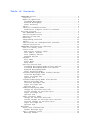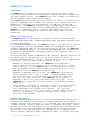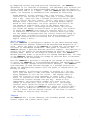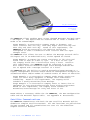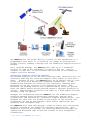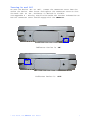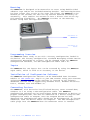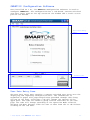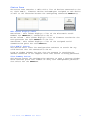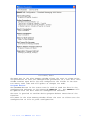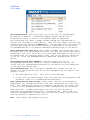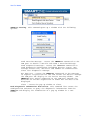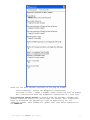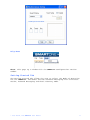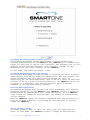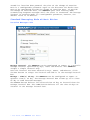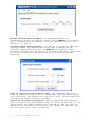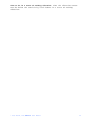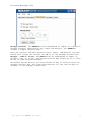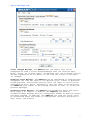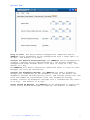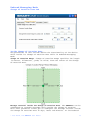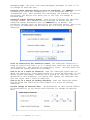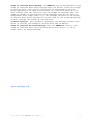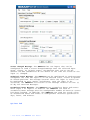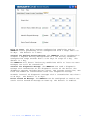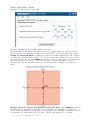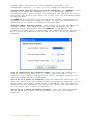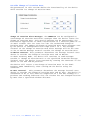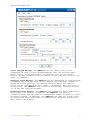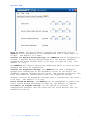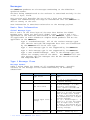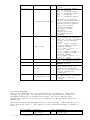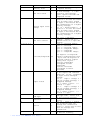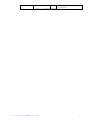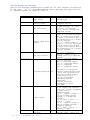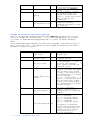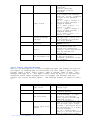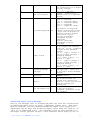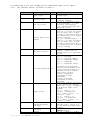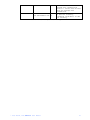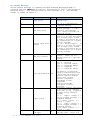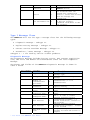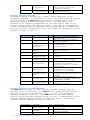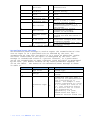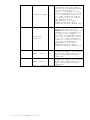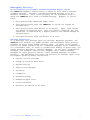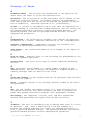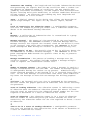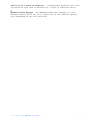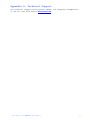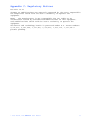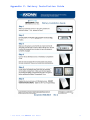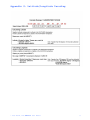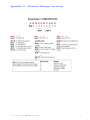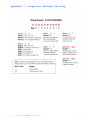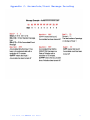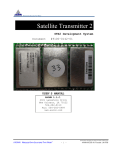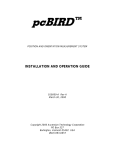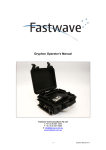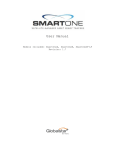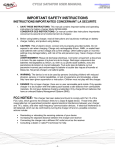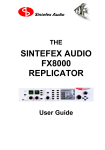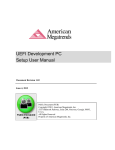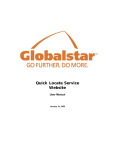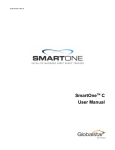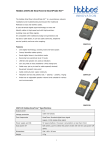Download User Manual Axonn, LLC CONFIDENTIAL
Transcript
User Manual Axonn, LLC CONFIDENTIAL Part Number: 2100-0260-01 Revision: 1.3 Table of Contents SMARTONE Basics ........................................... 4 Overview ................................................ 4 Modes of Operation ...................................... 4 Standard Messaging .................................... 4 Reduced Messaging ..................................... 4 Theft Recovery ........................................ 5 Inputs .................................................. 5 Satellite Communications ................................ 6 Globalstar Simplex Satellite Network .................. 7 Getting Started ........................................... 8 The SMARTONE Device ..................................... 8 Installing Batteries .................................... 8 Turning On and Off ...................................... 9 Mounting ............................................... 10 Programming Overview ................................... 10 Inputs ................................................. 10 Installation of Configuration Software ................. 10 Connecting Devices ..................................... 10 SMARTONE Configuration Software .......................... 11 User Data Entry Pane ................................... 11 Status Pane ............................................ 12 ESN Status Display Table ............................. 12 List ESN(s) Button ................................... 12 View Summary Button .................................. 12 Program Button ....................................... 13 Toolbar ................................................ 14 File Menu ............................................ 14 Tools Menu ........................................... 15 Help Menu ............................................ 17 Getting Started Tab .................................... 17 Standard Messaging Mode without Motion ............... 18 Standard Messaging Mode with Motion .................. 18 Reduced Messaging Mode ............................... 18 Theft Recovery Mode .................................. 18 Standard Messaging Mode without Motion ................. 19 Location Messages Tab ................................ 19 Input Settings Tab ................................... 20 Options Tab .......................................... 22 Standard Messaging Mode with Motion .................... 22 Motion Settings Tab .................................. 22 Location Messages Tab ................................ 25 Input Settings Tab ................................... 26 Options Tab .......................................... 27 Reduced Messaging Mode ................................. 28 Change of Location Area Tab .......................... 28 Inside Change of Location Area ....................... 28 Input Settings Tab ................................... 30 Options Tab .......................................... 31 Theft Recovery Mode .................................... 33 Change of Location Area Tab .......................... 33 Inside Change of Location Area Section ............... 33 Outside Change of Location Area ...................... 35 Input Settings Tab ................................... 36 Options Tab .......................................... 37 Messages ................................................. 38 Basic User Information ................................. 38 Global Message Type .................................. 38 Type 0 Message Class ................................... 38 Message Format ....................................... 38 Location Message ..................................... 39 Device Turned On Message ............................. 42 Change of Location Area Alert Message ................ 43 Input Status Changed Message ......................... 44 Undesired Input State Message ........................ 45 Re-Center Message .................................... 48 Type 3 Message Class ................................... 49 Diagnostic Message ................................... 49 Replace Battery Message .............................. 50 Contact Service Provider Message ..................... 50 Accumulate/Count Message ............................. 51 Messaging Priority ..................................... 53 Prioritization of Periodic Standard Message Report Rates ..................................................... 53 Message Priorities ................................... 53 Glossary of Terms ........................................ 54 Appendix A: Technical Support ............................ 57 Appendix B: RF Radiation Exposure Statement .............. 58 Appendix C: Regulatory Notices ........................... 59 Appendix D: Environmental Specifications ................. 60 Appendix E: Accessories .................................. 61 SMARTONE External Inputs Cable - Part #2030-0263-01 .. 61 SMARTONE USB Configuration Cable – Part #2030-0261-01 61 Appendix F: Battery Installation Guide ................... 62 Appendix G: Latitude/Longitude Decoding .................. 63 Appendix H: Standard Message Decoding .................... 64 Appendix I: Diagnostic Message Decoding .................. 65 Appendix J: Accumulate/Count Message Decoding ............ 66 SMARTONE Basics Overview The SMARTONE is designed to track the position of Trailers, Cargo Containers, Heavy Construction Equipment, Generators, Boats/Barges and any other mobile assets. The SMARTONE also has 2 inputs to manage runtime of engines and/or other alarm inputs. The SMARTONE processes GPS satellite signals to obtain its position in terms of longitude and latitude and transmits this information over Globalstar’s Simplex Satellite Network. In addition to position information, the SMARTONE transmits other message types that include battery status, input alarm status and diagnostic information. The SMARTONE is configured using a computer and connection cable to communicate these messages at certain times and/or under certain conditions. Modes of Operation The SMARTONE can be configured to operate in three different Modes: Standard Messaging Mode, Reduced Messaging Mode and Theft Recovery Mode. Standard Messaging In Standard Messaging Mode, the SMARTONE reports its position at regular time intervals that are programmed during the configuration process. Standard Messaging Mode can also be configured to utilize the SMARTONE’s internal vibration sensor. If enabled, the SMARTONE will transmit its position at independently configured regular time intervals when the device is In Motion. Location messages can be programmed to be constant (Message Interval) or the device may be configured to use up to 12 different delays in sequence (Message-Time(s) of Day). Message Interval can be programmed in 1 minute intervals from 35 minutes up to 45 days. Example of Message Interval: The SMARTONE is configured to report once every 24 hours when not in motion and every 2 hours when In Motion. If the SMARTONE went into motion at any time of day the Message Interval while In Motion would be every 2 hours beginning when the SMARTONE started moving. Example of Message-Time(s) of Day: The SMARTONE is configured with a message time of day of 9:00am, a second message time of day of 12:00 noon, a third message time of day of 8:00pm and once per hour when In Motion. The SMARTONE would transmit 3 messages a day at the same configured times every day. If the SMARTONE went In Motion it would transmit its location message every hour. Usage Example: A Company is required to report the GPS locations of their hazardous chemical containers twice a day. Based on this requirement the Company has 2 options: set a message interval of every 12 hours, the 12 hour internal begins when the device is powered up or configure message times of day 12:00 noon and 12:00 midnight. Reduced Messaging Reduced Messaging Mode reduces the cost associated with transmitting messages over Globalstar’s network by sending messages at a minimal message interval when the asset is in a defined area and transmitting at a higher message interval when the asset is changing locations. These message intervals are set as part of the configuration process based on the concept that repeated reporting information of the same location when an asset has not moved from its defined area is redundant and doesn’t provide addition usable information about its current location. © 2009 Axonn, LLC SMARTONE User Manual 4 By comparing current and prior position information, the SMARTONE determines if its location is changing. The definable area in which the device should remain in Reduced Messaging Mode is called the Change of Location Area and it is a square. When the SMARTONE goes outside of the square, its location is considered to be changing or relocating. Usage Example: A fleet operator owns 1,000 trailers. When the trailer(s) are sitting at a depot they want a location message once a day. They also want a message notification within 1 hour when a trailer has left a depot. Lastly, they want a location message every 3 hours when a trailer is moving between depots. Based on this requirement, the fleet operator will need to set the Change of Location Area (size of the depots where the trailers will visit), the message interval while the trailers are inside the Change of Location Area (1 per day), the interval at which the SMARTONE will check its location while in a State of Vibration and inside the Change of Location Area(1 per hour), set the number of messages when the trailer leaves the Change of Location Area (1 Change of Location Area Alert Message) and the message interval while the trailers are in transit between depots (every 3 hours). Theft Recovery When the SMARTONE is configured to operate in the Theft Recovery Mode, it differentiates between authorized and unauthorized movement of an asset. While the power to the SMARTONE is turned off, all movement of the asset is considered authorized. When power is turned on, the SMARTONE obtains a position from GPS satellite signals. The position is used to set the center of the defined Change of Location Area in Theft Recovery Mode. While in the Change of Location Area, the SMARTONE obtains position fixes at an interval set during configuration. As long as the SMARTONE remains within the Change of Location Area all movement is considered to be authorized. Once the SMARTONE’s position is outside of the Change of Location Area, it alerts the SMARTONE to an unauthorized movement and immediately sends a location message (Change of Location Alert Message). The SMARTONE then continues to send location messages at a message interval set during the configuration process until the power is turned off or the battery is dead. Usage Example: A construction company is working on a job site for 1 year and wants to make sure that the generators and other heavy equipment on site are not stolen. The company wants to check the location of their equipment 12 times a day, every 2 hours, to confirm the asset hasn’t been stolen but only wants a transmitted location message once per day. Based on this requirement, the construction company will need to set the Change of Location Area (size of the job site), the message interval while inside the Change of Location Area (1 per day), the interval at which the SMARTONE will check its location while in a State of Vibration and within the Change of Location Area (every 2 hours) and the message interval if the asset is outside the Change of Location Area (stolen). Inputs The SMARTONE has a 20 pin connector that provides ground, two dry contact inputs and a power switch input. © 2009 Axonn, LLC SMARTONE User Manual 5 20 pin Connector Connector Cover The SMARTONE allows sending Input Status Changed Messages for both Input 1 and Input 2. The Inputs must be asserted for at least 5 seconds in order to be acknowledged. Usage Example: A construction company needs to document, per their contract with the City, when they begin their work day and when they end their work day. Based on this requirement, the SMARTONE would be connected to the ignition switch and configured to send a transmission with location when the input changes state. The SMARTONE also allows the user to define the Message Interval while the Inputs are in an Undesired State, either Opened or Closed. Usage Example: A company has remote containers at job sites and would like to know if a door is ajar. If a door is left ajar the company would like a notification every 2 hours. Based on this requirement, the SMARTONE would be connected to an open door sensor with the Undesired Input State Message enabled and set as Opened with a Message Interval of 2 hours. The SMARTONE has the ability to send an Accumulate/Count Message at a regular configurable interval and/or based on configurable multiples of accumulated hours and/or number of counted events or hours of vibration. Usage Example 1: A construction company needs weekly engine run times for their heavy equipment to manage their maintenance scheduling. Based on this requirement, the company would schedule a weekly Accumulate/Count Message. Usage Example 2: A construction company wants to insure that no equipment is ever operated beyond 400 hours without maintenance. Based on this requirement, the company would schedule an Accumulate/Count Message for every 400 hours of use. Axonn offers 2 accessory cables for the SMARTONE, the USB Configuration Cable and the External Inputs Cable. See Appendix E: Accessories. Satellite Communications The SMARTONE communicates with both the GPS satellite Network and the Globalstar Simplex Satellite Network. All GPS locations are pulled from the GPS network and all transmissions are sent via the Globalstar Simplex Satellite Network. © 2009 Axonn, LLC SMARTONE User Manual 6 The SMARTONE has the unique ability to check its GPS Coordinates at a programmable rate while it is inside of the Change of Location Area without actually sending a message over the Globalstar Simplex Satellite Network. For a Location Message, the SMARTONE will wake up at a scheduled interval or time of day and begins to acquire a GPS fix. Once it receives its GPS fix, it will transmit the location to the Globalstar Simplex Satellite Network. Globalstar Simplex Satellite Network The network consists of 40+ Low Earth Orbiting (LEO) satellites that are constantly orbiting the earth and complete their orbits in less than 2 hours. Because of this, the SMARTONE will be in contact with at least one of the satellites during each scheduled transmission. In LEO communication networks the satellites are constantly changing their positions in the sky relative to the transmitter on earth. This minimized the shading effects seen in geostationary satellite systems where the mobile device must be pointed toward a specific direction in the sky. Geostationary satellites also orbit at a much higher altitude and move along the equator. Messages are transmitted from the SMARTONE via the Globalstar Simplex Satellite Network using an uplink-only connection (one-way data transmission) and received by a Globalstar Simplex Ground Station. The messages are then sent via an HTTP or FTP server to the internet and received by the VAR or end customer’s back office application and converted into actionable data. The SMARTONE will send each message 3 times to insure that the message has been received by the Globalstar Satellite Constellation. Once Globalstar receives the message, any remaining duplicate messages are ignored and discarded (VAR or end user account is only charged for 1 transmission). © 2009 Axonn, LLC SMARTONE User Manual 7 Getting Started The SMARTONE Device Battery Compartment Cover Dual Drive Antenna (Must face the sky) Connector Cover Mounting Bracket Installing Batteries The SMARTONE is powered by four 1.5v Lithium ‘AA’ batteries. The battery compartment is accessible from the top of the device by removing the six flat-head screws. Remove the water-tight cover and insert the batteries as indicated. If using only two batteries, place both batteries together on one side of the SMARTONE device as shown below. *Note that when using two batteries they should only be put in the slots as shown below. *When the batteries are removed and replaced the device will retain its configuration. Battery Placement © 2009 Axonn, LLC SMARTONE User Manual 8 Turning On and Off To turn the device ‘On’ or ‘Off’, remove the connector cover from the end of the device. Then invert and replace the connector cover so that the word ‘Off’ or ‘On’, whichever is desired is visible. *See Appendix F – Battery Installation Guide for further information on how the connector cover should engage with the SMARTONE. ON Indicates Device is ‘ON’ OFF Indicates Device is ‘OFF’ © 2009 Axonn, LLC SMARTONE User Manual 9 Mounting The SMARTONE is designed to be mounted to an asset using double-sided adhesive tape and/or the included mounting bracket. The mounting bracket has four screws that attach to the asset and allows the SMARTONE to be mounted so the antenna can face the sky whether mounted internally or externally. This enables the antenna to have a direct view of the sky with mounting flexibility. The SMARTONE attaches to the mounting bracket using four Phillips-head screws. Attaches to SMARTONE Attaches to Asset Programming Overview The SMARTONE comes ready to use with a factory configuration loaded in the device. The factory configuration, Standard Messaging without Motion and Interval Messaging of 12 hours, may be changed using the SMARTONE Configuration Software, the USB Configuration Cable and a PC. Inputs The SMARTONE has two inputs that can be accessed by using the SMARTONE Input Cable, which is sold as an accessory to the device. Installation of Configuration Software The SMARTONE Configuration Software can be downloaded from the Axonn website at www.axonn.com. Log-in to your VAR account using your username and password. The Configuration Software is located in the software downloads section and is supported by Windows Vista, Windows XP Service Pack 2, Windows 2000 and Windows 98. Connecting Devices The SMARTONE, with batteries installed and battery cover screwed down, connects to a PC using a USB Configuration Cable. The SMARTONE Configuration Software may be used without being connected to devices to prepare configurations, but must be connected to a device using the USB Configuration Cable to Program. Once the Program button has been depressed the Configuration Cable should not be disconnected, if already connected, from the device and/or the computer. The USB Configuration Cable plugs into the SMARTONE when the connector cover is removed. © 2009 Axonn, LLC SMARTONE User Manual 10 SMARTONE Configuration Software Once installed on a PC, the SMARTONE Configuration Software is used to configure SMARTONEs. The configuration has a tab-based, context-switched user data entry pane on the top screen of the window and a static status pane on the bottom. User Data Entry Pane Status Pane User Data Entry Pane The user data entry pane contains a context-switched user entry area for displaying and inputting configuration data. The information is organized in pages with page manipulation provided through tabs along the top of the pane. Selecting a tab will change the context of the upper pane. The tabs are named to group similar functions on the same page. The tabs will change according to the operation Mode selected. The Back and Next buttons allow the user to move from tab to tab without clicking on the tab name. © 2009 Axonn, LLC SMARTONE User Manual 11 Status Pane The Status Pane contains a table with a list of devices connected to the PC, their ESN(s), firmware version and COMM port assigned to each device as well as the execution buttons for configuring connected SMARTONE(s). ESN Status Display Table ESN Column - This column displays a list of the Electronic Serial Numbers for SMARTONE(s) connected to the PC. FW Ver Column - This column displays a list of firmware version for the main processor for each SMARTONE in the list. COM Column - This column displays a list of the assigned serial communication ports for each SMARTONE. List ESN(s) Button This button shall cause the Configuration Software to search for any valid devices that are connected to the PC. A pop up window informs the user that the program is searching for devices connected to the computer while this search is being performed. View Summary Button This button causes the Configuration Software to open a separate window, which contains plain text readout of every user configurable parameter that exists for the SMARTONE. © 2009 Axonn, LLC SMARTONE User Manual 12 View Summary Window The Menu Bar in the View Summary Window allows the user to either print the parameters or save the configuration parameters to a text file. This window remains open while the user manipulates the fields in the User Data Entry Pane tabs and will update as changes are made. Program Button The PROGRAM button in the Status Pane is used to send the data in the Configuration Software to the connected SMARTONE (s). The SMARTONE will be updated with the data from the Configuration Software. The user is queried to confirm device program before execution of the function. File Menu in the View Summary Window allows the user to either save the configuration to file or print configuration. © 2009 Axonn, LLC SMARTONE User Manual 13 Toolbar File Menu New Configuration. This will reset the values for all configurable parameters to default. Standard Messaging without Motion with a transmission every 12 hours is the default Mode of operation. This selection will open a prompt window asking for confirmation to restore all settings to their default. This will not affect the settings stored inside the connected SMARTONE(s). The settings will only reset in the software display, not in any device(s) connected to the PC unless the PROGRAM button is clicked to download configuration to the device. Open Configuration from File. This opens a window that allows the user to browse for a valid configuration file that has previously been saved. Selecting a file will cause all of the settings contained in the file to be loaded into the software display only, not in any devices connected to the PC. Click the PROGRAM button to download configuration to the device. Read Configuration from SMARTONE. This will query all of the configurable parameters saved in a device connected to the PC. The values for each configurable parameter in the device will be displayed in the User Data Entry Pane. Save Configuration. This will open a window that allows the user to browse to a location and save all of the configuration settings to two separate files: • The configuration file. • A text file. An ASCII format file that contains each parameter and parameter value in a standard delimited format. This file is non-editable. Open Configuration from History. Every time a device is programmed, the configuration will save that occurrence file. The information stored is the ESN of the device, at which it was programmed and the actual configuration successfully to a text log the local time of the device. When selected, a window opens where the user can sort by ESN or date/time of programming and select a configuration. This loads the selected configuration settings into the User Data Entry Pane, but not into any device(s) connected to the PC. Exit. This causes the program to close. © 2009 Axonn, LLC SMARTONE User Manual 14 Tools Menu SMARTONE Testing. This command opens up a window with the following options: Send Location Message - causes the SMARTONE connected to the COM port to obtain a GPS fix and send a Location Message. Send Diagnostic Message – causes the SMARTONE connected to send diagnostic information including battery status, GPS average search time, GPS fails and number of transmissions since last diagnostic message. Get GPS Data – causes the SMARTONE connected to the COM port to acquire its position via GPS and return the details through the COM port for display in the Device Testing window. The SMARTONE must remain connected to the COM port through the duration of the GPS acquisition in order for the data to be displayed. Close – causes the pop up window to close. Read Diagnostic Information from Device. This command line causes the Configuration Software to query the diagnostic information from the SMARTONE and display the information in a pop up window in a text format. © 2009 Axonn, LLC SMARTONE User Manual 15 There are two menu options available in the pop up window: Print Diagnostic –prints the diagnostic information. Save Text to File – Opens a window, which allows the user to browse for a location and save the diagnostic information in a text file. Test Vibration Sensor Button is used to find the minimum, maximum and average vibration sensitivity detected by the sensor. This information helps to determine the appropriate Level of Sensitivity for the vibration sensor. This window will update real time while connected to the SMARTONE. © 2009 Axonn, LLC SMARTONE User Manual 16 Help Menu About. This pops up a window with the SMARTONE Configuration version number. Getting Started Tab The Getting Started Tab allows the user to select the Mode of operation for the SMARTONE. The Modes include Standard Messaging with or without motion, Reduced Messaging and Theft Recovery Mode. © 2009 Axonn, LLC SMARTONE User Manual 17 Standard Messaging Mode without Motion The Standard Messaging without Motion Mode is selected for basic tracking functionality on the SMARTONE. The SMARTONE will automatically report its position at regular time intervals. The messages sent in this Mode are called Location Messages. These messages include the GPS coordinates of the actual location of the SMARTONE. In this Mode, the vibration sensor is OFF. Standard Messaging Mode with Motion The Standard Messaging with Motion Mode is selected for basic tracking functionality with motion detection capabilities. The user defines the motion parameters for each application including the Level of Sensitivity of the vibration sensor, Time to be in a State of Vibration and Time to be in a State of Lacking Vibration. The SMARTONE can be set to report at a different rate, Message Interval while In Motion, compared to the Location Message Interval. Reduced Messaging Mode The Reduced Messaging Mode is ideal for asset management with reduced messaging capability of the SMARTONE. The SMARTONE creates a Change of Location Area of configurable size around the device. If the SMARTONE stays within its Change of Location Area, the number of transmissions will be reduced. When the SMARTONE leaves the Change of Location Area and returned to a State of Lacking Vibration a new Change of Location Area is created around the SMARTONE. Theft Recovery Mode The Theft Recovery Mode is ideal for assets that are high-risk for theft. In this Mode, the SMARTONE creates a Change of Location Area © 2009 Axonn, LLC SMARTONE User Manual 18 around its location when powered. The size of the Change of Location Area is a configurable parameter equal to the distance the device must move to be considered outside the Change of Location Area. If outside the Change of Location Area, the SMARTONE goes into recovery Mode, transmitting frequent messages until the asset is recovered. The message interval in recovery Mode is a configurable parameter; however, the default value is 10 minutes. Standard Messaging Mode without Motion Location Messages Tab Message Interval. The SMARTONE can be configured to report at a specific message interval specified by days, hours and minutes. The SMARTONE accepts a single interval only. Once the interval has been entered in Days, Hours, and Minutes, click the ADD button to accept the interval and add it to the message interval box. Message – Time(s) of Day. The SMARTONE can be configured to report at specific time(s) of day. The message interval box allows up to 12 times of day to send Location Messages. The REMOVE button deletes the selected time of day or interval from the message interval box. The CLEAR button deletes all the time of days or interval in the message interval box. © 2009 Axonn, LLC SMARTONE User Manual 19 Input Settings Tab Status Changed Message. The SMARTONE has two inputs that can be configured to send a Status Changed Message once the selected input opens, closes, or in both events. The Message sent can or cannot contain the GPS coordinates of the device at the time the status of the input (s) changed. © 2009 Axonn, LLC SMARTONE User Manual 20 Undesired State Message. The SMARTONE can be configured to send messages throughout the time the input is in the desired state, either to opened or closed position. The message interval while the input is active can be configured in Days, Hours, and Minutes. Once the input is deactivated, the SMARTONE will return to the message interval or time (s) of day for Location Messages. Accumulate/Count Message: The SMARTONE can accumulate hours and events while input 1 or input 2 is enabled. The SMARTONE can send an accumulate/count message once the configurable © 2009 Axonn, LLC SMARTONE User Manual 21 Options Tab Delay to Start. The delay between configuration completion and the SMARTONE starts performing to the configuration with a range from 0 to 45 days. The default is 0 hours. Interval for Replace Battery Message. The SMARTONE can be configured to transmit a Replace Battery message based on a low battery condition. Configuration range extends from 0 to 45 days in steps of a day. The default is 1 day. The SMARTONE will detect low battery conditions while at least 100 more messages can still be transmitted. Interval for Diagnostic Message. The SMARTONE can send a diagnostic message with information on the diagnostic status of the device. The diagnostic message includes battery status, GPS average search time, GPS fails and number of transmissions since last diagnostic message. Transmit interval of diagnostic messages with a transmission rate from 1 to 45 days. The default is 30 days. Device Turned On Message. The SMARTONE can be configured to send or not send a Device Turned On Message on Power-up. The default is enabled. Standard Messaging Mode with Motion Motion Settings Tab The Motion Settings Tab of the Configuration Software is used to define the Message Interval while In Motion. This tab also contains the Vibration Sensor Settings, which define how the sensitivity of the Vibration Sensor and how it determines the device is In Motion. © 2009 Axonn, LLC SMARTONE User Manual 22 Message Interval while In Motion. This parameter defines the transmission interval of location messages while SMARTONE is In Motion with a transmission rate between 5 to 65,000 minutes (45 Days). The default is 10 minutes. Vibration Sensor Settings Button. This button activates the Vibration Settings window. This window contains settings to define how the vibration sensor determines that the SMARTONE is In Motion. These parameters include Level of Sensitivity for Vibration Sensor, Time to be in a State of Vibration and the Time to be in a State of Lacking Vibration. Level of Sensitivity for Vibration Sensor. The vibration sensor has a range of sensitivity from 1 to 31 (1 being most sensitive and 31 being least sensitive). The smaller the sensitivity level, the more sensitive the vibration sensor would be to movement. Time to be in a State of Vibration. Time the vibration sensor must be above the sensitivity level before being in a State of Vibration. If the device senses continuous vibration for a period of time less than the specified in this parameter, the device will ignore the vibration and will not enter into a State of Vibration. © 2009 Axonn, LLC SMARTONE User Manual 23 Time to be in a State of Lacking Vibration. Time the vibration sensor must be below the sensitivity level before in a State of Lacking Vibration. © 2009 Axonn, LLC SMARTONE User Manual 24 Location Messages Tab Message Interval. The SMARTONE can be configured to report at a specific message interval specified by days, hours and minutes. The SMARTONE accepts a single interval only. Once the interval has been entered in Days, Hours, and Minutes, the ADD button will accept the interval and add it to the message interval box. Message – Time(s) of Day. The SMARTONE can be configured to report at specific time (s) of day. The message interval box allows up to 12 times of day to send Location Messages. The Remove button deletes the selected time of day or interval from the message interval box. The Clear button deletes all the time of days or interval in the message interval box. © 2009 Axonn, LLC SMARTONE User Manual 25 Input Settings Tab Status Changed Message. The SMARTONE has two inputs that can be configured to send a Status Changed Message once the selected input opens, closes, or in both events. The Message sent can or cannot contain the GPS coordinates of the device at the time the status of the input (s) changed. Undesired State Message. The SMARTONE can be configured to send messages throughout the time the input is the desired state, either to opened or closed position. The message interval while the input is active can be configured in Days, Hours, and Minutes. Once the input is de-activated, the SMARTONE will return to the message interval or time (s) of day for Location Messages. Accumulate/Count Message: The SMARTONE can accumulate hours and events while input 1 or input 2 is enabled. The SMARTONE can send an accumulate/count message once the configurable number of hours or events have been reached. In addition, The SMARTONE can send the actual value of accumulated hours and events at configurable intervals specified in days, hours, and minutes. © 2009 Axonn, LLC SMARTONE User Manual 26 Options Tab Delay to Start. The delay between configuration completion and the SMARTONE starts performing to the configuration with a range from 0 to 45 days. The default is 0 hours. Interval for Replace Battery Message. The SMARTONE can be configured to transmit a Replace Battery message based on a low battery condition. Configuration range extends from 0 to 45 days in steps of a day. The default is 1 day. The SMARTONE will detect low battery conditions while at least 100 more messages can still be transmitted. Interval for Diagnostic Message. The SMARTONE can send a diagnostic message with information on the diagnostic status of the device. The diagnostic message includes battery status, GPS average search time, GPS fails and number of transmissions since last diagnostic message. Transmit interval of diagnostic messages with a transmission rate from 1 to 45 days. The default is 30 days. Device Turned On Message. The SMARTONE can be configured to send or not send a Device Turned On Message on Power-up. The default is enabled. © 2009 Axonn, LLC SMARTONE User Manual 27 Reduced Messaging Mode Change of Location Area Tab Inside Change of Location Area The parameters in this section define the functionality of the device while inside its Change of Location Area while in Reduced Messaging Mode. Change of Location Range. Change of Location Range specifies the length (in meters, kilometers, yards, or miles) from the center of the Change of Location Area. Message Interval inside the Change of Location Area. The SMARTONE can be configured to transmit messages while inside the Change of Location Area. This parameter allows you to configure the message interval inside the Change of Location Area in days, hours and minutes. In the Reduced © 2009 Axonn, LLC SMARTONE User Manual 28 Messaging Mode, the asset will send infrequent messages if asset is in its Change of Location Area. Position Check Interval while in State of Vibration. The SMARTONE can be configured to check GPS coordinates at a rate different from the transmission rate. This interval will determine the accuracy in time on how quickly the device will sense that it has left its Change of Location Area. Vibration Sensor Settings Button. This button activates the Vibration Settings window. This window contains settings to define how the vibration sensor determines that the SMARTONE is In Motion. The parameters include Level of Sensitivity for Vibration Sensor, Time to be in a State of Vibration and the Time to be in a State of Lacking Vibration. Level of Sensitivity for Vibration Sensor. The vibration sensor has a range of sensitivity from 1 to 31 (1 being most sensitive and 31 being least sensitive). The smaller the sensitivity level, the more sensitive the vibration sensor would be to movement. Time to be in a State of Vibration. Time the vibration sensor must be above the sensitivity level before being in a State of Vibration. If the device senses continuous vibration for a period of time less than the specified in this parameter, the device will ignore the vibration and will not enter into a State of Vibration Time to be in a State of Lacking Vibration. Time the vibration sensor must be below the sensitivity level before in a State of Lacking Vibration. Outside Change of Location Area. The parameters in this section define the functionality of the device while outside its Change of Location Area. © 2009 Axonn, LLC SMARTONE User Manual 29 Change of Location Alert Message. The SMARTONE can be configured to send Change of Location Area Alert messages when the device leaves the Change of Location Area. This special message can be processed by the back office application to send a notification to a cellular phone or to an email account that the asset has left the Change of Location Area. The number of Change of Location Area Alert messages sent by the device is configurable with range from 0 to 3. The message interval of the Change of Location Area Alert message will be the same as the In Motion Message Interval outside the Change of Location Area. In Motion Interval. This parameter determines the message interval once device is outside the Change of Location Area and In Motion. Change of Location Re-Center Message. Once the SMARTONE creates a new Change of Location Area after entering the At Rest State, it can or cannot send a Re-Center Message. Input Settings Tab © 2009 Axonn, LLC SMARTONE User Manual 30 Status Changed Message. The SMARTONE has two inputs that can be configured to send a Status Changed Message once the selected input opens, closes, or in both events. The Message sent can or can not contain the GPS coordinates of the device at the time the status of the input (s) changed. Undesired State Message. The SMARTONE can be configured to send messages throughout the time the input is in the desired state, either to opened or closed position. The message interval while the input is active can be configured in Days, Hours, and Minutes. Once the input is deactivated, the SMARTONE will return to the message interval or time (s) of day for Location Messages. Accumulate/Count Message: The SMARTONE can accumulate hours and events while input 1 or input 2 is enabled. The SMARTONE can send an accumulate/count message once the configurable number of hours or events have been reached. In addition, The SMARTONE can send the actual value of accumulated hours and events at configurable intervals specified in days, hours, and minutes. Options Tab © 2009 Axonn, LLC SMARTONE User Manual 31 Delay to Start. The delay between configuration completion and the SMARTONE starts performing to the configuration with a range from 0 to 45 days. The default is 0 hours. Interval for Replace Battery Message. The SMARTONE can be configured to transmit a Replace Battery message based on a low battery condition. Configuration range extends from 0 to 45 days in steps of a day. The default is 1 day. The SMARTONE will detect low battery conditions while at least 100 more messages can still be transmitted. Interval for Diagnostic Message. The SMARTONE can send a diagnostic message with information on the diagnostic status of the device. The diagnostic message includes battery status, GPS average search time, GPS fails and number of transmissions since last diagnostic message. Transmit interval of diagnostic messages with a transmission rate from 1 to 45 days. The default is 30 days. Device Turned On Message. The SMARTONE can be configured to send or not send a Device Turned On Message on Power-up. The default is enabled. © 2009 Axonn, LLC SMARTONE User Manual 32 Theft Recovery Mode Change of Location Area Tab Inside Change of Location Area Section The parameters in this section define the functionality of the device while inside its Change of Location Area while in Theft Recovery Mode. Change of Location Range. Change of Location Range specifies the length (in meters, kilometers, yards, or miles) from the center of the Change of Location Area. If the SMARTONE detects that it has left its Change of Location Area, the device will enter into a Recovery Mode witch is defined by the In Motion Interval within Outside Change of Location Area. Message Interval inside the Change of Location Area. The SMARTONE can be configured to transmit messages while inside its Change of Location Area. This parameter allows you to configure the message interval inside the Change of Location Area in days, hours and minutes. In Theft © 2009 Axonn, LLC SMARTONE User Manual 33 Recovery Mode, the asset will send infrequent messages, user configurable interval, if asset is in its Change of Location Area. Position Check Interval while in State of Vibration. The SMARTONE can be configured to check GPS coordinates at a rate different from the transmission rate. This interval will determine the accuracy in time on how quickly the device will sense that it has left its authorized Change of Location Area. The SMARTONE has the ability to get GPS fixes without transmitting the information to Globalstar Simples network. It uses the information to confirm if it is inside its Change of Location Area. Vibration Sensor Settings Button. This button activates the Vibration Settings window. This window contains settings to define how the vibration sensor determines that the SMARTONE is In Motion. The parameters include Level of Sensitivity for Vibration Sensor and Time to be in a State of Vibration and the Time to be in a State of Lacking Vibration. Level of Sensitivity for Vibration Sensor. The vibration sensor has a range of sensitivity from 1 to 31 (1 most sensitive and 31 least sensitive). The smaller the sensitivity level, the more sensitive the vibration sensor would be to movement. Time to be in a State of Vibration. Time the vibration sensor must be above the sensitivity level before being in a State of Vibration. If the device senses continuous vibration for a period of time less than the specified in this parameter, the device will ignore the vibration and will not enter into a State of Vibration Time to be in a State of Lacking Vibration. Time the vibration sensor must be below the sensitivity level before in a State of Lacking Vibration. © 2009 Axonn, LLC SMARTONE User Manual 34 Outside Change of Location Area The parameters in this section define the functionality of the device while outside its Change of Location Area. Change of Location Alert Messages. The SMARTONE can be configured to send Change of Location Area Alert messages when the device leaves the Change of Location Area. This special message can be processed by the back office application to send a notification to a cellular phone or to an email account that the asset has left the authorized Change of Location Area. The number of Change of Location Area Alert messages sent by the device is configurable with range from 1 to 3. The message interval of the Change of Location Area Alert message will be the same as the In Motion Message Interval outside the Change of Location Area. In Motion Interval. This parameter determines the message interval once device is outside the Change of Location Area and In Motion. In Theft Recovery Mode, the device will continue to send messages outside it Change of Location Area at the specified In Motion message interval until the device is Re-Centered by turning the connector in the device in the OFF and ON position. The device will create a new Change of Location Area in the Theft Recovery Mode immediately after turning ON the device using the connector. At Rest Interval. This parameter determines the message interval once device is outside the Change of Location Area and At Rest. The device is considered to be at rest when the comparison of a new GPS reading to a previous GPS reading indicates that the tracker has not changed location by more than a specified minimum distance. © 2009 Axonn, LLC SMARTONE User Manual 35 Input Settings Tab Status Changed Message. The SMARTONE has two inputs that can be configured to send a Status Changed Message once the selected input opens, closes, or in both events. The Message sent can or can not contain the GPS coordinates of the device at the time the status of the input (s) changed. Undesired State Message. The SMARTONE can be configured to send messages throughout the time the input in the desired state message, either to opened or closed position. The message interval while the input is active can be configured in Days, Hours, and Minutes. Once the input is de-activated, the SMARTONE will return to the message interval or time (s) of day for Location Messages. Accumulate/Count Message. The SMARTONE can accumulate hours and events while input 1 or input 2 is enabled. The SMARTONE can send an accumulate/count message once the configurable number of hours or events have been reached. In addition, The SMARTONE can send the actual value of accumulated hours and events at configurable intervals specified in days, hours, and minutes. © 2009 Axonn, LLC SMARTONE User Manual 36 Options Tab Delay to Start. The delay between configuration completion and the SMARTONE starts performing to the configuration with a range from 0 to 45 days. The default is 0 hours. Interval for Replace Battery Message. The SMARTONE can be configured to transmit a Replace Battery message based on a low battery condition. Configuration range extends from 0 to 45 days in steps of a day. The default is 1 day. The SMARTONE will detect low battery conditions while at least 100 more messages can still be transmitted. Interval for Diagnostic Message. The SMARTONE can send a diagnostic message with information on the diagnostic status of the device. The diagnostic message includes battery status, GPS average search time, GPS fails and number of transmissions since last diagnostic message. Transmit interval of diagnostic messages with a transmission rate from 1 to 45 days. The default is 30 days. Device Turned On Message. The SMARTONE can be configured to send or not send a Device Turned On Message on Power-up. The default is enabled. List ESN(s) on Program Start-Up. If this option is selected, the Configuration Software tool can search for any valid devices that are connected to the PC. © 2009 Axonn, LLC SMARTONE User Manual 37 Messages The SMARTONE produces on-air messages conforming to the Globalstar specified format. The data being communicated to the end user is contained entirely in the 72 bit (9 byte) field. This section will describe the use of the 9 byte user information segment for communicating the range of information that the SMARTONE is able to convey to the user. User information is sometimes referred to as the message payload. Basic User Information Global Message Type Bits 0 and 1 in the first byte of the user data define the Global Message Type; there are four total global types. Types 0 and 3 are applicable to the function and features of the SMARTONE, types 1 and 2 are applicable to other Globalstar Simplex based products and are not applicable to the SMARTONE: Type 0: Standard Message: All of the various message types that contain Latitude and Longitude data that are transmitted by the SMARTONE will be of this type. Type 1: This message type is not supported by the SMARTONE. Type 2: This message type is not supported by the SMARTONE. Type 3: Non Standard Message: This is the message type that covers the category none of the above. The SMARTONE will use this message type for messages that do not contain Latitude and Longitude data. Type 0 Message Class Message Format Table 1 below shows the format of all standard messages. Specific variants of the message will be shown individually in following subsections. Byte Number 0 0 Variable Bits Type field 2 Battery state 1 GPS Data Valid 1 Missed Input State Change 2 GPS fail counter 2 0 0 0 © 2009 Axonn, LLC SMARTONE User Manual Description Bit (1:0) = 0 = message type: Bit (2) 0 = Good battery. 1 = replace battery. Bit (3) 0 = GPS Data valid in this message. 1 = GPS failed in this message cycle, ignore Latitude and Longitude fields. Bit (4) Missed Input 1. A value of 1 in this bit means that an input state change of input 1 was missed due to the transmission of a higher priority message. Bit (5) = Missed Input 2. A value of 1 in this bit means that an input state change of Input 2 was missed due to the transmission of a higher priority message. Bit (7:6) = GPS fail counter. Counts up to a 38 maximum value of 3 upon GPS failure. Byte 1 = Latitude MSByte Byte 2 = Latitude Byte 3 = Latitude LSByte Byte 4 = Longitude MSByte Byte 5 = Longitude Byte 6 = Longitude LSByte 1,2,3,4,5,6 Latitude/Longitude 48 Input Status 4 7 Message Sub-Type 4 8 Reserved 6 Motion 1 Fix Confidence Bit 1 7 8 8 360 degrees of Longitude coded in signed binary with 3 bytes and 180 degrees of Latitude coded in signed binary with 3 bytes. Positive Longitudes correspond to East Longitudes Positive Latitudes correspond to North Latitudes These bits reflect the state of the inputs and indicate which one, if any, triggered an Input Status Changed message. Bit 0: Input 1 change: 0 = Did not trigger message, 1 = Triggered message. Bit 1: Input 1 state: 0 = Closed, 1 = Open Bit 2: Input 2 change: 0 = Did not trigger message, 1 = Triggered message Bit 3: Input 2 state: 0 = Closed, 1 = Open Bits (7:4) message sub-type code. See subtypes below. Bits (5:0) – Reserved in the SMARTONE device. Bit (6) – Value 1 = Device was In Motion when the message was transmitted. Value 0 = Device was At Rest when the message was transmitted. Bit (7) 0=High confidence in GPS fix accuracy, 1=Reduced confidence in GPS fix accuracy. Table 1 – Message Format Location Message This is the message that is transmitted on an interval. When this message is received, it indicates that the transmission is due to a scheduled interval at either the At Rest rate or In Motion rate. Whether the device is At Rest or In Motion can be determined by the motion bit. The Location Message Subtype field of this message, contained in byte 7, has a value of zero 0. The format of the Location Message is shown in Table 2. Byte Number 0 Variable Bits Type field 2 © 2009 Axonn, LLC SMARTONE User Manual Description Bit (1:0) = 0 = standard message type 39 0 Battery state 1 GPS Data Valid 1 Missed Input State Change 2 GPS fail counter 2 0 0 0 1,2,3,4,5,6 Latitude/Longitude 48 Input Status 4 Standard Message Sub-Type 4 Reserved 6 Motion 1 Fix Confidence Bit 1 7 7 8 8 8 © 2009 Axonn, LLC SMARTONE User Manual Bit (2) 0 = Good battery. 1 = replace battery. Bit (3) 0 = GPS Data valid in this message. 1 = GPS failed in this message cycle, ignore Latitude and Longitude fields. Bit (4) Missed Input 1. A value of 1 in this bit means that an input state change of Input 1 was missed due to the transmission of a higher priority message. Bit (5) = Missed Input 2. A value of 1 in this bit means that an input state change of Input 2 was missed due to the transmission of a higher priority message. Bit (7:6) = GPS fail counter. Counts up to a maximum value of 3 upon GPS failure. Byte 1 = Latitude MSByte Byte 2 = Latitude Byte 3 = Latitude LSByte Byte 4 = Longitude MSByte Byte 5 = Longitude Byte 6 = Longitude LSByte 360 degrees of Longitude coded in signed binary with 3 bytes and 180 degrees of Latitude coded in signed binary with 3 bytes. Positive Longitudes correspond to East Longitudes Positive Latitudes correspond to North Latitudes These bits reflect the state of the inputs and indicate which one, if any, triggered an Input Status Changed message. Bit 0: Input 1 change: 0 = Did not trigger message, 1 = Triggered message. Bit 1: Input 1 state: 0 = Closed, 1 = Open Bit 2: Input 2 change: 0 = Did not trigger message, 1 = Triggered message Bit 3: Input 2 state: 0 = Closed, 1 = Open Bits (7:4) Standard message sub-type code. Value is 0 in the location message. Reserved in the SMARTONE device. Bit (6) – Value 1 = Device was In Motion when the message was transmitted. Value 0 = Device was At Rest when the message was transmitted. Bit (7) – 0=High confidence in GPS fix accuracy, 40 1=Reduced confidence in GPS fix accuracy. Table 2 – Location Message © 2009 Axonn, LLC SMARTONE User Manual 41 Device Turned On Message This is the message transmitted at power on (if this feature is selected by the user). It is a Standard message with a message sub-type value of 1. Message format is shown in table 3. Byte Number 0 0 Variable Bits Type field 2 Battery state 1 GPS Data Valid 1 Missed Input State Change 2 0 0 0 GPS fail counter 2 1,2,3,4,5,6 Latitude/Longitude 48 Input Status 4 Standard Message Sub-Type 4 7 7 © 2009 Axonn, LLC SMARTONE User Manual Description Bit (1:0) = 0 = standard message type: Bit (2) 0 = Good battery. 1 = replace battery. Bit (3) 0 = GPS Data valid in this message. 1 = GPS failed in this message cycle, ignore Latitude and Longitude fields. Bit (4) Missed Input 1. A value of 1 in this bit means that an input state change of Input 1 was missed due to the transmission of a higher priority message. Bit (5) = Missed Input 2. A value of 1 in this bit means that an input state change of Input 2 was missed due to the transmission of a higher priority message. Bit (7:6) = GPS fail counter. Counts up to a maximum value of 3 upon GPS failure. Byte 1 = Latitude MSByte Byte 2 = Latitude Byte 3 = Latitude LSByte Byte 4 = Longitude MSByte Byte 5 = Longitude Byte 6 = Longitude LSByte 360 degrees of Longitude coded in signed binary with 3 bytes and 180 degrees of Latitude coded in signed binary with 3 bytes. Positive Longitudes correspond to East Longitudes Positive Latitudes correspond to North Latitudes These bits reflect the state of the inputs and indicate which one, if any, triggered an Input Status Changed message. Bit 0: Input 1 change: 0 = Did not trigger change message, 1 = Triggered message. Bit 1: Input 1 state: 0 = Closed, 1 = Open Bit 2: Input 2 change: 0 = Did not trigger message, 1 = Triggered message Bit 3: Input 2 state: 0 = Closed, 1 = Open Bits (7:4) Standard message sub-type code. Value is 1 42 8 Reserved 6 Motion 1 Fix Confidence Bit 1 8 8 in the Device Turned On message. Reserved in the SMARTONE device. Bit (6) - Value 1 = Device was In Motion when the message was transmitted. Value 0 = Device was At Rest when the message was transmitted. Bit (7) - 0=High confidence in GPS fix accuracy, 1=Reduced confidence in GPS fix accuracy. Table 3 - Device Turned On message Change of Location Area Alert Message This is the message transmitted when the SMARTONE detects that it has left its Change of Location Area. It is user configurable to transmit 0-3 times in Reduced Messaging Mode and 1-3 times in Theft Recovery Mode. The Standard Message Subtype field of this message, contained in byte 7, has a value of two 2. The format of the Change of Location Area Alert Message is shown in Table 4. Byte Number 0 0 Variable Bits Type field 2 Battery state 1 GPS Data Valid 1 Missed Input State Change 2 0 0 0 GPS fail counter 2 Latitude/Longitude 48 1,2,3,4,5,6 Description Bit (1:0) = 0 = Standard message type: Bit (2) 0 = Good battery. 1 = replace battery. Bit (3) 0 = GPS Data valid in this message. 1 = GPS failed in this message cycle, ignore Latitude and Longitude fields. Bit (4) Missed Input 1. A value of 1 in this bit means that an input state change of Input 1 was missed due to the transmission of a higher priority message. Bit (5) = Missed Input 2. A value of 1 in this bit means that an input state change of Input 2 was missed due to the transmission of a higher priority message. Bit (7:6) = GPS fail counter. Counts up to a maximum value of 3 upon GPS failure. Byte 1 = Latitude MSByte Byte 2 = Latitude Byte 3 = Latitude LSByte Byte 4 = Longitude MSByte Byte 5 = Longitude Byte 6 = Longitude LSByte 360 degrees of Longitude coded in signed binary with 3 bytes and 180 degrees of Latitude coded in signed binary with 3 bytes. Positive Longitudes © 2009 Axonn, LLC SMARTONE User Manual 43 7 Input Status 4 Standard Message Sub-Type 4 Reserved 6 Motion 1 Fix Confidence Bit 1 7 8 8 8 correspond to East Longitudes Positive Latitudes correspond to North Latitudes These bits reflect the state of the inputs and indicate which one, if any, triggered an Input Status Changed message. Bit 0: Input 1 change: 0 = Did not trigger message, 1 = Triggered message. Bit 1: Input 1 state: 0 = Closed, 1 = Open Bit 2: Input 2 change: 0 = Did not trigger message, 1 = Triggered message Bit 3: Input 2 state: 0 = Closed, 1 = Open Bits (7:4) Standard message sub-type code. Value is 2 in the Change of Location Area alert message. Bits (5:0) – Reserved in the SMARTONE device. Bit (6) –Value 1 = Device was In Motion when the message was transmitted. Value 0 = Device was At Rest when the message was transmitted. Bit (7) – 0=High confidence in GPS fix accuracy, 1=Reduced confidence in GPS fix accuracy. Table 4 – Change of Location Area Alert Message Input Status Changed Message This is the message that will be transmitted upon the change of state of the inputs if enabled and as selected by the user Input 1 open, input 1 closed, input 1 both, input 2 open, input 2 closed, input 2 both. The Message Sub Type is 3. The Input status value of byte 7 in the message indicates which input changed state to trigger the message and also reports the states of both inputs. The message format is shown in table 5. Byte Number 0 0 Variable Bits Type field 2 Battery state 1 GPS Data Valid 1 Missed Input State Change 2 0 0 © 2009 Axonn, LLC SMARTONE User Manual Description Bit (1:0) = 0 = Standard message type: Bit (2) 0 = Good battery. 1 = replace battery. Bit (3) 0 = GPS Data valid in this message. 1 = GPS failed in this message cycle, ignore Latitude and Longitude fields. Bit (4) Missed Input 1. A value of 1 in this bit means that an input state change of Input 1 was missed due to the transmission of a higher priority message. Bit (5) = Missed Input 2. A value of 1 in this bit means that an input state change 44 of Input 2 was missed due to the transmission of a higher priority message. 0 GPS fail counter 2 1,2,3,4,5,6 Latitude/Longitude 48 Input Status 4 Standard Message Sub-Type 4 Reserved 6 Motion 1 Fix Confidence Bit 1 7 7 8 8 8 Bit (7:6) = GPS fail counter. Counts up to a maximum value of 3 upon GPS failure. Byte 1 = Latitude MSByte Byte 2 = Latitude Byte 3 = Latitude LSByte Byte 4 = Longitude MSByte Byte 5 = Longitude Byte 6 = Longitude LSByte 360 degrees of Longitude coded in signed binary with 3 bytes and 180 degrees of Latitude coded in signed binary with 3 bytes. Positive Longitudes correspond to East Longitudes Positive Latitudes correspond to North Latitudes These bits reflect the state of the inputs and indicate which one, if any, triggered an Input Status Changed message. Bit 0: Input 1 change: 0 = Did not trigger message, 1 = Triggered message. Bit 1: Input 1 state: 0 = Closed, 1 = Open Bit 2: Input 2 change: 0 = Did not trigger message, 1 = Triggered message Bit 3: Input 2 state: 0 = Closed, 1 = Open Bits (7:4) Standard message sub-type code. Value is 3 in the Input Status Changed message. Bits (5:0) – Reserved in the SMARTONE device. Bit (6) – Value 1 = Device was In Motion when the message was transmitted. Value 0 = Device was At Rest when the message was transmitted. Bit (7) – 0=High confidence in GPS fix accuracy, 1=Reduced confidence in GPS fix accuracy. Table 5 – Input Status Changed Message Undesired Input State Message This is the message that is transmitted when the user has selected for an undesired input state to cause a different report rate. When this Mode is enabled, the user defined Undesired Input State report rate supersedes the At Rest and In Motion report rates when the input(s) is (are) in an undesired state. The Sub-Type value of this message is 4. The Input Status portion of byte 7 will indicate which input(s) are in © 2009 Axonn, LLC SMARTONE User Manual 45 the undesired state and triggering the Undesired Input State report rate. The message format is shown in table 6. Byte Number 0 0 Variable Bits Type field 2 Battery state 1 GPS Data Valid 1 Missed Input State Change 2 0 0 0 GPS fail counter 2 1,2,3,4,5,6 Latitude/Longitude 48 Input Status 4 Standard Message Sub-Type 4 8 Reserved 6 8 Motion 1 7 7 © 2009 Axonn, LLC SMARTONE User Manual Description Bit (1:0) = 0 = Standard message type: Bit (2) 0 = Good battery. 1 = replace battery. Bit (3) 0 = GPS Data valid in this message. 1 = GPS failed in this message cycle, ignore Latitude and Longitude fields. Bit (4) Missed Input 1. A value of 1 in this bit means that an input state change of Input 1 was missed due to the transmission of a higher priority message. Bit (5) = Missed Input 2. A value of 1 in this bit means that an input state change of Input 2 was missed due to the transmission of a higher priority message. Bit (7:6) = GPS fail counter. Counts up to a maximum value of 3 upon GPS failure. Byte 1 = Latitude MSByte Byte 2 = Latitude Byte 3 = Latitude LSByte Byte 4 = Longitude MSByte Byte 5 = Longitude Byte 6 = Longitude LSByte 360 degrees of Longitude coded in signed binary with 3 bytes and 180 degrees of Latitude coded in signed binary with 3 bytes. Positive Longitudes correspond to East Longitudes Positive Latitudes correspond to North Latitudes These bits reflect the state of the inputs and indicate which one, if any, triggered an Undesired Input State message. Bit 0: Input 1: 0 = Desired, 1 =Undesired. Bit 1: Input 1 state: 0 = Closed, 1 = Open Bit 2: Input 2: 0 = Desired, 1 = Undesired Bit 3: Input 2 state: 0 = Closed, 1 = Open Bits (7:4) Standard message sub-type code. Value is 4 in the undesired input state message. Bits (5:0) – Reserved in the SMARTONE device. Bit (6) – Value 1 = Device 46 8 Fix Confidence Bit 1 was In Motion when the message was transmitted. Value 0 = Device was At Rest when the message was transmitted. Bit (7) – 0=High confidence in GPS fix accuracy, 1=Reduced confidence in GPS fix accuracy. Table 6 - Undesired Input State Message © 2009 Axonn, LLC SMARTONE User Manual 47 Re-Center Message The Re-Center message is transmitted when Reduced Messaging Mode is selected and the SMARTONE re-centers (automatically sets a new Change of Location Area). The subtype value of this message is 5. The message format is shown in table 7. Byte Number 0 0 Variable Bits Type field 2 Battery state 1 GPS Data Valid 1 Missed Input State Change 2 0 0 0 GPS fail counter 2 Latitude/Longitude 48 Input Status 4 Standard Message Sub-Type 4 1,2,3,4,5,6 7 7 © 2009 Axonn, LLC SMARTONE User Manual Description Bit (1:0) = 0 = Standard message type: Bit (2) 0 = Good battery. 1 = replace battery. Bit (3) 0 = GPS Data valid in this message. 1 = GPS failed in this message cycle, ignore Latitude and Longitude fields. Bit (4) Missed Input 1. A value of 1 in this bit means that an input state change of Input 1 was missed due to the transmission of a higher priority message. Bit (5) = Missed Input 2. A value of 1 in this bit means that an input state change of Input 2 was missed due to the transmission of a higher priority message. Bit (7:6) = GPS fail counter. Counts up to a maximum value of 3 upon GPS failure. Byte 1 = Latitude MSByte Byte 2 = Latitude Byte 3 = Latitude LSByte Byte 4 = Longitude MSByte Byte 5 = Longitude Byte 6 = Longitude LSByte 360 degrees of Longitude coded in signed binary with 3 bytes and 180 degrees of Latitude coded in signed binary with 3 bytes. Positive Longitudes correspond to East Longitudes Positive Latitudes correspond to North Latitudes These bits reflect the state of the inputs and indicate which one, if any, triggered an Input Status Changed message. Bit 0: Input 1 change: 0 = Did not trigger message, 1 = Triggered message. Bit 1: Input 1 state: 0 = Closed, 1 = Open Bit 2: Input 2 change: 0 = Did not trigger message, 1 = Triggered message Bit 3: Input 2 state: 0 = Closed, 1 = Open Bits (7:4) Standard message sub-type code. Value is 5 48 8 8 8 in the re-centering message. Bits (5:0) – Reserved in the SMARTONE device. Bit (6) – Value 1 = Device was In Motion when the message was transmitted. Motion 1 Value 0 = Device was At Rest when the message was transmitted. Bit (7) – 0=High confidence in GPS fix accuracy, Fix Confidence Bit 1 1=Reduced confidence in GPS fix accuracy. Table 7 - Re-center Message Reserved 6 Type 3 Message Class The SMARTONE will use the Type 3 message class for the following message types: • Diagnostic Message – Subtype 21. • Replace Battery Message – Subtype 22. • Contact Service Provider Message – Subtype 23. • Accumulate / Count Message – Subtype 24. Subtypes 0 – 3 are used by earlier tracker products. Diagnostic Message The Diagnostic Message includes battery status, GPS average acquisition time, GPS fails and number of transmissions since the last Diagnostic Message. The format and fields of the SMARTONE Diagnostic Message is shown in table 8 below. Byte Number 0 Variable Type Field 2 0 Subtype 6 1 Number of transmissions per burst. 4 1 1 1 1 Description Battery Condition GPS Subsystem Fault Transmitter Subsystem Fault Scheduler Subsystem Fault 1 Min Interval 8 Max Interval 8 1 Bit 4: 0 = Good battery. 1 = Replace Battery Bit 5: 0 = GPS system OK. 1 = Fault Bit 6: 0 = Transmitter OK. 1 = Fault. 1 Bit 7: 0 = OK. 1 = Fault GPS Mean Search Time 8 1 2 3 4 © 2009 Axonn, LLC SMARTONE User Manual Bit (1:0) = 3 Non Standard message type: Bit (7:2) = 21 for Diagnostic Message Bits(3:0) = Number of Transmissions (1 to 15 Transmissions) Minimum Interval between transmission attempts ( 5 second resolution) Default is 300 seconds Maximum Interval between transmission attempts. Default is 600 seconds Unsigned binary count in seconds for mean GPS search to acquire 49 5,6 7,8 # GPS Fails 16 # Transmissions 16 Unsigned binary count of failed GPS attempts since last Diagnostic Message # of transmissions since last Diagnostic message Table 8 - Diagnostic Message Replace Battery Message The Replace Battery message has a format almost identical to the Diagnostic message. If enabled by the user, the Replace Battery message will be sent by the SMARTONE when the battery charge level is at or below the replace battery advisement level. The message will be repeated at an interval configurable by the user for as long as the battery remains below the advisement level. The default configuration is for the Replace Battery message to be enabled and to be transmitted once per day when the battery is low. The format of the Replace Battery message is shown in table 9. Byte Number 0 Variable Bits Type Field 2 0 Subtype 6 1 Number of transmissions per burst. 4 1 1 1 1 Battery Condition GPS Subsystem Fault Transmitter Subsystem Fault Scheduler Subsystem Fault 1 Min Interval 8 Max Interval 8 GPS Mean Search Time 8 # GPS Fails 16 # Transmissions 16 1 1 1 2 3 4 5,6 7,8 Description Bit (1:0) = 3 Non Standard message type: Bit (7:2) = 22 for Replace Battery Message. Bits(3:0) = Number of Transmissions (1 to 15 Transmissions) Bit 4: 0 = Good battery. 1 = Replace Battery Bit 5: 0 = GPS system OK. 1 = Fault Bit 6: 0 = Transmitter OK. 1 = Fault. Bit 7: 0 = OK. 1 = Fault Minimum Interval between transmission attempts ( 5 second resolution) Default is 300 seconds Maximum Interval between transmission attempts, Default is 600 seconds Unsigned binary count in seconds for mean GPS search to acquire Unsigned binary count of failed GPS attempts since last Diagnostic message # of transmissions since last Diagnostic message Table 9 - Replace Battery Message Contact Service Provider Message The SMARTONE will send a Contact Service Provider message when an internal fault is detected. The SMARTONE will send one such message upon the detection of an internal fault. It will then attempt to continue to operate normally. The SMARTONE will not send another Contact Service Provider message unless the fault is determined to have cleared, and then determined to have come back again. The Contact Service Provider message is shown in table 10. Byte Number 0 Variable Bits Type Field 2 0 Subtype 6 1 Number of 4 © 2009 Axonn, LLC SMARTONE User Manual Description Bit (1:0) = 3 Non Standard message type: Bit (7:2) = 23 Contact Service Provider Message Bits(3:0) = Number of 50 transmissions per burst. 1 1 1 1 Transmissions (1 to 15 Transmissions) Battery Condition GPS Subsystem Fault Transmitter Subsystem Fault Scheduler Subsystem Fault 1 1 Bit 4: 0 = Good battery. 1 = Replace Battery Bit 5: 0 = GPS system OK. 1 = Fault Bit 6: 0 = Transmitter OK. 1 = Fault. 1 Bit 7: 0 = OK. 1 = Fault Min Interval 8 Max Interval 8 GPS Mean Search Time 8 # GPS Fails 16 # Transmissions 16 1 2 3 4 5,6 7,8 Minimum Interval between transmission attempts ( 5 second resolution) Default is 300 seconds Maximum Interval between transmission attempts, Default is 600 seconds Unsigned binary count in seconds for mean GPS search to acquire Unsigned binary count of failed GPS attempts since last Diagnostic message # of transmissions since last Diagnostic message Table 10 - Contact Service Provider Message Accumulate/Count Message The Accumulate/Count message is used to report the accumulation of time that an input is in a specified state as defined by the user, the accumulation of time that the device is in a State of Vibration, and/or the total transitions of the inputs as configured by the user. The message is transmitted either at a pre-set interval, at a point where any of the accumulation or count registers reach multiples as programmed by the user, just before rollover of any count/accumulate register, or all of the above. The format of the Accumulate/Count message is shown in table 11. Byte Number 0 0 Variable Bits Type Field 2 Subtype 6 Description Bit (1:0) = 3 Non Standard message type: Bit (7:2) = 24 Accumulate/Count message. 1,2 Accumulate Input 1 © 2009 Axonn, LLC SMARTONE User Manual 16 Accumulated time that Input 1 has been in its undesired state with a resolution of 10 minutes. For example: 1 hour would be represented as a value of 6, 2 hours as a value of 12, etc. This resolution results in a rollover rate of a total time accumulation of approximately 1.25 years. (OxFFFF means that Input 1 Accumulate has been turned off) 51 3,4 Accumulate Input 2 16 Accumulated time that Input 2 has been in its undesired state with a resolution of 10 minutes. For example: 1 hour would be represented as a value of 6, 2 hours as a value of 12, etc. This resolution results in a rollover rate of a total time accumulation of approximately 1.25 years. (OxFFFF means that Input 1 Accumulate has been turned off) 5,6 Accumulated time that the SMARTONE has been in a State of Vibration with a resolution of 10 minutes. For example: 1 hour would be represented as a value of 6, 2 hours as a value of 12, etc. This resolution results in a rollover rate of a total time accumulation of approximately 1.25 years. (OxFFFF means that Input 1 Accumulate has been turned off) Accumulate Vibration 7 Input 1 count 8 Input 2 count 8 8 The total number of openings or closings of input 1 as selected by the user. (OxFF means that Input 1 Accumulate has been turned off) The total number of openings or closings of input 2 as selected by the user. (OxFF means that Input 1 Accumulate has been turned off) Table 11 – Accumulate/Count Message © 2009 Axonn, LLC SMARTONE User Manual 52 Messaging Priority Prioritization of Periodic Standard Message Report Rates The SMARTONE supports several rates at which it will send a periodic standard message. Periodic, scheduled standard message rates are mutually exclusive. This is the priority of the different rates at which the SMARTONE will send a standard message. Highest is listed first: • Rate specified by Undesired Input State. • Rate specified for when the SMARTONE is inside its Change of Location Area. • Rate specified for when device is In Motion. (Note, when inside the Change of Location Area, this rate affects sampling, but not reporting, as indicated by a higher priority for inside Change of Location Area.) • Rate specified for when the device is At Rest. Message Priorities It is possible that message types may collide. Whenever feasible, the SMARTONE will examine its known schedule and reschedule lower priority messages to occur after higher priority ones. If there is not enough time in the known schedule for all scheduled messages to be transmitted in a reasonable time, or there is insufficient memory to queue them, the lowest priority message(s) could be dropped. In any case, unscheduled messages (for example, Input Status Changed) shall cancel pending messages of lower priority and not cancel pending messages of higher priority. The following list shows the priority of message types, with the highest priority being listed first. • Contact Service Provider • Change of Location Area Alert • Replace Battery • Input Status Changed • Re-Center • Diagnostic • Accumulate/Count • Undesired Input State • Device Turned On • Location (In Motion or At Rest) © 2009 Axonn, LLC SMARTONE User Manual 53 Glossary of Terms A Accumulate Hours – The activity time accumulated in the Inputs of the device while the Input is in the user defined state. Activation – The activation of an ESN (electronic serial number) on the Globalstar satellite network. The process consists of programming a start and an end date for the use of the ESN and the payment of certain fees to Globalstar. Sometimes referred to as “ provisioning. ” At Rest – a tracker is considered to be at rest when the comparison of a new GPS reading to a previous GPS reading indicates that the tracker has not changed location by more than a specified minimum distance. The specified minimum time and the specified minimum distance are both configuration parameters. C Configuration – the collection of variables that control the operating performance of a tracker. Sometimes referred to as the “ configuration.” Configure (configuring) – Programming (setting) the variables that control the operation performance of a tracker. Count Events – The accumulated number of state changes in the Inputs of the device. D Delay To Start – Specific delay in time following the programming of the device to commence operation. Desired State – The state of the Input in normal condition defined by the user. E ESN – Electronic Serial Number is a unique number assigned to each SMARTONE device. The ESN is used by the Globalstar Simplex Network to identify messages from the devices on the field. F Failed GPS reading – A GPS reading could not be processed from available GPS satellite signals. FW Ver – Firmware version is the existing software loaded in the device main processor G GPS – The GPS (Global Positioning System) is a "constellation" of 24 well-spaced satellites that orbit the Earth and make it possible for people with ground receivers to pinpoint their geographic location. GPS reading – The longitude, latitude, time, and date information obtained from processing the signals from the GPS satellites. I In Motion – The unit is considered to be In Motion when there is a State of Vibration – and – when a comparison of a new GPS reading to a previous GPS reading indicates the tracker has changed location by at least a specified minimum distance. The specified minimum time and the specified minimum distance are both configuration parameters. © 2009 Axonn, LLC SMARTONE User Manual 54 Inaccurate GPS reading – The longitude and latitude information obtained from processing the signals from the GPS satellites when a tracker can not observe an adequate number of satellites; the GPS signals were jammed by electronic interference; the GPS signals were reflected from objects creating multi-path conditions; or weather conditions distorted the GPS signals. An inaccurate GPS reading may have longitude and latitude errors of a mile or more. Input – A digital channel in the device that allows the detection of switch stage changes. The inputs are dry contact inputs, ON/OFF. L Level of Sensitivity for Vibration Sensor – a configurable parameter that sets the number of pulses per minute that a vibration sensor must detect to be considered sensing vibration. M Message – A collection of information that is transmitted in a group over the satellite network. Message Interval – The amount of time specified by the user between Location Messages. The SMARTONE transmits a Location Message once the Message Interval has elapsed. The internal clock on the device is reset to the interval time after each transmission. The SMARTONE is in low power consumption Mode during the interval to preserve battery life. Message Time(s) of Day – The specific time of day in military format for the SMARTONE to transmit Location Messages. . The SMARTONE is in low power consumption Mode between the specific times of day to preserve battery life. Message Transmission – The process of sending a message over the satellite network. The process includes sending a message multiple times to improve the transmission success rate. N Number of message repeats – The number of times a message is send in a message transmission with the same UMN. The number of message repeats is configurable during the tracker set up process. Globalstar only counts repeated messages as one message if it is received three times or less. If the same message is receive more than three times Globalstar may count the message as more than one message for billing purposes S Self Test – An internal unit test that is performed by the processor. The test checks for proper operation of functions that can be tested by the processor. State of lacking Vibration – The vibration sensor is indicating a cease of vibration when the number of vibration pulses per minute is lower than the Level of Sensitivity for Vibration Sensor number for the time required to determine if a State of Vibration has ceased. State of Vibration – The vibration sensor is in a State of Vibration when the number of vibration pulses per minute exceeds the Level of Sensitivity for Vibration Sensor for the time required to detect a State of Vibration. T Time to be in a State of Lacking Vibration– a configurable parameter that sets the period of time vibration has to be absent to determine if a State of Vibration has ceased. © 2009 Axonn, LLC SMARTONE User Manual 55 Time to be in a State of Vibration – a configurable parameter that sets the period of time used to determine if a State of Vibration exists. U Undesired State Message – The SMARTONE sends this message at a user defined interval while any of its Inputs are in the closed or opened state depending on the user selection © 2009 Axonn, LLC SMARTONE User Manual 56 Appendix A: Technical Support For technical support please contact Axonn, LLC corporate headquarters at 985.893.1048 x305 and/or [email protected]. © 2009 Axonn, LLC SMARTONE User Manual 57 Appendix B: RF Radiation Exposure Statement This equipment complies with FCC radiation exposure limits set forth for an uncontrolled environment. End users must follow the specific operating instructions for satisfying RF exposure compliance. The antenna(s) used for this transmitter must be installed to provide a separation distance of at least 20 cm from all persons and must not be co-located or operating in conjunction with any other antenna or transmitter. © 2009 Axonn, LLC SMARTONE User Manual 58 Appendix C: Regulatory Notices FCC Part 15.21 Changes or modifications not expressly approved by the party responsible for compliance could void the user’s authority to operate the equipment. NOTE: The manufacturer is not responsible for any radio or TV interference caused by unauthorized modifications to this equipment. Such modifications could void the user’s authority to operate the equipment. The device and technology herein is protected under U.S. Patent numbers 4,977,577; 5,987,058; 6,317,029; 6,396,819; 7,099,770, 7,337,061 & patents pending. © 2009 Axonn, LLC SMARTONE User Manual 59 Appendix D: Environmental Specifications • -30 degrees C to +60 degrees C operating temperature range. The device shall remain operational over the -40 to +85 degree range though may experience battery life and RF signal degradation. • IP67 (Intrusion Protection) • IP68 • IP69K (High Pressure Washing) • MIL-STD-810F (95% to 100% Condensing) (Humidity) • MIL-STD 810E Method 509.3 5% NaCl, 95% Distilled Water (Salt Fog) • SAE J1455 (Random 20 Hz to 2000 Hz, 0.40 g2/hz, One Hour Per Axis) (Vibration) • SAE J1455 (Thermal Shock Test) • SAE J1455 (Thermal Shock Test Performed Under 2 Inches Of Water) • Intrinsically Safe to Class 1, Division 1, Group A-D Standards • ATEX (Pending) © 2009 Axonn, LLC SMARTONE User Manual 60 Appendix E: Accessories SMARTONE External Inputs Cable - Part #2030-0263-01 Ground (Black) Not Used (Brown) Soft Power Down (White) Not Used (Red) Input 1 (Green) Input 2 (Blue) SMARTONE USB Configuration Cable – Part #2030-0261-01 © 2009 Axonn, LLC SMARTONE User Manual 61 Appendix F: Battery Installation Guide © 2009 Axonn, LLC SMARTONE User Manual 62 Appendix G: Latitude/Longitude Decoding © 2009 Axonn, LLC SMARTONE User Manual 63 Appendix H: Standard Message Decoding © 2009 Axonn, LLC SMARTONE User Manual 64 Appendix I: Diagnostic Message Decoding © 2009 Axonn, LLC SMARTONE User Manual 65 Appendix J: Accumulate/Count Message Decoding © 2009 Axonn, LLC SMARTONE User Manual 66