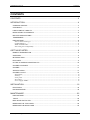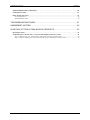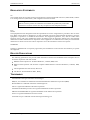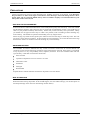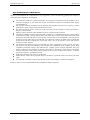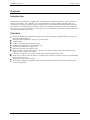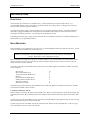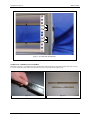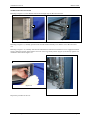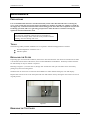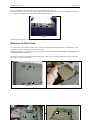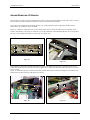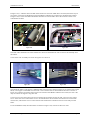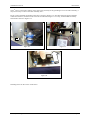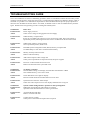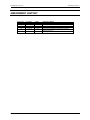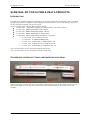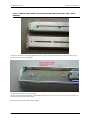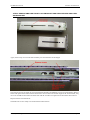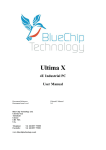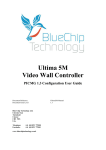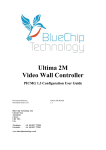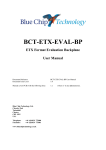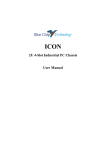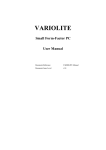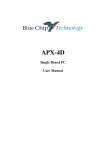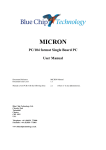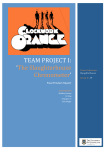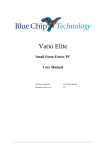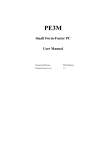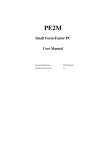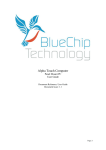Download Ultima 2U User Manual - Blue Chip Technology
Transcript
Ultima 2U Passive Industrial PC User Manual Document Reference Document Issue Level Blue Chip Technology Ltd. Chowley Oak Tattenhall Chester CH3 9EX U.K. Telephone: Facsimile: +44 (0)1829 772000 +44 (0)1829 772001 www.bluechiptechnology.co.uk Ult1ima2U Passive Manual 1.4 ULTIMA INDUSTRIAL PC CONTENTS CONTENTS CONTENTS .................................................................................................................2 INTRODUCTION .........................................................................................................4 COMPANY PROFILE ......................................................................................................................... 4 COPYRIGHT ...................................................................................................................................... 4 LIMITATIONS OF LIABILITY ............................................................................................................. 4 REGULATORY STATEMENTS ......................................................................................................... 5 RELATED PUBLICATIONS................................................................................................................ 5 TRADEMARKS ................................................................................................................................... 5 PRECAUTIONS .................................................................................................................................. 6 Electro-Static Discharges .............................................................................................................................6 On-Board Battery..........................................................................................................................................6 BIOS & CMOS RAM .....................................................................................................................................6 Electromagnetic Compatibility .....................................................................................................................7 GETTING STARTED ...................................................................................................8 MANUAL ORGANISATION ................................................................................................................ 8 OVERVIEW ........................................................................................................................................ 9 INTRODUCTION ................................................................................................................................ 9 FEATURES ........................................................................................................................................ 9 ULTIMA 2U PASSIVE INDUSTRIAL PC .......................................................................................... 10 CHASSIS FEATURES...................................................................................................................... 11 CHASSIS .......................................................................................................................................... 11 SPECIFICATION .............................................................................................................................. 11 CHASSIS LAYOUT .......................................................................................................................... 13 Rack Mount .................................................................................................................................................13 Desktop .......................................................................................................................................................14 Front panel .................................................................................................................................................15 Rear Panel ..................................................................................................................................................15 Power Supply & BBU .................................................................................................................................15 INSTALLATION .........................................................................................................16 ELECTRICAL ................................................................................................................................... 16 RACK MOUNTING ........................................................................................................................... 16 MAINTENANCE.........................................................................................................22 PRECAUTIONS ................................................................................................................................ 22 TOOLS.............................................................................................................................................. 22 REPLACING THE FILTER ............................................................................................................... 22 REMOVING THE TOP COVER........................................................................................................ 22 REMOVING THE DRIVE CAGE ...................................................................................................... 23 Blue Chip Technology Limited Page 2 ULTIMA INDUSTRIAL PC CONTENTS ADDING/REMOVING I/O BOARDS ................................................................................................. 25 CHANGING A HDD .......................................................................................................................... 27 REPLACING THE PSU .................................................................................................................... 29 AC and DC PSU’s .......................................................................................................................................29 Dual Redundant PSU ..................................................................................................................................30 TROUBLESHOOTING GUIDE ..................................................................................31 AMENDMENT HISTORY ...........................................................................................32 SLIDE RAIL KIT FOR ULTIMA & DELTA PRODUCTS .............................................33 INTRODUCTION .............................................................................................................................. 33 CONVERTING THE DEFAULT 3 WAY CONFIGURATION INTO 4 WAY ...................................... 33 Step 1: Remove long rear 3 hole bracket and replace with long 4 hole bracket .........................................34 Step 2: Remove smaller front 3 hole bracket and replace with smaller 4 hole bracket ..............................35 Blue Chip Technology Limited Page 3 ULTIMA INDUSTRIAL PC INTRODUCTION INTRODUCTION COMPANY PROFILE Blue Chip Technology is a leading specialist PC product manufacturer in Europe, providing innovation with quality design and manufacturing from a single source. Based in the North West of England, our purpose built complex contains both advanced research and development facilities, and manufacturing facilities. Specialising in the provision of industrial computing and electronic solutions for a wide range of UK and European organisations, Blue Chip Technology has one of the UK's largest portfolios of industrial PCs, Industrial PCs, peripherals and data acquisition cards. This extensive range of products, coupled with our experience and expertise, enables Blue Chip Technology to offer an industrial processing solution for any application. This is one of the products from our portfolio, providing you with a cost effective product development and volume production tool. A unique customisation and specialised system integration service is also available, delivering innovative solutions to customers problems. The company's success and reputation in this area has led to a number of large design and manufacturing projects for major companies. British Standards Institute approval (BS EN 9001) means that all of Blue Chip Technology's design and manufacturing procedures are strictly controlled, ensuring the highest levels of quality, reliability and performance. Blue Chip Technology are committed to the single European market, and continue to invest in the latest technology and skills to provide high performance computer and electronic solutions for a world-wide customer base. COPYRIGHT All rights reserved. No part of this publication may be reproduced, stored in any retrieval system, or transmitted, in any form or by any means, electronic, mechanical, photocopied, recorded or otherwise, without the prior permission, in writing, from the publisher. For permission in the UK please contact Blue Chip Technology. Information offered in this manual is believed to be correct at the time of printing. Blue Chip Technology accepts no responsibility for any inaccuracies. The information contained herein is subject to change without notice. There are no express or implied licences granted herein to any intellectual property rights of Blue Chip Technology Ltd. LIMITATIONS OF LIABILITY In no event shall Blue Chip Technology be held liable for any loss, expenses or damages of any kind whatsoever, whether direct, indirect, incidental or consequential, arising from the design or use of this product or the support materials supplied with this product. If this product proves to be defective, Blue Chip Technology is only obliged to replace or refund the purchase price at Blue Chip Technology's discretion according to their Terms and Conditions of Sale. Blue Chip Technology Limited Page 4 ULTIMA INDUSTRIAL PC INTRODUCTION REGULATORY STATEMENTS CE This product meets the essential protection requirements of the European EMC Directive (2004/108/EC) and the Low Voltage Directive (2006/95/EC), and is eligible to bear the CE mark. Warning This is a Class A product. In a domestic environment this product may cause radio interference in which case the user may be required to take adequate measures. FCC NOTE: This equipment has been designed to meet the requirements of a Class A digital device, pursuant to Part 15 of the FCC Rules. These limits are designed to provide reasonable protection against harmful interference when the equipment is operated in a commercial environment. This equipment generates, uses, and can radiate radio frequency energy and if not installed and used in accordance with the instruction manual, may cause harmful interference to radio communications. Operation of this equipment in a residential area is likely to cause harmful interference in which case the user will be required to correct the interference at their own expense. WARNING: Changes or modifications not expressly approved by the manufacturer could void the user's authority to operate the equipment. RELATED PUBLICATIONS The following publications will provide useful information related to the Standard Personal Computer and can be used in conjunction with this manual. IBM Personal Computer AT Technical Reference, 1502494, IBM, 1984. IBM Personal System/2 and Personal Computer BIOS Interface Technical Reference, 15F0306, IBM, 1987. The Programmers PC Sourcebook, Microsoft The Winn L. Rosch Hardware Bible, Brady TRADEMARKS All trademarks and registered names acknowledged. IBM, PC, AT and PS/2 are trademarks of International Business Machines Corporation (IBM). Phoenix BIOS is a trademark of Phoenix Technologies Inc Intel is a registered trademark of the Intel Corporation. All 80x86 and Pentium processors are registered trademarks of Intel Corporation. MS-DOS and WINDOWS are registered trademarks of the Microsoft Corporation. Linux is a registered trademark of Linus Torvalds. ATA-Disk Chip is a trademark of Silicon Storage Technology Inc. Blue Chip Technology Limited Page 5 ULTIMA INDUSTRIAL PC INTRODUCTION PRECAUTIONS Certain precautions are necessary when designing with, handling, and using circuit boards. It is imperative that precautions are taken at all stages to avoid electro-static discharges, which will damage boards. Those boards fitted with an on-board lithium battery must be handled carefully to avoid maltreatment of the battery that could create a hazard. ELECTRO-STATIC DISCHARGES Some of the devices within the Industrial PC can be totally destroyed by static electricity. Also bear in mind that the damage caused by static electricity may be partial and not immediately obvious. This could have an effect on your product's reliability and warranty. Ensure that you take necessary static precautions, ideally you should wear an approved wrist strap or if that is not possible, touch a suitable ground to discharge any static build up. This should be repeated if the handling is for any length of time. When carrying any boards around, please place them into the anti-static bag in which they came. This will prevent any static electricity build up. If the board has an on-board battery, do not use black anti-static bags because these tend to be conductive and will discharge any on-board battery. ON-BOARD BATTERY The ULTIMA 2U Passive Industrial PC may contain a Processor board with an on-board lithium cell connected. To that end the following precautions apply and should be observed. If the battery is mistreated in any way there is a very real possibility of fire, explosion, and harm. Great care should be taken with this type of battery. Under NO circumstances should it be: short-circuited exposed to temperatures in excess of 100 ºC or burnt immersed in water unsoldered recharged disassembled Expired batteries remain hazardous and must be disposed of in a safe manner. BIOS & CMOS RAM Please be aware that on Industrial PC products, it is possible to create configurations within the CMOS RAM that make booting impossible. If this should happen, clear the CMOS settings, (see the description of the Jumper Settings on the Processor board being used for details). Blue Chip Technology Limited Page 6 ULTIMA INDUSTRIAL PC INTRODUCTION ELECTROMAGNETIC COMPATIBILITY This product has been assessed operating in representative, standard configurations. As with any PC product, however, final installation & configuration can vary significantly, and so the following guidelines are offered to help ensure that compatibility is maintained. All components added to a system should either carry appropriate equivalent levels of compliance, or be tested for compliance as part of the final system, and should be installed in accordance with supplier recommendations. The external enclosure should be securely fastened (with standard lids and covers in place) to ensure good metal-to-metal contact around the internal electronics Any metal back plate must be securely screwed to the chassis of the computer to ensure good metal-tometal (i.e. earth) contact. Metal, screened, connector bodies should be securely connected to the enclosure. The external cabling to boards causes most EMC problems. It is recommended that any external cabling to the board be totally screened, and that the screen of the cable connects to the metal end bracket of the board or the enclosure and hence to earth. Round, screened cables with a braided wire screen are used in preference to those with a foil screen and drain wire. Wherever possible, use metal connector shells that connect around the full circumference of the cable screen: they are far superior to those that earth the screen by a simple “pig-tail”. The keyboard and mouse will play an important part in the compatibility of the processor card since they are ports into the board. Similarly, they will affect the compatibility of the complete system. Fully compatible peripherals must be used otherwise the complete system could be degraded. They may radiate or behave as if keys/buttons are pressed when subject to interference. Under these circumstances it may be beneficial to add a ferrite clamp on the leads as close as possible to the connector. A suitable type is the Chomerics type H8FE-1004-AS. USB cables should be high quality screened types. Ensure that the screens of any external cables are bonded to a good RF earth at the remote end of the cable. An earth stud is available on the back of the unit to improve grounding in extreme environments Failure to observe these recommendations may invalidate the EMC compliance. Blue Chip Technology Limited Page 7 ULTIMA INDUSTRIAL PC GETTING STARTED GETTING STARTED MANUAL ORGANISATION This manual describes in detail the Blue Chip Technology ULTIMA 2U Passive Industrial PC. We have tried to include as much information as possible but we have not duplicated information that is provided in the standard IBM Technical References, unless it proved to be necessary to aid in the understanding of the ULTIMA Industrial PC. The manual is sectioned as follows: Overview, listing the Chassis’s features and specification; Layout, and dimensional details; Installation, and associated issues; Troubleshooting guide; We strongly recommend that you study this manual carefully before attempting to interface with the ULTIMA Industrial PC or change the standard configurations. Whilst all the necessary information is available in this manual we would recommend that unless you are confident, you contact your supplier for guidance. IT IS PARTICULARLY IMPORTANT THAT YOU READ THE SECTION 'PRECAUTIONS' BEFORE HANDLING ANY BOARDS. If you have any suggestions or find any errors concerning this manual and want to inform us of these, please contact our Technical Services department with the relevant details. Blue Chip Technology Limited Page 8 ULTIMA INDUSTRIAL PC GETTING STARTED OVERVIEW INTRODUCTION The ULTIMA 2U PASSIVE is a ruggedised PC compatible microcomputer designed for reliable operation in adverse environments. It is available as a 19" rack mountable unit, and as a desktop unit. Both units use a common chassis and layout. System controls and disk drives are protected behind a sealed lockable steel door. The machine is cooled internally by filtered air, which enters through a removable filter at the front panel and exits at the rear. Access to boards is by a removable top cover. Connections to the boards are made at the rear of the chassis and behind the front door. FEATURES Robust polished stainless steel chassis using recognised electromagnetic compatible (EMC) emission and immunity design techniques. Front panel with lockable door security for system controls. ATX compliant. Various switch mode AC power supply units Optional Dual Redundant AC power supply unit Optional 24V DC/DC power supply unit Shock and vibration protected drive cage supports addition of up to 4 PCI cards or 3 PCI cards and 1 ISA card (Note: only ONE card may be full length, the others must be short length) Filtered air through two 92 x 25 mm, 12V DC fans mounted behind the filter panel. Quick access to the air filter. The filter is a coated polyester material of 30 PPI porosity having flammability rating to UL94 Class V0. Optional telescopic slide rail fittings. Each system is supplied configured to order. The System Release Documentation details each particular system's configuration Blue Chip Technology Limited Page 9 ULTIMA INDUSTRIAL PC GETTING STARTED ULTIMA 2U PASSIVE INDUSTRIAL PC Blue Chip Technology Limited Page 10 ULTIMA INDUSTRIAL PC GETTING STARTED CHASSIS FEATURES CHASSIS The basic chassis is common to both types of assembly (rack mounting and desktop), and comprises several subassemblies: Chassis body including the cooling fan assembly Chassis front panel Chassis cover Internal drive cage assembly Internal HDD cage assembly Internal I/O Expansion assembly Power supply unit The common metalwork is of stainless steel construction with riveted fitments. Removable items are fixed by screws. Fitted internally are two cooling fans, the passive back plane and drives. The front panel has two hinged doors. The left hand one has a slotted front to allow air through to the filter. The right hand door, which is lockable, gives access to the drive bays, the power on/off switch and two USB ports. SPECIFICATION Chassis 19" Rack mountable polished stainless steel chassis Shock mounting for drives Front panel handles Optional fully extending heavy duty slide rails High capacity fans Air filter approved to UL94 V-0 Locking door, covering drives, power and reset switch. Nitrile/PVC seals - Approved to FMVSS302 Temperature Non-Operating Operating -20 ºC to +70 ºC +0 ºC to +50 ºC (Note1: Unit should not be started at temperatures less than 5ºC as items with mechanical parts, such as the HDD, may not operate correctly at such low temperatures resulting in damage Note2: Max Temperature changes are restricted to 20ºC per hour as damage to HDD’s resulting in data loss may occur above this rate of change Humidity 0-90 %RH non-condensing Blue Chip Technology Limited Page 11 ULTIMA INDUSTRIAL PC GETTING STARTED Shock: (IEC 68-2-27) Operating 5G 11 ms, ½ sine wave Non-operating 15G 11ms, ½ sine wave Vibration: (IEC 68-2-6) Operating 5 to 500 Hz, 0.5G Non-operating 5 to 500 Hz, 2.0G Safety Designed to meet EN 60950 Blue Chip Technology Limited Page 12 ULTIMA INDUSTRIAL PC GETTING STARTED CHASSIS LAYOUT RACK MOUNT The rack mounting chassis is made of polished stainless steel and is shown in Figure 1. It comprises the same chassis as the bench mount, but has mounting ears. A polished stainless steel lid held in place by five screws completes the chassis. The front panel is a 2U high, full 19” racking width panel. The front panel secures the unit to the rack ladder by four fixing screws. To permit withdrawal from the racking, handles are fitted to the front panel. The rack mount unit has tapped holes along each side to facilitate the mounting of the slide rails. Take care not to insert longer screws than those provided in the side (M4 x 6 maximum). Overly long screws may cause internal damage. Figure 1 Rack Mount Dimensions M4 6.8 x 10.3 SLOT Blue Chip Technology Limited Page 13 ULTIMA INDUSTRIAL PC GETTING STARTED DESKTOP The desktop unit is shown in Figure 2. It comprises the same chassis as the rack unit, but without the mounting ears. Figure 2 Desktop Dimensions 429.7 Blue Chip Technology Limited Page 14 ULTIMA INDUSTRIAL PC GETTING STARTED FRONT PANEL Operator controls and the air filter are located on the front panel behind sealed doors. The operator controls are behind a key-lockable door, on the right hand side. The filter is held in place behind the left-hand door. A ¾ turn fastener allows access to the filter. REAR PANEL All electrical connections to the ULTIMA are made at the rear of the unit. Units are configured individually to requirements. Refer to the System Release Documentation for details of a particular PC configuration. To ensure the integrity of the system EMC, it is important that the chassis earth stud is connected direct to the best available cabinet earth in rack mounted installations, because of the proximity of other electrical equipment. POWER SUPPLY & BBU The chassis can be fitted with a variety of ATX style PSUs, as well as Dual Redundant and DC power supplies. An optional Battery Backup Unit can also be provided to ensure operational integrity in mission critical applications. Some PSUs may have switchable input voltage range. In these cases the following warning should be observed. WARNING Selection of the wrong voltage may cause permanent damage to the unit. Ensure that the switch is correctly set for the installation supply before connecting to the supply. If the wrong voltage is applied to the unit the internal fuse may protect the ULTIMA. However, this cannot be guaranteed. Blue Chip Technology accept no responsibility for the consequences of operating the unit on the wrong supply. Some Power Supply variants do not offer –5Volts. If this voltage rail is required, or if other specific voltage rails and power needs are required, then please contact Blue Chip Technology in order to identify a suitable power supply option to match your requirements. If a DC/DC power supply is being used, in order to maintain full Electro-Magnetic Compatibility under all conditions, the cable connecting the DC source to the Ultima power supply should be well-screened. The braid should be connected to the earthing stud on the Ultima and a good earth at the power source end. The exposed cable and the braid ends should be kept as short as possible. Where this is not possible, a clip-on Ferrite suppressor (supplied) should be fitted to the DC cable as close as possible to the Ultima power supply terminal block. The cable should loop through the Ferrite clamp twice, as shown below For DC powered units which are not provided with a physical 'on/off' switch at the power supply inlet, it is recommended that a suitable isolation switch be provided in the DC feed to the unit to enable isolation from power during maintenance activities. Blue Chip Technology Limited Page 15 ULTIMA INDUSTRIAL PC INSTALLATION INSTALLATION ELECTRICAL This item must be connected to an earthed socket. A stud is fitted to the rear panel of the chassis. It is recommended that this is also connected to a good earth within the racking system. Cutting washers must be used in order to maintain a good connection. The plug on the power supply cord is intended to serve as the power disconnect device. The socket outlet into which this is plugged should be near the equipment, and should remain readily accessible when all items are mounted in the racking enclosure. It is good practice to identify the socket. If the plug fitted to the power supply cord is removed, the cord should be connected to a suitably installed power disconnect device, by qualified personnel. RACK MOUNTING If the ULTIMA is to be installed in a 19" rack unit, it is recommended that telescopic slide rails are used. A slide rail kit is available from Blue Chip Technology Ltd. WARNING Under no circumstances must the ULTIMA be mounted in a 19” rack solely by its front panel fixings. Slide rails or a rear support must be used. Before installation carefully assess the space available. Figure 1 gives outline dimensions of the chassis. Ensure there is enough room at the rear of the unit for cables. DO NOT mount the unit in such a way that air inlet or outlet vents are covered or blocked. The slide rail kit will accommodate cabinets with front to rear ladder depths from 540mm to 790mm. The slide rail kit comprises: M6 cage nut M6 x 10 Pan Head screw 10/32 UNF Fillister Head Screw Bar Nut Large extension bracket (Rear) Small extension bracket (Front) Telescopic slide rail M4 Screw & washers 12 4 8 4 2 2 2 8 The following procedure describes the installation for one slide rail. Both sets of slides will need to be installed to mount the ULTIMA within a cabinet. CAGE NUT INSTALLATION Refer to Figure 5 to identify the pattern of the ladder holes. Holes A, hold cage nuts to which the front panel will eventually be secured. Holes B hold cage nuts and clamp the front and rear ends of the fixed section of the slide rails. Clip M6 cage nuts into front ladder sections in positions A and B. Repeat on the right hand side. A total of 8 cage nuts will be fitted to the front of the 19in cabinet. Clip M6 cage nuts into rear ladder sections in positions B only. Repeat on the right hand side. A total of 4 cage nuts will be fitted to the rear of the 19in cabinet. Blue Chip Technology Limited Page 16 ULTIMA INDUSTRIAL PC INSTALLATION A B B A Figure 5 2U Ladder Holes (left hand side) SLIDE RAIL AND BRACKET ASSEMBLY Referring to Figure 6.1, withdraw the inner slide section and disconnect by depressing the spring catch. Figure 6.2 shows outer and inner slide rail sections disconnected, top and bottom respectively. Figure 6.1 Blue Chip Technology Limited Figure 6.2 Page 17 ULTIMA INDUSTRIAL PC INSTALLATION Figure 6.3, shows the relationship between the brackets and slide rail outer section. The small bracket fits to the front of the cabinet, the larger to the rear. Note the rail orientation, with middle slide visible at the front. Figure 6.3 Referring to Figure 6.4 and 6.5, attach the front bracket to the slide rail outer section. For most installations the first attachment hole on both the slide and bracket is recommended. For assembly an access hole on the middle slide is provided. In this position the slide rail outer will sit flush to the front of the bracket slot face. Figure 6.4 Figure 6.5 Referring to Figure 6.6 and 6.7, loosely attach the rear bracket to the slide rail outer section. The bracket position indicated is typically suitable for a 600mm deep cabinet. It is recommended that at least two screws, per bracket be used. The screws will be tightened once the slides are installed in the 19in cabinet. Figure 6.6 Blue Chip Technology Limited Figure 6.7 Page 18 ULTIMA INDUSTRIAL PC INSTALLATION SLIDE RAIL INSTALLATION Referring to Figure 6.8, insert fillister head screws through cage nut B at front and rear. B Figure 6.8 B Figure 6.9 Referring to Figure 6.9, carefully position slide rail and bracket assembly on to fillister screws B at front and rear. Referring to Figure 6.10, carefully slide bar nut behind front bracket and turn fillister screw to engage thread and loosely clamp the bracket. Insert fillister screw into lower cage nut B position (Figure 5) and loosely tighten. The installation will look like Figure 6.11. Figure 6.10 Figure 6.11 Repeat this procedure at the rear. Blue Chip Technology Limited Page 19 ULTIMA INDUSTRIAL PC INSTALLATION Referring to 6.12, withdraw the middle slide until it locks into the extended position. Figure 6.12 UTLIMA INSTALLATION The following pictures show a 4U chassis. The assembly for the 2U chassis is exactly the same. Referring to Figure 7.1 and 7.2, attach the inner slide rails to ULTIMA sides using 4 off M4 x 6 screws. WARNING Do not use longer screws (M4 x 6 maximum). Longer screws may damage the electronics within the unit. Figure 7.1 Figure 7.2 Referring to Figure 7.2, note the second hole position on the inner slide. WARNING: Depending on the configuration and equipping levels the Ultima chassis may exceed 20Kg in weight. Assistance may be required in installing the unit into a rack/cabinet. Blue Chip Technology Limited Page 20 ULTIMA INDUSTRIAL PC INSTALLATION Referring to Figure 7.3 and 7.4, slide unit on to extended middle sections until spring catches lock. Press the catches again and slide unit home. Tighten rear fillister screws. Adjust unit until front panel is central and does not foul equipment panels above and below. This is best achieved by adjusting each side and tightening front fillister screws separately. Tighten rear extension bracket screws. Figure 7.3 Figure 7.4 When the unit is satisfactorily adjusted, secure ULTIMA to the cabinet with 4 off M6 screws in cage nut positions A (see Figure 5). Blue Chip Technology Limited Page 21 ULTIMA INDUSTRIAL PC MAINTENANCE MAINTENANCE PRECAUTIONS It is recommended that the unit is switched off and any mains cables disconnected before removing any cover. Some systems may incorporate battery-backed power supplies, in which case a failure to switch off the supply may result in internal electronics still receiving power. Note that some components may become hot during operation, and so it is generally good practice to allow the unit to cool before starting any significant internal maintenance work WARNING The electronic assemblies within the unit are susceptible to electrostatic discharge (ESD). Take anti-static precautions before handling, otherwise damage will occur. TOOLS The following readily available standard tools are required to maintain and upgrade the ULTIMA: Pozidrive/Supadrive screwdriver size 1 M5 Hex spanner. REPLACING THE FILTER Depending upon environmental conditions, from time to time the inlet filter will need to be cleaned. The air filter is accessible from the front of the chassis, and is located behind the left hand door. Routinely examine the filter for dust build up. It may be cleaned or replaced. Referring to Figure 8.1, turn the catch A, through 180° and the door will open. The filter can be removed by pulling away from its locating frame. Wash the filter in warm water to which has been added a low foam domestic detergent, rinse and drip dry. Replace filter into the recess in the front panel and close and lock the door by turning the door catch A back to its original position. A Figure 8.1 REMOVING THE TOP COVER Blue Chip Technology Limited Page 22 ULTIMA INDUSTRIAL PC MAINTENANCE It is not necessary to remove all the cover screws to remove the Top Cover. First loosen the three front top cover screws, and then remove the three rear cover screws highlighted in Figure 8.2. Lift the cover slightly at the rear and pull back slightly to remove. A A A Figure 8.2 Replacing the unit cover is the reverse of the above. REMOVING THE DRIVE CAGE The Drive cage is removable as a single unit to allow for easier upgrade and replacement. The assembly is held in place by 2 screws, located on the bottom of the unit. Referring to Figure 9.1, loosen the two screws indicated A. Note: IT IS NOT NECESSARY TO REMOVE THE SHOCK MOUNTING SCREWS. Disconnect the all power and signal cables to the drives in the cage. By moving slightly back then upwards, the drive cage can easily be removed. A A Figure 9.2 Figure 9.1 Figure 9.3 A A Blue Chip Technology Limited A Page 23 A ULTIMA INDUSTRIAL PC MAINTENANCE Figure 9.5 With the drive cage fully removed as indicated in Figure 9.5, there is access to all bays. To refit the drive cage, is just a matter of reversing the removal instructions. The two screws indicated A in Figure 9.4, will slot into the spaces indicated A in Figure 9.3. Blue Chip Technology Limited Page 24 ULTIMA INDUSTRIAL PC MAINTENANCE ADDING/REMOVING I/O BOARDS I/O boards are located on a central assembly that consists of the Passive Backplane and the CPU card. In order to add or remove any I/O board the assembly must first be removed from the chassis. Note: Due to the configuration inside the chassis, only 1 full length PCI card is supported, and this must be placed in the top connector, above the HDD. Figure 10.1 and 10.2, show the screws on the chassis which must be removed. There are 6 on the Rear of the chassis: indicated by A in Figure 10.1 there are two on the underside, and indicated by B there are 4 on the sides; there is 1 on the inside of the chassis as shown by A in figure 10.2 C A B B A A B B Figure 10.1 Figure 10.2 The assembly is removed by sliding backwards and lifting out. Before the assembly can be fully removed, all cables and connections must first be removed. In figure 10.2, C indicates where the USB cable must be removed from its guide. Figure 10.3 indicates the 12V-connector and Utility header that must be removed, and Figure 10.4 indicates the Main Power and Fan connectors that must be removed. B B A A Figure 10.3 Blue Chip Technology Limited Figure 10.4 Page 25 ULTIMA INDUSTRIAL PC MAINTENANCE In figure 10.5, C indicates where the IDE cables need to be removed. If IDE drives are fitted, then there may be two cables, one for the CD-ROM and one for the HDD. D indicates the connector for the FDD cable if fitted. In figure 10.6, E shows the USB cable header that must be removed and F shows the location of the S-ATA cable headers if fitted. C E F D Figure 10.5 Figure 10.6 The other cables attached to the CPU board do not need to be unattached in order to remove the assembly from the chassis. Views of the CPU Assembly are shown in Figures 10.7 and 10.8 D B A C Figure 10.7 Figure 10.8 The Ultima 2U Passive can support 1 additional ISA card in slot D as shown in Figure 10.8, and if no ISA card is fitted, it can support a maximum of 4 PCI cards. One of the PCI slots is shared with the ISA slot as shown in Figure 10.8, and uses I/O bracket slot B. Due to the location of the HDD’s and the Power cables, this slot is the only one which can support a long PCI card. To fit a new I/O card, first remove the screw retaining the I/O bracket for the slot that you wish to use. Figure 10.8 C shows the screw if the bottom slot is to be used. Remove the I/O bracket and slot the I/O card into the relevant slot, and refit the screw to ensure that the I/O bracket that is attached to the I/O card is fully located home. If a second HDD is fitted, then the bottom slot shown in Figure 10.8, will not be able to be used. Blue Chip Technology Limited Page 26 ULTIMA INDUSTRIAL PC MAINTENANCE CHANGING A HDD The hard drive assembly is separate from the Drive Cage, and for access you have to remove the cover. Depending on which drive you want to change, it may be necessary to first remove the CPU assembly to allow access to the drives. Figure 11.1 shows the first HDD, in this instance it is a S-ATA drive. The procedure is the same for a normal IDE drive. Remove Power connector A and Data Cable B, then remove the 2 screws C. Next remove the EMC grounding connection as indicated D in Figure 11.2. The drive is then removed by sliding in the direction indicated by the arrow. . A B C C D Figure 11.1 Figure 11.2 The drive assembly is shown in Figure 11.3. The assembly is the same independent as to whether the drive is IDE or S-ATA. The drive is secured by two screws on each bracket indicated E. On the near side of the assembly, a grounding cable F is attached. E E F Figure 11.3 The 2nd HDD drive is fitted/removed in the same manner, except that it is rotated 180 in respect to HDD 1. Blue Chip Technology Limited Page 27 ULTIMA INDUSTRIAL PC MAINTENANCE The 2nd Drive is removed as follows, again, due to the proximity of the grounding screw to the CPU assembly, it may be necessary to remove the CPU Assembly first. Firstly, remove the EMC grounding connection A shown in Figure 11.4. Next disconnect the Power and Data cables from the drive, and remove the screws B as indicated in Figure 11.5. Lastly, slide the HDD Assembly backwards as shown in Figure 11.5 B B A Figure 11.4 Figure 11.4 Figure 11.6 Installing drives are the reverse of the above Blue Chip Technology Limited Page 28 ULTIMA INDUSTRIAL PC MAINTENANCE REPLACING THE PSU The Ultima Passive unit can support different types of Power Supplies. A normal AC PSU and a DC PSU have the same footprint and use the same mounting method. A Dual Redundant Power supply can also be fitted however uses different mounting brackets. To remove the power supply unit, first ensure that the power supply is switched off at the front panel. Disconnect the AC supply to the unit. Remove the top cover as described previously. Disconnect all the DC output leads from the drives and the active/passive back plane. On some models, the PSU being used will have some retaining screws on the inside of the chassis. Check for these and remove if fitted. AC AND DC PSU’S At the rear of the chassis, remove the three screws on the underside of the chassis indicated A in Figure 12.1. Next remove the 2 screws B connecting the PSU to the CPU Assembly, and finally remove the screw C connected to the Side of the chassis. Note. Screw E must be removed first before removing the cover D D E B B D C D A A Figure 12.1 A Figure 12.2 The PSU is attached to a bracket as shown in Figure 12.2. To separate the PSU from the bracket, remove the 4 screws indicated D. Blue Chip Technology Limited Page 29 ULTIMA INDUSTRIAL PC MAINTENANCE DUAL REDUNDANT PSU Instead of a single bracket enclosing the PSU, the Dual Redundant PSU has two brackets at each side of the PSU as shown in Figures 12.1 and 12.2 The screws for the left hand bracket as shown in figure 12.1, are actually attached from the inside if the PSU, so the Redundant PSU’s must first be removed from the PSU casing. Remove screws B indicated in Figure 12.2 and pull the PSU from the housing using the handle. A A B B A A Figure 12.1 Figure 12.2 Like the AC and DC power supplies, the side screw D indicated in Figure 12.3 is removed along with the top cover. The Dual Redundant PSU is thus attached to the chassis with 3 screws indicated C in Figure 12.3 D C C C Figure 12.2 Blue Chip Technology Limited Page 30 ULTIMA INDUSTRIAL PC TROUBLE SHOOTING GUIDE TROUBLESHOOTING GUIDE This is not intended as an extensive faultfinding procedure, rather it is intended to indicate the more likely causes of failure with this product. Ensure that the power is switched off before making any hardware changes. Bear in mind that it is possible to set combinations of parameters within the BIOS that will prevent proper operation of the board. See the BIOS section for details. If in doubt, set default values or clear the CMOS memory and start again. Default values will generally provide a working but limited system. SYMPTOM Possible Cause Action Fail to boot Power supply incorrect Check correct voltage is being applied to Power Supply Possible Cause Action CMOS memory corrupt/invalid. Power off, set CMOS clear jumper to 'Clear' on Processor board, then return jumper to operational position, following instructions in the User Manual for the Processor board Possible Cause Action CMOS Clear jumper in wrong position Set to operational position, NOT 'Clear' Possible Cause Action Extended System Configuration Data (ESCD) memory corrupt/invalid Use BIOS Setup to clear and re-write the ESCD memory Possible Cause Action Memory not fully seated in socket Remove and refit memory Possible Cause Action Add-in board requires other voltage rails Check power requirements of expansion board, and power supplies Possible Cause Action Processor or add-in board has become loose Remove the board from the system and reseat SYMPTOM Possible Cause Action No display on monitor Incorrect BIOS setting, LCD display selected rather than Monitor or Both Clear CMOS memory, reset correct values Possible Cause Action Screen Resolution set to high for Display. Boot OS in Safe mode and reset Resolution to lower value Possible Cause Action System has more than one Video Output Check each video output in turn in case display attached to the wrong one SYMPTOM Possible Cause Action System crashes during intensive operation or after prolonged use Inadequate cooling allowing CPU/chipset to overheat reposition cables and obstructions to ensure good airflow Possible Cause Action Air Filter Blocked with dust Remove Air Filter and clean Possible Cause Action Cooling Fan not working Check power connections and replace Fan if required Blue Chip Technology Limited Page 31 ULTIMA INDUSTRIAL PC AMENDMENT HISTORY AMENDMENT HISTORY Issue Level 0.1 1.0 1.1 1.2 1.3 Issue Date 15/09/2004 22/09/2004 16/11/04 30/06/09 22-07-09 1.4 Blue Chip Technology Limited 1-2-11 Author TMK tmk tmk tmc tmck tmck Amendment Details First Draft first release updated PSU reference Updated EM references Corrected Shock/Vibration references. Improved warning comments Added appendix for slide rail kit Page 32 ULTIMA INDUSTRIAL PC APPENDIX 1 SLIDE RAIL KIT SLIDE RAIL KIT FOR ULTIMA & DELTA PRODUCTS INTRODUCTION The slide rail kit supplied by Blue Chip Technology can be used on either the Ultima product range or the Delta product range, however as supplied it will fit straight onto the Delta chassis. For use with Ultima, it requires to be converted before assembly into the rack system The kit comprises of the following Blue Chip Part numbers 1 x 1092-1006 Slide Rail (comprising two Slide assembles with 3 Hole brackets ) 2 x 1072-1496 BRKT SLIDERAIL LONG 4 HOLE 2 x 1072-1495 BRKT SLIDERAIL SHORT 4 HOLE 4 x 1072-1497 BRKT SLIDERAIL CLAMP 4 HOLE 1 x 1960-1038 MECH ASM SCREW SLIDE KIT –comprising o 12 x 1014-1000 NUT CAGE M6 Z/C TR o 4 x 1024-0001 WASHER SCHROFF M6 o 8 x 1031-1033 SCREW M4 x 4 P/HD POZI Z/C TR o 8 x 1031-1034 SCREW 10/32x12.7 F/HD SLOT TR o 4 x 1031-1035 SCREW M6 x 12 P/HD POZI Z/C TR The 3 way hole pattern is to be used with the Delta product range The 4 way hole pattern is to be used with the Ultima product range CONVERTING THE DEFAULT 3 WAY CONFIGURATION INTO 4 WAY The above picture shows the slide rail brackets side by side. When converting to the 4 hole bracket, it is important to replace the long rear 3 hole bracket with the long rear 4 hole bracket. Failure to do so may result in the 4 hole bracket assembly failing to fit correctly into a rack assembly. Blue Chip Technology Limited Page 33 ULTIMA INDUSTRIAL PC APPENDIX 1 SLIDE RAIL KIT STEP 1: REMOVE LONG REAR 3 HOLE BRACKET AND REPLACE WITH LONG 4 HOLE BRACKET The bolts to be removed are highlighted in the above picture. First turn the bracket over as shown below and extend the slide rail to its full length The screws are now visible and can be removed – note the nut on the opposite side may have to be held captive in order to prevent the screw just spinning. Replace the 3 hole bracket with the 4 hole bracket and fit the screws into the nuts in reverse of the removal. Use the same hole pattern for this assembly Repeat the process for the other slide assembly Blue Chip Technology Limited Page 34 ULTIMA INDUSTRIAL PC APPENDIX 1 SLIDE RAIL KIT STEP 2: REMOVE SMALLER FRONT 3 HOLE BRACKET AND REPLACE WITH SMALLER 4 HOLE BRACKET Again, the first step is to turn the slide assembly over and extend to its full length. This time the screws are harder to see but with the bracket fully extended they can be accessed. Remove them as before and replace the bracket with the small 4 hole version. Due to the shorter length of the 4 hole bracket, only one screw should be relocated in the same hole with the second screw required to be inserted as shown above. Repeat with the second slide rail. The Slide rails are now ready to be used with the Ultima chassis Blue Chip Technology Limited Page 35