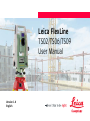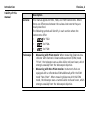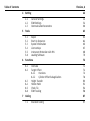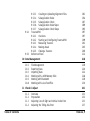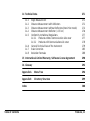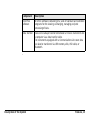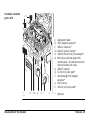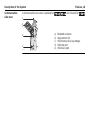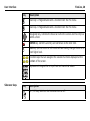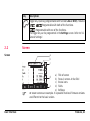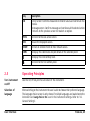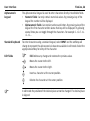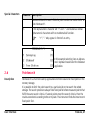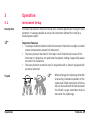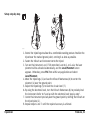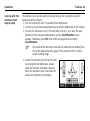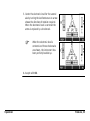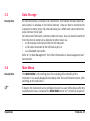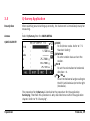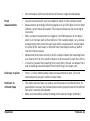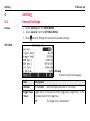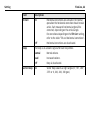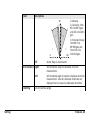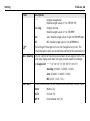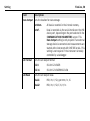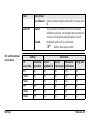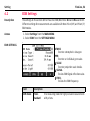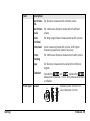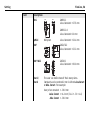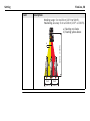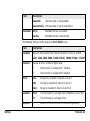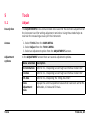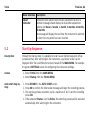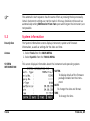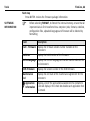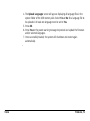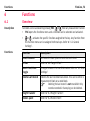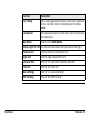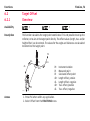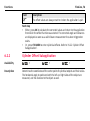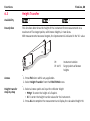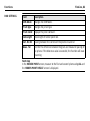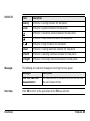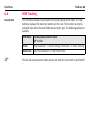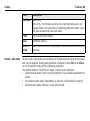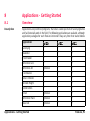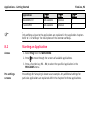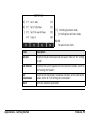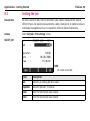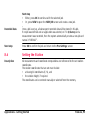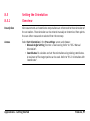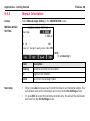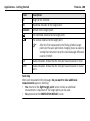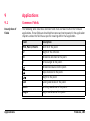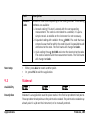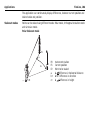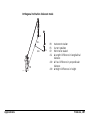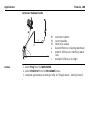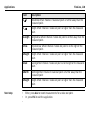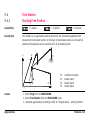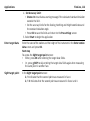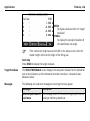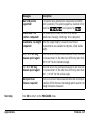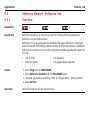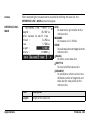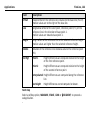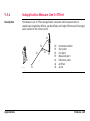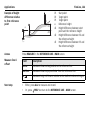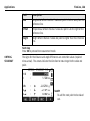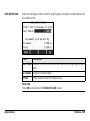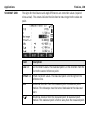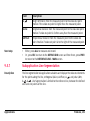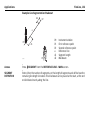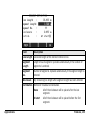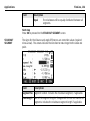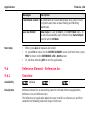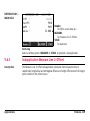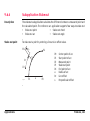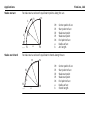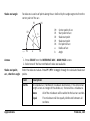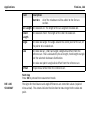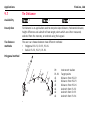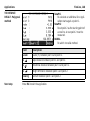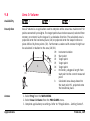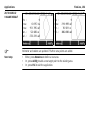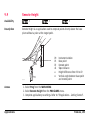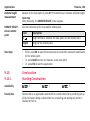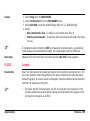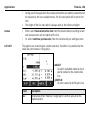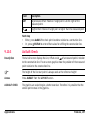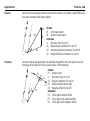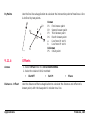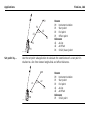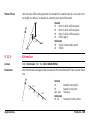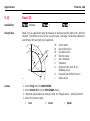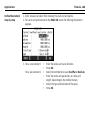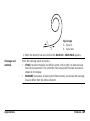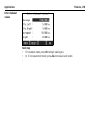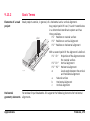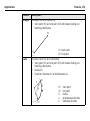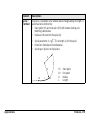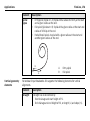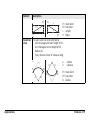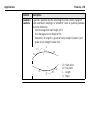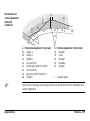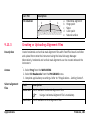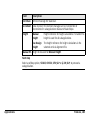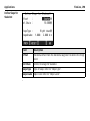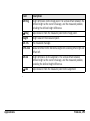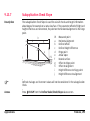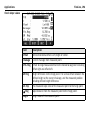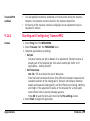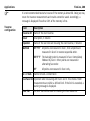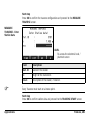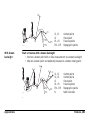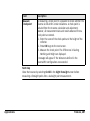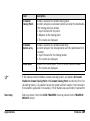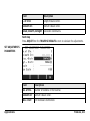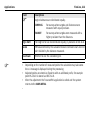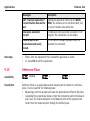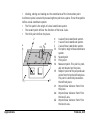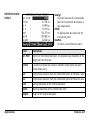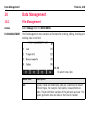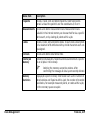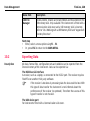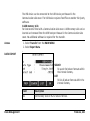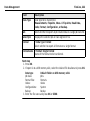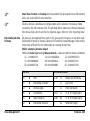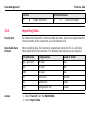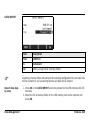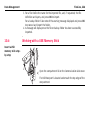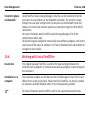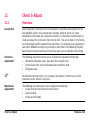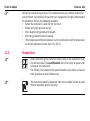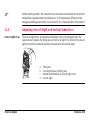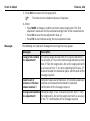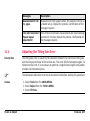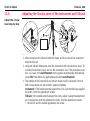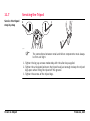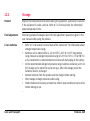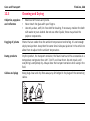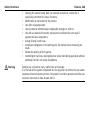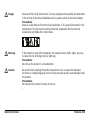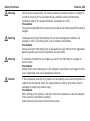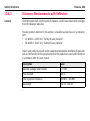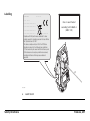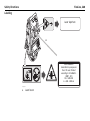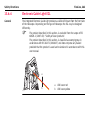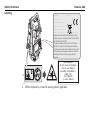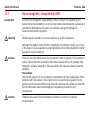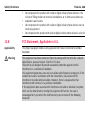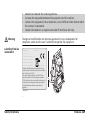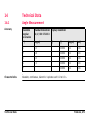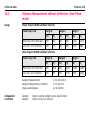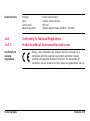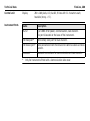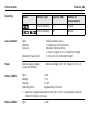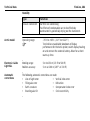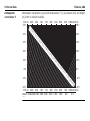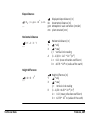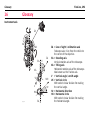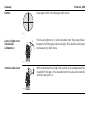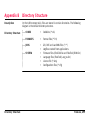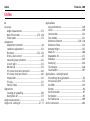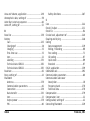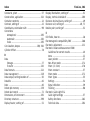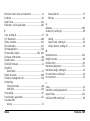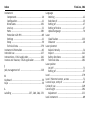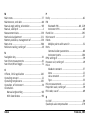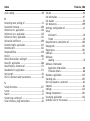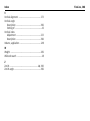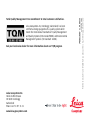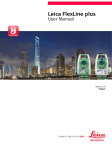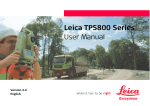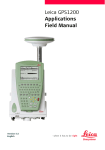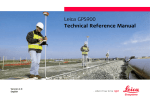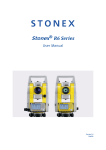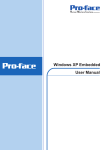Download Leica FlexLine TS02/TS06/TS09 User Manual
Transcript
Leica FlexLine TS02/TS06/TS09 User Manual Version 1.0 English FlexLine, 2 Introduction Introduction Purchase Congratulations on the purchase of a FlexLine instrument. This manual contains important safety directions as well as instructions for setting up and operating the product. Refer to "13 Safety Directions" for further information. Read carefully through the User Manual before you switch on the product. Product identification The model and serial number of your product are indicated on the type plate. Enter the model and serial number in your manual and always refer to this information when you need to contact your agency or Leica Geosystems authorised service workshop. Model: _________________________________________________________ Serial No.: _________________________________________________________ Symbols The symbols used in this manual have the following meanings: Type Warning Caution Danger ) Trademarks Introduction Description Indicates an imminently hazardous situation which, if not avoided, will result in death or serious injury. Indicates a potentially hazardous situation or an unintended use which, if not avoided, could result in death or serious injury. Indicates a potentially hazardous situation or an unintended use which, if not avoided, may result in minor or moderate injury and/or appreciable material, financial and environmental damage. Important paragraphs which must be adhered to in practice as they enable the product to be used in a technically correct and efficient manner. • Windows is a registered trademark of Microsoft Corporation. • Bluetooth is a registered trademark of Bluetooth SIG, Inc. All other trademarks are the property of their respective owners. FlexLine, 3 FlexLine, 4 Introduction Validity of this manual Description General This manual applies to TS02, TS06, and TS09 instruments. Where there are differences between the various instruments they are clearly described. The following symbols will identify in each section where the instruments differ: • for TS02. • for TS06. • Telescope • • for TS09. Measuring with Prism mode: When measuring distances to a reflector with Electronic Distance Measurement (EDM) mode "Prism", the telescope uses a wide visible red laser beam, which emerges coaxially from the telescope's objective. Measuring with Non-Prism modes: Instruments that are equipped with a reflectorless EDM additionally offer the EDM mode "Non-Prism". When meauring distances with this EDM mode, the telescope uses a narrow visible red laser beam, which emerges coaxially from the telescope's objective. Table of Contents In this manual Chapter 1 2 3 Table of Contents Page Description of the System 12 1.1 1.2 1.3 12 14 16 System Components Container Contents Instrument Components User Interface 19 2.1 2.2 2.3 2.4 2.5 2.6 19 21 22 24 25 27 Keyboard Screen Status Icons Softkeys Operating Principles Pointsearch Operation 29 3.1 3.2 3.3 3.4 3.5 3.6 29 35 37 37 39 40 Instrument Setup Working with the Battery Data Storage Main Menu Q-Survey Application Distance Measurements - Guidelines for Correct Results FlexLine, 5 FlexLine, 6 Table of Contents 4 Setting 4.1 4.2 4.3 5 Tools 5.1 5.2 5.3 5.4 5.5 5.6 6 42 54 60 63 Adjust Start Up Sequence System Information Licence Keys Instrument Protection with PIN Loading Software 63 64 65 67 68 70 Functions 72 6.1 6.2 72 74 74 76 80 81 84 86 6.3 6.4 6.5 6.6 7 42 General Settings EDM Settings Communication Parameters Overview Target Offset 6.2.1 Overview 6.2.2 Cylinder Offset Subapplication Height Transfer Hidden Point Check Tie EDM Tracking Coding 7.1 87 Standard Coding 87 7.2 8 9 89 91 8.1 8.2 8.3 8.4 8.5 91 92 94 95 97 97 98 99 Overview Starting an Application Setting the Job Setting the Station Setting the Orientation 8.5.1 Overview 8.5.2 Manual Orientation 8.5.3 Orientation with Coordinates Applications 103 9.1 9.2 9.3 9.4 103 104 105 111 111 113 114 115 118 118 119 120 123 9.5 Table of Contents Quick Coding Applications - Getting Started Common Fields Surveying Stakeout Free Station 9.4.1 Starting Free Station 9.4.2 Measuring Information 9.4.3 Computation Procedure 9.4.4 Free Station Results Reference Element - Reference Line 9.5.1 Overview 9.5.2 Defining the Base Line 9.5.3 Defining the Reference Line 9.5.4 Subapplication Measure Line & Offset FlexLine, 7 FlexLine, 8 Table of Contents 9.6 9.7 9.8 9.9 9.10 9.11 9.12 9.13 9.5.5 Subapplication Stakeout 9.5.6 Subapplication Grid Stakeout 9.5.7 Subapplication Line Segmentation Reference Element - Reference Arc 9.6.1 Overview 9.6.2 Defining the Reference Arc 9.6.3 Subapplication Measure Line & Offset 9.6.4 Subapplication Stakeout Tie Distance Area & Volume Remote Height Construction 9.10.1 Starting Construction 9.10.2 Layout 9.10.3 As Built Check COGO 9.11.1 Starting COGO 9.11.2 Inverse and Traverse 9.11.3 Intersections 9.11.4 Offsets 9.11.5 Extension Road 2D Roadworks 3D 9.13.1 Starting Roadworks 3D 9.13.2 Basic Terms 125 127 131 136 136 137 139 141 146 149 153 154 154 155 157 159 159 159 161 163 165 166 171 171 173 9.14 9.15 9.13.3 Creating or Uploading Alignment Files 9.13.4 Subapplication Stake 9.13.5 Subapplication Check 9.13.6 Subapplication Stake Slope 9.13.7 Subapplication Check Slope TraversePRO 9.14.1 Overview 9.14.2 Starting and Configuring TraversePRO 9.14.3 Measuring Traverse 9.14.4 Moving ahead 9.14.5 Closing a Traverse Reference Plane 10 Data Management 10.1 10.2 10.3 10.4 10.5 10.6 File Management Exporting Data Importing Data Working with a USB Memory Stick Working with Bluetooth Working with Leica FlexOffice 11 Check & Adjust 11.1 11.2 11.3 11.4 Table of Contents Overview Preparation Adjusting Line-of-Sight and Vertical Index Error Adjusting the Tilting Axis Error 181 184 187 189 195 197 197 199 202 205 208 214 218 218 220 224 226 228 230 231 231 232 233 237 FlexLine, 9 FlexLine, 10 Table of Contents 11.5 11.6 11.7 Adjusting the Circular Level of the Instrument and Tribrach Inspecting the Laser Plummet of the Instrument Servicing the Tripod 12 Care and Transport 12.1 12.2 12.3 Transport Storage Cleaning and Drying 13 Safety Directions 13.1 13.2 13.3 13.4 13.5 13.6 13.7 13.8 General Intended Use Limits of Use Responsibilities Hazards of Use Laser Classification 13.6.1 General 13.6.2 Distancer, Measurements with Reflectors 13.6.3 Distancer, Measurements without Reflectors (Non-Prism mode) 13.6.4 Electronic Guide Light EGL 13.6.5 Laser Plummet Electromagnetic Compatibility EMC FCC Statement, Applicable in U.S. 240 241 243 244 244 245 246 247 247 247 249 249 250 255 255 256 258 262 263 266 268 14 Technical Data 14.1 14.2 14.3 14.4 14.5 14.6 14.7 14.8 Angle Measurement Distance Measurement with Reflectors Distance Measurement without Reflectors (Non-Prism mode) Distance Measurement Reflector (>3.5 km) Conformity to National Regulations 14.5.1 Products without Communication side cover 14.5.2 Products with Communication side cover General Technical Data of the Instrument Scale Correction Reduction Formulas 271 272 274 276 277 277 278 279 285 288 15 International Limited Warranty, Software License Agreement 290 16 Glossary 292 Appendix A Menu Tree 296 Appendix B Directory Structure 299 Index Table of Contents 271 300 FlexLine, 11 FlexLine, 12 Description of the System 1 Description of the System 1.1 System Components Main Components c TSOX_001 a Flex Office b a) FlexLine instrument with FlexField firmware b) Computer with FlexOffice software c) Data transfer Component Description FlexLine instrument An instrument for measuring, calculating and capturing data. Ideally suited for tasks from simple surveys to complex applications. Equipped with a FlexField firmware package to complete these tasks. The various lines have a range of accuracy classes and support different features. All lines can be connected with FlexOffice to view, exchange and manage data. FlexField firmware The firmware package installed on the instrument. Consists of a standard base operating system with optional additional features. Component Description FlexOffice software An office software consisting of a suite of standard and extended programs for the viewing, exchanging, managing and post processing of data. Data transfer Data can be always transferred between a FlexLine instrument and a computer via a data transfer cable. For instruments equipped with a Communication side cover data can also be transferred via USB memory stick, USB cable, or Bluetooth. Description of the System FlexLine, 13 FlexLine, 14 Description of the System 1.2 Container Contents Container contents part 1 of 2 a b c d e f g h a) b) c) d) e) f) g) h) TS0X_069a i i) Instrument with supplied tribrach GEV189 data cable (USB-RS232)* GLI115 clip-on bubble* GHT196 holder for height meter* CPR105 flat prism* GHM007 height meter* Protective cover / Lens hood* GEV223 data cable (USB-mini USB) for instruments with a Communication side cover GMP111 mini prism* * Optional Container contents part 2 of 2 j k j) k) l) m) n) o) Adjustment tools GFZ3 diagonal eyepiece* GEB211 batteries* GKL211 battery charger* GAD105 flat or mini prism adapter* MS1 Leica industrial grade USB memory stick - for instruments with a Communication side cover p) GEB221 battery* q) Tip for mini prism pole* r) Counterweight for diagonal eyepiece* s) User manual t) GLS115 mini prism pole* l TS0X_069b Description of the System m no p q r s t * Optional FlexLine, 15 FlexLine, 16 Description of the System 1.3 Instrument Components Instrument components part 1 of 2 a b cd e f g a) Compartment for USB memory stick and USB cable ports* b) Bluetooth antenna* c) Optical sight d) Detachable carrying handle with mounting screw e) Electronic Guide Light (EGL)* f) Objective with integrated Electronic Distance Measurement (EDM). Exit for EDM laser beam g) Vertical drive h) On/Off key i) Trigger key j) Horizontal drive k) Second keyboard* TSOX_009a h i j k * Optional Instrument components part 2 of 2 l TSOX_009b Description of the System n o p q m r l) m) n) o) p) q) r) Focusing telescope image Eyepiece; focusing graticule Battery cover Serial interface RS232 Foot screw Display Keyboard FlexLine, 17 FlexLine, 18 Description of the System Communication side cover A Communication side cover is optional for and included for a b c d e TSOX_130 a) b) c) d) e) Bluetooth antenna Compartment lid USB memory stick cap storage USB host port USB device port . 2 User Interface 2.1 Keyboard Keyboard Standard keyboard Alphanumeric keyboard a a f b b c d e TSOX_011 c d e TSOX_010 a) Fixed keys b) Navigation key c) ENTER key Keys Key d) ESC key e) Function keys F1 to F4 f) Alphanumeric keypad Description Page key. Displays the next screen when several screens are available. FNC key. Quick-access to measurement supporting functions. User Interface FlexLine, 19 FlexLine, 20 User Interface Key Description User key 1. Programmable with a function from the FNC menu. User key 2. Programmable with a function from the FNC menu. Navigation key. Controls the focus bar within the screen and the entry bar within a field. ENTER key. Confirms an entry and continues to the next field. ESC key. Quits a screen or edit mode without saving changes. Returns to next higher level. , , , Function keys that are assigned the variable functions displayed at the bottom of the screen. Alphanumeric keypad for entry of text and numerical values. Sidecover keys Key Description On / Off key. Switches the instrument on or off. Key Description Trigger key. Quick key programmable with functions ALL or DIST, if desired. Programmable with both of the functions. Programmable with one of the functions. The trigger key can be programmed in the Settings screen. Refer to "4.1 General Settings". 2.2 Screen Screen a b c a) Title of screen b) Focus in screen. Active field c) Status icons e d) Fields e) Softkeys All shown screens are examples. It is possible that local firmware versions are different to the basic version. d S_TSOX_001 ) User Interface FlexLine, 21 FlexLine, 22 User Interface 2.3 Status Icons Description The icons provide status information related to basic instrument functions. Depending on the firmware version, different icons are displayed. Icons Icon Description The battery symbol indicates the level of the remaining battery capacity, 75% full shown in the example. Compensator is on. Compensator is off. Prism EDM mode for measuring to prisms and reflective targets. Non-Prism EDM mode for measuring to all targets. ! Offset is active. 012 Keypad is set to numeric mode. ABC Keypad is set to alphanumeric mode. Indicates that horizontal angle is set to left side angle measurement (anticlockwise). A double arrow indicates a field has a selectable list. Icon Description Up and down arrows indicate that several screens are available, which are accessed using . Indicates telescope position is face I. Indicates telescope position is face II. Leica standard prism is selected. Leica mini prism is selected. Leica 360° prism is selected. Leica 360° mini prism is selected. Leica reflector tape is selected. User defined prism is selected. Bluetooth is connected. If there is a cross beside the icon, the Bluetooth communication port is selected, but the status is inactive. USB communication port is selected. User Interface FlexLine, 23 FlexLine, 24 User Interface 2.4 Softkeys Description Softkeys are selected using the relevant F1 to F4 function key. This chapter describes the functionality of the common softkeys used by the system. The more specialised softkeys are described where they appear in the application chapters. Common softkey functions Key Description -> ABC To change the keypad operation to alphanumerical. -> 012 To change the keypad operation to numerical. ALL To start distance and angle measurements and save the measured values. DIST To start distance and angle measurements without saving the measured values. EDM To view and change EDM settings. Refer to "4.2 EDM Settings". ENH To open the manual coordinate entry screen. EXIT To exit the screen or application. FIND To search for an entered point. INPUT To activate alphanumerical softkeys for text entry. P/NP To toggle between Prism and Non-Prism EDM modes. LIST To display the list of available points. Key Description OK If entry screen: Confirms measured or entered values and continues the process. If message screen: Confirms message and continues with selected action or returns to the previous screen to reselect an option. PREV To return to the last active screen. REC To save the displayed values. RESET To reset all editable fields to their default values. VIEW To display the coordinate and job details of the selected point. To display the next softkey level. To return to the first softkey level. 2.5 Operating Principles Turn instrument on/off Use the On/Off key on the side cover of the instrument. Selection of language After switching on the instrument the user is able to choose their preferred language. The language choice screen is only shown if multiple languages are loaded onto the instrument and Lang.choice: On is set in the instrument settings. Refer to "4.1 General Settings". User Interface FlexLine, 25 FlexLine, 26 User Interface Alphanumeric keypad The alphanumerical keypad is used to enter characters directly into editable fields. • Numeric fields: Can only contain numerical values. By pressing a key of the keypad the number will be displayed. • Alphanumeric fields: Can contain numbers and letters. By pressing a key of the keypad the first character written above that key will be displayed. By pressing several times you can toggle through the characters. For example: 1->S->T->U>1->S.... Standard keyboard To enter characters using a standard keypad, select INPUT and the softkeys will change to represent the alphanumerical characters available in edit mode. Select the appropriate softkey for entry of the character. Edit fields ) ESC Deletes any change and restores the previous value. Moves the cursor to the left. Moves the cursor to the right. Inserts a character at the cursor position. Deletes the character at the cursor position. ) In edit mode the position of the decimal place cannot be changed. The decimal place is skipped. Special characters Character Description * Used as wildcards in search fields for point numbers or codes. Refer to "2.6 Pointsearch". +/- In the alphanumeric character set "+" and "-" are treated as normal alphanumeric characters with no mathematical function. ) "+" / "-" only appear in front of an entry. In this example selecting 2 on an alphanumeric keyboard would start the Stakeout application. 2.6 Pointsearch Description Pointsearch is a function used by applications to find measured or fixed points in the memory storage. It is possible to limit the point search to a particular job or to search the whole storage. The search procedure always finds fixed points before measured points that fulfill the same search criteria. If several points meet the search criteria, then the results are ordered according to the entry date. The instrument finds the most recent fixed point first. User Interface FlexLine, 27 FlexLine, 28 User Interface Direct search By entering an actual point number, for example 402, and pressing SEARCH, all points within the selected job and with the corresponding point number are found. SEARCH To search for matching points within the selected job. ENH=0 To set all ENH coordinates for the point ID to 0. Wildcard search The wildcard search is indicated by a "*". The asterisk is a place holder for any following sequence of characters. Wildcards should be used if the point number is not fully known, or to search for a batch of points. Examples of point searches * A A* *1 A*1 All points are found. All points with exactly the point number "A" are found. All points starting with "A" are found, for example, A9, A15, ABCD, A2A. All points containing only one "1" are found, for example, 1, A1, AB1. All points starting with "A" and containing only one "1" are found, for example, A1, AB1, A51. 3 Operation 3.1 Instrument Setup Description This topic describes an instrument setup over a marked ground point using the laser plummet. It is always possible to set up the instrument without the need for a marked ground point. ) Important features • It is always recommended to shield the instrument from direct sunlight and avoid uneven temperatures around the instrument. • The laser plummet described in this topic is built into the vertical axis of the instrument. It projects a red spot onto the ground, making it appreciably easier to center the instrument. • The laser plummet cannot be used in conjunction with a tribrach equipped with an optical plummet. ) Tripod When setting up the tripod pay attention to ensuring a horizontal position of the tripod plate. Slight corrections of inclination can be made with the foot screws of the tribrach. Larger corrections must be done with the tripod legs. TSOX_012b Operation FlexLine, 29 FlexLine, 30 Operation a Loosen the clamping screws on the tripod legs, pull out to the required length and tighten the clamps. a b TSOX_012a TSOX_012c b In order to guarantee a firm foothold sufficiently press the tripod legs into the ground. When pressing the legs into the ground note that the force must be applied along the legs. Careful handling of tripod. • Check all screws and bolts for correct fit. • During transport always use the cover supplied. • Use the tripod only for surveying tasks. Setup step-by-step 7 2 3 6 1 1 1 5 5 4 5 TSOX_013 1. Extend the tripod legs to allow for a comfortable working posture. Position the tripod over the marked ground point, centring it as best as possible. 2. Fasten the tribrach and instrument onto the tripod. 3. Turn on the instrument, and, if tilt correction is set to 1- or 2-axis, the laser plummet will be activated automatically, and the Level/Plummet screen appears. Otherwise, press FNC from within any application and select Level/Plummet. 4. Move the tripod legs (1) and use the tribrach footscrews (6) to center the plummet (4) over the ground point. 5. Adjust the tripod legs (5) to level the circular level (7). 6. By using the electronic level, turn the tribrach footscrews (6) to precisely level the instrument. Refer to "Level up with the electronic level step-by-step". 7. Center the instrument precisely over the ground point by shifting the tribrach on the tripod plate (2). 8. Repeat steps 6. and 7. until the required accuracy is achieved. Operation FlexLine, 31 FlexLine, 32 Operation Level up with the electronic level step-by-step The electronic level can be used to precisely level up the instrument using the footscrews of the tribrach. 1. Turn the instrument until it is parallel to two footscrews. 2. Center the circular level approximately by turning the footscrews of the tribrach. 3. Turn on the instrument, and, if tilt correction is set to 1- or 2-axis, the laser plummet will be activated automatically, and the Level/Plummet screen appears. Otherwise, press FNC from within any application and select Level/Plummet. ) The bubble of the electronic level and the arrows for the rotating direction of the footscrews only appear if the instrument tilt is inside a certain levelling range. 4. Center the electronic level of the first axis by turning the two footscrews. Arrows show the direction of rotation required. When the electronic level is centered the arrows are replaced by checkmarks. 5. Center the electronic level for the second axis by turning the last footscrew. An arrow shows the direction of rotation required. When the electronic level is centered the arrow is replaced by a checkmark. ) When the electronic level is centered and three checkmarks are shown, the instrument has been perfectly levelled up. 6. Accept with OK. Operation FlexLine, 33 FlexLine, 34 Operation Change the intensity of the laser plummet External influences and the surface conditions may require the adjustment of the intensity of the laser plummet. In the Level/Plummet screen, adjust the intensity of the laser plummet using the navigation key. The laser can be adjusted in 25% steps as required. TSOX_092 Min 50% Max Under some circumstances the laser dot is not visible, for example over pipes. In this case, using a transparent plate enables the laser dot to be seen and then easily aligned to the center of the pipe. Position over pipes or holes TSOX_014 3.2 ) Operation Working with the Battery Charging / first-time use • The battery must be charged prior to using it for the first time because it is delivered with an energy content as low as possible. • For new batteries or batteries that have been stored for a long time (> three months), it is effectual to make only one charge/discharge cycle. • The permissible temperature range for charging is between 0°C to +40°C/+32°F to +104°F. For optimal charging we recommend charging the batteries at a low ambient temperature of +10°C to +20°C/+50°F to +68°F if possible. • It is normal for the battery to become warm during charging. Using the chargers recommended by Leica Geosystems, it is not possible to charge the battery if the temperature is too high. Operation / discharging • The batteries can be operated from -20°C to +50°C/-4°F to +122°F. • Low operating temperatures reduce the capacity that can be drawn; very high operating temperatures reduce the service life of the battery. • For Li-Ion batteries, we recommend carrying out a single discharging and charging cycle when the battery capacity indicated on the charger or on a Leica Geosystems product deviates significantly form the actual battery capacity available. FlexLine, 35 FlexLine, 36 Operation Change the battery step-by-step 3 1 Open the battery compartment (1) and remove the battery holder (2). Remove the battery from the battery holder (3). 2 TSOX_015 Insert the new battery into the battery holder (4), ensuring that the contacts are facing outward. The battery should click into position. 4 6 5 TSOX_016 ) Insert the battery holder back into the battery compartment (5) and turn the knob to lock the battery holder in place (6). The polarity of the battery is displayed inside the battery housing. 3.3 Data Storage Description An internal memory is included in all instruments. The FlexField firmware stores all data in jobs in a database in the internal memory. Data can then be transferred to a computer or other device for post processing via a LEMO cable connected to the serial interface RS232 port. For instruments fitted with a Communication side cover, data can also be transferred from the internal memory to a computer or other device via: • a USB memory stick inserted into the USB host port, • a USB cable connected to the USB device port, or • via a Bluetooth connection. Refer to "10 Data Management" for further information on data management and data transfer. 3.4 Main Menu Description The MAIN MENU is the starting place for accessing all functionality of the instrument. It is usually displayed immediately after the Level/Plummet screen, after switching on the instrument. ) Operation If desired, the instrument can be configured to start in a user defined place after the Level/Plummet screen, instead of the MAIN MENU. Refer to "5.2 Start Up Sequence". FlexLine, 37 FlexLine, 38 Operation MAIN MENU Description of the MAIN MENU functions Function Description Q-Survey Quick Survey program to begin measuring immediately. Refer to "3.5 Q-Survey Application". Prog To select and start applications. Refer to "9 Applications". Manage To manage jobs, data, codelists, formats, system memory and USB memory stick files. Refer to "10 Data Management". Transfer To export and import data. Refer to "10.2 Exporting Data". Setting To change EDM configurations, communication parameters and general instrument settings. Refer to "4 Setting". Tools To access instrument related tools such as check and adjust calibrations, personal start up settings, PIN code settings, licence keys and system information. Refer to "5 Tools". 3.5 Q-Survey Application Description After switching on and setting up correctly, the instrument is immediately ready for measuring. Access Select Q-Survey from the MAIN MENU. QUICK-SURVEY CODE To find/enter codes. Refer to "7.1 Standard Coding". STATION To enter station data and set the station. Hz=0 To set the orientation to horizontal direction = 0. Hz / Hz To set the horizontal angle reading to the left (anticlockwise) or to the right (clockwise). The procedure for Q-Survey is identical to the procedure for the application Surveying. Therefore this procedure is only described once within the application chapter. Refer to "9.2 Surveying". Operation FlexLine, 39 FlexLine, 40 Operation 3.6 Distance Measurements - Guidelines for Correct Results Description A laser distancer (EDM) is incorporated into the FlexLine instruments. In all versions, the distance can be determined by using a visible red laser beam which emerges coaxially from the telescope objective. There are two EDM modes: • Prism measurements • Non-Prism measurements Non-Prism measurements TSOX_093 • • • When a distance measurement is triggered, the EDM measures to the object which is in the beam path at that moment. If a temporary obstruction, for example a passing vehicle, heavy rain, fog or snow is between the instrument and the point to be measured, the EDM may measure to the obstruction. Be sure that the laser beam is not reflected by anything close to the line of sight, for example highly reflective objects. Avoid interrupting the measuring beam while taking Non-Prism measurements or measurements using reflective foils. Prism measurements • Do not measure with two instruments to the same target simultaneously. • • Accurate measurements to prisms should be made in Prism-standard mode. Measurements to strongly reflecting targets such as traffic lights in Prism mode without a prism should be avoided. The measured distances may be wrong or inaccurate. When a distance measurement is triggered, the EDM measures to the object which is in the beam path at that moment. If for example people, cars, animals, or swaying branches cross the laser beam while a measurement is being taken, a fraction of the laser beam is reflected from these objects and may lead to incorrect distance values. Measurements to prisms are only critical if an object crosses the measuring beam at a distance of 0 to 30 m and the distance to be measured is more than 300 m. In practice, because the measuring time is very short, the user can always find a way of avoiding unwanted objects from interferring in the beam path. • • • Red laser to prism • Prism (>3.5 km) mode enables distance measurements of over 3.5 km to standard prisms using the visible red laser beam. Red laser to reflector tape • The visible red laser beam can also be used to measure to reflective foils. To guarantee the accuracy the red laser beam must be perpendicular to the reflector tape and it must be well adjusted. Make sure the additive constant belongs to the selected target (reflector). • Operation FlexLine, 41 FlexLine, 42 Setting 4 Setting 4.1 General Settings Access 1. Select Setting from the MAIN MENU. 2. Select General from the SETTINGS MENU. 3. Press to scroll through the screens of available settings. SETTINGS DelLang To delete a selected language. Field Description Contrast 0% to 100% Sets the display contrast in 10% steps. Trigger Key1 Trigger Key 1 is the top end of the trigger key. Trigger Key 2 is the / Key2 the lower end of the trigger key. Off The trigger key is deactivated. Field Description ALL Sets the trigger key with the same function as ALL. DIST Sets the trigger key with the same function as DIST. USER Key 1 / Configures Key 2 Functions". Tilt Corr. ) Setting or with a function from the FNC menu. Refer to "6 Off Tilting compensation deactivated. 1-axis Vertical angles refer to the plummet line. 2-axis Vertical angles refer to the plummet line and the horizontal directions are corrected by the standing axis tilt. For corrections depending on the Hz Corr: setting, refer to the table "Tilt and horizontal corrections". If the instrument is used on an unstable base, for example a shaking platform or ship, the compensator should be deactivated. This avoids the compensator drifting out of it's measuring range and interrupting the measuring process by indicating an error. FlexLine, 43 FlexLine, 44 Setting Field Description Hz Corr. On Horizontal corrections are activated. For normal operation the horizontal correction should remain active. Each measured horizontal angle will be corrected, depending on the vertical angle. For corrections depending on the Tilt Corr: setting, refer to the table "Tilt and horizontal corrections". Off Horizontal corrections are deactivated. Beep The beep is an acoustic signal after each key stroke. Sector Beep Normal Normal volume. Loud Increased volume. Off Beep is deactivated. On Sector Beep sounds at right angles (0°, 90°, 180°, 270° or 0, 100, 200, 300 gon). Field Description 90° 1 3 2 1 0° 3 2 1.No beep. 2.Fast beep; from 95.0 to 99.5 gon and 105.0 to 100.5 gon. 3.Permanent beep; from 99.5 to 99.995 gon and 1 from 100.5 to 180° 100.005 gon. TSOX_094 Off Hz Increment Right Left V-Setting Setting Sector Beep is deactivated. Set horizontal angle to clockwise direction measurement. Set horizontal angle to counter-clockwise direction measurement. Counter-clockwise directions are displayed but are saved as clockwise directions. Sets the vertical angle. FlexLine, 45 FlexLine, 46 Setting Description Zenith 45° 0° Zenith=0°; Horizon=90°. 90° 0° 27 ° 180 TSOX_018 Horiz. 5° ° +90 +4 ° - 90 34” --.--% +300 % +100% ° Slope % 45 TSOX_019 Slope % 20° 360s gon n go 0 -5 ,5 gon -79 --.--% +18 % 0° ±V -100 % -300 % TSOX_020 Zenith=90°; Horizon=0°. Vertical angles are positive 0° above the horizon and negative below it. ° -45 ° 180 71° Field 45°=100%; Horizon=0°. Vertical angles are expressed in % with positive above the horizon and negative below it. The % value increases rapidly. --.--% appears on the display above 300%. ) Field Description Face I Def. Sets the face I in relation to the position of the vertical drive. Language V-Left Sets face I to be when the vertical drive is on the left of the instrument. V-Right Sets face I to be when the vertical drive is on the right of the instrument. Sets the chosen language. An unlimited number of languages can be uploaded onto the instrument. The current loaded language(s) are shown. A selected language can be deleted by pressing DelLang. This function is available on page 2 of the SETTINGS screen if more than one language is installed, and the selected language is not the chosen operating language. Lang. Choice If multiple languages are loaded, a screen to choose the language can be shown directly after switching on the instrument. Angle Unit Setting On The language screen is shown as the startup screen. Off The language screen is not shown as the startup screen. Sets the units shown for all angular fields. FlexLine, 47 FlexLine, 48 Setting Field ) Description °'" Degree sexagesimal. Possible angle values: 0° to 359°59'59'' dec. deg Degree decimal. Possible angle values: 0° to 359.999° gon Gon. Possible angle values: 0 gon to 399.999 gon mil Mil. Possible angle values: 0 to 6399.99mil. The setting of the angle units can be changed at any time. The actual displayed values are converted according to the selected unit. Min. Reading Sets the number of decimal places shown for all angular fields. This is for data display and does not apply to data export or storage. For Angle Unit ° ' '': (0° 00' 01" /0° 00' 05"/0° 00' 10"). Dec.deg: (0.0001 / 0.0005 / 0.001). Gon: (0.0001 / 0.0005 / 0.001). Mil: (0.01 / 0.05 / 0.1). Dist. Unit Sets the units shown for all distance and coordinate related fields. Meter Meters [m]. US-ft US feet [ft]. INT-ft International feet [fi]. Field Description ft-in/16 US feet-inch-1/16 inch [ft]. Dist.Decimal Sets the number of decimal places shown for all distance fields. This is for data display and does not apply to data export or storage. Temp. Unit Press.Unit Grade Unit Setting 3 Displays distance with three decimals. 4 Displays distance with four decimals. Sets the units shown for all temperature fields. °C Degree Celsius. °F Degree Fahrenheit. Sets the units shown for all pressure fields. hPa Hecto Pascal. mbar Millibar. mmHg Millimeter mercury. inHg Inch mercury. Sets how the slope gradient is calculated. h:v Horizontal : Vertical, for example 5 : 1. v:h Vertical : Horizontal, for example 1 : 5. % (v/h x 100), for example 20 %. FlexLine, 49 FlexLine, 50 Setting Field Description Data Output Sets the location for data storage. GSI Format GSI Mask Int.Mem. All data is recorded in the internal memory. Interf. Data is recorded via the serial interface or the USB device port, depending on the port selected in the COMMUNICATION PARAMETERS screen. This Data Output setting is only required if an external storage device is connected and measurements are started at the instrument with DIST/REC or ALL. This setting is not required if the instrument is totally controlled by a datalogger. Sets the GSI output format. GSI 8 81..00+12345678 GSI 16 81..00+1234567890123456 Sets the GSI output mask. Mask1 PtID, Hz, V, SD, ppm+mm, hr, hi. Mask2 PtID, Hz, V, SD, E, N, H, hr. Field Description Mask3 Code record Sets if the codeblock is saved before or after the measurement. Refer to "7 Coding". Code Sets if the code will be used for one, or many, measurements. Reset after REC The set code is cleared from the measurement screen after ALL or REC is selected. Permanent The set code remains in the measurement screen until manually deleted. Display ill. Off to 100% Sets the display illumination in 20% steps. Reticle ill. Off to 100% Sets the reticle illumination in 20% steps. On The display heater is activated. Off The display heater is deactivated. Displ.Heater ) Pre-/Suffix Setting StationID, E, N, H, hi (Station). StationID, Ori, E, N, H, hi (Station Result). PtID, E, N, H (Control). PtID, Hz, V (Set Azimuth). PtID, Hz, V, SD, ppm+mm, hr, E, N, H (Measurement). The display heater is automatically activated when the display illumination is on and the instrument temperature is 5°C. ) Only used for the Stakeout application. FlexLine, 51 FlexLine, 52 Setting Field Identifier Description Prefix Adds the character entered for Identifier in front of the original point number of the point to be staked. Suffix Adds the character entered for Identifier at the end of the original point number of the point to be staked. Off The staked point is stored with the same point number as the point to be staked. ) Only used for the Stakeout application. The identifier can be up to four characters and is added at the start, or end, of a point number of a point to be staked. Sort Type Sort Order Double PtID Time Lists are sorted by time of entry. PtID Lists are sorted by Point IDs. Descen. Lists are ordered in descending order of sort type. Ascen. Lists are ordered in ascending order of sort type. Sets if multiple points are able to be recorded with the same point ID. Allowed Allows multiple points with the same point ID. Field Description Auto-Off Tilt and horizontal corrections Setting Not Allowed Does not allow multiple points with the same point ID. Enable The instrument switches off after 20 minutes without any activity , for example no key pressed or vertical and horizontal angle deviation is ±3". Disable Automatic switch-off is deactivated. ) Battery discharges quicker. Setting Tilt correction Correction Horizontal correction Incline Incline Horizontal Tilting axis longitudinal transversal collimation Off On No No Yes Yes 1-Axis On Yes No Yes Yes 2-Axis On Yes Yes Yes Yes Off Off No No No No 1-Axis Off Yes No No No 2-Axis Off Yes No No No FlexLine, 53 FlexLine, 54 Setting 4.2 EDM Settings Description The settings on this screen define the active EDM, Electronic Distance Measurement. Different settings for measurements are available with Non-Prism (NP) and Prism (P) EDM modes. Access 1. Select Settings from the MAIN MENU. 2. Select EDM from the SETTINGS MENU. EDM SETTINGS ATMOS To enter atmospheric data ppm. PPM To enter an individual ppm value. SCALE To enter projection scale details. SIGNAL To view EDM Signal reflection value. FREQ. To view the EDM frequency. Field Description EDM mode PrismStandard Fine measuring mode for high precision measurements with prisms. Field Prism Type Description Non-PrismStd. For distance measurements without prisms. Non-PrismTrack. For continuous distance measurements without prisms. Prism (>3.5km) For long range distance measurements with prisms. Prism-Fast Quick measuring mode with prisms, with higher measuring speed and reduced accuracy. PrismTracking For continuous distance measurements with prisms. Tape For distance measurements using Retro reflective targets. FlexPoint Included for and .Optional for . Allows short distances, ~30 m, to be measured without a reflector. Round 26 19 Standard prism GPR121/111 Leica Constant: 0.0 mm 86 38 48 Setting FlexLine, 55 FlexLine, 56 Setting Description 30 GMP111 Leica Constant: +17.5 mm 40 50 Mini GMP111-0 Leica Constant: 0.0 mm 100 Leica Constant: +34.4 mm User1 / User2 59 64 360° Mini 78 Miniprism 360° GRZ4/122 Leica Constant: +23.1 mm 86 JpMini 86 Field GRZ101 Leica Constant: +30.0 mm The user can define two of their own prisms. Constants can be entered in mm in either Leica Const: or Abs. Const:. For example: User prism constant = -30.0 mm Leica Const: = +4.4 mm (34.4 + -30 = 4.4) Abs. Const: = -30.0 mm Field Description Tape None Leica Constant: +34.4 mm Without prism Leica Constant: +34.4 mm Leica Const. This field displays the Leica prism constant for the selected Prism Type: Where Prism Type: is User 1 or User 2 this field becomes editable to set a user defined constant. Input can only be made in mm. Limit value: -999.9 mm to +999.9 mm. Abs. Const This field displays the absolute prism constant for the selected Prism Type:. Where Prism Type: is User 1 or User 2 this field becomes editable to set a user defined constant. Input can only be made in mm. Limit value: -999.9 mm to +999.9 mm. Laser-Point Off On Guide Light Off On Setting Visible laser beam is deactivated. Visible laser beam for visualising the target point is activated. Guide Light is deactivated. Guide Light is activated. The person at the prism can be guided by the flashing lights directly to the line of sight. The light points are visible up to a distance of 150 meters. This is useful when staking out points. FlexLine, 57 FlexLine, 58 Setting Description Working range: 5 m to 150 m (15 ft to 500 ft). Positioning accuracy: 5 cm at 100 m (1.97" at 330 ft). a) Flashing red diode b) Flashing yellow diode a b 6m (20 ft) TSOX_095 100 m (300 ft) Field 6m (20 ft) ATMOSPHERIC DATA (PPM) This screen enables the entry of atmospheric parameters. Distance measurement is influenced directly by the atmospheric conditions of the air in which the measurements are taken. In order to take these influences into consideration distance measurements are corrected using atmospheric correction parameters. The refraction correction is taken into account in the calculation of the height differences and the horizontal distance. Refer to "14.7 Scale Correction" for the application of the values entered in this screen. When PPM=0 is selected, the Leica standard atmosphere of 1013.25 mbar, 12°C, and 60% relative humidity will be applied. ) PROJECTION SCALE This screen enables entry of the scale of projection. Coordinates are corrected with the PPM parameter. Refer to "14.7 Scale Correction" for the application of the values entered in this screen. Enter individual PPM This screen enables the entry of individual scaling factors. Coordinates and distance measurements are corrected with the PPM parameter. Refer to "14.7 Scale Correction" for the application of the values entered in this screen. EDM SIGNAL REFLECTION This screen tests the EDM signal strength (reflection strength) in steps of 1%. Enables optimal aiming at distant, barely visible, targets. A percentage bar and a beeping sound, indicate the reflection strength. The faster the beep the stronger the reflection. Setting FlexLine, 59 FlexLine, 60 Setting 4.3 Communication Parameters Description For data transfer the communication parameters of the instrument must be set. Access 1. Select Settings from the MAIN MENU. 2. Select Comm from the SETTINGS MENU. BT-PIN To set a PIN code for the Bluetooth connection. This softkey is only available for instruments with a Communication side cover. The default Bluetooth PIN is ’0000’. RESET To reset the fields to the default Leica standard settings. COMM. PARAMETERS ) Field Description Port Instrument port. If a Communication side cover is fitted the options are selectable. If there is no Communication side cover the value is set to RS232 and is uneditable. RS232 Communication is via the serial interface. USB Communication is via the USB host port. Field Description Bluetooth Communication is via Bluetooth. Automatically Communication is set to auto detect. Bluetooth Active Bluetooth sensor is activated. Inactive Bluetooth sensor is deactivated. The following fields are active only when Port: RS232 is set. Field Description Baudrate Speed of data transfer from receiver to device in bits per second. 1200, 2400, 4800, 9600, 14400, 19200, 38400, 57600, 115200 Databits Parity Endmark Stopbits Setting Number of bits in a block of digital data. 7 Data transfer is realised with 7 databits. 8 Data transfer is realised with 8 databits. Even Even parity. Available if data bit is set to 7. Odd Odd parity. Available if data bit is set to 7. None No parity. Available if data bit is set to 8. CR/LF The terminator is a carriage return followed by a line feed. CR The terminator is a carriage return. 1 Number of bits at the end of a block of digital data. FlexLine, 61 FlexLine, 62 Setting Leica standard settings When RESET is selected the communication parameters are reset to the default Leica standard settings: • 115200 Baud, 8 Databit, No Parity, CR/LF Endmark, 1 Stopbit. Interface plug connections a b c d e TSOX_029 a) b) c) d) e) External battery Not connected / inactive GND Data reception (TH_RXD) Data transfer (TH_TXD) 5 Tools 5.1 Adjust Description The ADJUSTMENTS menu contains tools to be used for the electronic adjustment of the instrument and for setting adjustment reminders. Using these tools helps to maintain the measuring accuracy of the instrument. Access Adjustment options 1. Select TOOLS from the MAIN MENU. 2. Select Adjust from the TOOLS MENU. 3. Select an Adjustment option from the ADJUSTMENTS screen. In the ADJUSTMENT screen there are several adjustment options. Menu selection Description Hz-Collimation Refer to "11.3 Adjusting Line-of-Sight and Vertical Index Error". Tools V-Index Refer to "11.3 Adjusting Line-of-Sight and Vertical Index Error". Tilt Axis Refer to "11.4 Adjusting the Tilting Axis Error". View Adjustment Data Displays the current adjustment values that have been set for HzCollimation, V-index and Tilt Axis. FlexLine, 63 FlexLine, 64 Tools Menu selection Description Adjust Reminder Defines the time period from the last adjustment to when a reminder message should display to do another adjustment. Options are: Never, 2 weeks, 1 month, 3 months, 6 months, 12 months. The message will display the next time the instrument is switched on after the time period has been reached. 5.2 Start Up Sequence Description Through the Startup tool, it is possible to record a user defined sequence of key presses so that, after switching on the instrument, a particular screen can be displayed after the Level/Plummet screen instead of the MAIN MENU. For example, the general SETTINGS screen for configuring the instrument settings. Access 1. Select TOOLS from the MAIN MENU. 2. Select Startup from the TOOLS MENU. Auto start step-bystep 1. Press RECORD in the AUTO START screen. 2. Press OK to confirm the information message and begin the recording process. 3. The next key presses are stored, up to a maximum of 16. To end the recording press ESC. 4. If the auto start Status: is set to Active, the stored key presses will be executed automatically after switching on the instrument. ) The automatic start sequence has the same effect as pressing the keys manually. Certain instrument settings can not be made in this way. Relative entries such as automatically setting EDM mode: Prism-Fast upon switching on the instrument, are not possible. 5.3 System Information Description The System information screens display instrument, system and firmware information, as well as settings for the date and time. Access SYSTEM INFORMATION 1. Select Tools from the MAIN MENU. 2. Select SysInfo from the TOOLS MENU. This screen displays information about the instrument and operating system. SOFTW. To display details of the firmware package installed on the instrument. DATE To change the date and format. TIME To change the time. Tools FlexLine, 65 FlexLine, 66 Tools Next step Press SOFTW. to view the firmware package information. SOFTWAREINFORMATION ) Before selecting FORMAT, to format the internal memory, ensure that all important data is first transferred to a computer. Jobs, formats, codelists, configuration files, uploaded languages and firmware will be deleted by formatting. Field Description Instr. -Firmware Displays the firmware version number installed on the instrument. Build No. Displays the build number of the firmware. Active Language Displays the current language and version number selected for the instrument. EDM-Firmware Displays the version number of the EDM firmware. Maintenance End Displays the end date of the maintenance agreement for the instrument. Application Information Displays a list of the applications available on the instrument. A tick will display in the check box beside each application that is licensed. 5.4 Licence Keys Description To fully activate hardware functionality, firmware applications and firmware contracts, licence keys may be required on the instrument. For all instruments, licence keys can be manually entered or uploaded via FlexOffice. For instruments fitted with a Communication side cover licence keys can also be uploaded via a USB memory stick. Access Enter licence key ) Next step Tools 1. Select Tools from the MAIN MENU. 2. Select Lic.Key from the TOOLS MENU. Field Description Method Method of licence key entry. Either Manual Entry or Upload Key File. Key Licence key. Available when Method: Manual Entry. Selecting DELETE from this screen will delete all firmware licence keys on the instrument and the firmware maintenance licence. IF THEN a licence key is manually entered. OK processes the entry. An acceptance or error message will display depending on the value entered. Both messages require confirmation. FlexLine, 67 FlexLine, 68 Tools IF THEN a licence key is to be OK begins the upload of the licence key file. uploaded. 5.5 Instrument Protection with PIN Description The instrument can be protected by a Personal Identification Number. If PIN protection is activated,the instrument will always prompt for a PIN code entry before starting up. If a wrong PIN has been entered five times, a Personal UnblocKing (PUK) code is required. This can be found on the instrument delivery papers. Activate PIN code step-by-step ) Lock instrument step-by-step 1. 2. 3. 4. 5. Select TOOLS from the MAIN MENU. Select PIN from the TOOLS MENU. Activate PIN protection by setting Use PIN Code: On. Enter a personal PIN Code (max. 6 numerics) in the New PIN-Code field. Accept with OK. Now the instrument is protected against unauthorised use. After switching on the instrument PIN code entry is necessary. If PIN protection is activated, it is possible to lock the instrument from within any application without switching off the instrument. 1. Press FNC when within any application. 2. Select Lock with PIN from the FUNCTIONS menu. Entering the PUK code Deactivate PIN code step-by-step ) Tools If a wrong PIN has been entered five times, the system will prompt for a Personal UnblocKing code. The PUK code can be found on the instrument delivery papers. If the PUK code entered is correct then the instrument will start up and reset the PIN code to default value 0 and Use PIN Code: Off. 1. 2. 3. 4. 5. 6. Select TOOLS from the MAIN MENU. Select PIN from the TOOLS MENU. Enter the current PIN in PIN-CODE:. Press OK. Deactivate PIN protection by setting Use PIN Code: Off. Accept with OK. The instrument is now no longer protected against unauthorised use. FlexLine, 69 FlexLine, 70 Tools 5.6 Loading Software Description To load application software or an additional language, connect the instrument to FlexOffice via the serial interface and load using "FlexOffice - Software Upload". Refer to the FlexOffice online help for further information. For instruments fitted with a Communication side cover, the software can be loaded via a USB memory stick. This process is described below. Access ) 1. Select Tools from the MAIN MENU. 2. Select Load FW from the TOOLS MENU. • • Loading firmware and languages step-by-step Load FW is only an option on the TOOLS MENU for those instruments fitted with a Communication side cover. Never disconnect the power supply during the system upload process. The battery must be at least 75% capacity before commencing the upload. 1. To load firmware and languages: Select Firmware. The Select File screen will appear. To load only languages: Select Languages only and skip to step 4. 2. Select the firmware file from the system folder of the USB memory stick. All firmware and language files must be stored in the system folder to be transferred to the instrument. 3. Press OK. 4. The Upload Languages screen will appear displaying all language files in the system folder of the USB memory stick. Select Yes or No for a language file to be uploaded. At least one language must be set to Yes. 5. Press OK. 6. Press Yes on the power warning message to proceed and upload the firmware and/or selected languages. 7. Once successfully loaded, the system will shutdown and restart again automatically. Tools FlexLine, 71 FlexLine, 72 Functions 6 Functions 6.1 Overview Description Functions can be accessed by pressing FNC, or from any measurement screen. • FNC opens the functions menu and a function can be selected and activated. • Functions or , activates the specific function assigned to the key. Any function from the function menu can be assigned to these keys. Refer to "4.1 General Settings". Function Description Level/Plummet Activates the laser plummet and electronic level. Offset Refer to "6.2 Target Offset". Non-Prism/Prism Toggle Changes between the two EDM modes. Refer to "4.2 EDM Settings". Delete Last Record Deletes the last recorded data block. This can be either a measurement block or a code block. Deleting the last record is not reversible! Only records recorded in Surveying can be deleted. ) Height transfer Refer to "6.3 Height Transfer". Hidden point Refer to "6.4 Hidden Point". Function Description Free Coding Starts Coding application to select a code from a codelist or enter a new code. Same functionality like the softkey CODE. Laserpointer Activates/deactivates the visible laser beam for illuminating the target point. Main Menu Returns to the MAIN MENU. Display-Light On /Off Activates and deactivates the display illumination light. Functions Distance unit Sets the distance measurement unit. Angle unit Sets the angle measurement unit. Lock with PIN Refer to "5.5 Instrument Protection with PIN". Check Tie Refer to "6.5 Check Tie". Main settings Refer to "4.1 General Settings". EDM Tracking Refer to "6.6 EDM Tracking". FlexLine, 73 FlexLine, 74 Functions 6.2 Target Offset 6.2.1 Overview 9 Availability Description 9 9 This function calculates the target point coordinates if it is not possible to set up the reflector, or to aim at the target point directly. The offset values (length, trav. and/or height offset) can be entered. The values for the angles and distances are calculated to determine the target point. P2 d2d1- d2+ P0 TSOX_022 Access P1 d1+ P0 P1 P2 d1+ d1d2+ d2- 1. Press FNC when within any application. 2. Select Offset from the FUNCTIONS menu. Instrument station Measured point Calculated offset point Length offset, postive Length offset, negative Trav. offset, positive Trav. offset, negative Enter offet values RESET To reset offset values to 0. CYLNDER To enter cylindrical offsets. Functions Field Description Trav. Offset Perpendicular offset. Positive if the offset point is to the right of the measured point. Length Offset Longitudinal offset. Positive if the offset point is further away than the measured point. Height Offset Height offset. Positive if the offset point is higher than the measured point. Mode Period for which the offset is to apply. Reset after REC The offset values are reset to 0 after the point is saved. Permanent The offset values are applied to all further measurements. FlexLine, 75 FlexLine, 76 Functions Field Description ) The offset values are always reset to 0 when the application is quit. Next step • Either, press OK to calculate the corrected values and return to the application from which the offset function was started. The corrected angle and distances are displayed as soon as a valid distance measurement has been triggered or exists. • Or, press CYLNDER to enter cylindrical offsets. Refer to "6.2.2 Cylinder Offset Subapplication". 6.2.2 Availability Description Cylinder Offset Subapplication 9 9 9 Determines the coordinates of the center point of cylindrical objects and their radius. The horizontal angle to points on both the left and right sides of the object are measured, and the distance to the object as well. R α Hz1 P1 d Hz2 P0 TSOX_023 Access P0 Instrument station P1 Center point of cylindrical object Hz1 Horizontal angle to a point on the left side of the object Hz2 Horizontal angle to a point on the right side of the object d Distance to the object in the middle between Hz1 and Hz2 R Radius of cylinder α Azimuth from Hz1 to Hz2 Press CYLNDER from Target Offset Enter offset values. CYLINDRICAL OFFSET HzLeft To trigger measurement for the left side of the object. HzRight To trigger measurement for the right side of the object. Functions FlexLine, 77 FlexLine, 78 Functions Field Description Hz Left Measured horizontal direction to the left side of the object. Using the vertical hair, aim at the left side of the object, then press HzLeft. Hz Right Measured horizontal direction to the right side of the object. Using the vertical hair, aim at the right side of the object, then press HzRight. Slope distance to the reflector. ΔHz Deviation angle. Rotate the instrument to aim in the direction of the center point of the cylindrical object, such that ΔHz is zero. Prism Offset Prism offset distance between the center of the prism and the surface of the object to be measured. If the EDM mode is Non-Prism, the value is set to zero automatically. Next step Once ΔHz: is zero, press ALL to complete the measurement and display the results. CYLINDRICAL OFFSET RESULT FINISH To record results and return to Enter offset values screen. NEW To measure a new cylindrical object. Next step Functions Field Description PtID Defined point ID of the center point. Desc Description of the center point if desired. East Easting coordinate of the center point. North Northing coordinate of the center point. Height Height of the point measured with the reflector. This is not the calculated height of the center point. Radius Radius of the cylinder. ) Press FINISH to return to the Enter offset values screen. From the Enter offset values screen, press OK to return to the application where FNC was selected. FlexLine, 79 FlexLine, 80 Functions 6.3 Height Transfer 9 Availability Description 9 9 This function determines the height of the instrument from measurements to a maximum of five target points, with known heights, in two faces. With measurements to several targets, the improvement is indicated in the "Δ" value. P1 P2 P0 TSOX_024 P3 P0 P1 to P3 Instrument station Target points of known heights Access 1. Press FNC when within any application. 2. Select Height Transfer from the FUNCTIONS menu. Height transfer step-by-step 1. Select a known point and input the reflector height • PtHgt: To enter the height of a fixpoint. • hi: To enter the height transfer values for the instrument. 2. Press ALL to complete the measurement and display the calculated height H0. • AddTg: Adds another height of a known point. • FACE: Measures to the same target in second face. • OK: Saves the changes and sets the station height. 6.4 Hidden Point 9 Availability Description 9 9 This function is used for measurements to a point that is not directly visible, using a special hidden point rod. 1 d2 2 P0 TSOX_096 Access Functions P1 d1 P0 P1 1-2 d1 d2 Instrument station Hidden point Prisms 1 and 2 Distance between prism 1 and the hidden point Distance between prism 1 and 2 1. Press FNC when within any application. 2. Select Hidden Point from the FUNCTIONS menu. Next step If required, press ROD/EDM to define the rod or EDM settings. FlexLine, 81 FlexLine, 82 Functions ROD SETTINGS Field Description EDM-Mode Changes the EDM Mode. Prism type Changes the prism type. Prism Const Displays the prism constant. Rod Length Total length of hidden point rod. Dist. R1-R2 Spacing between the centers of the prisms R1 and R2. Meas. Tol Limit for the difference between the given and measured spacing of the prisms. If the tolerance value is exceeded, the function will issue a warning. Next step In the HIDDEN POINT screen, measure to the first and second prisms using ALL and the HIDDEN POINT RESULT screen is displayed. HIDDEN POINT RESULT Displays Easting, Northing and Height coordinates of the hidden point. FINISH To record results and return to application where FNC was selected. NEW To return to the HIDDEN POINT screen. Next step Functions Press FINISH to return to the application where FNC was selected. FlexLine, 83 FlexLine, 84 Functions 6.5 Check Tie 9 Availability Description 9 9 This function calculates and displays the slope and horizontal distance, height difference, azimuth, grade, and coordinate differences between the last two measured points. Valid distance measurements are required for the calculation. P2 a P1 TSOX_021 Access P0 a P0 P1 P2 Azimuth Slope distance Height distance Horizontal distance Instrument station First point Second point 1. Press FNC when within any application. 2. Select Check Tie from the FUNCTIONS menu. CHECK TIE Field Description Bearing Difference in bearing between the two points. Grade Difference in gradient between the two points. Difference in horizontal distance between the two points. Difference in slope distance between the two points. Messages Next step Functions Δ Difference in height between the two points. Δ East Difference in Easting coordinate between the two points. Δ North Difference in Northing coordinate between the two points. Δ Height Difference in the height coordinate between the two points. The following are important messages or warnings that may appear. Messages Description Less than two valid measurements! The values cannot be calculated as there are less than two valid measurements. Press OK to return to the application where FNC was selected. FlexLine, 85 FlexLine, 86 Functions 6.6 EDM Tracking Description This function activates or deactivates the tracking measurement mode. The new setting is displayed for about one second and then set. The function can only be activated from within the same EDM mode and prism type. The following options are available. ) EDM Mode Tracking measurement mode Off <=> On Prism Prism-Standard <=> Prism-Tracking / Prism-Fast <=> Prism-Tracking. Non-Prism Non-Prism-Standard <=> Non-Prism-Track. The last active measurement mode remains set when the instrument is switched off. 7 Coding 7.1 Standard Coding Description Codes contain information about recorded points. With the help of coding, points can be assigned to a particular group simplifying later processing. GSI coding Codes are always stored as free codes (WI41-49), that means that codes are not directly linked to a point. They are stored before or after the measurement depending on the setting made. Point codes (WI71-79) are not available. A code is always recorded for each measurement as long as the code is displayed in the Code: field. For a code not to be recorded, the Code: field must be cleared. This can be set to occur automatically. Refer to "4.1 General Settings". Access • • Either, select Q-Survey from the MAIN MENU and press CODE. Or, press FNC when within any application and select Free Coding. CODING RECORD To record the code without measurement. AddList To add the entered code to the codelist. Coding FlexLine, 87 FlexLine, 88 Coding Extend / edit codes Field Description Find/New Code name. After entry, the firmware searches for a matching code name, and displays these in the code field. If a matching code name doesn’t exist this value becomes the new code name. Code List of existing code names. Desc. Additional remarks. Info1 to Info8 More information lines, freely editable. Used to describe attributes of the code. To each code a description and a maximum of 8 attributes with up to 16 characters each can be assigned. Existing code attributes, displayed in fields Info 1: to Info 8:, can be overwritten freely with the following exceptions: The codelist editor of FlexOffice can assign a status to the attributes. • Attributes with status "fixed" are write-protected. They cannot be overwritten or edited. • For attributes with status "Mandatory" an input or a confirmation is required. • Attributes with status "Normal" can be edited freely. 7.2 Quick Coding - Availability Description 9 Using the quick code function, a predefined code can be called directly via the keypad on the instrument. The code is selected by entering a two digit number, the measurement is then triggered and the measured data and code saved. A total of 99 quick codes can be assigned. The quick code number is assigned in accordance with the order in which the codes were entered, for example, 01 -> first code in the code list ... 10 -> tenth code in the code list. Alternatively each code can be assigned a unique one or two digit number in the Codelist Manager in FlexOffice. Access 1. 2. 3. 4. Quick coding stepby-step 1. Press Q-CODE. 2. Enter a two digit number on the keypad. Coding 9 Select Prog from the MAIN MENU. Select Surveying from the PROGRAMS menu. Select Start Press Q-CODE ) A two digit code must always be entered on the keypad even if only a one digit code was assigned in the Codelist Manager. For example: 4 -> enter 04. FlexLine, 89 FlexLine, 90 Coding 3. The code is selected, the measurement triggered and the measured data and code saved. The name of the selected code is displayed after the measurement. 4. Press Q-CODE again to end quick coding. Messages The following are important messages or warnings that may appear. Messages Description Attrib. cannot be changed ! Attribute with fixed status cannot be changed. FlexOffice No codelist available ! No codelist in memory. Manual input for code and attributes are called automatically. Code not found ! No code is assigned to the entered number. Codelists can be easily created and uploaded to the instrument using the supplied FlexOffice software. 8 Applications - Getting Started 8.1 Overview Description Applications are predefined programs, that cover a wide spectrum of surveying duties and facilitate daily work in the field. The following applications are available, although application packages for each FlexLine instrument may vary from that stated below: Application Surveying 9 9 9 Stakeout 9 9 9 Free Station 9 9 9 Reference Line 9 9 9 Reference Arc Optional 9 9 Tie Distance 9 9 9 Area & Volume 9 9 9 Remote Height 9 9 9 Construction 9 9 9 COGO Optional 9 9 Reference Plane Optional 9 9 Road 2D Optional 9 9 Applications - Getting Started FlexLine, 91 FlexLine, 92 Applications - Getting Started Application Roadworks 3D Not available Optional 9 TraversePRO Not available Optional 9 ) Only softkeys unique to the applications are explained in the application chapters. Refer to "2.4 Softkeys" for descriptions of the common softkeys. 8.2 Starting an Application Access 1. Select Prog from the MAIN MENU. 2. Press to move through the screens of available applications. 3. Press a function key, F1 - F4, to select the specified application in the PROGRAMS menu. Pre-settings screens Pre-settings for Surveying is shown as an example. Any additional settings for particular applications are explained within the chapters for those applications. [ • ] = Setting has been made. [ ] = Setting has not been made. F1-F4 To select menu item. Field Description Set Job To define the job where data will be saved. Refer to "8.3 Setting the Job". Set Station To define the current position of the instrument station. Refer to "8.4 Setting the Station". Set Orientation To define the orientation, horizontal direction, of the instrument station. Refer to "8.5 Setting the Orientation". Start Starts the selected application. Applications - Getting Started FlexLine, 93 FlexLine, 94 Applications - Getting Started 8.3 Setting the Job Description All data is saved in Jobs, like file directories. Jobs contain measurement data of different types, for example measurements, codes, fixed points, or stations. Jobs are individually manageable and can be exported, edited or deleted separately. Access Select Set Job in Pre-settings screen. SELECT JOB NEW To create a new job. Field Description Job Name of an existing job to be used. Operator Name of operator, if entered. Date Date the selected job was created. Time Time the selected job was created. Next step • Either, press OK to continue with the selected job. • Or, press NEW to open the NEW JOB screen and create a new job. Recorded data Once a job is set up, all subsequent recorded data will be stored in this job. If no job was defined and an application was started, or if in Q-Survey and a measurement was recorded, then the system automatically creates a new job and names it "DEFAULT". Next step Press OK to confirm the job and return to the Pre-Settings screen. 8.4 Setting the Station Description All measurements and coordinate computations are referenced to the set station coordinates. The station coordinates that are set must include: • at least grid coordinates (E, N), and • the station height, if required. The coordinates can be entered manually or selected from the memory. Applications - Getting Started FlexLine, 95 FlexLine, 96 Applications - Getting Started Z Y Z0 X0 Y0 X TSOX_097 Access Set Station ) Next step Directions X Easting Y Northing Z Height Station coordinates X0 Easting coordinate of station Y0 Northing coordinate of station Z0 Height of station Select Set Station in the Pre-settings screen. Field Description Station Station name of a previously saved station position. hi Height of the instrument from the ground surface. If no station was set and an application was started, or if in Q-Survey and a measurement was recorded, then the last station is set as the current station. The Enter instrument height screen appears once the station coordinates have been entered. Enter the instrument height if desired and press OK to return to the Pre-Settings screen. 8.5 Setting the Orientation 8.5.1 Overview Description All measurements and coordinate computations are referenced to the orientation of the set station. The orientation can be entered manually or determined from points that are either measured or selected from the memory. Access Select Set Orientation in the Pre-settings screen and choose: • Manual Angle Setting To enter a new bearing. Refer to "8.5.2 Manual Orientation". • Coordinates To calculate and set the orientation using existing coordinates. A maximum of five target points can be used. Refer to "8.5.3 Orientation with Coordinates". Applications - Getting Started FlexLine, 97 FlexLine, 98 Applications - Getting Started 8.5.2 Manual Orientation Access Select Manual Angle Setting in the ORIENTATION screen. MANUAL ANGLE SETTING Hz=0 To set Bearing: 0 Next step Field Description Bearing Horizontal direction of the station. hr Height of the reflector. BS ID Point ID of the backsight point. • • Either, press ALL to measure and record the distance and horizontal angles. This will calculate and set the orientation and return to the Pre-Settings screen. Or, press REC to record the horizontal direction only. This will set the orientation and return to the Pre-Settings screen. Diagram Orientation with Coordinates P2 0 P3 Hz =0 8.5.3 Hz1 P1 TSOX_025 P0 P0 Instrument station Known coordinates P1 Target point P2 Target point P3 Target point Calcuations Hz1 Station orientation Access Select Coordinates in the ORIENTATION screen. Orientation with coordinates Field Description BS ID Point ID of the backsight point. Next step Find an existing backsight point in the pointsearch or enter ENH coordinates for a new point. Press OK to continue to Sight target point. Sight target point Field Description BS ID Point ID of the selected, or entered backsight point. Applications - Getting Started FlexLine, 99 FlexLine, 100 Applications - Getting Started Field Description hr Height of the reflector. Hz Horizontal direction to the target point. Azimuth Azimuth to the target point. The horizontal distance to the target point. The vertical distance to the target point. ) After the first measurement the finding of other target points (or the same point when changing faces) is easier by turning the instrument to set the indicated angle difference near to 0°00'00". 1/I Status indication. Shows that the first point was measured in face I. 1/I II Status indication. Shows that the first point was measured in faces I and II. Next step After each measurement the message, Do you want to take additional measurements appears. Selecting: • Yes returns to the Sight target point screen to take an additional measurement. A maximum of five target points can be used. • No proceeds to the ORIENTATION RESULT screen. Result calculation If more than one target point is measured then the orientation is computed using the "least squares method". IF THEN the orientation is only measured in face the horizontal direction is based on face II. II the orientation is measured only in face the horizontal direction is based on face I. I or a mixture of I and II a target point is measured several times the last valid measurement is used for the in the same face computation. Orientation results Field Description Pts Number of points used in the calculation. Station Station name for which the orientation has been set. Hz Corr Horizontal correction Std. Dev. Standard deviation indicating the potential variance between the true orientation and that calculated. Next step • Either, press Resid to display the residuals. • Or, press OK to set the orientation and return to the Pre-Settings screen. Applications - Getting Started FlexLine, 101 FlexLine, 102 Applications - Getting Started Orientation residuals P1 P0 P1 P2 ΔHz P2 TSOX_026 ) Next step P0 Δ ΔH Instrument station Target point Target point Difference in horizontal direction Difference in horizontal distance Height difference Field Description BS ID Point IDs of the target points used in calculating the orientation. Δ Hz The difference in horizontal direction to the target point. Δ The difference in horizontal distance to the target point. Δ Height The difference in height to the target point. If no orientation was set and an application was started, or if in Q-Survey and a measurement was recorded, then the current horizontal direction is set as the orientation. Select Start to begin the application. 9 Applications 9.1 Common Fields Description of fields The following table describes common fields that are found within the firmware applications. These fields are described here once and not repeated in the application chapters unless the field has a specific meaning within that application. Field Description PtID, Point, Point 1 Point ID of the point. hr Height of the reflector. Hz Horizontal direction to the point. V Vertical angle to the point. Horizontal distance to the point. Slope distance to the point. Height to the point. Applications East Easting coordinate of the point. North Northing coordinate of the point. Height Height coordinate of the point. FlexLine, 103 FlexLine, 104 Applications 9.2 Availability Description Access Surveying 9 9 9 Surveying is an application used for the measurement of an unlimited number of points. It is comparable to Q-Survey from the MAIN MENU, but includes pre-settings for the job, station and orientation prior to beginning a survey. 1. Select Prog from the MAIN MENU. 2. Select Surveying from the PROGRAMS menu. 3. Complete application pre-settings. Refer to "8 Applications - Getting Started". SURVEYING IndivPt To switch between individual and current point numbers. DATA To view measurement data. CODE To find/enter codes. Refer to "7.1 Standard Coding". Q-CODE To activate quick coding. Refer to "7.2 Quick Coding". Field Description Remark / Code Remark or Code name depending on the coding method. Three coding methods are available: 1. Remark coding: This text is stored with the corresponding measurement. The code is not related to a codelist, it is just a simple remark. A codelist on the instrument is not necessary. 2. Expanded coding with codelist: Press CODE. The code that was entered is searched for within the code list and it is possible to add attributes to the code. The field name will change to Code:. 3. Quick coding: Press Q-CODE and enter the shortcut to the code. The code is selected and the measurement starts. The field name will change to Code:. Next step • • 9.3 Stakeout Availability Description Applications Either, press ALL to record another point. Or, press ESC to exit the application. 9 9 9 Stakeout is an application used to place marks in the field at predetermined points. These predetermined points are the points to be staked. The points to be staked may already exist in a job on the instrument, or be manually entered. FlexLine, 105 FlexLine, 106 Applications The application can continuously display differences, between current position and desired stake out position. Stakeout modes Points can be staked using different modes: Polar mode, Orthogonal to station mode and Cartesian mode. Polar Stakeout mode P1 ab+ P2 c- TSOX_027 P0 P0 P1 P2 ab+ c+ Instrument station Current position Point to be staked Δ :Difference in horizontal distance Δ Hz: Difference in direction Δ :Difference in height Orthogonal to Station Stakeout mode P1 d1- d2+ P0 TSOX_028 Applications P2 d3+ P0 P1 P2 d1- Instrument station Current position Point to be staked Δ Length: Difference in longitudinal distance d2+ Δ Trav: Difference in perpendicular distance d3+ Δ Height: Difference in height FlexLine, 107 FlexLine, 108 Applications Cartesian Stakeout mode P2 c a P1 P0 TSOX_032 Access b P0 P1 P2 a b c Instrument station Current position Point to be staked Δ East:Difference in Easting coordinate Δ North: Difference in Northing coordinate Δ Height: Difference in height 1. Select Prog from the MAIN MENU. 2. Select STAKEOUT from the PROGRAMS menu. 3. Complete application pre-settings. Refer to "8 Applications - Getting Started". STAKEOUT MANUAL To manually enter coordinates of a point. B&D To enter the direction and horizontal distance to a stake out point. ) Applications Press to move through the pages. The bottom three measurement fields on the screen will change for the Polar, Orthogonal or Cartesian modes. Field Description Search Value for Point ID search. After entry, the firmware searches for matching points, and displays these in PtID: If a matching point doesn’t exist the pointsearch screen opens. Type Displays the type of point selected. • Measured, or • Fixpoint Δ Hz Angle offset: Positive if stake out point is to the right of the measured point. FlexLine, 109 FlexLine, 110 Applications Next step Field Description Δ Horizontal offset: Positive if stake out point is further away than the measured point. Δ Height offset: Positive if stake out point is higher than the measured point. ΔLength Longitudinal offset: Positive if stake out point is further away than the measured point. ΔTrav. Perpendicular offset: Positive if stake out point is to the right of the measured point. ΔHeight Height offset: Positive if stake out point is higher than the measured point. ΔEast Easting offset: Positive if stake out point is to the right of the measured point. ΔNorth Northing offset: Positive if stake out point is further away than the measured point ΔHeight Height offset: Positive if stake out point is higher than the measured point. • • Either, press ALL to record measurements for a stake out point. Or, press ESC to exit the application. 9.4 Free Station 9.4.1 Starting Free Station 9 5 points Availability Description 9 10 points 9 10 points Free Station is an application used to determine the instruments position from measurements to known points. A minimum of two known points can be used to determine the position and a maximum of 5 or 10 known points. N H P3 P1 P0 TSOX_033 Access Applications P2 E P0 P1 P2 P3 Instrument station Known point Known point Known point 1. Select Prog from the MAIN MENU. 2. Select Free Station from the PROGRAMS menu. 3. Complete application pre-settings. Refer to "8 Applications - Getting Started". FlexLine, 111 Applications FlexLine, 112 4. Set Accuracy Limit: • Status: On to activate a warning message if the calculated standard deviation exceeds the limit. • Set the accuracy limits for the Easting, Northing and Height coordinates and the standard deviation angle. • Press OK to save the limits and return to the Pre-settings screen. 5. Select Start to begin the application. Enter target data Enter the name of the station and the height of the instrument in the Enter station data screen and press OK. Next step To access the Sight target point screen: • Either, press OK after entering the target data fields. • Or, press SKIP to skip entering the target data fields again when measuring the same point in another face. Sight target point In the Sight target point screen: 2 / I: Indicates that the second point was measured in face I. 2 / I II: Indicates that the second point was measured in faces I and II. COMPUTE To calculate and display the station coordinates, if at least two points and a distance were measured. NextPt To return to the Enter target data screen to select the next known point. Next step • Either, press NextPt to measure the next known point. • Or, press COMPUTE to calculate the station position. 9.4.2 Measuring Information Measurement sequences The following measurement sequences are possible: • Horizontal direction and vertical-angles only (resection) • Distance and horizontal direction and vertical-angle • Horizontal direction and vertical-angles to some point(s) and horizontal direction and vertical angles plus distance to other point(s). Single face I, single face II, or dual face I and II measurements are always possible. No specific point sequence or specific face sequences are required. Applications FlexLine, 113 FlexLine, 114 Applications Dual face measurements ) When measuring the same target in both faces, the reflector height may not be changed when observing in the second face. Error checks are made for dual face measurements to ensure the same point is sighted with the other face. • • If a target point is measured several times in the same face the last valid measurement is used for computation. For the calculation of the station position, measured target points can be remeasured, included in calculations, or excluded from calculations. Measurements not included in computations Target points with 0.000 height are discarded for height processing. If a target point has a valid height of 0.000 m, use 0.001 m to include it for height processing. 9.4.3 Computation Procedure Description The measuring procedure automatically determines the method of evaluation, for example resection or three point resection. If more than the minimum required measurements are performed, the procedure uses a least squares adjustment to determine the 3D position and averages orientation and height measurements. • The original averaged face I and face II measurements are used for the computation process. • All measurements are treated with the same accuracy, whether these are measured in single or dual face. • • • Easting and Northing are determined by the least squares method, which includes standard deviation and improvements for horizontal direction and horizontal distances. The final height (H) is computed from averaged height differences based on the original measurements. The horizontal direction is computed with the original averaged face I and face II measurements and the final computed plan position. 9.4.4 Free Station Results Access Press COMPUTE from the Sight target point screen after at least two points and a distance have been measured. STATION COORDINATES This screen displays calculated station coordinates. The final computed results are Easting, Northing and Height coordinates of the present instrument station, including the instrument height. Standard deviations and residuals for accuracy assessments are provided. Applications FlexLine, 115 FlexLine, 116 Applications RESID To display residuals. Refer to "Target Residuals". StdDev To display the standard deviation of the coordinates and angle. ) If the instrument height was set to 0.000 in the setup screen, then the station height refers to the height of the tilting axis. Next step Press RESID to display the target residuals. Target Residuals The TARGET RESIDUALS screen displays the computed residuals for the horizontal and vertical distances and the horizontal direction. Residual = Calculated value Measured value. Messages The following are important messages or warnings that may appear. Messages Description Selected point has no valid data! This message occurs if the selected target point has no Easting or Northing coordinate. Messages Description Max 5/10 points supported! 5/10 points have already been measured and another point is selected. The system supports a maximum of 10 points for and 5 points for . Invalid data - no position computed! The measurements may not allow final station coordinates (Eastings, Northings) to be computed. Invalid data - no height Either the target height is invalid or insufficient computed! measurements are available to compute a final station height. Next step Applications Hz (I - II) > 0.9 deg, measure point again! This error occurs if a point was measured in one face and the measurement in the other face differs by more than 180° ± 0.9° for the horizontal angle. V (I - II) > 0.9 deg, measure point again! This error occurs if a point was measured in one face and the measurement in the other face differs by more than 360° - V ± 0.9° for the vertical angle. More points or distance required! There is insufficient data measured to be able to compute a position. Either there are not enough points used or not enough distances measured. Press OK to return to the PROGRAMS menu. FlexLine, 117 FlexLine, 118 Applications 9.5 Reference Element - Reference Line 9.5.1 Overview 9 Availability Description Access Next step 9 9 Reference element is an overarching name for the two reference applications, Reference Line and Reference Arc. Reference Line is an application that facilitates the easy stake out or checking of lines, for example, for buildings, sections of road, or simple excavations. It allows the user to define a reference line and then complete the following tasks with respect to that line: • Line & offset • Grid stake out • Stake out points • Line segmentation stake out 1. 2. 3. 4. Select Prog from the MAIN MENU. Select Reference Element from the PROGRAMS menu. Complete application pre-settings. Refer to "8 Applications - Getting Started". Select RefLine Define the base line for the reference line. 9.5.2 Defining the Base Line Description A reference line can be defined by referencing a known base line. The reference line can be offset either longitudinally, in parallel or vertically to the base line, or be rotated around the first base point as required. Furthermore the reference height can be selected as the first point, second point or interpolated along the reference line. Define the base line The base line is fixed by two base points. All points can be either measured, manually entered, or selected from the memory. P2 d1 P1 P0 TSOX_088 d2 Base line P0 Instrument station P1 Start point P2 End point d1 Known distance d2 Difference in height α Azimuth β Elevation angle between the start and end points Define the base line by measuring or selecting the start and end points of the line. Next step After defining the base line the REFERENCE LINE - MAIN screen will appear for defining the reference line. Applications FlexLine, 119 FlexLine, 120 Applications 9.5.3 Defining the Reference Line Description The base line can be offset from, either longitudinally, in parallel or vertically, or be rotated around the first base point. This new line created from the offsets is called the reference line. All measured data refers to the reference line. Reference line P2 d2 d1 P0 TSOX_034 P1 a P2 r+ P3 TSOX_034a d1 Instrument station Start point End point Base line Reference line P1 P2 a d1 d2 P3 r+ b Base point Base point Base line Parallel offset Longitudinal offset Reference point Rotation parameter Reference line b d2 P1 P0 P1 P2 d1 d2 Access After completing the measurements required for defining the base line, the REFERENCE LINE - MAIN screen will appear. GRID To stake out a grid relative to the reference line. MEASURE To measure Line & Offset. STAKE To stake out points orthogonal to the reference line. NewBL To define a new base line. SHIFT=0 To reset all offset values to 0. SEGMENT To subdivide a reference line into a definable number of segments and stake out the new points on the reference line. REFERENCE LINE MAIN Applications Field Description Length Length of the base line. FlexLine, 121 FlexLine, 122 Applications Field Description Offset Parallel offset of the reference line relative to the base line (P1-P2). Positive values are to the right of the base line. Line Longitudinal offset of the start point, reference point (P3), of the reference line in the direction of base point 2. Positive values are towards base point 2. Height Height offset of the reference line to the selected reference height. Positive values are higher than the selected reference height. Rotate Rotation of the reference line clockwise around the reference point (P3). Ref.Hgt Point 1 Height differences are computed relative to the height of the first reference point. Point 2 Height differences are computed relative to the height of the second reference point. Interpolated Height differences are computed along the reference line. No Height Height differences are not computed or shown. Next step Select a softkey option, MEASURE, STAKE, GRID or subapplication. SEGMENT, to proceed a 9.5.4 Subapplication Measure Line & Offset Description The Measure Line & Offset subapplication calculates from measurements or coordinates, longitudinal offsets, parallel offsets and height differences of the target point relative to the reference line. P2 P4 d2 P0 TSOX_035 Applications P1 d1 P3 P0 P1 P2 P3 P4 d1 d2 Instrument station Start point End point Measured point Reference point Δ Offset Δ Line FlexLine, 123 FlexLine, 124 Applications Example of height difference relative to first reference point P3 d3 a d2 P2 d1 P1 P2 P3 a d1 d2 P1 d3 TSOX_037 Start point Target point Target point Reference height Height difference between start point and the reference height Height difference between P2 and the reference height Height difference between P3 and the reference height Access Press MEASURE in the REFERENCE LINE - MAIN screen. Measure line & offset Field Description ΔLine Calculated distance longitudinal to the reference line. ΔOffset Calculated distance perpendicular from the reference line. Δ Calculated height difference relative to the defined reference height. Next step • Either, press ALL to measure and record. • Or, press PREV to return to the REFERENCE LINE - MAIN screen. 9.5.5 Subapplication Stakeout Description The stakeout subapplication calculates the difference between a measured point and the calculated point. The orthogonal (ΔLine, ΔOffset, Δ ) and polar (ΔHz, Δ ,Δ ) differences are displayed. Example orthogonal stakeout a P2 P0 P1 TSOX_038 P3 b c P0 P1 P2 P3 a b c Instrument station Reference point Stake out point Measured point Reference line Δ Parallel offset Δ Longitudinal offset Access Press STAKE from the REFERENCE LINE - MAIN screen. Orthogonal stakeout Enter the stake out elements for the target points to be staked out relative to the reference line. Applications FlexLine, 125 FlexLine, 126 Applications Field Description Line Longitudinal offset: Positive if stake out point is further away from the reference line. Offset Perpendicular offset: Positive if stake out point is to the right of the reference line. Height Height offset: Positive if stake out point is higher than the reference line. Next step Press OK to proceed to measurement mode. ORTHOG. STAKEOUT The signs for the distance and angle differences are correction values (required minus actual). The arrows indicate the direction to move to get to the stake out point. NextPt To add the next point to be staked out. Field Description ΔHz Horizontal direction from the measured point to the stake out point. Positive if the telescope must be turned clockwise to the stake out point. Δ Horizontal distance from the measured point to the stake out point. Positive if the stake out point is further away than the measured point. Δ Height difference from the measured point to the stake out point. Positive if the stake out point is higher than the measured point. ΔOffset Perpendicular distance from the measured point to the stake out point. Positive if the stake out point is to the right of the measured point. ΔLine Longitudinal distance from the measured point to the stake out point. Positive if the stake out point is further away than the measured point. Next step • • 9.5.6 Subapplication Grid Stakeout Description The Grid subapplication calculates and displays the stake out elements for the points on the grid, orthogonal (ΔLine, ΔOffset, Δ ) and polar (ΔHz, Δ ,Δ ). The grid is defined without boundaries. It can be extended over the first and second base points of the reference line. Applications Either, press ALL to measure and record. Or, press PREV to return to the REFERENCE LINE - MAIN screen. FlexLine, 127 FlexLine, 128 Applications Example Grid Stakeout P2 a d1 P1 TSOX_039 Access d3 d2 P0 a P0 P1 P2 d1 d2 d3 Reference line Instrument station Start point End point Start distance Increment Line offets Press GRID from the REFERENCE LINE - MAIN screen. GRID DEFINITION Enter the chainage and the increment of grid points in length and cross direction of the reference line. Field Description Start Chain Distance from the reference line start point to the beginning grid start point. Increment Length of incrementation. Offset Offset distance from the reference line. Next step Press OK to proceed to the STAKEOUT GRID screen. Applications FlexLine, 129 FlexLine, 130 Applications STAKEOUT GRID The signs for the distance and angle differences are correction values (required minus actual). The arrows indicate the direction to move to get to the stake out point. Field Description Line <-> Grid increment values. The stake out point is in the direction from the first to the second reference point. Offset <-> Offset increment values. The stake out point is to the right of the reference line. ΔHz Horizontal direction from the measured point to stake out point. Positive if the telescope must be turned clockwise to the stake out point. Δ Horizontal distance from the measured point to stake out point. Positive if the stake out point is further away than the measured point. Field Description Δ Height difference from the measured point to the stake out point. Positive if the stake out point is higher than the measured point. ΔLine Longitudinal distance from the measured point to the stake out point. Positive if stake out point is further away than the measured point. ΔOffset Perpendicular distance from the measured point to the stake out point. Positive if stake out point is to the right of the measured point. Next step • • 9.5.7 Subapplication Line Segmentation Description The line segmentation subapplication calculates and displays the stake out elements for the points along the line, orthogonal (ΔLine, ΔOffset, Δ ) and polar (ΔHz, Δ ,Δ ). Line Segmentation is limited to the reference line, between the defined start and end points of the line. Applications Either, press ALL to measure and record. Or, press ESC to return to the DEFINE GRID screen and from there, press PREV to return to the REFERENCE LINE - MAIN screen. FlexLine, 131 FlexLine, 132 Applications Example Line Segmentation Stakeout d2 P2 a P1 TSOX_040 d1 P0 P0 P1 P2 a d1 d2 Instrument station First reference point Second reference point Reference line Segment length Misclosure Access Press SEGMENT from the REFERENCE LINE - MAIN screen. SEGMENT DEFINITION Enter either the number of segments, or the length of segments and define how the remaining line length is treated. This misclosure can be placed at the start, at the end or distributed evenly along the line. Field Description Line Length Calculated length of the defined reference line. Segment Length Length of each segment. Updated automatically if the number of segments is entered. Segment No. Number of segments. Updated automatically if the segment length is entered. Misclosure Any remaining line length after segment length has been entered. Distribution Method of misclosure distribution. Applications None All of the misclosure will be placed after the last segment. At start All of the misclosure will be placed before the first segment. FlexLine, 133 FlexLine, 134 Applications Field Description Equal The misclosure will be equally distributed between all segments. Next step Press OK to proceed to the STAKEOUT SEGMENT screen. STAKEOUT SEGMENT The signs for the distance and angle differences are correction values (required minus actual). The arrows indicate the direction to move to get to the stake out point. Field Description Segment No Segment number. Includes the misclosure segment, if applicable. Cum.Length Sum of the segment lengths. Changes with the current number of segments. Includes the misclosure segment length if applicable. Messages Field Description ΔHz Horizontal direction from the measured point to the stake out point. Positive if the telescope must be turned clockwise to the stake out point. Δ Horizontal distance from the measured point to the stake out point. Positive if the stake out point is further away than the measured point. Δ Height difference from the measured point to the stake out point. Positive if the stake out point is higher than the measured point. ΔLine Longitudinal distance from the measured point to the stake out point. Positive if stake out point is further away than the measured point. ΔOffset Perpendicular distance from the measured point to the stake out point. Positive if stake out point is to the right of the measured point. The following are important messages or warnings that may appear. Messages Description Base line too short ! Base line is shorter than 1 cm. Choose base points such that the horizontal separation of both points is at least 1 cm. Applications FlexLine, 135 FlexLine, 136 Applications Messages Description Coordinates invalid ! No coordinates or invalid coordinates for a point. Ensure that points used have at least Easting and Northing coordinates. Save via RS232 ! Next step • • • Data Output: is set to Interf. in the SETTINGS menu. To be able to successfully start reference line, Data Output: must be set to Int.Mem. Either, press ALL to measure and record. Or, press ESC to return to the DEFINE SEGMENT screen and from there, press PREV to return to the REFERENCE LINE - MAIN screen. Or, continue selecting ESC to exit the application. 9.6 Reference Element - Reference Arc 9.6.1 Overview Availability Description Optional 9 9 Reference element is an overarching name for the two reference applications, Reference Line and Reference Arc. The Reference Arc application allows the user to define a reference arc and then complete the following tasks with respect to the arc: • • Access Line & offset Stakeout (Point, Arc, Chord, Angle) 1. 2. 3. 4. Select Prog from the MAIN MENU. Select Reference Element from the PROGRAMS menu. Complete application pre-settings. Refer to "8 Applications - Getting Started". Select RefArc. Next step Define the reference arc. 9.6.2 Defining the Reference Arc Description The reference arc can be defined by a center point and start point, or a start point, end point, and radius. All points can be either measured, manually entered, or selected from the memory. P2 P3 r P0 TSOX 089 Applications P1 Reference arc P0 Instrument station P1 Start point P2 End point P3 Center point r Radius of arc FlexLine, 137 FlexLine, 138 Applications ) All arcs are defined in a clockwise direction and all calculations are made in two dimensions. Access Select RefArc and then the method to define the arc by: • Centre, Start Point. • Start and End Pt, Radius. Reference Arc Measure to start point Field Description StartPt Point ID of the start point. CtrPt Point ID of the center point. EndPt Point ID of the end point. Radius Radius of the arc. Next step After defining the reference arc the REFERENCE ARC - MAIN PAGE screen will appear. REFERENCE ARC MAIN PAGE NewArc To define a new base arc. MEASURE To measure Line & Offset. STAKE To stake out. Next step Select a softkey option, MEASURE or STAKE, to proceed a subapplication. 9.6.3 Subapplication Measure Line & Offset Description The Measure Line & Offset subapplication calculates from measurements or coordinates, longitudinal and orthogonal offsets and height differences of the target point relative to the reference arc. Applications FlexLine, 139 FlexLine, 140 Applications Example reference arc - measure line & offset P4 P2 d2+ d1+ P3 P1 P0 TSOX_036 P0 P1 P2 P3 P4 d1d2+ Instrument station Start point End point Measured point Reference point Δ Offset Δ Line Access Press MEASURE from the REFERENCE ARC - MAIN PAGE screen. Measure Line & Offset Field Description ΔLine Calculated distance longitudinal to the reference arc. ΔOffset Calculated distance perpendicular from the reference arc. Δ Calculated height difference relative to the start point of reference arc. Next step • Either, press ALL to measure and record. • Or, press PREV to return to the REFERENCE ARC - MAIN PAGE screen. 9.6.4 Subapplication Stakeout Description The stakeout subapplication calculates the difference between a measured point and the calculated point. The reference arc application supports four ways to stake out: • Stake out point • Stake out chord • Stake out arc • Stake out angle Stake out point To stake out a point by entering a line and an offset value. P3 c- P4 b+ P2 TSOX_042 Applications P1 a P0 P0 P1 P2 P3 P4 a b+ c- Center point of arc Start point of arc Measured point Stake out point End point of arc Radius of arc Line offset Perpendicular offset FlexLine, 141 FlexLine, 142 Applications Stake out arc To stake out a series of equidistant points along the arc. P3 b P2 b TSOX_043 Stake out chord P4 a P1 P0 P0 P1 P2 P3 P4 a b Center point of arc Start point of arc Stake out point Stake out point End point of arc Radius of arc Arc length To stake out a series of equidistant chords along the arc. P3 P4 P2 b P1 TSOX_044 a P0 P0 P1 P2 P3 P4 a b Center point of arc Start point of arc Stake out point Stake out point End point of arc Radius of arc Chord length Stake out angle To stake out a series of points along the arc defined by the angle segments from the center point of the arc. P3 P2 b P4 b b TSOX_045 Access Stake out point, arc, chord or angle Applications P1 a P0 P0 P1 P2 P3 P4 a b Center point of arc Start point of arc Stake out point Stake out point End point of arc Radius of arc Angle 1. Press STAKE from the REFERENCE ARC - MAIN PAGE screen. 2. Select one of the four methods of stake out available. Enter the stake out values. Press PT -/PT + to toggle through the calculated stake out points. Field Description Distrb. For stakeout arc: Method of misclosure distribution. If the entered arc length is not an integer of the whole arc, there will be a misclosure. None All of the misclosure will be added to the last arc-section. Equal The misclosure will be equally distributed between all sections. FlexLine, 143 FlexLine, 144 Applications Field Description Start Arc All of the misclosure will be added to the first arcsection. Arc Length For stakeout arc: The length of the arc-segment to stake out. Chord Length For stakeout chord: The length of the chord to stake out. Angle For stake out angle: The angle around the center point of the arc, of the points to be staked out. Line For stake out arc, chord and angle: Longitudinal offset from the reference arc. This is calculated by the arc length, chord length or angle and the selected misclosure distribution. For stake out point: Longitudinal offset from the reference arc. Offset Perpendicular offset from the reference arc. Next step Press OK to proceed to measurement mode. REF. ARC STAKEOUT The signs for the distance and angle differences are correction values (required minus actual). The arrows indicate the direction to move to get to the stake out point. NextPt To add the next point to be staked out. Next step Applications Field Description ΔHz Horizontal direction from the measured point to the stake out point. Positive if the telescope must be turned clockwise to the stake out point. Δ Horizontal distance from the measured point to the stake out point. Positive if the stake out point is further away than the measured point. Δ Height difference from the measured point to the stake out point. Positive if the stake out point is higher than the measured point. • • • Either, press ALL to measure and record. Or, press PREV to return to the REFERENCE ARC - MAIN PAGE screen. Or, continue selecting ESC to exit the application. FlexLine, 145 FlexLine, 146 Applications 9.7 Tie Distance 9 Availability 9 9 Description Tie Distance is an application used to compute slope distance, horizontal distance, height difference and azimuth of two target points which are either measured, selected from the memory, or entered using the keypad. Tie distance methods The user can choose between two different methods: • Polygonal: P1-P2, P2-P3, P3-P4. • Radial: P1-P2, P1-P3, P1-P4. Hz =0 Polygonal method 2 1 3 P2 P1 P0 TSOX_046 d1 d2 P3 d3 P4 P0 P1-P4 d1 d2 d3 α1 α2 α3 Instrument station Target points Distance from P1-P2 Distance from P2-P3 Distance from P3-P4 Azimuth from P1-P2 Azimuth from P2-P3 Azimuth from P3-P4 Hz = 0 Radial method 1 2 3 P2 d2 P1 P0 TSOX_047 Access Tie distance measurements Applications 1. 2. 3. 4. d1 P3 d3 P4 P0 P1-P4 d1 d2 d3 α1 α2 α3 Instrument station Target points Distance from P1-P2 Distance from P1-P3 Distance from P1-P4 Azimuth from P1-P4 Azimuth from P1-P3 Azimuth from P1-P2 Select Prog from the MAIN MENU. Select Tie Distance from the PROGRAMS menu. Complete application pre-settings. Refer to "8 Applications - Getting Started". Select Polygonal or Radial. After completing the measurements required, the TIE DISTANCE RESULT screen will appear. FlexLine, 147 FlexLine, 148 Applications TIE DISTANCE RESULT - Polygonal method Next step NewPt 1 To calculate an additional line. Application starts again at point 1. NewPt 2 To set point 2 as the starting point of a new line. A new point 2 must be measured. RADIAL To switch to radial method. Field Description Grade Grade [%] between point 1 and point 2. Δ Slope distance between point 1 and point 2. Δ Horizontal distance between point 1 and point 2. Δ Height difference between point 1 and point 2. Bearing Azimuth between point 1 and point 2. Press ESC to exit the application. 9.8 Area & Volume 9 Availability Description 9 9 Area & Volume is an application used to compute online areas to a maximum of 50 points connected by straights. The target points have to be measured, selected from memory, or entered via the keypad in a clockwise direction. The calculated area is projected onto the horizontal plane (2D) or projected onto the sloped reference plane defined by three points (3D). Furthermore a volume with constant height can be calculated in relation to the area (2D/3D). P0 Instrument station P1 Start point P2 P3 P2 Target point P3 Target point a b P4 Target point a Perimeter, polygonal length from P1 start point to the current measured P4 point. b Calculated area always closed to the start point P1, projected onto P0 the horizontal plane. TSOX_048 Access Applications 1. Select Prog from the MAIN MENU. 2. Select Area & Volume from the PROGRAMS menu. 3. Complete application pre-settings. Refer to "8 Applications - Getting Started". FlexLine, 149 Applications AREA & VOLUME ) FlexLine, 150 The graphic always shows the area projected onto the horizontal plane. 1PtBACK To undo measurement or selection of the previous point. RESULT To display and record additional results (perimeter, volume). VOLUME To calculate a volume with constant height. The heights have to be entered or measured. Def. 3D To define the sloped reference plane by selecting or measuring three points. The 2D area is calculated and displayed once three points have been measured or selected. The 3D area is calculated once the sloped reference plane is defined by three points. Graphical representation P0 P1 P2 P3 a b c a P1 P4 P2 d g f e P3 P4 a b c d e TSOX_049 P0 f g Instrument station Target point which defines the sloped reference plane Target point which defines the sloped reference plane Target point which defines the sloped reference plane Target point Constant height Perimeter (3D), polygonal length from the start point to the current measured point of the area (3D) Area (3D), projected onto the sloped reference plane Volume (3D) = a x c Perimeter (2D), polygonal length from the start point to the current measured point of the area (2D) Area (2D), projected onto the horizontal plane Volume (2D) = f x a Next step Press RESULT to calculate area and volume and proceed to the Area & Volume Result screens. Applications FlexLine, 151 FlexLine, 152 Applications 2D/3D-AREA & VOLUME RESULT ) Next step Perimeter and volume are updated if further area points are added. • • • Either, press NewArea to define a new area. Or, press AddTg to add a new target point to the existing area. Or, press ESC to exit the application. 9.9 Remote Height 9 Availability Description 9 9 Remote Height is an application used to compute points directly above the base prism without a prism at the target point. P2 a α d1 P1 P0 TSOX_050 Access Applications P0 P1 P2 d1 a α Instrument station Base point Remote point Slope distance Height difference from P1 to P2 Vertical angle between base point and remote point 1. Select Prog from the MAIN MENU. 2. Select Remote Height from the PROGRAMS menu. 3. Complete application pre-settings. Refer to "8 Applications - Getting Started". FlexLine, 153 FlexLine, 154 Applications Remote height measurement Measure to the base point or press hr=? to determine an unknown reflector height. Next step After measuring, the REMOTE HEIGHT screen appears. REMOTE HEIGHT Aim at remote point Aim the instrument at the inaccessible remote point. Next step Field Description Δ Height difference between the base point and the remote point. Height Height of the remote point. • • • Either, press OK to save the measurement and record the calculated coordinates of the remote point. Or, press BASE to enter and measure a new base point. Or, press ESC to exit the application. 9.10 Construction 9.10.1 Starting Construction Availability Description 9 9 9 Construction is an application used to define a construction site by combining set-up of the instrument along a construction line, measuring and staking out points in relation to the line. Access 1. 2. 3. 4. Select Prog from the MAIN MENU. Select Construction from the PROGRAMS menu. Select Set EDM: to set the EDM settings. Refer to "4.2 EDM Settings". Select: • New construction line - To define a new construction site, or • Continue previous site - To continue with a previous construction site (skips set-up). ) If coordinates were entered by ENH and measured to known points, a plausibility check displays the calculated line length, the actual length and the difference. Next step Measure to the line start and end points and the LAY-OUT screen appears. 9.10.2 Layout Description Search or enter points for staking out relative to the defined construction line. The on-screen graphics show the position of the prism relative to the stake out point. Below the graphic, the exact values are displayed, combined with arrows to show the direction for staking out the point. ) Applications • Be aware that the line start point and the line end point are measured in the previous coordinate system. When staking out these points they appear in the old system and appear as shifted. FlexLine, 155 FlexLine, 156 Applications • • Access • • LAY-OUT During use of the application the previous orientation and station parameters will be replaced by the new calculated ones. The line start point will be set to E=0, N=0. The height of the line start point is always used as the reference height! Either, select New construction line from the Construction pre-settings screen and measure start and end points of the line. Or, select Continue previous site from the Construction pre-settings screen. The graphics are scaled to give a better overview. Therefore it is possible that the stake out point moves in the graphic. AsBUILT To switch to AsBuilt mode to check points relative to the construction line. ShiftLN To enter values for shifting the line. Field Description ΔLi Longitudinal offset: Positive if target point is further away than the measured point. Field Description ΔOf Perpendicular offset: Positive if target point is to the right of the measured point. Δ Height offset: Positive if target point is higher than the measured point. Next step • Either, press AsBUILT to check point locations relative to a contruction line. • Or, press ShiftLN to enter offset values for shifting the construction line. 9.10.3 As Built Check Description The As built screen displays the Line, Offset and Δ of a measured point in relation to the construction line. The on-screen graphics show the position of the measured point relative to the construction line. ) The height of the line start point is always used as the reference height! Access Press AsBUILT from the LAY OUT screen. AS-BUILT CHECK The graphics are scaled to give a better overview. Therefore it is possible that the station point moves in the graphics. Applications FlexLine, 157 FlexLine, 158 Applications LAYOUT To switch to Layout mode to stake out points. ShiftLN To enter values for shifting the line. Field Description ΔLi Longitudinal offset: Positive if measured point is further along the construction line from the start point. ΔOf Perpendicular offset: Positive if measured point is to the right of the construction line. Δ Calculated difference in height: Positive if measured point is higher than the construction line start point height. 9.11 COGO 9.11.1 Starting COGO Optional Availability Description Access Access Applications 9 COGO is an application used to perform coordinate geometry calculations such as, coordinates of points, bearings between points and distances between points The COGO calculation methods are: • Inverse and Traverse • Offset • Intersections • Extension 1. 2. 3. 4. Select Prog from the MAIN MENU. Select COGO from the PROGRAMS menu. Complete application pre-settings. Refer to "8 Applications - Getting Started". Select from the COGO MAIN MENU: • • 9.11.2 9 Inverse & Traverse Intersection • • Offset Extension Inverse and Traverse 1. Select Inverse & Traverse from the COGO MAIN MENU. 2. Select Inverse or Traverse. FlexLine, 159 FlexLine, 160 Applications Inverse Use the inverse subapplication to calculate the distance, direction, height difference and grade between two known points. P2 d1 P1 TSOX_098 Traverse d3 d2 Known P1 First known point P2 Second known point Unknown α Direction from P1 to P2 d1 Slope distance between P1 and P2 d2 Horizontal distance between P1 and P2 d3 Height difference between P1 and P2 Use the traverse subapplication to calculate the position of a new point using the bearing and the distance from a known point. Offset optional. Known P4 P1 Known point d3 P2 α Direction from P1 to P2 d2 d1 Distance between P1 and P2 P3 d2 Positive offset to the right d3 Negative offset to the left d1 Unknown P2 COGO point without offset P3 COGO point with positive offset P1 P4 COGO point with negative offset TSOX_099 9.11.3 Access Intersections 1. Select Intersection from the COGO MAIN MENU. 2. Select the desired COGO method: • • Bearing-Bearing Brg-Brg Brg-Dst • • Use the bearing-bearing subapplication to calculate the intersection point of two lines. A line is defined by a point and a direction. 1 P3 2 P1 P2 TSOX_100 Applications Dst-Dst Ln-Ln Known P1 First known point P2 Second known point α1 Direction from P1 to P3 α2 Direction from P2 to P3 Unknown P3 COGO point FlexLine, 161 FlexLine, 162 Applications Bearing-Distance Use the bearing-distance subapplication to calculate the intersection point of a line and a circle. The line is defined by a point and a direction. The circle is defined by the center point and the radius. P4 r P3 TSOX_101 Distance-Distance P2 P1 Known P1 First known point P2 Second known point α Direction from P1 to P3 and P4 r Radius, as the distance from P2 to P4 or P3 Unknown P3 First COGO point P4 Second COGO point Use the distance-distance subapplication to calculate the intersection point of two circles. The circles are defined by the known point as the center point and the distance from the known point to the COGO point as the radius. P1 P3 TSOX_102 r1 P4 r2 P2 Known P1 First known point P2 Second known point r1 Radius, as the distance from P1 to P3 or P4 r2 Radius, as the distance from P2 to P3 or P4 Unknown P3 First COGO point P4 Second COGO point By Points Use the line-line subapplication to calculate the intersection point of two lines. A line is defined by two points. Known P2 P1 First known point a P2 Second known point P4 P3 Third known point b P4 Fourth known point P5 a Line from P1 to P2 P3 b Line from P3 to P4 Unknown P1 P5 COGO point TSOX_103 9.11.4 Access Offsets 1. Select Offset from the COGO MAIN MENU. 2. Select the desired COGO method: • Distance - Offset Applications DistOff • Set Pt • Plane Use the distance-offset subapplication to calculate the distance and offset of a known point, with the basepoint in relation to a line. FlexLine, 163 FlexLine, 164 Applications P2 P4 d2 d1 P3 P1 P0 TSOX 104 Set point by.... Known P0 Instrument station P1 Start point P2 End point P3 Offset point Unknown d1 Δ Line d2 Δ Offset P4 COGO (base) point Use the set point subapplication to calculate the coordinates of a new point in relation to a line from known longitudinal and offset distances. P2 d1 d2 P3 P1 P0 TSOX 105 Known P0 Instrument station P1 Start point P2 End point d1 Δ Line d2 Δ Offset Unknown P3 COGO point Plane offset Use the plane offset subapplication to calculate the coordinates of a new point and its height and offset, in relation to a known plane and offset point. P2 P5 P3 d1 TSOX_106 P4 P1 Known P1 Point 1 which defines plane P2 Point 2 which defines plane P3 Point 3 which defines plane P4 Offset point Unknown P5 COGO (intersection) point d1 Offset 9.11.5 Extension Access Select Extension from the COGO MAIN MENU. Extension Use the Extension subapplication to calculate the extended point from a known base line. Δ L1 P1 P2 P3 TSOX_107 Applications Δ L2 P4 Known P1 P3 ΔL1, ΔL2 Unknown P2, P4 Baseline start point Baseline end point Distance Extended COGO points FlexLine, 165 FlexLine, 166 Applications 9.12 Road 2D Description 9 Optional Availability Road 2D is an application used to measure or stake out points relative to a defined element. The element can be a line, curve or spiral. Chainage, incremental stake outs and offsets (left and right) are supported. c+ P1 b P3 a P0 d- r P2 1. 2. 3. 4. P0 P1 P2 P3 a b c+ dr TSOX_132 Access 9 Center point Start point of arc End point of arc Point to stake Anti-clockwise Clockwise Distance from start of arc, following curve Perpendicular offset from arc Radius of arc Select Prog from the MAIN MENU. Select ROAD 2D from the PROGRAMS menu. Complete application pre-settings. Refer to "8 Applications - Getting Started". Select the element type: • Line • Curve • Spiral Elements C R d = 155.000 B d = 132.000 b a d = 122.000 c A A B C R Straight Spiral Curve Radius a b c d Perpendicular offset left Perpendicular offset right Increment Chainage d = 112.000 d = 102.000 TSOX_119 Applications FlexLine, 167 FlexLine, 168 Applications Define the element step-by-step 1. Enter, measure or select from memory the start and end points. 2. For curve and spiral elements the ROAD 2D screen for defining the element appears. 3. For a curve element: For a spiral element: • • • • • • Enter the radius and curve direction. Press OK. Select the method to be used, Rad/Par or Rad/Len. Enter the radius and parameter, or radius and length, depending on the method chosen. Select the type and direction of the spiral. Press OK. B TSOX_112 A Spiral type A Spiral in B Sprial out 4. When the element has been defined the ROAD 2D - MAIN PAGE appears. Chainage and method Applications Enter the chainage values and press: • STAKE: to select the point and offset (center, left or right), to stake out and start the measurement. The correction from actual point to stake out point is shown on the display. • MEASURE: to measure, or select points from memory, to calculate the chainage, line and offset from the defined element. FlexLine, 169 FlexLine, 170 Applications Enter stakeout values Next step • If in stakeout mode, press OK to begin staking out. • Or, if in measurement mode, press ALL to measure and record. 9.13 Roadworks 3D 9.13.1 Starting Roadworks 3D Availability - Optional 9 Description Roadworks 3D is an application used to stake out points or for as-built checks relative to a road alignment, including slopes. It supports the following features: • Horizontal alignments with the elements straight, curve, and spiral (entry and exit as well as partial). • Vertical alignments with the elements straight, curve and quadratic parabola. • Upload of horizontal and vertical alignments which are in gsi data format of FlexOffice Road Line Editor. • Creation, view and deletion of alignments onboard. • Use of design height of vertical alignments or manually entered heights. • Log file via Format manager of FlexOffice. Roadworks 3D methods Roadworks 3D has the following subapplications: • Subapplication Check • Subapplication Check Slope • Subapplication Stake • Subapplication Stake Slope ) Applications The application can be trialled 15 times. After 15 trials, it is neccessary to enter the licence code. FlexLine, 171 FlexLine, 172 Applications Roadworks 3D step-by-step ) 1. 2. 3. 4. • • • • • • Create or upload road alignments. Select horizontal and/or vertical alignment files. Define stake/check/slope parameter. Select one of the Roadworks 3D subapplications The alignment file data has to be in the same data structure as FlexOffice Road Line Editor. These gsi files have unique identifiers for each element which are used by the application. The alignments must be continuous because geometrical gaps and chainage equations are not supported. The file name for the horizontal alignment file must have the prefix ALN, for example, ALN_HZ_Axis_01.gsi. The file name for the vertical alignment files must have the prefix PRF, for example PRF_VT_Axis_01.gsi. File names can be 16 characters long. The uploaded or created road alignments are permanent and stored even if the application is closed. Road alignments can be deleted onboard or via FlexOffice Data Exchange Manager. Road alignments cannot be edited onboard. This needs to be done via FlexOffice Road Line Editor. 9.13.2 Basic Terms Elements of a road project Road projects consist, in general, of a horizontal and a vertical alignment. Any project point P1 has E, N and H coordinates in a determined coordinate system and has three positions. P1 ' Position on natural surface a bc P1 " Position on vertical alignment P2’ P1 '" Position on horizontal alignment P2’’ P2’’’ P1’ P1’’ TSOX_108 Horizontal geometry elements Applications P1’’’ With a second point P2 the alignment is defined. P1 ' P2 ' Projection of the alignment onto the natural surface. P1 '' P2 '' Vertical alignment P1 ''' P2 ''' Horizontal alignment α Grade angle between the vertical and horizontal alignment. a Natural surface b Horizontal alignment c Vertical alignment For onboard input Roadworks 3D supports the following elements for horizontal alignments. FlexLine, 173 FlexLine, 174 Applications Element Description Straight A straight has to be defined by: • Start point (P1) and end point (P2) with known Easting and Northing coordinates. P2 P1 Start point P2 End point P1 TSOX_109 Curve A circular curve has to be defined by: • Start point (P1) and end point (P2) with known Easting and Northing coordinates. • Radius (R). • Direction: Clockwise (b) or Anticlockwise (a). P1 R a R TSOX_090 P2 b P1 P2 R a b Start point End point Radius Anticlockwise direction Clockwise direction Element Description Spiral / Clothoid A spiral is a transition curve whose radius changes along its length. A spiral has to be defined by: • Start point (P1) and end point (P2) with known Easting and Northing coordinates. • Radius at the start of the spiral (R). • • • Spiral parameter (A = L · R ) or length (L) of the spiral. Direction: Clockwise or Anticlockwise. Spiral type: Spiral in or Spiral out. R R P2 TSOX_111 Applications L P1 P1 P2 R L Start point End point Radius Length FlexLine, 175 FlexLine, 176 Applications Element Description Spiral types • • • Entry spiral (Spiral in = A): Spiral with a radius of infinity at the start and a given radius at the end. Exit spiral (Spiral out = B): Spiral with a given radius at the start and radius of infinity at the end. Partial/Ovoid spiral: A spiral with a given radius at the start and another given radius at the end. B TSOX_112 Vertical geometry elements A A B Entry spiral Exit spiral For onboard input Roadworks 3D supports the following elements for vertical alignments. Element Description Straight A straight has to be defined by: • Start chainage and start height of P1. • End chainage and end height of P2, or length (L) and slope (%). Element Description P1 P2 L +% -% L P1 P2 TSOX_113 P1 P2 L % Start point End point Length Slope Transition A circular curve has to be defined by: curve • Start chainage and start height of P1. • End chainage and end height of P2. • Radius (R). • Type: Convex (crest) or Concave (sag). b a R P1 Convex Concave P2 P1 R Applications a b R R P2 P1 Start point P2 End point R Radius FlexLine, 177 FlexLine, 178 Applications Element Description Quadratic A quadratic parabola has the advantage that the rate of change of parabola grade is constant, resulting in a "smoother" curve. A quadratic parabola has to be defined by: • Start chainage and start height of P1. • End chainage and end height of P2. • Parameter, or Length (L), grade of entry straight (Grade In) and grade of exit straight (Grade Out). -% +% P2 L P1 TSOX_114 L P1 TSOX_115 -% P2 +% P1 P2 L % Start point End point Length Slope Horizontal and vertical geometry elements combined a b b3 +% b1 -% b2 b5 -% b4 a3 a2 R1 a4 a5 R a6 R2 a1 TSOX_116 a = Horizontal alignment (top view) R1 Radius 1 R2 Radius 2 a1 Straight a2 Curve with R1 a3 Partial spiral with R1 and R2 a4 Curve with R2 a5 Spiral out with R2 and R=∞ a6 Straight ) Applications b = Vertical alignment (front view) b1 Straight b2 Curve b3 Straight b4 Parabola b5 Straight • Tangent point Start and end chainage and tangent points can be different for the horizontal and vertical alignments. FlexLine, 179 FlexLine, 180 Applications Slope elements a g b f c i e P1 h d TSOX_052 P1 a b c d e f g h i Measured point Horizontal alignment Hinge point Slope Catch point Natural surface Defined offset Defined height difference Cut situation for defined slope Δ Offset to catch point Explanation of the slope elements: a) Horizontal alignment at a defined chainage. b) Hinge point, is defined by entered offset left/right and height difference. c) Slope = ratio. d) Catch point, or daylight point, indicates the point of intersection between the slope and the natural surface. Both the hinge point and the catch point lie on the slope. e) Natural surface, is the undisturbed surface before project construction. Cut / Fill Cut situation Description d e e d c c b TSOX_117 a b a b c d e Horizontal alignment Hinge point Slope Catch point Natural surface Cut / Fill Description Fill situation a b b c c d e e d TSOX 118 a b c d e Horizontal alignment Hinge point Slope Catch point Natural surface 9.13.3 Creating or Uploading Alignment Files Description Create horizontal and vertical road alignment files with FlexOffice Road Line Editor and upload them onto the instrument using the Data Exchange Manager. Alternatively, horizontal and vertical road alignments can be created onboard the instrument. Access Select alignment files Applications 1. Select Prog from the MAIN MENU. 2. Select 3D Roadworks from the PROGRAMS menu. 3. Complete application pre-settings. Refer to "8 Applications - Getting Started". Field Description Horiz. Aln List of available horizontal alignment files. Verti. Aln List of available vertical alignment files. ) Using a horizontal alignment file is mandatory. FlexLine, 181 FlexLine, 182 Applications Field Description ) Using a vertical alignment file is not mandatory. A height can be defined manually instead. Next step • Either, press New to name and define a new alignment file. • Or, press OK to select an existing alignment file and proceed to the Define Stake/Check/Slope values screen. STAKE To start CHECK To start STK_SLP To start Slope. CH_SLP To start Slope. Define Stake/ Check/Slope values the subapplication Stake. the subapplication Check. the subapplication Stake the subapplication Check Field Description Offs. Left Horizontal offset to the left of the horizontal alignment. Offs. Right Horizontal offset to the right of the horizontal alignment. Ht.Diff. Vertical offset, either up or down, from the horizontal alignment. Field Description Def.Chain Defined chainage for stake out. Increment Value by which the defined chainage can be incremented or decremented in subapplications Stake and Stake Slope. Height Manual Height Height reference for height calculations. If enabled this height is used for all subapplications. Use Design Height The height reference for height calculations is the selected vertical alignment file. Manual Ht. Height to be used for Manual Height. Next step Select a softkey option, STAKE, CHECK, STK_SLP or subapplication. Applications CH_SLP, to proceed a FlexLine, 183 FlexLine, 184 Applications 9.13.4 Subapplication Stake Description The subapplication Stake is used to stake out points relative to an existing alignment. The height difference is relative to a vertical alignment or manually entered height. P3 g- c b a e+ f+ P2 P0 TSOX_054 Access g+ d P1 e- f- P0 P1 P2 P3 a b c d e+ ef+ fg+ g- Instrument station Target point Measured point Measured point Horizontal alignment Defined chainage Offset Height difference Δ Offset, positive Δ Offset, negative Δ Chainage, positive Δ Chainage, negative Δ Height, positive Δ Height, negative Press STAKE from the Define Stake/Check/Slope values screen. 3D-ROAD STAKEOUT Applications Field Description Def.Chain Selected chainage to stake out. ΔHz Angle offset: Positive if the stake out point is to the right of the measured point. Δ Horizontal offset: Positive if the stake out point is further away than the measured point. ΔHeight Height offset: Positive if the stake out point is higher than the measured point. ΔChain Longitudinal offset: Positive if the stake out point is further away than the measured point. ΔOffset Perpendicular offset: Positive if the stake out point is to the right of the measured point. FlexLine, 185 FlexLine, 186 Applications Field Description Def. East Calculated East coordinate of the stake out point. Def. North Calculated North coordinate of the stake out point. Def. Height Calculated Height of the stake out point. Next step • • Either, press ALL to measure and record. Or, press ESC to return to the Define Stake/Check/Slope values screen. 9.13.5 Subapplication Check Description The subapplication Check is used for as-built checks. The points can be measured or selected from the memory. The chainage and offset values are relative to an existing horizontal alignment, and the height difference is relative to a vertical alignment or manually entered height. P2 b P1 c- a c+ d- P0 P1 d+ P2 a b c+ cd+ d- Instrument station Target point Target point Horizontal alignment Chainage Offset, positive Offset, negative Height difference, positive Height difference, negative ) Defined chainage and Increment values will not be considered in the subapplication Check. Access Press CHECK from the Define Stake/Check/Slope values screen. Applications FlexLine, 187 FlexLine, 188 Applications 3D-ROAD CHECK Next step Field Description Offset Defined horizontal offset. Left, Right or Center. Chainage Current chainage from measured point. Offset Perpendicular offset to alignment. Ht.Diff Height difference between the measured point and the defined height. ΔEast Calculated difference in Easting coordinate between the measured point and the alignment element. ΔNorth Calculated difference in Northing coordinate between the measured point and the alignment element. • • Either, press ALL to measure and record. Or, press ESC to return to the Define Stake/Check/Slope values screen. 9.13.6 Subapplication Stake Slope Description The subapplication Stake Slope is used to stake out the catch point, which is the intersection point of a defined slope with the natural surface. The slope is always defined as starting from a hinge point. If the parameter offset right/left and height difference are not entered, the point at the defined chainage on the horizontal alignment is the hinge point. P1 Measured point k a a Horizontal alignment j b b Defined offset c c Defined height difference d d Hinge point e m l e Defined slope f P1 h g f Catch point g Natural surface i h Δ Offset to catch point i Cut/fill to catch point j Offset to hinge point k Offset to alignment l Height difference to hinge point m Height difference to alignment TSOX_056 Access Applications Press STK-SLP from the Define Stake/Check/Slope values screen. FlexLine, 189 FlexLine, 190 Applications Define Slope for StakeOut Field Description Offset Horizontal offset from the horizontal alignment to define the hinge point. Def.Chain Defined chainage for stakeout. SlopeType Type of slope. Refer to "Slope Type". SlopeGrade Slope ratio. Refer to "Slope Grade". Slope Type Left up Left down Slope Grade Hinge point Right up Left up Creates an upward plane extending to the left of the defined hinge point. Right up Creates an upward plane extending to the right of the defined hinge point. Left down Creates a downward plane extending to the left of the defined hinge point. Right down Right down Creates a downward plane extending to the right of the defined hinge point. Ratio of the slope. The unit for slope grade is defined in the SETTINGS screen. Refer to "4.1 General Settings". Next step Press OK to proceed to the SLOPE STAKEOUT screen. Applications FlexLine, 191 FlexLine, 192 Applications SLOPE STAKEOUT Field Description Def.Chain Defined chainage for stake out. ΔChain Difference between the defined chainage and the measured chainage. ΔOffset Horizontal offset between the catch point of defined slope and the measured position. Cut/Fill Vertical offset between the catch point of the defined slope and the measured position. A cut is above the slope, a fill is below the slope. Act. Slp Measured slope of the reflector position to the hinge point. Offs. Hng Measured offset to the horizontal alignment including offset right and offset left. Field Description ΔH Hng Height difference to the hinge point. The vertical offset between the defined height at the current chainage, and the measured position, including the defined height difference. Hng Height value of the measured point. Act. Ch. The measured chainage. Offs. Aln Measured offset to the horizontal alignment excluding offset right and offset left. ΔH Aln Height difference to the alignment. The vertical offset between defined height at the current chainage, and the measured position, excluding the defined height difference. Aln Applications Slope distance from the measured point to the hinge point. Height Slope distance from the measured point to the alignment. FlexLine, 193 FlexLine, 194 Applications Sign convention Cut situation b P1 d c P2 P2 TSOX_057 a P1 P2 a b c d Measured point Catch point Horizontal alignment Hinge point Cut Δ Offset to catch point Fill situation b P2 P2 TSOX_058 Next step • • d P1 c a P1 P2 a b c d Measured point Catch point Horizontal alignment Hinge point Fill Δ Offset to catch point Either, press ALL to measure and record. Or, press ESC to return to the Define Stake/Check/Slope values screen. 9.13.7 Subapplication Check Slope Description The subapplication Check Slope is used for as-built checks and to get information about slopes, for example on a natural surface. If the parameter offset left/right and height difference are not entered, the point on the horizontal alignment is the hinge point. P1 Measured point h a a Horizontal alignment g b b Defined offset c c Defined height difference d d Hinge point j e i e Actual slope P1 f f Natural surface g Offset to hinge point h Offset to alignment i Height difference to hinge point j Height difference to alignment TSOX_055 ) Defined chainage and increment values will not be considered in the subapplication Check. Access Press Applications CH-SLP from the Define Stake/Check/Slope values screen. FlexLine, 195 FlexLine, 196 Applications Check slope values Field Description Offset Defined horizontal offset. Left, Right or Center. Chainage Current chainage from measured point. Offs. Hng Offset to hinge. Measured offset to the horizontal alignment including offset right and offset left. ΔH Hng Height difference to the hinge point. The vertical offset between the defined height at the current chainage, and the measured position including defined height difference. Act. Slp The measured slope ratio of the measured point to the hinge point. Hng Height Slope distance from the measured point to the hinge point. Height value of the measured point. Field Description Offs. Aln Measured offset to the horizontal alignment excluding offset right and offset left. ΔH Aln Height difference to the alignment. The vertical offset between defined height at the current chainage, and the measured position, excluding the defined height difference. Slope distance from the measured point to the alignment. Aln Next step • • • 9.14 TraversePRO 9.14.1 Overview Availability ) Description Applications Either, press ALL to measure and record. Or, press ESC to return to the Define Stake/Check/Slope values screen. Or, continue selecting ESC to exit the application. - Optional 9 The application TraversePRO can be trialled 15 times. After 15 trials, it is necessary to enter a licence code. TraversePRO is an application used to establish control networks whereby other survey operations such as topographic surveys or point stake outs can be completed. FlexLine, 197 FlexLine, 198 Applications The TraversePRO methods include 2D helmert transformation, compass rule and transit rule. 2D Helmert transformation A helmert transformation is calculated based on two control points. These must be the start point and the end, or closing , station. Shift, rotation and scale factor will be computed and applied to the traverse. Starting a traverse without an initial backsight measurement will automatically result in a helmert transformation, unless, the use of the start azimuth is confirmed after the the traverse closure. If this occurs then either of the other methods below could be used, or the traverse left open. Compass rule The coordinate misclosure will be distributed with respect to the length of the traverse legs. The compass rule assumes that the biggest error comes from the longest traverse observations. This method is suitable when the precision of the angles and distances are approximately equal. Transit rule The coordinate misclosure will be distributed with respect to the coordinate changes in Easting and Northing. Use this method if the angles were measured with a higher precision than the distances. TraversePRO stepby-step 1. 2. 3. 4. 5. 6. 7. Start and configure TraversePRO. Enter station data. Select starting method. Measure a backsight point or go directly to step 5. Measure a foresight point. Repeat for the number of sets. Move to the next station. TraversePRO options • • 9.14.2 Access Applications It is also possible to observe sideshots and check points during the traverse, however, check points are not included in the traverse adjustment. At the end of the traverse, results are displayed and an adjustment may be calculated if desired. Starting and Configuring TraversePRO 1. Select Prog from the MAIN MENU. 2. Select Traverse from the PROGRAMS menu. 3. Complete application pre-settings. • Set Job: Only one traverse per job is allowed. If an adjusted or finished traverse is already part of the selected job, then select another job. Refer to "8 Applications - Getting Started". • Set Tolerances: Use Tol.: YES to activate the use of tolerances. Enter limits for horizontal direction (the difference between measured and calculated azimuth to the closing point), distance (the distance between known and measured closing point), and for differences in Easting, Northing and Height. If the adjustment results, or the deviation for a check point, exceed these limits a warning message appears. Press OK to save the limits and return to the Pre-settings screen. 4. Select Start to begin the application. FlexLine, 199 FlexLine, 200 Applications ) Traverse configuration It is not recommended to start a traverse if the memory is almost full. Doing so, may mean the traverse measurements and results cannot be saved. Accordingly, a message is displayed if less than 10% of the memory is free. Field Description Traverse ID Name of the new traverse. Descr Description, if desired. Operator Name of the user who will be using the new traverse, if desired. Method B’F’F’’B’’ All points are measured in face I, then all points are measured in face II in reverse sequential order. B’B’’F’’F’ The backsight point is measured in face I immediately followed by face II. Other points are measured in alternating face order. B’F’ Nr. of Sets All points are measured in face I only. Number of sets. Limited to 10. Use Face-Tol Important when measuring with face I and II. This checks if both measurements are within a defined limit. If the limit is exceeded, a warning message is displayed. Face Tol. The limit that will be used for checking the face tolerance. Next step Press OK to confirm the traverse configuration and proceed to the MEASURE TRAVERSE screen. MEASURE TRAVERSE - Enter Station data LEVEL To access the electronic level / plummet screen ) Applications Field Description Stat. ID Name of the station. hi Height of the instrument. Descr. Description of the station, if desired. Every Traverse must start on a known point. Next step Press OK to confirm station data and proceed to the TRAVERSE START screen. FlexLine, 201 FlexLine, 202 Applications 9.14.3 Measuring Traverse Access From the TRAVERSE START screen select one of the following: 1. Without known Backsight: Starts the traverse without a known backsight. The measurements begin to a foresight point. 2. With known Backsight: Starts the traverse with a known backsight. Without known backsight Start a traverse without a known backsight • Start on a known point without an intial measurement to a known backsight. Stop on a known point, or make a final foresight measurement to a known closing point. If the coordinates of the start station are unknown, the Free Station application can be run before and by choosing Start a traverse without a known backsight the last known system azimuth from the Free Station application can be used. If the start azimuth is unknown and a Helmert transformation will be performed at the end of the traverse, then also use Start a traverse without a known backsight. C2 P3 P1 TP2 P2 C1 TP3 TP1 TSOX_060 With known backsight C3 C1, C3 C2 P1...P3 TP1...TP3 Control points Check point Traverse points Topographic points Start a traverse with a known backsight • Start on a known point with an intial measurement to a known backsight. • Stop on a known point and optionally measure to a known closing point. C3 N N C1 C5 P3 C4 P1 C2 TSOX_059 Applications P2 TP2 TP1 TP3 C1, C2 C4, C5 C3 P1...P3 TP1...TP3 N Control points Control points Check point Traverse points Topographic points North direction FlexLine, 203 FlexLine, 204 Applications Measure traverse Sight backsight Field Description BS ID Point ID of the backsight point. Desc. Description of the backsight point. Stat. ID Name of the station. Code Point code, if desired. Next step Depending on the traverse method configured, after the measurement either the Sight Backsight Point screen stays active for measuring the backsight point in a second face, or the Sight Foresight Point screen appears for measuring the foresight point. Measure traverse Sight foresight Next step Depending on the traverse method configured, after the measurement either the Sight Foresight Point screen stays active for measuring the foresight point in a second face, or the Sight Backsight Point screen appears for measuring the backsight point. Interrupt a set To interrupt a set, press ESC to exit the backsight or foresight screen. The CONTINUE WITH.... screen will appear. CONTINUE WITH... Field Description Redo last measurement Returns to last measured point, can be either a backsight or a foresight point. The last measurement is not stored. Field Description Redo whole station Returns to first sight point screen. The data from the last station is not stored. Exit traverse Returns to the PROGRAMS menu. The traverse stays active and can be continued later. The data from the last station is lost. PREV Returns to the previous screen where ESC was pressed. Repetitive loop for the number of sets Alternating between screens for the backsight and foresight measurements continues according to the configured number of sets. The number of sets and the face are indicated in the top right corner of the screen. For example 1/I means set 1 in face I. 9.14.4 Moving ahead Number of defined sets is achieved When the number of defined sets is achieved, the TRAVERSE MAIN screen is displayed automatically.The accuracy of the set measurements is checked. The set can be accepted or redone. Applications FlexLine, 205 FlexLine, 206 Applications Moving ahead with the Traverse From the TRAVERSE MAIN screen, select an option to move ahead with the traverse, or press ESC to redo the last station. Field Description Survey Sideshot Enables the measurement of standard survey and topographic points. Measured points are stored with a TraversePRO flag. If the traverse is finally adjusted, these points will be updated. DONE To exit the Measure Sideshots screen and returns to the TRAVERSE MAIN screen. Move to next Station Move to the next station. The instrument can either be left on or turned off. If the instrument is turned off and then turned on again later, the message Last traverse not yet finished or processed - continue? will display. Selecting YES will re-open the Traverse to continue at the new station. The start screen for the next station is similar to the Enter Station Data screen. The point ID of the foresight point of the last station is suggested as station ID automatically. Run through the loop of backsight and foresight measurements until the number of sets is reached. Field Description Measure Checkpoint By measuring a check point it is possible to check whether the Traverse is still within certain deviations. A check point is excluded from the traverse calculation and adjustment, however, all measurement data and results observed from a check point are stored. 1. Enter the name of the check point and the height of the reflector. 2. Press OK to go to the next screen. 3. Measure the check point. The differences in Easting, Northing and Height are displayed. A message will appear if the tolerances defined in the TraversePRO configuration are exceeded. Next step Close the traverse by selecting CLOSE in the Sight Foresight screen before measuring a foresight point after a backsight point measurement. Applications FlexLine, 207 FlexLine, 208 Applications 9.14.5 Closing a Traverse Access Press CLOSE in the Sight Foresight screen before measuring a foresight point after a backsight point measurement. CLOSE TRAVERSE F1 - F4 To select menu item. Field Description At known To close a traverse at a known station to a known closing point. Station to Use when setup on the closing station, and the coordinates for known Closing the station and the closing point are known. If this method is chosen a distance measurement is Point mandatory. ) 1. Input the data for both points. 2. Measure to the closing point. 3. The results are displayed. ) Next step Applications Field Description To known Closing Point To close a traverse to a known closing point. Use when setup on an unknown station and only the coordinates of the closing point are known. 1. Input the data for the point. 2. Measure to the closing point. 3. The results are displayed. At known Station only To close a traverse at a known station only. Use when setup on the closing station and the coordinates for it are known. 1. Input the data for the closing station. 2. The results are displayed. Leave open To leave the traverse open. There is no last traverse station. 1. The results are displayed. If the traverse started without a known backsight point, and options At known Station to known Closing Point or To known Closing Point are selected, then, for calculating results, it is possible to use the system azimuth saved in the instrument from another application. For example, if Free Station was used before TraversePRO. Select an option, from the CLOSE TRAVERSE menu to proceed to the TRAVERSE RESULTS screen. FlexLine, 209 FlexLine, 210 Applications ADJUST To calculate an adjustment. Unavailable when the traverse is left open. ViewTol To view the tolerances for the traverse. S-SHOT To measure a sideshot. EndTrav To record the results and end the traverse. TRAVERSE RESULTS Field Description Traverse ID Name of the traverse. Start Stn. Point ID of the start station. End Stn. Point ID of the end station. No. of Stn. Number of stations in the traverse. Total Dist. Total distance of the traverse. 1D Accuracy Accuracy in 1D. 2D Accuracy Accuracy in 2D. 1/( Length of Traverse 1/( Length of Traverse Height Misclosure Linear Misclosure ) ) Field Description L. of Error Length/distance error. Azimuth Err. Azimuth closure error. ΔEast, ΔNorth, ΔHeight Calculated coordinates. Next step Press ADJUST from the TRAVERSE RESULTS screen to calculate the adjustments. SET ADJUSTMENTS PARAMETERS Applications Field Description No. of Stn. Number of stations in the traverse. Azimuth Err Azimuth closure error. Misc.-Distr For misclosure distribution. FlexLine, 211 FlexLine, 212 Applications Field ) ) Description Angle misclosures are distributed equally. COMPASS For surveys where angles and distances were measured with equal precision. TRANSIT For surveys where angles were measured with a higher precision than the distances. Hgt.-Distr The height error can be distributed equally, by distance or not at all. Scale PPM value defined by the calculated distance between start and end point divided by the distance measured. Use Scale Whether to use the calculated ppm. • • • Depending on the number of measured points the calculation may take some time. A message is displayed during the processing. Adjusted points are stored as fixpoints with an additional prefix, for example point BS-154.B is stored as CBS-154.B. After the adjustment the TraversePRO application is exited and the system returns to the MAIN MENU. Messages The following are important messages or warnings that may appear. Messages Description Memory is almost full. Continue? This message occurs if less than 10% of the memory is free. It is not recommended to start a traverse if the memory is almost full. Doing so, may mean that the traverse measurements and the results cannot be saved. Current job contains an adjusted traverse. Select a different job. Only one traverse per job is allowed. Another job must be selected. Last traverse not yet finished or processed continue? The TraversePRO program was quit without closing a traverse. The traverse can be continued on a new station, left unfinished, or a new traverse started and the old traverse data overwritten. Do you really want to start a Confirmation of this message will start a new traverse and the old traverse data will be new traverse? All existing overwritten. traverse data will be overwritten. REDO last station? Measurements on this station will be overwritten. Applications Confirming returns to the first sight point screen for the previous station measurements. The data from the last station is not stored. FlexLine, 213 FlexLine, 214 Applications Messages Description QUIT Traverse Application? Current Station data will be lost. Quitting the application returns to the MAIN MENU. The traverse can be continued later, but the current station data will be lost. Tolerances exceeded. Accept? The tolerance limits have been exceeded. If not accepted, the calculations can be redone. Traverse points are recalculated and newly stored. An information message displayed while the adjustment is calculated. Next step • • 9.15 Reference Plane Availability Description Either, after the adjustment the TraversePRO application is exited. Or, press ESC to exit the application. Optional 9 9 Reference Plane is an application used to measure points relative to a reference plane. It can be used for the following tasks: • Measuring a point to calculate and store the perpendicular offset to the plane. • Calculating the perpendicular distance from the intersection point to the local Xand Z-axis. The intersection point is the footprint point of the perpendicular vector from the measured point through the defined plane. • Viewing, storing and staking out the coordinates of the intersection point. A reference plane is created by measuring three points on a plane. These three points define a local coordinate system: • The first point is the origin of a local coordinate system. • The second point defines the direction of the local Z-axis. • The third point defines the plane. X Y Z P1 Z d+ a P4 P2 P3 ΔX P1 P5 ΔZ X P5 Y TSOX_061 P2 P3 P4 b d+ ΔX ΔZ Applications X-axis of local coordinate system. Y-axis of local coordinate system. Z-axis of local coordinate system. First point, origin of local coordinate system. Second point Third point Measured point. This point is probably not located on the plane. Footprint point of the perpendicular vector from P4 to the defined plane. This point is definitely located on the defined plane. Perpendicular distance from P4 to the plane. Perpendicular distance from P5 to the local Z-axis. Perpendicular distance from P5 to the local X-axis. FlexLine, 215 FlexLine, 216 Applications The perpendicular distance to the plane can be positive or negative. Z d1 P1 TSOX_121 X Y d2 P1 X Y Z d1 d2 Origin of plane X-axis of plane Y-axis of plane Z-axis of plane Positive offset Negative offset Access 1. Select Prog from the MAIN MENU. 2. Select Ref Plane from the PROGRAMS menu. 3. Complete application pre-settings. Refer to "8 Applications - Getting Started". Measure plane and target points 1. Once the plane has been defined by three points, the Measure Target point screen appears. 2. Measure and record the target point. The results are displayed in the REFERENCE PLANE RESULT screen. REFERENCE PLANE RESULT Applications NewTgt To record and save the intersection point and to proceed to measure a new target point. STAKE To display stake out values for the intersection point. NewPlan To define a new reference plane. Field Description Int. PtID Point ID of the intersection point, the perpendicular projection of the target point on the plane. Offset Calculated perpendicular distance between target point and plane (intersection point). ΔX Perpendicular distance from the intersection point to the local Z-axis. ΔZ Perpendicular distance from the intersection point to the local X-axis. East Easting coordinate of the intersection point. North Northing coordinate of the intersection point. Height Height of the intersection point. FlexLine, 217 FlexLine, 218 Data Management 10 Data Management 10.1 File Management Access Select Manage from the MAIN MENU. FILE MANAGEMENT The File Management menu contains all functions for entering, editing, checking and deleting data in the field. F1-F4 To select menu item. Menu item Description Job To view, create and delete jobs. Jobs are a summary of data of different types, for example, fixed points, measurements or codes. The job definition consists of the job name and user. The system generates time and date at the time of creation. Menu item Description Fixpoints To view, create, edit and delete fixpoints. Valid fixed points contain at least the point ID and the coordinates E, N or H. Measurements To view and delete measurement data. Measurement data available in the internal memory can be searched for via a specific point search, or by viewing all points within a job. Codes To view, create, edit and delete codes. To each code a description and a maximum of 8 attributes with up to 16 characters each can be assigned. Formats To view and delete data format files. Delete Job Memory To delete individual jobs, fixpoints and measurements of a specific job or all jobs in the memory. Memory Statistics Data Management ) Deleting the memory cannot be undone. After confirming the message all data is permanently deleted. Displays job specific memory information such as the number of stored stations and fixpoints within a job, the number of recorded data blocks, for example measured points, or codes within a job, and the memory space occupied. FlexLine, 219 FlexLine, 220 Data Management Menu item Description USB-File Manager To view, delete, rename and create folders and files stored on the USB memory stick. Only available if the instrument is fitted with a Communication side cover and a USB memory stick is inserted. Refer to "10.4 Working with a USB Memory Stick"and "Appendix B Directory Structure". Next step • Either, select a menu option using F1 - F4. • Or, press ESC to return to the MAIN MENU. 10.2 Exporting Data Description Job data, format files, configuration sets and codelists can be exported from the internal memory of the instrument. Data can be exported via: The RS232 serial interface A receiver, such as a laptop, is connected to the RS232 port. The receiver requires FlexOffice or another third party software. If the receiver is too slow in processing data the data could be lost. With this type of data transfer the instrument is not informed about the performance of the receiver (no protocol). Therefore the success of this type of transfer is not checked. ) . The USB device port For instruments fitted with a Communication side cover. The USB device can be connected to the USB device port housed in the Communication side cover. The USB device requires FlexOffice or another third party software. A USB memory stick For instruments fitted with a Communication side cover. A USB memory stick can be inserted and removed from the USB host port housed in the Communication side cover. No additional software is required for the transfer. Access 1. Select Transfer from the MAIN MENU. 2. Select Export Data. DATA EXPORT SEARCH To search for jobs or formats within the internal memory. LIST To list all jobs or formats within the internal memory. Data Management Field Description To USB memory stick or RS232 serial interface. FlexLine, 221 FlexLine, 222 Data Management Field Description Data Type Data type to be transferred. Measurements, Fixpoints, Meas. & Fixpoints, Road Data, Code, Format, Configuration, or Backup. Job Select whether to export all job related data or a single job data file. Select Job Displays the selected job or road alignment file. Format If Data Type: Format Select whether to export all formats or a single format. Formatname If Format: Single Format Name of the format to be transferred. Next step 1. Press OK. 2. If export is to a USB memory stick, select the desired file location and press OK. Data type Default folder on USB memory stick Job data: Jobs Format files: Formats Codes: Codes Configurations: System Backup: Backup 3. Enter the file name and press OK or SEND. ) ) Exportable job data formats Road data, Format and Backup are only available for data exports to a USB memory stick, not via the RS232 serial interface. All jobs, formats, codelists and configurations will be stored in the backup folder created on the USB memory stick. The job data will be stored as individual database files for each job, which can then be imported again. Refer to "10.3 Importing Data". Job data can be exported from a job in dxf, gsi and xml file types, or any other user defined ASCII format. A format is defined in FlexOffice Format Manager. Refer to the online help of FlexOffice for information on creating format files. RS232 example job data output Within the Data Type setting Measurements, a data set could be shown as follows: 11....+00000D19 21..022+16641826 22..022+09635023 31..00+00006649 58..16+00000344 81..00+00003342 82..00-00005736 83..00+00000091 87..10+00001700 . GSI-IDs Data Management GSI-IDs continued 11 PtID 41-49 Codes and attributes 21 Horizontal direction 51 ppm [mm] 22 Vertical angle 58 Prism constants 25 Orientation 81-83 (E, N, H) Target point 31 Slope distance 84-86 (E, N, H) Station point 32 Horizontal distance 87 Reflector height FlexLine, 223 FlexLine, 224 Data Management GSI-IDs 33 GSI-IDs continued Height difference 88 Instrument height 10.3 Importing Data Description For instruments fitted with a Communication side cover, data can be imported to the internal memory of the instrument via a USB memory stick. Importable data formats When importing data, the instrument automatically stores the file in a directory folder based on the file extension. The following data formats can be imported: Access File extension Recognised as .gsi, .gsi (road) Job data Jobs .dxf Job data Jobs .XML Job data Jobs .frt Format file Formats .cls Codelist file Codes .cfg Configuration file System 1. Select Transfer from the MAIN MENU. 2. Select Import Data. Saved in folder DATA IMPORT ) Import data stepby-step Data Management Field Description From USB-Stick To Instrument File Import a single file or a backup folder. Importing a backup folder will overwrite the existing configuration file and code lists on the instrument, and all existing formats and jobs will be deleted. 1. Press OK in the DATA IMPORT screen to proceed to the USB memory stick file directory 2. Select the file or backup folder on the USB memory stick to be imported and press OK. FlexLine, 225 FlexLine, 226 Data Management 3. For a file: Define the name for the imported file, and, if requested, the file definition and layers, and press OK to import. For a backup folder: Take note of the warning message displayed and press OK to proceed and import the folder. 4. A message will display once the file or backup folder has been successfully imported. 10.4 Working with a USB Memory Stick Insert a USB memory stick stepby-step 1 2 Open the compartment lid on the Communication side cover. The USB host port is located underneath the top edge of the compartment. 4 3 Insert the USB memory stick into the USB host port. The cap of a Leica industrial grade USB memory stick can be stored on the underside of the compartment lid. Close the compartment lid and turn the knob to lock the compartment closed. ) ) ) Data Management Always return to the MAIN MENU before removing the USB memory stick. Whilst other USB memory sticks may be used, Leica Geosystems recommends Leica industrial grade USB memory sticks and cannot be held responsible for data loss or any other error that may occur when using a non-Leica USB memory stick. • • Keep the USB memory stick dry. Use it only within the specified temperature range, -40°C to +85°C (-40°F to +185°F). • Protect the USB memory stick from direct impacts. Failure to follow these instructions could result in data loss and/or permanent damage to the USB memory stick. FlexLine, 227 FlexLine, 228 Data Management Format a USB memory stick stepby-step Formatting the USB memory stick before starting to store data is required if a completely new USB memory stick is used, or if all existing data needs to be deleted. The formatting function on the instrument only works for Leica USB memory sticks. All other USB memory sticks should be formatted on a computer. ) 1. Select Manage from the MAIN MENU. 2. Select USB-File Manager from the FILE MANAGEMENT menu. 3. Press FORMAT in the USB-File Manager screen. 4. A warning message will appear. ) By activating the format command all data will be lost. Make sure that all important data on the USB memory stick has been backed up before formatting the USB memory stick. 5. Press YES to format the USB memory stick. A message will display once the formatting of the USB memory stick is completed. Press OK to return to the USB-File Manager screen. 10.5 Working with Bluetooth Description Instruments fitted with a Communication side cover can communicate with external devices via a Bluetooth connection. The instrument Bluetooth is a slave only. The Bluetooth of the external device will be the master, and therefore will control the connection and any data transfer. Establishing a connection stepby-step Data Management 1. On the instrument ensure that the communication parameters are set to Bluetooth and Active. Refer to "4.3 Communication Parameters". 2. Activate Bluetooth on the external device. The steps required depend on the Bluetooth driver and other device specific configurations. Refer to the device user manual for information on how to configure and search for a Bluetooth connection. The instrument will appear on the external device as "TS0x_y_zzzzzzz", where x = the FlexLine series (TS02, TS06 or TS09), y = the angular accuracy in arc seconds, and z = the serial number of the instrument. For example, TS02_3_1234567. 3. Some devices ask for the identification number of the Bluetooth. The default number for a FlexLine Bluetooth is 0000. This can be changed by: a. Select Settings from the MAIN MENU. b. Select Comm from the SETTINGS MENU. c. Press BT-PIN from the COMMUNICATION PARAMETER screen. d. Enter a new Bluetooth PIN number in PIN-Code: e. Press OK to confirm the new Bluetooth PIN. 4. When the external Bluetooth device has located the instrument for the first time, a message will display on the instrument stating the name of the external device and requesting confirmation that connection to this device should be allowed. • Press YES to allow, or • Press NO to disallow this connection 5. The instrument Bluetooth sends out the instrument name and serial number to the external Bluetooth device. 6. All further steps must be made in accordance to the user manual of the external device. FlexLine, 229 FlexLine, 230 Data Management Transferring data via Bluetooth Using FlexOffice Data Exchange Manager, data files can be transferred from the instrument to a local folder via the Bluetooth connection. The transfer is made through the serial port configured on the computer as the Bluetooth Serial Port, however, for faster data transfer speeds we recommend using the USB or RS232 connections. For more information about FlexOffice Data Exchange Manager refer to the comprehensive online help. For transferring data using other external devices or software programs, refer to the user manual of the device or software. The FlexLine Bluetooth does not establish or manage the data transfer. 10.6 Working with Leica FlexOffice Description The program package FlexOffice is used for the data exchange between the instrument and a computer. It contains several auxiliary programs in order to support the instrument. Installation on a computer The installation program can be found on the CD-ROM supplied. Insert the CD and follow the on-screen instructions. Please note that FlexOffice can only be installed on computers with MS Windows 2000, XP and Vista operating systems. ) For more information about FlexOffice refer to the comprehensive online help. 11 Check & Adjust 11.1 Overview Description Leica Geosystems instruments are manufactured, assembled and adjusted to the best possible quality. Quick temperature changes, shock or stress can cause deviations and decrease the instrument accuracy. It is therefore recommended to check and adjust the instrument from time to time. This can be done in the field by running through specific measurement procedures. The procedures are guided and have to be followed carefully and precisely as described in the following chapters. Some other instrument errors and mechanical parts can be adjusted mechanically. Electronic adjustment The following instrument errors can be checked and adjusted electronically: • Horizontal collimation error, also called line-of-sight error. • Vertical index error, and simultaneously the electronic level. • Tilting axis error. ) Mechanical adjustment Check & Adjust For determining these errors, it is necessary to measure in both faces, but the procedure can be started in any face. The following instrument parts can be adjusted mechanically: • Circular level on the instrument and tribrach. • Laser plummet. • Screws on the tripod. FlexLine, 231 FlexLine, 232 Check & Adjust ) 11.2 ) ) During the manufacturing process, the instrument errors are carefully determined and set to zero. As mentioned, these errors can change and it is highly recommended to redetermine them in the following situations: • Before the instrument is used for the first time. • Before every high precision survey. • After rough or long periods of transport. • After long periods of work or storage. • If the temperature difference between current environment and the temperature at the last calibration is more than 10°C (18°F). Preparation Before determining the instrument errors, level-up the instrument using the electronic level. The Level/Plummet is the first screen to appear after turning on the instrument. The tribrach, the tripod and the ground should be very stable and secure from vibrations or other disturbances. The instrument should be protected from direct sunlight in order to avoid thermal expansion on one side only. ) Before starting to work, the instrument has to become acclimatised to the ambient temperature. Approximately two minutes per °C of temperature difference from storage to working environment, but at least 15 min, should be taken into account. 11.3 Adjusting Line-of-Sight and Vertical Index Error Line-of-sight error The line-of-sight error, or horizontal collimation error is the deviation from the perpendicular between the tilting axis and the line of sight. The effect of the line-ofsight error to the horizontal direction increases with the vertical angle. c d b a TSOX_062 Check & Adjust a b c d Tilting axis Line perpendicular to tilting axis Horizontal collimation, or line-of-sight, error Line-of-sight FlexLine, 233 FlexLine, 234 Check & Adjust Vertical index error The vertical circle should read exactly 90° (100 gon) when the line of sight is horizontal. Any deviation from this figure is termed vertical index error. This is a constant error that affects all vertical angle readings. a b c d a b c d TSOX_063 Access ) Mechanical vertical axis of the instrument, also called standing axis Axis perpendicular to the vertical axis. True 90° Vertical angle is reading 90° Vertical index error By determining the vertical index error the electronic level is adjusted automatically ) 1. Select Tools from the MAIN MENU. 2. Select Adjust from the TOOLS MENU. • Select: • HZ-collimation, or • V-Index. The procedures and conditions required to correct line-of-sight and vertical index errors are the same, therefore the procedure will only be described once. Check and adjust step-by-step 1. Level the instrument with the electronic level. Refer to "3 Operation"- "Level up with the electronic level step-by-step". 2. Aim at a point approximately 100 m from the instrument which is within 5° of the horizontal. 00 m ~1 ± 5° TSOX_064 3. Press REC to measure to the target point. 4. Change face and aim at the target point again 180° 180° ) TSOX 065 Check & Adjust For checking the horizontal aim, the difference in Hz and V are displayed. FlexLine, 235 FlexLine, 236 Check & Adjust 5. Press REC to measure to the target point. ) The old and new calculated values are displayed. 6. Either: • Press MORE to measure another set to the same target point. The final adjustment values will be the calculated average from all the measurements. • Press OK to save the new adjustment data, or • Press ESC to exit without saving the new adjustment data. Messages The following are important messages or warnings that may appear. Messages Description V-angle not suitable for adjustment ! The vertical angle deviates from the required horizontal / line-of-sight, or in face II the vertical angle deviates by more than 5° from the target point. Aim at the target point with an accuracy of min. 5° or, when adjusting the tilt axis, 27° above or beneath the horizontal plane. Confirmation of the message required. Results out of tolerance. Previous values retained ! Computed values out of tolerance. The previous values are retained and measurements should be repeated. Confirmation of the message required. Hz-angle not suitable Horizontal angle in face II deviates by more than 5° from for adjustment ! the target point. Aim on the target point with an accuracy of min. 5°. Confirmation of the message required. Messages Description Measurement Error. Try again. Measurement error appears when, for example, there is an unstable set up. Repeat the process. Confirmation of the message required. Time limit exceeded ! Time difference between measurements for results storage Please repeat exceeds 15 minutes. Repeat the process. Confirmation of adjustment ! the message required. 11.4 Adjusting the Tilting Axis Error Description The tilting axis error is caused by the deviation between the mechanical tilting axis and the line perpendicular to the vertical axis. This error affects horizontal angles. To determine this error, it is neccessary to point to a target located significantly below or above the horizontal plane. ) Access Check & Adjust The horizontal collimation error has to be determined before starting this procedure. 1. Select Tools from the MAIN MENU. 2. Select Adjust from the TOOLS MENU. 3. Select Tilt Axis. FlexLine, 237 FlexLine, 238 Check & Adjust Check and adjust step-by-step 1. Level the instrument with the electronic level. Refer to "3 Operation"- "Level up with the electronic level step-by-step". 2. Aim at a point approximately 100 m from the instrument which is at least 27° (30 gon) above or beneath the horizontal plane. + 27° ° 90 V= - 27° TSOX_066 3. Press REC to measure to the target point. 4. Change face and aim at the target point again 180° 180° ) ) TSOX_065 For checking the aim, the difference in Hz and V are displayed. 5. Press REC to measure to the target point. The old and new calculated values are displayed. 6. Either: • Press MORE to measure another set to the same target point. The final adjustment values will be the calculated average from all the measurements. • Press OK to save the new adjustment data, or • Press ESC to exit without saving the new adjustment data. Messages Check & Adjust The same messages or warning as in "11.3 Adjusting Line-of-Sight and Vertical Index Error" may appear. FlexLine, 239 FlexLine, 240 Check & Adjust 11.5 Adjusting the Circular Level of the Instrument and Tribrach Adjust the circular level step-by-step 1 3 2 3 TSOX_067 1. Place and secure the tribrach onto the tripod, and then secure the instrument onto the tribrach. 2. Using the tribrach footscrews, level the instrument with the electronic level. To activate the electronic level, turn on the instrument, and, if tilt correction is set to 1- or 2-axis, the Level/Plummet screen appears automatically. Alternatively, press FNC from within any application and select Level/Plummet. 3. The bubbles of the instrument and tribrach levels must be centered. If one or both circular levels are not centered, adjust as follows. Instrument: If the bubble extends beyond the circle, use the Allen key supplied to center it with the adjustment screws. Tribrach: If the bubble extends beyond the circle, adjust it using the adjustment pin in conjunction with the adjustment screws. Turn the adjustment screws: • To the left: and the bubble approaches the screw. • To the right: and the bubble goes away from the screw. 4. Repeat step 3. on the instrument and tribrach until both circular levels are centered and no further adjustments are necessary. ) After the adjustment, no adjustment screw should be loose. 11.6 Inspecting the Laser Plummet of the Instrument ) The laser plummet is integrated into the vertical axis of the instrument. Under normal conditions of use, the laser plummet does not need adjusting. If an adjustment is necessary due to external influences, the instrument has to be returned to a Leica service department. Inspect the laser plummet step-bystep 1 4 360° 2 Ø 2.5 mm / 1.5 m 3 5 3 mm / 1.5 m TSOX_068 Check & Adjust FlexLine, 241 FlexLine, 242 Check & Adjust 1. Set up the instrument on the tripod approximately 1.5 m above the ground and level up. 2. To activate the laser plummet, turn on the instrument, and, if tilt correction is set to 1- or 2-axis, the laser plummet will be activated automatically, and the Level/Plummet screen appears. Otherwise, press FNC from within any application and select Level/Plummet. ) Inspection of the laser plummet should be carried out on a bright, smooth and horizontal surface, such as a sheet of paper. 3. Mark the center of the red laser dot on the ground. 4. Turn the instrument slowly through 360°, carefully observing the movement of the red laser dot. ) The maximum diameter of the circular movement described by the center of the laser dot should not exceed 3 mm at a height of 1.5 m. 5. If the center of the laser dot makes a clearly circular movement, or moves more than 3 mm away from the point which was first marked, an adjustment may be required. Call your nearest Leica service department. Depending on brightness and surface type, the size of the laser dot can vary. At a height of 1.5 m an average diameter of 2.5 mm is estimated. 11.7 Servicing the Tripod Service the tripod step-by-step 2 1 3 TSOX_122 ) The connections between metal and timber components must always be firm and tight. 1. Tighten the leg cap screws moderately with the allen key supplied. 2. Tighten the articulated joints on the tripod head just enough to keep the tripod legs open when lifting the tripod off the ground. 3. Tighten the screws of the tripod legs. Check & Adjust FlexLine, 243 FlexLine, 244 Care and Transport 12 Care and Transport 12.1 Transport Transport in the field When transporting the equipment in the field, always make sure that you either: • carry the product in its original transport container, or • carry the tripod with its legs splayed across your shoulder, keeping the attached product upright. Transport in a road vehicle Never carry the product loose in a road vehicle, as it can be affected by shock and vibration. Always carry the product in its transport container and secure it. Shipping When transporting the product by rail, air or sea, always use the complete original Leica Geosystems packaging, transport container and cardboard box, or its equivalent, to protect against shock and vibration. Shipping, transport of batteries When transporting or shipping batteries, the person in charge of the product must ensure that the applicable national and international rules and regulations are observed. Before transportation or shipping, contact your local passenger or freight transport company. Field adjustment After transport inspect the field adjustment parameters given in this user manual before using the product. 12.2 Storage Product Respect the temperature limits when storing the equipment, particularly in summer if the equipment is inside a vehicle. Refer to "14 Technical Data" for information about temperature limits. Field adjustment After long periods of storage inspect the field adjustment parameters given in this user manual before using the product. Li-Ion batteries • • • • • • Care and Transport Refer to "14.6 General Technical Data of the Instrument" for information about storage temperature range. Batteries can be stored within a -40 to +55°C/-40°F to +131°F temperature range, however a storage temperature range of -20°C to +30°C/-4°F to +86°F in a dry environment is recommended to minimise self-discharging of the battery. At the recommended storage temperature range, batteries containing a 10% to 50% charge can be stored for up to one year. After this storage period the batteries must be recharged. Remove batteries from the product and the charger before storing. After storage recharge batteries before using. Protect batteries from damp and wetness. Wet or damp batteries must be dried before storing or use. FlexLine, 245 FlexLine, 246 Care and Transport 12.3 Cleaning and Drying Objective, eyepiece and reflectors • • • Fogging of prisms Prisms that are cooler than the ambient temperature tend to fog. It is not enough simply to wipe them. Keep them for some time inside your jacket or in the vehicle to allow them to adjust to the ambient temperature. Damp products Dry the product, the transport container, the foam inserts and the accessories at a temperature not greater than 40°C /104°F and clean them. Do not repack until everything is completely dry. Always close the transport container when using in the field. Cables and plugs Keep plugs clean and dry. Blow away any dirt lodged in the plugs of the connecting cables. Blow dust off lenses and prisms. Never touch the glass with your fingers. Use only a clean, soft, lint-free cloth for cleaning. If necessary, moisten the cloth with water or pure alcohol. Do not use other liquids; these may attack the polymer components. 13 Safety Directions 13.1 General Description The following directions should enable the person responsible for the product, and the person who actually uses the equipment, to anticipate and avoid operational hazards. The person responsible for the product must ensure that all users understand these directions and adhere to them. 13.2 Intended Use Permitted use • • • • • • Measuring horizontal and vertical angles. Measuring distances. Recording measurements. Visualizing the aiming direction and vertical axis. Data communication with external appliances. Computing by means of software. Adverse use • • • • Use of the product without instruction. Use outside of the intended limits. Disabling safety systems. Removal of hazard notices. Safety Directions FlexLine, 247 FlexLine, 248 Safety Directions • • • • • • • • • Warning Opening the product using tools, for example screwdriver, unless this is specifically permitted for certain functions. Modification or conversion of the product. Use after misappropriation. Use of products with obviously recognisable damages or defects. Use with accessories from other manufacturers without the prior explicit approval of Leica Geosystems. Aiming directly into the sun. Inadequate safeguards at the working site, for example when measuring on roads. Deliberate dazzling of third parties. Controlling of machines, moving objects or similar monitoring application without additional control- and safety installations. Adverse use can lead to injury, malfunction and damage. It is the task of the person responsible for the equipment to inform the user about hazards and how to counteract them. The product is not to be operated until the user has been instructed on how to work with it. 13.3 Limits of Use Environment Suitable for use in an atmosphere appropriate for permanent human habitation: not suitable for use in aggressive or explosive environments. Danger Local safety authorities and safety experts must be contacted before working in hazardous areas, or in close proximity to electrical installations or similar situations by the person in charge of the product. 13.4 Responsibilities Manufacturer of the product Leica Geosystems AG, CH-9435 Heerbrugg, hereinafter referred to as Leica Geosystems, is responsible for supplying the product, including the user manual and original accessories, in a completely safe condition. Manufacturers of non Leica Geosystems accessories The manufacturers of non Leica Geosystems accessories for the product are responsible for developing, implementing and communicating safety concepts for their products, and are also responsible for the effectiveness of those safety concepts in combination with the Leica Geosystems product. Person in charge of the product The person in charge of the product has the following duties: • To understand the safety instructions on the product and the instructions in the user manual. • To be familiar with local regulations relating to safety and accident prevention. • To inform Leica Geosystems immediately if the product and the application becomes unsafe. Safety Directions FlexLine, 249 FlexLine, 250 Safety Directions • Warning 13.5 Warning Caution To ensure that the national laws, regulations and conditions for the operation of radio transmitters are respected. The person responsible for the product must ensure that it is used in accordance with the instructions. This person is also accountable for the training and the deployment of personnel who use the product and for the safety of the equipment in use. Hazards of Use The absence of instruction, or the inadequate imparting of instruction, can lead to incorrect or adverse use, and can give rise to accidents with far-reaching human, material, financial and environmental consequences. Precautions: All users must follow the safety directions given by the manufacturer and the directions of the person responsible for the product. Watch out for erroneous measurement results if the product has been dropped or has been misused, modified, stored for long periods or transported. Precautions: Periodically carry out test measurements and perform the field adjustments indicated in the user manual, particularly after the product has been subjected to abnormal use and before and after important measurements. Danger Warning Caution Safety Directions Because of the risk of electrocution, it is very dangerous to use poles and extensions in the vicinity of electrical installations such as power cables or electrical railways. Precautions: Keep at a safe distance from electrical installations. If it is essential to work in this environment, first contact the safety authorities responsible for the electrical installations and follow their instructions. If the product is used with accessories, for example masts, staffs, poles, you may increase the risk of being struck by lightning. Precautions: Do not use the product in a thunderstorm. Be careful when pointing the product towards the sun, because the telescope functions as a magnifying glass and can injure your eyes and/or cause damage inside the product. Precautions: Do not point the product directly at the sun. FlexLine, 251 Safety Directions Warning Warning Warning Caution FlexLine, 252 During dynamic applications, for example stakeout procedures there is a danger of accidents occurring if the user does not pay attention to the environmental conditions around, for example obstacles, excavations or traffic. Precautions: The person responsible for the product must make all users fully aware of the existing dangers. Inadequate securing of the working site can lead to dangerous situations, for example in traffic, on building sites, and at industrial installations. Precautions: Always ensure that the working site is adequately secured. Adhere to the regulations governing safety and accident prevention and road traffic. If computers intended for use indoors are used in the field there is a danger of electric shock. Precautions: Adhere to the instructions given by the computer manufacturer with regard to field use in conjunction with Leica Geosystems products. If the accessories used with the product are not properly secured and the product is subjected to mechanical shock, for example blows or falling, the product may be damaged or people may sustain injury. Precautions: When setting-up the product, make sure that the accessories are correctly adapted, fitted, secured, and locked in position. Avoid subjecting the product to mechanical stress. Caution Warning Warning Warning Safety Directions During the transport, shipping or disposal of batteries it is possible for inappropriate mechanical influences to constitute a fire hazard. Precautions: Before shipping the product or disposing of it, discharge the batteries by running the product until they are flat. When transporting or shipping batteries, the person in charge of the product must ensure that the applicable national and international rules and regulations are observed. Before transportation or shipping contact your local passenger or freight transport company. Using a battery charger not recommended by Leica Geosystems can destroy the batteries. This can cause fire or explosions. Precautions: Only use chargers recommended by Leica Geosystems to charge the batteries. High mechanical stress, high ambient temperatures or immersion into fluids can cause leackage, fire or explosions of the batteries. Precautions: Protect the batteries from mechanical influences and high ambient temperatures. Do not drop or immerse batteries into fluids. Short circuited battery terminals can overheat and cause injury or fire, for example by storing or transporting in pockets if battery terminals come in contact with jewellery, keys, metallized paper or other metals. Precautions: Make sure that the battery terminals do not come into contact with metallic objects. FlexLine, 253 Safety Directions Warning FlexLine, 254 If the product is improperly disposed of, the following can happen: • If polymer parts are burnt, poisonous gases are produced which may impair health. • If batteries are damaged or are heated strongly, they can explode and cause poisoning, burning, corrosion or environmental contamination. • By disposing of the product irresponsibly you may enable unauthorised persons to use it in contravention of the regulations, exposing themselves and third parties to the risk of severe injury and rendering the environment liable to contamination. • Improper disposal of silicone oil may cause environmental contamination. Precautions: The product must not be disposed with household waste. Dispose of the product appropriately in accordance with the national regulations in force in your country. Always prevent access to the product by unauthorised personnel. Product specific treatment and waste management information can be downloaded from the Leica Geosystems home page at http://www.leicageosystems.com/treatment or received from your Leica Geosystems dealer. 13.6 Laser Classification 13.6.1 General General The following directions (in accordance with the state of the art - international standard IEC 60825-1 (2007-03) and IEC TR 60825-14 (2004-02)) provide instruction and training information to the person responsible for the product and the person who actually uses the equipment, to anticipate and avoid operational hazards. The person responsible for the product must ensure that all users understand these directions and adhere to them. Products classified as laser class 1, class 2 and class 3R do not require: • laser safety officer involvement, • protective clothes and eyewear, • special warning signs in the laser working area if used and operated as defined in this user manual due to the low eye hazard level. Products classified as laser class 2 or class 3R may cause dazzle, flashblindness and afterimages, particularly under low ambient light conditions. ) ) Safety Directions FlexLine, 255 FlexLine, 256 Safety Directions 13.6.2 Distancer, Measurements with Reflectors General The EDM module built into this product produces a visible laser beam which emerges from the telescope objective. The laser product described in this section, is classified as laser class 1 in accordance with: • IEC 60825-1 (2007-03): "Safety of laser products". • EN 60825-1 (2007-10): "Safety of laser products". Class 1 laser products are safe under reasonably foreseeable conditions of operation and are not harmful to the eyes provided that the products are used and maintained in accordance with this user manual. Description Value Maximum average radiant power 0.33 mW Pulse duration 800 ps Pulse repetition frequency 100 MHz - 150 MHz Wavelength 650 nm - 690 nm Labelling ........ ........ .... .... ................... ................... ................... ................... ......... Class 1 Laser Product according to IEC 60825-1 (2007 - 03) Complies with FDA performance standards for laser products except for deviations pursuant to Laser Notice No. 50, dated June 24, 2007. This device complies with part 15 of the FCC Rules. Operation is subject to the following two conditions: (1) This device may not cause harmful interference, and (2) this device must accept any interference received, including interference that may cause undesired operation. a TSOX_080 a Safety Directions Laser beam FlexLine, 257 Safety Directions FlexLine, 258 13.6.3 Distancer, Measurements without Reflectors (Non-Prism mode) General The EDM module built into the product produces a visible laser beam which emerges from the telescope objective. The laser product described in this section is classified as laser class 3R in accordance with: • IEC 60825-1 (2007-03): "Safety of laser products". • EN 60825-1 (2007-10): "Safety of laser products". Class 3R laser products: Direct intrabeam viewing may be hazardous (low-level eye hazard), in particular for deliberate ocular exposure. The risk of injury for laser class 3R products is limited because of: • unintentional exposure would rarely reflect worst case conditions of (e.g.) beam alignment with the pupil, worst case accommodation, • inherent safety margin in the maximum permissible exposure to laser radiation (MPE), natural aversion behaviour for exposure to bright light for the case of visible radiation. Description Warning Warning Safety Directions Value (R400/R1000) Maximum average radiant power 5.00 mW Pulse duration 800 ps Pulse repetition frequency 100 MHz - 150 MHz Wavelength 650 nm - 690 nm Beam divergence 0.2 mrad x 0.3 mrad NOHD (Nominal Ocular Hazard Distance) @ 0.25s 80 m / 262 ft From a safety perspective class 3R laser products should be treated as potentially hazardous. Precautions: Prevent direct eye exposure to the beam. Do not direct the beam at other people. Potential hazards are not only related to direct beams but also to reflected beams aimed at reflecting surfaces such as prisms, windows, mirrors, metallic surfaces etc. Precautions: Do not aim at areas that are essentially reflective, such as a mirror, or which could emit unwanted reflections. Do not look through or beside the optical sight at prisms or reflecting objects when the laser is switched on, in laser pointer or distance measurement mode. Aiming at prisms is only permitted when looking through the telescope. FlexLine, 259 FlexLine, 260 Safety Directions Labelling Laser Aperture a Laser Radiation Avoid direct eye exposure Class 3R Laser Product according to IEC 60825-1 (2007 - 03) Po ≤ 5.00 mW λ = 650 - 690 nm TSOX_081 a Laser beam ........ ........ .... .... ................... ................... ................... ................... ......... Complies with FDA performance standards for laser products except for deviations pursuant to Laser Notice No. 50, dated June 24, 2007. This device complies with part 15 of the FCC Rules. Operation is subject to the following two conditions: (1) This device may not cause harmful interference, and (2) this device must accept any interference received, including interference that may cause undesired operation. TSOX_082 Safety Directions FlexLine, 261 FlexLine, 262 Safety Directions 13.6.4 Electronic Guide Light EGL General The integrated Electronic Guide Light produces a visible LED beam from the front side of the telescope. Depending on the type of telescope the EGL may be designed differently. The product described in this section, is excluded from the scope of IEC 60825-1 (2007-03): "Safety of laser products". The product described in this section, is classified as exempt group in accordance with IEC 62471 (2006-07) and does not pose any hazard provided that the product is used and maintained in accordance with this user manual. ) a b TSOX_091 a b LED beam red LED beam yellow 13.6.5 Laser Plummet General The laser plummet built into the product produces a visible red laser beam which emerges from the bottom of the product. The laser product described in this section, is classified as laser class 2 in accordance with: • IEC 60825-1 (2007-03): "Safety of laser products". Class 2 laser products: These products are safe for momentary exposures but can be hazardous for deliberate staring into the beam. Warning Safety Directions Description Value Maximum average radiant power 1.00 mW Pulse duration 0-100% Pulse repetition frequency 1 kHz Wavelength 620 nm - 690 nm From a safety perspective class 2 laser products are not inherently safe for the eyes. Precautions: Avoid staring into the beam or pointing the beam at other people. FlexLine, 263 FlexLine, 264 Safety Directions Labelling ........ ........ .... .... ................... ................... ................... ................... ......... Complies with FDA performance standards for laser products except for deviations pursuant to Laser Notice No. 50, dated June 24, 2007. This device complies with part 15 of the FCC Rules. Operation is subject to the following two conditions: (1) This device may not cause harmful interference, and (2) this device must accept any interference received, including interference that may cause undesired operation. a Laser Radiation Do not stare into the beam Class 2 Laser Product according to IEC 60825-1 (2007 - 03) Po ≤ 1.00 mW λ = 620 - 690 nm TSOX_083 a Will be replaced by a Class 3R warning label if applicable b a TSOX_084 a b Safety Directions Laser beam Exit for laser beam FlexLine, 265 FlexLine, 266 Safety Directions 13.7 Electromagnetic Compatibility EMC Description The term Electromagnetic Compatability is taken to mean the capability of the product to function smoothly in an environment where electromagnetic radiation and electrostatic discharges are present, and without causing electromagnetic disturbances to other equipment. Warning Electromagnetic radiation can cause disturbances in other equipment. Although the product meets the strict regulations and standards which are in force in this respect, Leica Geosystems cannot completely exclude the possibility that other equipment may be disturbed. Caution Caution There is a risk that disturbances may be caused in other equipment if the product is used in conjunction with accessories from other manufacturers, for example field computers, personal computers, two-way radios, non-standard cables or external batteries. Precautions: Use only the equipment and accessories recommended by Leica Geosystems. When combined with the product, they meet the strict requirements stipulated by the guidelines and standards. When using computers and two-way radios, pay attention to the information about electromagnetic compatibility provided by the manufacturer. Disturbances caused by electromagnetic radiation can result in erroneous measurements. Although the product meets the strict regulations and standards which are in force in this respect, Leica Geosystems cannot completely exclude the possibility that the product may be disturbed by very intense electromagnetic radiation, for example, near radio transmitters, two-way radios or diesel generators. Precautions: Check the plausibility of results obtained under these conditions. Warning Bluetooth Warning Safety Directions If the product is operated with connecting cables attached at only one of their two ends, for example external supply cables, interface cables, the permitted level of electromagnetic radiation may be exceeded and the correct functioning of other products may be impaired. Precautions: While the product is in use, connecting cables, for example product to external battery, product to computer, must be connected at both ends. Use of product with Bluetooth: Electromagnetic radiation can cause disturbances in other equipment, in installations, in medical devices, for example pacemakers or hearing aids and in aircraft. It can also affect humans and animals. Precautions: Although the product meets in combination with radio or digital cellular phone devices recommended by Leica Geosystems the strict regulations and standards which are in force in this respect, Leica Geosystems cannot completely exclude the possibility that other equipment may be disturbed or that humans or animals may be affected. FlexLine, 267 FlexLine, 268 Safety Directions • • • • Do not operate the product with radio or digital cellular phone devices in the vicinity of filling stations or chemical installations, or in other areas where an explosion hazard exists. Do not operate the product with radio or digital cellular phone devices near to medical equipment. Do not operate the product with radio or digital cellular phone devices in aircraft. 13.8 FCC Statement, Applicable in U.S. Applicability The greyed paragraph below is only applicable for FlexLine instruments without Bluetooth. Warning This equipment has been tested and found to comply with the limits for a Class B digital device, pursuant to part 15 of the FCC rules. These limits are designed to provide reasonable protection against harmful interference in a residential installation. This equipment generates, uses and can radiate radio frequency energy and, if not installed and used in accordance with the instructions, may cause harmful interference to radio communications. However, there is no guarantee that interference will not occur in a particular installation. If this equipment does cause harmful interference to radio or television reception, which can be determined by turning the equipment off and on, the user is encouraged to try to correct the interference by one or more of the following measures: • • • • Warning Labelling FlexLine instrument Reorient or relocate the receiving antenna. Increase the separation between the equipment and the receiver. Connect the equipment into an outlet on a circuit different from that to which the receiver is connected. Consult the dealer or an experienced radio/TV technician for help. Changes or modifications not expressly approved by Leica Geosystems for compliance could void the user's authority to operate the equipment. ........ ........ .... .... ................... ................... ................... ................... ......... Complies with FDA performance standards for laser products except for deviations pursuant to Laser Notice No. 50, dated June 24, 2007. This device complies with part 15 of the FCC Rules. Operation is subject to the following two conditions: (1) This device may not cause harmful interference, and (2) this device must accept any interference received, including interference that may cause undesired operation. TSOX_085 Safety Directions FlexLine, 269 FlexLine, 270 Safety Directions Labelling internal battery GEB211, GEB221 ... ...... ...... ...... ...... .. ...... ... ...... ........ ...... ...... .... .... ... ...... .... ...... ...... ...... ...... ...... ...... ...... ...... .... .................. .. .. . .. .... .. ...... ........ ...... ...... ...... ...... .... .. .. ...... ........ ...... ... ...... .... TSOX_123 This device complies with part 15 of the FCC Rules. Operation is subject to the following two conditions: (1) This device may not cause harmful interference, and (2) this device must accept any interference received, including interference that may cause undesired operation. 14 Technical Data 14.1 Angle Measurement Accuracy Available angular accuracies Standard deviation Display resolution Hz, V, ISO 17123-3 ["] [mgon] ["] [°] [mgon] [mil] 1 0.3 1 0.0001 0.1 0.01 2 0.6 1 0.0001 0.1 0.01 3 1.0 1 0.0001 0.1 0.01 5 1.5 1 0.0001 0.1 0.01 7 2 1 0.0001 0.1 0.01 Characteristics Technical Data Absolute, continuous, diametric. Updates each 0.1 to 0.3 s. FlexLine, 271 FlexLine, 272 Technical Data 14.2 Distance Measurement with Reflectors Range Reflector Range A Range C [ft] [m] [ft] [m] Standard prism (GPR1) 1800 6000 3000 10000 3500 12000 3 prisms (GPR1) 2300 7500 4500 14700 5400 17700 [ft] 360° prism (GPZ4, GPZ122) 800 2600 1500 5000 2000 7000 Reflector tape 60 mm x 60 mm 150 500 250 800 250 800 Mini prism (GMP101) 800 2600 1200 4000 2000 7000 360° Mini prism (GRZ101) 450 1500 800 2600 1000 3300 Shortest measuring distance: Atmospheric conditions Range B [m] Range A: Range B: Range C: 1.5 m Strong haze, visibility 5 km; or strong sunlight, severe heat shimmer Light haze, visibility about 20 km; or moderate sunlight, slight heat shimmer Overcast, no haze, visibility about 40 km; no heat shimmer Accuracy Accuracy refers to measurements to standard reflectors. EDM measuring mode Standard deviation ISO 17123-4 Measurement time, typical [s] / Prism-Standard 1.5 mm + 2 ppm 1 mm + 1.5 ppm 2.4 Prism-Fast 3 mm + 2 ppm 3 mm + 1.5 ppm 0.8 Prism-Tracking 3 mm + 2 ppm 3 mm + 1.5 ppm <0.15 Tape 5 mm + 2 ppm 5 mm + 1.5 ppm 2.4 Beam interruptions, severe heat shimmer and moving objects within the beam path can result in deviations of the specified accuracy. Characteristics Technical Data Principle: Type: Carrier wave: Measuring system: Phase measurement Coaxial, visible red laser 658 nm System analyser basis 100 MHz - 150 MHz FlexLine, 273 FlexLine, 274 Technical Data 14.3 Distance Measurement without Reflectors (Non-Prism mode) Range Power Pinpoint R400 (without reflector) Kodak Gray Card Range D Range E [m] [ft] [m] [ft] Range F [m] White side, 90 % reflective 200 660 300 990 >400 >1310 Grey side, 18 % reflective 100 330 150 490 >200 >660 [ft] Ultra Pinpoint R1000 (without reflector) Kodak Gray Card Range D Range E [m] [m] Range F [ft] [m] [ft] White side, 90 % reflective 600 1970 800 2630 >1000 >3280 Grey side, 18 % reflective 300 990 400 1310 >500 >1640 Range of Measurement: Range of Measurement, FlexPoint: Display unambiguous: Atmospheric conditions [ft] Range D: Range E: 1.5 m to 1200 m 1.5 m to 30 m up to 1200 m Object in strong sunlight, severe heat shimmer Object in share, or overcast Range F: Accuracy Day, night and twilight Standard measuring Standard deviation ISO 17123-4 Measure time, typical [s] Measure time, maximum [s] 0 m - 500 m 2 mm + 2 ppm 3-6 12 >500 m 4 mm + 2 ppm 3-6 12 Beam interruptions, severe heat shimmer and moving objects within the beam path can result in deviations of the specified accuracy. Tracking measuring* Standard deviation Measure time, typical [s] Tracking 5 mm + 3 ppm 0.25 * Accuracy and measure time depend on atmospheric conditions, target object and observation situation. Characteristics Type: Carrier wave: Measuring system: Laser dot size Distance [m] Laser dot size, approximately [mm] at 30 7 x 10 at 50 8 x 20 Technical Data Coaxial, visible red laser 658 nm System analyser basis 100 MHz - 150 MHz FlexLine, 275 FlexLine, 276 Technical Data 14.4 Distance Measurement Reflector (>3.5 km) Range Ultra&Power (with reflector) Range A [m] [ft] [m] [ft] [m] Standard prism (GPR1) 2200 7300 7500 24600 >10000 >33000 Reflector tape 60 mm x 60 mm 600 2000 1000 3300 1300 4200 Range of measurement: Display unambiguous: Atmospheric conditions Range A: Range B: Range C: Accuracy Range B Range C [ft] From 1000 m up to 12000 m Up to 12 km Strong haze, visibility 5 km; or strong sunlight, severe heat shimmer Light haze, visibility about 20 km; or moderate sunlight, slight heat shimmer Overcast, no haze, visibility about 40 km; no heat shimmer Standard measuring Standard deviation ISO 17123-4 Measure time, typical [s] Measure time, maximum [s] Long range 5 mm + 2 ppm 2.5 12 Beam interruptions, severe heat shimmer and moving objects within the beam path can result in deviations of the specified accuracy. Characteristics Principle: Type: Carrier wave: Measuring system: 14.5 Conformity to National Regulations 14.5.1 Products without Communication side cover Conformity to national regulations Technical Data Phase measurement Coaxial, visible red laser 658 nm System analyser basis 100 MHz - 150 MHz Hereby, Leica Geosystems AG, declares that the instrument is in compliance with the essential requirements and other relevant provisions of applicable European Directives. The declaration of conformity may be consulted at http://www.leica-geosystems.com/ce. FlexLine, 277 FlexLine, 278 Technical Data 14.5.2 Products with Communication side cover Conformity to national regulations • • • FCC Part 15 (applicable in US). Hereby, Leica Geosystems AG, declares that the instrument with Communication side cover is in compliance with the essential requirements and other relevant provisions of Directive 1999/5/EC. The declaration of conformity may be consulted at http://www.leica-geosystems.com/ce. Class 1 equipment according European Directive 1999/5/EC (R&TTE) can be placed on the market and be put into service without restrictions in any EEA Member state. The conformity for countries with other national regulations not covered by the FCC part 15 or European directive 1999/5/EC has to be approved prior to use and operation. Frequency band 2402 - 2480 MHz Output power Bluetooth: 2.5 mW Antenna Type: Gain: Mono pole +2 dBi 14.6 General Technical Data of the Instrument Telescope Magnification: Free Objective aperture: Focusing: Field of view: Compensation Quadruple axis compensation (2-axis compensator with Hz-collimation and V-Index). Level Technical Data 30 x 40 mm 1.7 m/5.6 ft to infinity 1°30’/1.66 gon. 2.7 m at 100 m Angular accuracy Setting accuracy Setting range ["] ["] [mgon] [’] [gon] 1 0.5 0.2 ±4 0.07 2 0.5 0.2 ±4 0.07 3 1 0.3 ±4 0.07 5 1.5 0.5 ±4 0.07 7 2 0.7 ±4 0.07 Circular level sensitivity: Electronic level resolution: 6’/2 mm 2" FlexLine, 279 FlexLine, 280 Technical Data Control unit Display: 280 x 160 pixels, LCD, backlit, 8 lines with 31 characters each, heatable (temp. <-5°). Instrument Ports Name Description RS232 5 pin LEMO-0 for power, communication, data transfer. This port is located at the base of the instrument. USB host port* USB memory stick port for data transfer. USB device port* Cable connections from USB devices for communication and data transfer. Bluetooth* * Bluetooth connections for communication and data transfer. Only for instruments fitted with a Communication side cover. 86.6 mm 316 mm 196 mm 316 mm 196 mm Instrument Dimensions 86.6 mm 173.2 mm 226 mm TSOX_087 TSOX_086 Weight Instrument: Tribrach: Battery GEB211: Battery GEB221: Tilting axis height Without tribrach: With tribrach (GDF111): Technical Data 4.2 kg - 4.5 kg (depending on hardware configuration) 760 g 110 g 210 g 196 mm 240 mm ±5 mm FlexLine, 281 FlexLine, 282 Technical Data Recording Model / Laser plummet Memory Type Capacity [MB] Number of measurements Internal memory 2 13,500 Internal memory 10 60,000 Type: Location: Accuracy: Diameter of laser point: Power External supply voltage: (via serial interface) Battery GEB211 Type: Voltage: Capacity: Operating time*: * Battery GEB221 Visible red laser class 2 In standing axis of instrument Deviation from plumbline: 1.5 mm (2 sigma) at 1.5 m instrument height 2.5 mm at 1.5 m instrument height Nominal voltage 12.8 V DC, Range 11.5 V-14 V Li-Ion 7.4 V 2.2 Ah approximately 10 hours Based on a single measurement every 30 s at 25°C. Operating time may be shorter if battery is not new. Type: Li-Ion Voltage: Capacity: Operating time*: * Environmental specifications 7.4 V 4.4 Ah approximately 20 hours Based on a single measurement every 30 s at 25°C. Operating time may be shorter if battery is not new. Temperature Type Operating temperature Storage temperature [°C] [°F] [°C] [°F] FlexLine instrument -20 to +50 -4 to +122 -40 to +70 -40 to +158 Battery -20 to +50 -4 to +122 -40 to +70 -40 to +158 -40 to +185 -50 to +95 -58 to +203 USB memory stick -40 to +85 Protection against water, dust and sand Technical Data Type Protection FlexLine instrument IP55 (IEC 60529) FlexLine, 283 FlexLine, 284 Technical Data Humidity Type Protection FlexLine instrument Max 95% non condensing. The effects of condensation are to be effectively counteracted by periodically drying out the instrument. Arctic model Operating range: ) -35°C to +50°C (-31°F to +122°F) To minimise unavoidable slowdown of display performance for the Arctic option, switch display heating on and connect the external battery. Allow for a short warm-up time. Electronic Guide Light EGL Working range: Position accuracy: 5 m to 150 m (15 ft to 500 ft) 5 cm at 100 m (1.97" at 330 ft) Automatic corrections The following automatic corrections are made: • Line of sight error • Vertical index error • Tilting axis error • Refraction • Earth curvature • Compensator index error • Standing axis tilt • Circle eccentricity 14.7 Scale Correction Use of scale correction By entering a scale correction, reductions proportional to distance can be taken into account. • Atmospheric correction. • Reduction to mean sea level. • Projection distortion. Atmospheric correction The distance displayed is correct if the scale correction in ppm, mm/km, which has been entered corresponds to the atmospheric conditions prevailing at the time of the measurement. The atmospheric correction includes: • Adjustments for air pressure • Air temperature For highest precision distance measurements, the atmospheric correction should be determined with: • An accuracy of 1 ppm • Air temperature to 1°C • Air pressure to 3 mbar Technical Data FlexLine, 285 Technical Data FlexLine, 286 Atmospheric corrections °C Atmospheric corrections in ppm with temperature [°C], air pressure [mb] and height [m] at 60 % relative humidity. 40°C 30°C 20°C 10°C 650 700 750 800 850 900 950 10001050 mb 50°C 40°C 30°C 20°C 10°C 0°C -1 5 -1 0 5 -2 -2 0 -3 5 -3 0 -4 5 0 0 0°C 600 14 0 13 5 13 0 12 5 12 0 11 5 11 0 10 5 10 0 95 90 85 80 75 70 65 60 55 50 45 40 35 30 25 20 15 10 5 550 mb 50°C -10°C -20°C 550 mb 850 900 5000 m4500 40003500 3000 2500 2000 1500 1000 TSOX_124 600 650 700 750 800 -10°C -20°C 950 10001050 mb 500 0m Atmospheric correction °F Atmospheric corrections in ppm with temperature [°F], air pressure [inch Hg] and height [ft] at 60 % relative humidity. -1 -5 -1 0 - 5 -2 20 -3 5 - 0 - 35 - 40 - 45 -5 50 5 0 14 14 5 0 13 5 13 12 0 12 5 11 0 11 5 0 10 10 5 0 95 90 85 80 75 70 65 60 5 50 5 45 40 3 3 5 25 0 2 1 0 10 5 5 16 17 18 19 20 21 22 23 24 25 26 27 28 29 30 31 32 inch Hg 130°F 130°F 120°F 120°F 110°F 110°F 100°F 100°F 90°F 90°F 80°F 80°F 70°F 70°F 60°F 60°F 50°F 50°F 40°F 40°F 30°F 30°F 20°F 20°F ft o [ ft ] 16 0 15 00 0 14 00 0 13 00 00 12 0 00 11 0 00 10 0 00 0 90 00 80 00 70 00 60 00 50 00 40 00 30 00 20 00 10 00 10°F 10°F 0°F 0°F -10°F -10°F -20°F -20°F 16 17 18 19 20 21 22 23 24 25 26 27 28 29 30 31 32 inch Hg TSOX 125 Technical Data FlexLine, 287 FlexLine, 288 Technical Data 14.8 Reduction Formulas Formulas c b a TSOX 126 a b c Mean Sea Level Instrument Reflector Slope distance Horizontal distance Height difference The instrument calculates the slope distance, horizontal distance, and height difference in accordance with the following formulas. Earth curvature (1/R) and mean refraction coefficient (k = 0.13) are automatically taken into account when calculating the horizontal distance and height difference. The calculated horizontal distance relates to the station height and not to the reflector height. Slope distance -6 = D · ( 1 + ppm · 10 0 TSOX_127 ) + mm Displayed slope distance [m] D0 Uncorrected distance [m] ppm Atmospheric scale correction [mm/km] mm prism constant [mm] Horizontal distance =Y-A·X·Y TSOX_128 Y X A Horizontal distance [m] * sinζ * cosζ ζ = Vertical circle reading (1 - k/2)/R = 1.47 * 10-7 [m-1] k = 0.13 (mean refraction coefficient) R = 6.378 * 106 m (radius of the earth) Height difference =X+B·Y TSOX_129 2 Y X B Technical Data Height difference [m] * sinζ * cosζ ζ = Vertical circle reading (1 - k)/2R = 6.83 * 10-8 [m-1] k = 0.13 (mean refraction coefficient) R = 6.378 * 106 m (radius of the earth) FlexLine, 289 International Limited Warranty, Software License Agreement FlexLine, 290 15 International Limited Warranty, Software License Agreement International Limited Warranty This product is subject to the terms and conditions set out in the International Limited Warranty which you can download from the Leica Geosystems home page at http://www.leica-geosystems.com/internationalwarranty or collect from your Leica Geosystems distributor. The foregoing warranty is exclusive and is in lieu of all other warranties, terms or conditions, express or implied, either in fact or by operation of law, statutory or otherwise, including warranties, terms or conditions of merchantability, fitness for a particular purpose, satisfactory quality and non-infringement, all of which are expressly disclaimed. Software License Agreement This product contains software that is preinstalled on the product, or that is supplied to you on a data carrier medium, or that can be downloaded by you online pursuant to prior authorisation from Leica Geosystems. Such software is protected by copyright and other laws and its use is defined and regulated by the Leica Geosystems Software License Agreement, which covers aspects such as, but not limited to, Scope of the License, Warranty, Intellectual Property Rights, Limitation of Liability, Exclusion of other Assurances, Governing Law and Place of Jurisdiction. Please make sure, that at any time you fully comply with the terms and conditions of the Leica Geosystems Software License Agreement. Such agreement is provided together with all products and can also be referred to and downloaded at the Leica Geosystems home page at http://www.leicageosystems.com/swlicense or collected from your Leica Geosystems distributor. You must not install or use the software unless you have read and accepted the terms and conditions of the Leica Geosystems Software License Agreement. Installation or use of the software or any part thereof, is deemed to be an acceptance of all the terms and conditions of such License Agreement. If you do not agree to all or some of the terms of such License Agreement, you may not download, install or use the software and you must return the unused software together with its accompanying documentation and the purchase receipt to the dealer from whom you purchased the product within ten (10) days of purchase to obtain a full refund of the purchase price. International Limited Warranty, Software License Agreement FlexLine, 291 FlexLine, 292 Glossary 16 Glossary Instrument axis SA KA ZA KA SA SA V ZA KA VK Hz0 Hz HK TSOX_002 SA ZA = Line of sight / collimation axis Telescope axis = line from the reticle to the center of the objective. SA = Standing axis Vertical rotation axis of the telescope. KA = Tilting axis Horizontal rotation axis of the telescope. Also known as the Trunion axis. V = Vertical angle / zenith angle VK = Vertical circle With coded circular division for reading the vertical angle. Hz = Horizontal direction HK = Horizontal circle With coded circular division for reading the horizontal angle. Direction of gravity. The compensator defines the plumb line within the instrument. Plumb line / compensator TS0X_003 Standing axis inclination TS0X_004 Angle between plumb line and standing axis. Standing axis tilt is not an instrument error and is not eliminated by measuring in both faces. Any possible influence it may have on the horizontal direction or vertical angle is eliminated by the dual axis compensator. Point on the plumb line above the observer. Zenith TS0X_070 Glossary FlexLine, 293 FlexLine, 294 Glossary Glass plate within the telescope with reticle. Reticle TS0X_071 Line-of-sight error (horizontal collimation) The line-of-sight error (c) is the deviation from the perpendicular between the tilting axis and line of sight. This could be eliminated by measuring in both faces. c TS0X_005 Vertical index error i TS0X_006 With a horizontal line of sight the vertical circle reading should be exactly 90°(100 gon). The deviation from this value is termed the Vertical index error (i). The tilting axis error is the deviation within the horizontal rotation axis, between measurements in both faces. Tilting axis error TS0X_131 Explanation of displayed data E, N, H hr hi E0, N0, H0 Glossary TSOX_07 Indicated meteorological corrected slope distance between instrument tilting axis and center of prism/laser dot Indicated meteorological corrected horizontal distance Height difference between station and target point hr Reflector height above ground hi Instrument height above ground E0, N0, H0 Easting, Northing and Height coordinates of station E, N, H Easting, Northing and Height coordinates of target point FlexLine, 295 FlexLine, 296 Menu Tree Appendix A Menu Tree ) Depending on local firmware versions the menu items may differ. Menu Tree |—— Q-Survey | | | |—— Programs | |—— Surveying | |—— Stakeout | |—— Free Station | |—— Reference Element | |—— Tie Distance | |—— Area & Volume | |—— Remote Height | |—— Construction | |—— Cogo | |—— Road 2D | |—— Roadworks 3D | |—— TraversePRO | |—— Reference Plane | |—— Manage | |—— Jobs | |—— Fixpoints | |—— Measurements | |—— Codes | |—— Formats | |—— Delete Job Memory | |—— Memory Statistics | |—— USB-File Manager |—— Transfer | |—— Export Data | |—— Import Data | |—— Setting | |—— General | |—— Contrast, Trigger Key 1, Trigger Key 2, USER Key 1, USER Key 2, Tilt Correc| | tion, Hz Correction, Beep, Sector Beep, HZ Increment, V-Setting, Face I | | Definition, Language, Language Choice, Angle Unit, Minimum Reading, | | Distance Unit, Distance Decimal, Temperature Unit, Pressure Unit, Grade | | Unit, Data Output, GSI Format, GSI Mask, Code record, Code, Display IIIumi| | nation, Reticle IIIumination, Display Heater, Pre-/Suffix, Identifier, Sort | | Type, Sort Order, Double Point ID, Auto-Off. | | |—— EDM Settings | |—— EDM Setting, Atmospheric Data, Individual PPM, Projection Scale, EDM | | Signal Reflection, EDM Frequency | | | | |—— Communication Parameters |—— Communication Settings, Bluetooth PIN | | | |—— Tools |—— Adjust | |—— Hz-Collimation | |—— V-Index | |—— Tilt Axis | |—— View Adjustment Reminder | |—— Adjustment Reminder | |—— Start Up | | Menu Tree FlexLine, 297 FlexLine, 298 Menu Tree |—— | | | |—— | | | |—— | | | |—— System Information |—— Instrument Information, Software Information, Set Date, SetTime Licence Key PIN Load Firmware |—— Firmware, Languages Only Appendix B Directory Structure Description On the USB memory stick, files are stored in certain directories. The following diagram is the default directory structure. Directory Structure |—— | |—— | |—— | | |—— | | | | | | Directory Structure CODES • Codelists (*.cls) FORMATS • Format files (*.frt) JOBS • • • • • • GSI, DXF and LandXML files (*.*) Logfiles created from applications Firmware files (FlexField.fw and FlexField_EDM.fw) Language files (FlexField_Lang_xx.fw) Licence file (*.key) Configuration files (*.cfg) SYSTEM FlexLine, 299 Index FlexLine, 300 Index A Accuracy Angle measurement ..................................... 271 Non-Prism mode .................................. 275, 276 Prism mode .................................................. 273 Adjustment Adjustment reminder ..................................... 64 Combined adjustment .................................. 233 Electronic ............................................. 231, 235 Errors, view current ....................................... 63 Inspecting laser plummet ............................. 241 Line of sight ................................................ 233 Mechanical ................................................... 231 Of circular level on instrument ..................... 240 Of circular level on tribrach .......................... 240 Preparation .................................................. 232 Tilt axis ........................................................ 237 Vertical index ............................................... 233 Alignments Creating or uploading ................................... 181 Description of .............................................. 173 Angle measurement .......................................... 271 Angle unit, setting of .................................... 47, 73 Applications Area and Volume ..........................................149 COGO ...........................................................159 Construction ................................................154 Free Station .................................................111 Reference Element ...............................118, 136 Reference Plane ...........................................214 Remote Height .............................................153 Road 2D .......................................................166 Roadworks 3D ..............................................171 Stakeout ......................................................105 Surveying .....................................................104 Tie Distance .................................................146 TraversePRO .................................................197 Applications - Getting Started Pre-settings for applications ...........................92 Set accuracy limit .........................................112 Set EDM .......................................................155 Set Job ...........................................................94 Set Orientation ..............................................97 Set Station .....................................................95 Set Tolerances .............................................199 Arctic instrument ...............................................284 Area and Volume, application ............................ 149 Atmospheric data, setting of .............................. 59 Auto Start, start up sequence ............................. 64 Auto-Off, setting of ............................................ 53 B Base line ........................................................... 119 Battery Care ............................................................. 245 Changing of ................................................... 36 Charging ........................................................ 35 First-time use ................................................ 35 Icon ............................................................... 22 Labelling ...................................................... 270 Technical data GEB211 ................................. 282 Technical data GEB221 ................................. 283 Baudrate ............................................................. 61 Beep, setting of .................................................. 44 Bluetooth Antenna ....................................................... 278 Communication parameters ........................... 61 Connection .................................................. 229 Data transfer ............................................... 230 Icon ............................................................... 23 Output power .............................................. 278 PIN ................................................................ 60 Index Safety directions ..........................................267 C Care ..................................................................244 Check & Adjust ..................................................231 Check Tie ............................................................84 Circular level, adjustment of ..............................240 Cleaning and Drying ..........................................246 Coding Data management ........................................219 Editing / Extending .........................................88 Free coding ....................................................73 GSI coding ......................................................87 Quick code .....................................................89 Standard ........................................................87 COGO, application .............................................159 Collimation axis .................................................292 Communication parameters .................................60 Communication side cover Description .....................................................18 Frequency band ............................................278 Technical data ..............................................278 Compensation ...................................................279 Compensator, icon ..............................................22 Configuration, setting of .....................................42 Connecting Bluetooth ........................................229 FlexLine, 301 Index Constants, prism ................................................. 57 Construction, application .................................. 154 Container contents ............................................. 14 Contrast, setting of ............................................ 42 Coordinates, orientation with ............................. 99 Corrections Atmospheric ................................................ 285 Automatic .................................................... 284 Scale ............................................................ 285 Cut situation, slopes ................................. 180, 194 Cylinder Offset .................................................... 76 D Data Storage .......................................................... 37 Transfer ....................................................... 220 Data formats .................................................... 224 Data management ............................................ 218 Data output, setting location of .......................... 50 Databits .............................................................. 61 Date ................................................................... 65 Delete job memory ........................................... 219 Delete last record ............................................... 72 Dimensions, of instrument ................................ 281 Directory structure ............................................ 299 Display heater, setting of .................................... 51 FlexLine, 302 Display illumination, setting of ............................51 Display, technical details of ...............................280 Distance decimal places, setting of ......................49 Distance unit, setting of ................................48, 73 Double point, setting of ......................................52 E Edit fields, how to ...............................................26 Electromagnetic compatibility EMC ....................266 Electronic adjustment ........................................231 Electronic Distance Measurement EDM Guidelines for correct results ..........................40 Icons ..............................................................22 Laser pointer ..................................................57 Non-Prism mode ..........................................274 Prism (>3.5 km) ...........................................276 Prism constant ...............................................57 Prism mode ..................................................272 Prism Types ....................................................55 Settings .........................................................54 Signal reflection .............................................59 Tracking .........................................................86 Electronic Guide Light EGL Guide Light settings .......................................57 Safety directions ..........................................262 Technical data ..............................................284 Electronic level, level up instrument .................... 32 Endmark ............................................................. 61 Export data ....................................................... 220 Extension, COGO application ............................. 165 F Face, setting of ................................................... 47 FCC Statement .................................................. 268 Fields, common ................................................. 103 File extensions .................................................. 224 File Management .............................................. 218 Fill situation, slopes .................................. 181, 194 Firmware information ......................................... 66 Fixpoint data ..................................................... 219 FlexField firmware ............................................... 12 FlexOffice Description .................................................... 13 Folder structure ................................................ 299 Formats, management of .................................. 219 Formatting Internal memory ............................................ 66 USB Stick ..................................................... 228 Free coding ......................................................... 87 Free Station, application ................................... 111 Functions FNC Access ........................................................... 72 Index Description of ................................................72 FNC key ..........................................................19 G Glossary ............................................................292 Grade unit, setting of ..........................................49 GSI Coding ...........................................................87 Ouput mask, setting of ..................................50 Output format, setting of ...............................50 H Hazards of use ..................................................250 Height Transfer ...................................................80 Hidden Point .......................................................81 Horizontal alignment .........................................173 Horizontal angle, setting of .................................45 Hz corrections, setting of ....................................44 Hz increment .......................................................45 I Icons ...................................................................22 Identifier, setting location of ...............................51 Import data .......................................................224 Individual PPM, setting of ....................................59 FlexLine, 303 Index Instrument Components .................................................. 16 Configuration ................................................. 42 Dimensions .................................................. 281 Level up ......................................................... 32 Ports ............................................................ 280 Protection with PIN ........................................ 68 Settings ......................................................... 42 Setup ............................................................. 29 Technical Data ............................................. 279 Instrument information ....................................... 65 Intended use .................................................... 247 Intersections, COGO application ........................ 161 Inverse and traverse, COGO application ............. 159 J Job, management of ......................................... 218 K Keyboard ............................................................ 19 Keys ................................................................... 19 L Labelling ................................... 257, 260, 264, 270 FlexLine, 304 Language Deleting .........................................................42 Selection of ....................................................25 Setting of .......................................................47 Setting of choice ............................................47 Upload language ............................................70 Laser Classification ................................................255 Distancer .......................................................40 Laser plummet Adjust intensity ..............................................34 Inspect .........................................................241 Safety directions ..........................................263 Technical data ..............................................282 Laser pointer On/Off ...........................................................73 Setting of .......................................................57 Level .................................................................279 Level / Plummet screen, access ...........................72 Licence keys, entry of .........................................67 Limits of use .....................................................249 Line of sight ......................................................294 Adjustment ..................................................233 Lock instrument ..................................................69 M Main menu .......................................................... 37 Maintenance, end date ....................................... 66 Manual angle setting, orientation ........................ 98 Manual, validity of ................................................. 4 Measurement data ............................................ 219 Mechanical adjustment ..................................... 231 Memory statistics, management of ................... 219 Menu tree ......................................................... 296 Minimum reading, setting of ............................... 48 N Navigation key .................................................... 20 Non-Prism measurements ................................... 40 Non-Prism/Prism Toggle ...................................... 72 O Offsets, COGO application ................................ 163 Operating concept .............................................. 12 Operating temperature ..................................... 283 Operation, of instrument .................................... 29 Orientation Manual angle setting ...................................... 98 With Coordinates ........................................... 99 Index P Parity ..................................................................61 PIN Bluetooth PIN .........................................60, 229 Instrument PIN ...............................................68 Plumb line .........................................................293 Point search ........................................................27 Points Multiple points with same ID ..........................52 Ports Communication parameters ............................60 Instrument ports ..........................................280 PPM, setting of ....................................................59 Pressure unit, setting of ......................................49 Prism Absolute constant ..........................................57 Icons ..............................................................23 Leica constant ................................................57 Type ...............................................................55 Prism measurements ...........................................41 Projection scale, setting of ..................................59 PUK code, use of .................................................69 Q Q-CODE ...............................................................89 Quadruple-axis compensation ...........................279 FlexLine, 305 Index Quick coding ....................................................... 89 R Recording code, setting of .................................. 51 Reduction Formulas .......................................... 288 Reference Arc, application ................................ 136 Reference Line, application ............................... 118 Reference Plane, application ............................. 214 Refraction coefficient ....................................... 289 Remote Height, application ............................... 153 Remote point .................................................... 154 Responsibilities ................................................. 249 Reticle .............................................................. 294 Reticle illumination, setting of ............................. 51 Road 2D, application ......................................... 166 Road Projects, elements of ............................... 173 Roadworks 3D, application ................................ 171 Rod Length ......................................................... 82 RS232, communication parameters ..................... 61 S Safety directions ............................................... 247 Screen ................................................................ 21 Search ................................................................ 27 Sector beep, setting of ....................................... 44 Serial interface, plug connections ....................... 62 FlexLine, 306 Set job ................................................................94 Set orientation ....................................................97 Set station ..........................................................95 Set tolerances ...................................................199 Settings, configuration of ....................................42 Setup Instrument .....................................................29 Tripod ............................................................29 Slope elements, description of ..........................180 Slope grade .......................................................191 Slope types .......................................................191 Softkeys ..............................................................24 Software Loading ..........................................................70 Software information Application information ..................................66 Firmware details .............................................66 Stakeout, application ........................................105 Standing axis .....................................................293 Start-up sequence, auto start .............................64 Stopbits ..............................................................61 Storage .............................................................245 Storage temperature .........................................283 Surveying, application .......................................104 Symbols, used in this manual ................................3 T Target Offset ...................................................... 74 Technical data ................................................... 271 Telescope ......................................................... 279 Temperature Battery ........................................................ 283 Instrument ................................................... 283 USB stick ..................................................... 283 Temperature unit, setting of ............................... 49 Terminology ...................................................... 292 Tie Distance, application ................................... 146 Tilt and horizontal corrections ............................. 53 Tilt Axis, adjustment .......................................... 237 Tilt correction, setting of .................................... 43 Tilting axis, description of ................................. 295 Time ................................................................... 65 Tools Adjust ............................................................ 63 Auto start ...................................................... 64 Licence keys .................................................. 67 Load Software ............................................... 70 System Information ....................................... 65 Tracking, EDM ..................................................... 86 Transport .......................................................... 244 Index Traverse TraversePRO, application ..............................197 With known backsight ..................................203 Without known backsight .............................202 Trigger key Description .....................................................21 Setting of .......................................................42 Tripod Service .........................................................243 Setup .............................................................29 U Units, settings of ................................................47 Upload languages ................................................70 Upload licence key ...............................................67 Upload software ..................................................70 USB Directory Structure .......................................299 File Manager .................................................220 Formatting ...................................................228 Icon ................................................................23 Inserting .......................................................226 User interface .....................................................19 USER key, setting of ............................................43 FlexLine, 307 Index V Vertical alignment ............................................. 173 Vertical angle Description .................................................. 292 Setting of ...................................................... 45 Vertical index Adjustment .................................................. 233 Description .................................................. 294 Volume, application .......................................... 149 W Weight .............................................................. 281 Wildcard search .................................................. 28 Z Zenith ......................................................... 46, 293 Zenith angle ...................................................... 292 FlexLine, 308 Index FlexLine, 309 Ask your local Leica dealer for more information about our TQM program. Leica Geosystems AG Heinrich-Wild-Strasse CH-9435 Heerbrugg Switzerland Phone +41 71 727 31 31 www.leica-geosystems.com Original text Printed in Switzerland © 2008 Leica Geosystems AG, Heerbrugg, Switzerland Leica Geosystems AG, Heerbrugg, Switzerland, has been certified as being equipped with a quality system which meets the International Standards of Quality Management and Quality Systems (ISO standard 9001) and Environmental Management Systems (ISO standard 14001). 766166-1.0.0en Total Quality Management: Our commitment to total customer satisfaction.