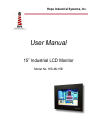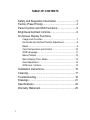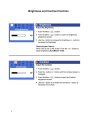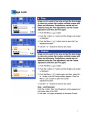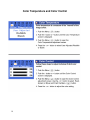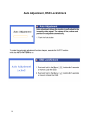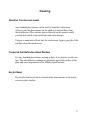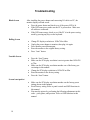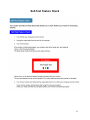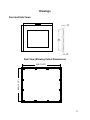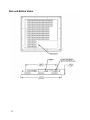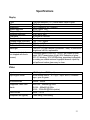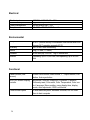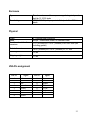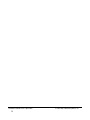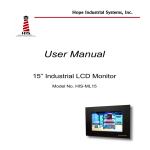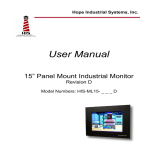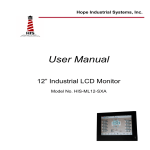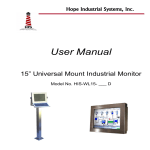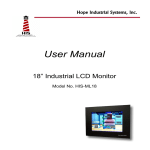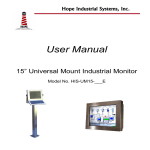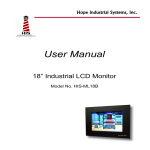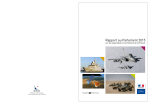Download User Manual - Hope Industrial Systems
Transcript
Hope Industrial Systems, Inc. User Manual 15” Industrial LCD Monitor Model No. HIS-ML15B TABLE OF CONTENTS Safety and Regulation Information ........................... 3 Factory Preset Timing ............................................... 4 Panel Controls and OSD Functions........................... 5 Brightness/Contrast Controls .................................... 6 On-Screen Display Functions Image Lock Function ........................................................7 Horizontal and Vertical Position Adjustment .....................8 Reset ................................................................................9 Color Temperature and Control.......................................10 OSD Language ............................................................... 11 Menu Position .................................................................12 Menu Display Time, Mode ..............................................13 Auto Adjustment..............................................................14 OSD Lock / Unlock .........................................................14 Installation Instructions ............................................ 15 Cleaning .................................................................. 17 Troubleshooting ...................................................... 18 Drawings ................................................................. 21 Specifications .......................................................... 22 Warranty Statement................................................. 25 2 Safety and Regulatory Information Warning To prevent fire or shock hazard, do not expose the unit to rain or moisture. Dangerously high voltages are present inside the unit. Do not disassemble the unit. Refer servicing to qualified personnel only. This equipment is not intended for use in critical applications where its failure to operate would create immediate life threatening circumstances. Applications including but no limited to nuclear reactor control, aerospace navigation systems and life support systems are not appropriate for this product. This product is intended to be mounted in a suitable cabinet or other enclosure. The NEMA 4, 4x or 12 ratings are applicable only when properly installed in a like rated enclosure. This product is a UL Recognized Component and must be used with a listed computer. FCC Notice This equipment has been tested and found to comply with the limits for a Class A digital device, pursuant to Part 15 of the FCC Rules. These limits are designed to provide reasonable protection against harmful interference when the equipment is operated in a commercial environment. This equipment generates, uses and can radiate radio frequency energy and, if not installed and used in accordance with the instruction manual, may cause harmful interference to radio communications. Operation of this equipment in a residential area is likely to cause harmful interference in which case the user will be required to correct the interference at his own expense. Any changes or modifications not expressly approved by the grantee of this device could void the user’s authority to operate the device. 3 Factory Preset Timing Resolution Horizontal Frequency (KHz) Vertical Frequency (Hz) Pixel Clock (MHz) IBM, 640 x 350 31.469 70.086 25.175 -/- IBM, 640 x 480 31.469 59.940 25.175 -/- IBM, 720 x 400 31.469 70.087 28.322 -/+ VESA, 640 x 480 37.500 75.000 31.500 -/- VESA, 640 x 480 37.861 72.809 31.500 -/- VESA, 800 x 600 35.156 56.250 36.000 +,- /+,- VESA, 800 x 600 37.879 60.317 40.000 +/+ VESA, 800 x 600 46.875 75.000 49.500 +/+ VESA, 800 x 600 48.077 72.188 50.000 +/+ *VESA, 1024 x 768 48.363 60.004 65.000 -/- VESA, 1024 x 768 56.476 70.000 75.000 -/- VESA, 1024 x 768 60.023 75.029 78.750 +/+ * 4 Factory recommended timings for best picture quality Sync Polarity (H/V) Panel Controls and OSD Functions Control Panel Button POWER MENU +,- EXIT AUTO Control Function Description Power On/Off switch* Soft power on/off button. Adjacent LED is lit when on. Menu Button Open the On-Screen Display (OSD) and active a highlighted menu item. Adjustment Buttons Use these buttons to highlight and adjust items using the OSD. These buttons are also direct access buttons for the brightness feature. Exit Use this button to Exit the active menu or the OSD. Automatic sync Use this button for direct access to automatic adjustment of display. Power Indicator This light glows green during normal operation, and blinks green once as the monitor saves your adjustments. * Note: This unit has “Energy Star” capability – you can leave device power in the on state when the computer is powered off. 5 Brightness and Contrast Controls 6 7 Horizontal and Vertical Position Adjustment 8 Reset Functions 9 Color Temperature and Color Control 10 OSD Language 11 Menu Position 12 Menu Display Time and Display Mode 13 Auto Adjustment, OSD Lock/Unlock 14 Installation Instructions Preparing for Installation Important! Perform the following steps BEFORE Installation of the monitor into the panel. 1. Ensure that sufficient power is available. 2. Ensure that sufficient space is available to allow for proper air flow into and out of the unit. 3. Ensure that the air temperature around the unit (top and bottom) will not exceed the rated specifications of the unit. The maximum rated temperature of the HIS-ML15 is 50°C (132°F) Remember that heat rises – the temperature at the top of the cabinet will be much hotter than at the bottom when the air is not circulating. Also, remember that even though this product is designed to operate at 50°C, the life span of any electronic device is shortened when it is consistently operated at high temperatures. Therefore it is wise to take steps to keep the temperature of the ambient air around the unit as low as possible. 4. Ensure that the ambient humidity of the air around the unit does not exceed the rated specifications for the unit The maximum rated humidity for the HIS-ML15 is 90% noncondensing 15 Installation into Panel 1. Refer to the drawing below. 2. Locate position in panel for mounting of the monitor. Assure that there is adequate space begin the panel. Allow extra space (0.5 in. behind and on each side) for air ventilation. 3. Cut a rectangular hole in the panel. Clean and deburr. Dimensions: 16.02” (406mm) W x 12.72” (323mm) H ; +/- .020” 4. Separate the rear collar from the unit by removing the 12 nuts. 5. Insert the unit into the front of the panel and re-attach the collar. 6. Tighten all 12 nuts to a torque of 24 inch-pounds to assure a water-tight seal between the poron bezel gasket on the monitor and equipment panel. HIS will not assume liability for damage to internal electronics due to improper installation. 16 Cleaning Resistive Touchscreen model Any standard glass cleaner can be used to clean the touchscreen. Always spray the glass cleaner on the cloth or towel and then clean the touchscreen. Glass cleaner sprayed directly on the monitor could possibly leak inside a non-sealed unit and cause damage. Vinegar or ammonia will not hurt the touchscreen. Again, spray the cloth and then clean the touchscreen. Tempered Anti-Reflective Glass Window Use any standard glass cleaner as long as there is no abrasive or oily content. The anti-reflective coatings are physically part of the surface of the glass and resist degradation to the Military Specifications. Acrylic Bezel The acrylic front bezel can be cleaned in the same manner as the touchscreen or glass window. 17 Troubleshooting Blank Screen Rolling Screen Unstable Screen After installing the power adapter and connecting I/O cable to a PC, the monitor displays a blank screen. • Press the power button and check to see if the power LED is lit. • If the LED turns green, make sure the PC is powered on. Make sure all cables are connected. • If the LED turns orange, check to see if the PC is in the power saving mode by pressing any keys on the keyboard. • • • • • Change PC display resolution to 1024x768 at 60hz. Unplug the power adapter to monitor, then plug it in again. Press monitor power button again. Reset the monitor to the original factory setting. Press “Auto” button. • • Press the “Auto” button. Make sure the PC display resolution is not set greater than 1024x768 at 75hz. Make sure the PC display resolution matches one of the factory preset timings in this manual. Change the PC display resolution to 1024x768 at 60hz. Reset the monitor to the factory setting. Press the “Auto” button. • • • • Screen is not perfect • • • 18 Make sure the PC display resolution matches one the factory preset timings shown in this manual. Recall factory setting. Refer to panel controls and OSD functions in this manual. Fine tune the picture by performing the following adjustments in this order – pitch, phase, and position. Refer to OSD functions in this manual. Self-Test Feature Check 19 20 Drawings Front and Side Views Rear View (Showing Cutout Dimensions) 406 (16.02”) US 323 (12.72”) C UL 21 Rear and Bottom Views 22 Specifications Display Type Size Image size Native resolution Plug and Play Minimum resolution Pixel pitch Number of colors Viewing Angle (Hori/Vert) Brightness (white) Contrast ratio Back light Screen protector (when not shipped with touchscreen) Thin-film transistor (TFT) Active Matrix Liquid Crystal 15.1” diagonal 12.0” (304mm) x 9.0” (228mm) XGA (1024 x 768) DDC1/2B compatible` VGA (640 x 480) 0.297mm x 0.297mm 16 million 140° / 120°, typical 2 250 nits (cd/m ) max 330:1 (typical) Two CCFTs (Cold Cathode Fluorescent Tube); 35,000 hours brightness half-life; replaceable Tempered glass to ANSI-Z97.1 SPEC; AR coated on both sides; 98% Transmission of light; 99% Reduction of glare; 53% UV blocking; 30% NIR Blocking; proprietary hydrophobic coating on outside reduces fingerprint smears, repels liquid spills and makes glass easy to clean. Video Input connector Input signal format HD-15 (optional BNC input) RGB Analog video 0 – 0.7V p-p – sep V and H, combined sync, sync on green Horizontal scan 24kHz – 60kHz Supported Video Standards Vertical scan Std VGA – 640x480 @ 60Hz SVGA – 800x600 @ 60Hz XGA – 1024x768 @ 60Hz (native) 50Hz – 75 Hz Response rate (typical) 10ms rising, 35ms falling 23 Electrical Monitor input Power consumption Power management Compliance 100VAC – 240VAC, 50 – 60Hz Approximately 30 watts DPMS/energy star, < 3W UL 1950, cUL 959; FCC Class A Environmental Temperature Humidity Shock Vibration Altitude 0-50°C (consult factory for installation instructions when continuous 24/7 operation exceeds 40°C) 20% to 90% non-condensing 30g (1/2 sine, 11 msec.) 0.006 inch p-p 15-57Hz, 1.0g 57-640Hz sine Operating: up to 10,000 feet; Non-operating: up to 40,000 feet Functional Panel controls (rear access) Power On/Off switch, Menu button, +, - Adjust buttons, Exit button, Auto-sync button OSD (On Screen Display) controls Brightness, contrast, image lock, H-position, V-position, Geometry reset, Color reset, Color Temperature, Color control, language, Menu position, menu display time, display mode, auto adjustment, OSD Lock/Unlock Touch screen option 5-wire resistive system; emulates a mouse; RS-232 interface to host computer 24 Enclosure Panel mount; rear collar compresses gasket against panel, held by 12 10-32 studs NEMA 12/4/4X (with proper installation) – built to IP65 standards Type Panel rating Physical Depth Bezel Front bezel outside dimensions 2.1” behind panel maximum Acrylic – matte finish, black; or Stainless Steel 17.2” (437mm) W x 13.97” (355mm) H x 0.236” thick (not including gasket) Cutout dimensions 16.02” (406mm) W x 12.72” (323mm) H ; +/- .020” Net weight 13 lbs. Shipping weight 17 lbs. VGA Pin assignment Pin No. 1 2 3 4 5 6 7 8 Signal Red Green Blue Ground Ground Ground Ground Ground Pin No. 9 10 11 12 13 14 15 Signal No pin Ground Ground SDA H. sync V. sync SCL 25 Warranty Statement Who is Covered? This warranty covers the purchaser of this product only and is not transferable without our written consent. What Does This Warranty Cover and What is the Period of Coverage? We warrant this product to be free from defects in material and workmanship, subject to the conditions set forth below. This warranty remains in force for a three-year period beginning on the date we invoice you for the product. If HIS repairs or replaces a product under warranty, its warranty term is not extended. What Will We Do to Correct Problems and How Do You Get Service? We will repair or replace (at our sole option) any part of the unit which proves to be defective. Replacement parts may be new or refurbished and will meet the same specifications of the original parts or unit. We will return the product to you by the shipping method we choose in the U.S.A. at our expense. You must pay for shipments to locations outside of the U.S.A. In order to receive warranty service you must get prior approval from HIS. To request warranty service you can telephone us at 770-992-0297 or send an email to [email protected]. If we determine that warranty service is needed we will give you a Return Material Authorization (RMA) number. This RMA number must be conspicuously marked on the outside of the shipping box. HIS will not accept shipments not accompanied by the RMA number. You must ship or deliver the product to HIS Freight prepaid. What Does This Warranty Not Cover? This warranty does not cover equipment which has been damaged due to misuse, abuse or accident such as: operating the equipment outside of published specifications; displaying fixed images for long periods of time resulting in afterimage effects; improper or unauthorized repair by anyone other than HIS or a service agency authorized by HIS to perform such repairs; fire, flood, “acts of God”, or other contingencies beyond the control of HIS. HIS’ responsibility for malfunctions and defects in hardware is limited to repair and replacement as set forth in this warranty statement. HIS shall not be liable for direct, indirect, incidental, consequential, or other types of damages resulting from the use of any HIS product other than the liability stated above. These warranties are in lieu of all other warranties express or implied, including, but not limited to, the implied warranties of merchantability or fitness for a particular purpose. Some states do not allow the exclusion of implied warranties or the limitation or exclusion of liability for incidental or consequential damages so the above exclusions or limitations may not apply to you. You are cautioned that the performance of this product can be affected by many factors, such as system configuration, software, application, and operator control of the system. It is your responsibility to determine suitability of this product for your purpose and application. 26 27 Publication UM-ML15-B1.0 April 2002 28 2002 Hope Industrial Systems, Inc.