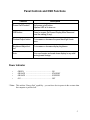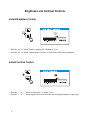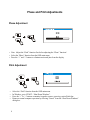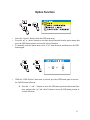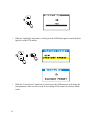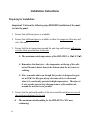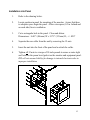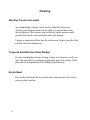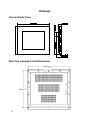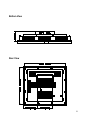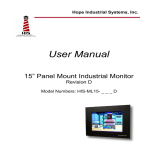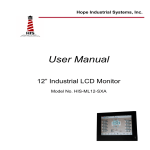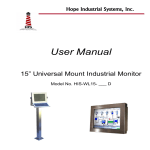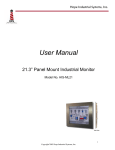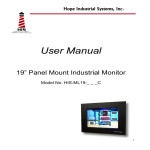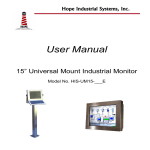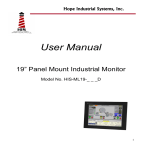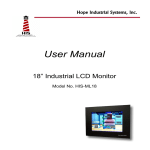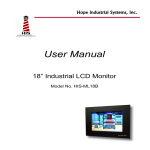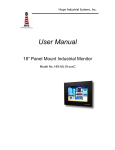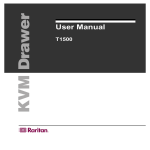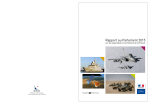Download User Manual
Transcript
Hope Industrial Systems, Inc. User Manual 15” Industrial LCD Monitor Model No. HIS-ML15 TABLE OF CONTENTS Safety and Regulation Information ........................... 3 Factory Preset Timing ............................................... 4 Panel Controls and OSD Functions .......................... 5 Brightness/Contrast Controls .................................... 6 OSD main menu ....................................................... 7 Phase and Pitch Adjustments ................................... 8 Horizontal and Vertical Centering ............................. 9 Color and Language Functions ............................... 10 Option Function ....................................................... 11 Option Function ...................................................... 10 OSD Information ..................................................... 13 Installation Instructions ........................................... 14 Cleaning ................................................................. 16 Troubleshooting ...................................................... 17 Drawings ................................................................ 18 Specifications ......................................................... 20 Warranty Statement ................................................ 23 2 Safety and Regulatory Information Warning To prevent fire or shock hazard, do not expose the unit to rain or moisture. Dangerously high voltages are present inside the unit. Do not disassemble the unit. Refer servicing to qualified personnel only. This equipment is not intended for use in critical applications where its failure to operate would create immediate life threatening circumstances. Applications including but no limited to nuclear reactor control, aerospace navigation systems and life support systems are not appropriate for this product. This product is intended to be mounted in a suitable cabinet or other enclosure. The NEMA 4, 4x or 12 ratings are applicable only when properly installed in a like rated enclosure. This product is a UL Recognized Component and must be used with a listed computer. FCC Notice This equipment has been tested and found to comply with the limits for a Class A digital device, pursuant to Part 15 of the FCC Rules. These limits are designed to provide reasonable protection against harmful interference when the equipment is operated in a commercial environment. This equipment generates, uses and can radiate radio frequency energy and, if not installed and used in accordance with the instruction manual, may cause harmful interference to radio communications. Operation of this equipment in a residential area is likely to cause harmful interference in which case the user will be required to correct the interference at his own expense. Any changes or modifications not expressly approved by the grantee of this device could void the user’s authority to operate the device. 3 Factory Preset Timing Horizontal Freq. (KHz) Vertical Freq. (Hz) 640 x 350 31.469 70 ** N.I. 25.175 720 x 400 31.469 70 N.I. 28.322 640 x 400 24.83 56 N.I. 21.053 640 x 480 31.469 60 N.I. 25.175 640 x 480 35.000 66.67 N.I. 30.24 640 x 480 37.861 72 N.I. 31.50 640 x 480 37.500 75 N.I. 31.50 800 x 600 37.879 60 N.I. 40.00 800 x 600 48.077 72 N.I. 50.00 800 x 600 46.875 75 N.I. 49.50 832 x 624 49.715 74.536 N.I. 57.272 960 x 720 44.80 60 N.I. 56.00 *1024 x 768 48.363 60 N.I. 65.00 1024 x 768 56.476 70 N.I. 75.00 1024 x 768 60.023 75 N.I. 78.75 Resolution * Factory recommended timing for best picture quality ** N.I. = non-interlaced 4 Scan Type Pixel Frequency Panel Controls and OSD Functions Controls Description Power On/Off switch* Soft power on/off button. Adjacent LED is lit when on. OSD button Press to access On-Screen-Display Main Menu and save the setting (if any). Contrast/Adjust button To increase or decrease the panel back light luminance. Brightness/Adjust button To increase or decrease display brightness. Auto Auto-synchronize and scale down display to any valid factory preset timings. Power Indicator • • • • GREEN ......................................................... ON ORANGE ......................................................... STANDBY ORANGE ......................................................... SUSPEND Off ..................................................................... OFF * Note: This unit has “Energy Star” capability – you can leave device power in the on state when the computer is powered off. 5 Brightness and Contrast Controls Instant Brightness Control • Press the “up” or “down” button to display the “ Brightness” icon. • Press the “up” or “down” button again to increase or decrease the video raster luminance. Instant Contrast Control • Press the “+ ” or “- ” button to display the “ Contrast” icon. • Press the “+ ” or “- ” button again to increase or decrease the back light luminance, respectively. 6 OSD (On-Screen Display) Main Menu • Press the OSD button to display the OSD menu icons. • Press the “up” or “down” button to select a desired function from the menu, then press the OSD button again to activate the selected function. • The OSD menu will disappear after 20 seconds if no activity has been detected. To manually close the OSD menu, select “Exit” from the menu, and then press the OSD button again, or press the OSD button twice while in any sub menu. • The OSD main menu includes the following functions: Exit, Phase, Pitch, H-Center, V-Center, Zoom, Color, Language, and Option. (The Zoom function is not available on the HIS ML-15.) 7 Phase and Pitch Adjustments Phase Adjustment • Note: Adjust the “Pitch” function first before adjusting the “Phase” function! • Select the “Phase” function from the OSD main menu. • Press the “+” and “-“ buttons to eliminate noise and jitter from the display. Pitch Adjustment • • • • Select the “Pitch” function from the OSD main menu. In Windows, go to START - “Shut Down Windows”. Press the “+” or “-“ buttons on monitor keypad to remove a moving vertical black bar. Return to normal computer operation by selecting “Cancel” from the “Shut Down Windows” dialog box. 8 Horizontal and Vertical Centering H-Center Adjustment • • Select the “H-Center” function from the OSD main menu. Press the “+” or “-” buttons to move the display left or right. V-Center Adjustment • • Select the “V-Center” function from the OSD main menu. Press the “+” and “-” buttons to move the display up or down. 9 Color and Language Functions Color Function • • • • Select the “Color” function from the OSD main menu. Press the “up” and “down“ buttons to select a desired color temperature for the display. Selecting “User Mode” from the color menu will allow individual colors (R, G, B) to be set to create a desire color coordinate. Preset color temperatures are 9300K/6500K/5500K. Language Selection ~ • • Select the “Language” function from the OSD main menu. Select the “up” and “down” buttons to activate the desired default language. 10 Option Function o o o o Select the “Option” function from the OSD main menu. Press the “up” or “down“ buttons to select the desired function from the option menu, then press the OSD button again to activate the selected function. To manually close the option menu, select “Exit” from the menu, and then press the OSD button again. While the “OSD-Position” menu item is selected, press the OSD button again to activate the OSD-Position sub menu: Press the “+” and “-“ buttons to move the OSD menu position in horizontal directions, and press the “up” and “down” buttons to move the OSD menu position in vertical directions. 11 o While the “Backlight” menu item is selected press the OSD button again to control the back light level of the LCD module. o While the “Factory Preset” menu item is selected press the OSD button to recall factory default parameters. After several seconds all user settings will be replaced by factory default values. 12 OSD Information Auto Adjusting Press the “Auto” button to automatically adjust the monitor settings to accommodate the current video signal. The “Auto Adjusting” message will appear on the screen during the adjustment process. No Signal The “No Signal” message appears when the computer stops sending a video signal. The monitor will automatically enter power saving mode. Out Of Range The “Out Of Range” message appears when the computer attempts to output a resolution outside the range of the monitor. Refer to the Factory Preset Timing Reference Table. 13 Installation Instructions Preparing for Installation Important! Perform the following steps BEFORE Installation of the monitor into the panel. 1. Ensure that sufficient power is available. 2. Ensure that sufficient space is available to allow for proper air flow into and out of the unit. 3. Ensure that the air temperature around the unit (top and bottom) will not exceed the rated specifications of the unit. The maximum rated temperature of the HIS-ML15 is 50°C (132°F) Remember that heat rises – the temperature at the top of the cabinet will be much hotter than at the bottom when the air is not circulating. Also, remember that even though this product is designed to operate at 50°C, the life span of any electronic device is shortened when it is consistently operated at high temperatures. Therefore it is wise to take steps to keep the temperature of the ambient air around the unit as low as possible. 4. Ensure that the ambient humidity of the air around the unit does not exceed the rated specifications for the unit 14 The maximum rated humidity for the HIS-ML15 is 90% noncondensing Installation into Panel 1. Refer to the drawing below. 2. Locate position in panel for mounting of the monitor. Assure that there is adequate space begin the panel. Allow extra space (0.5 in. behind and on each side) for air ventilation. 3. Cut a rectangular hole in the panel. Clean and deburr. Dimensions: 16.02” (406mm) W x 12.72” (323mm) H ; +/- .020” 4. Separate the rear collar from the unit by removing the 12 nuts. 5. Insert the unit into the front of the panel and re-attach the collar. 6. Tighten all 12 nuts to a torque of 24 inch-pounds to assure a water-tight seal between the poron bezel gasket on the monitor and equipment panel. HIS will not assume liability for damage to internal electronics due to improper installation. 15 Cleaning Resistive Touchscreen model Any standard glass cleaner can be used to clean the touchscreen. Always spray the glass cleaner on the cloth or towel and then clean the touchscreen. Glass cleaner sprayed directly on the monitor could possibly leak inside a non-sealed unit and cause damage. Vinegar or ammonia will not hurt the touchscreen. Again, spray the cloth and then clean the touchscreen. Tempered Anti-Reflective Glass Window Use any standard glass cleaner as long as there is no abrasive or oily content. The anti-reflective coatings are physically part of the surface of the glass and resist degradation to the Military Specifications. Acrylic Bezel The acrylic front bezel can be cleaned in the same manner as the touchscreen or glass window. 16 Troubleshooting Blank Screen Rolling Screen Unstable Screen After installing the power adapter and connecting I/O cable to a PC, the monitor displays a blank screen. • Press the power button and check to see if the power LED is lit. • If the LED turns green, make sure the PC is powered on. Make sure all cables are connected. • If the LED turns orange, check to see if the PC is in the power saving mode by pressing any keys on the keyboard. • • • • • Change PC display resolution to 1024x768 at 60hz. Unplug the power adapter to monitor, then plug it in again. Press monitor power button again. Reset the monitor to the original factory setting. Press “Auto” button. • • Press the “Auto” button. Make sure the PC display resolution is not set greater than 1024x768 at 75hz. Make sure the PC display resolution matches one of the factory preset timings in this manual. Change the PC display resolution to 1024x768 at 60hz. Reset the monitor to the factory setting. Press the “Auto” button. • • • • Screen is not perfect • • • Make sure the PC display resolution matches one the factory preset timings shown in this manual. Recall factory setting. Refer to panel controls and OSD functions in this manual. Fine tune the picture by performing the following adjustments in this order – pitch, phase, and position. Refer to OSD functions in this manual. 17 Drawings Front and Side Views Rear View (showing Cutout Dimensions) 18 Bottom View Rear View C UL US 19 Specifications Display Type Size Image size Native resolution Plug and Play Minimum resolution Pixel pitch Number of colors Viewing Angle (Hori/Vert) Brightness (white) Contrast ratio Back light Screen protector (when not shipped with touchscreen) Thin-film transistor (TFT) Active Matrix Liquid Crystal 15.1” diagonal 12.0” (304mm) x 9.0” (228mm) XGA (1024 x 768) DDC1/2B compatible` VGA (640 x 480) 0.297mm x 0.297mm 262,144 (18 bit) 140° / 115°, typical 2 200 nits (cd/m ) max 250:1 (typical) Two CCFTs (Cold Cathode Fluorescent Tube); 50,000 hours, half-life; replaceable Tempered glass to ANSI-Z97.1 SPEC; AR coated on both sides; 98% Transmission of light; 99% Reduction of glare; 53% UV blocking; 30% NIR Blocking; proprietary hydrophobic coating on outside reduces fingerprint smears, repels liquid spills and makes glass easy to clean. Video Input connector Input signal format HD-15 (optional BNC input) RGB Analog video 0 – 0.7V p-p – sep V and H, combined sync, sync on green Horizontal scan 24kHz – 60kHz Supported Video Standards Vertical scan Std VGA – 640x480 @ 60Hz SVGA – 800x600 @ 60Hz XGA – 1024x768 @ 60Hz (native) 50Hz – 75 Hz Response rate (typical) 10ms rising, 35ms falling 20 Electrical Power Adapter Input Power adapter output Monitor input Power consumption Power management Compliance 88VAC – 264VAC, 50-60 Hz 12VDC @ 3 amps 12VDC Approximately 30 watts DPMS/energy star, < 3W UL 1950, cUL 959; FCC Class A Environmental Temperature Humidity Shock Vibration Altitude 0-50°C (consult factory for installation instructions when continuous 24/7 operation exceeds 40°C) 20% to 90% non-condensing 30g (1/2 sine, 11 msec.) 0.006 inch p-p 15-57Hz, 1.0g 57-640Hz sine Operating: up to 10,000 feet; Non-operating: up to 40,000 feet Functional Panel controls (rear access) Power On/Off switch, OSD button, Contrast/Adjust button, Brightness/Adjust button, Auto-sync button OSD (On Screen Display) controls Phase, pitch, H-Center, V-Center, Zoom, Color Temp., Language, OSD position, Back Light, Factory Preset Touch screen option Elo Touch systems AccuTouch 5-wire resistive system; emulates a mouse; RS-232 interface to host computer 21 Enclosure Panel mount; rear collar compresses gasket against panel, held by 12 10-32 studs NEMA 12/4/4X (with proper installation) – built to IP65 standards Type Panel rating Physical Depth Bezel Front bezel outside dimensions 2.5” (64mm) behind panel maximum Acrylic – matte finish, black; or Stainless Steel 17.2” (437mm) W x 13.97” (355mm) H x 0.236” thick (not including gasket) Cutout dimensions 16.02” (406mm) W x 12.72” (323mm) H ; +/- .020” Net weight 13 lbs. Shipping weight 17 lbs. VGA Pin assignment Pin No. 1 2 3 4 5 6 7 8 22 Signal Red Green Blue Ground Ground Ground Ground Ground Pin No. 9 10 11 12 13 14 15 Signal No pin Ground Ground SDA H. sync V. sync SCL Warranty Statement Who is Covered? This warranty covers the purchaser of this product only and is not transferable without our written consent. What Does This Warranty Cover and What is the Period of Coverage? We warrant this product to be free from defects in material and workmanship, subject to the conditions set forth below. This warranty remains in force for a three-year period beginning on the date we invoice you for the product. If HIS repairs or replaces a product under warranty, its warranty term is not extended. What Will We Do to Correct Problems and How Do You Get Service? We will repair or replace (at our sole option) any part of the unit which proves to be defective. Replacement parts may be new or refurbished and will meet the same specifications of the original parts or unit. We will return the product to you,by the shipping method we choose in the U.S.A. at our expense. You must pay for shipments to locations outside of the U.S.A. In order to receive warranty service you must get prior approval from HIS. To request warranty service you can telephone us at 770-992-0297 or send an email to [email protected]. If we determine that warranty service is needed we will give you a Return Material Authorization (RMA) number. This RMA number must be conspicuously marked on the outside of the shipping box. HIS will not accept shipments not accompanied by the RMA number. You must ship or deliver the product to HIS Freight prepaid. What Does This Warranty Not Cover? This warranty does not cover equipment which has been damaged due to misuse, abuse or accident such as: operating the equipment outside of published specifications; displaying fixed images for long periods of time resulting in afterimage effects; improper or unauthorized repair by anyone other than HIS or a service agency authorized by HIS to perform such repairs; fire, flood, “acts of God”, or other contingencies beyond the control of HIS. HIS’ RESPONSIBILITY FOR MALFUNCTIONS AND DEFECTS IN HARDWARE IS LIMITED TO REPAIR AND REPLACEMENT AS SET FORTH IN THIS WARRANTY STATEMENT. HIS SHALL NOT BE LIABLE FOR DIRECT, INDIRECT, INCIDENTAL, CONSEQUENTIAL, OR OTHER TYPES OF DAMAGES RESULTING FROM THE USE OF ANY HIS PRODUCT OTHER THAN THE LIABILITY STATED ABOVE. THESE WARRANTIES ARE IN LIEU OF ALL OTHER WARRANTIES EXPRESS OR IMPLIED, INCLUDING, BUT NOT LIMITED TO, THE IMPLIED WARRANTIES OF MERCHANTABILITY OR FITNESS FOR A PARTICULAR PURPOSE. SOME STATES DO NOT ALLOW THE EXCLUSION OF IMPLIED WARRANTIES OR THE LIMITATION OR EXCLUSION OF LIABILITY FOR INCIDENTAL OR CONSEQUENTIAL DAMAGES SO THE ABOVE EXCLUSIONS OR LIMITATIONS MAY NOT APPLY TO YOU. You are cautioned that the performance of this product can be affected by many factors, such as system configuration, software, application, and operator control of the system. It is your responsibility to determine suitability of this product for your purpose and application. 23 24 Publication UM-ML15-1.2 Nov 2001 2001 Hope Industrial Systems, Inc.