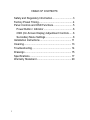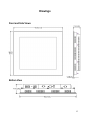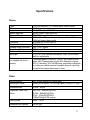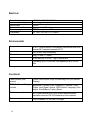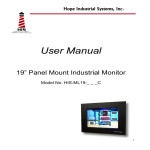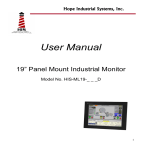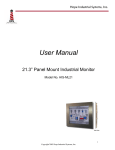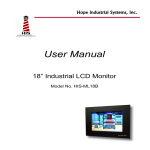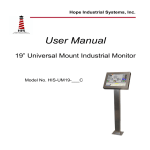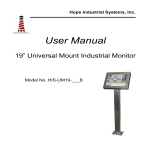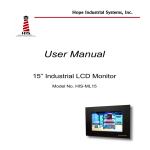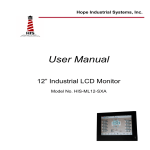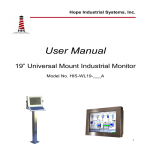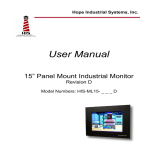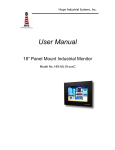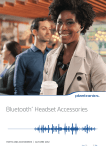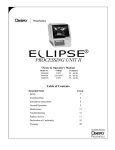Download User Manual
Transcript
Hope Industrial Systems, Inc. User Manual 18” Industrial LCD Monitor Model No. HIS-ML18 TABLE OF CONTENTS Safety and Regulatory Information ............................. 3 Factory Preset Timing ................................................ 4 Panel Controls and OSD Functions ........................... 5 Power Button / Indicator ......................................... 6 OSD (On-Screen Display) Adjustment Controls ..... 6 Secondary Menu Settings ...................................... 8 Installation Instructions ............................................ 11 Cleaning................................................................... 13 Troubleshooting ....................................................... 14 Drawings .................................................................. 15 Specifications........................................................... 17 Warranty Statement ................................................. 20 2 Safety and Regulatory Information Warning To prevent fire or shock hazard, do not expose the unit to rain or moisture. Dangerously high voltages are present inside the unit. Do not disassemble the unit. Refer servicing to qualified personnel only. This equipment is not intended for use in critical applications where its failure to operate would create immediate life threatening circumstances. Applications including, but not limited to, nuclear reactor control, aerospace navigation systems and life support systems are not appropriate for this product. This product is intended to be mounted in a suitable cabinet or other enclosure. The NEMA 4, 4x or 12 ratings are applicable only when properly installed in a like rated enclosure. This product is a UL Recognized Component and must be used with a listed computer. FCC Notice This equipment has been tested and found to comply with the limits for a Class A digital device, pursuant to Part 15 of the FCC Rules. These limits are designed to provide reasonable protection against harmful interference when the equipment is operated in a commercial environment. This equipment generates, uses and can radiate radio frequency energy and, if not installed and used in accordance with the instruction manual, may cause harmful interference to radio communications. Operation of this equipment in a residential area is likely to cause harmful interference in which case the user will be required to correct the interference at his own expense. Any changes or modifications not expressly approved by the grantee of this device could void the user’s authority to operate the device. 3 Factory Preset Timing Horizontal Freq. (KHz) Vertical Freq. (Hz) 640 x 350 31.470 70 ** N.I. 25.175 640 x 480 31.470 60 N.I. 25.175 35.000 67 N.I. 30.24 37.900 72 N.I. 31.50 37.500 75 N.I. 31.50 720 x 400 31.470 70 N.I. 28.321 800 x 600 35.100 56 N.I. 36.00 37.880 60 N.I. 40.00 48.100 72 N.I. 50.00 46.880 75 N.I. 49.50 832 x 624 Mac 49.800 74.6 N.I. 57.29 1024 x 768 48.360 60 N.I. 65.00 56.500 70 N.I. 75.00 60.020 75 N.I. 78.80 60.24 75 N.I. 80.00 63.98 60 N.I. 108 Resolution Mac Mac * 1280 x 1024 * Factory recommended timing for best picture quality ** N.I. = non-interlaced 4 Scan Type Pixel Frequency Panel Controls and OSD Functions ML18 power and video adjustment controls are located on the rear of the monitor. All monitor video adjustments are made via the OSD (On-Screen Display) controls. POWER U U + MENU POWER Toggles power On/Off Power indicator light OSD Control Keys + 1. Scrolls up the highlighted bar. 2. Increases the value of a parameter. - 1. Scrolls down the highlighted bar. 2. Decreases the value of a parameter. MENU 1. Activates the OSD on-screen display menu. 2. Selects a parameter for adjustment. 3. Exit or save the adjustment and return to the Main menu. 5 Power Button / Indicator Power Button Toggles monitor on/off after power is supplied to the monitor. The monitor automatically powers On when power is initially applied. This means that the monitor will always power-On after a power outage -- the monitor cannot be left in a permanent Off condition. Power Indicator Light No light indicates that the monitor is off and/or no power is being supplied to the monitor. When the monitor turned On, a yellow light is briefly displayed while the monitor is attempts to sync. Once sync is establish the light turns green. OSD (On-Screen Display) Adjustment Controls Use the following steps to select a menu item: Step 1: Press the Menu key to activate OSD on-screen display. Step 2: Press + or - key to scroll the highlight bar up or down the Main Menu. Step 3: Press the Menu key to enter into the secondary menu. Hightlighted bar Note: OSD menu will be nullified after 30 seconds of inactive period. Input Type Main Menu -(Down) +(Up) Brightness 35 Contrast 50 Auto Adjust H Position 75 V Position 29 Color ► Clock ► Languages ► Input Type ► Factory Reset ► Cancel ► Save & Exit ► A1 1024x768 – 60.1 48.4K Resolution – Vert Sync 6 Hori Sync The color of the highlight bar indicates the status of the mode. RED indicates the function is selected and ready to be adjusted. Blinking RED indicates OSD is in parameter adjusting mode. Function Description Brightness Adjust the overall image and background brightness level. Contrast Adjust the image brightness in relation to the background. Auto Adjust * Automatically set the H Position, V Position and Clock. Horizontal Position* Moves the screen horizontally left or right. Vertical Position* Moves the screen vertically upwards or downwards. Color Adjust parameters for the screen colors of Red, Green and Blue. Use + or - key to scroll the highlight bar up or down the Color menu. Clock Adjust the function only when characteristics are blurred. Languages Select English, French, Italian, German and Spanish for OSD language display on your own preference. Input Type Select Analog (A1), DVI-A (A2), DVI-D (D), and S-Video (SV) input sources. Factory Reset ** Reset the monitor to default or factory settings. Cancel Restore the previous setting. Save & Exit Save the adjustments and quit the OSD menu. * The Auto Adjust and Horizontal/ Vertical Position can’t function under the S-Video input type. * Auto Adjust function will be automatically executed whenever the system is switched to a new mode. When the system is changed to this mode again later on, the system will not repeat the Auto Adjust function. This function is only valid when the mode concerned is selected for the first time. ** Execute Factory Reset function whenever you change your VGA card. NOTE: The bottom line of the OSD shows the input type, current resolution of the monitor and status of vertical sync. If it shows user mode, please refer to the monitor Preset mode. 7 Secondary Menu Settings Brightness Use + or screen. Contrast Use + or - - key to increase or decrease the numerical level of brightness of the key to increase or decrease the numerical level of contrast of the screen. Auto Adjust Activates when selected. Automatically adjust horizontal position, vertical position and clock. Horizontal Position Use + or - key to increase or decrease the data by moving the screen to the right or to the left. Vertical Position Use + or - key to increase or decrease the data by moving the screen up or down. Color Displays the following menu when activated from the main menu. Color Menu -(Down) +(Up) Auto Balance Balance (R-G-B) Red 68 Green 65 Blue 70 Sharpness 1 Main Menu ► A1 1024x768 – 60.1 48.4K Once the desired menu item has been highlighted, press the Menu key to selected the item for adjustment or activation. Below is the description of items in the Color menu: 8 Function Description Auto Balance Automatically adjust the contrast level of RGB and does not support resolution of Mac 832 x 624 at 75Hz. Balance (R-G-B) Adjust the values of RGB proportionally. R Adjust the level of color Red. G To adjust the level of color Green. B To adjust the level of color Blue. Sharpness To adjust the level of sharpness. Main Menu To return to Main Menu. NOTE: The color menu can’t function under S-Video input type. Clock Displays the following menu when activated from the main menu. Clock Menu -(Down) +(Up) OSD Position Clock 1344 Clock Phase 4 Patterns 0 Main Menu ► A1 1024x768 – 60.1 48.4K Function Description OSD Position Displays the OSD to your preference position. Clock * Adjust the function only when characteristics are blurred. Clock Phase * Adjust ADC sampling clock phase. Patterns Displays the built-in test patterns. These are for factory testing only. Main Menu Returns to Main Menu. * NOTE: The Clock and Clock phase function can’t function under S-Video input type. 9 Languages Press + or - key to move the highlight bar up and down the menu and choose a language by pressing <Menu> key. Upon the selection, the OSDs will be displayed in that language. The languages include English, French, Italian, Deutsch and Spanish. Input Type Use + or - key to select the Analog (A1), DVI-A (A2), DVI-D (D) for PC application or S-Video (SV) for DVD/VCD application. Factory Reset Activates when selected. Restores monitor to factory settings.. Cancel Activates when selected. Restores monitor to previouse settings Save & Exit Activates when selected. Saves adjustments and quits OSD Menu. 10 Installation Instructions Preparing for Installation Important! Perform the following steps BEFORE Installation of the monitor into the panel. 1. Ensure that sufficient power is available. 2. Ensure that sufficient space is available to allow for proper airflow into and out of the unit. 3. Ensure that the air temperature around the unit (top and bottom) will not exceed the rated specifications of the unit. The maximum rated temperature of the HIS-ML18 is 45°C (113°F) when properly ventilated with moving air across the back of the unit– consult the factory for installation instructions when continuous 24/7 operation exceeds 40°C (104°F). Remember that heat rises – the temperature at the top of the cabinet will be much hotter than at the bottom when the air is not circulating. Also, remember that even though this product is designed to operate at 45°C with proper ventilation, the life span of any electronic device is shortened when it is consistently operated at high temperatures. Therefore it is wise to take steps to keep the temperature of the ambient air around the unit as low as possible. 4. Ensure that the ambient humidity of the air around the unit does not exceed the rated specifications for the unit The maximum rated humidity for the HIS-ML18 is 90% noncondensing 11 Installation into Panel 1. Refer to the drawing below. 2. Locate position in panel for mounting of the monitor. Assure that there is adequate space begin the panel. Allow extra space (0.5 in. behind and on each side) for air ventilation. 3. Cut a rectangular hole in the panel. Clean and deburr. Dimensions: 17.85” (454mm) W x 14.44” (367mm) H ; +/- .020” 4. Separate the rear collar from the unit by removing the 14 nuts. 5. Insert the unit into the front of the panel and re-attach the collar. 6. Tighten all 14 nuts to a torque of 24 inch-pounds to assure a water-tight seal between the poron bezel gasket on the monitor and equipment panel. HIS will not assume liability for damage to internal electronics due to improper installation. 12 Cleaning Resistive Touchscreen model Any standard glass cleaner can be used to clean the touchscreen. Always spray the glass cleaner on the cloth or towel and then clean the touchscreen. Glass cleaner sprayed directly on the monitor could possibly leak inside a non-sealed unit and cause damage. Vinegar or ammonia will not hurt the touchscreen. Again, spray the cloth and then clean the touchscreen. Tempered Anti-Reflective Glass Window Use any standard glass cleaner as long as there is no abrasive or oily content. The anti-reflective coatings are physically part of the surface of the glass and resist degradation to the Military Specifications. Acrylic Bezel The acrylic front bezel can be cleaned in the same manner as the touchscreen or glass window. 13 Troubleshooting Blank Screen Rolling Screen Unstable Screen After installing the power adapter and connecting I/O cable to a PC, the monitor displays a blank screen. • Press the power button and check to see if the power LED is lit. • If the LED is not lit, make sure the PC is powered on. Make sure all cables are connected. • If the LED stays yellow, check to see if the PC is in the power saving mode by pressing any keys on the keyboard. • • • • • Change PC display resolution to 1280x1024 at 60hz. Unplug the power adapter to monitor, then plug it in again. Press monitor power button again. Reset the monitor to the original factory setting. Press “Auto Adjust” button on OSD menu. • • Select “Auto Adjust”. Make sure the PC display resolution is not set greater than 1280x1024 at 60hz. Make sure the PC display resolution matches one of the factorypreset timings in this manual. Change the PC display resolution to 1280x1024 at 60hz. Reset the monitor to the factory setting. Select “Auto Adjust”. • • • • Screen is not perfect • • • 14 Make sure the PC display resolution matches one the factory preset timings shown in this manual. Recall factory setting. Refer to panel controls and OSD functions in this manual. Fine-tune the picture by performing the following adjustments in this order – pitch, phase, and position. Refer to OSD functions in this manual. Drawings Front and Side Views Bottom View 15 Rear View (showing cutout dimensions) Cutout tolerances are +/- .5mm [.02”] 16 Specifications Display Type Size Image size Native resolution Plug and Play Minimum resolution Pixel pitch Number of colors Viewing Angle (Hori/Vert) Brightness (white) Contrast ratio Back light Screen protector (when not shipped with touchscreen) Thin-film transistor (TFT) Active Matrix Liquid Crystal 18.1” diagonal 14.1” (359mm) x 11.3” (287mm) SXGA (1280 x 1024) @ 60 Hz DDC1/2B compatible VGA (640 x 350), operation in native resolution (1280 x 1024) will ensure best results 0.281mm (H) x 0.281 mm (V) 16M (24 bit) 160° / 160°, typical 2 200 nits (cd/m ) min 300:1 (min.) 4 CCFTs (Cold Cathode Fluorescent Tube); 30,000 hours, half-life; replaceable Tempered glass to ANSI-Z97.1 SPEC; AR coated on both sides; 98% Transmission of light; 99% Reduction of glare; 53% UV blocking; 30% NIR Blocking; proprietary hydrophobic coating on outside reduces fingerprint smears, repels liquid spills and makes glass easy to clean. Video Input connector Input signal format HD-15 plus optional DVI digital input Analog RGB signals, DVI Analog/Digital, S-Video, 0.7 Vp-p Horizontal scan 31kHz – 64kHz Supported Video Standards Vertical scan Std VGA – 640x480 @ 60Hz SVGA – 800x600 @ 60Hz XGA – 1024x768 @ 60Hz 1280x1024 @ 60 Hz (native) 56Hz – 75 Hz Response rate (typical) 50 ms (typ.) 17 Electrical Power Adapter Input Power adapter output Monitor input Power consumption Power management Compliance 100VAC – 240VAC, 50-60 Hz 12VDC @ 5.2 amps 12VDC Approximately 48 watts DPMS/energy star, < 3W UL 1950, cUL 959; FCC Class A Environmental Temperature Humidity Shock Vibration Altitude 0-45°C (consult factory for installation instructions when continuous 24/7 operation exceeds 40°C) 20% to 90% non-condensing 30g (1/2 sine, 11 msec.) 0.006 inch p-p 15-57Hz, 1.0g 57-640Hz sine Operating: up to 10,000 feet; Non-operating: up to 40,000 feet Functional Panel controls (rear access) Power On/Off switch, Keys for controlling OSD (On-ScreenDisplay). OSD (On Screen Display) controls Brightness, Contrast, Color, H-position, V-position, Clock, Phase, Input Signal, Source, OSD Position, Language, AutoAdjust, Auto-Balance, Factory Reset. Touch screen option Elo Touch systems AccuTouch 5-wire resistive system; emulates a mouse; RS-232 interface to host computer Rack mount option Fits in standard 19” EIA rack, 9U height 18 Enclosure Panel mount; rear collar compresses gasket against panel, held by 14 10-32 studs NEMA 12/4/4X (with proper installation) – built to IP65 standards Type Panel rating Physical Depth Bezel Front bezel outside dimensions 2.5” (64mm) behind panel maximum Acrylic - matte finish, black; or Stainless Steel 19.0” (483mm) W x 15.7” (399mm) H x 0.236” (6mm) thick (not including gasket) Cutout dimensions 17.60” (452mm) W x 14.40” (366mm) H ; +/- .020” Net weight 19 lbs. Shipping weight 25 lbs. VGA Pin assignment Pin No. 1 2 3 4 5 6 7 8 Signal Red Green Blue Ground Ground Ground Ground Ground Pin No. 9 10 11 12 13 14 15 Signal No pin Ground Ground SDA H. sync V. sync SCL 19 Warranty Statement Who is Covered? This warranty covers the purchaser of this product only and is not transferable without our written consent. What Does This Warranty Cover and What is the Period of Coverage? We warrant this product to be free from defects in material and workmanship, subject to the conditions set forth below. This warranty remains in force for a three-year period beginning on the date we invoice you for the product. If HIS repairs or replaces a product under warranty, its warranty term is not extended. What Will We Do to Correct Problems and How Do You Get Service? We will repair or replace (at our sole option) any part of the unit which proves to be defective. Replacement parts may be new or refurbished and will meet the same specifications of the original parts or unit. We will return the product to you, by the shipping method we choose in the U.S.A. at our expense. You must pay for shipments to locations outside of the U.S.A. In order to receive warranty service you must get prior approval from HIS. To request warranty service you can telephone us at 770-992-0297 or send an email to [email protected]. If we determine that warranty service is needed we will give you a Return Material Authorization (RMA) number. This RMA number must be conspicuously marked on the outside of the shipping box. HIS will not accept shipments not accompanied by the RMA number. You must ship or deliver the product to HIS Freight prepaid. Pixel Faults Permanently dark or bright pixels can happen to TFT displays. Five or less permanently dead pixels (out of 1.3 million) do not make a good case for exchanging the unit. Please contact our Customer Service Department if the number of pixel faults exceeds the above-mentioned figure. What Does This Warranty Not Cover? This warranty does not cover equipment which has been damaged due to misuse, abuse or accident such as: operating the equipment outside of published specifications; displaying fixed images for long periods of time resulting in afterimage effects; improper or unauthorized repair by anyone other than HIS or a service agency authorized by HIS to perform such repairs; fire, flood, “acts of God”, or other contingencies beyond the control of HIS. HIS’ RESPONSIBILITY FOR MALFUNCTIONS AND DEFECTS IN HARDWARE IS LIMITED TO REPAIR AND REPLACEMENT AS SET FORTH IN THIS WARRANTY STATEMENT. HIS SHALL NOT BE LIABLE FOR DIRECT, INDIRECT, INCIDENTAL, CONSEQUENTIAL, OR OTHER TYPES OF DAMAGES RESULTING FROM THE USE OF ANY HIS PRODUCT OTHER THAN THE LIABILITY STATED ABOVE. THESE WARRANTIES ARE IN LIEU OF ALL OTHER WARRANTIES EXPRESS OR IMPLIED, INCLUDING, BUT NOT LIMITED TO, THE IMPLIED WARRANTIES OF MERCHANTABILITY OR FITNESS FOR A PARTICULAR PURPOSE. SOME STATES DO NOT 20 ALLOW THE EXCLUSION OF IMPLIED WARRANTIES OR THE LIMITATION OR EXCLUSION OF LIABILITY FOR INCIDENTAL OR CONSEQUENTIAL DAMAGES SO THE ABOVE EXCLUSIONS OR LIMITATIONS MAY NOT APPLY TO YOU. You are cautioned that the performance of this product can be affected by many fac- tors, such as system configuration, software, application, and operator control of the system. It is your responsibility to determine suitability of this product for your purpose and application. 21 22 Publication UM-ML18-1.0 April 2002 2001 Hope Industrial Systems, Inc.