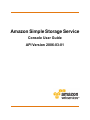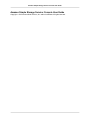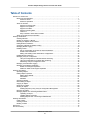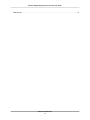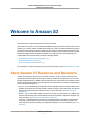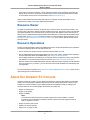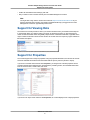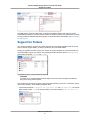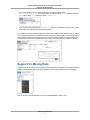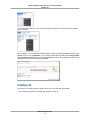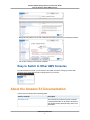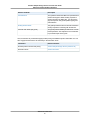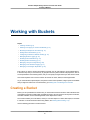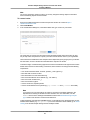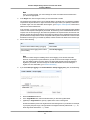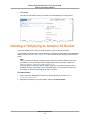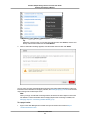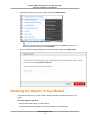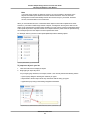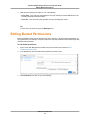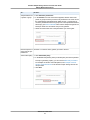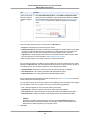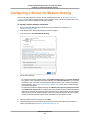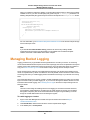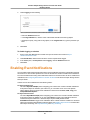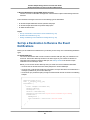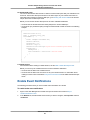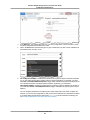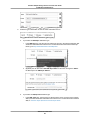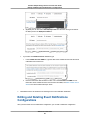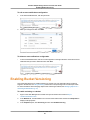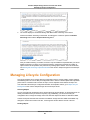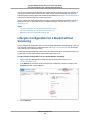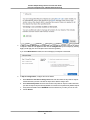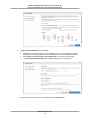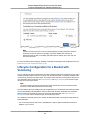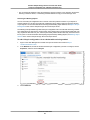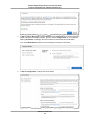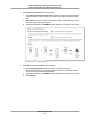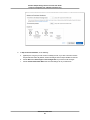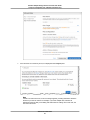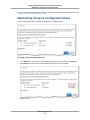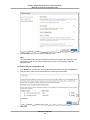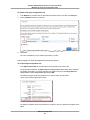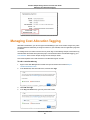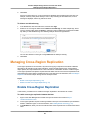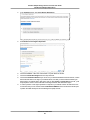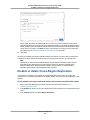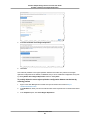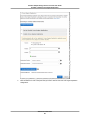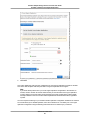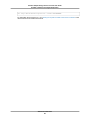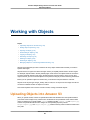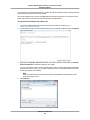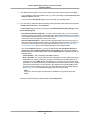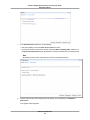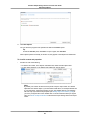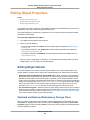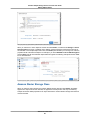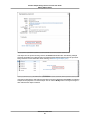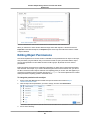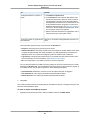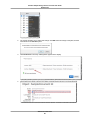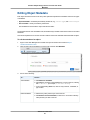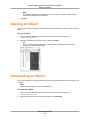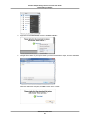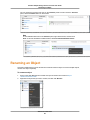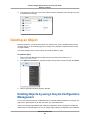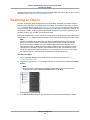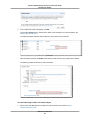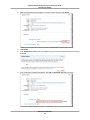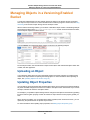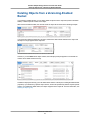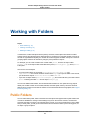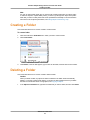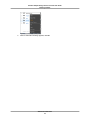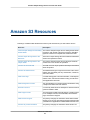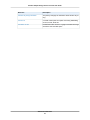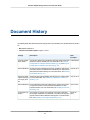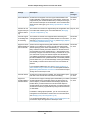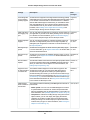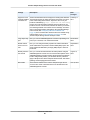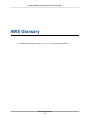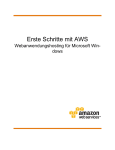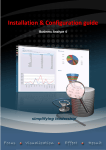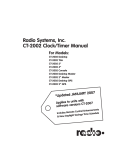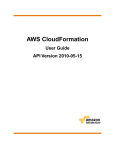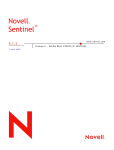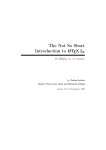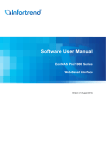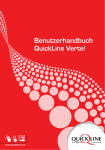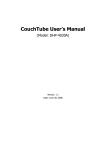Download Amazon Simple Storage Service Console User Guide
Transcript
Amazon Simple Storage Service
Console User Guide
API Version 2006-03-01
Amazon Simple Storage Service Console User Guide
Amazon Simple Storage Service: Console User Guide
Copyright © 2015 Amazon Web Services, Inc. and/or its affiliates. All rights reserved.
Amazon Simple Storage Service Console User Guide
Table of Contents
Welcome to Amazon S3 ................................................................................................................. 1
Resources and Operations ...................................................................................................... 1
Resource Owner ........................................................................................................... 2
Resource Operations ..................................................................................................... 2
About the Console ................................................................................................................. 2
Support for Viewing Data ................................................................................................ 3
Support for Properties .................................................................................................... 3
Support for Folders ........................................................................................................ 4
Support for Moving Data ................................................................................................. 5
Intuitive UI ................................................................................................................... 6
Easy to Switch to Other AWS Consoles ............................................................................. 7
About the Amazon S3 Documentation ....................................................................................... 7
Working with Buckets ..................................................................................................................... 9
Creating a Bucket .................................................................................................................. 9
Deleting or Emptying a Bucket ............................................................................................... 12
Browsing the Objects in Your Bucket ....................................................................................... 14
Editing Bucket Permissions ................................................................................................... 16
Configuring a Bucket for Website Hosting ................................................................................. 19
Managing Bucket Logging ..................................................................................................... 20
Enabling Events .................................................................................................................. 21
Set Up a Destination to Receive the Event Notifications ...................................................... 22
Enable Event Notifications ............................................................................................. 23
Editing and Deleting Event Notifications Configurations ...................................................... 26
Enabling Bucket Versioning ................................................................................................... 27
Managing Lifecycle Configuration ........................................................................................... 28
Lifecycle Configuration for a Bucket without Versioning ....................................................... 29
Lifecycle Configuration for a Bucket with Versioning ........................................................... 32
Maintaining Lifecycle Configuration Rules ........................................................................ 38
Managing Cost Allocation Tagging .......................................................................................... 41
Managing Cross-Region Replication ....................................................................................... 42
Enable Cross-Region Replication ................................................................................... 42
Disable or delete Cross-Region Replication ...................................................................... 44
Working with Objects .................................................................................................................... 49
Uploading Objects ............................................................................................................... 49
Editing Object Properties ...................................................................................................... 55
Editing Object Details ................................................................................................... 55
Permissions ................................................................................................................ 58
Metadata .................................................................................................................... 61
Opening an Object ............................................................................................................... 62
Downloading an Object ......................................................................................................... 62
Copying an Object ............................................................................................................... 64
Renaming an Object ............................................................................................................ 65
Deleting an Object ............................................................................................................... 66
Deleting Objects by using Lifecycle Configuration Management ........................................... 66
Restoring an Object ............................................................................................................. 67
Managing Objects in a Versioning-Enabled Bucket ..................................................................... 70
Uploading an Object ..................................................................................................... 70
Updating Object Properties ........................................................................................... 70
Deleting Objects from a Versioning-Enabled Bucket ........................................................... 71
Working with Folders .................................................................................................................... 72
Public Folders ..................................................................................................................... 72
Creating a Folder ................................................................................................................. 73
Deleting a Folder ................................................................................................................. 73
Resources .................................................................................................................................. 75
Document History ........................................................................................................................ 77
API Version 2006-03-01
iii
Amazon Simple Storage Service Console User Guide
AWS Glossary ............................................................................................................................. 81
API Version 2006-03-01
iv
Amazon Simple Storage Service Console User Guide
Resources and Operations
Welcome to Amazon S3
This is the Amazon Simple Storage Service Console User Guide.
The Amazon S3 console is one of the interfaces available to help you work with Amazon S3. The console
enables you to perform Amazon S3 tasks without writing any code. This section first introduces Amazon
S3 resources and operations and then explains how the console is logically organized to support these
operations. The section also introduces console-specific concepts such as folders, properties, and other
features that help you easily upload files and folders, move objects around, and manage objects by
creating folders. We recommend that you read the following sections:
• About Amazon S3 Resources and Operations (p. 1)
• About the Amazon S3 Console (p. 2)
• About the Amazon S3 Documentation (p. 7)
For information on Amazon S3 features, pricing, and to see the FAQ, go to the Amazon S3 product page.
About Amazon S3 Resources and Operations
Amazon S3 is storage for the Internet. You can think of Amazon S3 as a collection of resources and
operations. Buckets and objects are the primary resources. Amazon S3 provides APIs for you to create
buckets and upload objects. In addition, there are other resources, many of which store bucket and object
specific configuration information. These are referred to as subresources. For example, the following are
some of the bucket subresources:
• lifecycle – You can define lifecycle configuration rules for objects that have a well-defined lifecycle. For
example, archive objects one year after creation, or delete an object 10 years after creation. The lifecycle
subresource stores the lifecycle configuration rules. For more information, go to Object Lifecycle
Management.
• website – You can host a static website on Amazon S3. To host your static website, you configure your
bucket for website hosting. The website subresource stores the website configuration information. For
more information, go to Hosting a Static Website on Amazon S3.
• versioning – Versioning provides protection from accidental overwrites and deletes. We recommend
versioning as a best practice to prevent objects from being deleted or overwritten by mistake. The
versioning subresource stores versioning configuration information. For more information, go to Using
Versioning.
API Version 2006-03-01
1
Amazon Simple Storage Service Console User Guide
Resource Owner
• policy and ACL (access control list) – These subresources store access permission information. By
default, all your resources are private. You as the resource owner must grant permissions for others
to access these resources. For more information, see Resource Owner (p. 2).
There are also subresources associated with objects. For example, Amazon S3 provides an ACL
subresource that helps you manage object-level permissions.
Resource Owner
By default, all Amazon S3 resources are private. Only a resource owner can access the resource. The
resource owner refers to the AWS account that creates the resource. The resource owner can optionally
grant others permission to access the resources. These can be other AWS accounts, IAM users in an
AWS account, or applications that get permissions via the IAM roles. For information about AWS accounts
and IAM users, go to What is IAM? in IAM User Guide. For more information about permissions, go to
Managing Access Permissions to Your Amazon S3 Resources in the Amazon Simple Storage Service
Developer Guide.
Resource Operations
To help you work with buckets, objects, and related subresources, Amazon S3 provides a set of operations.
You have the following options to work with Amazon S3:
• Use the Amazon S3 console to perform operations without writing any code.
• Use the AWS SDKs that provide wrapper libraries for Java, .NET, Python, PHP, and other languages.
For more information about the available SDKs, go to Sample Code and Libraries.
• Use the AWS Command Line Interface (CLI) to manage Amazon S3 objects by using a command line
user interface. For more information about the AWS CLI, go to AWS Command Line Interface.
• Both the console and the AWS SDK libraries internally make the Amazon S3 REST API call described
in the API reference. If you need to, you can also write code to make the REST API calls directly from
your application.
For a list of Amazon S3 operations go to, Operations on Buckets and Operations on Objects in the Amazon
Simple Storage Service API Reference.
About the Amazon S3 Console
Using the Amazon S3 console, you can create and manage the resources discussed in the preceding
section. The console supports additional features that are not natively supported by Amazon S3 (for
example, the concept of folders). These additional features are designed to help you manage your
resources. Some of the console highlights discussed in this section are:
• Support for viewing data
• Support for properties
• Support for folders
Note
The Amazon S3 data model does not natively support the concept of folders, nor does it
provide any APIs for folder-level operations. But the Amazon S3 console supports folders to
help you organize your data.
• Support for moving data around
• Visibility into object properties
• Ability to act on groups of data
API Version 2006-03-01
2
Amazon Simple Storage Service Console User Guide
Support for Viewing Data
• Intuitive UI that abstracts the underlying API calls
• Easy to switch to other consoles that are part of the AWS Management Console
Note
You might want to sign into the Amazon S3 console at https://console.amazonaws.cn/s3 as you
read the remainder of this section. Your Session Credentials will keep you logged into the AWS
Management Console for approximately twelve hours.
Support for Viewing Data
The Amazon S3 console provides a view of your Amazon S3 data. It lists your buckets and the objects
in each bucket. When you create a bucket you specify an AWS region where you want the bucket to
reside. Amazon S3 bucket names are globally unique and the console lists all buckets, regardless of the
region in which the bucket is stored. So the Amazon S3 console does not require any region selection to
list buckets and objects.
Support for Properties
The console supports the concept of properties. Using the properties abstraction, the Amazon S3 console
shows the metadata and subresources associated with the primary resource (bucket or object).
If you click on a bucket name and then click Properties, you will get a list of bucket properties. These
properties include bucket subresources, described in the preceding section, and metadata information
such as resource name, creation date, and owner.
If you click on an object name and then click Properties, the console displays a list of object properties.
API Version 2006-03-01
3
Amazon Simple Storage Service Console User Guide
Support for Folders
The Link property shows the object URL, a valid resource address. But the URL does not contain
authentication information. If you click the link Amazon S3 will deny access to the object unless you make
the object public (by default all objects are private). For information about downloading, see Downloading
an Object (p. 62).
Support for Folders
The concept of folders is unique to the console. Amazon S3 uses buckets and objects, but the service
does not natively support folders, nor does it provide any API to work with folders.
To help you organize your data, however, the Amazon S3 console supports the concept of folders. You
can create folders to group your objects. The following screenshot shows a bucket (examplebucket)
that contains two folders, folderA and folderB.
Important
In Amazon S3, you create buckets and store objects. The service does not support any hierarchy
that you see in a typical file system.
The console uses the object key names to derive the folder hierarchy. It uses the "/" character in the key
name to infer hierarchy, as the following examples show:
• If you have three objects—logs/date1.txt, logs/date2.txt, and logs/date3.txt—the console
shows a folder named logs. If you open the folder, you see three objects: date1.txt, date2.txt,
and date3.txt.
API Version 2006-03-01
4
Amazon Simple Storage Service Console User Guide
Support for Moving Data
• You can nest folders in the console. For example, if you have an object named
photos/2013/example.jpg, the console shows you a folder named photos containing the folder
2013, and the folder 2013 contains the object example.jpg.
• If you upload an object with key name myPhoto.jpg, there is no "/" delimiter in the key name, and the
console shows the object at the root level of the bucket.
The console also supports following folder-level actions. For example, for the existing objects in a folder
you can request Amazon S3 to store them encrypted using server-side encryption, or change the storage
class for those objects. These actions apply only once to the existing objects in the folder. Amazon S3
console does not save this configuration and will not apply to any new objects you add to the bucket.
Support for Moving Data
Using the Amazon S3 console, you can easily move data around. For example, to copy objects between
buckets and folders right-click on an object inside the source bucket or folder and then click Copy.
Then, right-click on the target bucket or folder and click Paste Into to make a copy.
API Version 2006-03-01
5
Amazon Simple Storage Service Console User Guide
Intuitive UI
The console also enables you to act on group of data. For example, you can select and copy multiple
objects or folders.
When uploading, you can upload an individual object or a folder. To upload click Actions and then click
Upload. Then you can click Add Files or you can drag and drop files and folders to the Drag and Drop
files and folders to upload here. area of the Upload dialog as shown in the following screenshot. Drag
and drop does not work a with all Internet browsers.
Intuitive UI
The Amazon S3 console provides an intuitive UI for some of the API calls. For example:
• You can set lifecycle policies by adding rules using the console UI.
API Version 2006-03-01
6
Amazon Simple Storage Service Console User Guide
Easy to Switch to Other AWS Consoles
• Manage bucket policies (you can add or delete bucket policies) and other (ACL-based) permissions.
• You can also configure your bucket as a website.
Easy to Switch to Other AWS Consoles
From the Amazon S3 console, you can switch to other AWS consoles to manage your other AWS
resources, such as the IAM console to manage users in your account.
About the Amazon S3 Documentation
Amazon S3 is documented in the following guides.
Amazon S3 Guide
Description
Developer Guide
This is the primary Amazon S3 guide. It provides
conceptual information for all Amazon S3 features
and provides working examples using some of the
AWS SDKs.
API Version 2006-03-01
7
Amazon Simple Storage Service Console User Guide
About the Amazon S3 Documentation
Amazon S3 Guide
Description
API Reference
This guide documents the REST API operations that
Amazon S3 supports. When sending requests to
Amazon S3 using the REST API, you will need to
sign the requests. This guide explains signing and
authentication.
Getting Started Guide
This guide provides Amazon S3 console–based introductory experience of working with Amazon S3.
Console User Guide (this guide)
This guide provides detailed procedures for consolebased operations. The help links in the console link
to procedural topics in this guide.
Also, the Amazon S3 product detail page provides pricing and additional product information. You can
also engage with the Amazon S3 community in the discussion forum.
Information
Relevant Sections
General product overview and pricing
Amazon Simple Storage Service (Amazon S3)
Discussion forum
Amazon S3 Forum
API Version 2006-03-01
8
Amazon Simple Storage Service Console User Guide
Creating a Bucket
Working with Buckets
Topics
• Creating a Bucket (p. 9)
• Deleting or Emptying an Amazon S3 Bucket (p. 12)
• Browsing the Objects in Your Bucket (p. 14)
• Editing Bucket Permissions (p. 16)
• Configuring a Bucket for Website Hosting (p. 19)
• Managing Bucket Logging (p. 20)
• Enabling Event Notifications (p. 21)
• Enabling Bucket Versioning (p. 27)
• Managing Lifecycle Configuration (p. 28)
• Managing Cost Allocation Tagging (p. 41)
• Managing Cross-Region Replication (p. 42)
Every object you store in Amazon S3 resides in a bucket. You can use buckets to group related objects
in the same way that you use a directory to group files in a file system. Buckets have properties, such as
access permissions and versioning status, and you can specify the region where you want them to reside.
This section explains how to use the Amazon S3 console to create, delete, and manage buckets.
As you create buckets, upload objects, and perform various other operations, usage reports are available
that you might find useful. For more information, go to Billing and Cost Management Console.
Creating a Bucket
Before you can upload data into Amazon S3, you must create a bucket to store the data in. Buckets have
configuration properties, including their geographical region, who has access to the objects in the bucket,
and other metadata, such as the storage class of the objects in the bucket.
The console enables you to use folders, which you can store objects in. Folders, like objects, must reside
in a bucket. For more information about using folders, see Working With Folders (p. 72).
Use the following procedure to create a bucket.
API Version 2006-03-01
9
Amazon Simple Storage Service Console User Guide
Creating a Bucket
Note
You are not charged for creating a bucket; you are only charged for storing objects in the bucket
and for transferring objects out of the bucket.
To create a bucket
1.
Sign into the AWS Management Console and open the Amazon S3 console at https://
console.amazonaws.cn/s3.
2.
3.
Click Create Bucket.
In the Create Bucket dialog box, in the Bucket Name box, type a name for your bucket.
The name that you choose must be unique across all existing bucket names in Amazon S3. One
way to help ensure uniqueness is to prefix your bucket names with the name of your organization.
The bucket name is visible in the URL that points to the objects that you're going to put in your bucket.
For that reason, choose a bucket name that reflects the objects in the bucket.
To ensure a single, consistent naming approach for Amazon S3 buckets across regions and to ensure
bucket names conform to DNS naming conventions, bucket names must comply with the following
requirements.
•
•
•
•
Can contain lowercase letters, numbers, periods (.), and hyphens (-).
Must start with a number or letter.
Must be between 3 and 63 characters long.
Must not be formatted as an IP address (e.g., 192.168.5.4).
• Must not contain underscores (_).
• Must not end with a hyphen.
• Cannot contain two, adjacent periods.
• Cannot contain dashes next to periods (e.g., my-.bucket.com and my.-bucket are invalid).
Note
If you want to use your S3 bucket as an origin for an Amazon CloudFront distribution, the
requirements for naming S3 buckets are more restrictive. For more information, see the
DNSName element in the "S3Origin Child Elements" table in the DistributionConfig Complex
Type section of the Amazon CloudFront API Reference.
To take advantage of Amazon S3's CNAME support, you should name your bucket the same as your
website's base address (e.g. www.mysite.com). For more information about CNAME, go to Virtual
Hosting in the Amazon Simple Storage Service Developer Guide.
API Version 2006-03-01
10
Amazon Simple Storage Service Console User Guide
Creating a Bucket
Note
Once you create a bucket, you cannot change the name of it. Make sure the bucket name
you choose is appropriate.
4.
In the Region box, click the region where you want the bucket to reside.
You should choose a region close to you to optimize latency, minimize costs, or to address regulatory
requirements. Objects stored in a region never leave that region unless you explicitly transfer them
to another region. For more information about regions, go to Regions and Endpoints in the Amazon
Web Services General Reference.
5.
In the next step, you have the opportunity to set up logging. Server access logging provides detailed
records for the requests made against your bucket. An access log record contains details about the
request, such as the request type, the resources specified in the request worked, and the time and
date the request was processed. Server access logs are useful for many applications because they
give bucket owners insight into the nature of requests made by clients not under their control. Amazon
S3 delivers access logs to your bucket. By default, Amazon S3 does not collect server access logs.
Do one of the following.
To...
Do this...
Create a bucket without setting up logging
Click Create
Set up server access logging for the bucket
you're creating
Click Set Up Logging
Note
There is no extra charge for enabling server access logging on an Amazon S3 bucket.
However, any log files the system delivers to you will accrue the usual charges for storage.
(You can delete log files at any time.) We do not assess data transfer charges for delivering
log files to your bucket, but we do charge the normal data transfer rate for accessing the
log files. For more information, go to Amazon S3 Pricing.
6.
If you clicked Set Up Logging in the Create a Bucket - Set Up Logging dialog box, do the following:
a.
b.
Select the Enabled check box.
In the Target Bucket box, select the bucket where you want the log files stored.
c.
(Optional) In Target Prefix box, specify a prefix for the name of the log files.
Amazon S3 adds the prefix to the log file names when storing them in your bucket. For example,
if you specify the prefix "logs/," all logs stored in the target bucket are prefixed with logs/, so,
all the logs will be stored in the logs folder.
API Version 2006-03-01
11
Amazon Simple Storage Service Console User Guide
Deleting or Emptying a Bucket
7.
Click Create.
If Amazon S3 successfully creates your bucket, the console displays your empty bucket.
Deleting or Emptying an Amazon S3 Bucket
This section explains how to use the console to delete or empty an Amazon S3 bucket.
You can delete a bucket and all the objects contained in the bucket. For information on the limitations for
deleting a bucket, see Deleting/Emptying a Bucket in the Amazon Simple Storage Service Developer
Guide.
Note
When you delete a bucket with versioning enabled, all versions of all the objects in the bucket
are deleted. For more information about managing objects when versioning is enabled, see
Managing Objects in a Versioning-Enabled Bucket (p. 70).
When you delete a bucket, there may be a delay of up to one hour before the bucket name is
available for reuse in a new region or by a new bucket owner. If you re-create the bucket in the
same region or with the same bucket owner, there is no delay.
To delete a bucket
1.
2.
Sign in to the AWS Management Console and open the Amazon S3 console at https://
console.amazonaws.cn/s3/.
Right-click the bucket that you want to delete, and then click Delete Bucket.
API Version 2006-03-01
12
Amazon Simple Storage Service Console User Guide
Deleting or Emptying a Bucket
Tip
Optionally, to get this menu you can click the bucket and then click Actions, which is near
the top of the console window next to Create Bucket.
3.
When a confirmation message appears, enter the bucket name and then click Delete.
You can empty a bucket, which deletes all the objects in the bucket without deleting the bucket. For
information on the limitations for emptying a bucket, see Deleting/Emptying a Bucket in the Amazon
Simple Storage Service Developer Guide.
Note
When you empty a bucket with versioning enabled, all versions of all the objects in the bucket
are deleted. For more information about managing objects when versioning is enabled, see
Managing Objects in a Versioning-Enabled Bucket (p. 70).
To empty a bucket
1.
Sign in to the AWS Management Console and open the Amazon S3 console at https://
console.amazonaws.cn/s3/.
API Version 2006-03-01
13
Amazon Simple Storage Service Console User Guide
Browsing the Objects in Your Bucket
2.
Right-click the bucket that you want to empty, and then click Empty Bucket.
Tip
Optionally, to get this menu you can click the bucket and then click Actions, which is near
the top of the console window next to Create Bucket.
3.
When a confirmation message appears, enter the bucket name and then click Empty bucket.
Browsing the Objects in Your Bucket
This section describes how to use the console to browse and display the objects and folders in your
bucket.
To list the objects in a bucket
• Click the bucket whose objects you want to display.
The Objects and Folders list displays the objects and folders in the selected bucket.
API Version 2006-03-01
14
Amazon Simple Storage Service Console User Guide
Browsing the Objects in Your Bucket
Note
If you have a large number of objects in a bucket, you can scroll down to the bottom of the
Objects and Folders panel. When the scroll bar reaches the bottom of the list, the AWS
Management Console automatically retrieves the next set of keys in your bucket, refreshes
the view, and shows them in the console view.
When you click a bucket name, the console lists all the objects in the bucket in alphanumeric order.
However, if your bucket contains large number of objects, scrolling down the long list to search for an
object can be cumbersome. The jump feature enables you to type a string, and the console skips ahead
to the specific object in the object list. If there are no objects whose key name match the specified string,
the console jumps to the next object in the list in alphanumeric order.
For example, assume you have a bucket (ExampleBucket) with the following objects.
To jump to an object in your list
1.
2.
Click the bucket name to display its objects.
Begin typing an object key name.
As you begin typing characters, for example, a letter c, the console performs the following actions:
• Opens a jump dialog box showing the character you typed.
• Skips ahead to the first object whose key name starts with the string you typed.
• Appends the jump string to the existing navigation breadcrumb.
API Version 2006-03-01
15
Amazon Simple Storage Service Console User Guide
Editing Bucket Permissions
3.
While the jump dialog box is visible, do one of the following:
• Press Enter – This closes the jump dialog box. The jump results (such as the cDo shown in the
preceding example screenshot) remain.
• Press Esc – This cancels the jump operation and the jump dialog box closes.
Tip
To return to the top of the list, press the Backspace key.
Editing Bucket Permissions
Bucket permissions specify who is allowed access to the objects in a bucket and what permissions you
have granted them. For example, one person might have only read permission while another might have
read and write permissions.
To edit bucket permissions
1.
2.
Sign in to the AWS Management Console and open the Amazon S3 console at https://
console.amazonaws.cn/s3/.
In the Buckets list, click the bucket whose properties you want to view.
3.
Click Permissions, and then do any of the following:
API Version 2006-03-01
16
Amazon Simple Storage Service Console User Guide
Editing Bucket Permissions
To...
Do this...
Add permissions for a. Click Add more permissions.
a person or group
b. In the Grantee box of the new line that appears, add the name of the
person or group for which you want to set permissions. The name can be
the email address associated with an AWS account, a canonical ID, or
one of the predefined Amazon S3 groups. For a list of predefined Amazon
S3 Groups, go to Who is a Grantee in the Amazon Simple Storage Service
Developer Guide. You can add as many as 100 grantees.
c. Select the check boxes next to the permissions you want to grant.
Remove a person or Click the "x" on the line of the grantee you want to remove.
group from the permission list
Add a bucket policy a. Click Add bucket policy.
b. In the Bucket Policy Editor, paste your bucket policy into the box provided.
For help in generating a policy, you can use the AWS Policy Generator .
For examples of Amazon S3 bucket policies, see Example Cases for
Amazon S3 Bucket Policies in the Amazon Simple Storage Service Developer Guide.
c. Click Save.
API Version 2006-03-01
17
Amazon Simple Storage Service Console User Guide
Editing Bucket Permissions
To...
Do this...
Add a Cross-Origin
Resource Sharing
(CORS) configuration
a. Click Add CORS Configuration. In the CORS Configuration Editor,
paste your CORS configuration into the field provided, and then click Save.
For information about CORS configuration, see Enabling Cross-Origin
Resource Sharing in the Amazon Simple Storage Service Developer
Guide.
There are built-in groups that you can choose from the Grantee box:
• Everyone—Use this group to grant anonymous access.
• Authenticated Users—This group consists of any user that has an Amazon AWS Account. When
you grant the Authenticated User group permission, any valid signed request can perform the
appropriate action. The request can be signed by either an AWS Account or IAM User.
• Log Delivery—This group grants write access to your bucket when the bucket is used to store
server access logs. For more information, see Managing Bucket Logging.
• Me—This group refers to your AWS root account, and not an IAM user.
You can grant permission to an AWS account by entering the accounts canonical user ID or email
address in the Grantee field. The email address must be the same one they used when signing up
for an AWS account. You can grant a grantee any of the following permissions:
• Open/Download—Enables the account to access the object when they are logged in
• View Permissions—Can view the permissions associated with the object
• Edit Permissions—Can edit the permissions associated with the object
For more information about predefined Amazon S3 Groups, go to Who is a Grantee in the Amazon
Simple Storage Service Developer Guide.
You can grant access to an account by using the email address that the user entered when signing
up for an AWS account. You can grant an account any of the following permissions:
• List – Allows the grantee to view a list of the objects in the bucket.
• Upload/Delete – Allows the grantee to access the object when they logged in.
• View Permissions – Allows the grantee to view the permissions associated with the object.
• Edit Permissions – Allows the grantee to edit the permissions associated with the object.
Caution
We highly recommend against granting the Everyone group Upload/Delete permission.
Doing so will allow anyone to store objects in your bucket, for which you will be billed, and
allows others to delete objects that you may want to keep.
4.
Click Save.
API Version 2006-03-01
18
Amazon Simple Storage Service Console User Guide
Configuring a Bucket for Website Hosting
Configuring a Bucket for Website Hosting
You can host static websites on Amazon S3. For conceptual information, go to Hosting Websites on
Amazon S3 in the Amazon Simple Storage Service Developer Guide. This section explains how to use
the Amazon S3 console to configure a bucket as a website.
To manage a bucket's website configuration
1.
Sign in to the AWS Management Console and open the Amazon S3 console at https://
console.amazonaws.cn/s3/.
2.
3.
In the Buckets pane, click the bucket that you want to configure.
In the result pane, click Static Website Hosting.
4.
Do one of the following:
• To configure a bucket for website hosting, click Enable website hosting. In the Index Document
box, type the name of the index document. Optionally, in the Error Document box, you can also
provide the name of a custom error document and specify custom rules to redirect requests. For
more information, go to Configure a Bucket for Website Hosting in the Amazon Simple Storage
Service Developer Guide.
• To redirect all requests to a different web page, click Redirect all requests to another host name.
In the Redirect all requests to box, type the name of the location where you want requests to be
redirected, for example, example.com or http://example.com. If you don't specify the protocol (http,
https), the protocol of the original request is used. If you redirect all requests, then any request
made to the bucket's website endpoint will be redirected to the specified host name.
5.
6.
When the settings are as you want them, click Save.
Add the following policy to the bucket to grant everyone access to the objects in the bucket. For
step-by-step instructions, see Editing Bucket Permissions (p. 16).
API Version 2006-03-01
19
Amazon Simple Storage Service Console User Guide
Managing Bucket Logging
When you configure a bucket as a website, you must make the objects that you want to serve publicly
readable. To do so, you write a bucket policy that grants everyone s3:GetObject permission. The
following sample bucket policy grants everyone access to the objects in the example-bucket bucket.
{
"Version":"2012-10-17",
"Statement":[{
"Sid":"PublicReadGetObject",
"Effect":"Allow",
"Principal": "*",
"Action":["s3:GetObject"],
"Resource":["arn:aws:s3:::example-bucket/*"
]
}
]
}
For more information, go to Permissions Required for Website Access in the Amazon Simple Storage
Service Developer Guide.
Note
If you click Do not enable website hosting, Amazon S3 removes any existing website
configuration from the bucket, and the bucket is not accessible from the website endpoint.
However, the bucket is still available at the REST endpoint.
Managing Bucket Logging
Logging provides a way to get detailed access logs delivered to a bucket you choose. An access log
record contains details about the request, such as the request type, the resources specified in the request
worked, and the time and date the request was processed. For more information about the contents of
a log, see Server Access Log Format in the Amazon Simple Storage Service Developer Guide.
Server access logs are useful for many applications because they give bucket owners insight into the
nature of requests made by clients not under their control. By default, Amazon S3 doesn't collect service
access logs, but when you enable logging Amazon S3 delivers access logs to your bucket on an hourly
basis.
This section describes how to use the console to enable and disable logging for a bucket. You can store
logs in the same bucket you enable logging for, or you can store the logs in a different bucket. For more
information about bucket logging, see Accessing Server Logs in the Amazon Simple Storage Service
Developer Guide.
Note
There is no extra charge for enabling server access logging on an Amazon S3 bucket. However,
any log files the system delivers to you will accrue the usual charges for storage. (You can delete
the log files at any time.) We do not assess data transfer charges for log file delivery, but we do
charge the normal data transfer rate for accessing the log files.
To enable logging on a bucket
1.
Sign in to the AWS Management Console and open the Amazon S3 console at https://
console.amazonaws.cn/s3/.
2.
3.
Under All Buckets, click the bucket for which access requests will be logged.
In the Details pane, click Properties
API Version 2006-03-01
20
Amazon Simple Storage Service Console User Guide
Enabling Events
4.
Under Logging, do the following:
• Select the Enabled check box
• In the Target Bucket box, click the name of the bucket that will receive the log objects.
• (optional) To specify a key prefix for log objects, in the Target Prefix box, type the prefix that you
want.
5.
Click Save.
To disable logging on a bucket
1.
2.
3.
4.
Sign in to the AWS Management Console and open the Amazon S3 console at https://
console.amazonaws.cn/s3/.
Under All Buckets, click the bucket for which access requests will be logged.
In the Details pane, click Properties Under Logging, clear the Enabled check box.
Click Save.
Enabling Event Notifications
You can enable certain Amazon S3 bucket events to send a notification message to a destination whenever
the events occur. This section explains how to use the Amazon S3 console to enable event notifications.
For more information about using event notifications and how to use the Amazon S3 API to enable event
notifications, see Configuring Notifications for Amazon S3 Events in the Amazon Simple Storage Service
Developer Guide.
Amazon S3 can send notifications for the following events:
An object created event
You select ObjectCreated(All) when configuring your events in the console to enable notifications
for anytime an object is created in your bucket. Or, you can select one or more of the specific
object-creation actions to trigger event notifications. These actions are PUT, POST, Copy, and
CompleteMultiPartUpload.
An object removed event
You select ObjectRemoved(All) when configuring your events in the console to enable notification
for anytime an object is deleted. Or you can select Delete to trigger event notifications when an
unversioned object is deleted or a versioned object is permanently deleted. Select
DeleteMarkerCreated to trigger event notifications when a delete marker is created for a versioned
object. For information about deleting versioned objects, see Deleting Object Versions. For information
about object versioning, see Object Versioning and Using Versioning.
API Version 2006-03-01
21
Amazon Simple Storage Service Console User Guide
Set Up a Destination to Receive the Event Notifications
A Reduced Redundancy Storage (RRS) object lost event
Amazon S3 sends a notification message when it detects that an object of RRS storage class has
been lost.
Event notification messages can be sent to the following types of destinations:
• An Amazon Simple Notification Service (Amazon SNS) topic
• An Amazon Simple Queue Service (Amazon SQS) queue
• An AWS Lambda function
Topics
• Set Up a Destination to Receive the Event Notifications (p. 22)
• Enable Event Notifications (p. 23)
• Editing and Deleting Event Notifications Configurations (p. 26)
Set Up a Destination to Receive the Event
Notifications
Before you can enable event notifications for your bucket you must set up one of the following destination
types:
An Amazon SNS topic
You can use the Amazon SNS console to create an Amazon SNS topic that your notifications can
be sent to. The Amazon SNS topic must be in the same region as your Amazon S3 bucket. For
information about creating an Amazon SNS topic, see Getting Started in the Amazon Simple
Notification Service Developer Guide.
Before you can use the Amazon SNS topic that you create as an event notification destination.
• You must have the Amazon Resource Name (ARN) for the Amazon SNS topic.
• You must have a valid Amazon SNS topic subscription. The topic subscribers are notified when a
message is published to your Amazon SNS topic.
• You must set up a permissions policy through the Amazon SNS console as shown in the following
example.
{
"Version":"2012-10-17",
"Id": "__example_policy_ID",
"Statement":[
{
"Sid": "example-statement-ID",
"Effect":"Allow",
"Principal": "*",
"Action": "SNS:Publish",
"Resource":"arn:aws:sns:region:account-number:topic-name",
"Condition": {
"ArnEquals": {
"aws:SourceArn": "arn:aws:s3:::bucket-name"
}
}
}
]
}
API Version 2006-03-01
22
Amazon Simple Storage Service Console User Guide
Enable Event Notifications
An Amazon SQS queue
You can use the Amazon SQS console to create an Amazon SQS queue that your notifications can
be sent to. The Amazon SQS queue must be in the same region as your Amazon S3 bucket. For
information about creating an Amazon SQS topic, go to Working with Amazon SQS in the Amazon
Simple Queue Service Developer Guide.
Before you can use the Amazon SQS queue as an event notification destination.
• You must have the Amazon Resource Name (ARN) for the Amazon SQS topic.
• You must set up a permissions policy through the Amazon SQS console as shown in the following
example.
{
"Version":"2012-10-17",
"Id": "__example_policy_ID",
"Statement":[
{
"Sid": "example-statement-ID",
"Effect":"Allow",
"Principal": "*",
"Action": "SQS:*",
"Resource":"arn:aws:sqs:region:account-number:queue-name",
"Condition": {
"ArnEquals": {
"aws:SourceArn": "arn:aws:s3:::bucket-name"
}
}
}
]
}
A Lambda function
For information about creating a Lambda function, see the AWS Lambda Developer Guide.
Before you can set up the Lambda function as a event notification destination:
• You must have the ARN of the Lambda function.
• You must have the ARN of the invocation role for your Lambda function. For information about
creating invocation role for Lambda see Component: Invocation Role in the AWS Lambda Developer
Guide.
Enable Event Notifications
The following procedure shows you how to enable event notifications for a bucket.
To enable bucket event notifications
1.
2.
Sign in to the AWS Management Console and open the Amazon S3 console at https://
console.amazonaws.cn/s3/.
In the Buckets list, click the bucket whose events you want to configure, click Properties and then
click Events.
API Version 2006-03-01
23
Amazon Simple Storage Service Console User Guide
Enable Event Notifications
3.
4.
5.
In the Name box, type a descriptive name for your event configuration. If you do not enter a name,
a GUID is autogenerated and used for the name.
Click in the Events box and select the type or types of events that you want to send notifications to
a destination when an event occurs.
Select ObjectCreated(All) to enable event notifications for anytime an object is created in the bucket.
Or, you can select specific object creation actions to trigger notifications. For example, you could
select Put and CompleteMultiPartUpload to trigger event notifications anytime a new object is put
into a bucket and anytime a multipart upload completes. (Optionally, you could select
ObjectRemoved(All) to enable event notifications for anytime an object is deleted in the bucket. Or,
you could select Delete or DeleteMarkeCreated to trigger notifications for specific types of object
deletes.)
You can configure notifications to be filtered by the prefix and/or suffix of the name of objects. For
example, you can set up a configuration so that you are sent a notification only when files are added
to an image folder (objects with the name prefix images/). For more information on filtering, see
see Configuring Notifications with Object Key Name Filtering.
API Version 2006-03-01
24
Amazon Simple Storage Service Console User Guide
Enable Event Notifications
6.
Select the type of destination to have the event notifications sent to.
a.
b.
If you select the SNS Topic destination type.
i.
In the SNS topic box, type the name or select from the menu, the Amazon SNS topic that
will receive notifications from Amazon S3. For information about the Amazon SNS topic
format, go to http://www.amazonaws.cn/sns/faqs/#10.
ii.
(Optional) You can also select Add SNS topic ARN from the menu and type the ARN of
the SNS topic in the SNS topic ARN box.
If you select the SQS queue destination type.
i.
In the SQS queue box, type the name or select from the menu, the name of the Amazon
SQS queue that will receive notifications from Amazon S3. For information about Amazon
SQS, to Amazon Simple Queue Service Developer Guide.
API Version 2006-03-01
25
Amazon Simple Storage Service Console User Guide
Editing and Deleting Event Notifications Configurations
ii.
c.
7.
(Optional) You can also select Add SQS topic ARN from the menu and type the ARN of
the SQS queue in the SQS queue ARN box.
If you select the Lambda Function destination type.
i.
In the Lambda Function ARN box, type the ARN of the Lambda function that will receive
notifications from Amazon S3.
ii.
Enter the ARN of the IAM Lambda invocation role in the Invocation role ARN box. For
information about Lambda functions and invocation role ARNs, see AWS Lambda: How it
Works in the AWS Lambda Developer Guide.
Click Save. Amazon S3 will send a test message to the event notification destination.
Editing and Deleting Event Notifications
Configurations
After you have saved an event notifications configuration, you can edit or delete the configuration.
API Version 2006-03-01
26
Amazon Simple Storage Service Console User Guide
Enabling Bucket Versioning
To edit an event notifications configuration
1.
In the Event Notifications list, click the pencil icon.
2.
Make your changes and then click Save.
To delete an event notifications configuration
•
In the Event Notifications list, click the x icon that appears on the right side of the screen for the event
notification that you want to delete and then click Save.
Enabling Bucket Versioning
This section describes how to enable versioning on a bucket. For more information about versioning
support in Amazon S3, see Using Versioning in the Amazon Simple Storage Service Developer Guide.
For more information about managing objects when versioning is enabled, see Managing Objects in a
Versioning-Enabled Bucket (p. 70).
To enable versioning on a bucket
1.
2.
3.
Sign in to the AWS Management Console and open the Amazon S3 console at https://
console.amazonaws.cn/s3/.
In the Buckets list, click the details icon on the left of the bucket name and then click Properties to
display bucket properties.
In the Properties pane, click Versioning and then click Enable Versioning.
API Version 2006-03-01
27
Amazon Simple Storage Service Console User Guide
Managing Lifecycle Configuration
4.
The console displays a confirmation dialog. Click OK to enable versioning on the bucket.
Amazon S3 enables versioning on the bucket. Accordingly, the console UI replaces the Enable
Versioning button with the Suspend Versioning button.
After you enable versioning on a bucket, it can be in only the enabled or suspended state; you cannot
disable versioning on a bucket. If you suspend versioning, Amazon S3 suspends the creation of
object versions for all operations, but preserves any existing object versions. For more information,
see Working with Versioning-Suspended Buckets in the Amazon Simple Storage Service Developer
Guide.
Managing Lifecycle Configuration
This section explains how to manage lifecycle configuration rules for a bucket: adding, viewing, deleting,
and disabling rules. You can use lifecycle configuration rules to archive or delete objects after a specified
period of time. A transition action archives an object, and an expiration action deletes the object. For
more information about lifecycle configuration transition and expiration actions, go to Object Lifecycle
Management in the Amazon Simple Storage Service Developer Guide.
Archiving Objects
You can use a lifecycle configuration rule to archive objects to Amazon Glacier. An archived object is not
directly accessible unless you restore a temporary copy. Additionally, you cannot use a lifecycle
configuration rule to change the storage class of the archived object from Glacier to Standard or RRS.
Amazon S3 objects that have been archived to the Glacier storage class are visible and available only
through the Amazon S3 console or the API, not through the Amazon Glacier console or the API.
Deleting Objects
API Version 2006-03-01
28
Amazon Simple Storage Service Console User Guide
Lifecycle Configuration for a Bucket without Versioning
You can also use a lifecycle configuration rule to delete objects. You might have objects in Amazon S3
or archived to Amazon Glacier that you want to delete using a lifecycle configuration rule. For more
information about archiving objects and scheduling object deletions, see Object Lifecycle Management
in the Amazon Simple Storage Service Developer Guide.
You can add lifecycle rules to buckets that have object versioning enabled or suspended as well as to
buckets that do not. For information on how to enable versioning on a bucket, see Enabling Bucket
Versioning (p. 27).
Topics
• Lifecycle Configuration for a Bucket without Versioning (p. 29)
• Lifecycle Configuration for a Bucket with Versioning (p. 32)
• Maintaining Lifecycle Configuration Rules (p. 38)
Lifecycle Configuration for a Bucket without
Versioning
You can use lifecycle configuration rules to archive or delete objects after a specified period of time. For
more information about lifecycle configuration rules, see Object Lifecycle Management in the Amazon
Simple Storage Service Developer Guide.
The following example walkthrough creates a lifecycle configuration rule for a bucket that archives your
log files after one week and then permanently deletes them after a year.
To add a lifecycle configuration rule to a bucket without versioning
1.
2.
3.
Sign in to the AWS Management Console and open the Amazon S3 console at https://
console.amazonaws.cn/s3/.
In the Buckets list, choose the bucket whose lifecycle configuration you want to configure, click
Properties and then choose Lifecycle.
Choose Add rule.
API Version 2006-03-01
29
Amazon Simple Storage Service Console User Guide
Lifecycle Configuration for a Bucket without Versioning
4.
In Step 1: Choose Rule Target choose A Prefix and type logs/ as the prefix to specify the subset
of objects to which the rule applies and then choose Configure Rule. (In our example, by entering
logs/ you will apply the rule to all objects in the bucket's logs folder.)
If you chose Whole Bucket instead, the rule would apply to all objects in the bucket.
5.
In Step 2: Configure Rule, configure the rule as follows:
a.
Select Archive to the Glacier Storage Class and enter the number of days after an object's
creation date that you want to archive the object to the Glacier storage class.
b.
Select Permanently Delete and enter the number of days after an object's creation date that
you want the object to be permanently deleted.You cannot recover permanently deleted objects.
Verify that the illustration in the EXAMPLE section matches how you want your rule to work.
Choose Review.
c.
d.
API Version 2006-03-01
30
Amazon Simple Storage Service Console User Guide
Lifecycle Configuration for a Bucket without Versioning
6.
In Step 3: Review and Name, do the following:
a.
b.
c.
7.
(Optional) You can give your rule a name to identify the rule, if you want. The name must be
unique within the bucket. By default, Amazon S3 will generate a unique identifier for the rule.
Choose Edit next to Rule Target or Rule Configuration if you want to make changes.
Choose Create and Activate Rule when all of the settings are as you want them.
If the rule does not contain any errors, it is displayed in the Lifecycle pane.
API Version 2006-03-01
31
Amazon Simple Storage Service Console User Guide
Lifecycle Configuration for a Bucket with Versioning
Note
If there is an issue with a rule, an error message appears, providing information about the
issue that you need to resolve. For example, if you have multiple rules, Amazon S3
determines if the rule that you're adding will conflict with an existing rule. In that case, the
rule cannot be saved.
For more information about modifying, disabling, or deleting an existing lifecycle configuration rule, see
Maintaining Lifecycle Configuration Rules (p. 38).
Lifecycle Configuration for a Bucket with
Versioning
You can add lifecycle rules to buckets that have object versioning enabled or suspended. You use object
versioning to keep multiple versions of an object in an Amazon S3 bucket. A versioning-enabled bucket
can have many versions of the same object, one current version and zero or more previous versions. For
more information about versioning, see Using Versioning and Object Versioning in the Amazon Simple
Storage Service Developer Guide.
Note
The Amazon Simple Storage Service Developer Guide uses the term noncurrent version instead
of previous version. Both terms mean the same thing.
This topic walks you through creating a lifecycle configuration rule for a bucket that has versioning enabled.
You can also add lifecycle configuration rules to a bucket with versioning suspended. For information
about how the rules work with a bucket in the versioning-suspended state, see Object Lifecycle
Management in the Amazon Simple Storage Service Developer Guide.
The combined functionality of these two Amazon S3 features acts like a recycling bin and provides the
following benefits:
• You can recover previous versions for a specified time to protect against unintended overwrites or
deletions of your content.
API Version 2006-03-01
32
Amazon Simple Storage Service Console User Guide
Lifecycle Configuration for a Bucket with Versioning
• You can set specific windows of time for retaining the previous versions of your objects in Amazon S3,
archiving in Amazon Glacier, or scheduling automatic deletion to help you control storage costs.
Archiving and Deleting Objects
You can use a lifecycle configuration rule to archive current and previous versions of your objects to
Amazon Glacier. You can also use a lifecycle configuration rule to delete current and previous versions
of your objects. For more information about archiving and scheduling object deletions, see Object Lifecycle
Management in the Amazon Simple Storage Service Developer Guide.
The following example walkthrough adds a lifecycle configuration rule to a bucket with versioning enabled.
The configuration rule archives the current version of the files that are in the documents folder after 180
days, expires the files after one year, and then permanently deletes the files after they have been stored
for two years. For more information about expiring and permanently deleting objects, see Deleting Object
Versions in the Amazon Simple Storage Service Developer Guide.
To add a lifecycle configuration rule to a bucket with versioning enabled
1.
2.
3.
Sign in to the AWS Management Console and open the Amazon S3 console at https://
console.amazonaws.cn/s3/.
In the Buckets list, choose the bucket whose lifecycle configuration you want to configure, choose
Properties, and then choose Lifecycle.
Choose Add rule.
API Version 2006-03-01
33
Amazon Simple Storage Service Console User Guide
Lifecycle Configuration for a Bucket with Versioning
4.
In Step 1: Choose Rule Target, choose A Prefix and type documents/ as the prefix to specify the
subset of objects to which the rule applies, and then choose Configure Rule. (In our example, by
entering documents/ you will apply the rule to all objects in the bucket's documents folder.)
If you chose Whole Bucket instead, the rule would apply to all objects in the bucket.
5.
In Step 2: Configure Rule, configure the rule as follows:
API Version 2006-03-01
34
Amazon Simple Storage Service Console User Guide
Lifecycle Configuration for a Bucket with Versioning
a.
b.
Under Action on Current Version, do the following:
i.
Select Archive to the Glacier Storage Class and enter the number of days after the object's
creation date that you want to archive current version of the object to the Glacier storage
class.
ii.
Select Expire and enter the number of days after the object's creation date that you want
the current version of the object to expire.
iii.
Verify that the illustration in the EXAMPLE section matches how you want your rule to work.
Under Action on Previous Versions, do the following:
i.
ii.
iii.
Select Permanently Delete and enter the number of days after the object's
expired/overwritten date that you want the previous versions to be permanently deleted.
You cannot recover permanently deleted objects.
Verify that the illustration in the EXAMPLE section matches how you want your rule to work.
Choose Review.
API Version 2006-03-01
35
Amazon Simple Storage Service Console User Guide
Lifecycle Configuration for a Bucket with Versioning
6.
In Step 3: Review and Name, do the following:
a.
b.
c.
(Optional) You can give your rule a name to identify the rule, if you want. The name must be
unique within the bucket. By default, Amazon S3 will generate a unique identifier for the rule.
Choose Edit next to Rule Target or Rule Configuration if you want to make changes.
Choose Create and Activate Rule when all of the settings are as you want them.
API Version 2006-03-01
36
Amazon Simple Storage Service Console User Guide
Lifecycle Configuration for a Bucket with Versioning
7.
If the rule does not contain any errors, it is displayed in the Lifecycle pane.
Note
If there is an issue with a rule, an error message appears, providing information about the
issue that you need to resolve. For example, if you have multiple rules, Amazon S3
determines if the rule that you're adding will conflict with an existing rule. In that case, the
rule cannot be saved.
API Version 2006-03-01
37
Amazon Simple Storage Service Console User Guide
Maintaining Lifecycle Configuration Rules
For more information about modifying, disabling, or deleting an existing lifecycle configuration rule, see
Maintaining Lifecycle Configuration Rules (p. 38).
Maintaining Lifecycle Configuration Rules
Lifecycle configuration rules for a bucket are displayed in the Lifecycle pane.
To modify a lifecycle configuration rule
1.
2.
In the Buckets list, click the name of the bucket that contains the rule, and then click Lifecycle.
Click Modify at the end of the row that describes the rule that you want to delete.
3.
Modify your rule.
API Version 2006-03-01
38
Amazon Simple Storage Service Console User Guide
Maintaining Lifecycle Configuration Rules
4.
Click Save Rule when you are finished modifying your rule.
Note
You cannot modify legacy lifecycle configuration rules that use a specific date. The legacy rules
will continue to work, but you cannot change them. However, you can disable or delete the
date-based rules.
To delete a lifecycle configuration rule
1.
2.
In the Buckets list, click the name of the bucket that contains the rule, and then click Lifecycle.
Click the x at the end of the row that describes the rule that you want to delete.
3.
Click Save.
API Version 2006-03-01
39
Amazon Simple Storage Service Console User Guide
Maintaining Lifecycle Configuration Rules
To disable a lifecycle configuration rule
1.
In the Buckets list, click the name of the bucket that contains the rule, and then click Lifecycle.
2.
Clear the Enabled check box for the rule.
3.
Click Save.
The rule is not deleted; you can enable it again later if you want.
Rules that apply to an object are displayed with the object properties.
To view an object's expiration rule
•
In the Object and Folders list, click the object whose properties you want to view.
Among the object properties, the Expiry Date and Lifecycle Rule indicate which object expiration
rule applies to the object. If no object expiration rule applies to the object, the Expiry Date field
displays None, and the Lifecycle Rule field displays N/A.
The following example shows the properties for an object in which an rule named
"Trans-Logs-And-Expr" applies to the object.
The following examples shows the properties for an object in which no expiration rule applies to the
object.
API Version 2006-03-01
40
Amazon Simple Storage Service Console User Guide
Managing Cost Allocation Tagging
Managing Cost Allocation Tagging
With AWS cost allocation, you can use tags to annotate billing for your use of a bucket. A tag is a key-value
pair that represents a label that you assign to a bucket. In your AWS bill, costs are organized by tags that
you define.
As a billing resource, a bucket can have as many as ten tags. In the following example, we’ll create a tag
that associates the bucket with a particular project. For information about cost allocation tagging, go to
Cost Allocation in the Amazon Simple Storage Service Developer Guide.
This section explains how to add and remove cost allocation tags for a bucket.
To add a cost allocation tag
1.
2.
Sign in to the AWS Management Console and open the Amazon S3 console at https://
console.amazonaws.cn/s3/.
In the Buckets list, click the bucket name, and then click Tags.
3.
Click Add more tags.
4.
In the Key and Value boxes, type a key name and a value.
API Version 2006-03-01
41
Amazon Simple Storage Service Console User Guide
Managing Cross-Region Replication
5.
Click Save.
If there is an issue with a tag, an error message is displayed with information about the issue. For
example, if the key-value pair is already in use or a key is missing its associated value, an error
message is displayed, and the tag will not be saved.
To delete a cost allocation tag
1.
2.
3.
In the Buckets list, click the bucket name, and then click Tags.
Select one or more tags to delete and click Remove selected tags. To select multiple tags, select
one tag, and then either press the Shift key and drag to select multiple tags or hold down the Ctrl
key while you click additional tags. The following example shows two tags selected.
You can also click the x to the right of a tag's Value field to delete just that tag.
Click Save.
Managing Cross-Region Replication
Cross-region replication is the automatic, asynchronous copying of objects across buckets in different
AWS regions. By activating cross-region replication, Amazon S3 will replicate newly created objects,
object updates, and object deletions from a source bucket into a destination bucket in a different region.
Cross-region replication has specific requirements that define what can and cannot be replicated across
regions based on how the object is created and how it is encrypted. For more information, see Cross-Region
Replication the Amazon Simple Storage Service Developer Guide.
Topics
• Enable Cross-Region Replication (p. 42)
• Disable or delete Cross-Region Replication (p. 44)
Enable Cross-Region Replication
In this section, you'll learn how to enable cross-region replication in the Amazon S3 console.
To enable cross-region replication between buckets
1.
2.
3.
Sign in to the AWS Management Console and open the Amazon S3 console at https://
console.amazonaws.cn/s3/.
Cross-region replication requires versioning enabled on both your source bucket and your destination
bucket in a different region. For more information, see Enabling Bucket Versioning (p. 27).
In the Buckets list, select your source bucket and click on the Properties icon on the left of the bucket
name.
API Version 2006-03-01
42
Amazon Simple Storage Service Console User Guide
Enable Cross-Region Replication
4.
In the Properties pane, click Cross-Region Replication.
5.
Select Enable Cross-Region Replication.
6.
7.
Choose the Source—either the entire bucket or a prefix within the bucket.
Choose the Destination Region from the drop-down list.
8.
Choose the Destination Bucket if you do not see your desired destination bucket in the list, confirm
that the bucket exists in the region you selected above, and that you have enabled versioning on
that bucket. If no buckets exist in that region and you click Create a new bucket from the list, you'll
be prompted to create a new bucket with versioning enabled in that destination region.
9.
In order to perform cross-region replication of objects on your behalf, Amazon S3 will need to use
an IAM role that you have created. Click Create/Select IAM Role and a new browser tab will open
up within the AWS Identity and Access Management (IAM) console.
API Version 2006-03-01
43
Amazon Simple Storage Service Console User Guide
Disable or delete Cross-Region Replication
On this page, you'll select an existing IAM role or create a new one that will allow Amazon S3 to
replicate objects from the source bucket to the destination bucket on your behalf. By default, Amazon
S3 will generate a policy document for the IAM role that matches the source and destination buckets
you've chosen. To continue, click Allow to return to the Amazon S3 console. For more information
about IAM roles, see IAM Roles (Delegation and Federation) in Using IAM.
10. Click Save.
You have now enabled cross-region replication between two buckets. The time it takes for Amazon S3
to replicate an object depends on the object size. For large objects, it can take up to several hours.
Note
Metadata for an object remains identical between original objects and replica objects. Lifecycle
rules abide by the creation time of the original object, and not by when the replicated object
became available in the destination bucket. However, lifecycle actions on objects pending
replication will not resolve until the replication has completed.
Disable or delete Cross-Region Replication
In this section, you'll learn how to disable cross-region replication in the Amazon S3 console. The
configuration for cross-region replication can be partially deleted, in the case of removing prefixes, or fully
disabled.
To fully disable cross-region replication between two buckets in the Amazon S3 console
1.
2.
3.
Sign in to the AWS Management Console and open the Amazon S3 console at https://
console.amazonaws.cn/s3/.
In the Buckets list, select your source bucket and click on the Properties icon on the left of the bucket
name.
In the Properties pane, click Cross-Region Replication.
API Version 2006-03-01
44
Amazon Simple Storage Service Console User Guide
Disable or delete Cross-Region Replication
4.
Select Do Not Enable Cross-Region Replication.
5.
Click Save.
This action fully disables cross-region replication between two buckets. The previous cross-region
replication configuration is not deleted, but disabled, and you can re-enable that configuration at any time
by clicking Enable Cross-Region Replication and then clicking Save.
To partially delete the cross-region replication configuration between two buckets by
removing prefixes
1.
2.
3.
Sign in to the AWS Management Console and open the Amazon S3 console at https://
console.amazonaws.cn/s3/.
In the Buckets list, select your source bucket and click on the Properties icon on the left of the bucket
name.
In the Properties pane, click Cross-Region Replication.
API Version 2006-03-01
45
Amazon Simple Storage Service Console User Guide
Disable or delete Cross-Region Replication
4.
Click the delete icon next to the prefix that you want to remove from this cross-region replication
configuration.
API Version 2006-03-01
46
Amazon Simple Storage Service Console User Guide
Disable or delete Cross-Region Replication
5.
Click Save.
This action deletes the prefix from the configuration for cross-region replication for these two buckets.
This means that all objects with that prefix will no longer be replicated across regions.
Note
If you delete all the prefixes from your cross-region replication configuration in the Amazon S3
console, then the Amazon S3 console assumes that you want to enable cross-region replication
on every object in the source bucket. That means that every newly created object, object update,
and object deletion in the source bucket will be replicated into the destination bucket, regardless
of prefix.
You can't suspend versioning on your buckets until the replication configuration is deleted. The Amazon
S3 console allows you to disable replication, but it will not delete it. You can delete your cross-region
replication configuration using the following AWS Command Line Interface (CLI) command.
API Version 2006-03-01
47
Amazon Simple Storage Service Console User Guide
Disable or delete Cross-Region Replication
aws s3api delete-bucket-replication --bucket BUCKETNAME
For information about using the CLI, go to Getting Set Up with the AWS Command Line Interface in the
AWS Command Line Interface User Guide.
API Version 2006-03-01
48
Amazon Simple Storage Service Console User Guide
Uploading Objects
Working with Objects
Topics
• Uploading Objects into Amazon S3 (p. 49)
• Editing Object Properties (p. 55)
• Opening an Object (p. 62)
• Downloading an Object (p. 62)
• Copying an Object (p. 64)
• Renaming an Object (p. 65)
• Deleting an Object (p. 66)
• Restoring an Object (p. 67)
• Managing Objects in a Versioning-Enabled Bucket (p. 70)
Objects are the data that you store in Amazon S3. Every object resides within a bucket you create in
specific AWS region.
Objects stored in a region never leave the region unless you explicitly transfer them to another region.
For example, objects stored in the EU (Ireland) region never leave it. The objects stored in an Amazon
S3 region physically remain in that region. Amazon S3 does not keep copies or move it to any other
region. However, you can access the objects from anywhere, as long as you have necessary permissions.
Before you can upload an object into Amazon S3, you must have write permissions to a bucket.
Objects can be any file type: images_backup, data, movies, etc. An object can be as large as 5 TB. You
can have an unlimited number of objects in a bucket.
This section explains how to use the console to create, manage, and delete objects.
Uploading Objects into Amazon S3
When you upload a folder, Amazon S3 uploads all the files and subfolders from the specified folder to
your bucket. It then assigns a key value that is a combination of the uploaded file name and the folder
name. For example, if you upload a folder /images containing two files, sample1.jpg and sample2.jpg,
Amazon S3 uploads the files and then assigns the corresponding object key names
images/sample1.jpg, and images/sample2.jpg. Note that the key names include the folder name
as a prefix.
API Version 2006-03-01
49
Amazon Simple Storage Service Console User Guide
Uploading Objects
If you upload one or more files that are not in a folder, Amazon S3 uploads the files and assigns the file
names as the key values for the objects created.
This section explains how to use the AWS Management Console to upload one or more files or entire
folders into Amazon S3. Amazon S3 stores all files in the specified bucket.
To upload files and folders into Amazon S3
1.
2.
3.
Sign into the AWS Management Console and open the Amazon S3 console at https://
console.www.amazonaws.cn/s3.
In the buckets list, click the name of bucket where you want to upload an object and then click Upload.
(Optional) In the Upload - Select Files wizard, if you want to upload an entire folder, click Enable
Enhanced Uploader to install the necessary Java applet.
You only need to do this step once per console session. After you click Enable Enhanced Uploader
and then don't want to use it, you can either refresh the browser, or close and reopen the browser
to reset the uploader to the default.
Note
If you are behind a firewall, you will need to install your organization's supported proxy client
for the Java applet to work.
4.
Click Add Files.
API Version 2006-03-01
50
Amazon Simple Storage Service Console User Guide
Uploading Objects
5.
In the dialog box that appears, click the file or files that you want to upload, and then click Open.
• If you enabled the advanced uploader in step 2, you see a Java dialog box titled Select files and
folders to upload, as shown.
• If not, you see the File Upload dialog box associated with your operating system.
6.
If you are ready to upload the object immediately, without providing further details about the object,
click Start Upload. Otherwise, click Set Details.
The Set Details dialog box gives you the options to Use Reduced Redundancy Storage or Use
Server Side Encryption.
• Use Reduced Redundancy Storage— In order to reduce storage costs, you can use reduced
redundancy storage for noncritical, reproducible data at lower levels of redundancy than Amazon
S3 provides with standard storage. For more information, see Using Reduced Redundancy Storage
in the Amazon Simple Storage Service Developer Guide.
• Use Server Side Encryption— With server-side encryption (SSE), Amazon S3 encrypts your
data at the object level as it writes it to disks in its data centers and decrypts it for you when you
access it. For more information about using SSE in Amazon S3 go to Protecting Data Using
Server-Side Encryption in the Amazon Simple Storage Service Developer Guide.
Here in the Set Details dialog box, you have two SSE options; Use the Amazon S3 service
master key or Use an AWS Key Mamagement Service master key. Selecting the AWS Key
Management Service option enables you to select the Master Key from a dropdown list with the
following options:
• aws/s3 (default)— This is the default AWS KMS master key.
• Enter a key ARN— You can give external accounts the ability to use this object protected by a
AWS KMS key. To do this, you'll need to provide the Amazon Resource Name (ARN) for the
external account in the ARN / ID field. Administrators of an external account that have usage
permissions to an object protected by your AWS KMS key can further restrict access by creating
a resource-level IAM policy. The other options in this dropdown list are all AWS KMS master
keys that you have previously created. For more information about creating a AWS KMS key,
go to Creating Keys in the AWS Key Management Service Developer Guide.
Note
Only keys in the same region as this bucket are available for encrypting objects in this
bucket.
When you've finished setting the object details, click Set Permissions.
API Version 2006-03-01
51
Amazon Simple Storage Service Console User Guide
Uploading Objects
7.
In the Set Permissions dialog box, do the following:
• Select (the default) or clear the Grant me full control check box.
• To grant read access to anonymous requests, select the Make everything public check box on
the Upload - Set Permissions panel. By default, the check box is cleared, so no access is granted.
Note
By default, the owner of the upload has full control over all uploaded objects.
8.
To grant access to other users and groups for the objects you are uploading, click Add more
permissions.
In the grantee row that appears:
API Version 2006-03-01
52
Amazon Simple Storage Service Console User Guide
Uploading Objects
• For each permission you grant, an entry is made in the object's Access Control List (ACL). For
more information, see Using ACLs in the Amazon Simple Storage Service Developer Guide.
• If you click Add more permissions, a new Grantee row appears. Each Grantee row maps to a
grant in the Access Control List (For more information, see Using ACLs) associated with the object.
You can grant permission to a user or one of the predefined Amazon S3 groups.
9.
There are built-in groups that you can choose from the Grantee box:
• Everyone—Use this group to grant anonymous access.
• Authenticated Users—This group consists of any user that has an Amazon AWS Account. When
you grant the Authenticated User group permission, any valid signed request can perform the
appropriate action. The request can be signed by either an AWS Account or IAM User.
• Log Delivery—This group grants write access to your bucket when the bucket is used to store
server access logs. For more information, see Managing Bucket Logging.
• Me—This group refers to your AWS root account, and not an IAM user.
You can grant permission to an AWS account by entering the accounts canonical user ID or email
address in the Grantee field. The email address must be the same one they used when signing up
for an AWS account. You can grant a grantee any of the following permissions:
• Open/Download—Enables the account to access the object when they are logged in
• View Permissions—Can view the permissions associated with the object
• Edit Permissions—Can edit the permissions associated with the object
10. To set metadata, click Set Metadata.
In the Upload - Set Metadata do the following:
a.
b.
If you want the Amazon S3 to infer the content type of the uploaded objects, select the Figure
out content types automatically check box (default).
To add custom metadata, click Add more metadata and enter the key-value pairs that you
want.
Amazon S3 object metadata is represented by a key-value pair. User metadata is stored with the
object and returned when you download the object. Amazon S3 does not process custom metadata.
Custom metadata can be as large as 2 KB, and both the keys and their values must conform to
US-ASCII standards. Any metadata starting with prefix x-amz-meta- is treated as user-defined
metadata. When you add user-defined metadata, select x-amz-meta- from the Key box and then
append the metadata name to it.
API Version 2006-03-01
53
Amazon Simple Storage Service Console User Guide
Uploading Objects
11. Click Start Upload.
You can watch the progress of the upload from within the Transfers panel.
Tip
To hide the Transfer panel, click None. To open it again, click Transfers.
When objects upload successfully to Amazon S3, they appear in the Objects and Folders list.
To view file content and properties
•
Do either or both of the following:
• To view the file content, in the Objects and Folders list, double-click the object name.
• To view object properties, in the Objects and Folders list, click the object.
Note
By default your Amazon S3 resources are private. Only the object owner can click the
object link and view the object. If you share this link with others, for example add this link
to your web pages, Amazon S3 will deny access. The clickable links on your webpage
will work only if you make the object public (see Editing Object Permissions (p. 58)) or
you use a pre-signed URL for the clickable link. For more information about pre-signed
URL, go to Share an Object with Others in the Amazon Simple Storage Service Developer
Guide.
API Version 2006-03-01
54
Amazon Simple Storage Service Console User Guide
Editing Object Properties
Editing Object Properties
Topics
• Editing Object Details (p. 55)
• Editing Object Permissions (p. 58)
• Editing Object Metadata (p. 61)
The properties of an object include the object details, permissions, and metadata that you set when you
uploaded the object. You can edit these properties at any time.
This section explains the properties of an object that you can change and includes the object's details,
permissions, and metadata.
To access the properties of an object
1.
2.
In the Objects and Folders list, click the object.
Do any or all of the following:
• To edit the object details, click Details, and then edit the details as explained in Editing Object
Details (p. 55).
• To edit object permissions, click Permissions, and then edit the permissions as explained in
Editing Object Permissions (p. 58).
• To edit object metadata, click Metadata, and then edit the permissions as explained in Editing
Object Metadata (p. 61).
When you select a single object in a bucket you can change all of its properties. When you select
multiple objects, you can change only the object details.
Editing Object Details
This section explains how to use the console to edit the details of one or more selected objects. The
property details of an object that you see and can change depends on the storage class of the object:
• Standard and Reduced Redundancy Storage (RRS) Class – When an object is in the Standard or
RRS storage class, the properties of an object you can see and change include the object's storage
redundancy and the state of server-side encryption. In general, you use Amazon S3 RRS to reduce
costs by storing noncritical, reproducible data at lower levels of redundancy than Amazon S3 standard
storage. For more information, see Using Reduced Redundancy Storage in the Amazon Simple Storage
Service Developer Guide. You can use server-side encryption to encrypt objects at rest. For more
information, see Using Encryption in the Amazon Simple Storage Service Developer Guide.
• Use Server Side Encryption – With server-side encryption (SSE), Amazon S3 encrypts your data at
the object level as it writes it to disks in its data centers and decrypts it for you when you access it. For
more information about using SSE in Amazon S3 go to Protecting Data Using Server-Side Encryption
in the Amazon Simple Storage Service Developer Guide.
Standard and Reduced Redundancy Storage Class
When you select an object stored in the Standard or Reduced Redundancy Storage (RRS) class and
click Details, the details become visible. You can change the Storage Class property or Server Side
Encryption property of the object and click Save to save change to the properties. The following example
shows the details for an object.
API Version 2006-03-01
55
Amazon Simple Storage Service Console User Guide
Editing Object Details
When you select two or more objects in a bucket and click Details, no selections for Storage or Server
Side Encryption are shown, regardless of the settings of these properties for the files that are part of
the selection. In this multiple object select case, the Details panel enables you to change one of the two
properties for all of the selected objects. For example, if you select AES-256 for Server Side Encryption
and click Save, then all of the selected objects will be encrypted. The following example shows the details
for two selected items.
Amazon Glacier Storage Class
When you select an object stored in the Amazon Glacier Storage class and click Details, the details
appear. If the object has not been restored, the properties of the object are view-only. The following
example shows the details properties for an object stored in the Amazon Glacier storage class that has
not been restored.
API Version 2006-03-01
56
Amazon Simple Storage Service Console User Guide
Editing Object Details
If the object is in the process of being restored, the Details tab indicates this. The following example
shows the properties for an object stored in the Amazon Glacier storage class that is in the process of
being restored. For more information about restoring, see Restoring an Object (p. 67).
If the object is restored, the date until which the object is restored is displayed under Details. The following
example shows properties of a restored object. You can use the Modify button to change the length of
time until which the object is restored.
API Version 2006-03-01
57
Amazon Simple Storage Service Console User Guide
Permissions
When you select two or more Amazon Glacier Storage Class class objects in a bucket and view the
Properties of the selected objects, the Properties pane shows only the bucket name and the number
of objects selected.
Editing Object Permissions
This section explains how to use the console to edit AWS account permissions for an object. In this topic,
each permission you grant adds an entry in the Access Control List (ACL) associated with the object.
You can grant permission to other AWS accounts or built-in groups. By default, the owner has full
permissions.
Bucket and object permissions are completely independent; an object does not inherit the permissions
from its bucket. For example, if you create a bucket and grant write access to another user, you will not
be able to access that user’s objects unless the user explicitly grants you access. This also applies if you
grant anonymous write access to a bucket. Only the user anonymous can access objects the user created
unless permission is explicitly granted to the bucket owner.
To change the permissions for an object
1.
Sign in to the AWS Management Console and open the Amazon S3 console at https://
console.amazonaws.cn/s3/.
2.
Click the object whose permissions you want to change, and then click Permissions.
3.
Do one of the following:
API Version 2006-03-01
58
Amazon Simple Storage Service Console User Guide
Permissions
To...
Do this...
To add permissions for a person or
group
a. Click Add more permissions.
b. In the Grantee box of the new line that appears, add
the name of the person or group for which you want to
set permissions. The name can be the email address
associated with an AWS account, a canonical ID, or one
of the predefined Amazon S3 groups. For a list of predefined Amazon S3 Groups, go to Who is a Grantee in
the Amazon Simple Storage Service Developer Guide.
You can add as many as 100 grantees.
c. Select or clear the check boxes, as appropriate, next to
the permissions you want to grant or deny.
To remove a person or group from the Click the "x" on the line of the grantee that you want to repermission list
move.
There are built-in groups that you can choose from the Grantee box:
• Everyone—Use this group to grant anonymous access.
• Authenticated Users—This group consists of any user that has an Amazon AWS Account. When
you grant the Authenticated User group permission, any valid signed request can perform the
appropriate action. The request can be signed by either an AWS Account or IAM User.
• Log Delivery—This group grants write access to your bucket when the bucket is used to store
server access logs. For more information, see Managing Bucket Logging.
• Me—This group refers to your AWS root account, and not an IAM user.
You can grant permission to an AWS account by entering the accounts canonical user ID or email
address in the Grantee field. The email address must be the same one they used when signing up
for an AWS account. You can grant a grantee any of the following permissions:
• Open/Download—Enables the account to access the object when they are logged in
• View Permissions—Can view the permissions associated with the object
• Edit Permissions—Can edit the permissions associated with the object
4.
Click Save.
The console provides a shortcut for making objects accessible to everyone, meaning that everyone can
both view and download the object.
To make an object accessible by everyone
1.
Right-click the object that you want to make accessible, and then click Make Public.
API Version 2006-03-01
59
Amazon Simple Storage Service Console User Guide
Permissions
2.
The console prompts you to confirm this change. Click OK. When the change is complete, click the
Close button in the Transfers panel.
3.
Click Permissions. The newly added grantee appears in the display.
4.
Get the link for the object to share in the object properties pane as shown in the example below.
API Version 2006-03-01
60
Amazon Simple Storage Service Console User Guide
Metadata
Editing Object Metadata
Each object in Amazon S3 has a set of key-value pairs that represents its metadata. There are two types
of metadata:
• System metadata – Sometimes processed by Amazon S3, e.g., Content-Type, and Content-Length.
• User metadata – Never processed by Amazon S3.
User metadata is stored with the object and returned with it.
The maximum size for user metadata is 2 KB, and both the keys and their values must conform to US-ASCII
standards.
This section explains how to use the console to add and remove the metadata associated with an object.
To edit the metadata of an object
1.
2.
Sign in to the AWS Management Console and open the Amazon S3 console at https://
console.amazonaws.cn/s3/.
Click the object whose metadata you want to edit, and then click Metadata.
3.
Do one of the following:
To...
Do This...
Add metadata
a. Click Add more metadata.
b. In the Key box, click one of the available keys, or type a new one, starting
with x-amz-meta- (for example, x-amz-meta-<name>).
c. In the corresponding Value box, click an entry in the list, if available, or
type a value.
Delete metadata
a. Click the key-value pair that you want to remove.
b. Click Remove selected metadata, or click the "x" on the line of the keyvalue pair that you want to remove.
API Version 2006-03-01
61
Amazon Simple Storage Service Console User Guide
Opening an Object
Note
User-defined metadata names must begin with "x-amz-meta-", otherwise Amazon S3 will
not set the key value pair as you define it.
4.
Click Save.
Opening an Object
You can open an object to view it in a browser. This section explains how to use the console to open an
object.
To open an object
1.
2.
Sign in to the AWS Management Console and open the Amazon S3 console at https://
console.amazonaws.cn/s3/.
Right-click the object that you want to open, and then click Open.
Tip
You can use the SHIFT and CTRL keys to select multiple objects and perform the same
action on all of them simultaneously.
Downloading an Object
This section explains how to use the Amazon S3 console to download an object from Amazon S3 to your
computer.
Note
Data transfer fees apply when you download objects.
To download an object
1.
2.
Sign in to the AWS Management Console and open the Amazon S3 console at https://
console.amazonaws.cn/s3/.
Right-click the object you want to download, and then click Download.
API Version 2006-03-01
62
Amazon Simple Storage Service Console User Guide
Downloading an Object
3.
Right-click the word Download, and then click Save Link As...
4.
Navigate to the folder on your system where you want to download the object, and then click Save.
When the download is complete, click OK to return to the console.
API Version 2006-03-01
63
Amazon Simple Storage Service Console User Guide
Copying an Object
Copying an Object
You can also copy or move an object from one place to another by copying or cutting it from one place
and pasting it in the new location.
This section explains how to use the Amazon S3 console to copy an object.
Important
Copying and pasting objects protected by AWS Key Management Service (KMS) encryption
keys into a new region is not supported in the Amazon S3 console. If you use the following
procedure to transfer an AWS KMS protected object out of its home region, the transfer will fail.
For more information on using AWS KMS encryption in Amazon S3, see Protecting Data Using
Server-Side Encryption with AWS KMS-Managed Keys (SSE-KMS).
To copy an object
1.
Sign in to the AWS Management Console and open the Amazon S3 console at https://
console.amazonaws.cn/s3/.
2.
Right-click the object that you want to copy, and then click Copy.
Note
If you click Cut instead of Copy, you will move your file from its current location to another.
3.
Navigate to the bucket and folder where you want to copy the object, right-click the target location,
and then click Paste Into.
After you initiate the copy process, you must keep the browser open while the copy is in progress.
API Version 2006-03-01
64
Amazon Simple Storage Service Console User Guide
Renaming an Object
You can monitor the progress of the copy on the Transfers panel. To hide or show the Transfers
panel, click the Transfers button on the console.
Note
To clear individual line items in the Transfers panel, right-click the items, and then click
Clear. To remove all finished or failed transfers, click Clear Finished/Failed Transfers.
Renaming an Object
This section explains how to use the Amazon S3 console to rename an object.To rename multiple objects,
rename each object separately.
To rename an object
1.
Sign in to the AWS Management Console and open the Amazon S3 console at https://
console.amazonaws.cn/s3/.
2.
Right-click the object that you want to rename, and then click Rename.
API Version 2006-03-01
65
Amazon Simple Storage Service Console User Guide
Deleting an Object
3.
In the box for the name, type a new name, and then click the checkmark icon to the right of the box
to submit the name change.
Deleting an Object
Because all objects in your Amazon S3 bucket incur storage costs, you should delete objects that you
no longer need. If you are collecting log files, for example, it's a good idea to delete them when they're
no longer valuable.
This section explains how to use the Amazon S3 console to delete an object.
To delete an object
1.
2.
Sign in to the AWS Management Console and open the Amazon S3 console at https://
console.amazonaws.cn/s3/.
In the Objects and Folders list, right-click the object that you want to delete, and then click Delete.
3.
When a confirmation message appears, click OK.
Deleting Objects by using Lifecycle Configuration
Management
You can use Amazon S3 lifecycle configuration rules to schedule automatic deletions. For example, you
might want to retain log files for 30 days, after which you want to delete them.
Amazon S3 manages object lifetimes with a lifecycle configuration, which is assigned to a bucket and
defines rules for individual objects. You can, for example, apply a lifecycle configuration rule to all objects
API Version 2006-03-01
66
Amazon Simple Storage Service Console User Guide
Restoring an Object
that begin with the prefix log to specify that Amazon S3 will delete such objects after 30 days. For more
information, see Managing Lifecycle Configuration (p. 28).
Restoring an Object
Objects in the Amazon Glacier storage class are not immediately accessible: you must first restore a
temporary copy of the object to its bucket before it is available. For information about when to use the
GLACIER storage class for objects, go to Object Lifecycle Management in the Amazon Simple Storage
Service Developer Guide. Restored objects are stored only for the number of days that you specify. You
can modify the number of days an object is retained after it is restored. If you want a permanent copy of
the object, create a copy of it within your Amazon S3 bucket.
This section explains how to use the Amazon S3 console to restore an object that is associated with the
storage class GLACIER. It also provides procedures for both restoring and modifying the number of days.
Note
Amazon S3 calculates the restored date of an object by adding the number of days that you
specify to the current time when you are restoring the object and then rounding the resulting
time to the next day at midnight UTC. This calculation applies to the initial restoration of the
object and to any time you modify the restored object's number of days. For example, if an object
was restored on 10/15/2012 10:30 a.m. UTC and the number of days was specified as 3, then
the object is restored until 10/19/2012 00:00 UTC. If, on 10/16/2012 11:00 a.m. UTC you change
the number of days to 1, then the object is restored until 10/18/2012 00:00 UTC.
To restore an object
1.
2.
Sign in to the AWS Management Console and open the Amazon S3 console at https://
console.amazonaws.cn/s3/.
Right-click an object in the GLACIER storage class that you want to restore, and then click Initiate
Restore.
Note
The menu shown in the following screenshot is slightly different if you have versioning
enabled and you have the Version: Hide/Show button set to Show.
3.
In the Initiate Restore dialog box, type the number of days until the restored object is deleted.
API Version 2006-03-01
67
Amazon Simple Storage Service Console User Guide
Restoring an Object
4.
In the confirmation notice that appears, click OK.
Use the object Details pane to determine the status of the restoration. For more information, see
Editing Object Details (p. 55).
The following example indicates that an object is in the process of being restored.
When the object is restored, the Details pane shows the date when the copy of object will be deleted.
The following example shows that an object is restored.
To extend the length of time of a restored object
1.
Sign in to the AWS Management Console and open the Amazon S3 console at https://
console.amazonaws.cn/s3/.
API Version 2006-03-01
68
Amazon Simple Storage Service Console User Guide
Restoring an Object
2.
Click the restored object whose lifetime you want to extend, and then click Details.
3.
4.
Click Modify.
In the Initiate Restore dialog box, in the days box, type the number of days until the restored object
is deleted.
5.
In the confirmation message that appears, click OK. The Restored until date is changed.
API Version 2006-03-01
69
Amazon Simple Storage Service Console User Guide
Managing Objects in a Versioning-Enabled Bucket
Managing Objects in a Versioning-Enabled
Bucket
A versioning-enabled bucket can have multiple versions of objects in the bucket. Amazon S3 assigns
each object a unique version ID. For more information about versioning support in Amazon S3, see Using
Versioning in the Amazon Simple Storage Service Developer Guide.
When a bucket is versioning-enabled, you can show or hide all the object versions. The following example
shows the list of objects in the versionenabledexamplebucket bucket. Version information is hidden,
so these objects represent the latest version.
If you click Show, the console lists all the versions, as shown in the following example:
For each object version, the console shows a unique version ID, the date and time the object version was
created, and other properties.
Uploading an Object
If you upload an object with a key name that already exists in the bucket, Amazon S3 creates another
version of the object instead of replacing the existing object. For more information about uploading an
object, see Uploading Objects into Amazon S3 (p. 49).
Updating Object Properties
If you update any object properties after the initial object upload, such as changing the storage details or
any other metadata changes, then Amazon S3 creates a new object version in the bucket. If you rename
the object, Amazon S3 creates a new object version.
For example, if you update an object's storage class or change how the object is stored at rest by updating
its server-side encryption property, Amazon S3 creates an object version for each property update you
save.
When versions are hidden, you can update all the object properties; when versions are shown, you can
update only the permissions for the specific object version.
For more information about updating object properties, see Editing Object Properties (p. 55).
API Version 2006-03-01
70
Amazon Simple Storage Service Console User Guide
Deleting Objects from a Versioning-Enabled Bucket
Deleting Objects from a Versioning-Enabled
Bucket
In a versioning-enabled bucket, you can either delete an object from the object list (version information
hidden) or delete a specific version of the object.
With version information hidden, the console shows the object list as shown in the following example:
If you select and delete the Example1.pdf object, Amazon S3 adds a delete marker for the object and
the object no longer appears in the object list:
However, if you click Show to list object versions, the Example1.pdf object appears in the list with all
versions and a delete marker at the top.
To delete an object permanently, you must delete all the versions of the object, including the delete marker
(if present). If you delete only a specific object version, Amazon S3 permanently deletes only that specific
version. If you delete the delete marker, the object reappears in the object list. For more information, see
Deleting an Object (p. 66).
API Version 2006-03-01
71
Amazon Simple Storage Service Console User Guide
Public Folders
Working with Folders
Topics
• Public Folders (p. 72)
• Creating a Folder (p. 73)
• Deleting a Folder (p. 73)
In Amazon S3, buckets and objects are the primary resources, where objects are stored in buckets.
Amazon S3 has a flat structure with no hierarchy like you would see in a typical file system. However, for
the sake of organizational simplicity, the Amazon S3 console supports the folder concept as a means of
grouping objects. Amazon S3 does this by using key name prefixes for objects.
For example, you can create a folder in the console called photos, and store an object called
myphoto.jpg in it. The object is then stored with the key name photos/myphoto.jpg, where photos/
is the prefix.
Here are two more examples:
• If you have three objects in your bucket—logs/date1.txt, logs/date2.txt, and
logs/date3.txt—the console will show a folder named logs. If you open the folder in the console,
you will see three objects: date1.txt, date2.txt, and date3.txt.
• If you have an object named photos/2013/example.jpg, the console will show you a folder named
photos containing the folder 2013 and the object example.jpg.
You can have folders within folders, but not buckets within buckets. You can upload and copy objects
directly into a folder. Folders can be created, deleted, and made public, but they cannot be renamed.
Objects can be moved from one folder to another. For more information about moving objects, see Support
for Moving Data (p. 5).
Public Folders
You can make folders public, which means that all of the objects that appear within a public folder in the
console are available for viewing or downloading to anyone on the Internet. However, as mentioned
previously, the folder concept is only supported in the console. If you use a web browser to view a folder
that you made public, you will get an access denied error because the folder is just a naming prefix, for
an object or group of objects.
API Version 2006-03-01
72
Amazon Simple Storage Service Console User Guide
Creating a Folder
Note
It is easy to make a folder public, but you cannot make a folder private after you make it public.
To make the objects in a public folder private, you have to go through each object in the public
folder that you want to make private and set the permissions individually. For more information
about how to set an object's permissions, see Editing Object Permissions (p. 58).
Creating a Folder
This section describes how to use the console to create a folder.
To create a folder
1.
Click the bucket in the All Buckets list in which you want to create a folder.
2.
Click Create Folder.
3.
Under Name, in the box that appears, type a name for the folder, and then click the check mark.
Deleting a Folder
This section describes how to use the console to delete a folder.
Caution
When you delete a folder, any objects or folders contained in the folder will be automatically
deleted . If you want to retain those objects, you must move them elsewhere before you delete
the folder. For information about moving objects, see Copying an Object.
1.
In the Objects and Folders list, right-click the folder that you want to delete, and then click Delete.
API Version 2006-03-01
73
Amazon Simple Storage Service Console User Guide
Deleting a Folder
2.
When a confirmation message appears, click OK.
API Version 2006-03-01
74
Amazon Simple Storage Service Console User Guide
Amazon S3 Resources
Following is a table that lists related resources that you'll find useful as you work with this service.
Resource
Description
Amazon Simple Storage Service Getting The Amazon Simple Storage Service Getting Started Guide
Started Guide
provides a quick tutorial of the service using the AWS Management Console to accomplish basic Amazon S3 tasks.
Amazon Simple Storage Service API
Reference
The Amazon Simple Storage Service API Reference describes
Amazon S3 operations in detail.
Amazon Simple Storage Service Developer Guide
The Amazon Simple Storage Service Developer Guide describes how to use Amazon S3 operations.
Amazon S3 Technical FAQ
The FAQ covers the top 20 questions developers have asked
about this product.
Amazon S3 Release Notes
The Release Notes give a high-level overview of the current
release. They specifically note any new features, corrections,
and known issues.
AWS Home Page
A central starting point to find documentation, code samples,
release notes, and other information to help you build innovative applications with AWS.
AWS Management Console
The console allows you to perform Amazon S3 functions using
a simple and intuitive web user interface.
Discussion Forums
A community-based forum for developers to discuss technical
questions related to AWS.
AWS Support Center
The home page for AWS Technical Support, including access
to our Developer Forums, Technical FAQs, Service Status
page, and Premium Support.
AWS Premium Support
The primary web page for information about AWS Premium
Support, a one-on-one, fast-response support channel to help
you build and run applications on AWS Infrastructure Services.
Amazon S3 product information
The primary web page for information about Amazon S3.
API Version 2006-03-01
75
Amazon Simple Storage Service Console User Guide
Resource
Description
Amazon S3 pricing information
The primary web page for information about Amazon S3 pricing.
Contact Us
A central contact point for inquiries concerning AWS billing,
account, events, abuse etc.
Conditions of Use
Detailed information about the copyright and trademark usage
at Amazon.com and other topics.
API Version 2006-03-01
76
Amazon Simple Storage Service Console User Guide
Document History
The following table describes the important changes to the documentation since the last release of Amazon
S3.
• API version: 2006-03-01
• Latest documentation update: August 11, 2015
Change
Description
Date
Changed
Lifecycle configur- The Amazon S3 lifecycle configuration rules user interface has been In this release
ation update
updated to improve usability. For more information, see Lifecycle
Configuration for a Bucket without Versioning (p. 29) and Lifecycle
Configuration for a Bucket with Versioning (p. 32).
Event notifications Amazon S3 event notifications have been updated to add notifica- July 28, 2015
tions when objects are deleted and to add filtering on object names
with prefix and suffix matching. For more information, see Enabling
Event Notifications (p. 21).
Support for delet- Amazon S3 now supports deleting and emptying non-empty buckets. July 16, 2015
ing and emptying For more information, see Deleting or Emptying an Amazon S3
non-empty buck- Bucket (p. 12).
ets
Event notifications Event notifications have been updated in the Amazon S3 console April 9, 2015
to support the switch to resource-based permissions for AWS
Lambda functions. For more information, see Enabling Event Notifications (p. 21).
Cross-region rep- The Amazon S3 console now supports cross-region replication.
March 24,
lication
Cross-region replication is the automatic, asynchronous copying of 2015
objects across buckets in different AWS regions. For more information, see Managing Cross-Region Replication (p. 42).
API Version 2006-03-01
77
Amazon Simple Storage Service Console User Guide
Change
Description
Date
Changed
Event notifications Amazon S3 now supports new event types and destinations in a
November,
bucket notification configuration. Prior to this release, Amazon S3 13, 2014
supported only the s3:ReducedRedundancyLostObject event type
and an Amazon SNS topic as the destination. For more information
about the new event types, go to Setting Up Notification of Bucket
Events.
Amazon S3 now The Amazon S3 console now supports lifecycle configuration rules May 20, 2014
supports lifecycle for buckets with versioning. For more information see, Managing
rules for version- Lifecycle Configuration (p. 28).
ing
Console support The Amazon S3 console now supports bucket versioning and
December
for enabling buck- managing objects in a versioning-enabled bucket. For more inform- 31, 2012
et versioning
ation see, Enabling Bucket Versioning (p. 27), and Managing Objects
in a Versioning-Enabled Bucket (p. 70).
Support for static Amazon S3 now supports hosting static websites at the root domain. December
website hosting at Visitors to your website can access your site from their browser
27, 2012
the root domain
without specifying "www" in the web address (e.g., "example.com").
Many customers already host static websites on Amazon S3 that
are accessible via a "www" subdomain (e.g., "www.example.com").
Previously, to support root domain access, you needed to run your
own web server to proxy root domain requests from browsers to
your website on Amazon S3. Running a web server to proxy requests
introduces additional costs, operational burden, and another potential
point of failure. Now, you can take advantage of the high availability
and durability of Amazon S3 for both "www" and root domain addresses.
For an example walkthrough, go to go to Example: Setting Up a
Static Website Using a Custom Domain. For conceptual information,
go to Hosting Static Websites on Amazon S3 in the Amazon Simple
Storage Service Developer Guide.
Console revision
Amazon S3 console has been updated. The documentation topics
that refer to the console have been revised accordingly.
Support for
Archiving Data to
Amazon Glacier
Amazon S3 now support a storage option that enables you to utilize November
Amazon Glacier's low-cost storage service for data archival. To
13, 2012
archive objects, you define archival rules identifying objects and
timeline when you want Amazon S3 to archive these objects to
Amazon Glacier. You can easily set the rules on a bucket using the
Amazon S3 console or programmatically using the Amazon S3 API
or AWS SDKs.
In addition to setting object expiration, you can now use lifecycle
management to archive data in Amazon S3. For more information,
see Managing Lifecycle Configuration (p. 28).
For conceptual information, go to Object Lifecycle Management in
the Amazon Simple Storage Service Developer Guide.
API Version 2006-03-01
78
December
14, 2012
Amazon Simple Storage Service Console User Guide
Change
Description
Date
Changed
Cross-Origin Resource Sharing
(CORS) support
Amazon S3 now supports Cross-Origin Resource Sharing (CORS). August 31,
CORS defines a way in which client web applications that are loaded 2012
in one domain can interact with or access resources in a different
domain. With CORS support in Amazon S3, you can build rich clientside web applications on top of Amazon S3 and selectively allow
cross-domain access to your Amazon S3 resources. For more information, see Enabling Cross-Origin Resource Sharing in the
Amazon Simple Storage Service Developer Guide.
AWS Cost Alloca- You can use AWS Cost Allocation to control how storage resources August 21,
tion Tagging sup- are organized on your bill. You do this by defining one or more tags 2012
port
for a bucket. For more information, go to Cost Allocation Tagging
in the Amazon Simple Storage Service Developer Guide.
Object Expiration
support
You can use Object Expiration to schedule automatic removal of
December
data after a configured time period. You set object expiration by
27, 2011
adding lifecycle configuration to a bucket. For more information, go
to Object Expiration.
New region supported
Amazon S3 now supports the South America (Sao Paulo) region. December
For more information, go to Regions and Endoints in Amazon Web 14, 2011
Services General Reference.
New region supported
Amazon S3 now supports the US West (Oregon) region. For more November 8,
information, go to Regions and Endoints in Amazon Web Services 2011
General Reference.
Documentation
Update
This release includes enhancements to the object properties related October 17,
sections. Information about what the Details properties tab show
2011
when you select one or more objects. For more information, see
Editing Object Properties (p. 55).
Support for serv- This release includes support for server-side encryption in the
October 5,
er-side encryption Amazon S3 console. You can now specify that data stored in
2011
in Amazon S3
Amazon S3 is encrypted at rest. When you upload objects to
Amazon S3 using the console, you can choose server-side encryption for your data. For more information, see Uploading Objects into
Amazon S3 (p. 49). For more information about server-side encryption for data stored in Amazon S3, see Using Server-Side Encryption
in the Amazon S3 Developer Guide.
AWS ManageThis release includes the following AWS Management Console en- June 6, 2011
ment Console en- hancements:
hancements
• Folder upload—You can now use AWS Management Console
to upload folders into Amazon S3. Amazon S3 uploads all the
files, and subfolders from the specified folder to your bucket. For
more information, see Uploading Objects into Amazon S3 (p. 49)
• Jump feature—Instead of scrolling through a long list to find an
object or folder, you can now simply start typing the first few
characters of an object or folder name into the browser when
looking at a listing. The console will jump to objects that match
or follow what you type. For more information, see Browsing the
Objects in Your Bucket (p. 14)
API Version 2006-03-01
79
Amazon Simple Storage Service Console User Guide
Change
Description
Date
Changed
Support for host- Amazon S3 introduces enhanced support for hosting static websites. February 17,
ing static websites This includes support for index documents and custom error docu- 2011
in Amazon S3
ments. When using these features, requests to the root of your
bucket or a subfolder (e.g., http://mywebsite.com/subfolder)
returns your index document instead of the list of objects in your
bucket. If an error is encountered, Amazon S3 returns your custom
error message instead of an Amazon S3 error message. For information on managing website configuration using the AWS Management Console, see Configuring a Bucket for Website Hosting (p. 19).For more information about Amazon S3's website configuration feature, go to Hosting Websites on Amazon S3 in the
Amazon Simple Storage Service Developer Guide.
Large object sup- Now, you can use AWS Management Console to upload large obport
jects, up to 5 TB each, to an Amazon S3 bucket.
December 9,
2010
Bucket notifications in the console
September 8,
2010
Now, you can configure bucket properties to enable notifications.
These notifications are posted to Amazon SNS (SNS) topic in the
event a Reduced Redundancy Storage (RRS) object is lost from
the bucket.
Bucket policies in Now, you can add and edit Amazon S3 bucket policies using the
August 13,
the console
AWS Management Console. You can access bucket policies in the 2010
AWS Management Console by viewing the properties of the specific
bucket. Using bucket policies, you can define security rules that
apply to all objects or a subset of objects within a bucket. This makes
updating and managing permissions easier.
New Guide
This is the first release of the Amazon Simple Storage Service
Console User Guide. It describes how to use Amazon S3 in the
AWS Management Console.
API Version 2006-03-01
80
June 8, 2010
Amazon Simple Storage Service Console User Guide
AWS Glossary
For the latest AWS terminology, see the AWS Glossary in the AWS General Reference.
API Version 2006-03-01
81