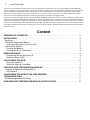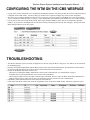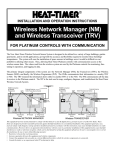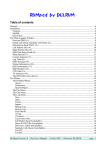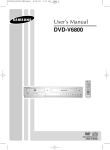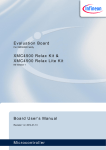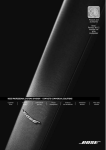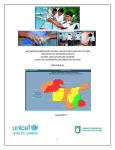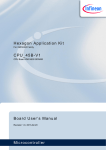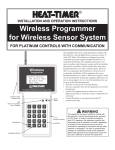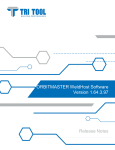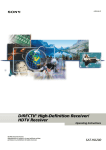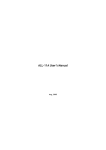Download Wtm
Transcript
R Installation and Operation Instructions Wireless Temperature Module (WTM) Adds Wireless Temperature Monitoring to PLATINUM CONTROLS With COMMUNICATION Alert Temperature sensors must be ordered separately. The WTM (Wireless Temperature Module) is part of the Heat-Timer Wireless Network Sensor System. It is designed to be wired to Outdoor, System, and other Gold Series temperature sensors to ease the installation while offering a new level of location flexibility. This equipment has been tested and found to comply with the limits for a Class B Digital Device, pursuant to Part 15 of the FCC Rules. These limits are designed to provide reasonable protection against harmful interference in a residential installation. This equipment generates, uses, and can radiate radio frequency energy and if not installed and used in accordance with the instructions, may cause harmful interference to radio communications. However, there is no guarantee that interference will not occur in a particular installation. If this equipment does cause harmful interference to radio or television reception, which can be determined by turning the equipment off and on, the user is encouraged to try to correct the interference by one or more of the following measures: 3-in-1 Sensor • R eorient or relocate the receiving antenna. • Increase separation between the equipment and wireless components. • Connect the equipment into an outlet on a circuit different from that to which the wireless components are connected. • Consult the dealer or an experienced radio/TV technician for help. C Alkaline Batteries Shield Not connected + Send Packet Button LEDs External Antenna - Conduit Red Only One Power Source can be used. 2 C batteries or 8VAC Connect the Shield to the bottom BLUE terminal - + Connect the 8VAC to the BLACK terminals Green Red Transformer 8 VAC 120 VAC RS485 Connection to Wireless Programmer Wireless RF Module Wireless Temperature Sensor Module 2 Heat-Timer Corp. The New Heat-Timer Wireless Network Sensor System is designed to be utilized in a variety of large buildings, garden apartments, and in retrofit applications, giving both the accuracy and flexibility required to monitor those buildings' temperatures. The system will ease the installation of temperature sensors in buildings were it would be difficult or cost prohibitive utilizing other means. Hence, allowing Heat-Timer Platinum controls with communication access to the wireless sensor data. The values read from the wireless system are used by the Platinum controls for monitoring, fine-tuning its operation, and logging its data. The primary integral components of the system are: the Network Manager (NM), the Transceivers (TRV), the Wireless Sensors (SNR) or Wireless Temperature Module (WTM), and finally, the Wireless Programmer (WP). The Wireless Temperature Modules (WTM) are either powered by batteries or using 8 VAC transformer. They communicate their information to any nearby TRV or NM. The TRV transmit the information down either to another TRV or to the NM. The NM communicates all the data it receives to the Platinum control using a RS485 custom wire connection. The WP is the tool used to map, configure, diagnose, and troubleshoot the Heat-Timer Wireless Network System. Content SEQUENCE OF OPERATION: . . . . . . . . . . . . . . . . . . . . . . . . . . . . . . . . . . . Installation . . . . . . . . . . . . . . . . . . . . . . . . . . . . . . . . . . . . . . . . . . . Mounting . . . . . . . . . . . . . . . . . . . . . . . . . . . . . . . . . . . . . . . . . . . . . . Wiring the Temperature Sensor . . . . . . . . . . . . . . . . . . . . . . . . . . . . . . . . . . 3 3 3 3 Temperature Sensors to Connect to WTM . . . . . . . . . . . . . . . . . . . . . . . . . . . . . . . . 3 Powering the Module . . . . . . . . . . . . . . . . . . . . . . . . . . . . . . . . . . . . . . . 3 Powering with Batteries . . . . . . . . . . . . . . . . . . . . . . . . . . . . . . . . . . . . . . . . . 3 Powering with 8 VAC Transformer . . . . . . . . . . . . . . . . . . . . . . . . . . . . . . . . . . . . 4 Wireless Survey . . . . . . . . . . . . . . . . . . . . . . . . . . . . . . . . . . . . . . . . 4 Programming WP with the System ID . . . . . . . . . . . . . . . . . . . . . . . . . . . . . . . . . . 4 Emulating Sensor (WTM) . . . . . . . . . . . . . . . . . . . . . . . . . . . . . . . . . . . . . . . . 4 Configuring The WTM . . . . . . . . . . . . . . . . . . . . . . . . . . . . . . . . . . . . . 5 Setting the System ID . . . . . . . . . . . . . . . . . . . . . . . . . . . . . . . . . . . . . . . . . . 5 Setting the Wake Up / Heart Beat . . . . . . . . . . . . . . . . . . . . . . . . . . . . . . . . . . . . 5 Checking WTM Configuration using WP . . . . . . . . . . . . . . . . . . . . . . . . . 5 Testing and Operating Wireless WTM . . . . . . . . . . . . . . . . . . . . . . . . . . . . . . . 6 LED Indication . . . . . . . . . . . . . . . . . . . . . . . . . . . . . . . . . . . . . . . . . . . . . . 6 Configuring the WTM on the ICMS Webpage . . . . . . . . . . . . . . . . . . . . . . Troubleshooting . . . . . . . . . . . . . . . . . . . . . . . . . . . . . . . . . . . . . . . Wireless programmer (WP) Keys . . . . . . . . . . . . . . . . . . . . . . . . . . . . . . . . . WTM (Wireless Temperature Module) Specifications . . . . . . . . . . . . . . . . 7 7 8 8 Wireless Sensor System Installation and Operation Manual 3 SEQUENCE OF OPERATION: To start, you'll need to: •Find the location of the WTM based on the mapping survey •Set the WP (Wireless Programmer) System ID •Set the WTM System ID using the WP (Wireless Programmer) •Mount, power, and connect the sensor to the WTM. Installation Alert Mounting •Temperature sensors must be ordered separately. •Mount the Base indoor where it will be away from excessive heat, cold, or humidity. •Open the WTM Cover by pushing two of the tabs at the bottom of the enclosure •Mount the WTM base on the wall using the provided screws. •Install the power, and wire the temperature sensor. Then, replace the WTM cover. If the WTM is to be connected to a sensor where it will require less than 5 minutes between temperature measure intervals, DO NOT USE BATTERIES as their life will be very short. Instead use the 8 VAC input to power it. Wiring the Temperature Sensor 3-in-1 Sensor •Connect the Gold temperature sensor to the Blue terminals. The sensor wires can be spliced to shielded 2 conductor cable (Belden #8760 or equivalent (#18/2)). •Do not run sensor wires in conduit with line voltage wiring. •Do not ground/connect the shield at the sensor. Only connect the shield to the WTM lower Blue terminal. See diagram. Temperature Sensors to Connect to WTM •For the Wireless Temperature Sensor Module to function properly, it must be connected to a Gold series Heat-Timer Temperature Sensor. •The following are the acceptable sensors that can be connected to the WTM: ◦3-in-1 Temperature Sensor (-30°F/-1°C to 250°F/121°C) HTC# 904220-00. ◦Standard Brass Tube Sensor (-30°F/-1°C to 250°F/121°C) HTC# 904250-00. C B Conduit Shield Not connected Powering the Module + •The WTM can accept power either through batteries or 8 VAC power input (transformer must be ordered separately HT# 210024-00). Only use a single power source to avoid damage to the WTM. •WTM defaults to transmit its data every 5 minutes. When used with Alkaline batteries, this rate should allow the batteries to last many years. •If the intervals of transmission is reduced to less than 5 minutes, an 8 VAC power source must be used instead of the batteries. As batteries life will be reduced drastically and will require frequent replacements. Connect the Shield to the bottom BLUE terminal - Wireless Tem Powering with Batteries - + Warning + - •The WTM can be powered by two "C" size Alkaline batteries. •Make sure to observe the Positive (+) and Negative (-) terminals for each battery. •The default sensor transmission interval is 5 minutes. See "Setting the Wake Up / Heart Beat" on page 5. If this interval is to be reduced, DO NOT USE BATTERIES to power the WTM as their life will be shortened drastically. Instead, power the WTM using the 8 VAC option. The WTM can only accept a single power source. Either the batteries or the 8 VAC. The use of multiple power sources at the same time will damage the WTM and VOID its warranty 4 Heat-Timer Corp. Powering with 8 VAC Transformer •The WTM can be powered using the supplied 8 VAC transformer. (transformer must be ordered separately HT# 210024-00) •No polarity is observed when connecting the transformer wires to the WTM Black terminals. The Provided transformer can offer different AC voltages. Make sure to use the transformer 8 VAC terminals only. •The 8 VAC power source MUST be used if the Heart Beat/Wake-Up is set to a value less than 5 minutes. See "Setting the Wake Up / Heart Beat" on page 5. Connect the 8VAC to the BLACK terminals Transformer 8 VAC 120 VAC Wireless Survey A wireless survey of the building must be performed prior to installing any wireless component. The survey involves the use of at least two WPs (Wireless Programmers). Each of the WPs needs to set to emulate a different wireless component. Then, test communication and signal strength between the different wireless components. Both signal strength readings (RSSI) should be above 50 for a reliable connection. Upon receiving a good continuous signal strength, MARK the two locations of the WPs. These will be the locations of the wireless components' installation. -WP.SETUP mode SYSTEM ID# C9E5 [UP] delete [DWN] pick To emulate the WTM using the Wireless Programmer (WP), select the SNR options to represent the WTM. To set the WP to emulate each component, follow the steps. *CONFIG. MODE[9] WP.Sys Id# C9E5 [F] to load F Programming WP with the System ID WP.Setup Mode / System ID / F •Make sure that the WP is fully charged. •Power the WP on. That should turn its LED to Green. •Select WP.Setup Mode from the Main menu by pressing the (Enter / ◄┘ ) button. Then, type a System ID or press the (Down / ▼ ) button to select a random ID. To accept the new System ID press the (Enter / ◄┘ ) button. Then, press the F button to load it into the WP. •This will be followed by the Emulation Mode menu. •Remember to record the System ID to help you in setting up the next WP to the same System ID. -WP.Setup mode Emulate TRV >Emulate SNR Emulate NM -WP.Setup mode SNIFF >DETECT RSSI Accept Detect RSSI WARNING DO NOT use 0000 as a System ID to avoid errors in operation. The Heat-Timer Wireless Network components can communicate only if they have the same System ID. Emulating Sensor (WTM) ◄┘ ◄┘ -WP.Setup mode DETECT RSSI [F] to load Enter the Detect RSSI F WP.Setup Mode / System ID / F / Emulate SNR / F / Detect RSSI / F / / Auto Mode •To survey the location of the WTM the WP must be set to emulate a SNR. •After setting the System ID on the WP, the Emulation menu will display. •Select EMULATE SNR and Press the ◄┘ . •Select DETECT RSSI using the ◄┘ button followed by the F to accept. •Press the Mode to go to the main menu. •Select Auto Mode using the ▼ or ▲ buttons. Then press the ◄┘ button to accept. Within a few seconds, signal strength data should display. •The numbers below the MASTER and WPROG represent the signal strength received by each of the components from the other component. That is, the number below MASTER represents how well the MASTER received current WPROG signal. •The fourth display line contains T01 which represents the master's ID. A 00 represents the NM. Any ID that starts with the T or R represents a TRV. •The NEW 01A represents the next TRV ID upstream available. Mode Config devices Get device data WP.Setup Mode > Auto Mode Enter Auto Mode ◄┘ AUTO MODE MASTER WPROG 65 62 T01 NEW 01A Wireless Sensor System Installation and Operation Manual Configuring The WTM For the WTM to function in a wireless system, it must communicate to a nearby TRV (Transceiver) or NM (Network Manager). Each wireless network should have a unique System ID. The System ID enables all wireless components with that ID to communicate to each other. The WP is the only tool used to configure all system components and their parameters. Setting the System ID Consist of four alpha numeric (0 - 9, and A - F) Config Devices / System ID / ◄┘ / F •Make sure that the WTM is in Install Mode and is connected to the WP. •After setting the WP to the System ID, you'll need to configure the WTM with the System ID. •Return to the main menu by pressing the Mode button •Select Config devices from the Main menu by pressing the ◄┘ button. Then, select System Id from the list by pressing the ◄┘ button. This will display the WP configured System ID. •Make sure that the connection cable is connected to both the WP and the WTM. •Press the F button to load the System ID into the WTM. •This will show ACK momentarily on the third line of the display acknowledging the WTM acceptance of the new System ID. If the ACK was not received, press the F button again. Setting the Wake Up / Heart Beat Adjustable from 00:01 minute to 12:00 Hours Default: 00:05 minutes Config Devices / Wakup-H.Beat / ◄┘ / ▲ / F •The Heart Beat or Wake Up periods determine the frequency at which the sensor will measure and send the data. •By default this value is set to 5 minutes. This setting is good for outdoor temperatures and other space temperatures. However, this setting can be changed for other applications to a reasonable setting using the WP. •If the setting needs to be reduced less than 5 minutes, Heat-Timer recommends using the 8 VAC power source (transformer must be ordered separately HT# 210024-00) as the batteries life will be significantly less and will require frequent replacements. See "Powering with 8 VAC Transformer" on page 4. •Make sure that the WTM is in Install Mode and is connected to the WP. • Push the Mode several times to get to the main menu. Then, select Config devices. •Select Wakeup/H.Beat from the list. Then, adjust the value using the ▲ button. And accept it using the ◄┘ button. Exit to Main Menu 5 Mode > Config devices Get device data WP.Setup Mode Auto Mode Accept Config Devices ◄┘ *CONFIG. MODE[9] > System Id Reset Sensor POWER dwn SNR Select System ID ◄┘ *CONFIG. MODE[9] WP.Sys Id# C9E5 [F] to load To load the System ID F Exit to Main Menu Mode > Config devices Get device data WP.Setup Mode Auto Mode Accept Config Devices ◄┘ *CONFIG. MODE[9] Reset SNR Pwr Dwn SNR > Wakeup/H.Beat Select Wakeup/H. Beat ◄┘ *CONFIG. MODE[6] H.BEAT 00:05 [UP] select [F] to load Checking WTM Configuration using WP •It is advisable to check the WTM configuration using the WP before leaving the site. •Push the Mode several times to get to the main menu. Then, select Get device data. •Use the ◄┘ button to select a setting from the menu. Use the F button to send the setting to the WTM or to read the WTM data. •The display should show the selected setting current value in the third line of the WP display for approximately two seconds. •Settings that can be checked are: RSSI, Volt, Type, H.Beat, RF Out, Net Address, System ID, and Module ID. Config devices > Get device data WP.Setup Mode Auto Mode 6 Heat-Timer Corp. Testing and Operating Wireless WTM The WTM is designed to work with other Heat-Timer Wireless Network System components. The module will measure the sensor temperature and transmit its data, using its external antenna, to either a TRV or the NM to pass it downstream the network to the Heat-Timer Platinum control. The WTM will Send its temperature, battery status, transmission and reception power, and address; at predetermined intervals. As with any wireless component, for the WTM to function within a network, it must be programmed to the network System ID using the Wireless Programmer (WP). A WTM with no System ID, as with new WTMs from factory, will have all of its LED lights blinking when powered up. Normal Mode •In the Normal Mode, the WTM will transmit data to the TRV or NM that can hear it. During that process no LED lights will blink. •If reliable communication to the last TRV or NM cannot be achieved, the WTM will try to send the data to any TRV or NM in the same network. Install Mode •By pressing and holding the WTM button for three seconds, it will get into the Install Mode. This can be identified by the continuous Red blinking light on the main board. Whenever the data is received by a TRV or a NM, the Green LED on the WTM will blink once indicating good reception. •In the Install Mode, the WTM will try to search for a TRV or NM within the Wireless Network and then send its data. •During the Install Mode the WTM will transmit its data at 15 second interval for a total of 15 minutes to allow for troubleshooting and diagnoses. After the 15 minutes period, the WTM will revert to Normal Mode. •To exit the Install Mode, press the button once. The WTM will exit the mode and revert to normal operation. One Packet Mode •The WTM can be set to send a single data packet by clicking the button once. Once done, the WTM RF Module LED will blink Red to indicate data transmission. This is useful when testing WTM transmission operation or after installing the WTM on the web. LED Indication • Red RF Module LED: Blinks when transmitting data in Install Mode or One Packet Mode has been initiated. • Red Main LED: Blinks when in Install Mode. • Green Main LED: Blinks when in Install Mode and data reception by a TRV or NM has been acknowledged. • Both Red LEDs:When both Red LEDs are blinking it indicates WTM requires System ID to be configured. This is the default mode from the factory prior to configuration. • All three LEDs:When all three LEDs are blinking it indicates an error. Try to disconnect the power for one minute and then reconnect them. If all LEDs remain blinking, call the factory. C Alkaline Batteries LEDs External Antenna - + Send Packet Button Red Only One Power Source can be used. 2 C batteries or 8VAC + - Green Red RS485 Connection to Wireless Programmer Wireless RF Module Wireless Temperature Sensor Module Wireless Sensor System Installation and Operation Manual 7 Configuring the WTM on the ICMS Webpage •For any of the wireless components to be recognized by the Platinum control to use and log its data, the wireless component must be configured on the ICMS website. The Device ID, Type, and Floor are required to configure any of the wireless components. •The easiest way to configure multiple wireless devices is to log on to your web account as a Full Rights user. Then, start with the Functions button and select Mass Device Changes. Select the Platinum control and then select the Wireless Sensor/TRCVRS button. •List all your wireless devices using the Device ID, Name, Type (should be Outdoor, Space, System, or Temperature) and Floor Number. Try to provide a meaningful name to each device to help in identifying them later in other webpages. Then press the Run Mass Changes button to process the request. Troubleshooting •The Wireless Network System can mostly be diagnosed over the web using the Wireless Diagnostic View that can be accessed from the 3D Building page. •Primarily, the signal strength (RSSI), and the Battery Status are the most important information. The RSSI is the measurement of the wireless signal between the current device and it's downstream parent in both directions. •If either of the RSSI measurements is below 50%: ◦Then start by switching the WTM to Install mode to help it locate a different TRV. See "Install Mode" on page 6. ◦If that fails, then try moving the WTM to a new location with a better RSSI. ◦The last option would be to move the TRV or NM to improve the RSSI. However, since the TRVs and the NM communicate to multiple wireless devices, improving one device my drastically reduce or stop other devices' communication. •If the Battery status indicates bad or low, then replace the sensor batteries. •If the sensor reads Short or Open, then check the Temperature sensor wiring to the WTM module. Otherwise, replace the sensor. 8 Heat-Timer Corp. Wireless programmer (WP) Keys •The Wireless Programmer is the only device used to configure, diagnose and troubleshoot any of the wireless components. It includes a keypad and a display screen. In addition to the alphanumeric keys, the following are keys with specialized functions: ◄┘ / EnterAccepts a value that is selected. Mode When in a Menu, Goes back one menu level with each click until the main menu. F / LoadCommunicates with the wireless component. If in Config Devices menu, it sends the configuration of the selected setting down to the wireless device. However, if in the Get device data menu, it gets the selected setting from the wireless device. ▲ / UpScrolls up the menus. When in the Wake up/H. Beat menu, it changes the Wake up / Heart Beat value. ▼ / DownScrolls up the menus. When in the WP Setup Mode menu, it selects a random System ID. Wireless Programmer >Config devices Get device data WP.Setup Mode Auto Mode For Heat-Timer-Wireless Sensor System Only Connect to other Wireless units LED Green = in operation Red = charging Mode Button Power Switch 0 1 2 3 4 5 6 7 8 9 A B C D Mode E F ↵ ▲ ▼ Charger connection F / Load Button Accept/Enter Button WTM (Wireless Temperature Module) Specifications Frequency: . . . . . . . . . . . . . . . . . . . . . . . . . . . . . . . . . . . . . . . . . . . . . . . . . . . . RF 900mHz FHSS Signal Strength: . . . . . . . . . . . . . . . . . . . . . . . . . . . . . . . . . . . . . . . . . . . . . . . . . . 25mw to 200mw Power Input: . . . . . . . . . . . . . . . . . . . . . . . . . . . . . . . . . . . . . . . . . . . . . . . . . . 2 C Alkaline batteries 8 VAC (transformer must be ordered separately HT# 210024-00) Transmission/Reception: . . . . . . . . . . . . . . . . . . . . . . . . . . . . . . . . . . . . . . . . . . . . External Antenna Buttons: . . . . . . . . . . . . . . . . . . . . . . . . . . . . . . . . . . . . . . . . . . . . . . . . . . . . . . . 1 wake up button LED: . . . . . . . . . . . . . . . . . . . . . . . . . . . . . . . . . . . . . . . . . . . . . . . . . . . . . 3 LED for status display Programming Interface: . . . . . . . . . . . . . . . . . . . . . . . . . . . . . . . . . . . . . . . . . . . . . . . . . RS485 Dimensions: . . . . . . . . . . . . . . . . . . . . . . . . . . . . . . . . . . . . . . . . . . . . . . . . . . . . 6" x 3-⅛" x 1-¾" Mounting: . . . . . . . . . . . . . . . . . . . . . . . . . . . . . . . . . . . . . . . . . . . . . . . . . . . Wall or ceiling mount Temperature Sensors: . . . . . . . . . . . . . . . . . . . . . . . . . . . . . . . . . . . . . . . . . . Heat-Timer Gold Series R C O R P O R A T I O N 20 New Dutch Lane, Fairfield, NJ 07004 973-575-4004 • Fax 973-575-4052 • http://www.heat-timer.com 059098-00 Rev.A