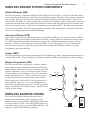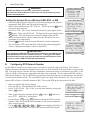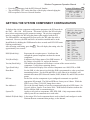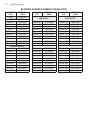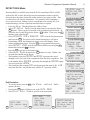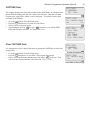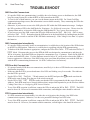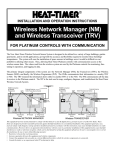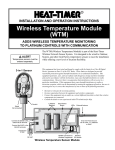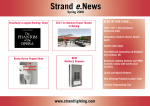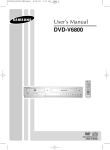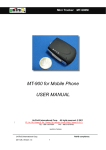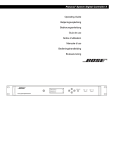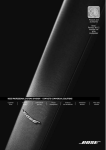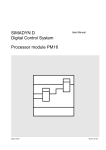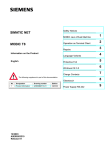Download Mini-MOD and Mini-Extension Installation Manual - Heat
Transcript
R INSTALLATION AND OPERATION INSTRUCTIONS Wireless Programmer for Wireless Sensor System FOR PLATINUM CONTROLS WITH COMMUNICATION Wireless Programmer >Config devices Get device data WP.Setup Mode Auto Mode For Heat-Timer-Wireless Sensor System Only Connect to other Wireless units LED Green = in operation Red = charging Mode Button Power Switch 0 1 2 3 4 5 6 7 8 9 A B C D E F Mode Accept/Enter Button � ▲ ▼ This equipment has been tested and found to comply with the limits for a class B digital device, pursuant to part 15 of the FCC Rules. These limits are designed to provide reasonable protection against harmful interference in a residential installation. This equipment generates, uses and can radiate radio frequency energy and if not installed and used in accordance with the instructions, may cause harmful interference to radio communications. However, there is no guarantee that interference will not occur in a particular installation. If this equipment does cause harmful interference to radio or television reception, which can be determined by turning the equipment off and on, the user is encouraged to try to correct the interference by one or more of the following measures: • Reorient or relocate the receiving antenna. • Increase separation between the equipment and wireless Components. • Connect the equipment into an outlet on a circuit different from that to which the wireless components are connected. • Consult the dealer or an experienced radio/TV technician for help. WARNING Charger connection Load Button This equipment has been certified to comply with the limits for a class B computing device, pursuant to FCC Rules. In order to maintain compliance with FCC regulation, the antenna(s) used for this transmitter must be installed to provide a separation of at least 8" from all persons and must not be collocated or operating in conjunction with any other antenna or transmitter. The user is cautioned that changes or modifications made to the equipment without the approval of the manufacturer could void the user’s authority to operate this equipment. 2 Heat-Timer Corp. Table of Contents PRODUCT CONCEPT . . . . . . . . . . . . . . . . . 2 Wireless Sensor System Components . . . . . . . . Network Manager (NM) . . . . . . . . . . . . . . . Transceiver/Router (RTR) . . . . . . . . . . . . . . Sensor (SNR) . . . . . . . . . . . . . . . . . . . . Wireless Programmer (WP) . . . . . . . . . . . . . Wireless Address Coding . . . . . . . . . . . . . . . RF Mapping (Survey) . . . . . . . . . . . . . . . . . Wireless Programmer (WP) Emulation and Antennas . Setting the System ID . . . . . . . . . . . . . . . . Emulating a Network Manager (NM) . . . . . . . . Emulating a Transceiver/Router (RTR) . . . . . . . Emulating a Sensor (SNR) . . . . . . . . . . . . . . . . . . . . . . . . . . . . . . . . . . . . . .3 .3 .3 .3 .3 .3 .4 .5 .5 .5 .6 .6 Configuring the System Components . . . . . . . . . . . A.Configure System ID . . . . . . . . . . . . . . . . . Entering the System ID in the WP. . . . . . . . . . . . Entering the System ID in the WP. . . . . . . . . . . . Setting the System ID on a Wireless SNR, RTR, or NM B.Configuring RTR Network Number . . . . . . . . . . Getting the System Component Configuration . . . . . . DETECT RSSI Mode . . . . . . . . . . . . . . . . . . SNIFF Mode . . . . . . . . . . . . . . . . . . . . . . . CAPTURE Data . . . . . . . . . . . . . . . . . . . . . Clear CAPTURE Data . . . . . . . . . . . . . . . . . . .7 .7 .7 .8 .8 .8 .9 11 12 13 13 TROUBLESHOOT . . . . . . . . . . . . . . . . . . . 14 PRODUCT CONCEPT The Heat-Timer Wireless Network Sensor System is designed to be utilized in a variety of large buildings, garden apartments, and in retrofit applications, giving both the accuracy and flexibility required to heat those buildings. The Heat-Timer Wireless Network Sensor System is designed to ease the installation of space sensors in buildings were it would be difficult or cost prohibitive utilizing other means. Thus, allowing HeatTimer Platinum controls with communication the access to the wireless sensor data. The values read from the wireless system is used by the Platinum controls to fine-tune its operation. Furthermore, the Platinum controls can be configured to log this information using the proper communication package. The primary integral components of the system are: the Network Manager (NM), the Transceivers/Routers (RTR), the Wireless Sensors (SNR), and finally, the Wireless Programmer (WP). The SNRs communicate their information to a nearby RTR or NM. The RTRs trickle down the information down either to another RTR or to the NM. The WP is a tool that is used to map, configure, diagnose, and troubleshoot the Heat-Timer Wireless Network System. The NM is connected to the Heat-Timer Platinum control using a cabled RS485 connection. The SNRs communicate their information to the RTRs and the NM. The RTRs will pass down the information to other RTRs until finally all the information is passed down to the NM. The NM will transmit the data using RS485 connection to the Platinum control. The control will process the data and pass it to the Internet to Heat-Timer servers or thru Visual Gold Plus to a computer. An Internet Control Management System (ICMS) client can access this information by logging to their web account. Security Each Wireless Sensor Network System will have a unique ID that prevents it from getting access to other wireless systems as well as prevent other systems from accessing it. That means, a NM, RTR, or SNR can only listen to and transmit to another component on the same unique network. Each of the wireless system components must be configured to the specific network for it to communicate. Improved Penetration and Extended Range. The HT-Wireless Network Sensor System utilizes the 900MHz frequency range for better penetration. The Frequency Hopping Spread Spectrum has been used to improve performance and range. This allows the system to be installed not just in high-rise buildings, but also in garden apartments, campus type environment, etc. For applications where long ranges between components is required, the utilization of RTRs with External High Gain Antennas will help reduce the number of intermediate RTRs Wireless Programmer Operation Manual 3 WIRELESS SENSOR SYSTEM COMPONENTS Network Manager (NM) The NM is the primary component in the Heat-Timer Wireless Sensor System. It collects the data from all the sensors and routers and passes it on to the Heat-Timer Platinum control. Each Heat-Timer wireless network has only one NM. However, one NM can be connected to multiple Heat-Timer Platinum controls. The NM can listen to RTRs and SNRs. It is connected directly to the Heat-Timer Platinum control using a RS485 connection to the RI board on the back of the control. The NM has an External High Gain Antenna with an extended cable that can be mounted remotely. The NM can communicate to two upstream RTRs. The NM is powered using a 5 to 8 VAC transformer. The WP can provide power to the NM when connected to it using the RS485 phone cable for surveying programming, and troubleshooting. Transceiver/Router (RTR) When SNR locations are not within reception range of the NM, the RTR can act as a range extender. Multiple RTRs can pass on the information from the SNRs to the NM. A Single RTR can communicate to many sensors. Two RTRs with an External High Gain Antennas can be used to extended the transmission range over large distances. A RTR can communicate to two upstream RTRs. It is powered using a 5 to 8 VAC transformer. The WP can provide power to the RTR when connected to it using the RS485 phone cable for surveying programming, and troubleshooting. Sensor (SNR) The SNR measures the space temperature and passes it in addition to its battery status and other information to a nearby RTR or NM. It is powered by two AA batteries (different SNRs require different AA battery voltage). Wireless Programmer (WP) WIRELESS ADDRESS CODING The Heat-Timer Wireless Network Sensor System is designed for extension and growth. A single wireless network can have a large number of RTRs that communicate to a larger number of SNRs. Each NM or RTR (Parent) can communicate directly to two upstream RTRs (Children). The diagram is a sample RTR addressing structure. R9 R10 R7 R8 R7B R7A R5 R3B R3A Rtr Even Path Sub- Path Rtr Odd Path The WP is the tool used to map/survey, configure, emulate, power, diagnose, and troubleshoot the Heat-Timer Wireless Sensor System. In the survey process, it emulates each of the wireless components. Later, it is needed to set the Wireless Network parameters and configure each of the components based on the initial survey. It can be connected to each of the Heat-Timer Wireless Network System using a RS485. When connected to a NM or RTR, it will provide power to that component. Moreover, it is used as a diagnostic tool, by listening and analyzing system data. The WP is powered using a rechargeable Ni-Cd internal battery. The WP comes with an external charger. R6 R4B R3 R4 R1 R2 R4A Key RTR 00 Network Manager NM 4 Heat-Timer Corp. INSTALLATION Building Cutaway Prior to purchasing the wireless components, an RF Mapping survey must be done. After the survey, the NM, RTRs, and SNRs can be programmed and installed at the locations assigned using the survey followed by connecting the NM to the Platinum control. Finally, configure each of the wireless components (SNRs) using the communication interface (Visual Gold Plus or the Internet) for the Platinum control. Remember that NM and RTRs can only be configured on the Internet. That is after the physical installation of the wireless components, log on to the Internet or Visual Gold Plus to the Heat-Timer Platinum control to configure the individual wireless components to work with the Heat-Timer control. P4=SNR Low Gain Antenna P3=RTR3 The goal is to assign the wireless components to the locations which best meets building, user, power source, and best transmission criteria. The survey involves the use of two WPs. Each of the WPs will be set to emulate a different component of the Heat-Timer Wireless Network System. Then, test communication between the different components. You must set both WPs to the same System ID#. C WP1 = NM WP2 = RTR B P2=RTR1 RF MAPPING (SURVEY) WP2 = SNR WP1 = NM WP2 = RTR A P1=NM High Gain Antenna Plat Control WP1 = NM (A Survey) Assign the NM & First RTR locations: • Initially, setup the first WP1 to emulate a NM and the second to emulate a RTR. Since the NM will have a high gain antenna, connect a high gain antenna (Long Antenna) to the WP1 (emulating the NM). Place the first WP1 (emulating the NM) where it can be connected to the Heat-Timer Platinum control, normally within the boiler room. Make sure that a power source is available to power the NM. • Place the second WP2 (emulating the first RTR) in one of the floors above where it can communicate with the WP1. Again, make sure that the locations selected have a power source where the RTR transformer can be connected to. • Test the signal strength between the two WPs. The signal strength reading (RSSI) should be above 650 for a reliable connection. Upon having good communication MARK the two locations of the WPs. Mark the WP1 (emulating the NM) with P1 (Position 1)=NM and WP2 (emulating RTR) with P2 (Position 2)=RTR1. If a good signal strength cannot be achieved try replacing the WP2 Low-Gain antenna (Short Antenna) with a High-Gain antenna (Long Antenna). If that was successful, you'll need to assign an External RTR with the High-gain antenna to that location. (B Survey) Assign the Second RTR location: • Now, move the WP1 (NM) from the boiler to the location of the WP2 (RTR)=P2. If in the (A Survey) WP2 had a low gain antenna, make sure that in the (B Survey) WP1 has a low gain antenna as well. • Then move the second WP2 (RTR) to emulate the second upstream router and repeat the process. Mark the WP2 (emulating the second RTR) with P3=RTR3. For the wireless network to function, it requires the presence of a NM with the same System ID as the wireless network. Thus, keeping one of the WPs set as a NM will maintain the accessibility of the wireless network. IMPORTANT • When the WP is emulating a NM or an External RTR , the High Gain Antenna (Long Antenna) must be used for accurate reception strength. Wireless Programmer Operation Manual 5 IMPORTANT • A NM or a RTR (Parent) can communicate to ONLY TWO upstream RTRs (Children). It is important for the installer to map the location based on this concept. • When placing multiple wireless components, make sure there is at least six feet of spacing between any two antennas or an antenna and a high voltage power line to reduce frequency noise. (C Survey) Assign the SNR location: • Now, move the WP1 (NM) from the P2 location to the WP2 (RTR)=P3. If in the (B Survey) WP2 had a low gain antenna, make sure that in the (C Survey) WP1 has a low gain antenna as well. • Then, program the second WP2 to emulate a SNR. Make sure that WP2 (SNR) has a low gain antenna. Place the WP2 on an inside wall five to six feet off the floor in the room that represents the actual space temperature away from windows, heaters, vents, and shelves or objects that may impeded the air flow. It should not be mounted in bathrooms, kitchens, or closets. WIRELESS PROGRAMMER (WP) EMULATION AND ANTENNAS To perform a building mapping/survey, the WP must be set to emulate the different Heat-Timer Wireless Network components. The WP comes with two different antennas a short (low gain) and a long (high gain). The short antenna (low gain) should be connected to the WP when it is emulating a SNR or a standard RTR with an internal antenna. The long antenna (high gain) should be used when the WP is emulating a NM or a RTR with an External High Gain Antenna (long range applications). That will give the surveyor the capability of testing transmission and reception signal strength as well as assign locations to the different wireless components. To set the WP to emulate each component, follow the component emulation process. Before starting the process, The System ID must be set. Setting the System ID • • • • • Make sure that the WP is fully charged. Power the WP on. That should turn the LED to Green. Select WP.Setup Mode from the Main menu by pressing the (Enter / ◄┘ ) button. Then, type a System ID or press the (Down / ▼ ) button to select a random Id. To accept the new System ID press the (Enter / ◄┘ ) button. Then, press the F button to load it into the WP. This will be followed by the Emulation Mode. Remember to record the System ID to help you in setting up the next WP to the same System ID. WARNING DO NOT use 0000 as a System ID to avoid errors in operation. The Heat-Timer Wireless Network components can communicate only if they have the same System ID. -WP.SETUP mode SYSTEM ID# C9E5 [UP] delete [DWN] pick ◄┘ *CONFIG. MODE[9] WP.Sys Id# C9E5 [F] to load F -WP.Setup mode > Emulate RTR Emulate SNR Emulate NM Emulating a Network Manager (NM) • • • After setting the System ID on the WP, the Emulation menu will display. Select EMULATE NM and Press the ◄┘ followed by the F to proceed with the NM Emulation. An ACK (Acknowledge) will appear on the third line of the display acknowledging the acceptance by the WP. Press the Mode to enter the SURVEY MODE, which appears on the top of the display. The second display line will read NET MANAGER. ◄┘ -WP.Setup mode EMULATE NM [F] to load F -WP.Setup mode Setup complete [Mode] to exit 6 Heat-Timer Corp. Exit NM Emulation: • To exit this mode, press the Mode -WP.SETUP mode SYSTEM ID# C9E5 [UP] delete [DWN] pick Mode Mode to go back to the System ID# Setup. SURVEY MODE NET MANAGER IMPORTANT To exit the NM Survey Mode the user MUST Select to Emulate a RTR or a SNR first. Emulating a Transceiver/Router (RTR) • • • • • • • • • After setting the System ID on the WP, the Emulation menu will display. Select EMULATE RTR and Press the ◄┘ . The option for the transmission power will follow. A RTR will default to 100mw transmission power. Do not change this value. Press the F to accept transmission power and proceed to the Sniff/Detect RSSI menu. Select DETECT RSSI using the ◄┘ button followed by the F to accept. Press the Mode to go to the main menu. Select Auto Mode using the ▼ or ▲ buttons. Then press the ◄┘ button to accept. Within a few seconds, data should start to show on the display. The Numbers below the MASTER and WPROG represents the signal strength received by each of the components from the other component. That is, the number below MASTER represents how well the MASTER was received by the WPROG. The fourth line data contains R01 which represents the master's ID. A 00 represents the NM. Any ID that starts with the R represents a RTR. The NEW 01A represents the next RTR ID upstream available. Mode *AUTO MODE Clr capture Yes data >No Mode • • -WP.Setup mode SNIFF > DETECT RSSI Accept Detect RSSI ◄┘ -WP.Setup mode DETECT RSSI [F] to load Enter the Detect RSSI F Config devices Get device data WP.Setup Mode > Auto Mode Enter Auto Mode ◄┘ [1] Mode ◄┘ Config devices Get device data WP.Setup Mode > Auto Mode Emulating a Sensor (SNR) • • • Accept 100mw F AUTO MODE MASTER WPROG 65 62 R01 NEW 01A Exit RTR Emulation: • To exit this mode, press the Mode . The Clear capture data option will show. • Pressing the Mode again will direct you to the AUTO MENU. AUTO MENU Auto Mode Capture RTR TABLE SNR TABLE > Exit Auto -WP.Setup mode EMULATE RTR >100mw 200mw [F] to load After setting the System ID on the WP, the Emulation menu will display. Select EMULATE SNR and Press the ◄┘ . Select from the Detect RSSI/Sniff menu DETECT RSSI using the button followed by the F to accept. Press the Mode to go to the main menu. Select Auto Mode using the ▼ or ▲ buttons. Then, press the button to accept. Within a few seconds, data should start to display. ◄┘ ◄┘ -WP.Setup mode EMULATE SNR [F] to load Accept Emulate SNR F -WP.Setup mode SNIFF > DETECT RSSI • • Wireless Programmer Operation Manual 7 The Numbers below the MASTER and WPROG represents the signal Accept Detect RSSI ◄┘ strength received of each of the components from the other component. That -WP.Setup mode is, the number below MASTER represents how strong the MASTER was DETECT RSSI heard by the WPROG. [F] to load The fourth line data contains 00 which represents the master's ID. A 00 Enter the Detect RSSI F represents the NM. Any ID that starts with the R represents a RTR. Exit SNR Emulation: • To exit this mode, press the Mode . The Clear capture data option will show. • Pressing the Mode again will direct you to the AUTO MENU. • Select Exit Auto Mode to go back to the main menu. Mode *AUTO MODE Clr capture Yes data >No Mode AUTO MENU Auto Mode Capture RTR TABLE SNR TABLE > Exit Auto Config devices Get device data WP.Setup Mode > Auto Mode To enter Auto Mode AUTO MODE MASTER 63 00 ◄┘ WPROG 51 [1] Mode ◄┘ Config devices Get device data WP.Setup Mode > Auto Mode CONFIGURING THE SYSTEM COMPONENTS For the Heat-Timer Wireless Network Sensor System to function, a NM with a System ID must be activated. The WP is the only way any of the wireless components can be configured. For a new installation, start by configuring the NM. Then, configure the RTRs followed by the SNRs. A. Configure System ID Each wireless network should have a unique System ID. The System ID enables all wireless components with that ID to communicate to each other. The WP is the only tool used to configure all system components and their parameters. Connect the WP using the phone cable to the wireless component to be configured with the System ID. The WP will power the NM or RTR if no power source was connected to them. However, a SNR must have its batteries connected and operational and the SNR in Install mode (by pressing and holding the SNR Install button). Then, configure the WP with the System ID to be used on the Heat-Timer Wireless Network Sensor System. Entering the System ID in the WP • • • • Make sure that the WP is fully charged. Power the WP on. That should turn the LED to Green. Select WP.Setup Mode from the Main menu by pressing the (Enter / ◄┘ ) button. Then, type a System ID or press the (Down / ▼ ) button to select a random Id. To accept the new System ID press the (Enter / ◄┘ ) button. Then, press the F button to load it into the WP. This will be followed by the Emulation Mode menu. -WP.SETUP mode SYSTEM ID# C9E5 [UP] delete [DWN] pick Accept the System ID ◄┘ *CONFIG. MODE[9] WP.Sys Id# C9E5 [F] to load 8 Heat-Timer Corp. WARNING DO NOT use 0000 as a System ID to avoid errors in operation. The Heat-Timer Wireless Network components can communicate only if they have the same System ID. Setting the System ID on a Wireless SNR, RTR, or NM • Load the System ID F -WP.Setup mode > Emulate RTR Emulate SNR Emulate NM Exit to Main Menu Mode After setting the WP to the System ID, you'll need to configure the wireless > Config devices components; SNR, RTR, and NM, with the System ID. Get device data When in the Emulation menu ( WP.Setup Mode ) press the Mode button WP.Setup Mode Auto Mode to return to the main menu. Select Config devices from the Main menu by pressing the (Enter / Accept Config Devices ◄┘ ◄┘ ) button. Then, select System Id from the list by pressing the (Enter *CONFIG. MODE[9] / ◄┘ ) button. This will display the System ID configured into the WP. > System Id Make sure that the phone cable is connected to the WP and the wireless Reset Sensor component to be programmed. PWER dwn SNR Press the F button to load the System ID into the wireless component. Select System ID ◄┘ This will display ACK on the third line of the display acknowledging the wireless component acceptance of the new System ID. *CONFIG. MODE[9] • • • • • IMPORTANT After configuring a SNR with the System ID for the first time, the SNR will go to Sleep/Normal Mode until the next wake up interval. To bring back the SNR to the Install mode, the user must press and hold down the SNR button for three seconds or until the SNR PCB LED light starts blinking. B. WP.Sys Id# C9E5 [F] to load To load the System ID F Configuring RTR Network Number For the RTRs to function in a wireless system, each must be assigned a Network Number. The Network Number determines the path the information uses to pass on from one RTR to the next all the way down to the NM. The main concept is that the NM can communicate upstream directly to a maximum of two RTRs. Each of the two RTRs will represent a main path for the data to travel through. The first main path RTRs will have odd Network Numbers. The first RTR (R01) on the first main path will be set to communicate to the NM (has a fixed Network Number of 00). The second RTR up the same path will be R03 and so on. The second path primary RTR will have a Network Number of R02. The second RTR up the same path will be R04. • • • Make sure that the WP is fully charged. Power the WP on. That should turn the LED to Green. Select Configure devices from the Main menu by pressing the (Enter / ◄┘ ) button. • Then, scroll in the menu using the (Down / ▼ ) or (Up / ▲ ) buttons to select RTR address menu option. Use the (Down / ▼ ) or (Up / ▲ ) buttons to change the RTR Network Number. Make sure the RTR Network number is not repeated within the same wireless network. Use the 0 , A , B , C , D , or E buttons configure the Suffix of the RTR Network Number. The Suffix will determine the RTR sub-path. • • > Config devices Get device data WP.Setup Mode Auto Mode Accept Config Devices Scroll to RTR Address ◄┘ ▲ or ▼ *CONFIG. MODE[4] Wake up Period RF out > RTR address Wireless Programmer Operation Manual • • Press the F button to load the RTR Network Number. This will display ACK on the third line of the display acknowledging the RTR acceptance of the new Network Number. To select RTR address 9 ◄┘ *CONFIG. MODE[4] RTR NET#01 0 USE up & dwn FOR SUFFIX[0AB] GETTING THE SYSTEM COMPONENT CONFIGURATION To find out the wireless component configuration parameters, the WP must be in the Get device data menu. This menu will allow the WP to display the wireless component specific parameter settings. The wireless component must be connected to the WP using the phone cable supplied with the WP. The NM and RTRs can temporarily be powered by the WP when the cable is connected. However, the SNR must have its batteries installed and be in the Install Mode (by holding the SNR button for three seconds until PCB LED starts blinking continuously). After selecting each setting, press the F . This will display the setting value for approximately two seconds. RSSI (Read Only): Config devices > Get device data WP.Setup Mode Auto Mode ◄┘ *GET MODE [11] > Get RSSI Get Volt Get Version Get Type Get H.Beat Get RF out Get NET ADD# Get System Id Get Module Id Represents the reception power. It indicates the strength the parent component can hear the current component. Volt (Read Only): It indicates the Voltage status of the SNR batteries. If the Voltage is less than 3.0, replace the batteries. Version (Read Only): Will indicate the Hardware and Software versions of the current wireless component. Useful when contacting factory. Type (Read Only): When selected will display if the wireless component was a NM, RTR, or SNR. Heart Beat: For the SNR, it is the interval at which the SNR is programmed to wake up and start transmitting its data. For the NM and RTRs, it is the interval at which they will transmit their status (RTR Network Number, RSSI, Module ID, and RF Out) to their parent. RF Out: Each of the wireless components is pre-configured to transmit at a specified appropriate RF strength. The NM and RTRs are factory set to 100mw. While the SNR is set to 25mw. DO NOT change these values. Net Address #: This is the Network Number of wireless component displayed in HEX format. See Network Address Number Translation Table. SNR Network Numbers indicate the RTR or NM the SNR is communicating to. System ID: Applies to all wireless components; NM, RTR, SNR. Only components with the same System ID can communicate to each other. Module ID (Read Only): Is the unique ID of each component that is used to identify and configure it on the Platinum Remote communication package, or the Internet. 10 Heat-Timer Corp. NETWORK ADDRESS NUMBER TRANSLATION MAIN PATH NETWORK RTR ADD# NM 0180-0000 RTR ODD PATH Router 1 0280-0000 Router 3 0380-0000 Router 5 0480-0000 Router 7 0580-0000 Router 9 0680-0000 0780-0000 Router 11 Router 13 0880-0000 Router 15 0980-0000 Router 17 0A80-0000 Router 19 0B80-0000 RTR EVEN PATH Router 2 02C0-0000 Router 4 03C0-0000 Router 6 04C0-0000 Router 8 05C0-0000 Router 10 06C0-0000 Router 12 07C0-0000 Router 14 08C0-0000 Router 16 09C0-0000 Router 18 0AC0-0000 Router 20 0BC0-0000 SUB-PATH RTR NETWORK ADD# SUB-PATH A SUB-PATH RTR NETWORK ADD# SUB-PATH B Router 1A Router 3A Router 5A Router 7A Router 9A Router 11A Router 13A Router 15A Router 17A Router 19A 03A0-0000 0490-0000 0588-0000 0684-0000 0782-0000 0881-0000 0980-8000 0A80-4000 0B80-2000 0C80-1000 Router 1B Router 3B Router 5B Router 7B Router 9B Router 11B Router 13B Router 15B Router 17B Router 19B 04A0-0000 0590-0000 0688-0000 0784-0000 0882-0000 0981-0000 0A80-8000 0B80-4000 0C80-2000 0D80-1000 Router 2A Router 4A Router 6A Router 8A Router 10A Router 12A Router 14A Router 16A Router 18A Router 20A 03E4-0000 04D0-0000 05C8-0000 06C4-0000 07C2-0000 08C3-0000 09C0-8000 0AC0-4000 0BC0-2000 0CC0-1000 Router 2B Router 4B Router 6B Router 8B Router 10B Router 12B Router 14B Router 16B Router 18B Router 20B 04E4-0000 05D0-0000 06C8-0000 07C4-0000 08C2-0000 09C3-0000 0AC0-8000 0BC0-4000 0CC0-2000 0DC0-1000 Wireless Programmer Operation Manual DETECT RSSI Mode Detecting RSSI is available only when the WP is emulating a RTR or a SNR. It allows the WP to show the loudest wireless transmitters within a specific Network (have the same System ID) within an area at any point in time. Thus, it will not show all wireless transmitters. It is primarily used in mapping a new wireless network, adding wireless components to an existing one, or in troubleshooting a wireless component transmission or reception. • Power the WP on. That should turn the LED to Green. • Select WP.Setup Mode from the Main menu by pressing the (Enter / ◄┘ ) button. Then, type the System ID of the existing wireless network. To accept the new System ID press the (Enter / ◄┘ ) button. Then, press the F button to load it into the WP. • Select EMULATE RTR or EMULATE SNR from the Emulation menu and Press the ◄┘ . The option for the transmission power will follow. • If emulating a RTR, the transmission power screen will display. Select 100mw transmission power. Press the F to accept transmission power. • Select DETECT RSSI from the Sniff/Detect RSSI menu using the ◄┘ button followed by the F to accept. • Press the Mode to go back to the main menu. • Select Auto Mode then press the ◄┘ button to accept. Within a few seconds, data should start to display. • The Numbers below the MASTER and WPROG represents the signal strength received of each of the components from the other component. That is, the number below MASTER represents the strength the MASTER signal was received by the WPROG. • The fourth line data contains R01 which represents the master's ID. A 00 represents the NM. Any ID that starts with the R represents a RTR. 11 -WP.SETUP mode SYSTEM ID# C9E5 [UP] delete [DWN] pick Accept the System ID ◄┘ *CONFIG. MODE[9] WP.Sys Id# C9E5 [F] to load Load the System ID F -WP.Setup mode > Emulate RTR Emulate SNR Emulate NM Accept Emulation ◄┘ -WP.Setup mode EMULATE RTR >100mw 200mw [F] to load Accept 100mw F -WP.Setup mode SNIFF > DETECT RSSI Accept Detect RSSI ◄┘ -WP.Setup mode DETECT RSSI [F] to load Enter the Detect RSSI F Config devices Get device data WP.Setup Mode > Auto Mode Exit Emulation: • To exit this mode, press the Mode . The Clear capture data option will show. • Pressing the Mode again will direct you to the AUTO MENU. • Select Exit Auto Mode to go back to the main menu. Mode *AUTO MODE Clr capture Yes data >No Mode AUTO MENU Auto Mode Capture RTR TABLE SNR TABLE > Exit Auto Enter Auto Mode AUTO MODE MASTER WPROG 65 62 R01 NEW 01A [1] Mode ◄┘ ◄┘ Config devices Get device data WP.Setup Mode > Auto Mode 12 Heat-Timer Corp. SNIFF Mode The Sniff Mode allows the WP to listen to all surrounding wireless components with the same System ID regardless of their reception level (RSSI). The user will need to program the WP to Emulate a RTR or a SNR. It is used to detect if a wireless component is functioning within a specified area. • Make sure to Clear Captured Data prior to starting the Sniff Mode to start with cleared tables. See Clear Capture Data. • Select WP.Setup Mode from the Main menu by pressing the (Enter / ◄┘ ) button. Then, type a System ID or press the (Down / ▼ ) button to select a random Id. To accept the new System ID press the (Enter / ◄┘ ) button. Then, press the F button to load it into the WP. • This will be followed by the Emulation Mode. • After setting the System ID on the WP, the Emulation menu will display. • Select EMULATE RTR or EMULATE SNR and Press the ◄┘ . • If emulating a RTR, the transmission power screen will display. Select 100mw transmission power. Press the F to accept transmission power. • Then, select SNIFF using the ◄┘ button followed by the F to accept. • Press the Mode to go to the main menu. • Select Auto Mode then press the ◄┘ button to accept. Within a few seconds, data should start to show on the display. SNIFF Data Views AUTO MODE B 04800000 • Accept the System ID ◄┘ *CONFIG. MODE[9] WP.Sys Id# C9E5 [F] to load Load the System ID F -WP.Setup mode > Emulate RTR Emulate SNR Emulate NM Accept Emulation 05 The B represents a RTR beacon. The rest of the number indicates the HEX Network Address Number. The Last 05 translates the HEX into the RTR Network Number. The BR represents a beacon request which is normally initiated by a SNR. The rest of the data 0000046E represents the SNR Module ID. Accept 100mw F -WP.Setup mode > SNIFF DETECT RSSI ◄┘ -WP.Setup mode SNIFF [F] to load Enter the SNIFF Mode F Exit to Main Menu Mode Config devices Get device data WP.Setup Mode > Auto Mode Enter Auto Mode AUTO MODE S 0000046E 15M 25mw • ◄┘ -WP.Setup mode EMULATE RTR >100mw 200mw [F] to load Accept SNIFF Mode AUTO MODE BR #0000046E • -WP.SETUP mode SYSTEM ID# C9E5 [UP] delete [DWN] pick The S represents the data was received from a SNR. An R instead of the S represents that the SNR data was received through a RTR. The following 0000046E represents the SNR Module ID. The 15M represents the Wake up period of the SNR which is programmed to 15 minutes. The 25mw is the transmission power setting which is programmed to the default 25 milliwatts. ◄┘ Wireless Programmer Operation Manual CAPTURE Data The Capture displays the data collected during the Sniff Mode. It is helpful since the Sniff Mode displays the data for a short period of time. This data can then be taken back to the office where it can be analyzed. To read the Capture data collected in Sniff Mode. • Go to the Auto Mode from the Main menu. • Press the Mode button twice to reach the Auto Menu. • Select Capture from the menu. • Scroll using the (Down / ▼ ) or (Up / ▲ ) buttons to view all the SNR, RTR, and NM data collected. See Sniff Data Views. Clear CAPTURE Data It is important to Clear Capture Data prior to going into Sniff Mode to start with empty tables. • Go to the Auto Mode from the Main menu. • Press the Mode button once to reach the Clear Capture Data menu. • Select Yes from the menu and then press the (Enter / ◄┘ ) to accept. This will clear the old data and take you back to the Auto Mode. 13 AUTO MODE R 0000046E 15M 25mw Mode *AUTO MODE Clr capture Yes data >No Mode AUTO MENU Auto Mode > Capture RTR TABLE SNR TABLE Exit Auto [1] Mode AUTO MODE R 0000046E 15M 25mw To enter Clr Capture *AUTO MODE Clr capture >Yes Mode data No Press Enter to Accept ◄┘ 14 Heat-Timer Corp. TROUBLESHOOT SNR Does Not Communicate • If a specific SNR is not communicating, it could be due to low battery power or dead batteries, the SNR have the wrong System ID, or that the RTR or NM cannot hear the SNR. • To Test for low or dead batteries, you can view the Internet status on the SNR. For Visual Gold Plus communication packages users, that information is not available remotely. Thus, connecting the WP to the SNR must be done. • Otherwise, if you have no access to the SNR, place the WP within the SNR transmission range. Configure the WP to emulate a RTR in the Sniff Mode for 20 minutes. See Sniff mode instructions. Then review the Captured Data and try to locate the SNR using the SNR Module ID. See Capture Data instructions. • If you have access to the SNR, connect the WP to the SNR and use the Get device data menu and select Get Volt. Remember that the SNR must be in the Install Mode (by holding down the SNR button for a few seconds or until the PCB LED blinks continuously). If the Voltage is less than 3.0, replace the batteries. SNR Communicates Intermittently • If a specific SNR occasionally looses its communication, it could be due to the location of the SNR relation to the RTR or NM location. Otherwise, it could be due to a problem with the RTR communication. • To find out if the SNR location is appropriate, configure the WP to Emulate RTR and select Detect RSSI Mode. Disconnect the power to the RTR the SNR was designed to communicate to and place the WP in its location. By default SNRs are deigned to communicate every 15 minutes. Watch for the SNR ID to show and both RSSI values. If values fluctuate around or below 50, you'll need to relocate the SNR to a better reception area. Otherwise, if the RSSI values were good, then the problem is not with the SNR but with the RTR communicating downstream. See RTR Communicates Intermittently. RTR Does Not Communicate • If a group of nearby SNRs does not communicate, most likely, it is due to a RTR that has no communication downstream (to parent). • Make sure that the RTR is powered and some of its LEDs are blinking every few seconds. That indicates that the RTR is powered. • Put the WP in Get System Id and connect it to the RTR and press the F to make sure that the RTR has the same System ID as the rest of the wireless network. • Put the WP in Get NET ADD# to make sure that the RTR is programmed with the correct Network Address. Each RTR must have a Network Address that is unique and sequential as per the Wireless Address Coding Chart. Also, see Configuring RTR Network Number. • To see if the RTR reception is sufficient, connect the WP to it and put the WP in Get RSSI. The RSSI must be above 60. However for constant reliable connection, a much higher value should be achieved. RTR Communicates Intermittently • If a RTR communicates intermittently, it is either due to its location, thus, having a low RSSI value (transmission/reception). Otherwise, it is due to its parent RTR having a low RSSI value. • To see if the RTR reception is sufficient, connect the WP to it and put the WP in Get RSSI. The RSSI must be above 60. However, for constant reliable connection, a much higher value should be achieved. Wireless Programmer Operation Manual BUILDING WIRELESS SURVEY SHEET Address Sys ID Device Floor Apt RSSI Location RTR Net Power Source Notes 15 16 Heat-Timer Corp. Wireless Programmer Specifications: Power Input: . . Frequency: . . . Signal Strength: Antennas: . . . . . . . . . . . . . . . . . . . . . . . . . . . . Buttons: . . . . . . . . . . Switch: . . . . . . . . . . . LED: . . . . . . . . . . . . Display: . . . . . . . . . . Programming Interface: Dimensions: . . . . . . . . . . . . R C O R P O R A T I O N . . . . . . . . . . . . . . . . . . . . . . . . . . . . . . . . . . . . . . . . . . . . . . . . . . . . . . . . . . . . . . . . . . . . . . . . . . . . . . . . . . . . . . . . . . . . . . . . . . . . . . . . . . . . . . . . . . . . . . . . . . . . . . . . . . . . . . . . . . . . . . . . . . . . . . 9.6 VDC (rechargeable Ni-Cd battery) . . . . . . . . . . . . . . . . . . . . . . . . . . . . . RF 900mHz FHSS . . . . . . . . . . . . . . . . . . . . . . . . . . . . . . 25mw to 250mw . External High Gain Antenna / Long (to emulate External RTRs and NM) Internal Low Gain Antenna / Short (to emulate Internal RTRs and SNRs) . . . . . . . . . . . . . . . . . . . . . . . . . . . . . . 20 button keypad . . . . . . . . . . . . . . . . . . . . . . . . . . . . . . . 1 Power Switch . . . . . . . . . . . . . One dual-color LED (Green=ON, Red=Charging) . . . . . . . . . . . . . . . . . . . . . . . . 4 Lines 16 character per line. . . . . . . . . . . . . . . . . . . . . . . . . . . . . . . . . . . . . RS485 . . . . . . . . . . . . . . . . . . . . . . . . . . . . . . . . 5" x 9" x 1-⅝" 20 New Dutch Lane, Fairfield, NJ 07004 973-575-4004 • Fax 973-575-4052 • http://www.heat-timer.com 059043-00 Rev.B