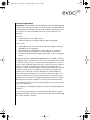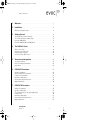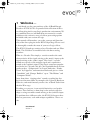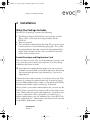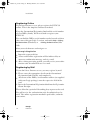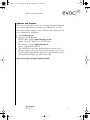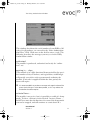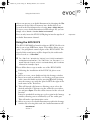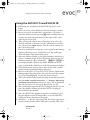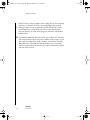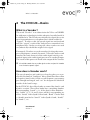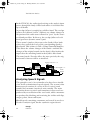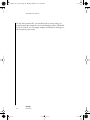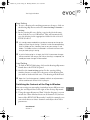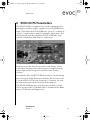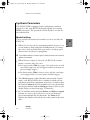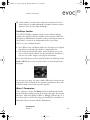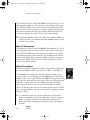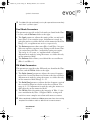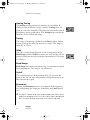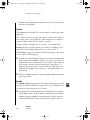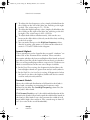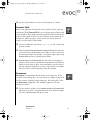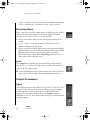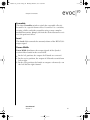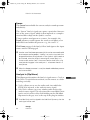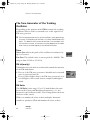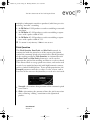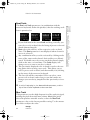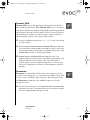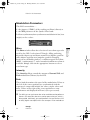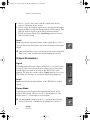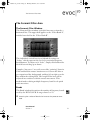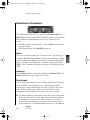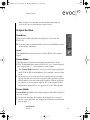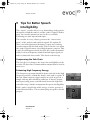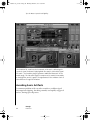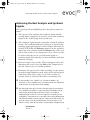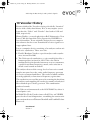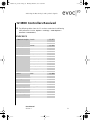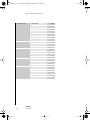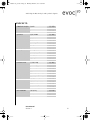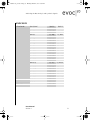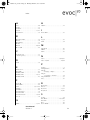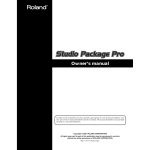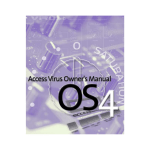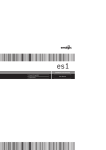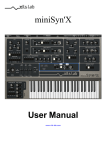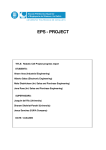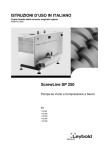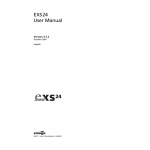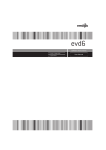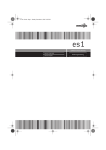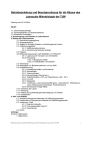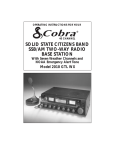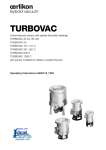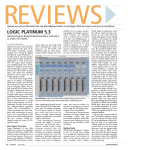Download EVOC20 User Guide
Transcript
evoc20 en_v32.book Page 1 Monday, March 4, 2002 2:03 PM evoc 20 Studio Tools >> Version 1.0, January 2002 >> English Edition User Manual evoc20 en_v32.book Page 2 Monday, March 4, 2002 2:03 PM evoc20 en_v32.book Page 3 Monday, March 4, 2002 2:03 PM V License Agreement Important! Please read this licence agreement carefully before opening the disk seal! Opening of the disk seal and use of this package indicates your agreement to the following terms and conditions. Emagic grants you a non-exclusive, non-transferable license to use the software in this package. You may: 1. use the software on a single machine. 2. make one copy of the software solely for back-up purposes. You may not: 1. make copies of the user manual or the software except as expressly provided for in this agreement. 2. make alterations or modifications to the software or any copy, or otherwise attempt to discover the source code of the software. 3. sub-license, lease, lend, rent or grant other rights in all or any copy to others. Except to the extent prohibited by applicable law, all implied warranties made by Emagic in connection with this manual and software are limited in duration to the minimum statutory guarantee period in your state or country from the date of original purchase, and no warranties, whether express or implied, shall apply to this product after said period. This warranty is not transferable-it applies only to the original purchaser of the software. Emagic makes no warranty, either express or implied, with respect to this software, its quality, performance, merchantability or fitness for a particular purpose. As a result, this software is sold “as is”, and you, the purchaser, are assuming the entire risk as to quality and performance. In no event will Emagic be liable for any direct or indirect damages resulting from any defect in the software or documentation. This agreement will terminate if you fail to comply with any term or condition in this agreement. This agreement shall be governed by the laws of the Federal Republic of Germany. This manual, copy-protection and software described herein are copyrighted © 2002 by Emagic Soft- und Hardware GmbH, Halstenbeker Weg 96, 25462 Rellingen, Germany evoc20 en_v32.book Page 4 Monday, March 4, 2002 2:03 PM Concept and Project Management Steffan Diedrichsen Jan-Hinnerk Helms DSP Development Steffan Diedrichsen Markus Sapp GUI Development Jan Cordes Design Atelier Herr Rogge & Frau Pott Graphic Design Ole Lagemann Digiwave Design Jan-Hinnerk Helms Sascha Kujawa Design Consulting Jan-Hinnerk Helms Thomas Sauer User Manual and Online Help Dave Bellingham Jan-Friedrich Conrad Ronald Bias Thomas Sauer Joeri Vankeirsbilck Thomas Sauer Jan-Hinnerk Helms Uwe Senkler Special thanks to the Beta-test Team: Thorsten Adam, Michael Adamietz, Chris Adams, Thomas Alker, Raymund Beyer, Thomas Bleicher, Per Boysen, Alan Branch, Alex Breuer, Martin Buechler, Jason Byrne, Jonathan Campbell, Ian Cullen, Darrell Diaz, Andre Dupke, Sascha Franck, Michele Gaggia, Byron Gaither, Michael Gerdau, Richard Gonski, Andrea Gozzi, Jan-Hinnerk Helms, Florian Hirschmann, Uwe Hoenig, Matt Isaacson, Phil Jackson, Mat Jarvis, Dirk Karsten, Panos Kolias, Andy Kopp, Peter Krischker, Andreas Kueck, Sascha Kujawa, Oliver Lieb, Hubertus Maass, Ciccio Malacrida, Oliver Momm, Detlef Mueller, Ted Perlman, Mark Pfurtscheller, Stefan Pillhofer, Alexander Reichardt, Fernando Rodrigues, Wolfgang Rueter, Wieland Samolak, Holger Scheve, Jochen Schmidt, Daniel Taeger, Jeff Taylor, Jos van Gemert, Joeri Vankeirsbilck, Martin Volerich, Adam Watson, Michel Weber, Jens Werres EVOC20 enTOC_v30.fm Page 5 Monday, January 12, 2004 12:17 AM V Table of Contents 1 Welcome … . . . . . . . . . . . . . . . . . . . . . . . . . . . . . . . . . . . . . . . . . . . . . 7 2 Installation . . . . . . . . . . . . . . . . . . . . . . . . . . . . . . . . . . . . . . . . . . . . . . 9 What the Package Includes . . . . . . . . . . . . . . . . . . . . . . . . . . . . . . . . . . . . 9 3 Getting Started . . . . . . . . . . . . . . . . . . . . . . . . . . . . . . . . . . . . . . . . . 12 The XSKey Authorization Window. . . . . . . . . . . . . . . . . . . . . . . . . . . . . . The “Audio Instrument” Object Type . . . . . . . . . . . . . . . . . . . . . . . . . . . . Using the EVOC 20 PS . . . . . . . . . . . . . . . . . . . . . . . . . . . . . . . . . . . . . . . Using the EVOC 20 TO and EVOC 20 FB . . . . . . . . . . . . . . . . . . . . . . . . . . 4 The EVOC20—Basics . . . . . . . . . . . . . . . . . . . . . . . . . . . . . . . . . . . . 19 What is a Vocoder? . . . . . . . . How does a Vocoder work? . . Analyzing Speech Signals . . . . How does a Filter Bank work? . 5 12 14 15 17 . . . . . . . . . . . . . . . . . . . . . . . . . . . . . . . . . . . . . . . . . . . . . . . . . . . . . . . . . . . . . . . . . . . . . . . . . . . . . . . . . . . . . . . . . . . . . . . . . . . . . . . . . . . . . . . . . . . . . . . . . . . . . . . . 19 19 20 21 Overview and Integration . . . . . . . . . . . . . . . . . . . . . . . . . . . . . . . 23 The Plug-in Window . . . . . . . . . . . . . . . . . . . . . . . . . . . . . . . . . . . . . . . . 23 Hints for Changing Parameters . . . . . . . . . . . . . . . . . . . . . . . . . . . . . . . . 26 Automation . . . . . . . . . . . . . . . . . . . . . . . . . . . . . . . . . . . . . . . . . . . . . . 26 6 EVOC20 PS Parameters . . . . . . . . . . . . . . . . . . . . . . . . . . . . . . . . . . 27 Synthesis Parameters . . . . . . . . . . . . . . . . . . . . . . . . . . . . . . . . . . . . . . . Sidechain Analysis In Parameters . . . . . . . . . . . . . . . . . . . . . . . . . . . . . . . Formant Filter Parameters . . . . . . . . . . . . . . . . . . . . . . . . . . . . . . . . . . . . Modulation Parameters. . . . . . . . . . . . . . . . . . . . . . . . . . . . . . . . . . . . . . Unvoiced/Voiced (U/V) Detection . . . . . . . . . . . . . . . . . . . . . . . . . . . . . . . Output Parameters . . . . . . . . . . . . . . . . . . . . . . . . . . . . . . . . . . . . . . . . . 7 28 33 35 38 39 40 EVOC20 TO Parameters . . . . . . . . . . . . . . . . . . . . . . . . . . . . . . . . . 42 Analysis In Parameters . . . . . . . . . . . . . . . . . . . . . . . . . . . . . . . . . . . . . . Synthesis In Parameter . . . . . . . . . . . . . . . . . . . . . . . . . . . . . . . . . . . . . . The Tone Generator of the Tracking Oscillator . . . . . . . . . . . . . . . . . . . . . Formant Filter . . . . . . . . . . . . . . . . . . . . . . . . . . . . . . . . . . . . . . . . . . . . . Modulation Parameters. . . . . . . . . . . . . . . . . . . . . . . . . . . . . . . . . . . . . . Unvoiced/Voiced (U/V) Detection . . . . . . . . . . . . . . . . . . . . . . . . . . . . . . . Output Parameters . . . . . . . . . . . . . . . . . . . . . . . . . . . . . . . . . . . . . . . . . User Manual Version 1 5 43 45 46 49 52 53 54 EVOC20 enTOC_v30.fm Page 6 Monday, January 12, 2004 12:17 AM Table of Contents 8 EVOC20 FB Parameters . . . . . . . . . . . . . . . . . . . . . . . . . . . . . . . . . . 56 The Formant Filter Area . . . . . . . . . . . . . . . . . . . . . . . . . . . . . . . . . . . . . 57 Modulation Parameters. . . . . . . . . . . . . . . . . . . . . . . . . . . . . . . . . . . . . . 60 Output Section . . . . . . . . . . . . . . . . . . . . . . . . . . . . . . . . . . . . . . . . . . . . 61 9 Tips for Better Speech Intelligibility . . . . . . . . . . . . . . . . . . . . . . 63 Avoiding Sonic Artifacts . . . . . . . . . . . . . . . . . . . . . . . . . . . . . . . . . . . . . 64 Achieving the Best Analysis and Synthesis Signals . . . . . . . . . . . . . . . . . . 67 10 Vocoder History . . . . . . . . . . . . . . . . . . . . . . . . . . . . . . . . . . . . . . . . 69 11 Block Diagram . . . . . . . . . . . . . . . . . . . . . . . . . . . . . . . . . . . . . . . . . . 72 12 MIDI Controllers Received . . . . . . . . . . . . . . . . . . . . . . . . . . . . . . . 73 6 Emagic EVOC 20 evoc20 en_v32.book Page 7 Monday, March 4, 2002 2:03 PM V 1 Welcome … … and thank you for your purchase of the 20 Band Emagic Vocoder—EVOC20. We are proud of this collection of three excellent plug-ins for your Logic production environment. We are confident that you will find them an extremely versatile addition to the extensive array of effects processing options included with your version of Logic. This manual will introduce you to the concept and functionality of the three plug-ins in the EVOC20 package. Please read it thoroughly to make the most of your new Logic effects. The EVOC20 package consists of two Vocoders and one Filter Bank. The Vocoders are modelled after the finest analog vocoders. What is a Vocoder? Put simply, a vocoder transfers the sonic characteristics of the signal arriving at the analysis input to the signal arriving at the synthesis input. The classic “vocoder” sound uses speech as the analysis signal and a synthesizer sound as the synthesis signal. This classic sound was popularized in the late 70’s and early 80’s. You’ll probably know it from tracks such as; “O Superman” by Laurie Anderson, “Funky Town” by Lipps Inc. and numerous Kraftwerk pieces—from “Autobahn” and “Europe Endless” up to “The Robots” and “Computer World”. Away from these “singing robot” sounds, vocoding has also been used in many films. As examples; the Cylons in Battlestar Galactica, and most famously, on the voice of Darth Vader from the Star Wars saga. Vocoding, as a process, is not strictly limited to vocal performances. You could use a drum loop as the analysis signal to shape a string ensemble sound arriving at the synthesis input. To perform these different tasks, the EVOC20 features three discrete processors, each with unique capabilities. These are the: User Manual Version 1 7 evoc20 en_v32.book Page 8 Monday, March 4, 2002 2:03 PM Welcome … • • • EVOC20 PS—a vocoder with a built-in polyphonic synthesizer sound engine (an Audio Instrument). EVOC20 TO—a monophonic pitch tracking vocoder (plugin). EVOC20 FB—a formant filter bank (plug-in). The synthesis signal of the EVOC20 PS is provided by its built-in 16-voice polyphonic synthesizer—hence the “PS” in the name. You can play this polyphonic synthesizer in realtime via MIDI. The output signal of the synthesizer is shaped by the signal arriving at the analysis input, producing “classic” vocoded choirs. The EVOC20 TO (the “TO” stands for Tracking Oscillator), on the other hand, derives its synthesis signal from a monophonic oscillator. This synthesizer follows the pitch of incoming audio data arriving at the analysis input. It works best with monophonic signals. Input of non-vocal material, such as drums, leads to extremely interesting sonic results. Alternatively to the Tracking Oscillator, the EVOC20 TO can use a freely selectable audio signal as the synthesis signal. The EVOC20 FB consists of the two formant filter banks—the heart of any Vocoder. Each bank features independent volume faders for each band, allowing levels to be set freely—ranging from “unchanged” through to “silence”. The latter completely suppresses the selected formants in the overall sound spectrum. Use of the Formant Stretch and Formant Shift parameters provide total control over the position and width of the filter bands. In addition, you can also crossfade between the two filter banks. As with all of Logic’s effects, any adjustments to the EVOC20’s controls can be recorded and played back in real-time. Such parameter automation data can be created and edited using any suitable MIDI editor window within Logic. We wish you many years of inspiration, work, fun and productivity with the EVOC20! Your EMAGIC Team 8 Emagic EVOC 20 evoc20 en_v32.book Page 9 Monday, March 4, 2002 2:03 PM What the Package Includes V 2 Installation What the Package Includes Your EVOC20 package contains the following: • • • The Emagic Software CD with the current Logic version. There’s also a collection of settings (sounds) for the EVOC20. This user manual. The sealed Registration Return Envelope. Please do not open it until you have read the following paragraph. The sealed Registration Return Envelope contains the International Registration Card. Attached to the card, you will find a barcode sticker with a number on it. Sealed Envelope and Registration Card The envelope is sealed. The act of opening the envelope indicates your agreement with, and acceptance of, our licensing conditions and terms of trade. Please open the envelope carefully along the seal. Do not tear the envelope. It can be resealed, and reused for registration, by enclosing the International Registration Card , and posting it, if you wish to register by mail. A barcode sticker with a number is attached to this card. This number is a temporary authorization code. It must be typed into the XSKey Authorization window, as described in The XSKey Authorization Window chapter, from page 12 onwards. After you have entered this authorization code, you may use the EVOC20 for a period of one month, with no functional restrictions. During this time (preferably right now), you will need to register your product. After registration, you will receive a further authorization code, for unlimited use of the EVOC20. This “unlimited use” authorization code must also be entered in the XSKey Authorization window. User Manual Version 1 9 evoc20 en_v32.book Page 10 Monday, March 4, 2002 2:03 PM Installation Registering Online If you have Internet access, please register the EVOC20 online. This is the simplest and fastest method. Keep the International Registration Card and the serial number of your XSKey handy. You’ll need both to register your EVOC20. You can find the XSKey serial number on the barcode stickers that came with your Logic 5 version, and under Help > XSKey Authorization (Windows) or > XSKey Authorization (Mac OS). Start your web browser and navigate to: www.emagic.de/registration • • • Input the requested data. A successful online registration will be indicated by an onscreen confirmation message and via e-mail. After a short processing period, you will receive your authorization code for unlimited use via e-mail. Registering by Mail If you don’t have Internet access, you may register by mail. • • • Please enter the appropriate details on the International Registration Card carefully, and completely. Attach one of the XSKey serial number stickers (as supplied with your Logic package) onto the respective field of the card. Insert the International Registration Card into the Registration Return Envelope. Please allow for a period of 10 working days to process the card. You will receive the authorization code for unlimited use by mail. The online registration method is preferable, and more convenient. 10 Emagic EVOC 20 evoc20 en_v32.book Page 11 Monday, March 4, 2002 2:03 PM What the Package Includes V Updates and Support The newest software versions are available for download from our website. Should you encounter any difficulties, we also offer a free online support center. You may also consult one of our technicians by telephone. • • • Visit www.emagic.de Support via our Hotline: In the USA: e-mail: [email protected] phone 1-530-477 1050, fax 1-530-477 1052 In Germany: e-mail: [email protected] phone +49-(0)4101-495-110 The InfoWeb is an almost inexhaustible resource for all Emagic products. Its clear layout offers instant access to upto-date insider information, answers to compatibility issues and troubleshooting help. This is the URL: http://www.emagic.de/english/support/infoweb/ User Manual Version 1 11 evoc20 en_v32.book Page 12 Monday, March 4, 2002 2:03 PM Getting Started 3 Getting Started The EVOC20 is integrated within the Logic software. To make use of the EVOC20, an installed copy of Logic Audio, Gold, Platinum or MicroLogic AV 5 (or higher) is required. Please start the Logic 5 installer located on the Emagic Software CD which ships with the EVOC20. Follow the on-screen installer instructions. The installer updates the EVOC20 and Logic 5 software components if necessary. Your stored Plug-In settings will not be erased by this process. If your Logic 5 series program (i. e. MicroLogic AV, Logic Audio, Logic Gold, Logic Platinum) is not available as an installer option, the most up-to-date version is already installed on your hard drive. Depending on the volume number of the Emagic Software CD, the installer offers the option to also install other programs of Logic 5 series. These can then be tested by switching the XSKey to the respective demo setting. The EVOC20 is copy protected and authorized via the XSKey (Expandable System Key). This is how it works: The XSKey Authorization Window Open the XSKey Authorization window by selecting Help > XSKey (Windows) or > XSKey Authorization (Mac OS). The window shows the authorization status for all available software instruments and add-on modules. The authorization code for each is stored in the XSKey. Please take good care of your XSKey! Authorization 12 Emagic EVOC 20 evoc20 en_v32.book Page 13 Monday, March 4, 2002 2:03 PM The XSKey Authorization Window V The window also shows the serial number of your XSKey. All codes, for all products, are entered in the “Enter Authorization Code Here!” field. Click once on the field to enter a code. The following describes the messages you may see in the XSKey Authorization window. authorized: The module is purchased, authorized and ready for “unlimited” use. expiring in … days: This module is in a fully functional demo period for the specified number of days. Purchase, and registration, with Emagic will provide you with a code to permanently authorize the module. If no code is supplied within the time period, the demo will expire. It is recommended that you do not attempt to change the date of the system clock during an active demo period, as this may reduce the time before the demo expires. activate Demo… The module is not active, but it is possible to enable it’s demo mode. To do so, click once in the desired “Activate Demo …” field. Please note that the first time it is started, the demo mode can not be stopped, and will continue to count down! If a User Manual Version 1 13 evoc20 en_v32.book Page 14 Monday, March 4, 2002 2:03 PM Getting Started permanent license/authorization code is not purchased within the demo period, use of the module will expire. expired The demo period is over. It is not possible to use the module until a valid license code is entered. empty field The module is not active, and no demo mode is available. The only way to activate such modules is by entering a license code. The “Audio Instrument” Object Type The EVOC20 PS is a software instrument with an integrated sound synthesis engine, which can accept MIDI note input. As opposed to the EVOC20 PS, the EVOC20 TO and EVOC20 FB are effect plug-ins for the inserts of audio objects. Routing possibilities for the EVOC20 are determined by the version of Logic used. The number of EVOC20 instances which can be run simultaneously is dependent on the availability of computer processing resources, and also on the version of Logic used. The EVOC20 PS can be found in the hierarchical menu of the top insert slot of any Audio Instrument channel, once the authorization or demo mode is engaged. The following explanations are relevant for Audio Instruments like the EVOC20 PS. After these explanations, we will do a quick tour on the EVOC20 TO and EVOC20 FB. The default song—the song that opens automatically if you move your Autoload song away from the Logic program folder—features a number of pre-configured Audio Instruments. An Audio Instrument is an audio object (an Audio Track in MicroLogic AV) with the Cha parameter switched to one of the Instruments (1—32, dependent on Logic version). Any audio 14 Emagic EVOC 20 evoc20 en_v32.book Page 15 Monday, March 4, 2002 2:03 PM Using the EVOC 20 PS V object can operate as an Audio Instrument by changing the Cha parameter in the Object Parameter box. Audio objects are created in the Environment by selecting New > Audio Object. To create a new Audio Instrument in MicroLogic AV, you can simply select Track > Create Audio Instrument. You can only insert the EVOC20 PS plug-in into the top slot of an Audio Instrument channel. Important! Using the EVOC20 PS The EVOC20 PS differs from the other two EVOC20 effects in that it can accept MIDI note input. This ability allows you to “play” the polyphonic sound engine of the EVOC20 PS. The signal of this sound source will be shaped by the audio track you selected as a “side chain”. The “Side Chain” principle (or “Keying”) was initially introduced in analog dynamics processors. The “Side Chain” (or “Key Input”) is a control input for a signal, which is not heard directly, but has a direct influence on the output signal. Please follow these steps to make use of the EVOC20 PS: • • • • • Following the installation of the EVOC20, please start Logic. Select or create a new Audio track in the Arrange window. Insert (or record) an audio file—we’ll take a vocal part to start with—onto this Audio track by pressing S while clicking onto the arrange area with the pencil tool to the right of the track name in the Track List. This will launch a file browser, allowing you to select the desired audio file. Click once on the audio file you wish to use and press Open. The file will be inserted at the selected location. It may be worthwhile setting up a cycle region in the Arrange window, allowing you to continually cycle the audio part. This will make experimentation easier. Select or create a new Audio Instrument track in the Arrange window. By selecting this track, the Audio Instrument will User Manual Version 1 Tip 15 evoc20 en_v32.book Page 16 Monday, March 4, 2002 2:03 PM Getting Started • • • • • • • • • • • • 16 be activated, enabling it to receive MIDI data from your keyboard. Open the Mixer window, or a screenset with an opened mixer, respectively, or the Environments Audio layer, if you’re running Logic Gold or Platinum. You may use the Windows menu or a Key Command (: Cm/PC: ç m), or you can simply double-click on the Audio Instrument track name to launch the Audio layer of the Environment window. Click-hold on the top plug-in slot of the Audio Instrument channel corresponding to the selected Arrange window track, and a hierarchical menu will open. Browse to the EVOC20 PS entry in the Stereo > Logic group of the plug-in list. Once selected (highlighted), release the mouse button. This will launch the plug-in window. In the gray area at the top of the plug-in window, click-hold on the Side Chain flip menu, and select the Audio track that contains the audio file. Ensure that the corresponding Audio Instrument track is selected in the Arrange window. The EVOC20 is now ready to accept incoming MIDI data, and has been assigned to see the output from the selected audio track via a side chain. In the Track Mixer or Environment Audio layer (not the Arrange!), mute the audio track (the vocal track) serving as sidechain input. Press the play button on the Transport Bar, or use the Play Key Command (0 on the numeric keypad). And now … as the audio file is playing back, play your MIDI keyboard. You may record your MIDI performances as with other MIDI or Audio Instrument tracks. In the Track Mixer (or Environment Audio layer), adjust the volume levels of the EVOC20 PS and the audio track used for the Side Chain to your taste. Do a little experimentation with the knobs, sliders and other controls. Have fun, and feel free to insert further effect plugins on the channel or busses to further enhance the sound. Emagic EVOC 20 evoc20 en_v32.book Page 17 Monday, March 4, 2002 2:03 PM Using the EVOC 20 TO and EVOC 20 FB V Using the EVOC20 TO and EVOC20 FB • Following the installation of the EVOC20, please start • • • • • • • • • • Logic. Select or create a new Audio track in the Arrange window. Insert (or record) an audio file—preferably a vocal part— onto this Audio track by pressing S while clicking onto the arrange area with the pencil tool to the right of the track name in the Track List. This will launch a file browser, allowing you to select the desired audio file. Click once on the audio file you wish to use and press the Open button. The file will be inserted at the selected location. It may be worthwhile setting up a cycle region in the Arrange window, allowing you to continually cycle the audio part. This will make experimentation easier. Open the Mixer window, or the Environments Audio layer, if you’re running Logic Gold or Platinum. You may use the Windows menu or a Key Command (: Cm/PC: ç m), or can simply double-click on the Audio Instrument track name to launch the Audio layer of the Environment window. Click-hold on any of the plug-in slots of the track’s Audio channel and a hierarchical menu will open. Browse to the EVOC20 TO or EVOC20 FB entries, found in the Filter group of the plug-in list. Once the desired effect name is selected (highlighted), release the mouse button. This will automatically launch the plug-in window provided that the Audio > Audio Preferences … > Display > Open plugin window on insertion parameter is active. We recommend that this parameter be activated. By default, it is ON. You can manually open the EVOC20 plug-in window (at any time) by double-clicking on the blue EVOC20 plug-in Insert field of the channel. Once the EVOC20’s graphical interface is launched, press the play button on the Transport Bar, or use the Play Key Command (0 on the numeric keypad). And now … as the file is playing back, do a little experimentation with the knobs, sliders and other controls. Have fun, User Manual Version 1 Tip Tip 17 evoc20 en_v32.book Page 18 Monday, March 4, 2002 2:03 PM Getting Started • 18 and feel free to insert further effect plug-ins on the channel or busses to further enhance and manipulate the sound. Changes made to the parameters of the EVOC20 can be saved and later recalled. Please refer to the Saving and Selecting Settings section, from page 24 onwards, for further information. It should be noted that the EVOC20 TO uses a Side Chain, allowing the use of another track as the analysis and/or synthesis signal. In the gray area at the top of the plug-in window, click-hold on the Side Chain flip menu, and select the desired Audio track. In the Mixer, adjust the volume levels of the EVOC20 and the audio track used for the Side Chain to taste. Emagic EVOC 20 evoc20 en_v32.book Page 19 Monday, March 4, 2002 2:03 PM What is a Vocoder? V 4 The EVOC20—Basics What is a Vocoder? The word “Vocoder” is an abbreviation for VOice enCODER. As with many technologies in this otherwise beautiful world, it is a child of war. The Vocoder was initially developed for secure speech transmission over telephone lines which couldn’t be “tapped”. To achieve this, the speech signal was analyzed and only the “cryptic” results of the analysis were transmitted over telephone lines. On the receiving side, these results were used to synthetically rebuild the original voice signal. Fortunately, Vocoders are used nowadays for altogether more peaceful purposes—namely for music. A Vocoder analyses and transfers the sonic character of the audio signal arriving at its analysis input to the audio signal present at its synthesis input. The result of this process is heard at the output of the Vocoder. It should be noted that any audio signal can be analyzed: A Vocoder is not limited to speech signals. How does a Vocoder work? The speech analyzer and synthesizer referred to above are actually two filter banks of “band pass” filters. Band Pass filters allow a frequency band (a slice) in the overall frequency spectrum to pass through unchanged, and “cut” the frequencies which fall outside of the band’s range. In the EVOC20, these filter banks are named the Analysis and Synthesis sections. These filter banks have a matching number of corresponding “bands”—i. e. if the Analysis filter bank has five “bands” (1, 2, 3, 4 and 5), there will be a corresponding set of five “bands” in the Synthesis filter bank. “Band” 1 in the Analysis bank is matched to “band 1” in the Synthesis bank, “band 2” to “band 2”, etc. User Manual Version 1 19 evoc20 en_v32.book Page 20 Monday, March 4, 2002 2:03 PM The EVOC 20—Basics In the EVOC20, the audio signal arriving at the analysis input passes through the Analysis filter bank where it is divided into up to 20 bands. An envelope follower is coupled to each filter band. The envelope follower of each band “tracks” (follows) any volume changes in the portion of the audio source allowed to “pass” by the associated band pass filter. In this way, the envelope follower of each band generates dynamic control signals. These control signals are then sent to the Synthesis filter bank where they control the levels of the corresponding Synthesis filter bands. This is done via VCAs—Voltage Controlled Amplifiers. This allows the volume changes of the bands—and thus the changes of the original sound—in the Analysis filter bank to be imposed on the matching bands in the Synthesis filter bank. The more bands a Vocoder offers, the more precisely the original sound’s character will be re-modeled. Envelope Follower 1—5 Analysis Audio Source Analysis Filter Bank Band 1—5 U/V Detection Synthesis Audio Source Synthesis Filter Bank Band 1—5 Env. Follower Control Signal 1—5 Audio Output VCA 1—5 Analyzing Speech Signals The principles you’ve been introduced to thus far are insufficient for the transmission of speech signals. The reason is that human speech consists of a series of vowels (voiced, tonal sounds) and consonants (unvoiced, noisy sounds). The main distinction between vowels and consonants is that vowels are produced by an oscillation of the vocal cords, while consonants are produced by blocking and restricting the air flow with lips, tongue, palate, throat and larynx. Should speech containing consonants and vowels be used as a Vocoder’s analysis signal, but the synthesis engine doesn’t 20 Emagic EVOC 20 evoc20 en_v32.book Page 21 Monday, March 4, 2002 2:03 PM How does a Filter Bank work? V differentiate between voiced and unvoiced sounds, the result will sound rather “toothless”. To avoid this, the synthesis section of the Vocoder must produce different sounds for the voiced and unvoiced parts of the signal. An example: In the word “synthesis”, the unvoiced portions of the word would be as follows: “ess” as in “S” ynthe “S” i “S” and “th” as in syn “TH” esis In the EVOC20 TO and PS plug-ins, there is an Unvoiced/ Voiced detector. This unit detects the unvoiced portions of the sound in the analysis signal and then substitutes the corresponding portions in the synthesis signal with Noise, a mixture of Noise + Synth or with the original signal (Blend). If the U/V Detector detects voiced parts, it passes this information to the Synthesis section, which uses the normal synthesis signal for these portions. Control over unvoiced/voiced sound detection, type and level is found in the U/V Detection section of these two EVOC20 plug-ins. It should be noted that an “s” sound contains a lot of high frequency content, whereas “p” or “b” sounds contain a lot of low frequency energy. Due to the way human beings hear, the intelligibility of speech is highly dependent on the presence of high frequency content. To aid in keeping speech clear, it may be worthwhile using equalization to boost or cut particular frequencies in analysis signals before processing them with the EVOC20 PS or TO. Please see the Tips for Better Speech Intelligibility chapter, from page 63 onwards, for further information. Tip How does a Filter Bank work? If you removed all circuits responsible for transferring the sonic characteristics from the analysis to the synthesis signal from a Vocoder, and dispensed with the detection of voiced or unvoiced signals, you’d be left with two filter banks—the analysis and synthesis filters. User Manual Version 1 21 evoc20 en_v32.book Page 22 Monday, March 4, 2002 2:03 PM The EVOC 20—Basics To use these musically, you would need to ensure that you could control the output level of each band pass filter. With this level of control, you can apply unique and dramatic changes to the frequency spectrum. 22 Emagic EVOC 20 evoc20 en_v32.book Page 23 Monday, March 4, 2002 2:03 PM The Plug-in Window V 5 Overview and Integration Multiple EVOC20 instances can be opened simultaneously. Each EVOC20 PS instance requires its own Audio Instrument channel. The number of instances which can be opened simultaneously is entirely dependent on your Logic version, and processing resources available. The type and speed of the CPU used, and any other tasks—such as additional effects processing, Audio Instrument use or Audio track playback— performed simultaneously will affect performance. All parameters of each EVOC20 instance, and all associated mixer parameters can be fully automated. The EVOC20 responds to automation data, allowing you to easily edit or create automation data in any of Logic’s suitable editor window(s). Please refer to your Logic reference manual for further information. To save precious processing resources, you can record the EVOC20 signals (including automation) to disk at any time via Logic’s Bounce function. The resulting audio files generated by this process can then be used on Audio Tracks within your arrangement. This type of functionality may prove of use when a song requires more processing power than your CPU is capable of delivering. The Plug-in Window Hands-on operation of all EVOC20 effects is performed in the plug-in window. Double-click on the EVOC20 insert panel on the Audio Object channel strip to access the plug-in window. Each instance of the individual EVOC20 effects offers a discrete plug-in window, allowing each instance to have unique settings. The parameters described in the following chapters are easier to manipulate from within the Editor view of the plug-in window. If you can see multiple horizontal sliders on a blue background, please switch from the Controls view to the Editor User Manual Version 1 23 evoc20 en_v32.book Page 24 Monday, March 4, 2002 2:03 PM Overview and Integration view, using the flip menu found in the upper portion of the plug-in window. Common Plug-in Window Parameters Common to all of the EVOC20 and other Logic plug-ins is the gray area shown at the top of the plug-in window. The EVOC20 TO and EVOC20 PS feature a Side Chain flip menu. Link If the Link button is switched off, you can open several plug-in windows simultaneously. If the Link button is switched on (default), a single plug-in window will be used to display all opened plug-ins. Each time you launch a new plug-in, the window will update to reflect the new selection. You can easily and conveniently switch between active plug-ins without relaunching the plug-in window. Please see the Switching the Contents of the Plug-in Window section, from page 25 onwards. Bypass The Bypass button bypasses the effect plug-in, e.g. for testing purposes. Saving and Selecting Settings The EVOC20 saves any parameter changes you make in the plug-in window as a Setting. Every plug-in available for use in your version of Logic allows the storage and recall of these parameter changes. Settings for the EVOC20 processors are saved and recalled from the corresponding EVOC20 TO, EVOC20 PS and EVOC20 FB sub-folders within the Plug-In Settings folder. 24 Emagic EVOC 20 evoc20 en_v32.book Page 25 Monday, March 4, 2002 2:03 PM The Plug-in Window V Save Setting • • To save a Setting after making parameter changes, click on the Settings flip menu and select Save Setting or Save As… Setting. In the ensuing file save dialog, type in the desired name, then click the save or OK button. This will automatically save the Setting in the appropriate folder for the selected EVOC20 effect. It is strongly recommended that you do not attempt to change the folder structure Plug-in Setting > EVOC20. Inside the corresponding EVOC20 folder you are, however, free to sort your settings in sub folders. This folder structure is reflected in a hierarchical menu each time you load a plug-in setting. As with all other plug-ins in Logic, the EVOC20 parameter changes will be saved with the song as well. When the song is re-opened, the stored parameter changes will be recalled. Load Setting • • To load an EVOC20 Setting, click on the Settings flip menu found above the EVOC20 panel. Scroll to the Load Setting option. In the ensuing dialog window, browse to and select the name of the Setting that you wish to load and click once. The Setting will then load. Note that if no Setting preset is loaded, a default set of parameters will be used for each of the EVOC20 plug-ins. Switching the Contents of the Plug-in Window You can reassign any open plug-in window in two different ways using the two flip menus to the right of the Settings flip menu: • Using the upper flip menu (Track 16 in the diagram), you can switch the editor window between all channels. If you have inserted the EVOC20 FB on tracks 1 and 6, for example, you can switch between these channels and adjust their effect parameters. User Manual Version 1 25 evoc20 en_v32.book Page 26 Monday, March 4, 2002 2:03 PM Overview and Integration • In the lower flip menu you can switch between the plug-ins slots of the selected channel, i. e. if a particular channel uses a Chorus and an EVOC20 plug-in, you can switch the window between them. Changing the Plug-In View The Editor button allows you to switch between the graphical look and the Controls look (horizontal faders on a blue background). Side Chain The Side Chain flip menu allows the selection of an audio track. This facilitates the routing of an audio signal from another audio channel into the plug-in via a “side chain”. In the EVOC20, this facility enables the use of one audio track to be used as the Analysis source signal for the processing of another audio track (EVOC20 TO). This can lead to many interesting and creative options and results. Note that the Side Chain flip menu is only found on the EVOC20 TO and PS plug-ins. Hints for Changing Parameters • You can reset any parameter to its default value by O-click • • (Mac) or ç-click (Windows). If you hold S before clicking and moving a control, its value can be fine-tuned. To control a slider, you can click in a free part of the slider way and move the mouse, too. This works also, if it is a double slider. Automation As with every Logic plug-in, the EVOC20 effects can be fully automated. Please refer to your Logic documentation for further information. 26 Emagic EVOC 20 evoc20 en_v32.book Page 27 Monday, March 4, 2002 2:03 PM Automation V 6 EVOC20 PS Parameters The EVOC20 PS is a sophisticated vocoder equipped with a polyphonic synthesis engine, capable of receiving MIDI note input. This allows the EVOC20 PS to be “played”, resulting in “classic” vocoder choir sounds, for example. Single notes and chords played with the polyphonic EVOC20 PS will “sing” with the articulation of the Analysis audio source. In this process, the sonic characteristics and changes of the audio signal arriving at the analysis input are imposed on the output signal of the integrated synthesizer (the Synthesis section). As outlined earlier, the EVOC20 PS can only be used in the top insert slot of an Audio Instrument channel. Please refer to the Using the EVOC20 PS section, from page 15 onwards, for stepby-step instructions on the insertion of this plug-in. The EVOC20 PS interface is divided into six main sections. These are the Synthesis, Sidechain Analysis, Formant Filter, Modulation, U/V Detection and Output areas. User Manual Version 1 27 evoc20 en_v32.book Page 28 Monday, March 4, 2002 2:03 PM EVOC 20 PS Parameters Synthesis Parameters The EVOC20 PS is equipped with a polyphonic synthesis engine. It is the only EVOC20 plug-in capable of accepting MIDI note input. The parameters of the Synthesis section are described below. Mode Switches These switches determine the number of voices used by the EVOC20: • • When Poly is selected, the maximum number of voices is set via the numeric field alongside the Poly button. To change the value, click and hold with your mouse, and drag up or down to increase/decrease polyphony. It should be noted that increasing the number of voices also increases processor overhead. When Mono or Legato is selected, the EVOC20 is monophonic, and uses only one voice. ◆ In Legato mode, Glide (see page 32) is only active on tied notes. Envelopes are not retriggered when tied notes are played (single trigger). ◆ • • 28 In Mono mode, Glide is always active and the envelopes are retriggered by every note played (multi trigger). The Unison button enables/disables unison mode. In this mode, each EVOC20 PS voice is doubled, which will cut polyphony in half (to a maximum of 8 voices) as indicated by the numeric Voices field. The doubled voices are detuned by the amount defined with the Analog parameter. (Also see the Analog Tuning section, from page 32 onwards.) In Unison-Mono mode (both the Unison and Mono or Legato buttons are active), up to 16 voices can be stacked and played monophonically. In this mode, the Voices field displays the number of stacked voices that sound at the same time. Emagic EVOC 20 evoc20 en_v32.book Page 29 Monday, March 4, 2002 2:03 PM Synthesis Parameters V Stacking voices in Unison-Mono mode will increase the EVOC20’s output volume. To avoid overloading the Audio Instrument channel, adjust the EVOC20 Level slider accordingly. Oscillator Section The EVOC20 PS is equipped with a two oscillator digital synthesizer which features a number of waveforms, and FM (Frequency Modulation). Further to these sound-generators in the Synthesis section is an independent Noise generator. There are two oscillator modes. • • Dual: Where two oscillators make use of single-cycle digital waveforms to provide the Synthesis sound source(s). FM: A two operator FM engine, with Oscillator 1 as a sine wave carrier, and Oscillator 2 as the modulator. Oscillator 2 can use any of the single-cycle digital waveforms. You can switch between Dual and FM modes by clicking on the Dual or FM label(s) to the top left of the section shown in the diagrams. As you can see, there are some subtle differences between the two modes. We will look at the common parameters first, and will then look at the mode-specific options. Wave 1 Parameters The “footages” below the Wave 1 label in both modes harks back to the days of pipe organs. The longer the pipe, the deeper the tone. This also applies to Wave 1. Simply click on the 16, 8 or 4 foot value to select the range in which Wave (oscillator) 1 functions. Your selection will be illuminated. User Manual Version 1 29 evoc20 en_v32.book Page 30 Monday, March 4, 2002 2:03 PM EVOC 20 PS Parameters The numerical value beside the Wave 1 label (shown as 41 in the diagrams) indicates the currently selected waveform type. The EVOC20 PS features 50 waveforms with different sonic characteristics. To switch between them, simply click-hold on the numerical field and drag up or down. When the desired waveform number is visible, release the mouse button. It should be noted that when in FM mode, the waveform of Wave 1 is a fixed sine wave. The waveform parameter of Wave 1 does not have an effect in this mode. Wave 2 Parameters The numerical value beside the Wave 2 label (shown as “41” in the diagrams) indicates the currently selected waveform type. The EVOC20 PS features 50 single-cycle digital waveforms with different sonic characteristics. To switch between them, simply click-hold on the numerical field and drag your mouse up or down. When the desired waveform number is visible, release the mouse button. Noise Parameters The Noise generator provides a further sound source which can be used in addition to the two oscillators (Wave 1 and Wave 2). The Level knob controls the amount of noise added to the signals of the two oscillators, and the Color knob controls the timbre of the noise signal. When the Color knob is turned fullleft, the Noise generator creates a pure white noise. When turned full-right, it generates blue noise (high-passed noise). White noise always has been used to create wind and rain sound effects. It has the same energy in each frequency interval. Blue noise sounds brighter, since its bass portion is suppressed by a high pass filter. 30 It is important to note that the Noise generator in the Oscillator section is independent of the Noise generator in the U/V Detection section. For further information on voiced and unvoiced signals, please refer to the Analyzing Speech Signals section, from page 20 onwards. Emagic EVOC 20 evoc20 en_v32.book Page 31 Monday, March 4, 2002 2:03 PM Synthesis Parameters V Turn Color full-right and Level just a tiny bit up to achieve a more lively and “fresh” synthesis signal. Dual Mode Parameters The parameters specific to the Dual mode are found in the Wave 2 section, and the Balance slider to the right. • • • The Semi parameter adjusts the tuning of the second oscillator (Wave 2) in semitone steps. Adjustment is made by using the mouse as a slider directly on the numerical field. Its Range: ±24, or up/down two octaves, respectively. The Detune parameter fine tunes Wave 1 and Wave 2 in cents. 100 cents equals a semitone step. Doing so will detune Wave 1 in conjuction with Wave 2 around the tuning zero point. The range is ±50 cents, or “up/down half a semitone”. Adjustment is made by using the mouse as a slider directly on the numerical field. The Balance slider allows you to blend the two oscillators (Wave 1 and Wave 2). FM Mode Parameters The parameters specific to the FM mode are found in the Wave 2 section, and the FM Int slider to the right. • • • The Ratio c(oarse) parameter adjusts the coarse frequency ratio of the second oscillator in relation to the first oscillator. Adjustment is made by using the mouse as a slider directly on the numerical field. Range: 0—32. The Ratio f(ine) parameter adjusts the fine frequency ratio of the second oscillator in relation to the first oscillator. The range is 0—99. Adjustment is made by using the mouse as a slider directly on the numerical field The FM Int slider determines the intensity of Wave 1’s sine wave modulation by Wave 2. Higher FM Int. settings will result in a more complex waveform with more overtones. When combined, the Ratio and FM Int parameters form the resulting complex FM waveform and thus define their harmonic content. User Manual Version 1 31 evoc20 en_v32.book Page 32 Monday, March 4, 2002 2:03 PM EVOC 20 PS Parameters Analog Tuning The Analog tuning parameters simulate the instability of analog circuitry found in vintage vocoders. Analog alters the pitch of each note randomly. This behavior is much like that of polyphonic analog synthesizers. The Analog knob controls the intensity of the random detuning. Tuning The range of detuning is defined in the Tune window. Adjustments are made by using the mouse as a slider. The range is from 425 to 455Hz. Glide The effect of this knob depends on the setting made in the Bend Range window. Glide determines the time it takes for the pitch to slide from one note to another (portamento). The range is +5000 ms. Bend Range Bend Range determines the pitch range in semitones for pitch bend modulation. The range is ±12 semitones. Cutoff The cutoff frequency of the lowpass filter. As you turn this knob to the left, an increasing number of high frequencies are filtered from the signal. Resonance Turning up Resonance leads to an emphasis of the frequency area surrounding the frequency defined by the Cutoff parameter. 32 The filter is used for rough signal shaping, before the signal is articulated by the vocoding circuits. Hint: Set Cutoff as high as possible and dial in a little bit of Resonance to get a nice, brilliant high-end. Emagic EVOC 20 evoc20 en_v32.book Page 33 Monday, March 4, 2002 2:03 PM Sidechain Analysis In Parameters V Envelope This is an Attack/Release envelope generator used for level control over the oscillator section. • • The Attack parameter determines the amount of time that it takes for the Oscillators of the Synthesis section to reach their maximum level. The Release parameter determines the amount of time that it takes for the Oscillators of the Synthesis section to reach their minimum level. Sidechain Analysis In Parameters Attack The Attack parameter determines, how fast each envelope follower coupled to each Analysis filter band reacts to rising signals. Longer attack times result in a slower tracking response to transients of the Analysis input signal. A long attack time on percussive input signals (a spoken word or hihat part, for example) will translate into a less articulate vocoder effect. Set Attack as low as possible to get precise articulation. Release The Release parameter determines, how fast each envelope follower coupled to each Analysis filter band reacts to falling signals. Longer Release times make transients of the Analysis input signal sound longer at the vocoder’s output. A long release time on percussive input signals (a spoken word or hihat part, for example) will translate into a less articulate vocoder effect. But Release times that are too short result in rough, grainy User Manual Version 1 33 evoc20 en_v32.book Page 34 Monday, March 4, 2002 2:03 PM EVOC 20 PS Parameters vocoder sounds. Release values of around 8 to 10 ms have proven to be useful starting points. Freeze The Freeze button holds the current Analysis sound spectrum infinitely. The “frozen” Analysis signal can capture a particular characteristic of the source signal which is then imposed as a complex sustained filter shape on the Synthesis section. Using a spoken word pattern as a source, for example, the Freeze parameter could capture the attack or tail phase of an individual word within the pattern—e.g. the vowel “a”. With Freeze engaged, the Analysis filter bank ignores the input source until it is disengaged. Another use of the Freeze parameter (which can be automated) could be to compensate for people’s “inability” to sustain sung notes for a long period without taking a breath. If the Synthesis signal needs to be sustained, when the Analysis source signal (a vocal part) isn’t, Freeze can be used to “lock” the current formant levels (of a sung note) even during gaps in the vocal part—i. e. between words in a vocal phrase. When the Freeze parameter is used, the Attack and Release parameters have no effect. Bands The Bands window determines the number of frequency bands used by the EVOC20 PS. It ranges from 5 to 20. Adjustments are made by using the mouse as a slider. 34 The greater the number of bands, the more precisely the sound can be reshaped. As the number of bands is reduced, the source signal’s frequency range is divided up into fewer bands—and the resulting sound will be formed with less precision by the Synthesis engine. Emagic EVOC 20 evoc20 en_v32.book Page 35 Monday, March 4, 2002 2:03 PM Formant Filter Parameters V It should be noted that increasing the number of Bands also increases the processor overhead. You may find that a good compromise between sonic precision—allowing incoming signals (speech and vocals, in particular) to remain intelligible—and resource usage, is around 10 to 15 bands. Tip Formant Filter Parameters The Formant Filter Window The Formant Filter window is divided into two sections by a horizontal line. The upper half applies to the Analysis section and the lower half to the Synthesis section. Changes made to the High/Low frequency parameters, the Bands parameter or the Formant Stretch and Shift parameters will result in visual changes to the Formant Filter window. This provides you with invaluable feedback on what is happening to the signal as it is routed through the two Formant Filter banks. High/Low Frequency The blue bar shown just beneath the E logo is a multipart control which is used to determine the lowest and highest frequencies allowed to “pass” by the filter section. The length of the blue bar represents the frequency range for the analysis and synthesis. Frequencies of any audio input which fall outside these boundaries will be cut. All filter bands are distributed evenly across the range defined by the High/Low Frequency values. User Manual Version 1 35 evoc20 en_v32.book Page 36 Monday, March 4, 2002 2:03 PM EVOC 20 PS Parameters • • • • To adjust the low frequency value, simply click-hold on the silver slider to the left of the blue bar, and drag to the right (or left). The value range is 75—750 Hz. To adjust the high frequency value, simply click-hold on the silver slider to the right of the blue bar, and drag to the left (or right). The value range is 800—8000 Hz. To adjust both sliders simultaneously, click on the area between the slider halves (directly on the blue bar) and drag to the left or right. You can make changes to the High/Low Frequency values directly by using your mouse as a slider on the numerical entries—270 and 7100Hz in the diagram. Lowest/Highest These parameters can be found in the two small “windows” on either side of the Formant Filter window. These switches determine whether the lowest and highest filter bands are band pass filters (just like all the bands between them), or whether they act as low pass/high pass filters, respectively. Click once on them to switch between the two curve shapes available. • • In the Band Pass setting, the frequencies below/above the lowest/highest bands are ignored on analysis and synthesis. In the High Pass (or Low Pass) setting, all frequencies below the lowest (or above the highest) bands will also be considered for analysis and synthesis. Formant Stretch Alters the width and distribution of all bands in the Synthesis filter bank, extending or narrowing the frequency range defined by the blue bar (Low/High Frequency parameters) for the Synthesis filter bank. With Formant Stretch set to 0, the width and distribution of the bands in the Synthesis filter bank equal the width of the bands in the Analysis filter bank. Low values narrow the width of each band, while high values widen it. The control range is from 0.5 to 2 (as a ratio of the overall bandwidth). 36 Emagic EVOC 20 evoc20 en_v32.book Page 37 Monday, March 4, 2002 2:03 PM Formant Filter Parameters V You can jump directly to the value 1 by clicking on its number. Formant Shift Moves the position of all bands in the Synthesis filter bank up and down. With Formant Shift set to 0, the position of the bands in the Synthesis filter bank equal the position of the bands in the Analysis filter bank. Positive values will move the bands up in frequency, while negative values will move them down in respect to the Analysis filter bank. You can jump directly to the values −0.5, −1, 0, +0.5 and +1 by clicking on their numbers. When combined, Formant Stretch and Formant Shift alter the formant structure of the resulting vocoder sound and can result in some interesting timbre changes. For example, using speech signals and tuning Formant Shift up results in Mickey Mouse effects. Formant Stretch and Formant Shift are also useful if the frequency spectrum of the Synthesis signal does not complement the frequency spectrum of the Analysis signal. You could create a synthesis signal in the high frequency range from an analysis signal which mainly modulates the sound in a lower frequency range, for example. Resonance Resonance is responsible for the basic sonic character of the vocoder: low settings give it a soft character, high settings will lead to a more snarrling, sharp character. Increasing the value for Resonance emphasizes the middle frequency of each frequency band. The use of either, or both, of the Formant Stretch and Formant Shift parameters can result in the generation of unusual resonant frequencies when high Resonance settings are used. User Manual Version 1 37 evoc20 en_v32.book Page 38 Monday, March 4, 2002 2:03 PM EVOC 20 PS Parameters Modulation Parameters The Modulation (LFO) area offers two LFOs to control the Formant Shift and Pitch parameters of the EVOC20 PS. The LFOs can run free or synchronized to the song’s tempo. • • Pitch LFO, on the left-hand side, controls Pitch modulation (Vibrato) of the built-in synthesizer’s oscillators. It is “hard wired” to accept data from the Mod Wheel of your MIDI keyboard or from corresponding MIDI data to control modulation intensity. Shift LFO controls the Shift parameter of the Synthesis filter bank to produce dynamic phasing-like effects. Wave These two switches allow the selection of the waveform type used by Pitch LFO and Shift LFO. A selection of Triangle, falling and rising Sawtooth, Square up and down around zero (bipolar, good for trills), Square up from zero (unipolar, good for changing between two definable pitches), a random stepped waveform (S&H, “random music”), and a smoothed random waveform is available for each LFO. Intensity/Int via Whl The Intensity slider controls the amount of Formant Shift modulation by Shift LFO. The Int via Whl slider for the Pitch LFO features a multi-part slider. The intensity of LFO pitch modulation can be controlled by the Modulation wheel on an attached MIDI keyboard. The upper half of the slider determines the intensity when the Modulation wheel is set to its maximum value, and the lower half when set to its minimum value. By clicking and dragging in the area between the two slider segments, you can simultaneously move both. 38 Emagic EVOC 20 evoc20 en_v32.book Page 39 Monday, March 4, 2002 2:03 PM Unvoiced/Voiced (U/V) Detection V Rate Knobs These knobs determine the speed of the modulation. Values to the left of the center positions are synchronized with the sequencer’s tempo and include bar values, triplet values and more. Values to the right of the center positions are nonsynchronous and displayed in Hertz (cycles per second). The ability to use synchronous bar values could be used to perform a formant shift every four bars on a one bar percussion part, which is being cycled. Alternately, you could perform the same formant shift on every eighth note triplet within the same part. Either method can generate interesting results, and can lead to new ideas, or a new lease of life on old audio material. Unvoiced/Voiced (U/V) Detection Please refer to the Analyzing Speech Signals section, from page 20 onwards, for an explanation of the U/V Detection principle. Speech intelligibility is highly dependent on high frequency content, as human hearing is reliant on them to determine syllables within words. Bear this fact in mind when using the EVOC20, and take care with filter frequency settings in the Synthesis and Formant Filter sections. To aid intelligibility, it may be worthwhile using equalization to boost particular frequencies in the mid to high frequency range, before processing the signal with the EVOC20 PS. Please see the Tips for Better Speech Intelligibility chapter, from page 63 onwards, for further information. Sensitivity Determines how responsive the U/V detection is. By turning this knob to the right, more of the individual unvoiced (consonants) portions of the input signal are recognized. When high settings are used, the increased sensitivity to unvoiced signals can lead to the U/V source—determined by the Mode parameter—being used on the majority of the input signal, including voiced User Manual Version 1 39 evoc20 en_v32.book Page 40 Monday, March 4, 2002 2:03 PM EVOC 20 PS Parameters signals. Sonically, this results in a sound that resembles a radio signal which is “breaking up” and contains a lot of “static” or noise. Mode (Flip Menu) Here, you can select the sound source(s) which can be used to replace the unvoiced content of the input signal. Possible settings are Off, Noise, Noise + Synth or Blend. • • • Noise—uses noise alone for the unvoiced portions of the sound. Noise + Synth—uses noise and the synthesizer for the unvoiced portions of the sound, Blend—uses the analysis signal after it has passed through a high-pass filter, for the unvoiced portions of the sound. This filtered analysis signal is then always mixed with the EVOC20 output signal. The Sensitivity parameter has no effect when this setting is used. Level The Level knob controls the amount/volume of the signal (Noise, Noise + Synth or Blend) used to replace the unvoiced content of the input signal. Care should be taken with this control, particularly when a high Sensitivity value is used, to avoid internally overloading the EVOC20. Output Parameters Signal This flip menu offers the choice of Voc(oder), Syn(thesis) and Ana(lysis). Selection of one of these allows you to determine which signal you wish to be sent to the EVOC20’s main outputs. To hear the vocoder effect, the Signal parameter should be set to Voc. The other two settings are useful for monitoring purposes. 40 Emagic EVOC 20 evoc20 en_v32.book Page 41 Monday, March 4, 2002 2:03 PM Output Parameters V Ensemble The three Ensemble switches switch the ensemble effect(s). Ensemble I is a special chorus effect. Ensemble II is a variation, creating a fuller and richer sound by using a more complex modulation routine. Simply click on the desired button to activate the preferred effect. Level The Level slider controls the amount/volume of the EVOC20’s output signal. Stereo Width Stereo Width distributes the output signals of the Synthesis section’s filter bands in the stereo field. • • • In the left position, the output of all bands are centered. In the center position, the output of all bands ascends from left to right. In the right position, the bands are output—alternately—on the left and the right channel. User Manual Version 1 41 evoc20 en_v32.book Page 42 Monday, March 4, 2002 2:03 PM EVOC 20 TO Parameters 7 EVOC20 TO Parameters The EVOC20 TO is a Vocoder equipped with a monophonic pitch tracking oscillator, hence the “TO” in its name. Non-technically, this allows the EVOC20 TO to follow (track) the pitch of a monophonic incoming audio signal. If the audio signal is a vocal melody, for example, the individual pitches of the sung notes will be tracked and mirrored by the Synthesis engine. Please note: For good pitch tracking it is absolutely essential that the signal is monophonic (one pitch at a time) and as dry as possible. Absolutely avoid background noises. For example, using a voice already processed with slight reverb will give pretty strange results. The results will be even stranger, when signals with no audible pitch are used—like drum loops. However, the resulting artefacts might be exactly what you are after in some situations. But the EVOC20 TO is not limited to pitch-tracking effects. It can vocode a signal by itself, very useful for unusual filter effects. Try this with different Resonance, Formant Shift and Formant Stretch settings. And as both analysis and synthesis input signals are freely selectable, you can even vocode, for example, an orchestra with train noises. 42 Emagic EVOC 20 evoc20 en_v32.book Page 43 Monday, March 4, 2002 2:03 PM Analysis In Parameters V The EVOC20 TO can be used in the insert slots of Audio, Audio Input, Bus, Master and Audio Instrument channels. Please refer to the Using the EVOC20 TO and EVOC20 FB section, from page 17 onwards, for step-by-step instructions on the insertion of this plug-in. The EVOC20 TO interface is divided into five main sections. From left to right, these are the Analysis/Synthesis, Formant/ Filter, Modulation, Unvoiced/Voiced (U/V) Detection and Output areas. Analysis In Parameters Attack The Attack parameter determines, how fast each envelope follower coupled to each Analysis filter band reacts to rising signals. Longer attack times result in a slower tracking response to transients of the Analysis input signal. A long attack time on percussive input signals (a spoken word or hihat part, for example) will translate into a less articulate vocoder effect. Set Attack as low as possible to get precise articulation. Release The Release parameter determines, how fast each envelope follower coupled to each Analysis filter band reacts to falling signals. Longer Release times make transients of the Analysis input signal sound longer at the vocoder’s output. A long release time on percussive input signals (a spoken word or hihat part, for example) will translate into a less articulate vocoder effect. But Release times that are too short result in rough, grainy vocoder sounds. Release values of around 8 to 10 ms have proven to be useful starting points. User Manual Version 1 43 evoc20 en_v32.book Page 44 Monday, March 4, 2002 2:03 PM EVOC 20 TO Parameters Freeze The Freeze button holds the current analysis sound spectrum indefinitely. The “frozen” Analysis signal can capture a particular characteristic of the source signal, which is then imposed as a complex sustained filter shape on the Synthesis section. Using a spoken word pattern as a source, for example, the Freeze parameter could capture the attack or tail phase of an individual word within the pattern—e.g. the vowel “a”. With Freeze engaged, the Analysis filter bank ignores the input source until it is disengaged. Another use of the Freeze parameter (which can be automated) could be to compensate for people’s “inability” to sustain sung notes for a long period without taking a breath. If the Synthesis signal needs to be sustained, when the Analysis source signal (a vocal part) isn’t, Freeze can be used to “lock” the current formant levels (of a sung note) even during gaps in the vocal part—i. e. between words in a vocal phrase. When the Freeze parameter is used, the Attack and Release parameters have no effect. Analysis In (Flip Menu) This flip menu determines the Analysis signal source—Track or Side Chain. To switch between them, use the mouse as a slider and drag vertically. • • 44 Track—allows you to use the audio track, into which the EVOC20 is inserted, as the analysis source signal. Side Chain—allows you to use another audio track as the analysis source signal. The selection of the actual Side Chain source track is achieved by click-holding on the Side Chain flip menu in the gray area at the top of the plug-in window. If no Side Chain track is assigned in the Side Chain flip menu, then the track signal will be used. Emagic EVOC 20 Tip evoc20 en_v32.book Page 45 Monday, March 4, 2002 2:03 PM Synthesis In Parameter V Synthesis In Parameter Synthesis In (Flip Menu) This flip menu determines the Synthesis signal source— Osc(illator), Track or Side Chain. To switch between them, use the mouse as a slider and drag vertically. • • • Oscillator—allows you to use the built-in monophonic tracking oscillator. The oscillator tracks the pitch of the Analysis input signal. Selection of the Oscillator activates the other parameters in the Synthesis section. If Osc is not selected, the FM Ratio, FM Int and other parameters in this area have no effect. Track—allows you to use the audio track, into which the EVOC20 TO is inserted, as the Synthesis source signal. Side Chain—allows you to use another audio track as the source material for the Synthesis section. Selection of the Side Chain track is achieved by click-holding on the Side Chain flip menu in the gray area at the top of the plug-in window. If no Side Chain track is assigned in the Side Chain flip menu, then the track signal will be used. Tip Bands The Bands window determines the number of frequency bands used by the EVOC20 TO. It ranges from 5 to 20. Adjustments are made by using the mouse as a slider. The greater the number of bands, the more precisely the sound can be reshaped. Increasing the number of bands also increases the processor overhead. User Manual Version 1 Tip 45 evoc20 en_v32.book Page 46 Monday, March 4, 2002 2:03 PM EVOC 20 TO Parameters The Tone Generator of the Tracking Oscillator Depending on the position of the FM Int control, the tracking oscillators delivers either a sawtooth wave or the signal of an FM tone generator. The FM tone generator consists of two oscillators, each generating a sine wave. The frequency of Oscillator 1 is linearly modulated by Oscillator 2. This deforms the sine wave of oscillator 1 to a waveform with rich harmonic structure. Its harmonic structure depends on the modulation intensity and the frequency ratio of both oscillators. Tune Coarse Tune offsets the pitch of the oscillator in semitones by up to ±2 octaves. Fine Tune: The default value is concert pitch A = 440 Hz. The range is from 425.00 to 455.00 Hz. FM Int(ensity) This knob selects the basic waveform and controls the intensity of the FM modulation. • • If set to 0, the FM tone generator is disabled and a sawtooth wave is generated instead. If set to values higher than 0, the FM tone generator is activated. Higher values result in more complex and brighter sound. FM Ratio The FM Ratio (value range 0.5 to 3.5) knob defines the ratio between the Carrier and Modulator frequencies—i. e. the frequencies of Oscillators 1 and 2. This setting defines the basic character of the sound. With even-numbered values or their multiples, harmonic sounds are produced. With odd-numbered values or their 46 Emagic EVOC 20 evoc20 en_v32.book Page 47 Monday, March 4, 2002 2:03 PM The Tone Generator of the Tracking Oscillator V multiples, inharmonic sounds are produced, which we perceive as being “metallic” sounding. • • • An FM Ratio of 1.000 produces results resembling a sawtooth waveform. An FM Ratio of 2.000 produces results resembling a square wave with a pulse width of 50%. An FM Ratio of 3.000 produces results resembling a square wave with a pulse width of 33%. This control is only relevant, if FM Int is not set to 0. Pitch Quantize The Pitch Quantize, Root/Scale and Max Track controls, in conjunction with the piano keys of the onscreen keyboard, control the automatic pitch correction facility (Pitch Quantize) of the tracking oscillator. Pitch Quantize, in conjunction with the Root Scale and Max Track parameters, can be used to constrain the pitch of the tracking oscillator to a scale or chord. This allows subtle or savage pitch corrections, and can be used creatively on unpitched material with high harmonic content, such as cymbals and high-hats. To use pitch quantization, the Strength parameter must be set above a value of zero, and at least one of the onscreen keyboard keys needs to be activated. • • Strength—determines how pronounced the automatic pitch correction is. Glide—determines the amount of time the pitch correction takes, allowing “sliding” transitions to the quantized pitches. User Manual Version 1 47 evoc20 en_v32.book Page 48 Monday, March 4, 2002 2:03 PM EVOC 20 TO Parameters Root/Scale The Root and Scale parameters, in combination with the onscreen keyboard, define the pitch(es) that the tracking oscillator is quantized to. • • • • • If you click-hold on the word Scale and drag vertically, you can select a scale or chord. See the listing of preset scales and chords shown alongside. Root selects the root key of the respective scale or chord. Note: The Root parameter is not displayed when chromatic or user is selected. Any combination of keys can be activated by clicking on the notes of the onscreen keyboard. Activated keys are illuminated. To disable any active notes on the keyboard, simply click on the note a second time. The Scale display will change to user as soon as any key is edited. The previously displayed scale or chord is used as the starting point when creating a user scale. This allows you to select a preset scale or chord, and then modify it by clicking on the notes of the onscreen keyboard. The last edit will be remembered. You can select a new preset scale or chord, and as long as you don’t make any changes you can always jump back to the previously set user scale. As with all Logic plug-ins, the Root and Scale parameters, and the keys of the onscreen keyboard can be automated. Max Track This parameter cuts the high frequencies of the analysis signal, making the pitch detection more robust. Should the pitch detection produce unstable results, reduce the Max Track parameter value to the lowest possible setting. Use the mouse as a slider to adjust the value. 48 Emagic EVOC 20 evoc20 en_v32.book Page 49 Monday, March 4, 2002 2:03 PM Formant Filter V Formant Filter The Formant Filter Window The Formant Filter window is divided into two sections by a horizontal line. The upper half applies to the Analysis section and the lower half to the Synthesis section. Changes made to the High/Low frequency parameters, the Bands parameter or the Formant Stretch and Shift parameters will result in visual changes to the Formant Filter window. This provides you with invaluable feedback on what is happening to the signal as it is routed through the two Formant Filter banks. High/Low Frequency The blue bar shown just beneath the E logo is a multipart control which is used to determine the lowest and highest frequencies allowed to “pass” by the filter section. The length of the blue bar represents the frequency range for the analysis and synthesis. Frequencies of any audio input which fall outside these boundaries will be cut. All filter bands are distributed evenly across the range defined by the High/Low Frequency values. • • To adjust the low frequency value, simply click-hold on the silver slider to the left of the blue bar, and drag to the right (or left). The value range is 75—750 Hz. To adjust the high frequency value, simply click-hold on the silver slider to the right of the blue bar, and drag to the left (or right). The value range is 800—8000 Hz. User Manual Version 1 49 evoc20 en_v32.book Page 50 Monday, March 4, 2002 2:03 PM EVOC 20 TO Parameters • • To adjust both sliders simultaneously, click on the area between the slider halves (directly on the blue bar) and drag to the left or right. You can make changes to the High/Low frequency values directly by using your mouse as a slider on the numerical entries—80 and 8000Hz in the diagram. Lowest/Highest These parameters can be found in the two small “windows” on either side of the Formant Filter window. These switches determine whether the lowest and highest filter bands are band pass filters (just like all the bands between them), or whether they act as low pass/high pass filters, respectively. Click once on them to switch between the two curve shapes available. • • In the Band Pass setting, the frequencies below/above the lowest/highest bands are ignored on analysis and synthesis. In the High Pass (or Low Pass) setting, all frequencies below the lowest (or above the highest) bands will also be considered for analysis and synthesis. Formant Stretch Alters the width and distribution of all bands in the Synthesis filter bank, extending or narrowing the frequency range defined by the blue bar (Low/High Frequency parameters) for the Synthesis filter bank. With Formant Stretch set to 0, the width and distribution of the bands in the Synthesis filter bank equal the width of the bands in the Analysis filter bank. Low values narrow the width of each band, while high values widen it. The control range is from 0.5 to 2 (as a ratio of the overall bandwidth). 50 You can jump directly to the value 1 by clicking on its number. Emagic EVOC 20 evoc20 en_v32.book Page 51 Monday, March 4, 2002 2:03 PM Formant Filter V Formant Shift Formant Shift moves the position of all bands in the Synthesis filter bank up and down. With Formant Shift set to 0, the position of the bands in the Synthesis filter bank equal the position of the bands in the Analysis filter bank. Positive values will move the bands up in frequency, while negative values will move them down in respect to the Analysis filter bank. You can jump directly to the values −0.5, −1, 0, +0.5 and +1 by clicking on their numbers. When combined, Formant Stretch and Formant Shift alter the formant structure of the resulting vocoder sound and can result in some interesting timbre changes. For example, using speech signals and tuning Formant Shift up results in Mickey Mouse effects. Formant Stretch and Formant Shift are especially useful if the frequency spectrum of the Synthesis signal does not complement the frequency spectrum of the Analysis signal. You could create a synthesis signal in the high frequency range from an analysis signal which mainly modulates the sound in a lower frequency range, for example. Resonance Resonance is responsible for the basic sonic character of the vocoder: low settings give it a soft character, high settings will lead to a more snarrling, sharp character. Increasing the value for Resonance emphasizes the middle frequency of each frequency band. The use of either, or both, of the Formant Stretch and Formant Shift parameters can result in the generation of unusual resonant frequencies when high Resonance settings are used. User Manual Version 1 51 evoc20 en_v32.book Page 52 Monday, March 4, 2002 2:03 PM EVOC 20 TO Parameters Modulation Parameters The LFO can modulate … • • the frequency (“Pitch”) of the tracking oscillator (vibrato) or the Shift parameter of the Synthesis filter bank. It allows synchronous/non-synchronous modulation in bar, beat (triplet) or free values. Wave The Wave switches allow the selection of a waveform type to be used by the LFO. A selection of Triangle, falling and rising Sawtooth, Square up and down around zero (bipolar, good for trills), Square up from zero (unipolar, good for changing between two definable pitches), a random stepped waveform (S&H, “random music”), and a smoothed random waveform is available. Simply click on the appropriate button to select a waveform type. Intensity The Intensity sliders control the amount of Formant Shift and Pitch modulation (Vibrato) by the LFO. Rate These knob determines the speed of the modulation. Values to the left of the center positions are synchronized with the sequencer’s tempo and include bar values, triplet values and more. Values to the right of the center positions are nonsynchronous and displayed in Hertz (cycles per second). 52 The ability to use synchronous bar values could be used to perform a formant shift every four bars on a one bar percussion part, which is being cycled. Alternately, you could perform the same formant shift on every eighth note triplet within the same part. Either method can Emagic EVOC 20 evoc20 en_v32.book Page 53 Monday, March 4, 2002 2:03 PM Unvoiced/Voiced (U/V) Detection V generate interesting results, and can lead to new ideas, or a new lease of life on old audio material. Unvoiced/Voiced (U/V) Detection Please refer to the Analyzing Speech Signals section, from page 20 onwards, for an explanation of the U/V Detection principle. Speech intelligibility is highly dependent on high frequency content, as human hearing is reliant on them to determine syllables within words. Bear this fact in mind when using the EVOC20, and take care with filter frequency settings in the Synthesis and Formant Filter sections. To aid intelligibility, it may be worthwhile using equalization to boost particular frequencies in the mid to high frequency range, before processing the signal with the EVOC20 PS. Please see the Tips for Better Speech Intelligibility chapter, from page 63 onwards, for further information. Sensitivity Determines how responsive the U/V detection is. By turning this knob to the right, more of the individual unvoiced (consonants) portions of the input signal are recognized. When high settings are used, the increased sensitivity to unvoiced signals can lead to the U/V source—determined by the Mode parameter—being used on the majority of the input signal, including voiced signals. Sonically, this results in a sound that resembles a radio signal which is “breaking up” and contains a lot of “static” or noise. Mode (Flip Menu) Here, you select the sound source(s) which can be used to replace the unvoiced content of the input signal. Possible settings are Off, Noise, Noise + Synth or Blend. • Noise—uses noise alone for the unvoiced portions of the sound. User Manual Version 1 53 evoc20 en_v32.book Page 54 Monday, March 4, 2002 2:03 PM EVOC 20 TO Parameters • • Noise + Synth—uses noise and the synthesizer for the unvoiced portions of the sound, Blend—uses the analysis signal after it has passed through a high-pass filter, for the unvoiced portions of the sound. This filtered analysis signal is then always mixed with the EVOC20 output signal. The Sensitivity parameter has no effect in this setting. Level Level controls the amount/volume of the signal (Noise, Noise + Synth or Blend) used to replace the unvoiced content of the input signal. Care should be taken with this control, particularly when a high Sensitivity value is used, to avoid internally overloading the EVOC20. Output Parameters Signal This flip menu offers the choice of Voc(oder), Syn(thesis) and Ana(lysis). Selection of one of these allows you to determine which signal you wish to be sent to the EVOC20’s main outputs. To hear the vocoder effect, Signal must be set to Voc. The other two settings are useful for monitoring purposes. Level Level controls the amount/volume of the EVOC20’s output signal. Stereo Mode This flip menu determines the input/output mode of the Synthesis filter bank. Choices are: m/s—mono input to stereo output and s/s—stereo input to stereo output. 54 The Stereo Mode should be set to m/s if the signal going into the Synthesis filter bank is monophonic or Synthesis In is set to Osc. Emagic EVOC 20 evoc20 en_v32.book Page 55 Monday, March 4, 2002 2:03 PM Output Parameters V Stereo/stereo (s/s) is the preferred setting for stereo Synthesis input signals. In this case, the stereo signal is processed by a separate filter bank for the left and right channels. When using the m/s Mode on stereo Synthesis input signals, the stereo signal is first summed to mono before it is passed on to the Synthesis filter bank. Stereo Width Stereo Width distributes the output signals of the Synthesis section’s filter bands in the stereo field. • • • In the left position, the output of all bands are centered. In the center position, the output of all bands ascends from left to right. In the right position, the bands are output—alternately—on the left and right channels. The stereo/stereo mode (s/s) uses one filter bank per channel. The positioning of the frequency bands correspond to that described above, but the bands of each filter bank ascend in opposing directions, from left to right. User Manual Version 1 55 evoc20 en_v32.book Page 56 Monday, March 4, 2002 2:03 PM EVOC 20 FB Parameters 8 EVOC20 FB Parameters The EVOC20 FB (Filter Bank) is an extremely sophisticated combination of two filter banks—A and B. The input signal runs through both filter banks in parallel. You can manually or automatically crossfade between the output signals of both filter banks. The EVOC20 FB can be used in the insert slots of Audio, Bus, Master and Audio Instrument channels. Please refer to the Using the EVOC20 TO and EVOC20 FB section, from page 17 onwards, for step-by-step instructions on the insertion of this plug-in. The EVOC20 FB interface is divided into three main sections. These are the Formant Filter, Modulation and Output areas. 56 Emagic EVOC 20 evoc20 en_v32.book Page 57 Monday, March 4, 2002 2:03 PM The Formant Filter Area V The Formant Filter Area The Formant Filter Window The Formant Filter window is divided into two sections by a horizontal line. The upper half applies to the “Filter Bank A”, and the lower half to the “Filter Bank B” . The individual vertical bars in each bank of settings are “faders” which represent the level of a particular frequency band/formant. To adjust each “fader”, simply click-hold on the desired bar and drag up or down. Complex “bar curves” are easily created by “painting” them in: Click and hold the mouse button next to a bar on the blue or green portion of the background, and drag left or right over the bars within the editing field. The length of the bars will be adjusted in accordance with the mouse movement. This method makes editing multiple frequency band levels quick and convenient. Bands The Bands window determines the number of frequency bands used by the EVOC20 FB. It ranges from 5 to 20. Increasing the number of bands also increases the processor overhead. User Manual Version 1 57 evoc20 en_v32.book Page 58 Monday, March 4, 2002 2:03 PM EVOC 20 FB Parameters High/Low Frequency The blue bar shown just beneath the E logo is a multipart control which is used to determine the lowest and highest frequencies allowed to “pass” by the filter. Frequencies which fall outside these boundaries will be cut. All filter bands are distributed evenly across the range defined by the High/Low Frequency values. • • • • To adjust the low frequency value, simply click-hold on the silver slider to the left of the blue bar, and drag to the right (or left). The value range is 75—750 Hz. To adjust the high frequency value, simply click-hold on the silver slider to the right of the blue bar, and drag to the left (or right). The value range is 800—8000 Hz. To adjust both sliders simultaneously, click on the area between the slider halves (directly on the blue bar) and drag to the left or right. You can make changes to the High/Low frequency values directly by using your mouse as a slider on the numerical entries—80 and 8000Hz in the diagram. Lowest/Highest These parameters can be found in the two small “windows” on either side of the Formant Filter window. These switches determine whether the lowest and the highest filter bands are band pass filters (just like all the bands between them), or whether they act as low pass/high pass filters, respectively. Click once on them to switch between the two curve shapes available. • In the Band Pass setting, the frequencies below/above the lowest/highest bands are ignored. • In the High Pass or Low Pass setting, all frequencies below the lowest (or above the highest) bands will also be treated. 58 Emagic EVOC 20 evoc20 en_v32.book Page 59 Monday, March 4, 2002 2:03 PM The Formant Filter Area V Slope The flip menu Slope determines the amount of filter slope applied to all filters of both filter banks. Choices are 1 (filter attenuation of 6 dB per octave) and 2 (filter attenuation of 12 dB per octave): 1 sounds softer, 2 sounds tighter. Boost A/B Controls The Boost A and Boost B knobs allow an increase or cut in the overall gain of the A and B filter banks. Their range is ±20 dB. To adjust, click-hold and drag up or down with the mouse. You will need these controls, as the filter bank achieves its sounds by turning down the level of one or more filter bands. To make up for the resulting energy loss, use Boost. Boost is also quite handy to adjust the levels of both filter banks to each other, so that using Fade A/B (see below) leads only to a sound color change, but not to a level change. Fade AB Control The Fade AB crossfades between the A and B filter bank. At its extreme top or bottom position, you will only hear one of the filter banks. Formant Shift Moves the position of all bands in both filter banks up and down the frequency range. You can jump directly to the values −0.5, −1, 0, +0.5 and +1 by clicking on their numbers. Resonance Resonance is responsible for the basic sonic character of both filter banks: low settings give it a soft character, high settings will lead to a more snarrling, sharp character. Increasing the value for Resonance emphasizes the middle frequency of each frequency band. User Manual Version 1 59 evoc20 en_v32.book Page 60 Monday, March 4, 2002 2:03 PM EVOC 20 FB Parameters Modulation Parameters The Modulation (LFO) area controls the Formant Shift and Fade A/B parameters of the EVOC20 FB. It allows synchronous/ non-synchronous modulation in bar, beat (triplet) or free values. • • LFO Shift, on the left-hand side, controls Shift modulation of the filter bands. LFO Fade controls the Fade A/B parameter. Wave These two switches allow the selection of the waveform type used by LFO Shift and LFO Fade. A selection of Triangle, falling and rising Sawtooth, Square up and down around zero (bipolar), Square up from zero (unipolar), a random stepped waveform (S&H), and a smoothed random waveform is available for each LFO. Intensity The Intensity sliders control the amount of Formant Shift and Fade modulation by the respective LFO’s. Rate Knobs These knobs determine the speed of the modulation. Values to the left of the center positions are synchronized with the sequencer’s tempo and include bar values, triplet values and more. Values to the right of the center positions are nonsynchronous and displayed in Hertz (cycles per second). 60 The Shift and Fade LFO modulations are the keys to the most extraordinary sounds of the EVOC20 FB: Make sure to set up totally different or complementary filter curves in both filter banks. Use rhythmic material like a drumloop as an input signal. Set up tempo-synchronized modulations—with different Rates for each LFO—for Shift and Emagic EVOC 20 evoc20 en_v32.book Page 61 Monday, March 4, 2002 2:03 PM Output Section V Fade. And then try a tempo-synchronized Tape Delay after the EVOC20 FB. You will end up with unique rhythms. Output Section Overdrive This switch enables/disables the Overdrive circuit of the EVOC20. To actually hear the Overdrive effect, you may have to boost the level of one or both filter banks. Level The Level slider controls the level of the EVOC20’s output signal. Stereo Mode This flip menu determines the input/output mode of the EVOC20 Formant filter bank. Choices are: m/s—mono input to stereo output and s/s—stereo input to stereo output. • • The Stereo Mode should be set to m/s if the signal going into the EVOC20 FB is monophonic, for example a mono audio track. Stereo/stereo (s/s) is the preferred setting for stereo input signals. In this case, the stereo signal is processed by separate filter banks for the left and right channels. When using the m/s Mode on stereo input signals, the stereo signal is first summed to mono before it is passed on to the filter banks. Stereo Width Stereo Width distributes the output signals of the filter bands in the stereo field. • • In the left position, the output of all bands are centered. In the center position, the output of all bands ascends from left to right. User Manual Version 1 61 evoc20 en_v32.book Page 62 Monday, March 4, 2002 2:03 PM EVOC 20 FB Parameters • 62 In the right position, the bands are output evenly on the left and the right channel. The stereo/stereo mode (s/s) uses one A/B filter bank per channel. The positioning of the frequency bands correspond to that described above, but the bands of each filter bank ascend in opposing directions, from left to right. Emagic EVOC 20 evoc20 en_v32.book Page 63 Monday, March 4, 2002 2:03 PM Output Section V 9 Tips for Better Speech Intelligibility The “classic” vocoder effect is very demanding, with regard to the quality of both the analysis and the synthesis signal. Furthermore, the vocoder parameters need to be set carefully. Following are some tips on both topics. The vocoder, in a way, always generates the “intersection point” of the analysis and synthesis signals. To explain: If there’s no treble portion in the analysis signal, the resulting vocoder output will also lack treble. This is also the case when the synthesis signal features a lot of high frequency content. This is true of each frequency band. As such, the vocoder demands a stable level in all frequency bands from both input signals, in order to obtain the best results. This leads to the first tip: Compressing the Side Chain The less the level changes, the better the intelligibility of the vocoder. We therefore recommend that compression be used in most cases. Enhancing High Frequency Energy The frequency spectrum should be dense and rich in the high frequency portion—of both the analysis and synthesis signals. If the side chain (analysis) signal consists of vocals or speech, a simple shelving filter should be sufficient. It doesn’t require much processing power, and efficiently boosts the high-mid and treble range, which is so important for speech intelligibility. If the synthesis signal lacks treble energy, it can be generated with a distortion effect. The overdrive plug-in is perfect for this purpose. User Manual Version 1 63 evoc20 en_v32.book Page 64 Monday, March 4, 2002 2:03 PM Tips for Better Speech Intelligibility The EVOC20 TO, used as a classic vocoder, with track 1 delivering the synthesis signal, and track 2 playing back the analysis (side chain) signal. On track 1, an overdrive plug-in generates additional harmonics in the treble range. The side chain signal is compressed, its treble is boosted by a shelving filter, and it is gated. The appearance of the windows looks a little different in Logic for Windows. Avoiding Sonic Artifacts A common problem with vocoder sounds are sudden signal interruptions (ripping, breaking sounds) and rapidly triggered noises, during speech pauses. 64 Emagic EVOC 20 evoc20 en_v32.book Page 65 Monday, March 4, 2002 2:03 PM Avoiding Sonic Artifacts V Release Parameter in the Analysis Section The Release parameter defines the speed a given synthesis frequency band can decrease in level, if the signal level of the respective analysis band decreases abruptly. The sound is smoother when the band levels decrease slowly. To achieve this smoother character, use higher Release values in the analysis section of the interface. Longer release times result in a “washy” sound. Short Attack values are no problem, in fact, they are even desirable for a fast reaction of the vocoder to impulse signals. Gating Background Noises in the Side Chain If the side chain signal is compressed, as recommended, the level of breath, rumble and background noises will rise. These background noises can cause the vocoder bands to open, but this is normally not intended. In order to eliminate these noises, it’s therefore a good idea to employ a noise gate before compression and treble boosting. If the side chain signal is gated appropriately, you may find that you want to reduce the analysis Release value. When gating speech and vocals, the Hysteresis parameter is important. Threshold defines the level, above which the gate will open. Hysteresis defines a lower threshold level, under which the gate will close. The value is relative to the Threshold level. The graphic shows a Threshold setting, which is well-adapted to compressed speech. Unwanted triggering by low or high frequency noise is avoided by the User Manual Version 1 65 evoc20 en_v32.book Page 66 Monday, March 4, 2002 2:03 PM Tips for Better Speech Intelligibility noise gates’ dedicated sidechain filters. The Hold, Release and Hysteresis values shown are well-adapted to “typical” level envelopes of most vocal and speech signals. Treatment of the side chain signal (speech) with Compressor, Shelving Filter and Gate. The Silver Compressor, Silver Gate or another EQ are well-suited for these purposes. 66 Emagic EVOC 20 evoc20 en_v32.book Page 67 Monday, March 4, 2002 2:03 PM Achieving the Best Analysis and Synthesis Signals V Achieving the Best Analysis and Synthesis Signals For a good speech intelligibility, please keep these points in mind: • The spectra of the analysis and synthesis signals should overlap almost completely. Low male voices with synthesis signals in the treble range do not work well. • The synthesis signal must be constantly sustained, without breaks. The track should be played legato, as breaks in the synthesis signal will stop the vocoders output. Alternatively, in the EVOC20 PS, the Release parameter of the synthesis signal (not to be confused with the Release time of the analysis section) can be set to a longer time. Nice effects can also be achieved by the use of a reverberation signal as a synthesis signal. Note that the two latter methods can lead to harmonic overlaps. • Do not overdrive the vocoder. This can happen easily, and distortion will occur. Lower the Gain of the compressor in the side chain track, to avoid this problem. • Pronounce the speech well, if the recording is to be used as an analysis signal. Spoken words, with a relatively low pitch, work better than sung vocals—even if the creation of vocoder choirs is your goal! Pronounce consonants well. A nice example is the “rolled R” of “We are the Robots”, by Kraftwerk, a classic vocoder track. This pronunciation was specifically made to cater to the demands of the vocoder. Feel free to do what you like when setting the formant parameters. The intelligibility of speech is surprisingly little affected by shifting, stretching or compressing the formants. Even the number of frequency bands used has a minimal impact on the quality of the intelligibility. The reason for this is our ability to intuitively differentiate the voices of children, women and men, whose skulls and throats vary vastly by nature. Such physical differences cause variations in the formants which make up their voices. Our perception (recognition) of User Manual Version 1 67 evoc20 en_v32.book Page 68 Monday, March 4, 2002 2:03 PM Tips for Better Speech Intelligibility speech is based on an analysis of the relationships between these formants. In the EVOC20, these stay intact, even when extreme formant settings are used. 68 Emagic EVOC 20 evoc20 en_v32.book Page 69 Monday, March 4, 2002 2:03 PM Achieving the Best Analysis and Synthesis Signals V 10 Vocoder History You may think of the Vocoder as being a decidedly “futuristic” device with a fairly short history. If so, it may surprise you to learn that the “Voder” and “Vocoder” date back to 1939 and 1940, respectively. Homer Dudley, a research physicist at Bell Laboratories, New Jersey USA developed the Voice Operated reCOrDER as a research machine. It was originally designed to test compression schemes for the secure transmission of voice signals over copper phone lines. It was a composite device consisting of an analyzer and an artificial voice synthesizer. These were the: • • Parallel Bandpass Vocoder—speech analyzer and resynthesizer, invented in 1940. The Voder speech synthesizer—a voice model played by a human operator, invented in 1939. This valve-driven machine had two keyboards, buttons to recreate consonants, a pedal for oscillator frequency control, and a wrist-bar to switch vowel sounds on and off. The analyzer detected the energy levels of successive sound samples measured over the entire audio frequency spectrum via a series of narrow band filters. The results of which could be viewed graphically as functions of frequency against time. The synthesizer reversed the process by scanning the data from the analyzer and supplying the results to a number of analytical filters hooked up to a noise generator. This combination produced sounds. The Voder was demonstrated at the 1939 World Fair, where it caused quite a stir. In World War II, the Vocoder (now called VOice enCODER) proved to be of crucial importance, scrambling the transoceanic conversations between Winston Churchill and Franklin Delano Roosevelt. User Manual Version 1 69 evoc20 en_v32.book Page 70 Monday, March 4, 2002 2:03 PM Vocoder History Werner Meyer-Eppler, the director of Phonetics at Bonn University, recognized the relevance of the machines to electronic music after Dudley visited the University in 1948. Meyer-Eppler used the vocoder as a basis for his future writings which, in turn, became the inspiration for the German “Elektronische Musik” movement. In the 1950’s, a handful of recordings ensued. The “Voder” at the 1939 World Fair. In 1960, the Siemens Synthesizer was developed in Munich. Among it’s many oscillators and filters, it included a valvebased vocoding circuit. In 1967, a company called Sylvania created a number of digital machines that used time-based analysis of input signals, rather than band-pass filter analysis. In 1971, after studying Duley’s unit, Bob Moog and Wendy Carlos modified a number of synthesizer modules to create their own vocoder for the Clockwork Orange sound track. Peter Zinovieff’s company EMS in London developed a standalone—and altogether more portable—vocoder. EMS are 70 Emagic EVOC 20 evoc20 en_v32.book Page 71 Monday, March 4, 2002 2:03 PM Achieving the Best Analysis and Synthesis Signals V probably best known for the “Synthi AKS” and VCS3 synthesizers. The EMS “Studio Vocoder” vocoder was the world’s first commercially available machine, released in 1976. It was later renamed the “EMS 5000”. Among it’s users were Stevie Wonder and Kraftwerk. Stockhausen, the German “Elektronische Musik” pioneer, also used an EMS vocoder. Sennheiser released the “VMS 201” in 1977, and EMS released the “EMS 2000”, which was a cut-down version of it’s older sibling. 1978 saw the beginning of “mainstream” vocoder use, riding on the back of popularity created through the music of Herbie Hancock, Kraftwerk and a handful of other artists. Among the manufacturers who jumped into vocoder production at this time are: Synton/Bode, Electro-Harmonix and Korg, with the VC-10. In 1979, Roland released the VP 330 ensemble/vocoder keyboard. The late 70’s and early 80’s were the heyday of the vocoder. Artists who used them included: ELO, Pink Floyd, Eurythmics, Tangerine Dream, Telex, Bowie, Kate Bush and many more. On the production side, vocoders could (and can still) be picked up cheaply in the form of kits from electronics stores. From 1980 through to the present, EMS in the UK, Synton in Holland and PAiA in the USA were, and remain, the main flyers of the vocoding flag. In 1996, Doepfer in Germany and “Music and More” joined the vocoder-producing fraternity. Throughout the 1990’s, a number of standalone software-based vocoders have appeared. As you can see, the history of the vocoder is long and varied, and with 2002 seeing the birth of the EVOC20 as a Logic plugin, we’re sure that the vocoder will be with us for a while to come. User Manual Version 1 71 evoc20 en_v32.book Page 72 Monday, March 4, 2002 2:03 PM Block Diagram 11 Block Diagram L Side Track Chain Analysis Source stereo to mono R Frequency range between Highest/Lowest 1 2 3 4 5 Filter bank with 5 bands (example) Sensitivity A EF EF EF EF EF Freeze U/V Detection B TO: Pitch Analysis ANALYSIS Section SYNTHESIS Section TO: Max/ Quant./ Glide Noise, N+Synth, VCA VCA VCA VCA VCA 1 2 3 4 5 Blend Level EVOC TO: • Tracking Oscillator • Track or Side Chain Filter bank with 5 bands Stereo Width Synthesis Source Filter bank input EVOC PS: • Poly Synth pitch PS: MIDI keyboard Level LFO LFO Shift L Stretch R Resonance Legend Audio signal Control signal EF = Envelope Follower VCA = Voltage-Controlled Oscillator 72 Emagic EVOC 20 Parameter control evoc20 en_v32.book Page 73 Monday, March 4, 2002 2:03 PM Achieving the Best Analysis and Synthesis Signals V 12 MIDI Controllers Received The following tables show the CC numbers used when the following MIDI preference is active: Options > Settings > MIDI Options > (Version 4.x behavior). EVOC20 PS Sidechain Analysis Attack Keyboard Synthesis CC #78 Freeze CC #76 Mode CC #89 Voices CC #83 Unison CC #108 Oscillator Mode CC #88 Osc 1 Octave CC #90 Osc 1 Waveform CC #94 Osc 2 Waveform CC #95 Osc 2 Semitone CC #93 Detune/Ratio Fine CC #91 Osc Mix/FM Intensity Noise Analog Glide Oscillator Filter Osc. Envelope CC #77 Release CC #100 Level CC #99 Color CC #98 Tune CC #84 Intensity CC #85 Time CC #87 Bend Range CC #86 Cutoff CC #96 Resonance CC #97 Attack CC #106 Release CC #107 User Manual Version 1 73 evoc20 en_v32.book Page 74 Monday, March 4, 2002 2:03 PM MIDI Controllers Received Formant Filter FF Low Freq CC #65 FF Hi Freq CC #66 Formant Shift CC #67 CC #71 LFO 1 (Shift) LFO 2 (Pitch) U/V Detection Output FF Resonance CC #72 FF Low/Bandpass Select CC #73 FF High/Bandpass Select CC #74 LFO 1 Rate CC #68 LFO 1 Waveform Select CC #69 LFO 1 Intensity CC #70 LFO 1 Rate CC #102 LFO 1 Waveform Select CC #103 LFO 1 Low Intensity CC #104 LFO 1 High Intensity CC #105 Sensitivity CC # 81 Mode CC # 80 Level CC # 82 Signal Out Select CC #109 Ensemble CC #112 Level CC #110 Mono/Stereo Select CC #111 Stereo Width 74 Emagic EVOC 20 CC #79 evoc20 en_v32.book Page 75 Monday, March 4, 2002 2:03 PM Achieving the Best Analysis and Synthesis Signals V EVOC20 TO Sidechain Analysis Attack Synthesis CC #80 Freeze CC #78 Input Mode CC #65 Bands CC #66 FM Ratio CC #86 FM Intensity CC #87 Coarse Tune CC #85 Fine Tune Pitch Quantize Formant Filter LFO U/V Detection CC #79 Release Strength CC #105 CC #90 Root Scale Key CC #103 Root Scale Presets CC #104 Max Track CC #88 Glide Time CC #89 FF Low Freq CC #67 FF Hi Freq CC #68 Formant Shift CC #69 Formant Stretch CC #74 FF Resonance CC #75 FF Low/Bandpass Select CC #76 FF High/Bandpass Select CC #77 LFO Rate CC #70 LFO Waveform Select CC #71 Shift Intensity CC #72 Pitch Intensity CC #73 Sensitivity CC # 83 Mode CC # 82 Level CC # 84 User Manual Version 1 75 evoc20 en_v32.book Page 76 Monday, March 4, 2002 2:03 PM MIDI Controllers Received Output Root/Scale kyb. Signal Out Select CC #106 Level CC #107 Mono/Stereo Select CC #108 Stereo Width CC #81 C CC #91 C# CC #92 D CC #93 D# CC #94 E CC #95 F CC #96 F# CC #97 G CC #98 G# 76 CC #99 A CC #100 A# CC #101 B CC #102 Emagic EVOC 20 evoc20 en_v32.book Page 77 Monday, March 4, 2002 2:03 PM Achieving the Best Analysis and Synthesis Signals V EVOC20 FB Filter Bands Boost Band Level Bank A Bank B Band 1 CC #64 CC #96 Band 2 CC #65 CC #97 Band 3 CC #66 CC #98 Band 4 CC #67 CC #99 Band 5 CC #68 CC #100 Band 6 CC #69 CC #101 Band 7 CC #70 CC #102 Band 8 CC #71 CC #103 Band 9 CC #72 CC #104 Band 10 CC #73 CC #105 Band 11 CC #74 CC #106 Band 12 CC #75 CC #107 Band 13 CC #76 CC #108 Band 14 CC #77 CC #109 Band 15 CC #78 CC #110 Band 16 CC #79 CC #111 Band 17 CC #80 CC #112 Band 18 CC #81 CC #113 Band 19 CC #82 CC #114 Band 20 CC #83 CC #115 Bank A CC #84 Bank B CC #116 Fade A/B CC #117 User Manual Version 1 77 evoc20 en_v32.book Page 78 Monday, March 4, 2002 2:03 PM MIDI Controllers Received Formant Filter LFO 1 (Shift) Bands CC #85 FF Low Freq CC #88 FF Hi Freq CC #89 Formant Shift CC #90 FF Resonance CC #91 Slope CC #92 FF Low/Bandpass Select CC #119 FF High/Bandpass Select CC #120 LFO 1 Rate CC #93 LFO 1 Waveform Select CC #94 LFO 1 Intensity LFO 2 (Fade) Output 78 CC #95 LFO 2 Rate CC #121 LFO 2 Waveform Select CC #122 LFO 2 Intensity CC #123 Level CC #124 Mono/Stereo Select CC #87 Stereo Width CC #86 Emagic EVOC 20 evoc20 en_v32.book Page 79 Monday, March 4, 2002 2:03 PM V Index A H Ana . . . . . . . . . . . . . . . . . . . . . . . . . . . . . . 40 Analog . . . . . . . . . . . . . . . . . . . . . . . . . . . . 32 Analysis . . . . . . . . . . . . . . . . . . . . . . . . . . . 19 Attack . . . . . . . . . . . . . . . . . . . . . . . . . 33, 43 Automation . . . . . . . . . . . . . . . . . . . . . . . . 26 Hotline . . . . . . . . . . . . . . . . . . . . . . . . . . . 11 B L Band Pass Filter . . . . . . . . . . . . . . . . . . . . 19 Bands . . . . . . . . . . . . . . . . . . . . . . . . . . . . 34 Bend Range . . . . . . . . . . . . . . . . . . . . . . . 32 Bi-Osc . . . . . . . . . . . . . . . . . . . . . . . . . . . . 31 Blend . . . . . . . . . . . . . . . . . . . . . . . . . 40, 54 Boost A/B . . . . . . . . . . . . . . . . . . . . . . . . . 59 Legato . . . . . . . . . . . . . . . . . . . . . . . . . . . . 28 Link . . . . . . . . . . . . . . . . . . . . . . . . . . . . . 24 I Int via Whl . . . . . . . . . . . . . . . . . . . . . . . . 38 M C Max Track . . . . . . . . . . . . . . . . . . . . . . . . 47 MIDI . . . . . . . . . . . . . . . . . . . . . . . . . . . . . 73 Mono . . . . . . . . . . . . . . . . . . . . . . . . . . . . . 28 Controls view . . . . . . . . . . . . . . . . . . . . . . 23 cutoff frequency . . . . . . . . . . . . . . . . . . . . 32 N D Noise . . . . . . . . . . . . . . . . . . . . . . . 30, 40, 53 Noise + Synth . . . . . . . . . . . . . . . . . . 40, 54 Dual . . . . . . . . . . . . . . . . . . . . . . . . . . . . . 29 P E Editor view . . . . . . . . . . . . . . . . . . . . . . . . 23 Ensemble . . . . . . . . . . . . . . . . . . . . . . . . . 41 EVOC 20 FB . . . . . . . . . . . . . . . . . . . . . . 56 EVOC 20 PS . . . . . . . . . . . . . . . . . . . 15, 27 EVOC 20 TO . . . . . . . . . . . . . . . . . . . . . . 42 Package . . . . . . . . . . . . . . . . . . . . . . . . . . . . 9 Pitch Quantize . . . . . . . . . . . . . . . . . . . . . 47 Plug-In changing ~ display . . . . . . . . . . . . . 26 Plug-in reassigning ~ windows . . . . . . . . . . 24 Plug-in Window . . . . . . . . . . . . . . . . . . . . 23 Poly . . . . . . . . . . . . . . . . . . . . . . . . . . . . . . 28 F Fade AB . . . . . . . . . . . . . . . . . . . . . . . . . . 59 Filter Bank . . . . . . . . . . . . . . . . . . . . . . . . 56 FM . . . . . . . . . . . . . . . . . . . . . . . . 29, 31, 46 FM Int . . . . . . . . . . . . . . . . . . . . . . . . . . . 46 FM Ratio . . . . . . . . . . . . . . . . . . . . . . . . . 46 Formant Filter . . . . . . . . . . . . . . . . . . . . . 35 Formant Shift . . . . . . . . . . . . . . . . . . . . . . 37 Formant Stretch . . . . . . . . . . . . . . . . . 36, 50 Freeze . . . . . . . . . . . . . . . . . . . . . . . . . . . . 34 G Glide . . . . . . . . . . . . . . . . . . . . . . . . . . 32, 47 User Manual Version 1 R Registering . . . . . . . . . . . . . . . . . . . . . . . . 10 Release . . . . . . . . . . . . . . . . . . . . . . . . . . . 33 Resonance . . . . . . . . . . . . . . . . . . . . . 32, 37 Root/Scale . . . . . . . . . . . . . . . . . . . . . . 47, 48 S Setting . . . . . . . . . . . . . . . . . . . . . . . . . . . . 24 Side Chain . . . . . . . . . . . . . . . . . . 15, 26, 45 Sidechain . . . . . . . . . . . . . . . . . . . . . . . . . 33 Slope . . . . . . . . . . . . . . . . . . . . . . . . . . . . . 59 Stereo Width . . . . . . . . . . . . . . . . . . . . . . 41 79 evoc20 en_v32.book Page 80 Monday, March 4, 2002 2:03 PM Index Strength . . . . . . . . . . . . . . . . . . . . . . . . . . 47 Syn . . . . . . . . . . . . . . . . . . . . . . . . . . . . . . 40 Synthesis . . . . . . . . . . . . . . . . . . . . . . . . . 19 T Tracking Oscillator . . . . . . . . . . . . . . . . . 46 tracking oscillator . . . . . . . . . . . . . . . . . . . 42 U U/V Detection . . . . . . . . . . . . . . . . . . 39, 53 unvoiced . . . . . . . . . . . . . . . . . . . . . . . . . . 20 V Voc . . . . . . . . . . . . . . . . . . . . . . . . . . . . . . . 40 voiced . . . . . . . . . . . . . . . . . . . . . . . . . . . . 20 X XSKey . . . . . . . . . . . . . . . . . . . . . . . . . . . . . 9 80 Emagic EVOC 20