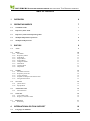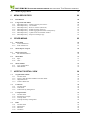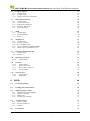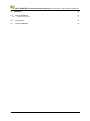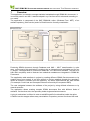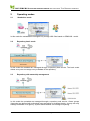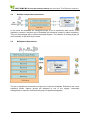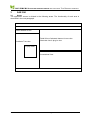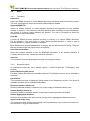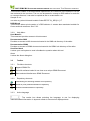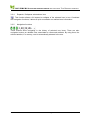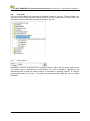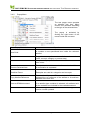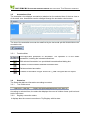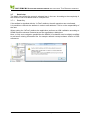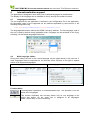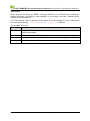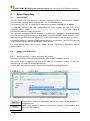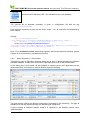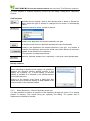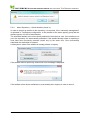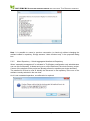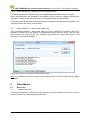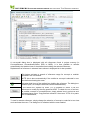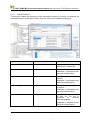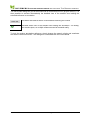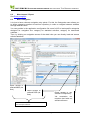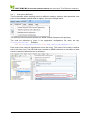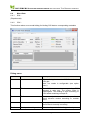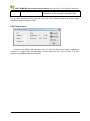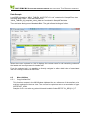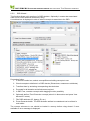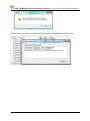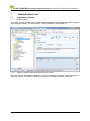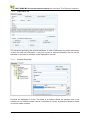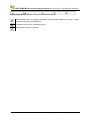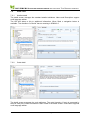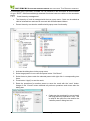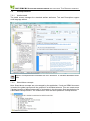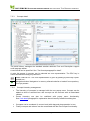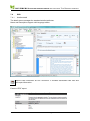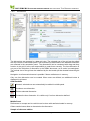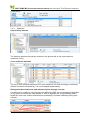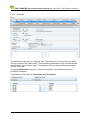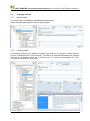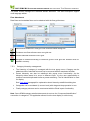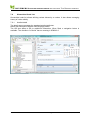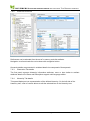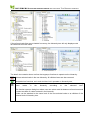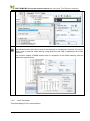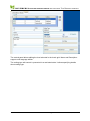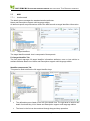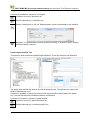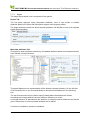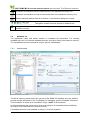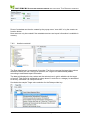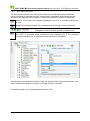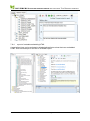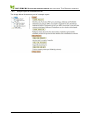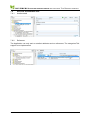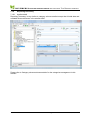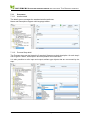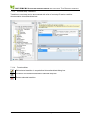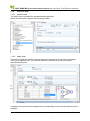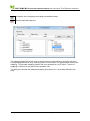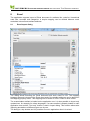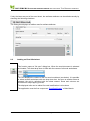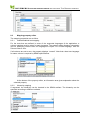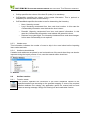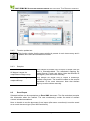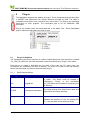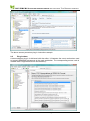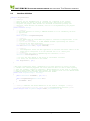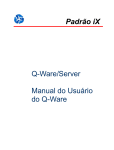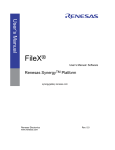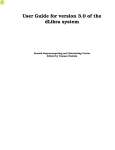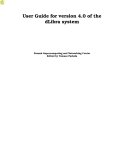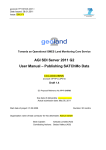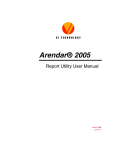Download SAE Editor User Guide
Transcript
SAE: SDMX ML STRUCTURE ARTEFACT EDITOR WITH OPTIONAL TINY REGISTRY SUPPORT SAE Editor User Guide V 0.9.9 (30) // SDMX Structure Artefact Editor (SAE). An SDMX-ML Structure 2.0 Editor. // Copyright (C) 2009-2012 Philippe Prati // // This program is free software: you can redistribute it and/or modify // it under the terms of the GNU General Public License as published by // the Free Software Foundation, either version 3 of the License, or // (at your option) any later version. // // This program is distributed in the hope that it will be useful, // but WITHOUT ANY WARRANTY; without even the implied warranty of // MERCHANTABILITY or FITNESS FOR A PARTICULAR PURPOSE. See the // GNU General Public License for more details. // // You should have received a copy of the GNU General Public License // along with this program. If not, see <http://www.gnu.org/licenses/>. // // Contact: [email protected] Download: http://www.sdmx.ch Acknowledgement Excel Support: Free library to generate Excel Workbooks using XML http://www.carlosag.net/Tools/ExcelXmlWriter/ Fast Excel file reader with basic functionality by Messir Alex http://www.codeproject.com/KB/office/Excel_DataReader.aspx PDF Support: iTextSharp for PDF generation as GNU Library http://sourceforge.net/projects/itextsharp/ RTF Support: NET RTF Writer Library in C# as GNU Library http://sourceforge.net/projects/netrtfwriter/ CSV fast Reader MIT License http://www.codeproject.com/KB/database/CsvReader.aspx Jean-François Fracheboud, Petko Yanev, Olivier Rütti and Michel Meyer for Special thanks to their suggestions and support. FMR-Val-de-Travers Page 1 / 75 www,sdmx,ch SAE: SDMX ML STRUCTURE ARTEFACT EDITOR WITH OPTIONAL TINY REGISTRY SUPPORT TABLE OF CONTENTS 1 OVERVIEW 6 2 OPERATING MODES 7 2.1 Standalone mode 7 2.2 Repository basic mode 7 2.3 Repository with ownership management 7 2.4 Multiple independent repositories 8 2.5 Multiplexed Repositories 8 3 SAE GUI 9 3.1 Areas 9 3.2 Menu 3.2.1 File Menu 3.2.2 Repository Menu 3.2.3 Find Menu 3.2.4 Import Menu 3.2.5 Export Menu 3.2.6 Categories Menu 3.2.7 Data Menu 3.2.8 Utilities Menu 3.2.9 Help Menu 10 10 10 11 11 11 11 11 11 12 3.3 Toolbar 3.3.1 File Menu shortcuts 3.3.2 Repository shortcuts 3.3.3 Active language 3.3.4 Expands / Collapses selected tree item 3.3.5 Navigation functions 12 12 12 12 13 13 3.4 Tree view 3.4.1 Quick search 3.4.2 Popup Menu 14 14 15 3.5 Annotations View 3.5.1 Functionalities 16 16 3.6 Status bar 3.6.1 Tree Childs count 3.6.2 Registry connection status 16 16 16 3.7 Detail view 3.7.1 Read Only 17 17 4 4.1 INTERNATIONALIZATION SUPPORT 18 Language set definition FMR-Val-de-Travers 18 Page 2 / 75 www,sdmx,ch SAE: SDMX ML STRUCTURE ARTEFACT EDITOR WITH OPTIONAL TINY REGISTRY SUPPORT 4.2 Multi Language edition 18 5 MENU REPOSITORY 20 5.1 Introduction 20 5.2 Usage from SAE Editor 5.2.1 Menu Repository – Define repository WS source… 5.2.2 Menu Repository – Get Artefact 5.2.3 Menu Repository – Reserve Artefact (check out) 5.2.4 Menu Repository – Submit Artefact (check in) 5.2.5 Menu Repository – Submit aggregated Artefacts to Repository 5.2.6 Menu Repository – Update Texts of Finalized Artefact 5.2.7 Menu Repository – Import local Image copy 6 20 20 21 22 23 24 25 25 OTHER MENUS 25 6.1 Menu Find 6.1.1 Locate References... 6.1.2 Find Annotations... 25 25 27 6.2 29 Menu Import / Export 6.3 Menu Categories 6.3.1 Sub menus definition: 29 30 6.4 Menu Data 6.4.1 SQL... 6.4.2 CSV… 31 31 31 6.5 Menu Utilities 6.5.1 Copy Artefact Ref. 6.5.2 DSD Wizard... 33 33 34 7 ARTEFACTS DETAIL VIEW 36 7.1 Organization Scheme 7.1.1 Artefact detail 7.1.2 Agency, Data Provider and Data Consumer detail 7.1.3 Organisation tab 7.1.4 Contacts Detail tab 36 36 36 37 37 7.2 Code Lists 7.2.1 Artefact detail 7.2.2 Code detail 7.2.3 Code hierarchy management 39 39 39 40 7.3 Concept Scheme 7.3.1 Artefact detail 7.3.2 Stand Alone concepts 7.3.3 Concept detail 7.3.4 Concept hierarchy management 41 41 41 42 42 7.4 DSD 7.4.1 Artefact detail 7.4.2 Dimensions 7.4.3 Measures 7.4.4 Attributes 43 43 44 45 46 FMR-Val-de-Travers Page 3 / 75 www,sdmx,ch SAE: SDMX ML STRUCTURE ARTEFACT EDITOR WITH OPTIONAL TINY REGISTRY SUPPORT 7.5 Category scheme 7.5.1 Artefact detail 7.5.2 Category detail 7.5.3 Category hierarchy management 47 47 47 48 7.6 Hierarchical Code List 7.6.1 Artefact detail 7.6.2 Code lists reference 7.6.3 Information Tab details 7.6.4 Hierarchy Tab details 7.6.5 Level Tab details 49 49 50 50 50 52 7.7 MSD 7.7.1 Artefact detail 7.7.2 Target Identifiers 7.7.3 Report 54 54 54 56 7.8 Metadata set 7.8.1 Artefact detail 7.8.2 Artefact row detail 7.8.3 Row Attributes values 7.8.4 report of metadata embedding HTML. 7.8.5 Sample report of metadata set row. 57 57 58 59 60 61 7.9 Data flow and Metadata flow 7.9.1 Artefact detail 7.9.2 Reference 62 62 62 7.10 Reporting Taxonomy 7.10.1 Artefact detail 63 63 7.11 Processes 7.11.1 Artefact detail 7.11.2 Process Step detail 7.11.3 Process Step Transitions 7.11.4 Functionalities 64 64 64 65 65 7.12 Structure Sets 7.12.1 Artefact detail 7.12.2 Maps detail 66 66 66 8 EXCEL 68 8.1 Excel Import dialog 68 8.2 Loading an Excel Worksheet 69 8.3 Mapping property editor 8.3.1 Internationalized text mapping 8.3.2 Hierarchy mapping 8.3.3 Header rows 8.3.4 Artefact main attributes 70 70 70 71 71 8.4 Artefact creation 8.4.1 Function create 8.4.2 Function update text 8.4.3 Samples 71 71 72 72 8.5 72 Excel Export FMR-Val-de-Travers Page 4 / 75 www,sdmx,ch SAE: SDMX ML STRUCTURE ARTEFACT EDITOR WITH OPTIONAL TINY REGISTRY SUPPORT 9 PLUG-IN 73 9.1 Plug-in installation 9.1.1 Required annotations 73 73 9.2 Plug-in demo 74 9.3 Interface definition 75 FMR-Val-de-Travers Page 5 / 75 www,sdmx,ch SAE: SDMX ML STRUCTURE ARTEFACT EDITOR WITH OPTIONAL TINY REGISTRY SUPPORT 1 Overview This application is created to manage statistical metadata through SDMX-ML documents. It is currently used in our NSI. It was developed in my free time and is enhanced according to our needs. The application is composed of the SAE SDMX-ML editor (Windows Form .NET), of an artefact repository (Web service) and of a Restful service for easy consultation. Producing SDMX document through Database and XML – XSLT transformation is quite easy, so the goal of this application is mainly to be an integration and navigation tool for non IT people. This application is oriented on SDMX ML V.2.0 Structure Artefacts. The idea is to hide XML complexity and to illustrate how statistical metadata are integrated in SDMX ML Framework. The application adds artefacts in project by reading different SDMX files documents or by creating them from scratch. It can then submit or retrieve artefacts through the repository. When an artefact is fetched from the repository, the direct dependencies are also fetched (For example: Code Lists and Concepts Schemes referred by the requested DSD) The user navigates between the artefacts of the project by using defined references or by manual selection. The application allows creating complex SDMX documents files with different kinds of artefacts. On the other side, the repository holds single artefact documents. A plug-in mechanism is offered in order to add NSI specific functionalities inside the editor. A Restful service wrapper allows easy consultation of repository content for others NSI tools FMR-Val-de-Travers Page 6 / 75 www,sdmx,ch SAE: SDMX ML STRUCTURE ARTEFACT EDITOR WITH OPTIONAL TINY REGISTRY SUPPORT 2 Operating modes 2.1 Standalone mode In this mode the metadata are managed only through XML files based on SDMX-ML model. 2.2 Repository basic mode In this mode the metadata are managed through a repository web service. The basic mode allows every one to manage every metadata of the repository. 2.3 Repository with ownership management In this mode the metadata are managed through a repository web service. Owner groups (Agencies) are defined with authorized users according to windows identity. A group can only manage metadata of its agency. System administrators can manage everything. FMR-Val-de-Travers Page 7 / 75 www,sdmx,ch SAE: SDMX ML STRUCTURE ARTEFACT EDITOR WITH OPTIONAL TINY REGISTRY SUPPORT 2.4 Multiple independent repositories In this mode the metadata are managed through a set of repositories web service. Each repository contains a coherent set of metadata (all references located in same repository). They can be managed with or without ownership support. The selection of working registry is done manually in the editor by the users. 2.5 Multiplexed Repositories The set of repositories constitutes a single pool of coherent metadata. References can cross repository border. Agency groups are assigned to one of the registry. Ownership management is required, combined with group to registries assignation. FMR-Val-de-Travers Page 8 / 75 www,sdmx,ch SAE: SDMX ML STRUCTURE ARTEFACT EDITOR WITH OPTIONAL TINY REGISTRY SUPPORT 3 SAE GUI 3.1 Areas The application screen is divided in the following areas. The functionality of each area is described in the next paragraph. Menu Bar Main Toolbar Quick Search in tree Detail View of selected element in tree view Artefacts Tree view Alternate view is plug-in view Popup menu Annotations View Status Bar FMR-Val-de-Travers Page 9 / 75 www,sdmx,ch SAE: SDMX ML STRUCTURE ARTEFACT EDITOR WITH OPTIONAL TINY REGISTRY SUPPORT 3.2 Menu 3.2.1 File Menu Open New Opens an SDMX structure or (meta) dataset document and clears previous memory content. The user is prompted to select the document that should be loaded. Append SDMX File Opens an SDMX structure or (meta) dataset document and appends it to the artefacts already in memory. If the document contains artefacts that, according to their identification, are already in memory, these artefacts are ignored. The user is prompted to select the document that should be loaded. Save All It saves all SDMX structure artefacts currently in memory in a unique SDMX document. For its activation, uses tree popup or menu “Save selected Artefact” in order to save a specific artefact or a typed collection of artefacts. Note: Dataset and generic MetadataSet in memory are not affected by this saving. They can also be saved through tree popup menu functionality. Save selected Artefact Writes the artefact selected in tree as SDMX-ML document. If an artefact collection is currently selected in tree, it saves the complete collection. Clear All This command removes all artefacts currently in the project memory. 3.2.2 Repository Menu All commands under this menu domain require a valid link with the “TinyRegistry” web services Define Repository WS source Provides a dialog box where an available instance of TinyRegistry source can be selected to work with. Get Artefact This command provides a dialog box giving access to the Repository service. From there all available artefacts can be searched and loaded. Reserves Artefact (Check out) Reserves selected artefact in repository for unique usage of Windows Identity user. Submit Artefact (Check in) Submit an update of selected artefact in repository or cancel previous reservation. Submit Aggregated Artefacts Submit to the repository the whole memory project as an aggregated artefacts document. Import local Image copy This command raises a dialog box allowing user to parameter a copy of the whole content of the repository in a given local directory. FMR-Val-de-Travers Page 10 / 75 www,sdmx,ch SAE: SDMX ML STRUCTURE ARTEFACT EDITOR WITH OPTIONAL TINY REGISTRY SUPPORT 3.2.3 Find Menu Locate References This function locates the references of the code list or concept selected in main tree. A nonmodal dialog box is displayed with all references found in project memory (in Concept Scheme, DSD or MSD). It is then possible to activate automatically the detailed view of the artefact item holding the selected reference. Replacement of reference(s) is also available. Find in Annotations This menu provides a dialog box for search criteria specification. It is then possible to activate automatically the detailed view of the artefact item holding the selected annotation. 3.2.4 Import Menu Excel Provides a dialog box where the artefact type and the fields mapping can be specified. The Excel content can then be imported as an SDMX artefact. SDMX-ML by URN This command provides a dialog box to specify the URI locator of a SDMX-ML document to append in project memory. 3.2.5 Export Menu Excel Exports selected artefact as an Excel document. CSV comma-separated-values Exports selected code list as an CSV document. User can choose separator in submenu commands. 3.2.6 Categories Menu If configured, it provides a set of entry points for navigation from Repository. Full ID of artefacts to load must be defined in the configuration file of the application. 3.2.7 Data Menu SQL… Experimental, Creates from a selected DSD a set of SQL commands for construction of Oracle tables (dim and facts). CSV… Read CSV data file and bind it with DSD metadata, a validity control is available. It can operate on huge file through a chunking mechanism. 3.2.8 Utilities Menu Copy Artefact Ref. FMR-Val-de-Travers Page 11 / 75 www,sdmx,ch SAE: SDMX ML STRUCTURE ARTEFACT EDITOR WITH OPTIONAL TINY REGISTRY SUPPORT This function creates in the MS-Window clipboard the urn reference of the artefact or its sub item selected in the tree view. The urn can be pasted in concept or DSD edition for code list or concept reference, it can also be copied as text or as annotation urn. Sample of urn: urn:sdmx:org.sdmx.infomodel.codelist.Code=ESTAT:CL_GEO[1.1].IT DSD Wizard This function allows quick creation of a DSD skeleton. It creates also associated codelist for Cross sectional measures. See: 5.2.3 3.2.9 Help Menu User Manual… This command provides access to this document. Documentation SMS Provides an access to NSI documents located in the SMS sub directory of the editor Documentation SDMX Provides an access to SDMX documents located in the SDMX sub directory of the editor Send feed back It raises your mail system to send a feedback or question about this tool. About It raises the About dialog box. 3.3 Toolbar 3.3.1 File Menu shortcuts Append SDMX File Write All artefacts loaded in tree view as a unique SDMX Document Save selected Artefact as a SDMX Document 3.3.2 Repository shortcuts Load dialog for selecting artefact from repository Reserve (lock) selected artefact in repository Submit selected artefact to repository 3.3.3 Active language The combo box allows selecting the language to use for displaying internationalized information. A dynamic refresh is executed on displayed texts. FMR-Val-de-Travers Page 12 / 75 www,sdmx,ch SAE: SDMX ML STRUCTURE ARTEFACT EDITOR WITH OPTIONAL TINY REGISTRY SUPPORT 3.3.4 Expands / Collapses selected tree item This function allows a full expand or collapse of the selected item in tree. Combined with navigation functions, it allows a quick consultation on artefact items information. 3.3.5 Navigation functions These buttons allow navigating in the history of selected tree items. There are also navigation buttons on detailed view, associated to referenced artefacts. By using them, the referred artefact, if in memory, can be automatically selected in the tree. FMR-Val-de-Travers Page 13 / 75 www,sdmx,ch SAE: SDMX ML STRUCTURE ARTEFACT EDITOR WITH OPTIONAL TINY REGISTRY SUPPORT 3.4 Tree view The tree view presents the collection of artefacts loaded in memory. These artefacts are ordered by types. Each artefact is identified by its id, name and version (if other than 1.0). Sometimes, items of artefacts are also presented in the tree. 3.4.1 Quick search Searching in tree for a specific ID or a specific name is done with the quick search area. The search type is specified by a radio button. The text to search is specified in the associated text box and the search function is activated by pressing “Return” or with the search button action. The star “*” character can precede and/or follow the text to indicate wildcards. FMR-Val-de-Travers Page 14 / 75 www,sdmx,ch SAE: SDMX ML STRUCTURE ARTEFACT EDITOR WITH OPTIONAL TINY REGISTRY SUPPORT 3.4.2 Popup Menu The tree popup menu operates on selected tree item. Menu choices are activated according to the type of the selected item. The popup is activated by clicking the right button of the mouse inside the tree area. Popup Menu choice New Child Operation Creates a new Artefact item in selected artefact collection or creates a new specialized item inside the selected artefact. Copy Item Copy in memory the content of the selected item (code, concept, category or process step) Paste item The previously copied item is inserted after the selected item in tree. Remove Selected Item Removes selected item and all associated children. A confirmation is requested. Redefines the parents hierarchy of the Artefact items. Redefine Parent Copy Artefact Reference Examples are code list, categories and concepts. Same as in utility menu. This creates in the MS-Window clipboard the urn reference of the artefact or its sub item selected in the tree view. Save selected artefact as an SDMX document. Save as SDMX document If an artefact type container is selected, all artefacts held by the container are included in the created document. New Artefact version Creates a copy of the selected artefact. The copy has its version number updated. FMR-Val-de-Travers Page 15 / 75 www,sdmx,ch SAE: SDMX ML STRUCTURE ARTEFACT EDITOR WITH OPTIONAL TINY REGISTRY SUPPORT 3.5 Annotations View The annotation view displays annotation(s) attached on the selected item of the tree view or of the detail view. Annotations can be managed through the annotation view buttons. The size of the annotation area can be redefined by the horizontal split bar located above the annotation title. 3.5.1 Functionalities Cut/Copy/Paste operations on Annotation. The operation is on the whole annotation, including the internationalized text. Edit selected Annotation in a specialized internationalised dialog box. Creates a new annotation attached to selected item. Deletes selected annotation. Creates an annotation of type “ARTEFACT_URN” using the last urn copied. 3.6 Status bar The Status bar delivers information according to context. 3.6.1 Tree Childs count According to selected item, the status bar displays the count of children items (sub level and total of sub-items. 3.6.2 Registry connection status It displays also the current connection to TinyRegistry with its state. FMR-Val-de-Travers Page 16 / 75 www,sdmx,ch SAE: SDMX ML STRUCTURE ARTEFACT EDITOR WITH OPTIONAL TINY REGISTRY SUPPORT 3.7 Detail view The detail view reflects the currently selected item in the tree. According to the complexity of the content it can be a tabbed view or a simple view. 3.7.1 Read Only If the artefact is signalled with the “Is Final” attribute, the edit operations are not allowed. It is possible to uncheck the attribute in order to edit attributes. This is on the responsibility of the user. When setting the “IsFinal” attribute the application performs an XML validation according to SDMX Structure schema. Detected errors are reported an a dialog box. Note: to fully uses navigation possibilities the SDMX 2.0 schemas must be slightly modified to add some missing information like for example referred concept scheme version in DSD references. FMR-Val-de-Travers Page 17 / 75 www,sdmx,ch SAE: SDMX ML STRUCTURE ARTEFACT EDITOR WITH OPTIONAL TINY REGISTRY SUPPORT 4 Internationalization support The application is designed to work with a set of defined languages for artefact texts. The display of the language can be modified on the fly through the toolbar functions. 4.1 Language set definition The set supported by the application is defined in the configuration file of the application. All languages codes of the supported set are defined separated by semi-column in the following configuration tag. <add key="SupportedLanguages" value="en;de;fr;it"/> The language abbreviation reflects the SDMX “xml:lang” attribute. The first language code of the set is used by default during application start. Language can be switched on the fly by selecting it in the toolbar language combo box. 4.2 Multi Language edition During text editing, the text in the current language can be typed directly in the text box, if other languages must be captured too, the text box offers a button on its right to expand edition to all supported languages. Current language edition Multi Language activated Functionalities Cut/Copy/Paste operations on Internationalized text. The operation is on the whole set of languages. This function duplicates text currently written only for one language in the others text boxes. So the same text is assigned to all languages. Holds “Control Key” to force overwriting. FMR-Val-de-Travers Page 18 / 75 www,sdmx,ch SAE: SDMX ML STRUCTURE ARTEFACT EDITOR WITH OPTIONAL TINY REGISTRY SUPPORT Convention When all texts are same, the SDMX “xml:lang” attribute is not reflected when saving the artefact document. And during a read operation, a text without “xml:lang” attribute will be reflected in all language set. This is the default mode of operation of the editor. It can be changed if in the configuration file of the editor the tag <add key="TextLang" value= --- is defined. The possible values are: Value Signification Strict interprets texts without specified language as english, serialize according to defined languages Expand Text without a specified language are duplicated in all supported languages Compress If text is same for all languages it is written without language specification Dual Acts as if Expand + Compress are selected FMR-Val-de-Travers Page 19 / 75 www,sdmx,ch SAE: SDMX ML STRUCTURE ARTEFACT EDITOR WITH OPTIONAL TINY REGISTRY SUPPORT 5 Menu Repository 5.1 Introduction The SAE Editor can work with the TinyRegistry repository service. This allows to navigate easily between artefacts and to manage them in a centralized manner. The repository is a .NET 2.0 web service application to deploy under IIS 5.1 or higher. To uses the repository, the SAE configuration file must contains the valid URL of the repository service page: <add key="TinyRegistryUrl" value=""/> If no URL value is specified the repository usage is ignored. The repository manages structure artefacts by artefact type. It supports internationalization and must be configured according to SAE editor internationalisation subset support. Set of languages is specified when the repository is empty and cannot be changed once it is used. A possibility exists for managing aggregated artefacts in a document. The Full iD is the one of the artefact selected when submitting the whole project. For more details about the services please consult TinyRegistry Repository service documentation. 5.2 Usage from SAE Editor 5.2.1 Menu Repository – Define repository WS source… This menu activates a dialog box displaying the URL of the TinyRegistry service. The current status is displayed as well as the URL. It is possible to restart or reset the service proxy, the status is updated accordingly. A list of alternate repository can be defined in the application configuration file. Restart proxy access to Repository service by using the url specified in configuration file Restart proxy access to Repository service by using the url specified by the user in the URL textbox. FMR-Val-de-Travers Page 20 / 75 www,sdmx,ch SAE: SDMX ML STRUCTURE ARTEFACT EDITOR WITH OPTIONAL TINY REGISTRY SUPPORT Selects another repository URL. It is activated for the next accesses. The optional list of alternate repository is given in configuration file with the tag TinyRegistryAlternateUrl Each alternate repository is given as two items: usage – urn. All elements are separated by semi-column. Sample: <add key="TinyRegistryUrl" value="Demo;http://localhost:59699/TinyRegistry/Repository.asmx" /> <!-- Presented as: usage;http;usage;http --> <add key="TinyRegistryAlternateUrl" value="Metastat;http://meta.admin.ch/TinyRegistry/Repository.asmx;Harmonisa tion;http://edix.in.ch/Harmo/Repository.asmx" /> Note: For a multiplexor mode (distributing registries and owners between servers), please contact us for more detail on installation processes. 5.2.2 Menu Repository – Get Artefact Through this menu a Repository browser dialog box is open. It allows browsing the different artefacts available. A basic filter mechanism is provided for the full id and name column. As the dialog box is non-modal it is also possible to operate on the main application screen at the same time (for example to consult detail of imported artefact). The grid content reflects the different information’s managed by the repository. The type of artefact to list can be selected through the Artefact type combo box. If some backup of selected artefact exists it is reflected in the Artefact backup count information box. FMR-Val-de-Travers Page 21 / 75 www,sdmx,ch SAE: SDMX ML STRUCTURE ARTEFACT EDITOR WITH OPTIONAL TINY REGISTRY SUPPORT It is also possible to redefine repository source from this dialog. Dialog Menu: Repository Source… Grid functions Activate the list request, used at first demand and to obtain a filtered list. Note: when the type of artefact is changed the list action is automatically called. Redefines diffusion status. Default is Internal . Loads in the application the artefact selected in the grid. A double mouse click on a grid item activates the same functionality. Loads in the application the artefact selected in the grid. The artefact is locked in the repository and only the actual user will be allowed to submit an update of this artefact to the repository. This operation is password protected. Remove selected artefact from Repository. CAUTION: uses appropriately.. Backup retrieval When submitting an artefact to the registry it is possible to preserve the previous content already present in the registry as a backup. So, if some backup of selected artefact is available it is reflected in the Artefact backup count information box. Clicking on the backup count raises a dialog box that allows the user to select the backup to load instead of the current content of the selected artefact. 5.2.3 Menu Repository – Reserve Artefact (check out) It is also possible to reserve an artefact of the repository through this menu if it is already present in memory. This avoids using the repository list dialog. The system asks if replacement of artefact is needed. FMR-Val-de-Travers Page 22 / 75 www,sdmx,ch SAE: SDMX ML STRUCTURE ARTEFACT EDITOR WITH OPTIONAL TINY REGISTRY SUPPORT 5.2.4 Menu Repository – Submit Artefact (check in) In order to submit an artefact to the repository it is required, if the “ownership management” is activated in TinyRegistry configuration, to be member of the same agency group that the artefact agency or to be an administrator. The submitted artefact is the one currently selected in the main tree view. If the artefact is not yet in the repository it is automatically submitted. If the artefact already exists in repository it must have been previously reserved (check out) by the same user. Once successfully submitted, the reservation is cleared. A dialog box is raised if the artefact is already present in registry: If the artefact was not previously reserved an error message is displayed: If the artefact refers others artefacts they must already be in registry in order to store it. FMR-Val-de-Travers Page 23 / 75 www,sdmx,ch SAE: SDMX ML STRUCTURE ARTEFACT EDITOR WITH OPTIONAL TINY REGISTRY SUPPORT Note: It is possible to cancel a previous reservation (a check-out) without changing the artefact located in repository. Simply answers “Undo checkout only” in the proposed dialog box. 5.2.5 Menu Repository – Submit aggregated Artefacts to Repository When “ownership management” is activated in TinyRegistry configuration only administrators can use this functionality. It allows saving as a unique document, the whole memory project. If some of the artefacts of the project are already present in repository as single document, The artefact full ID that is used to identify the document in the repository is the one of the artefact currently selected in the tree view. As it is not a standard operation, a confirmation is required: FMR-Val-de-Travers Page 24 / 75 www,sdmx,ch SAE: SDMX ML STRUCTURE ARTEFACT EDITOR WITH OPTIONAL TINY REGISTRY SUPPORT 5.2.6 Menu Repository – Update Texts of Finalized Artefact This command allows to update texts of an already finalized artefact located in registry. Name and Description are updated for the artefact. And for code list, category scheme and concepts schemes, name and description of embedded items are also updated. The artefact with updated text must be selected in tree before activating the functionality. The user has to be be the owner of the artefact. 5.2.7 Menu Repository – Import local Image copy This command activates a dialog box where the user specifies the directory where the repository content has to be copied. The specified directory must be empty. The user can then activate the copy process. The artefacts are copied and grouped by type in sub directories of the specified target. The process can be cancelled with the cancel button. Note: In multiplexed mode the import process differs and is done by Owner group refered metadata, 6 Other Menus 6.1 Menu Find 6.1.1 Locate References... This function locates the references of the code list or concept selected in main tree or given manually in the non-modal dialog box URN field. FMR-Val-de-Travers Page 25 / 75 www,sdmx,ch SAE: SDMX ML STRUCTURE ARTEFACT EDITOR WITH OPTIONAL TINY REGISTRY SUPPORT A non-modal dialog box is displayed with all references found in project memory (in ConceptScheme, HierarchicalCodelist, DSD or MSD). It is then possible to activate automatically the detailed view of the artefact item holding the selected reference. Replacement of reference in selected items shown in displayed list is also possible. This button activates a search of reference usage for concept or codelist specified in the urn textbox. NOTE: this is done automatically if the codelist or concept is selected in tree view before activating the menu Activates detail view of the artefact item holding the reference. The dialog box remains open, so multiple references can be browsed easily. If the check box “replace by URN” is it is possible to select in list the references to modify by the new specified URN. To obtain the urn of an item as codelist, concept or conceptScheme, simply selects item in main tree and activates popup menu “Copy artefact reference” then uses “CTRL-V to paste item in URN textbox, To look for another reference, simply change the selection of concept or code list in tree view and reactivate the menu. The dialog box is refreshed with the new material. FMR-Val-de-Travers Page 26 / 75 www,sdmx,ch SAE: SDMX ML STRUCTURE ARTEFACT EDITOR WITH OPTIONAL TINY REGISTRY SUPPORT 6.1.2 Find Annotations... This function locates the references of the annotations present in memory. Annotations are selected according to specified criteria. They are listed in the modeless dialog grid. Search criteria Default value Comment Artefact type ALL Specifies artefact type by selecting it in combo box Annotation title unspecified Specifies title to look for. Wildchars (*) allowed at start and end of specification Annotation URN unspecified Specifies urn in annotation to look for. Wildchars (*) allowed at start and end of specification Annotation Type unspecified Specifies type of annotation to look for. Wildchars (*) allowed at start and end of specification Annotation Text unspecified Specifies text in annotation to look for. The text is searched for currently selected language, Wildchars (*) allowed at start and end of specification FMR-Val-de-Travers Page 27 / 75 www,sdmx,ch SAE: SDMX ML STRUCTURE ARTEFACT EDITOR WITH OPTIONAL TINY REGISTRY SUPPORT The non-modal dialog box grid is then filled with all references found in project memory. It is then possible to activate automatically the detailed view of the artefact item holding the selected reference to annotation. This button activates a search of annotations matching the criteria. Activates detail view of the artefact item holding the annotation. The dialog box remains open, so multiple references can be browsed easily. To look for another annotation reference, simply change the search criteria and reactivate the search reference function. The dialog box is refreshed with the new material. FMR-Val-de-Travers Page 28 / 75 www,sdmx,ch SAE: SDMX ML STRUCTURE ARTEFACT EDITOR WITH OPTIONAL TINY REGISTRY SUPPORT 6.2 Menu Import / Export See Excel paragraph. 6.3 Menu Categories It is nice to have coherent navigation entry points. For this, the Categories menu allows you to define categories artefact to load from repository in order to navigate between artefacts through different views. You can provide in the application configuration file some full ID to load specific categories designed for navigation like: category for statistical activities, category for transversal codelists … Then, by clicking on navigation arrows of the detail view you can directly load and access referred artefacts. Direct access to referred MSD (via flow) Direct access to referred DSD (via flow) Direct access to any Artefact in Repository Via annotation urn member that holds an artifact reference And, from there, access to referred code lists and concepts schemes FMR-Val-de-Travers Page 29 / 75 www,sdmx,ch SAE: SDMX ML STRUCTURE ARTEFACT EDITOR WITH OPTIONAL TINY REGISTRY SUPPORT 6.3.1 Sub menus definition: This functionality allows creating entries to different category schemes that represents view point to the metadata material held in registry. See menu sample below: The sub-menu items must be defined in a SDMX codelist located in the repository. The code list reference is given in the application configuration file under the tag: “CategoryRootFullId”. Example: <add key="CategoryRootFullId" value="CH1_SMS+CL_CAT_ENTRIES+1.0" /> Each code of the code list represents a menu item entry. The name of the code is used as text of the menu item. The URI field must contains an SDMX reference to the artifact to load from the repository when this item is activated. FMR-Val-de-Travers Page 30 / 75 www,sdmx,ch SAE: SDMX ML STRUCTURE ARTEFACT EDITOR WITH OPTIONAL TINY REGISTRY SUPPORT 6.4 Menu Data 6.4.1 SQL... (Experimental) 6.4.2 CSV… This function raises a non-modal dialog for binding CSV data to corresponding metadata. Dialog menu Menu Menu Item Description File Load Raise a dialog box to select CSV file to load on CSV grid. Note: csv reader is configurable (see option menu) Metadata Bind Bind CSV columns to corresponding DSD selected in main tree. The column order is meaningless. The binding is done according to CSV header matching concept ID. Check Full Once correctly bind to metadata it is possible to check columns content according to codelist items. Check Current chunk For huge files, it checks only the chunk part of the file that is currently in memory, Check Load previous diagnostic Reload a diagnostic of checking previously done. FMR-Val-de-Travers Page 31 / 75 www,sdmx,ch SAE: SDMX ML STRUCTURE ARTEFACT EDITOR WITH OPTIONAL TINY REGISTRY SUPPORT Options CSV format Raise a dialog box used to specify CSV parameters as well as huge file detection limit. It is currently required that the first row of the CSV file contains header with column name matching concept referred in DSD. CSV Format menu Huge file size defines the maximum size of a CSV file that can be held in application memory. For bigger files, the application cut the source file as a set of chunk. It is then possible to navigate between the chunks. FMR-Val-de-Travers Page 32 / 75 www,sdmx,ch SAE: SDMX ML STRUCTURE ARTEFACT EDITOR WITH OPTIONAL TINY REGISTRY SUPPORT Data Sample Load DSD information “MILK_TABLEA_M+ESTAT+2.1.xml” contained in SampleFiles, then activates Menu Data – CSV and load csv file “MILK_TABLEA_M_template_sdmx_data.csv”contained in SampleFiles\data. Then activates dialog menu Metadata-Bind. The grid reflects binding as follow: When the cursor is placed in a cell it displays the content name for cell containing code and the header cell concept name for header cell. From the selected cell, it is possible to directly navigate in editor detail view of associated item for concept, code list or DSD item. 6.5 Menu Utilities 6.5.1 Copy Artefact Ref. This function creates in the MS-Window clipboard the urn reference of the artefact or its sub item selected in the tree view. The urn can be copied as text or as annotation of type ARTEFACT_URN. Sample of urn: urn:sdmx:org.sdmx.infomodel.codelist.Code=ESTAT:CL_GEO[1.1].IT FMR-Val-de-Travers Page 33 / 75 www,sdmx,ch SAE: SDMX ML STRUCTURE ARTEFACT EDITOR WITH OPTIONAL TINY REGISTRY SUPPORT 6.5.2 DSD Wizard... This function allows quick creation of a DSD skeleton. Optionally it creates also associated code list for Cross sectional measures (if any). A modeless box is displayed in order to select concepts to associate to the DSD Proceed as follow: 1. In scheme combo box, selects conceptScheme holding concepts to use 2. Check concepts to distribute in a DSD domain (Dimensions, measures or attributes) 3. Transfers them by activating corresponding domain button 4. Proceeds for all domains and all schemes required. 5. In DSD Tree, reorders concepts with dragging function possibility 6. Optionally defines Time Dimension concept (select it in dimensions and press “time dimension” button) 7. Fills DSD attributes (ID, Agency ID, etc.) 8. Press Generate button. The DSD skeleton artefact is created and can be refined in main editor. The concept schemes to use should be loaded in memory before using wizard. If none available an error message is displayed: FMR-Val-de-Travers Page 34 / 75 www,sdmx,ch SAE: SDMX ML STRUCTURE ARTEFACT EDITOR WITH OPTIONAL TINY REGISTRY SUPPORT A basic search function on concept ID or concept name is available for each tree view: FMR-Val-de-Travers Page 35 / 75 www,sdmx,ch SAE: SDMX ML STRUCTURE ARTEFACT EDITOR WITH OPTIONAL TINY REGISTRY SUPPORT 7 7.1 7.1.1 Artefacts detail view Organization Scheme Artefact detail The detail screen manages the standard artefact attributes. Name and Description support multi language edition. The Service Ref. Tab is provided for future SDMX 2.1 7.1.2 Agency, Data Provider and Data Consumer detail The tree reflects the defined hierarchy in case of hierarchic Agencies / data Providers or Data Consumers. The detail of agency or provider is developed in two tabs as follow. FMR-Val-de-Travers Page 36 / 75 www,sdmx,ch SAE: SDMX ML STRUCTURE ARTEFACT EDITOR WITH OPTIONAL TINY REGISTRY SUPPORT 7.1.3 Organisation tab The tab allows specifying the element attributes. In case of hierarchy, the parent information is given as read only information. If any link is given in textual information, the link can be activated. A summary of contacts is also displayed in this tab. 7.1.4 Contacts Detail tab Contacts are displayed in a tree. The detail of a contact reflects the selected item in the contact tree. As “Others contact” can be a collection of contact, A group box allows to create or remove others contacts. FMR-Val-de-Travers Page 37 / 75 www,sdmx,ch SAE: SDMX ML STRUCTURE ARTEFACT EDITOR WITH OPTIONAL TINY REGISTRY SUPPORT A grid groups these attributes. They can be created as follow. Edit selected row of the group information. A specialized dialog box is open in order to specify the group row attributes. Creates a new row for information group. Deletes selected row in group. FMR-Val-de-Travers Page 38 / 75 www,sdmx,ch SAE: SDMX ML STRUCTURE ARTEFACT EDITOR WITH OPTIONAL TINY REGISTRY SUPPORT 7.2 Code Lists 7.2.1 Artefact detail The detail screen manages the standard artefact attributes. Name and Description support multi language edition. The URI box allows a link to additional information. When filled, a navigation button is available. The checkbox “Is Partial” has no meaning in SDMX 2.0 7.2.2 Code detail The detail screen manages the code attributes. The code hierarchy (if any) is presented in the tree view part. Parent information is also visible in the detail screen. Code name supports multi language edition. FMR-Val-de-Travers Page 39 / 75 www,sdmx,ch SAE: SDMX ML STRUCTURE ARTEFACT EDITOR WITH OPTIONAL TINY REGISTRY SUPPORT A Description box is provided, in SDMX 2.0 it is persisted in the document as an annotation of type “NOTE”. Others annotation(s) attached to selected code are visible on the annotation panel. 7.2.3 Code hierarchy management The hierarchy of code is managed with the tree popup menu. Code can be added as child of selected item and can be removed with all associated children. Parent hierarchy can also be redefined with popup menu functionality. 1. Activate the dialog box via the popup menu 2. Select target parent in tree view and press button “Set Parent” 3. Select items to place under the selected parent with right click in corresponding tree items. 4. Press button “Apply” to see the result, 5. Redo the operations for another parent or save the result with the “save” button. Usage of the “Cancel” button discards all previous operations and closes also the dialog box. FMR-Val-de-Travers Codes can be reordered (in current level) with drag and drop operation in tree. This is valid for the main tree view and for the “redefine parent” dialog box tree. Page 40 / 75 www,sdmx,ch SAE: SDMX ML STRUCTURE ARTEFACT EDITOR WITH OPTIONAL TINY REGISTRY SUPPORT 7.3 Concept Scheme 7.3.1 Artefact detail The detail screen manages the standard artefact attributes. Text and Description support multi language edition. Export ConceptScheme information as PDF document. It includes associated code lists. 7.3.2 Stand Alone concepts Note: Stand alone concepts are not managed by the application. If such an SDMX document is loaded, the global concepts will be grouped in a simulated scheme. This can create errors if global concepts of different agencies or version are in the document. See sample below for a simulated concept scheme. The references in DSD are also updated to concept scheme. FMR-Val-de-Travers Page 41 / 75 www,sdmx,ch SAE: SDMX ML STRUCTURE ARTEFACT EDITOR WITH OPTIONAL TINY REGISTRY SUPPORT 7.3.3 Concept detail The detail screen manages the standard artefact attributes.Text and Description support multi language edition. A text format can be specified. See “Text format paragraph for detail”. A code list present in memory can be selected as core representation. The ESC key in combo box allows erasing any reference. Paste Code list urn. The core representation is given by pasting a previously copied codelist urn. . Navigation button. Navigate to in memory referred code list or loads it from repository if not yet present. 7.3.4 Concept hierarchy management The hierarchy of concepts is managed with the tree popup menu. Concept can be added as child of selected item and concept can be removed with all associated children. Parent hierarchy can also be redefined with popup menu functionality. See Code detail paragraph for explanation about hierarchy redefinition dialog box Concepts can be reordered (in current level) with drag and drop operation in tree. Finally concepts and scheme can be constructed with the Excel import functionality. FMR-Val-de-Travers Page 42 / 75 www,sdmx,ch SAE: SDMX ML STRUCTURE ARTEFACT EDITOR WITH OPTIONAL TINY REGISTRY SUPPORT 7.4 DSD 7.4.1 Artefact detail The detail screen manages the standard artefact attributes. Name and Description support multi language edition. Export DSD information as PDF document. It includes associated code lists And concepts information.. Extract of PDF export. FMR-Val-de-Travers Page 43 / 75 www,sdmx,ch SAE: SDMX ML STRUCTURE ARTEFACT EDITOR WITH OPTIONAL TINY REGISTRY SUPPORT 7.4.2 Dimensions The dimensions are grouped in a data grid view. The selected row of the grid can be edited with the controls of the middle panel. The annotation(s) associated to the selected dimension are reflected in the annotation panel. The dimensions can be reordered with drag and drop function in the grid. It is the user responsibility to order them correctly. The time dimension is not part of the collection of dimension in the SDMX document, so its order is meaningless. The vertical size of the grid can be redefined by the horizontal split bar located below the grid area. Navigation to referenced elements is possible if these artefacts are in memory. Only one time dimension can be created. When none are defined, an additional button is displayed in grid area. Grid functions Unused, selected row can automatically be edited in middle panel. Creates a new dimension. Deletes selected dimension. Creates the time dimension. It is visible only if no time dimension defined. Middle Panel References to concept and to code list can be done with artefacts loaded in memory. Others combo boxes allow to characterize the dimension. Sample of reference edition FMR-Val-de-Travers Page 44 / 75 www,sdmx,ch SAE: SDMX ML STRUCTURE ARTEFACT EDITOR WITH OPTIONAL TINY REGISTRY SUPPORT 7.4.3 Measures Only Primary measure The measure presents the primary measure in the grid as well as the cross sectional measures (if any) Cross sectional measures The set of cross sectional measures is no more created in one shot according to codelist(s) defined in measure dimension(s), it is now managed independently. Distinguish direct references and references given through concept If a reference to codelist or a text format is not defined in DSD, the corresponding information (if any) given in concept are used instead. In order to highlight this, the grid display differs slightly for each case. Indirect references are preceded by a marker indicating coming from concept: FMR-Val-de-Travers Page 45 / 75 www,sdmx,ch SAE: SDMX ML STRUCTURE ARTEFACT EDITOR WITH OPTIONAL TINY REGISTRY SUPPORT 7.4.4 Attributes The attributes are grouped in a data grid view. The selected row of the grid can be edited with the controls of the middle panel. The annotation(s) associated to the selected attribute are reflected in the annotation panel. The attributes can be reordered with drag and drop function in the grid. For group attachment, the group to use can be selected in the attachment dual box. (Available, Assigned). This dual box is also used for observation level attachment. FMR-Val-de-Travers Page 46 / 75 www,sdmx,ch SAE: SDMX ML STRUCTURE ARTEFACT EDITOR WITH OPTIONAL TINY REGISTRY SUPPORT 7.5 Category scheme 7.5.1 Artefact detail The detail screen manages the standard artefact attributes. Name and Description support multi language edition. 7.5.2 Category detail The Category hierarchy is a different hierarchy than code list or concepts. It allows same id to occur in different levels of the hierarchy. The idea is to compose identification by grouping all levels id. In sample screen, the id of third level is “1” but its representation is “2.4.1”. The tree view reflects this convention. FMR-Val-de-Travers Page 47 / 75 www,sdmx,ch SAE: SDMX ML STRUCTURE ARTEFACT EDITOR WITH OPTIONAL TINY REGISTRY SUPPORT The detail screen manages the standard artefact attributes. Text and Description support multi language edition. Flow Attachment Data flows and metadata flows can be attached with the flow grid buttons. Edit selected reference in flow grid. See reference editor dialog box. Creates a new flow reference as a new grid row. Deletes selected reference row in grid. Navigate to artefact according to reference given in flow grid row. Artefact must be loaded in memory. 7.5.3 Category hierarchy management The hierarchy of category is managed with the tree popup menu. Category can be added as child of selected item and can be removed with all associated children. Parent hierarchy can also be redefined with popup menu functionality. As the hierarchy allows same id to occur in different levels, it is the user responsibility to redefine eventual duplicated id after a parent redefining. The full identification is used for display. See Code detail paragraph for explanation about hierarchy redefinition dialog box Categories can be reordered (in current level) with drag and drop operation in tree. Finally category scheme can be constructed with the Excel import functionality. Note: Some SDMX category artefact documents do not use the “Composed identification” convention in categories. The application allows it but the tree display is a bit clumsy. FMR-Val-de-Travers Page 48 / 75 www,sdmx,ch SAE: SDMX ML STRUCTURE ARTEFACT EDITOR WITH OPTIONAL TINY REGISTRY SUPPORT 7.6 Hierarchical Code List Hierarchical code list allows defining variant hierarchy on codes. It also allows managing history of codes validity. 7.6.1 Artefact detail The detail screen manages the standard artefact attributes. Name and Description support multi language edition. The URI box allows a link to additional information. When filled, a navigation button is available. The checkbox “Is Partial” has no meaning in SDMX 2.0 FMR-Val-de-Travers Page 49 / 75 www,sdmx,ch SAE: SDMX ML STRUCTURE ARTEFACT EDITOR WITH OPTIONAL TINY REGISTRY SUPPORT 7.6.2 Code lists reference References can be selected from the set of in memory code list artefacts. Navigation to referred code list can be done with navigation button. Hierarchy details are presented in a tabbed detail view composed of three panels. 7.6.3 Information Tab details The first panel regroups hierarchy information attributes, more or less similar to artefact attributes detail view. Name and Description support multi language edition. 7.6.4 Hierarchy Tab details This panel displays a tree representation of the defined hierarchy. On the left side of the hierarchy tree, a set of controls allows to edit the selected item in the hierarchy tree. FMR-Val-de-Travers Page 50 / 75 www,sdmx,ch SAE: SDMX ML STRUCTURE ARTEFACT EDITOR WITH OPTIONAL TINY REGISTRY SUPPORT If the referred code lists are not loaded in memory, the hierarchy tree will only displays code list reference and code value. The detail view contains also a tool bar that regroups functions to operate on the hierarchy. Deletes selected code in the tree hierarchy. All children items are also removed. Navigation bar functions, as in main tool bar, but it operates on hierarchy tree, This function is only available if referred code lists are loaded in memory. It allows attaching some codes in the hierarchy according to the selected item. This function opens a dialog box where user can select code list between referred ones and to select a subset of codes to attach in the hierarchy. Codes can be attached to the same level of the tree selected code or as children of the selected code in hierarchy tree. FMR-Val-de-Travers Page 51 / 75 www,sdmx,ch SAE: SDMX ML STRUCTURE ARTEFACT EDITOR WITH OPTIONAL TINY REGISTRY SUPPORT . Specialized function that can be used if the hierarchy is managed as historical, by using a history code in code list codes and by using valid from and valid to attributes in the code reference. This function creates a SDMX artefact that is a snapshot of the codes hierarchy that are valid at the specified time. 7.6.5 Level Tab details This panel displays The Levels definition. FMR-Val-de-Travers Page 52 / 75 www,sdmx,ch SAE: SDMX ML STRUCTURE ARTEFACT EDITOR WITH OPTIONAL TINY REGISTRY SUPPORT The central panel allows editing the level selected in the levels grid. Name and Description support multi language edition. The coding type edit control is presented in an activated state. It allows specifying details about coding type. FMR-Val-de-Travers Page 53 / 75 www,sdmx,ch SAE: SDMX ML STRUCTURE ARTEFACT EDITOR WITH OPTIONAL TINY REGISTRY SUPPORT 7.7 MSD 7.7.1 Artefact detail The detail screen manages the standard artefact attributes. Name and Description support multi language edition. All defined reports are presented as child of the MDS as well as target identifiers information. 7.7.2 Target Identifiers The target identifiers detail view is composed of three panels. Full target identifier Tab The first panel regroups full target identifier information attributes, more or less similar to artefact attributes detail view. Name and Description support multi language edition. Identifier components Tab This panel is used to define the full target identifier keys. The defined keys are listed on the left of the detail view. The right area is used to edit detail of selected key in list. Name and Description support multi language edition. The items in the list can be reordered through drag and drop operation. FMR-Val-de-Travers Page 54 / 75 www,sdmx,ch SAE: SDMX ML STRUCTURE ARTEFACT EDITOR WITH OPTIONAL TINY REGISTRY SUPPORT A tool bar is available to operate on full targets. Creates a new key in identifiers list. Deletes selected key in identifiers list. Raises a dialog box to edit the Representation scheme associated to the identifier. Navigates to representation scheme artefact according to reference given. Artefact must be loaded in memory. Partial target Identifier Tab This panel is used to define the partial target identifiers. These are based on full identifiers. The partial keys defined are listed on the left of the detail view. The right area is used to edit detail of selected key in list. A dual list is available to assign the subset of full target identifiers associated to the partial key. The dual list reflects the available identifier components. A tool bar is available to operate on partial targets. Creates a new key in partial identifiers list. Deletes selected key in partial identifiers list. FMR-Val-de-Travers Page 55 / 75 www,sdmx,ch SAE: SDMX ML STRUCTURE ARTEFACT EDITOR WITH OPTIONAL TINY REGISTRY SUPPORT 7.7.3 Report The target Report detail view is composed of two panels. Report Tab The first panel regroups report information attributes, more or less similar to artefact attributes detail view. Name and Description support multi language edition. The target reference combo box allows selecting between full identifier or one of the optional partial target identifiers. Meta data attributes Tab This panel is used to define the hierarchy of metadata attributes based on concepts selected from relevant concept schemes. This panel displays a tree representation of the defined concepts hierarchy. On the left side of the hierarchy tree, a set of controls allows to edit the selected attribute in the hierarchy tree. The text format control can be used to specify details about the attribute text format. According to the usage defined, the tree reflects a different icon colour. A concept reference is associated to the attribute. An optional code list reference can also be given. References on memory loaded artefacts can be edited. A tool bar is available to operate on attributes. FMR-Val-de-Travers Page 56 / 75 www,sdmx,ch SAE: SDMX ML STRUCTURE ARTEFACT EDITOR WITH OPTIONAL TINY REGISTRY SUPPORT Creates a new attribute after the selected item in the attributes hierarchy tree. Creates a new attribute as child of the selected item in the attributes hierarchy tree. Deletes selected attribute and all its children. A confirmation dialog box is used. Navigation toolbar functions operate on attribute tree. Navigates to referenced artefact according to reference given. Artefact must be loaded in memory. 7.8 Metadata set The Application reads and allows creation of metadata set information. For creating metadata set rows, the referred metadata structure and report need to be loaded in memory. The metadataset document should be of type “generic metadataset” 7.8.1 Artefact detail The Set Id, Agency Id and version are not part of the SDMX 2.0 standard; they are added to provide enough information to the TinyRegistry for managing “generic metadata” document. This information is stored as an annotation of type “SetID” in the document. An internationalized title name can be given and reference to metadata structure definition and report can be selected from those in memory. If metadata structure is not available in memory, a red icon signals it. FMR-Val-de-Travers Page 57 / 75 www,sdmx,ch SAE: SDMX ML STRUCTURE ARTEFACT EDITOR WITH OPTIONAL TINY REGISTRY SUPPORT Rows of metadata can then be created by the popup menu “new child” or by the create row function button. New rows can only be created if the metadata structure and report information is available in memory. 7.8.2 Artefact row detail The Row detail screen is composed of two tabs. The first one groups the target keys values defined to identify the row. During row creation, the Target ref is automatically added according to associated report information. The data grid displays the key values and the selected row in grid is editable via the target ref control. This control is presented as a drop down if a code list or a category is associated to the key. Otherwise it is a simple text box. See below the sample Target value selection for the Data provider key. FMR-Val-de-Travers Page 58 / 75 www,sdmx,ch SAE: SDMX ML STRUCTURE ARTEFACT EDITOR WITH OPTIONAL TINY REGISTRY SUPPORT 7.8.3 Row Attributes values The second tab presents a tree view with the defined concepts associated to attributes values. According to selected tree item, concept name, description and eventual context annotation are displayed as information. A tool bar is available to operate on attributes. Remove all non filled, non mandatory attributes of the row. A confirmation dialog box is used. Append all missing concepts of the metadata row according to report information. Navigation toolbar functions operate on attribute tree. Generate a sample Word report. This illustrates the possibility to use transformation like XSLT to generate HTML documents from metadata set. If the checkbox “Includes concepts info” is checked, concept context info are added. According to the associated concept text type, the attribute value can be selected from a list, edited in different languages or written in a simple numeric or text box. See below sample for an internationalized attribute value. FMR-Val-de-Travers Page 59 / 75 www,sdmx,ch SAE: SDMX ML STRUCTURE ARTEFACT EDITOR WITH OPTIONAL TINY REGISTRY SUPPORT 7.8.4 report of metadata embedding HTML. A specialized view can be activated to display/edit attribute values that uses embedded HTML. See below sample of an item of an ESMS report. FMR-Val-de-Travers Page 60 / 75 www,sdmx,ch SAE: SDMX ML STRUCTURE ARTEFACT EDITOR WITH OPTIONAL TINY REGISTRY SUPPORT 7.8.5 Sample report of metadata set row. The image below illustrates a part of a sample report. FMR-Val-de-Travers Page 61 / 75 www,sdmx,ch SAE: SDMX ML STRUCTURE ARTEFACT EDITOR WITH OPTIONAL TINY REGISTRY SUPPORT 7.9 7.9.1 Data flow and Metadata flow Artefact detail 7.9.2 Reference The Application can only work on artefact attributes and on references. The categories Tab support is not implemented. FMR-Val-de-Travers Page 62 / 75 www,sdmx,ch SAE: SDMX ML STRUCTURE ARTEFACT EDITOR WITH OPTIONAL TINY REGISTRY SUPPORT 7.10 Reporting Taxonomy 7.10.1 Artefact detail Reporting Taxonomy is very similar to category scheme artefact except that it holds data and metadata flows references in the artefact itself. Please refer to Category schemes documentation for the categories management in this artefact. FMR-Val-de-Travers Page 63 / 75 www,sdmx,ch SAE: SDMX ML STRUCTURE ARTEFACT EDITOR WITH OPTIONAL TINY REGISTRY SUPPORT 7.11 Processes 7.11.1 Artefact detail The detail screen manages the standard artefact attributes. Name and Description support multi language edition. 7.11.2 Process Step detail The Process steps can be hierarchic if required. Steps are mainly descriptive. At each step it can be given a name, a description and Computation text information. It is also possible to refer input and output artefact type objects that are concerned by the step.. FMR-Val-de-Travers Page 64 / 75 www,sdmx,ch SAE: SDMX ML STRUCTURE ARTEFACT EDITOR WITH OPTIONAL TINY REGISTRY SUPPORT 7.11.3 Process Step Transitions Transition to next step can be documented with a list of next step ID and a condition documentation internationalized text. 7.11.4 Functionalities Edit selected transition in a specialized internationalised dialog box. Creates a new transition attached to selected step item. Deletes selected transition. FMR-Val-de-Travers Page 65 / 75 www,sdmx,ch SAE: SDMX ML STRUCTURE ARTEFACT EDITOR WITH OPTIONAL TINY REGISTRY SUPPORT 7.12 Structure Sets 7.12.1 Artefact detail The detail screen manages the standard artefact attributes. Name and Description support multi language edition. 7.12.2 Maps detail Currently only Map for code list correspondences is implemented. The source and target code list are specified first. Then the link between codes can be specified through a specialized dialog box. A graphical view presents the mapped items corresponding to the currently selected value in map grid. FMR-Val-de-Travers Page 66 / 75 www,sdmx,ch SAE: SDMX ML STRUCTURE ARTEFACT EDITOR WITH OPTIONAL TINY REGISTRY SUPPORT Creates a set of mappings according to availables codes. Deletes selected map item. The mapping dialog box allows user to specify source and target items bs typing values in corresponding text boxes or by selecting value in codes trees. The apply button record each mapping. To terminate mapping creation the user activates the “quit” button. The set of mapping is reflected in the grid of the map detail view. The dialog box checks the submitted mapping and refuses it if it is already defined in the map. FMR-Val-de-Travers Page 67 / 75 www,sdmx,ch SAE: SDMX ML STRUCTURE ARTEFACT EDITOR WITH OPTIONAL TINY REGISTRY SUPPORT 8 Excel The application supports import of Excel document for artefacts like: code list, hierarchical code lists, concepts and categories. A simple mapping can be defined between excel worksheet columns and artefact attributes. 8.1 Excel Import dialog The dialog allows selecting the Excel document and work sheet to use. The mapping between rows and columns of the Excel sheet and of the artefact attributes can be defined in the Mapping property editor. This mapping can be saved in a file in order to reuse it later. The created sdmx artefact is loaded on the application tree. It is also possible to import only updated text, for example for others languages, if a same artefact is already loaded in main application tree and the “Text only” button is used in import dialog. This function allows also importing annotations of different types one by one. The dialog is a top window and it is possible to work in application when it is raised. FMR-Val-de-Travers Page 68 / 75 www,sdmx,ch SAE: SDMX ML STRUCTURE ARTEFACT EDITOR WITH OPTIONAL TINY REGISTRY SUPPORT If only the items are part of the excel sheet, the artefacts attributes can be edited manually by checking the following checkbox: The Dialog box displays an edition area for artefact attributes: 8.2 Loading an Excel Worksheet This function opens a “file open” dialog box. When the excel document is selected and loaded, The sheet drop down is filled with the names of all excel worksheets. The Grid displays the content of the first excel worksheet (see below). It is possible to select another worksheet with the drop down box. As soon as another sheet is selected, the grid is refreshed with the sheet content. Rows and columns are numbered to help mapping process. The displayed cells can be edited if a small modification is to be done. The application uses the free component “ExcelDataReader” of Alex Messir. FMR-Val-de-Travers Page 69 / 75 www,sdmx,ch SAE: SDMX ML STRUCTURE ARTEFACT EDITOR WITH OPTIONAL TINY REGISTRY SUPPORT 8.3 Mapping property editor The mapping properties are as follow. 8.3.1 Internationalized text mapping For the texts that are defined in some of the supported languages of the application, a column mapping must be given for each language. The property editor displays a dropdown grid for specifying column index for languages to import. For unused language, sets the column index to zero. If all columns are set to zero, the property displays “unused”. Note that a least one language for name column is required by SDMX specifications. At the bottom of the property editor, an information area gives explanation about the selected property. 8.3.2 Hierarchy mapping If requested, the hierarchy can be inserted in the SDMX artefact. The hierarchy can be specified according to different methods. FMR-Val-de-Travers Page 70 / 75 www,sdmx,ch SAE: SDMX ML STRUCTURE ARTEFACT EDITOR WITH OPTIONAL TINY REGISTRY SUPPORT ColKey specifies the column of the item ID (code). It is mandatory. ColParentKey specifies the column of the parent information. This is optional or mandatory for some modes of the hierarchy. ColParentMode specifies the mode to use for determining the hierarchy. 8.3.3 o None: hierarchy unused o Level: Hierarchy constructed from item code level number. In this case the ColParentKey information must indicate the level column. o ParentId: Hierarchy constructed from item code parent information. In this case the ColParentKey information must indicate the parent id column. o Deduces from code length: The hierarchy id deduced from code size changes. In this case ColParentKey is not required. Header rows This information indicates the number of rows to skip in the excel sheet before importing items codes and texts. 8.3.4 Artefact main attributes If artefact main attributes are placed in one horizontal row of the excel sheet they can also be imported during the import process. If not, uses the manual edition check box. 8.4 Artefact creation 8.4.1 Function create This function operates the conversion of the Excel worksheet content to the specified artefact type according to the specified mapping. If some of the required artefact attributes are missing, the application opens the manual edit box and raises a warning message. Simply fills missing info and reactivates function. FMR-Val-de-Travers Page 71 / 75 www,sdmx,ch SAE: SDMX ML STRUCTURE ARTEFACT EDITOR WITH OPTIONAL TINY REGISTRY SUPPORT 8.4.2 Function update text This function checks that the same artefact is present in main tree memory and it updates items texts and annotations content. 8.4.3 Samples 05 Nomen Langue.xls map05NomenLangue.map This sample file shows how to import a simple code list that is internationalized. The associated mapping file maps German, French and Italian. Note that Artefact ID and Agency must be written manually. Eurostat_CODELIST_Sample.xls This sample file shows how to import a hierarchy’s artefact using levels. The Isco88 is located on the second mapIsco88.map worksheet of the excel document. Note that Artefact Agency must be written manually. 8.5 Excel Export Selected artefact can be exported as an Excel XML document. The first worksheet contains the information about the artefact. The next worksheet(s) contain the detail of artefact content included annotations. Note: to be able to use the document for an import (after some corrections) it must be saved as an excel document type (Excel 2003 workbook) FMR-Val-de-Travers Page 72 / 75 www,sdmx,ch SAE: SDMX ML STRUCTURE ARTEFACT EDITOR WITH OPTIONAL TINY REGISTRY SUPPORT 9 Plug-in The application supports the addition of plug-in. These components should be written in MS.NET and implements the IPlugin interface provided by SAE. The class to instantiate must derive from a window form user control. The plug-in can exchange information to main program. The information has to be an SDMX-ML XML Document. Plug-in are loaded under the associated tab in the detail view. Each instantiated plug-in matches a tab page in the plug-in view. 9.1 Plug-in installation The installation instructions are given in a sdmx codelist document, this document is named “CL_SAE_PLUGIN.xml” and must be placed under the sub directory “Plugin” of the editor. Each plug-in to install is described as one code of the code list. For each code, two annotations are mandatory and one is optional. The code id is used for form tab naming. Name and description are used to document the plug-in. 9.1.1 Required annotations Ann. Type DLL Ann. Title Plugindll.dll CLASS Namespace.classname DLL_DIR FullDirectory Description Holds the name of the DLL that is to be loaded by editor. This library must be located in subdirectory ‘Plugin’ or the annotation DLL_DIR has to be provided for specifying the dll directory. Holds the name of the class to be instantiated. This class derives from UserControl class and implements the IPlugin interface. Optional. Indicates the directory to use for locating the DL, if not provided in sub directory Plugin. FMR-Val-de-Travers Page 73 / 75 www,sdmx,ch SAE: SDMX ML STRUCTURE ARTEFACT EDITOR WITH OPTIONAL TINY REGISTRY SUPPORT The above screen presents a plug-in instructions sample. 9.2 Plug-in demo A demonstration plug-in is delivered with the editor. It illustrates the event mechanism used to transmit SDMX-ML documents to the main application. The corresponding source code is located under PluginDemoSource sub-directory. FMR-Val-de-Travers Page 74 / 75 www,sdmx,ch SAE: SDMX ML STRUCTURE ARTEFACT EDITOR WITH OPTIONAL TINY REGISTRY SUPPORT 9.3 Interface definition namespace PluginInterface { /// <summary> /// Contract for the implementation of a minimal set of methods by the plugins. /// These methods are used by the main (incorporating) application to find and /// recognize the plugins. This minimal set of method is achieved by making this /// interface, which declares the methods, that are to be implemented by the plugins. /// </summary> public interface IPlugin { /// <summary> /// An event generator to notify a SDMX-ML document is to be consumed by the main /// application. /// </summary> event PluginEvent PluginEventExposed; /// <summary> /// this method will be called when the plugin is activated if 'RequiresInit' is set /// to true. </summary> /// <param name="xDoc">null or an XML SDMX-ML document representing the artefact /// selected in the main application. /// </param> <param name="obExtend">Reserved</param> void Init(XmlDocument xDoc, object obExtend); /// <summary> /// VisualComponent allows the main application to retrieve the Visual control of the /// plugin and to incorporate it in the reserved area or as a dislog box. /// </summary> /// <returns>the user control implementing this interface</returns> UserControl VisualComponent(); // If true, the Init method of the plugin is called when activated. // if false, the Init method is not called. bool RequiresInit { get; } } //The event architecture offers a mechanism for an event generator to notify an event // consumer that something happened. The event generator does not need to know anything // about the consumer. Instead it publishes a method definition in the form of a delegate, // plus an event handle. When the event happens, the generator will call the unknown event // handling method of the consumer through the event handle. public class PluginEventArgs : EventArgs { public XmlDocument DocSdmxMl { get; set; } public PluginEventArgs(XmlDocument xDoc) { DocSdmxMl = xDoc; } } /// <summary> Publishes the method definition in the form of a delegate </summary> /// <param name="sender"></param>/ <param name="e">PluginEventArgs instance</param> public delegate void PluginEvent(object sender, PluginEventArgs e); FMR-Val-de-Travers Page 75 / 75 www,sdmx,ch