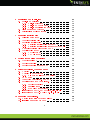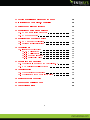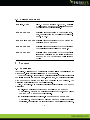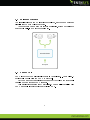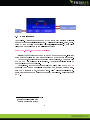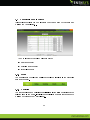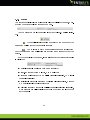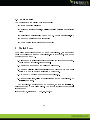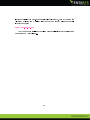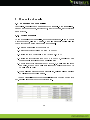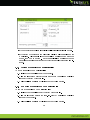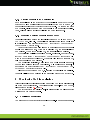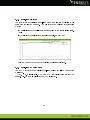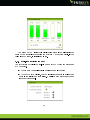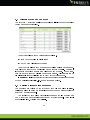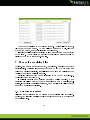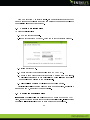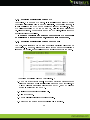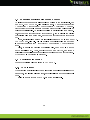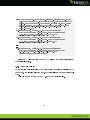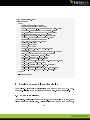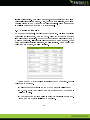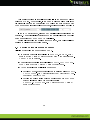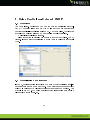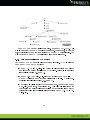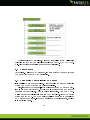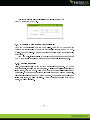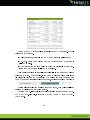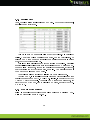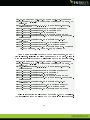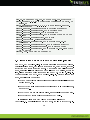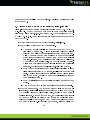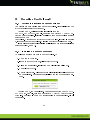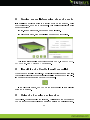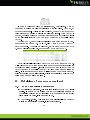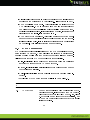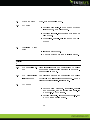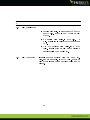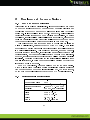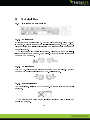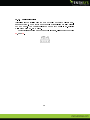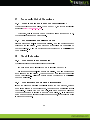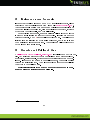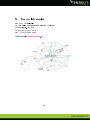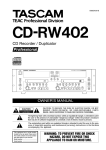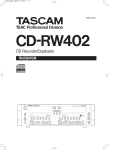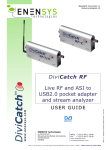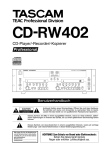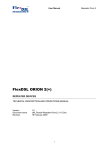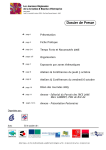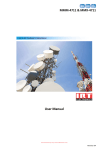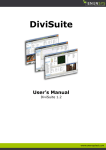Download CastXplorer-C User Manual
Transcript
CastXplorer-C Digital Cable RF Network Probe User Manual Revision: 1.1 Last update: July 21st, 2008 Contents 1 Introduction 3 1.1 Product overview . . . . . . . . . . . . . . . . . . . . . . . 3 1.2 Typical Applications . . . . . . . . . . . . . . . . . . . . . . 3 1.3 Related documents 4 . . . . . . . . . . . . . . . . . . . . . . 2 Features 4 2.1 Monitoring . . . . . . . . . . . . . . . . . . . . . . . . . . . 4 2.2 Mirrored Outputs . . . . . . . . . . . . . . . . . . . . . . . 5 2.3 SNMP Core . . . . . . . . . . . . . . . . . . . . . . . . . . 5 2.4 Requirements 6 . . . . . . . . . . . . . . . . . . . . . . . . . 3 Walk Around 3.1 Front Panel 7 . . . . . . . . . . . . . . . . . . . . . . . . . . 3.1.1 Navigation . . . . . . . . . . . . . . . . . . . . . . 8 3.1.2 Key settings . . . . . . . . . . . . . . . . . . . . . . 8 3.1.3 Available information . . . . . . . . . . . . . . . . . 3.2 Back Panel 3.3 Graphical User Interface 3.4 7 . . . . . . . . . . . . . . . . . . . . . . . . . . . . . . . . . . . . . . . . . . . . . 9 9 10 3.3.1 Menu . . . . . . . . . . . . . . . . . . . . . . . . . 10 3.3.2 Operation . . . . . . . . . . . . . . . . . . . . . . . 10 3.3.3 Status . . . . . . . . . . . . . . . . . . . . . . . . . 11 Main panels . . . . . . . . . . . . . . . . . . . . . . . . . . 12 4 Quick Start 12 5 Managing channels 14 5.1 5.2 Managing the channel list . . . . . . . . . . . . . . . . . . . 14 5.1.1 Adding a channel 14 5.1.2 Removing a channel 5.1.3 Managing channels through SNMP . . . . . . . . . . . . . . . . . . . . . . . . . . . . . . . . . . . . Selecting channels to monitor 15 . . . . . . . . . 15 . . . . . . . . . . . . . . . . 15 5.2.1 Adding a channel to the monitoring list 5.2.2 Removing a channel from the monitoring list 5.2.3 Ordering channels in the monitoring list . . . . . . . 17 5.2.4 Managing monitored channels through SNMP . . . . 17 2 . . . . . . . . . . . 16 16 6 Monitoring QoS in real-time 6.1 Real-time monitoring 17 . . . . . . . . . . . . . . . . . . . . . 17 6.1.1 Real-time bit rates . . . . . . . . . . . . . . . . . . 18 6.1.2 Real-time RF parameters . . . . . . . . . . . . . . . 18 6.1.3 Real-time statistics summary . . . . . . . . . . . . . 19 6.2 Alarms status and counters . . . . . . . . . . . . . . . . . . 20 6.3 Raising alarms to log messages . . . . . . . . . . . . . . . . 20 7 Managing statistics les 21 7.1 Selecting parameters 7.2 Creating statistics les . . . . . . . . . . . . . . . . . . . . . 21 . . . . . . . . . . . . . . . . . . . . 22 7.3 Retrieving statistics les . . . . . . . . . . . . . . . . . . . 22 7.3.1 Retrieving statistics les through FTP . . . . . . . . 23 7.3.2 Retrieving statistics les through the Web GUI . . . 23 7.4 Managing statistics les through SNMP . . . . . . . . . . . 24 7.5 Statistics les format . . . . . . . . . . . . . . . . . . . . . 24 7.5.1 CSV le format . . . . . . . . . . . . . . . . . . . . 24 7.5.2 XML le format . . . . . . . . . . . . . . . . . . . . 25 8 Setting custom alarm thresholds 26 8.1 What is an alarm? . . . . . . . . . . . . . . . . . . . . . . . 26 8.2 Setting thresholds . . . . . . . . . . . . . . . . . . . . . . . 27 8.3 Setting thresholds through SNMP 28 . . . . . . . . . . . . . . 9 Using CastXplorer-C through SNMP 29 9.1 Overview . . . . . . . . . . . . . . . . . . . . . . . . . . . . 29 9.2 Overall MIB data structure . . . . . . . . . . . . . . . . . . 29 9.2.1 MIB tree for all ENENSYS devices . . . . . . . . . . 30 9.3 SNMP ports . . . . . . . . . . . . . . . . . . . . . . . . . . 31 9.4 Connecting CastXplorer-C to a NMS . . . . . . . . . . . . . 31 9.5 Receiving traps from CastXplorer-C . . . . . . . . . . . . . 32 9.5.1 Setting thresholds . . . . . . . . . . . . . . . . . . 32 9.5.2 Enabling traps . . . . . . . . . . . . . . . . . . . . . 34 9.5.3 Example of trap received . . . . . . . . . . . . . . . 34 9.6 Integrating ENENSYS-ENTERPRISE-MIB.mib le . . . . . 36 9.7 Integrating ENENSYS-MONITOR-MIB.mib le . . . . . . . 37 10 Upgrading CastXplorer-C 39 10.1 Getting information on current release . . . . . . . . . . . . 39 10.2 Installing an upgrade rmware 39 3 . . . . . . . . . . . . . . . . 11 Getting general information about the probe 40 12 Identifying the CastXplorer-C controlled 40 13 Using the dry relay out interface 40 14 Denitions of parameters monitored 41 14.1 RF and transmission parameters . . . . . . . . . . . . . . . 41 14.2 ETR290 parameters . . . . . . . . . . . . . . . . . . . . . . 42 15 Regulatory and Statutory Notices 45 15.1 EMC and safety declaration . . . . . . . . . . . . . . . . . . 45 15.2 Environmental specications 45 . . . . . . . . . . . . . . . . . 16 Technical Data 46 16.1 Interfaces Specications . . . . . . . . . . . . . . . . . . . 46 16.1.1 RF Interfaces . . . . . . . . . . . . . . . . . . . . . 46 16.1.2 ASI Interfaces . . . . . . . . . . . . . . . . . . . . . 46 16.1.3 Ethernet Interface . . . . . . . . . . . . . . . . . . 46 16.1.4 Fault Relay Alarm . . . . . . . . . . . . . . . . . . . 47 17 Frequently Asked Questions 48 17.1 What is the IP address of the CastXplorer-C? . . . . . . . . 48 17.2 My monitoring panel looks frozen 48 . . . . . . . . . . . . . . 18 Troubleshooting 48 18.1 Web server is not responding . . . . . . . . . . . . . . . . . 48 18.2 Web interface shows wrong information 48 . . . . . . . . . . . 19 Equipment return for repair 49 20 Upgrades and Privileged Area 49 21 Contact Information 50 4 1 Introduction 1.1 Product overview ENENSYS CastXplorer-C is a standalone network probe used to receive RF Digital Cable streams and record statistics logs of all key measurements. It can be placed very close to the end-user in order to achieve a complete realtime diagnosis system. The CastXplorer-C is a compact Network Probe designed to combine continuous monitoring of both critical RF and MPEG2-TS parameters to provide Cable carriers with a constant view of their network health and status with excellent cost-eciency. CastXplorer-C is a Digital Cable standalone analyzer used for continuous monitoring and health diagnosis of Cable networks. The probe is capable of continuously logging all statistics values and sending SNMP traps if parameters values get out of the dened range. This allows long-term performance monitoring of the network combined with real-time reception of key alarms, thus achieving the optimal trade-o between alarm severity and alarm management time. Combined with a Network Monitoring System, CastXplorer-C turns into a powerful network diagnosis tool allowing cable carriers to highlight global trends and to anticipate potential failures. For maximum cost-eciency, CastXplorer-C is capable of monitoring multiple channels on a round-robin basis. One single CastXplorer-C can be installed at a specic location to monitor the complete set of multiplexes operated. 1.2 Typical Applications CastXplorer-C has been specially designed for helping Cable Carriers and Cable MSOs to achieve accurate QoS monitoring on their networks. CastXplorer-C is especially t for real-time monitoring of the quality delivered on the last mile as well as for long-term performance management. 5 1.3 Related documents [1] ITU-T J83 "ITU-T Recommendation J.83(4/97), "Digital multi-programme systems for television sound and data services for cable distribution." [2] EN 300 429 "Digital Video Broadcasting (DVB); Framing structure, channel coding and modulation for cable systems." (DVB-C) [3] ETSI TR 101 290 "Digital Video Broadcasting (DVB); Measurement guidelines for DVB systems" [4] EN 300 468 "Digital Video Broadcasting (DVB); Specications for Service Information (SI) in DVB systems." [5] TR 101 891 "Digital Video Broadcasting (DVB); Professional Interfaces: Guidelines for the implementation and usage of the DVB Asynchronous Serial Interface (ASI)" 2 Features 2.1 Monitoring CastXplorer-C is intended to continuously monitor all the channels listed for management. It is capable of listing up to 255 channels. Then CastXplorer-C is capable of monitoring a single channel continuously or multiple channels one after the other. In that case, a monitoring periodicity must be dened to specify how long each channel will be monitored. The monitoring periodicity is common to all channels. Also, CastXplorer-C is capable of simultaneously achieving two types of monitoring: Real-time monitoring: For improved reactivity on the network: CastXplorer-C features a Monitoring panel on the Web-based GUI and can send SNMP traps or dry relay signals. Statistical monitoring: For long-time performance management: CastXplorer-C records values of all parameters at a specied sampling periodicity, thus allowing the identication of potential future failures. 6 2.2 Mirrored Outputs The signal received on the RF input is demodulated, and the same baseband signal is sent to both ASI output ports. These outputs can be used for further monitoring, stream recording or sent back in real-time to another equipment. 2.3 SNMP Core SNMP is the core communication layer used in CastXplorer-C. CastXplorer-C devices fully comply with the SNMP v2 protocol. Any command that can be issued through the Web GUI or the front panel can also be done through SNMP requests. This architecture ensures that CastXplorer-C can be fully controlled with SNMP and easily integrated with any existing NMS. 7 2.4 Requirements CastXplorer-C network probes embed a Web server that provides a friendly and easy to use graphical user interface. This interface is Flash-based, therefore a PC (or Mac) with Adobe Flash Player installed is required. Adobe Flash Player can be downloaded at the following address: http://www.adobe.com/products/ashplayer Note: Web browsers tend to use as much memory as they can. It is thus recommended to close the Web browsers windows when they are not needed. As the Web-based interface oers a rich user experience, a computer with 512 MB RAM and at least PIV is required. The screen resolution should be set to at least 1280x1024 pixels. 1 v2 CastXplorer-C network probes are fully compliant with the SNMP protocol: They can be completely congured and operated through stan- 2 les are available on re- dard SNMP requests (Gets, Sets and Traps). MIB quest and can be used to monitor or congure CastXplorer-C devices through 3 NMS . Simple Network Management Protocol Management Information Base 3 Network Management Systems 1 2 8 3 Walk Around 3.1 Front Panel CastXplorer-C devices oer an intuitive front panel that displays current settings and allows key settings such as network conguration. A green led is visible when the CastXplorer-C is locked to a Digital Cable frequency and operates properly. The led turns red or orange to inform you of a problem occurring on the CastXplorer-C or on the network monitored: LED turns orange if at least one alarm with LED turns red if at least one alarm with Warning Critical level has raised. level has raised. When the front panel button is not used for 30 seconds, it turns to standby mode. The front panel can be used to: Monitor internal temperature (Status > Temperature) Congure or check the Ethernet interface (Network > Control Inter- face) Congure or check date and time information (Network > Date & Time) Enable or disable NTP Server (NTP Server's IP address must be congured through GUI) Set or check current date (format is YYYY-MM-DD) Set or check current time (format is HH-MM-SS) Congure or check NMS server address and community (Network > NMS) Get information about the CastXplorer-C's serial number and rmware version (About) Note: The USB port on the front panel is only used for ENENSYS in- ternal maintenance purposes. Do not try to use it to communicate with the CastXplorer-C. 9 3.1.1 Navigation It is possible to navigate into the CastXplorer-C's menus by using the button on the right. 3.1.2 Press 'UP' or 'DOWN' to go to the previous/next item, Press 'RIGHT' to validate (go inside menu) Press 'LEFT' to cancel (go up one level) Key settings It is possible to change the key settings by using the front panel and the button. It can be very useful when one does not have access to the web user interface and wants, for instance, to change the network settings. As an example, here is the step by step procedure to change the IP address for the Control Eth. interface: 1. Press 'DOWN' until the arrow (left side) is displayed next to 'Network' 2. Press 'RIGHT' to go inside the 'Network' menu 3. Press 'RIGHT' to go inside the 'Control' menu 4. Press 'RIGHT' to go inside the 'CTRL IP Address' menu The LCD now displays the current IP address. Press 'RIGHT' to switch to edit mode. The IP address digit which is blinking is the one that is being modied. 5. Press 'UP' or 'DOWN' to change the digit's value 6. Press 'LEFT' or 'RIGHT' to move to the previous/next digit 7. Once the IP address is correct, press 'RIGHT' until the end of the line is reached to validate the new IP address. 8. If you made a mistake and want to cancel the changes, press 'LEFT' until the start of the line is reached. 10 3.1.3 Available information The following information is available from the front panel LCD: Status: Monitor internal temperature Network > Control Interface: Settings for the control Ethernet inter- face: IP address, subnet mask and gateway can be displayed/modied Network network > Date and Time: NTP server, date and time information > NMS: NMS information (trap receiver and community) About: Serial number and rmware version 3.2 Back Panel The back panel features all interfaces useful to connect the CastXplorer-C to the IP network for control, and to the Digital Cable signal for monitoring purposes. Demodulated signal can also be used for capture and advanced analysis. 1x RF input (75ohm, F female) 1x RF passive loopthrough (75ohm, F female) 2x ASI mirrored outputs (75ohm, BNC female) 1x Ethernet control interface (RJ45) 1x Relay out interface (5-position MiniConnec, 3.81mm pitch) 1x power receptacle with On/O switch (90-260VAC, 50/60Hz) Note: CastXplorer-C also features one Kensington security slot to secure the probe to its location. 11 3.3 Graphical User Interface This section describes the web interface that can be used to congure and monitor the CastXplorer-C. The web interface contains 3 dierent parts: 3.3.1 Menu (upper part) Operation (center part) Status (lower part) Menu The menu is used to select the panel that should be displayed in the operation part (center part). 3.3.2 Operation The conguration and monitoring panel displays information depending on the selected item in the menu. It displays graphical components that are used to monitor or congure the CastXplorer-C. 12 3.3.3 Status The status bar displays information that is always available to the user, whatever the component selected through the menu. The component on the left hand side is the CastXplorer-C activity indicator. Web application is sending a request to the embedded Web server and waiting for the Web server's response LED switches to grey when a response has been received from the Web server and Web application has not sent a new request to the Web server. Next to the activity component, information about the current processing is displayed: Channel currently monitored (name and frequency) Front-end status (Green = locked, Red = unlocked) Frequency polling status (On = multiple channel monitoring, O = single channel monitoring) Statistics le status (In progress = Statistics le being written, Stopped = No statistics le creation requested) Switching frequency status (If multiple channel monitoring is enabled, a red progress bar will be displayed each time the front end locks to the next channel) 13 3.4 Main panels The web interface can display 5 dierent panels: Status: Managing all alarms Settings: Managing channels, multiple channel monitoring and statistics les Monitoring: Monitoring all RF and MPEG2-TS parameters in real-time Network: Managing network interfacing About: Getting information about the device 4 Quick Start For a direct connection between a PC and a CastXplorer-C, use an Ethernet cable (RJ45 plug) to connect CastXplorer-C's Control Eth. port to the Ethernet port on your PC. 1. Plug the power cable shipped with the equipment into the power receptacle on the CastXplorer-C's back panel. 2. Connect the other end of the cable to mains power. 3. Connect a Digital Cable source signal to the RF input on the back panel using a 75 ohm impedance cable with F connectors. 4. Use the On/O switch to power the CastXplorer-C. 5. After powering it on, allow a couple minutes for the CastXplorer-C to initialize and start. As CastXplorer-C devices embed a web server, no software install is required apart from Adobe Flash player. The factory settings for the control interface are: IP Control Eth. interface 192.168.120.100 14 In order to display the web-based graphical user interface, open a Web browser (Internet Explorer and Mozilla/Firefox are recommended) using the control interface address: http://192.168.120.100 The Web browser shall load the Flash based application that monitors and congures the CastXplorer-C. 15 5 Managing channels 5.1 Managing the channel list CastXplorer-C enables you to manage up to 255 channels. Each channel is de- Channel name , a Frequency , a Symbol rate , a Modulation Mode . ned by a and a 5.1.1 Adding a channel To add a channel to the Channel list, go to the management box, click the Settings tab. In the Channel + button. A new line appears in the list allowing you to set your own parameters for the new channel. 1. Enter an appropriate 2. Enter the Frequency Channel name in MHz (from 50 to 900) = 3. Specify the Symbol rate in Msym s (from 0.87 to 7) 4. Specify the Modulation from 16QAM to 256QAM, or select Auto for automatic detection of the modulation used Mode between Annex A (DVB-C, mostly used in Europe Annex B (mostly used in North America) or Annex C 5. Choose the and Asia), (mostly used in Asia) 6. When all parameters have been properly set, validate all new settings by clicking the check sign button. The new channel is added to the channel list in the box, but also into the Tuner conguration 16 box. Channel management 5.1.2 Removing a channel To remove a channel from the channel list, highlight the channel (by clicking on the line). Then click the button. The channel is removed from the list. Validate all new settings by clicking the check sign button. 5.1.3 Managing channels through SNMP Channel management is available through SNMP in the ENENSYS-CASTXPLORER-MIB le. Channel information is stored into a table that is available from the testMonitoringLine > castXplorer > conguration > congChannel > proles node. Please note that through SNMP, frequencies are expressed in Hz and = symbol rates in sym s. 5.2 Selecting channels to monitor CastXplorer-C enables you to monitor multiple channels one after the other, on a round-robin basis. Each channel will be monitored for the duration specied. Each time the CastXplorer-C switches to the next frequency, the Status bar will show a red progress bar indicating that the RF front end is locking to the next frequency in the monitored channels list. When channels have been dened in the Channel management box, they can be directly selected as channels to be monitored. In the Settings tab, the Tuner conguration 17 box presents two lists. Channel list Monitored channels monitoring. on the left side displays all channels previously dened. on the right side displays all channels used for All channels listed there will be monitored one after the other, from top to bottom. duration dened in the Each channel will be monitored for the Monitoring periodicity eld (expressed in min- utes). 5.2.1 Adding a channel to the monitoring list To add a channel to the monitoring list: 1. Highlight the channel in the Channel list . 2. Click the right arrow button (or drag and drop): Channel name displays in the Monitored channels list. 3. Validate all new settings by clicking the check sign button. 5.2.2 Removing a channel from the monitoring list To remove a channel from the monitoring list: 1. Highlight the channel in the Monitored channels list. 2. Click the left arrow button (or drag-and-drop): Channel name displays in the Channel list . 3. Validate all new settings by clicking the check sign button. 18 5.2.3 Ordering channels in the monitoring list Each channel listed in the ration Monitored channels list in the Tuner Congu- box will be monitored in the order displayed from top to bottom, for the duration set in the Monitoring periodicity eld. To change the order of a channel, simply drag and drop the channel to the appropriate position. Then, validate all new settings by clicking the check sign button. 5.2.4 Managing monitored channels through SNMP Channel monitoring management is available through SNMP in the ENENSYSCASTXPLORER-MIB le. Channel information is stored into a table that testMonitoringLine > castXplorer > conguration > congChannel > proles node. The prolePollEnabled OID is used to determine whether the channel is available from the should be monitored or not. When set to disabled (1), the channel will not be monitored. When set to enabled (2), the channel will be monitored. testMonitoringLine > castXplorer > conguration > congChannel > tuningMode OID For monitoring multiple channels on a round-robin basis, the must be set to frequencyPolling (2). When this OID is set to standard (1), only one channel can be monitored. The monitoring periodicity, which is common to all channels and species the time during which the CastXplorer-C will monitor each channel, is testMonitoringLine > castXplorer > conguration > congChannel > monitoringPeriodicity OID. set through the Please note that through SNMP, re-ordering of channels is not available. Channels will always be monitored in the ascending order of the proleIndex. 6 Monitoring QoS in real-time This section only provides information on getting QoS information in realtime from the Web interface. To get information on real-time SNMP traps, please refer to section 9.4, page 32. The Monitoring tab displays real-time information on all parameters monitored on the current channel. 6.1 Real-time monitoring The upper part of the Monitoring panel shows real-time graphs and gauges. 19 6.1.1 The Real-time bit rates Bit rates box displays a real-time graph showing the evolution of bit rates over the last 60 seconds. Two bit rates are monitored (expressed in Mbps): Overall bit rate: Actual bit rate corresponding to the transmission channel Net bit rate: Useful bit rate (useful data only, no stung) Pass the mouse over the graph to display the instant bit rate. 6.1.2 The Real-time RF parameters RF monitoring box displays real-time values for all RF parameters monitored. SNR, C/N, Signal Level, MER and EVM are displayed in the form of gauges. Pre-RS BER is displayed as a LED indicator. 20 The gauge or LED indicator is displayed in green if the value is in the range of the thresholds dened in the Status > Settings panel. If the value is out of range, it is displayed in red. 6.1.3 The Real-time statistics summary Statistics box displays a real-time summary of RF front end status and ETR290 errors. RF front end: Channel currently monitored and lock status ETR290: For each priority, the LED indicator turns red if at least one error in the priority has been raised. Details on each error can be found in the Status panel. 21 6.2 Alarms status and counters The Status > Display panel shows details on all alarms that were raised (based on dened thresholds). The State column shows current state of alarms. Green LED: the value is within range Red LED: the value is out of range The Counter column shows the number of alarms raised on the param- eter since the start of the monitoring on the current channel. incremented each time a parameter value goes out of range. Important: These coun- Reset button. All counters Reset All Counters button. ters can each be reset by clicking the simultaneously reset by clicking the Counter is can be All alarms counters (except temperature) are reset at the end of the monitoring periodicity, i.e. upon a frequency switch. 6.3 Raising alarms to log messages Log messages are written to the Log box each time an alarm is raised. Raising an alarm is based on thresholds dened for each parameter in the Status > Settings panel. The severity of each alarm (severity is then used for log message and SNMP trap) can be dened in the Status > Display are available: Info, Warning and Critical. 22 panel. Three levels Log box displays up to 128 log messages. To clear all log messages, click the Clear log button. To save all log messages to a le, click the Download button, and specify location and le name. The It is also possible to lter the display of log messages based on the severity of the alarm. Choose minimum severity for which log messages should be displayed from the Filter drop-down list. 7 Managing statistics les For long-term performance management, CastXplorer-C enables you to create statistics les. Statistics les are used to record RF and ETR290 parameter values at a regular periodicity, thus allowing you to view the evolution of the Quality of Service on multiple channels. Statistics les are stored on the internal memory of the CastXplorer-C. Available storage space is 8MB. If multiple channels are monitored (frequency polling enabled), a new statistics le will be created for each channel upon each monitoring periodicity. If one single channel is monitored, a new statistics le will be created upon each monitoring periodicity. 7.1 Selecting parameters All parameters monitored can be written to the statistics les (default behaviour), but it is also possible to select specic parameters to be written to the statistics les. 23 From the Status > Display panel, use the Statistics le check box on each parameter to trigger (checked) the output of the parameter value to the statistics les or not (unchecked). 7.2 Creating statistics les To create statistics les: 1. Go to the 2. In the Settings panel. Monitoring mode 1. Specify a File name . 2. Choose a File type 3. Choose a box, check the Create statistics le box. for formatting data (CSV or XML). Sampling periodicity between 1 second and 30 minutes. This value corresponds to the periodicity at which all parameter values are sampled and written to the statistics le. 4. Validate all new settings by clicking the check sign button. Statistics les will be created with the and date as sux, and File type File name specied, adding time as extension. 7.3 Retrieving statistics les Important: Statistics les are deleted every 24 hours at 12:01pm (GMT Time, noon) to free up storage space for further statistics les. It is important to retrieve all statistics les you may need before they are deleted. 24 7.3.1 Retrieving statistics les through FTP CastXplorer-C embeds an FTP server. It is possible to use this FTP server to retrieve all statistics les at once or selectively. For security reasons, it is only possible to use FTPS to communicate with the CastXplorer-C. Any FTP client supporting FTPS can be used (eg, FileZilla under Windows or ftp-ssl under Linux). For advanced use of the FTP client, please report to user instructions of the client. Important: Your login and password to access this FTP server will be available on a separate document, shipped within the package. 7.3.2 Retrieving statistics les through the Web GUI The Web-based interface can be used to retrieve statistics les stored on CastXplorer-C. However, this method is not recommended for retrieving a large number of les, as they will need to be retrieved one after the other. To retrieve a statistics le from CastXplorer-C: 1. Go to the Monitoring panel. Download statistics les shows the directory structure of all statistics les stored on the CastXplorer-C: All CSV les are stored in a directory named CSV, and XML les are stored in a directory named XML. 2. Highlight the appropriate statistics le. 3. Click Download . 4. Choose a local destination for saving the le. 5. Repeat the same steps for each statistics le to retrieve. 25 7.4 Managing statistics les through SNMP To indicate that a parameter value should be written to the statistics le, the testMonitoringLine > castXplorer > conguration > congStatistics > centralized > confCentralReportingTable table manages the parameters for which value should be ENENSYS-CASTXPLORER-MIB should be used. The written to statistics le. To enable the writing to statistics les for a parame- confCentralReportingTableEnable to 2, and to disable the writing statistics les for a parameter, set the confCentralReportingTableEnable ter, set the to to 1. Then, statistics les management is available through SNMP in the ENENSYSCASTXPLORER-MIB le. All OIDs related to statistics les can be found in the testMonitoringLine > castXplorer > conguration > congStatistics node. mode OID must be set to centralized (2). Then, specify leName and leType, and dene a periodicity for sampling parameter values by setting the confCentralFrequencySampling OID (expressed in seconds). First, to enable the creation of statistics les, the 7.5 Statistics les format Format of statistics les can either be CSV or XML. 7.5.1 CSV le format When creating a statistics le of one minute with a sampling periodicity set to one second, and logging all parameters, each le will take up to approximately 10kB. Below is a short extract of a CSV-formatted statistics le. 26 Name ; Location ; Date_Time ; Channel_name ; Rf_frequency ; Rf_mode ; Rf_modulation ; Symbol_rate ; Frontend ; RF_LEVEL ; SNR ; MER ; EVM ; Pre_Rs_BER ; CN ; Overall_Bitrate ; Net_Bitrate ; TS_sync_loss ; TS_sync_err ; TS_pat_err2 ; TS_continuity_err ; TS_PCR_rep ; TS_PCR_Discerr ; TS_CAT_err ; TS_NIT_actual_err ; TS_NIT_other_err My_Probe ; France , 35;2008 -03 -14 T14:47:54Z ; Channel 01;177000000; Annex A - DVB - C ;256 _QAM ;7000000; locked ; -18.85;41.00;35.11;1.08;1.00 E -07;40.87; 51608104;0;0;0;3;0;3;0;0;1;1 My_Probe ; France , 35;2008 -03 -14 T14:47:55Z ; Channel 01;177000000; Annex A - DVB - C ;256 _QAM ;7000000; locked ; -18.85;41.00;34.59;1.15;1.00 E -09;40.87; 51608016;0;0;0;4;0;4;0;0;1;1 .. .. My_Probe ; France , 35;2008 -03 -14 T14:48:48Z ; Channel 01;177000000; Annex A - DVB - C ;256 _QAM ;7000000; locked ; -18.85;41.00;35.60;1.00;1.00 E -09;40.87; 51607992;0;0;0;58;0;58;0;0;6;6 Note: Each le starts with the name of columns for easier reading in any external table editor. 7.5.2 XML le format When creating a statistics le of one minute with a sampling periodicity set to one second, and logging all parameters, each le will take up to approximately 60kB. Below is a short extract of an XML-formatted statistics le. 27 <? xml version = " 1.0 " ? > < castXplorer > < row > < Name > castXplorer </ Name > < Location > Rennes </ Location > < Date_Time > 2008 -03 -25 T12:22:00Z </ Date_Time > < Channel_name > Channel 4 </ Channel_name > < Rf_frequency > 371125000 </ Rf_frequency > < Rf_mode > Annex A - DVB - C </ Rf_mode > < Rf_modulation > 64 _QAM </ Rf_modulation > < Symbol_rate > 6875000 </ Symbol_rate > < Frontend > locked </ Frontend > < RF_LEVEL > -49.69 </ RF_LEVEL > < SNR > 36.81 </ SNR > < MER > 33.92 </ MER > < EVM > 1.24 </ EVM > < Pre_Rs_BER > 1.00 E -09 </ Pre_Rs_BER > < CN > 36.64 </ CN > < Overall_Bitrate > 38015256 </ Overall_Bitrate > < Net_Bitrate > 30173400 </ Net_Bitrate > < TS_sync_loss >0 </ TS_sync_loss > < TS_sync_err >0 </ TS_sync_err > < TS_pat_err2 >0 </ TS_pat_err2 > < TS_continuity_err > 47918 </ TS_continuity_err > < TS_PCR_rep >0 </ TS_PCR_rep > < TS_PCR_Discerr > 737 </ TS_PCR_Discerr > < TS_CAT_err >0 </ TS_CAT_err > < TS_NIT_actual_err >1 </ TS_NIT_actual_err > < TS_NIT_other_err >0 </ TS_NIT_other_err > </ row > .. </ castXplorer > 8 Setting custom alarm thresholds CastXplorer-C is capable of raising alarms on many RF and MPEG2-TS parameters. All alarms can be triggered based on user-dened thresholds. 8.1 What is an alarm? CastXplorer-C raises alarms based on user-dened thresholds: However, these alarms cannot be directly used. An internal process converts them to events, 28 leading to interaction. Each alarm has a user-dened severity and each alarm raised will trigger a log message. Then, based on user selection, each alarm can also trigger an SNMP trap or a dry relay out signal. Alarm management is available through the Status > Display panel. 8.2 Setting thresholds Go to the Status panel, and click the Settings thresholds are listed there, over two boxes. lists all standard thresholds. tab. All alarms requiring First box Threshold settings Except for temperature which only accepts a maximum threshold, all threshold values are used to dene a range. When parameters values are inside this range, no alarm is raised. When a parameter value goes out of range, an alarm is raised. Second box ETR settings lists thresholds for ETR290 errors. Several values can be set there. Value: dene the threshold for the ETR290 error (in milliseconds) Nb. Err.: dene the maximum number of errors the ETR290 error is allowed to raise. Over Last: dene the time period in which the previously dened maximum number of errors is allowed to be raised. 29 This specic setting is especially useful to limit the number of alarms raised on ETR290. For example, if you want to raise an alarm only if the time interval between two consecutive PCR values has been detected over 40ms more than 5 times in the last 5 seconds, settings should be as follows: In the ETR settings box, Min and Max possible values are indicated for reference. The nominal value corresponds to the default value (and the value recommended in the TR 101 290 DVB Guidelines). Specify all thresholds and settings over both boxes, then validate all new settings by clicking the check sign button. 8.3 Setting thresholds through SNMP All alarms thresholds can be set through SNMP. ENENSYS-MONITOR-MIB > alarmsAndLogs > alarms > alarmAdvancedCong > temperatureAlarmCong > maxTemperature. Temperature threshold is available in ENENSYS-CASTXPLORERMIB > alarmsAndLogs > alarms > alarmAdvancedCong. RF and bit rate thresholds are available in ETR290 thresholds are available in two nodes: Setting ETR290-dened thresholds can be achieved using ENENSYSCASTXPLORER-MIB > testMonitoringLine > castXplorer > conguration > congETR290 Setting the period during which a specied number of ETR290 errors will raise an alarm can be achieved using ENENSYS-CASTXPLORER-MIB > alarmsAndLogs > alarms > alarmAdvancedCong 30 9 Using CastXplorer-C through SNMP 9.1 Overview The CastXplorer-C devices use SNMP as the core communication protocol. Any HTTP request issued from the Web GUI or any command sent through the front panel will be dealt with using SNMP. The CastXplorer-C devices can not only be monitored using SNMP but can also be fully controlled. A MIB le is available on request. MIB Browser from iReasoning can be used to test the CastXplorer-C SNMP feature. It can be used for monitoring (Get and Trap) as well as for the control (Set). 9.2 Overall MIB data structure In SNMP, the information is described by means of objects within a tree-like data structure (known as an MIB tree ). Some branches have been specied by IETF in various RFCs (Internet standards) and cannot be modied. One example is the RFC-1213 which describes system information such as time elapsed since system start-up. 31 ENENSYS SNMP agent implements mib-2 dened by RFC-1213. This MIB is mandatory for SNMP compliance purposes. Furthermore, as one can see, root identier 23986 has been assigned to ENENSYS Technologies. Any MIB dened by ENENSYS 9.2.1 Technologies will be under this node. MIB tree for all ENENSYS devices Any ENENSYS SNMP agent implements three MIBs les. Two MIB les are common to ALL ENENSYS devices: ENENSYS-MONITOR-MIB.mib: This MIB le describes how alarms and logs are managed for all ENENSYS devices. This MIB is described in details in section 9.6, page 37. ENENSYS-ENTERPRISE-MIB.mib: Any settings common to all ENENSYS platforms are gathered within this MIB le. Detailed de- scription is available section 9.5.3, page 36. The third MIB le is specic to the product type. Product type can be NN6-MIP, FastCaster, CastXPlorer etc. This MIB le is intended for conguring the device (please note Alarms conguration is not part of this specic MIB since this is implemented into ENENSYS-MONITORMIB.mib). 32 The integration of CastXplorer-C into any supervision system will require to implement both common MIB les as well as ENENSYS-CASTXPLORERMIB.mib (device conguration and advanced monitoring). 9.3 SNMP ports CastXplorer-C follows SNMP standard, and uses ports 161 (Agent Port) and 162 (Trap Port) for SNMP communication. 9.4 Connecting CastXplorer-C to a NMS It is possible to use the CastXplorer-C together with a Network Monitoring System (NMS) to make the most of its capabilities. Network panel, information about the NMS must be spec Trap receiver box. Specify the IP address of the NMS used to First, in the ied in the congure the CastXplorer-C and/or collect information. The SNMP com- munity denes the relationship between the CastXplorer-C's SNMP server system and the NMS. The community acts like a password to control the NMS access to the server. If the community name contains spaces, enclose it in quotation marks. 33 This information is also available in the MIB le through the trapV2DestinationTable OID. 9.5 Receiving traps from CastXplorer-C Once the communication between CastXplorer-C and the NMS has been set through the specication of the Trap receiver IP address and SNMP com- munity, the CastXplorer-C must be specied for which parameter(s) it should send traps. From the GUI, it is possible to specify for each parameter whether an SNMP trap should be raised whenever the set threshold is passed over. 9.5.1 Setting thresholds First, thresholds should be set for each appropriate parameter. Go to the Status panel, and click the Settings tab. All alarms requiring thresholds are Threshold settings lists all standard listed there, over two boxes. First box thresholds. Except for temperature which only accepts a maximum threshold, all threshold values are used to dene a range. When parameters values are inside this range, no alarm is raised. When a parameter value goes out of range, an alarm is raised. 34 Second box ETR settings lists thresholds for ETR290 errors. Several values can be set there. Value: dene the threshold for the ETR290 error (in milliseconds) Nb. Err.: dene the maximum number of errors the ETR290 error is allowed to raise. Over Last: dene the time period in which the previously dened maximum number of errors is allowed to be raised. This specic setting is especially useful to limit the number of alarms raised on ETR290. For example, if you want to raise an alarm only if the time interval between two consecutive PCR values has been detected over 40ms more than 5 times in the last 5 seconds, settings should be as follows: Specify all thresholds and settings over both boxes, then validate all new settings by clicking the check sign button. Through SNMP, it is possible to set all thresholds through the ENENSYSCASTXPLORER-MIB le, in the Cong alarmsAndLogs > alarms > alarmAdvanced- node. 35 9.5.2 Enabling traps Then, the alarm raised should raise an SNMP trap. Go to the and click the Display Status panel, tab. This tab is used to manage all alarms that CastXplorer-C is capable of raising. The Trap column contains check boxes. For the CastXplorer-C to raise an SNMP trap when the threshold for a specic parameter is passed over, check the corresponding box. This list of alarms is also used to set the severity of the alarm. Severities are especially useful to lter traps upon reception in the SNMP agent or NMS. For each alarm parameter, choose any severity between or Critical in the Log severity drop-down list. Info , Warning , The severity dened is common to both logs and SNMP traps. Then validate all new settings by clicking the check sign button. Through SNMP, it is possible to enable traps and congure log and trap severity through the ENENSYS-MONITOR-MIB le, in the > alarms > alarmTable alarmCongSnmpTrap mpTrap to 1. 9.5.3 alarmsAndLogs table. To enable SNMP traps for a parameter, set to 2, and to disable SNMP traps, set alarmCongSn- Example of trap received Below is a sample trap received for an alarm raised on a minimum SNR. Minimum threshold was set to 39.5dB. 36 2008 -02 -29 09 :41:00 10.5.102.81 [ UDP: [10.5.102.81] :1025 ] : SNMPv2 - SMI::mib -2.1.3.0 = Timeticks: (169178895) 19 days , 13 :56:28 .95 SNMPv2 - SMI::snmpModules .1.1.4.1.0 = OID: ENENSYS - MONITOR MIB::alarmTrap ENENSYS - MONITOR - MIB::alarmStatus = INTEGER: alarmOn (2) ENENSYS - MONITOR - MIB::logIndex .53 = INTEGER: 5375 ENENSYS - MONITOR - MIB::logId .53 = INTEGER: 53 ENENSYS - MONITOR - MIB::logDescr .53 = STRING: Alarm on SNR ENENSYS - MONITOR - MIB::logObject .53 = OID: ENENSYS - CASTXPLORER MIB::alarmSNR ENENSYS - MONITOR - MIB::logTime .53 = STRING: 2008 -02 -29 T08:40:57Z ENENSYS - MONITOR - MIB::logSeverity .53 = INTEGER: event (1) ENENSYS - MONITOR - MIB::logComponent .53 = STRING: Tuner ENENSYS - MONITOR - MIB::logText .53 = STRING: SNR: min . threshold (39.500) reached , cur . val: 38.355 on Channel 01 When a parameter value goes back to the expected range, an SNMP trap is also sent, indicating the alarm has gone back to O state. Below is a sample trap received for an SNR value going back to the expected range. 2008 -02 -29 09 :41:10 10.5.102.81 [ UDP: [10.5.102.81] :1025 ] : SNMPv2 - SMI::mib -2.1.3.0 = Timeticks: (169179001) 19 days , 13 :56:30 .01 SNMPv2 - SMI::snmpModules .1.1.4.1.0 = OID: ENENSYS - MONITOR MIB::alarmTrap ENENSYS - MONITOR - MIB::alarmStatus = INTEGER: alarmOff (1) ENENSYS - MONITOR - MIB::logIndex .53 = INTEGER: 0 ENENSYS - MONITOR - MIB::logId .53 = INTEGER: 53 ENENSYS - MONITOR - MIB::logDescr .53 = STRING: Alarm on SNR ENENSYS - MONITOR - MIB::logObject .53 = OID: ENENSYS - CASTXPLORER MIB::alarmSNR ENENSYS - MONITOR - MIB::logTime .53 = STRING: 2008 -02 -29 T08:40:59Z ENENSYS - MONITOR - MIB::logSeverity .53 = INTEGER: event (1) ENENSYS - MONITOR - MIB::logComponent .53 = STRING: Tuner ENENSYS - MONITOR - MIB::logText .53 = STRING: SNR: no alarm Below is another trap sample for an ETR290 error (2.3a PCR repetition). The threshold was set to a maximum of 5 PCR errors in the last 10 seconds. 37 2008 -02 -29 09 :28:54 10.5.102.81 [ UDP: [10.5.102.81] :1025 ] : SNMPv2 - SMI::mib -2.1.3.0 = Timeticks: (169106558) 19 days , 13 :44:25 .58 SNMPv2 - SMI::snmpModules .1.1.4.1.0 = OID: ENENSYS - MONITOR MIB::alarmTrap ENENSYS - MONITOR - MIB::alarmStatus = INTEGER: alarmOn (2) ENENSYS - MONITOR - MIB::logIndex .214 = INTEGER: 5323 ENENSYS - MONITOR - MIB::logId .214 = INTEGER: 214 ENENSYS - MONITOR - MIB::logDescr .214 = STRING: Alarm on TS pcr rep . err ENENSYS - MONITOR - MIB::logObject .214 = OID: ENENSYS - CASTXPLORER - MIB::alarmTSPcrRep ENENSYS - MONITOR - MIB::logTime .214 = STRING: 2008 -02 -29 T08:28:54Z ENENSYS - MONITOR - MIB::logSeverity .214 = INTEGER: event (1) ENENSYS - MONITOR - MIB::logComponent .214 = STRING: Tuner ENENSYS - MONITOR - MIB::logText .214 = STRING: TS_PCR_rep: limit (5) in period reached , cur . val: 1004 on Channel 01 9.6 Integrating ENENSYS-ENTERPRISE-MIB.mib le enensys with enterprise identier 23986, but also ipDistributionLine, headEndLine, testMonitoringLine and transmissionLine nodes. Our concern here will be platform ENENSYS-ENTERPRISE-MIB.mib denes enterprise node node, gathering all information common to all ENENSYS devices, except for logs, alarms and traps which are dened in ENENSYS-MONITOR-MIB.mib. When expanding ENENSYS-ENTERPRISE-MIB.mib, platform is the root node, and divides in 4 branches: device : Factory information settings and various functionalities such as device reboot, etc. network : One table gathers network settings such as IP control address, gateway etc... dateTime : Date and time information, and especially the source used. temperature : Important: CastXplorer-C. Current device temperature (GET only). Please note that OIDs may not all be relevant to Especially in the newtork 38 node, the IP Control Eth. in- terface used for controlling the CastXplorer-C should be the interface with interfaceIndex 2. 9.7 Integrating ENENSYS-MONITOR-MIB.mib le Alarms, logs and traps management is achieved using ENENSYS-MONITORMIB.mib le. Lots of work have been done in order to provide supervi- sion system with a state-of-the-art management. When opening ENENSYSMONITOR-MIB.mib, four main branches are gathered under the root node alarmsAndLogs. currentStatus : alarms : Status of the device (warning, critical, etc.) Alarm management and conguration. The alarms node is basically the keystone for any ENENSYS vice alarm management. de- All the information related to alarms triggered and alarms conguration is gathered under this node. Alarms management has been designed so that the supervision system is not required to go through alarmCurrentTable table all the time. Instead, the monitoring system only has to pull CurrentCount alarm- on a regular basis, and check if anything changed. Please note that this node alarms is only intended for monitoring purposes. Settings are not available (read-only MIB objects). alarmCurrentTable is intended to register all active alarms: If the alarm disappears (turns to O status), it will be removed from this table. The idea is to provide the monitoring system with an instant view of the system, but also to detect potential alarms missed by the monitoring system. alarmTable is intended for conguring any alarm supported by the device. AlarmAdvancedCong logs : is used for setting temperature threshold. Log management. The logs node groups within the log entries, within the limitation dened through maximum logTable all logCapacity. A mechanism is used to clear the log table, but also to know which is the last log entry. Based on logLastEvent, the monitoring system is able to nd out whether it has missed a trap or not: the monitoring system only has to pull logLastEvent, and check whether the value has changed compared to last time. If the value has changed, this may signify the 39 monitoring system has missed a trap. Please note that a log entry is not linked to an alarm congured to send a trap (unless all alarms are congured for sending traps). traps : Trap receiver conguration. The traps node is intended to pro- vide the monitoring system with a exibility regarding trap reception. alarmTrap MIB object cannot be set nor get. just denes trap content. This MIB object Any trap sent will embed the follow- ing MIB object information: logIndex, logId, logObject, logTime, logSeverity, logComponent, logText and logDescr. trapV2DestinationTable is used to congure trap receiver. It is possible to address up to 10 monitoring systems. The IP address of the monitoring system must be specied as well as the associated destination SNMP community. Important: Please note that all thresholds of RF and MPEG2-TS alarms are managed through ENENSYS-CASTXPLORER-MIB.mib le because they are specic to CastXplorer-C. This management can be found in Logs > alarms > alarmAdvancedCong. 40 alarmsAnd- 10 Upgrading CastXplorer-C 10.1 Getting information on current release The current rmware version used on the CastXplorer-C is available from the About tab in the Information box. Through SNMP, this information is available from the ENENSYS-ENTERPRISE-MIB le, then from the platform > device > deviceFirmwareVersion leaf. It is also possible to know about the last upgrade performed on the CastXplorer-C through the deviceLastUpdateTime leaf. If this OID returns 0, it means that the CastXplorer-C is using the factory settings rmware. Information on current release is also available from the front panel (please refer to section 3, page 7). 10.2 Installing an upgrade rmware To upload an upgrade rmware to the CastXplorer-C: 1. Go to the 2. In the About tab. Device update box, click Select update . 3. Select the appropriate .bin le from the le selection dialog box. 4. Then click Update . 5. Conrm with Yes . Please note that all statistics les will be removed as CastXplorer-C reboots automatically at the end of the upgrade process. ENENSYSENTERPRISE-MIB le, then from the platform > device > deviceUpdateAddress leaf. Set this OID to an URL corresponding to the appropriate .bin le Through SNMP, the CastXplorer-C can be upgraded from the for upgrade. 41 11 Getting general information about the probe It is possible to get information on a specic probe on the network. the Web interface, go to the About Using panel. This panel provides information about the device: User-dened parameters, such as name and location. Device parameters, such as serial number and rmware version. This information can also be accessed through SNMP, in the ENTERPRISE-MIB > platform > device ENENSYS- node. 12 Identifying the CastXplorer-C controlled When you have several CastXplorer-C devices located in the same premises, you can always identify the one currently controlled through the GUI by clicking the identication button on the About panel. If you click this button, the LED on the front panel will start blinking green for 10 seconds. 13 Using the dry relay out interface CastXplorer-C features a relay out interface. This interface can be connected to a dry contact or contact closure manager to achieve a monitoring system. 42 In order to trigger an alarm on this interface, CastXplorer-C must be congured to raise a dry relay out signal on a specic alarm. To do so, go to the Status panel. Within the list of alarms, the Dry Relay column is used to enable or disable the relay out signal. check box When the box is checked, the alarm raised on the parameter sends out a dry relay out signal to the electrical interface (Common ( ( NC )). C ) connected to Normally Closed Through SNMP, the dry relay out signal on each parameter can be managed through the ENENSYS-MONITOR-MIB alarmTable > alarmsAndLogs > alarms > alarmCongRelayOut alarmCongRelayOut to 1. table. To enable dry relay out, set the 2, and to disable dry relay out, set the Note: Electrical level of alarm state (Common ( mally Closed ( NC )) C ) to connected to Nor- means that at least one of the parameters enabled for dry relay has raised an alarm. It only goes back to normal state (Common ( C ) connected to Normally Open ( alarm. NO )) if no parameter has raised an It is therefore recommended to limit the number of parameters en- abled for sending out dry relay signals, as it is not possible to be informed of which parameter has raised the alarm. 14 Denitions of parameters monitored 14.1 RF and transmission parameters SNR: Signal to Noise ratio. This ratio is an indicator of the QAM signal quality. It performs a comparison between the total noise strength on the signal monitored and the signal power as measured after the receive lter within the tuner. It is expressed in dB. C/N: Carrier-to-Noise. This ratio shows the signal quality as measured within the transmission channel. It is expressed in dB. 43 Signal Level: This measure is a direct expression of the signal strength V. received on the RF interface of CastXplorer-C. It is expressed in dB MER: Modulation Error Ratio. This ratio is also an indicator of the QAM signal quality. MER is expressed in dB and is a representation of the distance between constellation points actually measured and theoretical constellation points. It is an indicator of noise, interferences or distortions on the signal. It is expressed in dB. EVM: Error Vector Magnitude. This value measures the vector magnitude between the constellation point actually measured and the theoretical constellation point. It is an indicator of interferences or distortions on the signal. This value is expressed as a percentage. 14.2 ETR290 parameters ETR290 is standardized guidelines issued by the DVB organization for measurements in DVB systems. These guidelines are intended to provide an exhaustive overview of elements that matter for the transmission of a stream. All parameters tested in ETR290 are split over three priorities. First-level priority lists a basic set of parameters which are considered necessary to ensure that the TS can be decoded. Second-level priority lists additional parameters which are recommended for continuous monitoring. Third-level priority lists further optional parameters covering varied interests. The following ETR290 parameters are available in CastXplorer-C. Priority 1 1:1 TS Sync Loss Loss of synchronization with consideration of hysteresis parameters. It is proposed that ve consecutive correct sync bytes (ISO/IEC 13818-1 [1], clause G.01) should be sucient for sync acquisition, and two or more consecutive corrupted sync bytes should indicate sync loss. 44 1:2 Sync Byte Error 1:3a PAT Error Sync_byte not equal to 0x47. Sections with table_id 0x00 do not occur at least every 0,5 s on PID 0x0000. Section with table_id other than 0x00 found on PID 0x0000. Scrambling_control_eld is not 00 for PID 0x0000 1:4 Continuity Count Error Incorrect packet order. A packet occurs more than twice lost packet. Priority 2 2:3a PCR Repetition Er- Time interval between two consecutive PCR values ror more than a specied value expressed in ms (recommended value is 40 ms). 2:3b PCR Discontinuity Indicator Error The dierence between two consecutive PCR values (PCRi+1 PCRi) is outside the range of 0...100 ms without the discontinuity_indicator set. 2:6 CAT Error Packets with transport_scrambling_control not 00 present, but no section with table_id = 0x01 (i.e. a CAT) present. Section with table_id other than 0x01 (i.e. not a CAT) found on PID 0x0001. 45 Priority 3 3:1a NIT Actual Error Section with table_id other than 0x40 or 0x41 or 0x72 (i. e. not a NIT or ST) found on PID 0x0010. No section with table_id 0x40 (i.e. a NIT_actual) in PID value 0x0010 for more than 10 s. Any two sections with table_id = 0x40 (NIT_actual) occur on PID 0x0010 within a specied value (25 ms or lower). 3:1b NIT Other Error Interval between sections with the same sec- tion_number and table_id = 0x41 (NIT_other) on PID 0x0010 longer than a specied value (10s or higher). 46 15 Regulatory and Statutory Notices 15.1 EMC and safety declaration This equipment is a class B digital device. It has been designed and tested to meet the requirements set by the European Community directives and comply with the EN50022 and EN50024 rules as an Information Technology Equipment. It also complies with EN55103-1 and 55103-2 rules applying to Audio Video equipments under E1 to E5 environment conditions. To ensure compliance, properly shielded cables shall be used for data I/Os, proper power cable and technical grounding connection shall be used to feed the Network Adapter and device shall be operated as described in that document. This equipment has been tested and found to comply with the limits for a class B digital device, pursuant to Part 15 of the FCC Rules. These limits are designed to provide reasonable protection against harmful interferences in a residential installation. This equipment generates, uses and can radi- ate radio frequency energy and, if not installed and used in accordance with the instructions, may cause harmful interference to radio communications. However, there is no guarantee that interference will not occur in a particular installation. Operation of this equipment in a residential area is likely to cause harmful interference, in which case the user will be required to correct the interference at his own expense. ENENSYS CastXplorer-C has been designed to meet the safety requirements of Information Technology Equipment including business equipment from the European EN 60950 and International IEC 950. For safety reasons, do not open the metal housing but contact ENENSYS Technical Support. 15.2 Environmental specications Power supply 100-240VAC Power consumption 10 W Operating temperature 0 to 60 C / 0 to 122 F Storage temperature -20 to 70 C / -4 to 158 F Humidity 0 to 95%, non condensing Height 43 mm / 1.7" Width 220 mm / 8.7" Depth 263 mm / 10.4" Weight 2.0 kg / 4.4 lb Format 1 RU, 47 1 2 width 19" 16 Technical Data 16.1 Interfaces Specications 16.1.1 RF Interfaces RF interfaces are equipped with F-Type (female) connectors, with a 75-ohm impedance. RF input cannot take a signal level higher than -10dBm. The cable transporting the Digital Cable signal to be monitored should be connected to that interface. RF loopthrough is a passive loopthrough. Please note that when initializing (at startup or on reboot), CastXplorer-C cuts the passive loopthrough for about 3 to 4 seconds. 16.1.2 ASI Interfaces The 2x DVB-ASI output are mirrored outputs: The CastXplorer-C outputs the same demodulated signal on both DVB-ASI interfaces. 16.1.3 Ethernet Interface The CastXplorer-C includes 1x 10/100 Base-T Ethernet interface for control purposes. The Ethernet port which has no label and is shipped with a plastic cap should not be used. 48 16.1.4 Fault Relay Alarm This alarm is compatible with common dry relay or contact closure management systems. Some systems are capable of translating dry relay signals to SNMP traps. The connector located on the back panel is a 5-position MiniConnec with a 3.81mm pitch. For further information on how to use this interface, please refer to section 12, page 40. 49 17 Frequently Asked Questions 17.1 What is the IP address of the CastXplorer-C? When you receive the CastXplorer-C from ENENSYS, the factory settings IP address is http://192.168.120.100. Afterwards, this IP address can be congured either through the work Net- panel or through the Front Panel. 17.2 My monitoring panel looks frozen Bit rate graphs and real-time gauges are missing. New log messages are not written to the log window. Your browser may have lost the connection to the CastXplorer-C. Click the Refresh button (or press F5) to reinitialize the communication. 18 Troubleshooting 18.1 Web server is not responding Web interface is not responding or is not reachable: Don't forget that Flash player must be installed on the PC! Bit rate graphs and real-time gauges are missing. New log messages are not written to the log window. Your browser may have lost the connection to the CastXplorer-C. Click the Refresh button (or press F5) to reinitialize the communication. 18.2 Web interface shows wrong information It may sometimes be useful to completely refresh the Web browser, because some information may be kept in cache. Therefore when monitoring several CastXplorer-C devices from the Web GUI, it is recommended to close the Web browser before switching to another CastXplorer-C. It is either not recommended to use a dierent tab in the same browser, as cache information is shared between tabs. 50 19 Equipment return for repair In case of any trouble with one of ENENSYS Technologies' products, please report it to our Technical Support team via email ([email protected]). Your request should specify Part Number and Serial Number as displayed on the bottom label of the equipment, with a description of the defect, reference of Purchase Order if possible, and your full details. Upon receiving your request, a support engineer will get in touch with you in order to surely identify the source of your problem. If equipment has to be returned for repair, a RMA 4 number will be provided to you. You will need to indicate it on the shipping box of the faulty equipment, and/or add it in your communication with our support team. Your equipment will be shipped back to you along with a repair report. 20 Upgrades and Privileged Area A privileged area (http://privileged.enensys.com) is available on ENENSYS' website. Any registered user has access to the privileged area where general documentation, user's manuals, softwares and products' upgrades can be downloaded. In order to get access to the privileged area, you should register through the registration form. You will then receive a password that will give you access to the privileged area. Registration is highly recommended as product upgrades will be announced using the registered users mailing list. 4 Returned Material Authorization 51 21 Contact Information ENENSYS Technologies Le Germanium 80 avenue des Buttes de Coesmes 35700 Rennes, FRANCE Oce (+33) 1 70 72 5170 Fax (+33) 2 99 36 03 84 Contact email: [email protected] 52