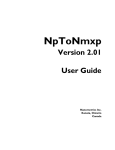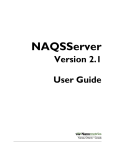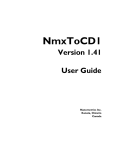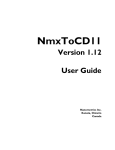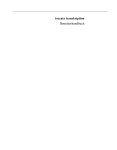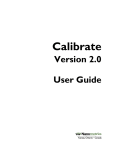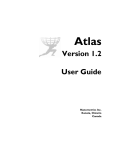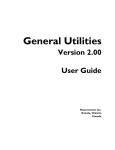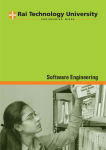Download Data on Demand Version 1.02 User Guide
Transcript
Data on Demand Version 1.02 User Guide Nanometrics Inc. Kanata, Ontario Canada © 2004–2005 Nanometrics Inc. All Rights Reserved. Data on Demand Version 1.02 User Guide The information in this document has been carefully reviewed and is believed to be reliable for Version 1.02.xx. Nanometrics, Inc. reserves the right to make changes at any time without notice to improve the reliability and function of the product. No part of this publication may be reproduced, stored in a retrieval system or transmitted, in any form or by any means, electronic, mechanical, photocopying, recording, or otherwise, without the prior written permission of Nanometrics Inc. Nanometrics, Inc. 250 Herzberg Road Kanata, Ontario, Canada K2K 2A1 Tel (613)592-6776 Fax (613)592-5929 Email [email protected] Part number 15645R2 Release date 2005-08-02 Contents Data on Demand . . . . . . . . . . . . . . . . . . . . . . . . . . . . . . . . . . . . . . . . . . . . . . . . . . 1 1 About Data on Demand (DoD) . . . . . . . . . . . . . . . . . . . . . . . . . . . . . . . . . . . . . . . . . . . . . . 1 2 Installing DoD . . . . . . . . . . . . . . . . . . . . . . . . . . . . . . . . . . . . . . . . . . . . . . . . . . . . . . . . . . . 1 2.1 Dependencies . . . . . . . . . . . . . . . . . . . . . . . . . . . . . . . . . . . . . . . . . . . . . . . . . . . . . . . . . 1 2.2 Install DoD . . . . . . . . . . . . . . . . . . . . . . . . . . . . . . . . . . . . . . . . . . . . . . . . . . . . . . . . . . . . 1 3 Setting instrument channels to Demand. . . . . . . . . . . . . . . . . . . . . . . . . . . . . . . . . . . . . . . 2 4 Using DoD via the CLI . . . . . . . . . . . . . . . . . . . . . . . . . . . . . . . . . . . . . . . . . . . . . . . . . . . . 3 4.1 Start a DoD CLI session. . . . . . . . . . . . . . . . . . . . . . . . . . . . . . . . . . . . . . . . . . . . . . . . . . 3 4.1.1 Format for the optional input file . . . . . . . . . . . . . . . . . . . . . . . . . . . . . . . . . . . . . . . . . . 4 4.2 Exit a DoD CLI session . . . . . . . . . . . . . . . . . . . . . . . . . . . . . . . . . . . . . . . . . . . . . . . . . . 4 5 Using DoD via the GUI . . . . . . . . . . . . . . . . . . . . . . . . . . . . . . . . . . . . . . . . . . . . . . . . . . . . 4 5.1 Start a DoD GUI session . . . . . . . . . . . . . . . . . . . . . . . . . . . . . . . . . . . . . . . . . . . . . . . . . 5 5.2 Exit a DoD GUI session . . . . . . . . . . . . . . . . . . . . . . . . . . . . . . . . . . . . . . . . . . . . . . . . . . 6 5.2.1 Manage pending requests on exit . . . . . . . . . . . . . . . . . . . . . . . . . . . . . . . . . . . . . . . . . 6 5.3 Save settings for DoD GUI sessions . . . . . . . . . . . . . . . . . . . . . . . . . . . . . . . . . . . . . . . . 6 5.3.1 Save basic settings to an XML file. . . . . . . . . . . . . . . . . . . . . . . . . . . . . . . . . . . . . . . . . 6 5.3.2 Load saved settings. . . . . . . . . . . . . . . . . . . . . . . . . . . . . . . . . . . . . . . . . . . . . . . . . . . . 7 5.4 Edit settings for a DoD GUI session. . . . . . . . . . . . . . . . . . . . . . . . . . . . . . . . . . . . . . . . . 7 5.4.1 Connect to a NaqsServer . . . . . . . . . . . . . . . . . . . . . . . . . . . . . . . . . . . . . . . . . . . . . . . 7 5.4.2 Set the time interval. . . . . . . . . . . . . . . . . . . . . . . . . . . . . . . . . . . . . . . . . . . . . . . . . . . . 7 5.4.3 Set the maximum wait time . . . . . . . . . . . . . . . . . . . . . . . . . . . . . . . . . . . . . . . . . . . . . . 8 5.4.4 Select data channels . . . . . . . . . . . . . . . . . . . . . . . . . . . . . . . . . . . . . . . . . . . . . . . . . . . 9 5.4.5 Restore Naqs channels to the channel table. . . . . . . . . . . . . . . . . . . . . . . . . . . . . . . . . 9 5.4.6 Delete channels from the channel table . . . . . . . . . . . . . . . . . . . . . . . . . . . . . . . . . . . . 9 5.5 Send a DoD request. . . . . . . . . . . . . . . . . . . . . . . . . . . . . . . . . . . . . . . . . . . . . . . . . . . . . 9 6 Backing up the retrieved data from Naqs . . . . . . . . . . . . . . . . . . . . . . . . . . . . . . . . . . . . . 10 7 Viewing the operation logs . . . . . . . . . . . . . . . . . . . . . . . . . . . . . . . . . . . . . . . . . . . . . . . . 10 8 Viewing the version information . . . . . . . . . . . . . . . . . . . . . . . . . . . . . . . . . . . . . . . . . . . . 10 i Contents ii Data on Demand 1 About Data on Demand (DoD) Data on Demand (DoD) Version 1.02 provides options to request waveform data by channel and time period from remote Cygnus or Janus comms devices, for transmission to a specified NAQS Server. The comms device collects data in ringbuffers at the remote site and will respond to retransmission requests, but continuous real-time data are not sent to the central site for channels set to Demand. Using DoD you can select data of interest by time period from the remote ringbuffer for channels set to Demand. These requests may include future data. The selected data are then transmitted to the central site NAQS Server. You can use DoD manually via the graphical user interface (GUI) or the command line interface (CLI), or automatically by invoking the CLI via scripts in conjunction with user-provided event detection software. See also the NaqsServer and Nanometrics UI user guides. 2 Installing DoD 2.1 Dependencies DoD Version 1.02 requires CommsController Version 5.80.75 or higher, NaqsServer Version 1.90.00 or higher, and J2RE 1.42_0x or higher. 2.2 Install DoD On Windows: 1. If the directories c:\nmx\bin and c:\nmx\user do not already exist on the computer, create them. 2. From either a command prompt or Windows Explorer, open the installation CD directory Win32\DataOnDemand\version number. 3. Copy all of the files from the bin directory into the c:\nmx\bin directory. 4. Check the system path, and add the directory c:\nmx\bin if it is not already included. 15645R2 2005-08-02 Data on Demand Version 1.02 User Guide 1 Data on Demand 5. Optionally for the DoD GUI, create a shortcut on the desktop and edit the startup parameters (see Section 5.1 on page 5 for startup options). For example, to use a specific settings file rather than the default: a) Create a shortcut on the desktop to the file dod.bat. b) Right click on the shortcut icon and choose Edit. c) Edit the startup parameters to use a specific settings file rather than the default: java -ms5m -cp c:\nmx\bin\DataOnDemand.jar ca.nanometrics.dataondemand.DataOnDemandGUI settingsFile The optional parameter settingsFile specifies a settings file to load on startup (see also Section 5.3, “Save settings for DoD GUI sessions,” on page 6). On Solaris or Linux: 1. If the directories /nmx/bin and /nmx/user do not already exist on the computer, create them. 2. Open the installation CD directory OS/DataOnDemand/version number. 3. Copy all of the files from the bin directory into the /nmx/bin directory. 3 Setting instrument channels to Demand Go to the Nanometrics UI Configuration > Ringbuffer page to select time-series data channels to send only on Demand (for example, Figure 3-1; see also the Nanometrics UI manual). Figure 3-1 Set instrument data channels to Demand in the Nanometrics UI 2 Data on Demand Version 1.02 User Guide 15645R2 2005-08-02 Data on Demand 4 Using DoD via the CLI DoD CLI options typically would be used in conjunction with automatic event detection software via scripts, to ensure that event data are retrieved from the instrument ringbuffer before being overwritten. You may also use the CLI manually. Requests typically would be defined either with a text input file created via scripts or with binary scheduled request files (*.ser files) saved from a previous DoD session. DoD CLI can also use as an input file an XML settings file either saved from a DoD GUI session or edited manually. DoD can include future data in a request. For example, to collect 5 minutes of event data starting 1 minute before an event, with automatic detection software that recognizes the event within 30 seconds, the DoD request will include 1.5 minutes of historic data and 3.5 minutes of future data. For future-dated requests DoD will wait until the end time has passed before sending the request. 4.1 Start a DoD CLI session Notes: 1) If DoD exits abnormally (for example, if you terminate the session with Ctrl-C) there may be a lock file left in nmx\scheduleItems which will prevent a subsequent session from working. Delete the file nmx\scheduleitems\DataOnDemandSched.run before starting a new session of DoD. 2) The start and end times of the data actually sent for a requested time period are determined by packet boundaries and may vary by several seconds on either side of a start or end time. For example, a request for 5 minutes of data starting at 18:00:00 hours may return data for the period starting at 17:59:57 and ending at 18:04:55. Table 4-1 lists DOD CLI options. Start DoD CLI in the working directory (typically nmx\user). Table 4-1 DoD command line options 15645R2 2005-08-02 To run this option... Use this command Invoke DoD, connect to the local NaqsServer at port 28000, and look for any existing requests not yet sent (in c:\scheduleitems\*.ser files). DoD exits if and when all requests are sent. dod cli Invoke DoD, connect to the NaqsServer at the naqsaddress and port specified, and look for any existing requests not yet sent (in c:\scheduleitems\*.ser files). DoD exits if and when all requests are sent. dod cli naqsaddress:port Invoke DoD, connect to the local NaqsServer at port 28000, and look for any existing requests not yet sent (in c:\scheduleitems\*.ser files) and requests specified in inputfile. DoD exits if and when all requests are sent. dod cli inputfile Data on Demand Version 1.02 User Guide 3 Data on Demand Table 4-1 DoD command line options (Continued) 4.1.1 To run this option... Use this command Invoke DoD, connect to the NaqsServer at naqsaddress and port specified, and look for any existing requests not yet sent (in c:\scheduleitems\*.ser files) and requests specified in inputfile. DoD exits if and when all requests are sent. dod cli inputfile naqsaddress:port Format for the optional input file DoD CLI optionally may use an input file. The input file can be either a text file with a specified format, or an XML settings file. Each row of a text input file must include these 5 fields only, separated by white space: stationName channelName startTime duration maxTime where startTime is in UTC, and duration and maxTime are in seconds (maxTime is the maximum time that Naqs will store the request in case there are retransmit requests within the DoDRequest). For example: STN01 BBN 2005-03-22-19:25:00 330 300 STN01 BBZ 2005-03-22-19:25:00 330 300 An XML settings file must either have been saved from the DoD GUI (Section 5.3.1 on page 6) or have the same structure as a GUI settings file if you have created the file manually. 4.2 Exit a DoD CLI session A DoD CLI session will exit automatically under all conditions: For normal operation, DoD will exit once all requests have been sent. For cases where there is a problem (for example, a problem connecting to NaqsServer) or an absence of request information (for example, no scheduled items, or where specified channels are not found in the NaqsServer channel list), DoD will exit as appropriate (for example, after a certain number of attempts have failed). You can also terminate a DoD CLI session with Ctrl-C before it exits automatically. (DoD will save all pending requests to disk as *.ser files. The pending requests are available for the next session of either the DoD CLI or DoD GUI.) However, terminating DoD may leave a lock file in nmx\scheduleItems which will prevent a subsequent DoD session from running properly. If this occurs, delete the file nmx\scheduleItems\DataOnDemandSched.run before starting a new session of either the DoD CLI or DoD GUI. 5 Using DoD via the GUI Use the DoD GUI to specify a NaqsServer for connection, a list of data channels, the time period for requested data, and the maximum time to wait for retransmission requests. You can edit the settings for use in the current session, and you can save the 4 Data on Demand Version 1.02 User Guide 15645R2 2005-08-02 Data on Demand settings as an XML file for future use. Requests are sent to the scheduler once you click Send. 5.1 Start a DoD GUI session Note If DoD exits abnormally there may be a lock file left in nmx\scheduleItems which will prevent a subsequent session from working. Delete the file nmx\scheduleitems\DataOnDemandSched.run before starting a new session of DoD. You can start a DoD GUI session from a shortcut or from the command line, and with either default settings or saved settings. If you are not using a shortcut, open a command prompt and then start DoD from the working directory with a command option as listed in Table 5-1. Table 5-1 DoD GUI startup options To start the GUI with these options... Enter this command Invoke the GUI with default settings (NaqsServer at address localhost on Datastream service port 28000, current date and time, duration 0 seconds, maximum wait time 3600 seconds, channels as listed in Naqs). dod Invoke the GUI and apply the settings saved in the settingsFile. (Requests are not sent to the scheduler until you click Send in the GUI.) dod settingsFile Invoke the GUI and connect to the NaqsServer address and port specified (the remaining settings are defaults). dod naqsaddress:port Figure 5-1 Data on Demand window 15645R2 2005-08-02 Data on Demand Version 1.02 User Guide 5 Data on Demand 5.2 Exit a DoD GUI session Note Unsaved changes to GUI settings are discarded on exiting a DoD GUI session. See Section 5.3 for information on saving the GUI settings. To exit a DoD GUI session, either click the Exit button at the bottom of the window, choose Exit from the File menu, or click the window close control. 5.2.1 Manage pending requests on exit DoD provides three options for managing existing requests when you choose to exit a DoD GUI session (Figure 5-2). To keep the requests on disk for use in a subsequent session, click Yes. To remove the requests from disk, click No. To keep the requests on disk and return to DoD without exiting, click Cancel. Figure 5-2 Options for managing pending requests on exit 5.3 Save settings for DoD GUI sessions Caution DoD does not provide a warning if you are about to overwrite an existing file with Save or Save As. Use caution when selecting a filename from the file browser. You can save DoD settings from the GUI to a settings file as XML. You can start new DoD GUI sessions with saved settings, and load different settings during a current DoD GUI session. DoD CLI can also use a saved GUI settings file as an input file (Section 5.1 on page 5). 5.3.1 Save basic settings to an XML file You are not prompted to save changes to GUI settings when you exit DoD. You can save basic settings at any time during a DoD session, either to a new file, or to the current file if you want to replace the current settings. To save a new settings file: a) From the File menu, choose Save As. b) In the browser window, select the path and type in a settings file name. c) Click Save. (To exit without saving the changes, click Cancel.) To overwrite settings in the current settings file with the new settings: From the File menu, choose Save. 6 Data on Demand Version 1.02 User Guide 15645R2 2005-08-02 Data on Demand 5.3.2 Load saved settings Note On startup with either default or saved settings, DoD will look for existing requests as *.ser files and send them as scheduled, but requests defined in the GUI are not scheduled until you click Send. DoD will connect automatically to the specified NaqsServer and restore the saved settings to the GUI when it loads a settings file. There are two ways to load DoD GUI settings that you have saved: Specify the name of the settings file when you start DoD, either predefined as part of the shortcut target or as a command-line argument: dod settingsFile After you have started DoD, choose File > Open and browse for a settings file. 5.4 Edit settings for a DoD GUI session You can edit settings in the GUI for the current session. If you then save the settings (Section 5.3) you can load and edit them in a subsequent session, and you can also edit the XML file directly. 5.4.1 Connect to a NaqsServer The Set NaqsServer Parameters section at the top of the DoD window provides fields for you to specify the Naqs server host address and the port for the Naqs Datastream service. If you specified a settings file on startup, DoD will attempt to connect to the host address and port specified in the file. Otherwise, it will attempt to connect to the default settings (Host: localhost and Port: 28000). If you wish to specify different Naqs connection settings: 1. Type in the Naqs server host name or IP address, and the port of the Datastream service if it is different for this Naqs server (the Datastream port is defined in the Naqs.ini file; the default is 28000). 2. Press Enter or click in another field in the DoD window to connect to the Naqs server. The connection status to the Naqs server is indicated in the status bar at the bottom of the window (either Connected or Not Connected). Once DoD has connected to Naqs, it receives a channel list from Naqs and can send DoD requests to Naqs. An error message will be displayed if the Naqs that DoD is connected to does not have one or more of the channels listed in the settings file. 5.4.2 Set the time interval Note The start and end times of the data actually sent for a requested time period are determined by packet boundaries. For example, a request for 5 minutes of data starting at 18:00:00 hours may return data starting at 17:59:57 and ending at 18:04:55. 15645R2 2005-08-02 Data on Demand Version 1.02 User Guide 7 Data on Demand You can set the time period for requested data as either a duration from a specific start time or as the most recent period. For future-dated requests DoD will wait until the end time has passed before sending the request, therefore take into account the instrument channel ringbuffer size when defining the time period for these requests. To set an explicit time interval, in the top row enter a start date and start time, a duration, and then select units for the duration from the drop down list. These options are only available if the Most Recent check box is unselected (Figure 5-3). Figure 5-3 Set an explicit time interval for requested data To specify requested data by the most recent time period, select the Most Recent check box, enter the duration in the text box next to it, and then select units for the duration from the drop down list. Options for most recent duration are only available if the Most Recent check box is selected (Figure 5-4). Figure 5-4 Request the most recent data 5.4.3 Set the maximum wait time You can set the maximum wait time for Naqs to store a DoD request. If a DoD request is sent to a comms device, the request will remain in Naqs for as long as specified in the Maximum Wait Time setting, or until all the data requested has been received, or until Naqs is restarted. When the wait time interval times out, the request expires and Naqs removes the request from the request list. If you submit a DoD request when the link to the comms device is down, then the request will continue to be managed by Naqs but the comms device will never receive the request. As a result the requested data will never arrive, even after the link to the comms device is restored. If this occurs, you may resubmit the data request. Naqs always accepts any incoming data, even after the request expires. For example, if Naqs is restarted, it will accept the data requested before the restart, but Naqs will no longer request retransmission of missing data. To set the maximum wait time, enter a Maximum Wait Time duration and then select the duration units from the drop down list. 8 Data on Demand Version 1.02 User Guide 15645R2 2005-08-02 Data on Demand 5.4.4 Select data channels You can select channels using options in the Channels table (Figure 5-5). If a settings file has been loaded, the channel list is from the saved settings. Otherwise, the list of channels is obtained from NaqsServer. Only data channels will appear in the list. To select nel. or deselect a channel, click in the Get Data checkbox for that chan- To sort the table (for example, by instrument name), click on the corresponding column header. Figure 5-5 Table of available channels 5.4.5 Restore Naqs channels to the channel table If the channel list is changed in Naqs, you may wish to restore the list of available channels in DoD. Restoring Naqs channels will clear the table and then list the data channels from Naqs. A log message will be generated if a request is made on a non-existent channel. (You can also delete unavailable channels from the list manually; see Section 5.4.6.) To restore the list of currently available channels: 1. Choose File > Restore Naqs Channels. 2. If you wish to save the new channel list, save the DoD settings to the current file or to a new settings file (see Section 5.3.1 on page 6). 5.4.6 Delete channels from the channel table To remove a channel from the list of available channels: 1. Click in the table row to select the channel, and then either click Delete in the DoD window or press the Delete key on the keyboard. 2. If you wish to save the new channel list, save the DoD settings to the current file or to a new settings file (see Section 5.3.1 on page 6). If all channels are deleted from the channel table and Naqs reconnects (for example, after a restart), all of the currently available channels will reappear in the channel table. 5.5 Send a DoD request To send a DoD request, click Send. This will send the DoD request to Naqs for channels selected to Get Data, which will send it on to the instrument as well as to the ringbuffer DoD request manage- 15645R2 2005-08-02 Data on Demand Version 1.02 User Guide 9 Data on Demand ment system. Requested data will then be written to the ringbuffers for the selected channels. If you choose to exit DoD before scheduled requests have been processed, you may either discard the pending requests or save them for a subsequent DoD session (see also Section 5.2.1 on page 6). 6 Backing up the retrieved data from Naqs Ensure that you back up stored data from the Naqs ringbuffers for DoD channels before they are overwritten by subsequent requests. Naqs ringbuffers store data by sequence number, therefore, older retrieved data may be overwritten even if the requested segments of data are small relative to the configured ringbuffer size. For example, a ringbuffer with the capacity to store 1 week of data will not store data from two requests that are more than 1 week apart. You can save data from the Naqs ringbuffers either by copying the file to another location, or by using Atlas to retrieve the data to save to a SEED file or an Oracle database. 7 Viewing the operation logs DoD generates log messages that trace the operation of the program. It displays these messages in the terminal window and writes them to the DoD log file. The level of detail (the verbosity) of the information to be displayed is the same as the NaqsServer setting (set in the [ NaqsLog ] section of the Naqs.ini configuration file). To view the log for a particular date, open the file DoD_date.log in a text editor. The log file location is the same as that of the NaqsServer log file (set in the [ NaqsLog ] section of the Naqs.ini configuration file). 8 Viewing the version information To view the version and copyright information for this release of DoD, choose Help > About Data on Demand. 10 Data on Demand Version 1.02 User Guide 15645R2 2005-08-02