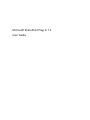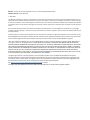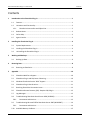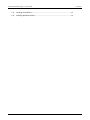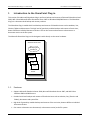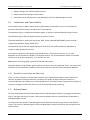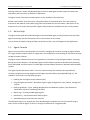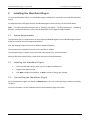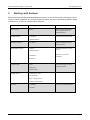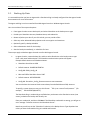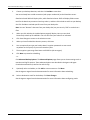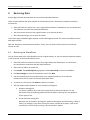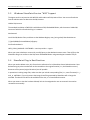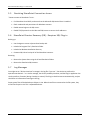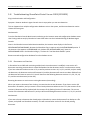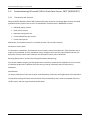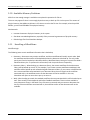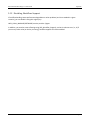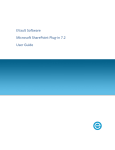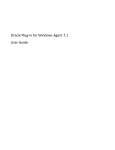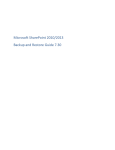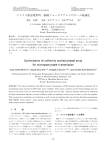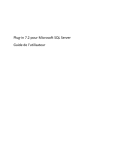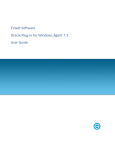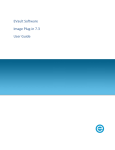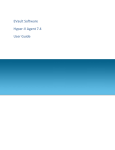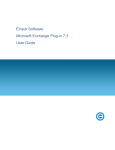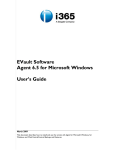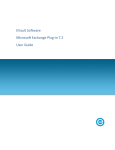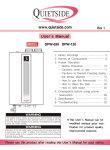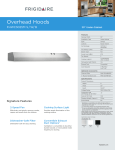Download Microsoft SharePoint Plug
Transcript
Microsoft SharePoint Plug-in 7.1 User Guide Revision: This manual has been updated for Version 7.1 for Windows (November 2012). Software Version: 7.10 for Windows 1997-2012 The software manufacturer makes no representations or warranties with respect to the contents hereof and specifically disclaims any implied warranties of merchantability or fitness for any particular purpose. Furthermore, the software manufacturer reserves the right to revise this publication and to make changes from time to time in the content hereof without obligation of the software manufacturer to notify any person of such revision of changes. All companies, names and data used in examples herein are fictitious unless otherwise noted. No part of this document may be reproduced, transmitted, transcribed, stored in a retrieval System or translated into any language including computer language, in any form or by any means electronic, mechanic, magnetic, optical, chemical or otherwise without prior written permission. All other products or company names mentioned in this document are trademarks or registered trademarks of their respective owners. Acknowledgements: Two encryption methods, DES and TripleDES, include cryptographic software written by Eric Young. The Windows versions of these algorithms also include software written by Tim Hudson. Bruce Schneier designed Blowfish encryption. "Part of the software embedded in this product is gSOAP software. Portions created by gSOAP are Copyright (C) 2001-2006 Robert A. van Engelen, Genivia inc. All Rights Reserved. THE SOFTWARE IN THIS PRODUCT WAS IN PART PROVIDED BY GENIVIA INC AND ANY EXPRESS OR IMPLIED WARRANTIES, INCLUDING, BUT NOT LIMITED TO, THE IMPLIED WARRANTIES OF MERCHANTABILITY AND FITNESS FOR A PARTICULAR PURPOSE ARE DISCLAIMED. IN NO EVENT SHALL THE AUTHOR BE LIABLE FOR ANY DIRECT, INDIRECT, INCIDENTAL, SPECIAL, EXEMPLARY, OR CONSEQUENTIAL DAMAGES (INCLUDING, BUT NOT LIMITED TO, PROCUREMENT OF SUBSTITUTE GOODS OR SERVICES; LOSS OF USE, DATA, OR PROFITS; OR BUSINESS INTERRUPTION) HOWEVER CAUSED AND ON ANY THEORY OF LIABILITY, WHETHER IN CONTRACT, STRICT LIABILITY, OR TORT (INCLUDING NEGLIGENCE OR OTHERWISE) ARISING IN ANY WAY OUT OF THE USE OF THIS SOFTWARE, EVEN IF ADVISED OF THE POSSIBILITY OF SUCH DAMAGE." The Agent, Agent Console, and Vault applications have the added encryption option of 128/256 bit AES (Advanced Encryption Standard). Advanced Encryption Standard algorithm (named Rijndael, pronounced “Rain Doll”) was developed by cryptographers Dr. Joan Daemen and Dr. Vincent Rijmen. This algorithm was chosen by the National Institute of Standards and Technology (NIST) of the U.S. Department of Commerce to be the new Federal Information Processing Standard (FIPS). See:http://csrc.nist.gov/encryption/aes/round2/r2report.pdf for details. The Agent and Vault applications have the added security feature of an over the wire encryption method. Microsoft SharePoint Plug-in 7.1 User Guide Contents 1 Introduction to the SharePoint Plug-in .............................................................................. 1 1.1 Features .......................................................................................................................... 1 1.2 Limitations and Functionality ......................................................................................... 2 1.2.1 2 3 1.3 Release Notes ................................................................................................................. 2 1.4 Online Help ..................................................................................................................... 3 1.5 Agent Console ................................................................................................................. 3 Installing the SharePoint Plug-in ....................................................................................... 4 2.1 System Requirements ..................................................................................................... 4 2.2 Installing the SharePoint Plug-in .................................................................................... 4 2.3 Uninstalling the SharePoint Plug-in ................................................................................ 4 Working with Backups ...................................................................................................... 5 3.1 4 Backing Up Data.............................................................................................................. 6 Restoring Data ................................................................................................................. 8 4.1 5 Restoring to SharePoint .................................................................................................. 8 Appendix ....................................................................................................................... 10 5.1 SharePoint Web Farm Support ..................................................................................... 10 5.2 SharePoint Plug-in and SQL Server Clustering .............................................................. 10 5.3 Windows SharePoint Service “WSS” Support............................................................... 11 5.4 SharePoint Plug-in Best Practices ................................................................................. 11 5.5 Resolving SharePoint Connection Issues ...................................................................... 12 5.6 SharePoint Disaster Recovery (DR) - Requires SQL Plug-in .......................................... 12 5.7 Log Messages ................................................................................................................ 12 5.8 Troubleshooting SharePoint Portal Server 2003 (SPS2003) ......................................... 13 5.8.1 5.9 5.10 Documents and Versions...................................................................................... 13 Troubleshooting Microsoft Office SharePoint Server 2007 (MOSS2007) .................... 14 5.9.1 i SharePoint Instance Size and Object Size............................................................... 2 Documents and Versions...................................................................................... 14 Available Memory Problems ........................................................................................ 15 Contents Microsoft SharePoint Plug-in 7.1 User Guide ii 5.11 Handling of Workflows ................................................................................................. 15 5.12 Disabling Workflow Support ......................................................................................... 16 Contents Microsoft SharePoint Plug-in 7.1 User Guide 1 Introduction to the SharePoint Plug-in Introduction to the SharePoint Plug-in This version of the Microsoft SharePoint Plug-in performs backups and restores of Microsoft SharePoint Portal 2003, WSS 3.0 and Microsoft Office SharePoint Server 2007 on Windows 2003/2008 servers. The SharePoint Plug-in is a document-level backup and recovery solution. The SharePoint Plug-in enables brick-level backups and restores of SharePoint items such as websites, lists, libraries, folders and documents. This high level of granularity enables backups and restores of entire sites, down to different individual document versions. You can also restore a document as a document or a document version to the file system. The Microsoft SharePoint Plug-in with the Agent installs directly on the server hardware. Windows Server 2008 Backup Agent with Plug-in document folder List Web SharePoint Server 1.1 Features • Supports Microsoft SharePoint Server 2003, Microsoft SharePoint Server 2007, and WSS 3.0 on Windows 2003 and 2008 servers. • Provides brick-level backups and restores of SharePoint items such as websites, lists, (libraries and folders), documents and system files. • High level of granularity enables backups and restores of the entire site, down to different individual document versions. • Can restore a document as a document (or a document version) to the file system. Page 1 Microsoft SharePoint Plug-in 7.1 User Guide Introduction to the SharePoint Plug-in • Supports Listings, RSS, and External data sources. • Supports SharePoint backups on SQL Clusters. • Centralized control (administration) with Web Agent Console or Windows Agent Console. 1.2 Limitations and Functionality The SharePoint Plug-in is NOT a disaster recovery (DR) solution for SharePoint servers. For complete DR protection of SharePoint servers, the SQL Plug-in is also required. The SharePoint Plug-in is supported on Windows Agents. It requires a separate SharePoint Plug-in license. The SharePoint Plug-in does not support backups or restores of Alerts. To backup Workflows, a registry key must be set: HKEY_LOCAL_MACHINE\SOFTWARE\<service provider >\Agent\SPS_Workflow_Support=(REG_SZ)"1". The SharePoint Plug-in does not support backups or restores of User Profiles, Audiences, Workflows, or restores to other SharePoint instances. A file restore to original location greater than 250mb may fail. This limitation may vary as it is in part dependent on your hardware’s capability. For large file restores, it is recommended to restore as a separate restore job or to an alternate location, i.e. to directory on disk. Note: Quick File Scanning (QFS) is ignored for SharePoint documents. SharePoint backups using multiple, separate SQL servers are not currently supported. That is, you cannot have SharePoint environments that use different SQL server instances to host the various SharePoint databases. 1.2.1 SharePoint Instance Size and Object Size There is no strict limitation on the SharePoint instance size or object size (SharePoint controls object size). However, SharePoint backup performance is related to the amount of objects within the backup. It is recommended that a job include no more than 10,000 objects. If a folder contains a large amount of objects, it is better to configure smaller jobs rather than one job that would include everything. 1.3 Release Notes This User Guide applies to both Windows Agent Console and Web Agent Console for managing the SharePoint Plug-in. The Agent and Plug-in function in the same ways whether they are controlled from the Windows or Web-based Agent Console. The information that pertains to the Web Agent Console-based functionality mostly concerns the different screens. The screens in Windows Agent Console and Web Agent Console look different, but they perform the same functions. Page 2 Microsoft SharePoint Plug-in 7.1 User Guide Introduction to the SharePoint Plug-in So doing a backup or restore with Windows Agent Console or Web Agent Console requires the same steps (workflows), but the screens are different in appearance. The Agent Console information and descriptions are also available in the online help. Release notes provide “up to the minute” information about the released product. They also contain an overview of new features, known defect (bug) fixes incorporated since the last release, a description of any known issues, and a section about product support. Release notes are available from your service provider. 1.4 Online Help The Agent Console applications (Windows Agent Console and Web Agent Console) provide online help. Web Agent Console help contains information similar to the contents of this manual. You can access the help by clicking the Help icon (question mark) in one of the Agent Console applications. 1.5 Agent Console Agent Console provides a centralized point of control for managing all computers running the Agent software on a large computer network. Within an organization, the configuration and scheduling of Jobs is done through the Agent Console software. The Agent Console software connects to an organization’s computers running the Agent software, activating Backup Jobs on the computers. The Windows Agent Console software operates on Windows XP Professional, Server 2003/2008, and Vista systems. The Web Agent Console software operates on Windows 2003 and 2008 systems. The “Agent Console Operations Guide” is the main manual used by the customer/user responsible for installing, configuring and using all Agents and the Agent Console software (plus applicable Plug-ins). The chapters in the manual cover the following topics: • Installing the main Agent Console software (GUI) • Using the Agent Console GUI – Workspace, Agents, Agent Configurations, Jobs, Safesets, Catalogs and Log files • Performing Backups – Types, Seeding, Mapped drives and databases, Options, Tape, Retentions, Notification, Expiration, Scheduling and Ad hoc • Report Logs – Creating and Managing Log files • Data Security – User Authentication and Encryption • Troubleshooting and Command-Line Interface The SharePoint Plug-in is an integral part of the Windows Agent installation kit. You can install this Plug-in when you first install the Agent, or later by running the installation kit in Upgrade mode. Page 3 Microsoft SharePoint Plug-in 7.1 User Guide 2 Introduction to the SharePoint Plug-in Installing the SharePoint Plug-in To install the SharePoint Plug-in, run the Windows Agent installation kit, and choose to include the SharePoint Plug-in. For supported Vault, Web Agent Console, and Windows Agent Console versions, see the Release Notes. Note: For information about functions such as “Creating a new Agent”, “Creating a backup Job”, “Scheduling Backups”, and Disaster Recovery, refer to the documentation for the Agent and Agent Console. 2.1 System Requirements The SharePoint Plug-in is supported on currently supported Windows Agents. See the Windows Agent Release Notes for the latest versions of supported Windows. Also, the Shipping Products Chart lists all Software supported products. These documents are available from your service provider or supplier. The SharePoint Plug-in is used in conjunction with Vault versions 5.53, and 6.04 and later. Microsoft SQL Server Native Client is required for the servers running SharePoint. 2.2 2.3 Installing the SharePoint Plug-in 1. Select the SharePoint Plug-in when you run the Agent installation kit. 2. Register with Agent Console. 3. Click Next to begin the installation, or Back to review or change your settings. Uninstalling the SharePoint Plug-in Run the installation kit again, but choose the Remove option. You can remove the Plug-in without uninstalling the Agent. For more information, see the installation sections of the Windows Agent User Guide. Page 4 Microsoft SharePoint Plug-in 7.1 User Guide 3 Working with Backups Working with Backups Before performing the SharePoint Backup/Restore process, be sure you have all the information such as names, locations, passwords, etc., that the wizard will require. You can use the following table for design considerations, as well as a record for future reference. System Requirement Customer/User supplied value Comments New Job name Name = Name of Job to communicate with an Agent that has the SharePoint Plug-in Vault destination Vault Name = Choose from the list of Vaults Network Address = Backup Source type SharePoint Select “SharePoint” from the dropdown menu Authentication options Instance = SharePoint defaults or custom names Database Name = User Name = Windows or SQL server credentials Password = Encryption type Type = Password = If you select a type, you must supply a password Password Hint = Logging options Create log file = Y/N Log detail level = Keep or purge log files = Number of logs to keep = Schedule Immediate = Can use the Scheduling Wizard Schedule = Page 5 Microsoft SharePoint Plug-in 7.1 User Guide 3.1 Working with Backups Backing Up Data It is assumed here that you have an Agent with a SharePoint Plug-in already configured. See the Agent Console documentation for more information. The Agent and Plug-in can be controlled from Web Agent Console or Windows Agent Console. Here is an outline of the steps and options: • From Agent Console create a backup Job, and select SharePoint as the backup source type. • Provide your SharePoint Instance, Database Name, and credentials. • Browse to/select your data. If you click Include, you can provide a filter. • Select any other Advanced Backup Options such as encryption and retentions. • Optionally specify a backup schedule. • Select a destination Vault for the backup. • Start the backup immediately, or schedule it for later. These steps apply to Windows Agent Console as well as Web Agent Console. 1. In Agent Console, create a backup Job, and then select SharePoint as the backup source type. Enter a Job name and description. The SharePoint authentication options will appear. Example Default Instance and Database Names: • SharePoint Portal Server 2003 • Default Instance: SHAREPOINTPORTAL • Config DB: SPS01_Config_db • Microsoft Office SharePoint Server 2007 • Default Instance: OFFICESERVERS • Config DB : SharePoint_Config_3bcxxxxxx-xxxx-xxx-xxx-xxxxxxxxxxx You can also leave the Instance blank to auto detect/use a default Microsoft SQL Instance. To specify a custom instance name, use this format: “TCP:<ip or name of host\instance>” (for example, ”TCP:HOST365\SQLINST1”). The SharePoint Plug-in credentials get verified when you browse to the SharePoint server (next screen), and when the backup Job actually runs. Enter your credentials, and then click Next. If the SharePoint credentials are wrong, you will get an error message: “Failed to connect to the SharePoint Server”. Note that you will not see the “SharePoint” selection in the Backup Source Type dropdown box unless you have the SharePoint Plug-in installed and licensed. Page 6 Microsoft SharePoint Plug-in 7.1 User Guide 2. Working with Backups Choose your backup selections, and then click Include to save them. You must already have a valid connection (with proper credentials) to the SharePoint server. SharePoint Portal 2003 will display URLs, while SharePoint Server 2007 will display folder names. Look for the data that you want to back up, select it, and then click Include to add it to your Backup Set. Click Exclude to exclude specific items from your Backup Set. Note: You can “Remove” elements from your Backup Set, but you can only “Edit” a set that has a filter. 3. When you click Include, the Include Options page will display. Here you can check Recursively to back up all subfolders. You can also filter your selection as indicated. 4. Click Save Changes to return to the selection screen. 5. When you have finished the selection process, click Next. 6. You can optionally encrypt your backup data. Encryption passwords are not stored anywhere on the system, so you must remember yours. 7. The encryption types range from None to AES 256 bit (the strongest). 8. Click Next to proceed to scheduling, - or Click Advanced Backup Options. The Advanced Options page allows you to choose settings such as retention and log-file options. These advanced options are described in the Agent and Agent Console documentation (as well as the online help). 9. Optionally select a schedule, or click Add to create a new one. Click Next. See the Agent or Agent Console documentation for more information about scheduling. 10. Select a destination vault for the backup. Click Save Changes. See the Agent or Agent Console documentation for more information about configuring vaults. Page 7 Microsoft SharePoint Plug-in 7.1 User Guide 4 Restoring Data Restoring Data See the Agent Console documentation for more information about Restores. There must be sufficient disk space available on the SharePoint server. Otherwise, the Restore Job will be forced to fail. • Select the safeset to restore from. Only a single safeset selection is allowed here. You can browse into the safeset to view items that have been backed up. • You can choose to restore to the original location, or an alternate location. • After selecting settings, you can start the restore. These steps apply to Windows Agent Console as well as Web Agent Console. The screens that follow are from Web Agent Console. With the “Restore to another/alternate location” choice, you can restore the file system to an alternate location as a file. 4.1 Restoring to SharePoint You can restore back to the same SharePoint server (original location), or you can choose an alternate location in the file system of the same SharePoint server. 1. Select the safeset from which to restore. Only single safesets are allowed here. You can browse into the safeset to view items that have been backed up. 2. Select items to add to the restore list. 3. Click Include. The Include Options page appears. Select Recursively to restore all subfolders. 4. Click Save Changes to return to the selection screen. Click Next. 5. You can restore back to the same SharePoint server (original location), or to an alternate location within the file system of the same SharePoint server. 6. To restore to a file system, click Browse to specify its location. 7. You also need to choose whether or not to overwrite existing files. a. Overwrite existing files: This option is additive when you restore permissions for document libraries. To stop permissions from accumulating, delete the libraries before restoring. This also applies to certain types of lists. b. Do not overwrite existing files. Note that “Do not overwrite existing files” applies to the highest level selected (e.g., folder or library). For example, if you select a library for restore, and the library exists, it will not be restored. Even if a file inside is missing, “Do not overwrite” applies. Page 8 Microsoft SharePoint Plug-in 7.1 User Guide Restoring Data 8. Through the Advanced Restore Options page, you can specify a number of settings, including logging and bandwidth options. 9. Click Save Changes. You can now run your Restore Job. Page 9 Microsoft SharePoint Plug-in 7.1 User Guide 5 Appendix 5.1 SharePoint Web Farm Support Appendix The SharePoint Plug-in is supported on a SharePoint web farm for WSS 3.0 and Microsoft Office SharePoint Server 2007. The web farm must have access to Microsoft SQL Server 2005 or Microsoft SQL Server 2008. Install the Agent and Plug-in on the SQL Server machine. You might need to leave the Instance name blank in order to use auto-detect to connect to the SQL Instance. 5.2 SharePoint Plug-in and SQL Server Clustering For the SharePoint Plug-in to run properly in an environment in which the SQL database used by SharePoint is on a Cluster, you must perform a registry tweak. Recommendations The registry tweak must be used in an SQL Cluster situation, and the registry tweak must point to the virtual IP of the SQL Cluster. If the Cluster Plug-in and SharePoint Plug-in are installed, the Agent must run on all of the SQL Cluster physical nodes. The registry tweak must also be set on all of the SQL Cluster physical nodes. If the Cluster Plug-in is not installed, Windows/Web Agent Console must point to a machine that is running an Agent with the SharePoint Plug-in. The machine with the Agent and the SharePoint Plug-in must have the registry tweak applied. In that scenario, the SharePoint backup/restore Agent does not need to run on the Cluster nodes. In fact, a machine can be dedicated to SharePoint backups and restores. Since the SharePoint backups and restores will run on a separate machine from the SQL database, there will be increased network traffic. Depending on the network bandwidth, the backups and restores may progress more slowly than expected. Adding a String Parameter HKEY_LOCAL_MACHINE > SOFTWARE > <service provider >> Agent If it is not already there, add a string parameter called SharePointHost. Set its value to reflect the virtual IP address of the SQL Cluster. Page 10 Microsoft SharePoint Plug-in 7.1 User Guide 5.3 Appendix W indows SharePoint Service “WSS” Support The Agent works in conjunction with WSS 3.0 and the Microsoft SQL Native Client. You can use SharePoint Central Administration to determine the SQL Instance. Hidden SQL Instance The standard installation of WSS 3.0 installs Microsoft SQL Embedded Edition, which creates a hidden SQL Instance of which the SharePoint Plug-in is unaware. Workaround Install the SQL Native Client, and then set the Windows Registry entry (string value) SharePointHost to: \\.\pipe\MSSQL$microsoft##ssee\sql\query Set SharePointHost in: HKEY_LOCAL_MACHINE > SOFTWARE > <service provider > > Agent When you create a backup or restore Job, use SQL\query as the database instance name. That will force the SharePoint Plug-in to connect to the SQL Server Embedded Edition using named pipes instead of TCP/IP. 5.4 SharePoint Plug-in Best Practices When you need to delete a site, do it from the site collections list in SharePoint Central Administration. Sites deleted using any other method will not be restorable to the original location (i.e., the SharePoint server). Restores to file systems (original locations) are still possible. In operations involving image files, make sure that you include corresponding files (i.e., same file names) in _t and _w subfolders. If you only restore the image, these files generated by SharePoint will no longer be available. Thumbnail links will not be available on the site, or in Central Administration. When you restore a site that has been deleted, links in the navigation bar are not restored. You need to recreate them manually. Page 11 Microsoft SharePoint Plug-in 7.1 User Guide 5.5 Appendix Resolving SharePoint Connection Issues “Cannot connect to SharePoint!” error: • For SharePoint Portal 2003, make sure that the Microsoft SQL Native Client is installed. • Check credentials and permissions for Windows accounts. • Enable remote login on the SQL server. • Enable TCP/IP protocols on the Microsoft SQL server to connect via IP addresses. 5.6 SharePoint Disaster Recovery (DR) - Requires SQL Plug-in Backing up • Use the Agent to create a System State backup Job. • Include the Program Files \ SharePoint folder. • Include the Windows installation directory. • Create an SQL Job to back up all of the SharePoint instances. Restoring • Restore the System State using the IIS and SharePoint folders. • Restore the SharePoint SQL Instance. 5.7 Log Messages You might see an “API has timed out” message in the log file. If you see “…Permission to perform this operation was denied…“ or a similar message, the API has probably timed out, and the Plug-in application has tried to perform a function (during a backup or restore). The Plug-in should reconnect automatically, and you should see an informational message in the log. Some system files will be backed up as 0 bytes in size. When these files are restored to the file system, they will still be 0 bytes in size. This is expected behavior. Page 12 Microsoft SharePoint Plug-in 7.1 User Guide 5.8 Appendix Troubleshooting SharePoint Portal Server 2003 (SPS2003) Plug-in Authentication and Configuration Symptom: Browser window in Agent Console view is empty when you use auto-detection. This can happen when multiple configuration databases exist on the system, and the auto-detection routine chooses the wrong one. Workarounds: From the SharePoint Central Administration website, get the instance name and configuration database name that is being used currently by SharePoint. Paste these values into the Credentials dialog of Windows Agent Console. Note: In the SharePoint central administration website, the instance name displays in the format SERVERNAME\INSTANCENAME, whereas the SharePoint Plug-in requires only the INSTANCENAME portion. If the instance name appears as SERVERNAME only (without the INSTANCENAME part), leave the INSTANCENAME blank in the SharePoint Plug-in, or select the “Use SharePoint default” option. Remove unused configuration databases from the database server. 5.8.1 Documents and Versions In SharePoint Server 2003 with versioning enabled, each time a document is modified, a new version of a document containing previous data is created. Remember that the document itself is not a document version. If you have a document whose version is 5.0, as well as previous versions 1.0, 2.0, 3.0, and 4.0, and you modify the document, the document version will become 6.0, and the document will contain new data. Old data from the document will move to version 5.0. You will then have the following document versions: 1.0, 2.0, 3.0, 4.0, 5.0, and the main document (version 6.0). Restoring documents or versions over existing documents (overwriting) When you restore a document from a backup, it overwrites the current document. If you have a version 6.0 document in SharePoint, and you restore it from a backup document whose version is 5.0, the contents of the version 6.0 document will be replaced with the contents of the (backup) version 5.0 document. The current version of the document will become 5.0, and you will have following document versions: 1.0, 2.0, 3.0, and 4.0. Workaround: If you want to keep a document that already exists in SharePoint, restore the document from backup to a file system, and upload it to SharePoint manually. This will create another version for the already existing document. Page 13 Microsoft SharePoint Plug-in 7.1 User Guide 5.9 Appendix Troubleshooting Microsoft Office SharePoint Server 2007 (MOSS2007) 5.9.1 Documents and Versions Microsoft Office SharePoint Server 2007 supports both major and minor versioning. Major versions are called published versions, while minor versions are called drafts. Each document in MOSS2007 can have: • Published (major) versions • Draft (minor) versions • Important among those are: • Current published (major) version • Current (minor) draft Additionally, the document may be in a checked-out state. This can affect restores. Document Currency State If a document is checked out, the document currency state is checked-out-document. If the document has no major version published, or has a draft whose version is higher than that of the major published version, the document currency state is draft. Otherwise, the document currency state is document. Restoring Documents or Versions Over Existing Documents (Overwriting) To maintain database integrity concerning document overwrites, restores will be skipped if the currency state of a backed-up document is different from the currency state of a document that currently exists in SharePoint. Workarounds: To retrieve a document in the state at which it was backed up, remove the existing document from SharePoint. To keep both existing information and information from the backed-up state, restore the needed versions to the file system, and then copy them back to SharePoint. Page 14 Microsoft SharePoint Plug-in 7.1 User Guide Appendix 5.10 Available Memory Problems ADO Error: Not enough storage is available to complete this operation for file xxx This error may appear if there is not enough physical memory to back up a file in the system. The amount of physical memory that ADO must allocate is 3.5 times as much as the file size. For example, to back up a 200 MB file, you will need 700 MB of free physical memory. Workarounds: • Increase the amount of physical memory in the system. • Shut down unneeded applications, especially if they consume large amounts of physical memory. • Exclude large files from SharePoint backups. 5.11 Handling of Workflows Workflow Logic: The following items contain workflow information that is backed up. • Document – Documents may contain workflows, and those workflows will usually contain tasks. Both the workflows and those tasks will be backed up when the document is backed up. The only visible part that will not be backed up is Workflow History. Workflow History items go to a special list called a Workflow History List. To preserve this information, back it up and restore it separately. • Document Library – When backing up a document library, the custom workflows for that document library will be backed up as well. So, for example, if you create a custom workflow named App1, that workflow will be backed up and restored alongside a document library. If you restore a document that has a custom workflow associated with it to a document library that no longer has this workflow associated with it, the workflow section of that document will not be available. In this case, SharePoint will report an error when you try to access it. • Web – When backing up a web, the standard workflows that are associated with it will be backed up as well. These usually contain Approval and Collect Feedback workflows. These are then available in every Document Library in that web. If any of those are removed, and you restore a document that has any of those workflows associated with it, the workflow section of that document will not be available. Page 15 Microsoft SharePoint Plug-in 7.1 User Guide Appendix 5.12 Disabling Workflow Support If workflow handling causes performance degradation or other problems (and is not needed in a given scenario), you can disable it using this registry key: HKEY_LOCAL_MACHINE\SOFTWARE\<service provider >\Agent In addition, you need to create a flowing string (SPS_Workflow_Support), and set its value to zero (i.e., 0). If you use any other value (or the key is missing), workflow support will remain enabled. Page 16