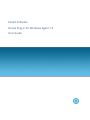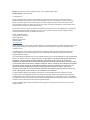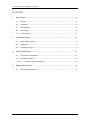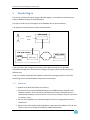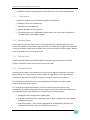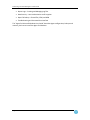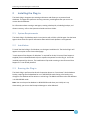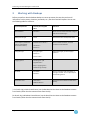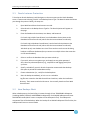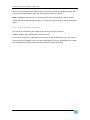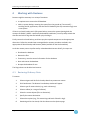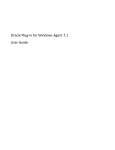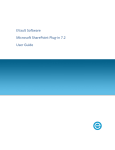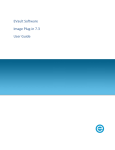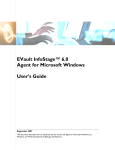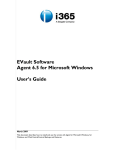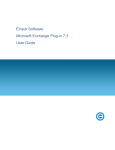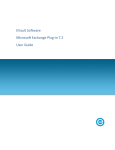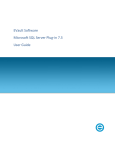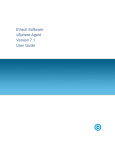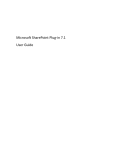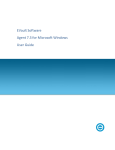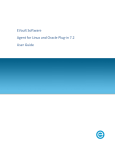Download Oracle Plug-in for Windows Agent User Guide
Transcript
EVault Software Oracle Plug-in for Windows Agent 7.3 User Guide Revision: This manual has been updated for Version 7.3 for Windows (March 2014). Software Version: 7.30 for Windows 2014 EVault Inc. EVault, A Seagate Company, makes no representations or warranties with respect to the contents hereof and specifically disclaims any implied warranties of merchantability or fitness for any particular purpose. Furthermore, EVault reserves the right to revise this publication and to make changes from time to time in the content hereof without obligation of EVault to notify any person of such revision of changes. All companies, names and data used in examples herein are fictitious unless otherwise noted. No part of this document may be reproduced, transmitted, transcribed, stored in a retrieval System or translated into any language including computer language, in any form or by any means electronic, mechanic, magnetic, optical, chemical or otherwise without prior written permission of: EVault, A Seagate Company c/o Corporation Trust Center 1209 Orange Street Wilmington, New Castle Delaware 19801 www.evault.com EVault, EVault Software, EVault SaaS, and EVault DeltaPro, are registered trademarks of EVault, A Seagate Company. All other products or company names mentioned in this document are trademarks or registered trademarks of their respective owners. Acknowledgements: Two encryption methods, DES and TripleDES, include cryptographic software written by Eric Young. The Windows versions of these algorithms also include software written by Tim Hudson. Bruce Schneier designed Blowfish encryption. “Part of the software embedded in this product is gSOAP software. Portions created by gSOAP are Copyright 2001-2006 Robert A. van Engelen, Genivia Inc. All Rights Reserved. THE SOFTWARE IN THIS PRODUCT WAS IN PART PROVIDED BY GENIVIA INC., AND ANY EXPRESS OR IMPLIED WARRANTIES, INCLUDING, BUT NOT LIMITED TO, THE IMPLIED WARRANTIES OF MERCHANTABILITY AND FITNESS FOR A PARTICULAR PURPOSE ARE DISCLAIMED. IN NO EVENT SHALL THE AUTHOR BE LIABLE FOR ANY DIRECT, INDIRECT, INCIDENTAL, SPECIAL, EXEMPLARY, OR CONSEQUENTIAL DAMAGES (INCLUDING, BUT NOT LIMITED TO, PROCUREMENT OF SUBSTITUTE GOODS OR SERVICES; LOSS OF USE, DATA, OR PROFITS; OR BUSINESS INTERRUPTION) HOWEVER CAUSED AND ON ANY THEORY OF LIABILITY, WHETHER IN CONTRACT, STRICT LIABILITY, OR TORT (INCLUDING NEGLIGENCE OR OTHERWISE) ARISING IN ANY WAY OUT OF THE USE OF THIS SOFTWARE, EVEN IF ADVISED OF THE POSSIBILITY OF SUCH DAMAGE.” The EVault Software Agent, EVault Software CentralControl, and EVault Software Director applications provide encryption options for 128/256-bit AES (Advanced Encryption Standard). Advanced Encryption Standard algorithm (named Rijndael, pronounced “Rain Doll”) was developed by cryptographers Dr. Joan Daemen and Dr. Vincent Rijmen. This algorithm has been chosen by the National Institute of Standards and Technology (NIST) of the U.S. Department of Commerce to be the Federal Information Processing Standard (FIPS). The EVault Software Agent and EVault Software Director applications include the security feature of over-the-wire (OTW) encryption. Oracle Plug-in for Windows Agent 7.3 User Guide Contents 1 2 3 Oracle Plug-in ................................................................................................................... 2 1.1 Features........................................................................................................................... 2 1.2 Limitations ....................................................................................................................... 3 1.3 Release Notes .................................................................................................................. 3 1.4 Online Help...................................................................................................................... 3 1.5 CentralControl ................................................................................................................. 3 Installing the Plug-in ......................................................................................................... 5 2.1 System Requirements ..................................................................................................... 5 2.2 Installation....................................................................................................................... 5 2.3 Running the Plug-in ......................................................................................................... 5 Working with Backups ...................................................................................................... 6 3.1 Oracle Instance Protection.............................................................................................. 7 3.2 How Backups Work ......................................................................................................... 7 3.2.1 4 Control File Name and Format ................................................................................ 8 Working with Restores ..................................................................................................... 9 4.1 Restoring Ordinary Data.................................................................................................. 9 i Oracle Plug-in for Windows Agent 7.3 User Guide 1 Oracle Plug-in This version of the Oracle Plug-in supports Windows Agents. It is an add-on that allows you to perform database backups on Oracle databases. The Plug-in installs on top of the Agent on the database host to perform backups. This diagram illustrates the basic product implementation. Host (User) Configures DB Backup and Restore CentralControl User Configures Host (DB Server) Host (Vault) Agent, with Oracle Plug-In LAN / WAN Director Database Figure 1 A user, typically a DBA, configures the backup via the Web CentralControl or Windows CentralControl application. CentralControl configures the Agent, which typically resides on a different host. A user can schedule a backup of the database, at which time the Agent (with the help of the Oracle Plug-in) will send the database information to the Director. 1.1 Features Support for 64-bit Oracle backup and recovery. The Oracle Plug-in provides ARCHIVELOG-based, non-RMAN backups of whole online database instances. All non-temporary tablespaces and instance parameter files are automatically backed up. Oracle Corporation recommends that backups take place in periods of low database activity. Full and partial databases are restored through normal user-managed Oracle recovery mechanisms. Agent versions 5.6 and above specify databases using Oracle Service Names. They do not require script-level or backup-level ORACLE_HOME customization. Page 2 Oracle Plug-in for Windows Agent 7.3 User Guide Database passwords are encrypted for enhanced security over script-based methods. 1.2 Limitations Only local, single-instance, disk-based databases are backed up. Database clusters are not backed up. Raw devices are not backed up. Remote databases are not backed up. The database must run in ARCHIVELOG mode, and the user under which the backup is configured must have SYSDBA privileges. 1.3 Release Notes Release notes provide “up to the minute” information about the released product. They also contain an overview of new features, supported platforms, known defect (bug) fixes incorporated since the last release, a description of known issues, and a section about product support. Release notes are available from your service provider. 1.4 Online Help CentralControl (Windows CentralControl/Web CentralControl) provides online help, which contains information similar to the contents of this User Guide. 1.5 CentralControl CentralControl provides a centralized point of control for managing all computers running the Agent software on a large computer network. Within an organization, the configuration and scheduling of Jobs is done through the computer running the CentralControl software. The CentralControl software connects to an organization’s computers running the Agent software, activating the backup Jobs. The “CentralControl Operations Guide” is the main manual used by the customer/user responsible for installing, configuring and using all Agents and the CentralControl software (and any applicable Plug-ins). The chapters in the manual cover the following topics: Installing the main CentralControl software (GUI) Using the CentralControl GUI – Workspace, Agents, Agent Configurations, Jobs, Safesets, Catalogs and Log files Performing Backups – Types, Seeding, Mapped drives and databases, Options, Tape, Retentions, Notification, Expiration, Scheduling and Ad hoc Page 3 Oracle Plug-in for Windows Agent 7.3 User Guide Report Logs – Creating and Managing Log files Data Security – User Authentication and Encryption Open File Backup – Shared files, OTM, and OFM Troubleshooting and Command-Line Interface The "Agent for Microsoft Windows User Guide" describes Agent configuration, backups and restores, plus how to install the Agent for Windows. Page 4 Oracle Plug-in for Windows Agent 7.3 User Guide 2 Installing the Plug-in The Oracle Plug-in integrates into existing architecture and allows you to protect Oracle databases. The Agent also performs recovery processes, providing data that you can use to recover Oracle databases. For information about creating a new Agent, creating a backup Job, scheduling backups, and disaster recovery, refer to the Operations Guides and User Guides. 2.1 System Requirements The Oracle Plug-in for Windows works in conjunction with a 32-bit or 64-bit Agent. See the latest Agent release notes for specific information about which Oracle platforms are supported. 2.2 Installation To install the Oracle Plug-in for Windows, run the Agent installation kit. The Oracle Plug-in will appear as an option on the Custom Setup page. "Oracle Instant Client Support for Windows" is required for Oracle 9i. Instant Client Support is supplied (from our download web site) as a separate component from the Plug-in. It must be installed separately by the user. The installation will provide a warning to install Instant Client Support if it is not already installed. 2.3 Running the Plug-in The Oracle Plug-in performs what Oracle Corporation deems an “inconsistent” whole database backup, requiring that the database be run in ARCHIVELOG mode. During a live backup, any changes to the database will be written to archive logs. The DBA should ensure that the database is in ARCHIVELOG mode. Note: You can also put the database in ARCHIVELOG mode when you initially set it up. Alternatively, you can use the Enterprise Manager or other DBA tools Page 5 Oracle Plug-in for Windows Agent 7.3 User Guide 3 Working with Backups Before you perform Oracle database backup or restore processes, be sure that you have all information such as names, locations, passwords, etc., that the wizard will request. You can use the following table for reference. System Requirement Customer/User Supplied Value Comments New Job Name Job Name = Name of Job to communicate with an Agent that has the Oracle Plug-in Backup Source Type Oracle Choose Oracle from the dropdown menu Oracle Options (database to back up, and database account information) Database Service Name * = Options validate the fields, and allow connection to the database User Name = Password = Encryption type Encryption type = Password = If you select a type, you must supply a password Password Hint = Logging options Create log file = Y/N Log detail level = Keep or purge log files = Number of logs to keep = Schedule Immediate = Schedule = Destination vault Vault Name = Network Address = You can run backup Jobs immediately, or through a schedule. You can optionally use the scheduling wizard. Choose from the dropdown list of Directors (Vaults) * For Oracle 11g in Web CentralControl, set the Database Service Name to the Database Instance from Oracle (rather than the Instance Name from Oracle). For Oracle 11g in Windows CentralControl, set the Oracle Service Name to the Database Instance from Oracle (rather than the Instance Name from Oracle). Page 6 Oracle Plug-in for Windows Agent 7.3 User Guide 3.1 Oracle Instance Protection To back up an Oracle database, install the Agent on the same system as the Oracle database server. Create a new Job using "Oracle" as the Backup Source Type. The New Job wizard will direct you through the process. Briefly, the steps are: 1. Open Web CentralControl and create a new Job. 2. Select Oracle in the Backup Source Type list. The Oracle Options will appear on the page. 3. Enter the Database Service Name, User Name, and Password. For Oracle 11g in Web CentralControl, set the Database Service Name to the Database Instance from Oracle (rather than the Instance Name from Oracle). For Oracle 11g in Windows CentralControl, set the Oracle Service Name to the Database Instance from Oracle (rather than the Instance Name from Oracle). Jobs back up only one database at a time. There can be more than one Job doing backups on different databases (but you cannot run multiple Jobs at the same time on the same database). 4. Select or confirm the databases that you want to back up. 5. If you wish, select an encryption type, and supply an encryption password. Also, select any advanced options (e.g., compression and logging levels) that you want. 6. Specify a schedule if you wish. Oracle Corporation recommends that backups take place in periods of low database activity. 7. Choose a destination (i.e., vault) for the backup data. 8. Start the backup immediately, or let it run on a schedule. Log files are created on the Web CentralControl machine, under the installation directory. Their names match the Job names. You normally view them from Web CentralControl. 3.2 How Backups Work When a backup starts, the Oracle Plug-in iterates through all non-TEMPORARY tablespaces (including ONLINE, OFFLINE, and READONLY tablespaces). Each ONLINE tablespace will enter ARCHIVELOG mode (which creates a snapshot of the tablespace's files). The tablespace's component files will be backed up. When the backup of an ONLINE tablespace's files finishes, the tablespace will return to normal mode. Page 7 Oracle Plug-in for Windows Agent 7.3 User Guide After all of the tablespaces have been backed up, the Plug-in flushes any pending redo logs, and also backs up the generated archive logs. These logs will always be new files. Note: Configuration files that are not instance-specific (such as tnsnames.ora, sqlnet.ora and listener.ora) are not backed up by the Plug-in. You can back these up using an ordinary file-based Agent. 3.2.1 Control File Name and Format The control file is backed up with a different name. The control file's format is: BACKUP_ORACLE_SID_CONTROLEFILE_safesetname.CTL The instance control files are backed up as binary files, as well as TRACE log entries. The instance parameter files (init<ORACLE_SID>.ora and/or spfile<ORACLE_SID>.ora, depending on the version and configuration of Oracle) and the Oracle password file are also backed up. Page 8 Oracle Plug-in for Windows Agent 7.3 User Guide 4 Working with Restores Restores might be necessary in a variety of situations: A requirement to restore the full database. With no system backup, restoring the system from the ground up (“bare metal”) – installing the OS, applications, and then the full database (plus any transaction logs) onto a new system. If there is an Oracle backup and a full-system backup, restore the system (putting back the contents of ORACLE_HOME – specifically the database installation). You may safely exclude the data files and archive logs that are backed up by the Plug-in. Finally restore the Oracle backup, and then copy the required components to the appropriate directories. Follow the standard user-managed Oracle recovery procedure outlined in the appropriate OS Oracle Backup and Recovery Guide (available on the Oracle website). An Oracle restore process is performed by a Database Administrator. Briefly, the steps are: Shut down the database. Restore the files. If necessary, reset the control information for the database. Start and recover the database. Re-open the database for use. The Plug-in does not do table-level restores. 4.1 Restoring Ordinary Data To restore: 1. Select an Agent and Job for the backup data that you want to restore. 2. Click Run Restore. The Restore From Backup window will appear. 3. Select a type of restore device (e.g., vault or directory). 4. Select a safeset (or a range of safesets). 5. Select the restore objects (files or directories). 6. Specify the restore destination. 7. Select other options (e.g., file overwriting and levels of detail in logs). 8. Remaining within the wizard, click Run Restore on the Options page. Page 9