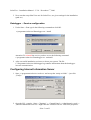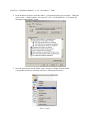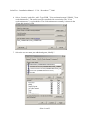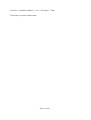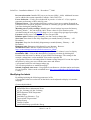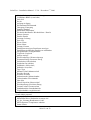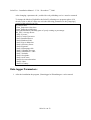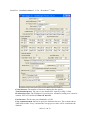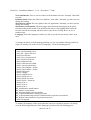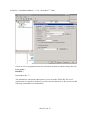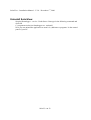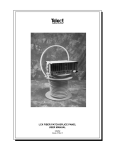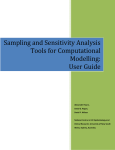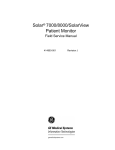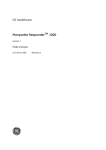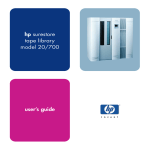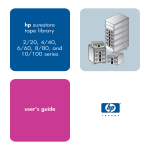Download Installation manual SOLARVIEW
Transcript
SolarView – Installation Manual – V 2.8 – December 1st, 2009 Installation manual SOLARVIEW Data logger and web-application for Solarmax S – Inverter. Author: Manfred Richter Version 2.8, December 1st, 2009 http://solarlogger.dyndns.tv http://www.amhamberg.de [email protected] Seite 1 von 23 SolarView – Installation Manual – V 2.8 – December 1st, 2009 Inhaltsverzeichnis Installation manual SOLARVIEW...................................................................................................1 Inhaltsverzeichnis.............................................................................................................................2 Important information before you install .........................................................................................3 Installation start: ...............................................................................................................................4 Datalogger - Service configuration .............................................................................................5 Configuring Internet Information Server .........................................................................................5 Parameters of SolarView.INI .........................................................................................................10 Modifying the labels...................................................................................................................11 Data logger Parameters: .................................................................................................................14 SolarView – Monitor:.................................................................................................................17 Banner: .......................................................................................................................................18 Data import.....................................................................................................................................18 Special Configuration.....................................................................................................................18 Finishing the installation ................................................................................................................21 Potential issues ...........................................................................................................................21 Problems with the Internet Information Server..........................................................................21 Uninstall SolarView: ......................................................................................................................23 Seite 2 von 23 SolarView – Installation Manual – V 2.8 – December 1st, 2009 Important information before you install Limitations: The test version will only work for 60 days. The diagrams are showing as well the text „**** unlizenzierte Testversion ****“. After the test period you still can log and store the data to the database but you can’t visualize them anymore until you have a valid license key. At the moment up to 9 Solarmax Inverters 2000S, 3000S, 4200S and 6000S are supported. Please follow the installation steps as described in this manual. Prerequisites: Windows XP Professional with Service Pack 2 or higher. The application does run as well with Windows 2000 Service Pack 4 and Windows 2003 Server SP1 or higher. Please install the Services Packs as required. Windows 2000 does require as well MDAC 2.8 which can be downloaded from the Microsoft homepage: http://www.microsoft.com/downloads/details.aspx?displaylang=de&FamilyID=6c050fe3-c7954b7d-b037-185d0506396c You need to install as well the Office 2003 Web Components on all systems which can be downloaded as well from the Microsoft homepage: http://www.microsoft.com/downloads/details.aspx?FamilyId=7287252C-402E-4F72-97A5E0FD290D4B76&displaylang=de Download and install Microsoft Office 2003 Web Components Service Pack 1 (SP1) für 2007 Microsoft Office System. You can get it directly for your required language from: Download OWC SP1 for Office 2007: http://www.microsoft.com/downloads/details.aspx?displaylang=de&FamilyID=c815dffa-d5f34b71-bf46-13721bd44682 A working network connection between the PC and the Inverter must exist. To log the Inverter data it is required that the PC and the network are permanently turned on. Legal liability: The usage of the Software is on your own risk. The author can’t guarantee any function on your system and can’t be made responsible for any damage on your PC, network, Inverter or other component. That is as well valid for wrong or not sent alerts via the SolarView Monitor module. Internet: It is possible to publish SolarView on the Internet. How that works depends on various factors and is not described in this manual. Keyword for that topic are Router configuration, Dyndns, publish a Webserver, IIS (Internet Information Server) Seite 3 von 23 SolarView – Installation Manual – V 2.8 – December 1st, 2009 Installation start: 1. IIS (Internet Information Server) installation via Control Panel -> Add/remove programs > Add/Remove Windows Components. Select Internet-Information Services (IIS): 2. Click on “Details” and select the following components: 3. 4. Click “OK” and “Next”. After the successful installation you’ll find a new folder: „C:\Inetpub“ with additional sub folders. Seite 4 von 23 SolarView – Installation Manual – V 2.8 – December 1st, 2009 5. Now start the setup SolarView.msi for SolarView, use given settings for the installation (path etc.) Datalogger - Service configuration 1. Under Start -> Run type in the following command on click OK: c:\programme\solarview\Datenlogger.exe –install Attention: To uninstall the service you have to use the following command: c:\programme\solarview\Datenlogger.exe –uninstall 2. After successful installation you have to reboot your system. The file C:\Programme\solarview\datenlogger.log contains information about the dataloggerinverter communication. Configuring Internet Information Server 1. Start „c:\programme\solarview\web.exe“ and accept the “unzip to folder” – just click „Unzip“: 2. Open the IIS – console: „Start“->”Settings” -> “Control Panel“->“Administrative tools“-> „Internet Information Services“. Right click the “Default web site” and select properties: Seite 5 von 23 SolarView – Installation Manual – V 2.8 – December 1st, 2009 3. In the properties window of the „default web site“ select the tab „home directory“ and set the „local path“ to c:\programme\solarview\web\ using the “browse” button. Click two times OK. Seite 6 von 23 SolarView – Installation Manual – V 2.8 – December 1st, 2009 4. In the Windows Explorer open the folder „c:\programme\solarview\web\tmp\“. Under the menu „tools -> folder options“ select the tab „view“ to DISABLE the „Use simple file sharing (recommended)” option: 5. Now the permissions for the folder „tmp“ must be set. Right click the folder c:\progamme\solarview\web\tmp\ and select „Sharing and security”: Seite 7 von 23 SolarView – Installation Manual – V 2.8 – December 1st, 2009 6. Select „Security“ and click „add“. Type IUSR_”Your workstation name”;IWAM_”Your workstation name”. The entries must be separated with a semicolon. The “Your workstation name” is a placeholder. The workstation name normally is shown in the “From this location” field. 7. Select the two accounts just added and grant „Modify”: Seite 8 von 23 SolarView – Installation Manual – V 2.8 – December 1st, 2009 Click OK to accept the modifications. Seite 9 von 23 SolarView – Installation Manual – V 2.8 – December 1st, 2009 Parameters of SolarView.INI 1. Now the parameters for the web frontend need to be set using the program “SolarView.INI Einstellungen”. Before doing that the „Solar Datenlogger“ – service must run. Description of the Parameters: License: Without a valid license key limitations are active like described at the beginning. A valid license key can be obtained for a usage fee by contacting [email protected]. Count of inverters: Number of inverters Seite 10 von 23 SolarView – Installation Manual – V 2.8 – December 1st, 2009 Inverter aberration: Installed PV power per inverter (kWp * 1000). Additonal inverters can be added with comma separation. Example: 5460,3240,2720 Power deduction = Yearly power deduction in percent. A value of 1.15 (%) equals a generator performance of 80% after 20 years. Efficiency factor = The calculated efficiency rating of your power station. Depends on parameters like roof pitch, geografic direction etc. Nomally you get this information from your fitter during the planning phase. Monthly part of yearly earnings: Monthly part of total earings in percent for January, February, March…, the sum must be 100%. Exact values for your location can be calculated using the web page PVGIS (http://re.jrc.ec.europa.eu/pvgis/apps3/pvest.php). Payment: electric power selling price in Euro cent per kWh. Database path: Database path. Normally you don’t need to change that. Start time: Start time for the daily diagramms per month (January, February … till December) Stop time: Stop time for the daily diagramms per month (January, February … till December) Homepage title: Homepage title showed in your Internet – Browser. Weather forecast: Link to a weather forecast service. E.g. http://wetterstationen.meteomedia.de/messnetz/eu_d.html Average power: If activated the average power of the last 5 minutes is used to display Installation URL = Link to the description of your power station (by deleting this Parameter the link won’t be shown on your SolarView Homepage. The settings in the example „anlage.htm“ can be modified. You need to open the file c:\progamme\solarview\web\anlage.htm for instance using Notepad. You can also replace the picture by using your own with the same name and format: c:\progamme\solarview\web\images\anlage.jpg You can also point here to another homepage. latitude, longitude, time zone = Geographical coordinates to calculate sunrise and sunset for you location. Values can be calculated here: http://www.amhamberg.de/Standort.shtml Country = Modifying the labels By adding/replacing the following parameters in file c:\programme\solarview\solarview.ini the labels can be adjusted to display it in another language: German default labels: [Language] l_MomentaneWerte=Momentane Werte l_rel_abs_Leistung=rel./abs. Leistung l_WRTemperatur=WR-Temperatur l_Status=Status l_SolarMaxTyp=Solarmax - Typ l_Tagesverlauf=Tagesverlauf l_Ertrag=Ertrag l_Umsatz=Umsatz l_spezifischerErtrag=spezifischer Ertrag Seite 11 von 23 SolarView – Installation Manual – V 2.8 – December 1st, 2009 l_MaximalLeistung=Maximale Leistung l_CO2Bilanz=Bilanz (vermieden) l_Soll=Soll l_Ist=Ist l_Aufgang=Aufgang l_Hoechststand=Höchststand l_Untergang=Untergang l_Stunden=Stunden l_Sonnenlauf=Sonnenlauf l_WechselrichterDetails=Wechselrichter - Details l_Summe=Summe l_Details=Details l_Leistung=Leistung l_Zeit=Zeit l_Werte=Werte l_Heute=Heute l_Gesamt=Gesamt l_DetailWerteAnzeigen=Detailwerte anzeigen l_DetailWerteAusblenden=Detailwerte ausblenden l_ertragsKalender=Ertragskalender l_Vergleich=Vergleich l_Anlage=Anlage l_Wettervorhersage=Wettervorhersage l_ErwarteterErtrag=Erwarteter Ertrag l_SollAbsolut=Soll (absolut) l_IstAbsolut=Ist (absolut) l_SollRelativ=Soll (relativ, l_IstRelativ=Ist (relativ, l_Tage=Tage l_MonatsVerlauf=Monatsverlauf l_Erreicht=Erreicht l_Erwartet=Erwartet l_Nebeneinander=Nebeneinander l_Uebereinander=Übereinander l_Jahr=Jahr l_JahresUebersicht=Jahresverlauf l_ErreichterErtrag=Erreichter Ertrag l_GesamtVerlauf=Gesamtverlauf l_Standardansicht=Standardansicht l_VergleichenMit=vergleichen mit French labels proposal: [Language] l_MomentaneWerte=Production en temps réel l_rel_abs_Leistung=Rendement rel./abs. l_WRTemperatur=Température onduleur l_Status=Status Seite 12 von 23 SolarView – Installation Manual – V 2.8 – December 1st, 2009 l_SolarMaxTyp=Solarmax - Modele l_Tagesverlauf=Journalier l_Ertrag=Production l_Umsatz=Gain l_spezifischerErtrag=Production spécifique l_MaximalLeistung=Production maximum l_CO2Bilanz=Bilan l_Soll=Prod. totale attendue l_Ist=Rdt Prod. réelle/attendue l_Aufgang=Lever du soleil l_Hoechststand=Apogée l_Untergang=Coucher du soleil l_Stunden=Ensoleillement l_Sonnenlauf=Ephémerides l_WechselrichterDetails=Onduleurs - Détails l_Summe=Somme l_Details=Détails l_Leistung=Puissance l_Zeit=Temps l_Werte=Exporter vers Excel l_Heute=Aujourd'hui l_Gesamt=Annuel l_DetailWerteAnzeigen=Production (détail) l_DetailWerteAusblenden=Production en kW l_ertragsKalender=Production jour/jour l_Vergleich=Comparaison l_Anlage=Installation l_Wettervorhersage=Prévision météo l_ErwarteterErtrag=Production attendue l_SollAbsolut=Attendu (abs.) l_IstAbsolut=Rdt Prod. réelle/attendue (abs.) l_SollRelativ=Attendu (rel., l_IstRelativ=Rdt Prod. réelle/attendue (rel., l_Tage=Jour l_MonatsVerlauf=Production mensuelle l_Erreicht=Produit l_Erwartet=Attendu l_Nebeneinander=Juxtaposé l_Uebereinander=Superposé l_Jahr=Annee l_JahresUebersicht=Production annuelle l_ErreichterErtrag=Production effective l_GesamtVerlauf=Gesamtverlauf l_Standardansicht=Vue standard l_VergleichenMit=Comparer avec Seite 13 von 23 SolarView – Installation Manual – V 2.8 – December 1st, 2009 After changing a parameter the „world wide web publishing service“ must be restarted. To change the labels to English for the SolarViewSettings.exe program replace (if it already exist) or add (if it does not exist) the following parameters to the [Language] section of the solarview.ini file: pb_cancel=End Frame_Stopzeiten=Stop time: Frame_Startzeiten=Start time: frame_Monatsanteile=Monthly parts of yearly earning as percentage: chk_PAC=Average Power Label1=License: Label2=Count of inverters: Label3=Installed Power: Label4=Database-Path: Label5=Power deduction: Label6=efficiency factor: Label9=Payment: Label14=Homepage title: Label15=Weather forecast: Label16=Installation - URL: Label17=latitude: Label18=longitude: Label19=time zone: Label20=inverter aberration: Label21=Sum: Label22=Country: Data logger Parameters: 1. After the installation the program „Datenlogger.ini Einstellungen“ can be started: Seite 14 von 23 SolarView – Installation Manual – V 2.8 – December 1st, 2009 Count Inverter: The number of inverters connected to the system Total installed power: The sum of your installed PV capacity in kWp * 1000. IP-Adress Inverter: The IP address of your Inverter. Attention, leading zero’s must be omitted: NOT 192.168.001.052 But 192.168.1.52 Port Inverter: The inverter port (Standard is 12345) Freq. of measurement: Interval to query the Solarmax Inverter. The example shows 5000 milli seconds. Every 5 minutes the average power value will be written into the database. Seite 15 von 23 SolarView – Installation Manual – V 2.8 – December 1st, 2009 NetworkTimeout: Time to wait to connect to the Solarmax Inverter. Example: 3000 milli seconds Database-Path: Path to the SolarView database „solar.mdb“. Normally you don’t need to change this setting. Web directory-Path: The entry path for the web application. Normally you don’t need to change this setting. Startzeiten and Stopzeiten: The data logger starts and ends data logging at the given time depending on the month. You should set the time to start logging short before the Inverter starts in the morning and short after it stops in the evening. Best is to use 15 minutes steps. Language: Select the language in which you like to get the inverter status if there is an alert To change the labels of the DatenloggerSettings.exe you can add the following labels (or replace if already exit) in the section “[Language]” of the file datenlogger.ini. Label0=Count Inverter: Label1=total installed power: Label3=IP - Adress Inverter: Label4=Port Inverter: Label5=freq. of measurment: Label7=Network-Timeout: Label9=Database-Path: Label10=Web directory-Path: Label11=Inverter-aberration: Label36=Start-Offline - Offset: Label38=Stop-Offline - Offset: Label40=Recipient: Label41=Sender: Label42=SMTP-Server: Label43=POP3-Server: Label44=POP3-Account: Label45=POP3 - Passwort: Label46=Line 1: Label47=Line 2: Label48=Line 3: chk_attachbanner=attach banner chk_banner=create banner chk_AlarmierungEin=activate alerting chk_TagesBerichtSenden=send dayly report chk_requireAuthentication=POP3-Authentication required to send emails: chk_ReportConnectionErrors=log connection errors Label14=Language To modify the language of the report and alert email you can add or replace if it already exist the following parameters in the [language] section of the file datenlogger.ini Seite 16 von 23 SolarView – Installation Manual – V 2.8 – December 1st, 2009 l_TagesErtraege=Earning today l_Ertrag=earning l_Maximalleistung=Max. Power l_Summe=Sum l_AuflaufendeErtraege=accrual earnings l_DiesesJahr=this year l_ThisMonth=this month l_Gesamt=Total l_Summen=Summary l_TagesBerichtVom=SolarView Monitor – Daily report l_EmailTestError=Error while sending eMail: l_EmailTestSuccess=eMail successfully sent. l_Error=Error l_Warning=Warning l_found=found l_NichtErreichbar=Can’t connect to inverter! The parameters MonthsJSPath and Days_HistPath are based on the Webverzeichnis-Pfad and can’t be changed via the user interface. Every evening at the stop time the files months.js and days_hist.js are generated You can use that files for automatic updated for other web services like for instance www.sonnenertrag.eu. SolarView – Monitor: Alarmierung aktivieren: The data logger does read the error log of the inverters. In case of an error an email alert can be sent out. For that the following parameters must be configured. Tagesbericht senden: When the data logger stops in the evening an email with the daily earnings can be sent out. Start-Offline-Offset and Stop-Offline-Offset: If the data logger is unreachable (offline) the error log can’t be read. There are various root causes for that (network problems, not enough sun radiation etc.). To avoid false positive alerts (e.g. because of sun radiation during morning and evening hours) an offset can be defined. An offset of 120 (minutes) means that e.g. in December (Start=8:00, Stop=17:00) the offline monitoring will start only at 10:00am and stops already at 15:00 pm. The two parameters are only affecting offline errors. If the inverter is reachable and other errors occur an alert will be send out between e.g. 8:00 and 17:00. Empfänger: Valid recipient SMTP address for the error and daily earnings email. Additional recipient SMTP addresses must be separated with a semicolon Absender: Valid sender SMTP address. Only one address is allowed. SMTP-Server: Server name (smarthost) which is used to send the emails. Contact your email service provider for details. POP3-Server, -Account, -Passwort: The server name, account and password which is used to receive emails. Some email service providers require POP3 authentication before you are able to use their SMTP server to send emails. Seite 17 von 23 SolarView – Installation Manual – V 2.8 – December 1st, 2009 Whether sending emails does work after configuration can be tested with the following command: Start -> Run: Type the following command and click OK: c:\programme\solarview\Datenlogger.exe –testemail After a successful send you’ll get a few minutes later a test email. If you don’t get one you probably need to verify the configuration (you should got an error message while sending the email) or check your Anti-SPAM configuration. Banner: It is possible to create a banner which is updated every 5 minutes during logging hours and can be reached via the URL http://domainname.tld/tmp/banner.png (domainname.tld is the name of your SolarView – Homepage on the Internet, e.g. http://solarlogger.dyndns.tv/. The banner can be modified by changing the 3 lines „Zeile1“, „Zeile2“ und „Zeile3“ and need to be activated be enabling „Banner erzeugen“. Banner example Data import There is a tool available to import data. You can download it from http://www.amhamberg.de/downloads/editvalues.msi. Please read carefully the instructions which are available after the installation in a readme.txt file. Special Configuration It is possible to query additonal Solarmax inverters even if they are not connected via RS485 with the first one. For that it is required to create a second instance of Datenlogger as followed: Create a new folder, for instance c:\programme\solarview\ZweiteInstanz\ Stop the service "Solar Datenlogger" and copy the files datenlogger.exe and datenlogger.ini folder c:\programme\solarview\ to the new one c:\programme\solarview\ZweiteInstanz\. Now edit the new c:\programme\solarview\zweiteInstanz\datenlogger.ini and modify/add the following settings in section [Settings]: In the example it is assumed that a second inverter is connected to first inverter via RS485 and a third one is again directly connected to the ethernet network. The first Datenlogger – Service is already working. The IP address of the third inverter is 192.168.1.53 New parameters are: Instanz=1 ErsterWR=3 Seite 18 von 23 SolarView – Installation Manual – V 2.8 – December 1st, 2009 This parameter to modify: RemoteHost=192.168.1.53 Depending on your configuration you might need to change this as well: RemotePort=12345 WRAnzahl=1 Attention: The inverters connected to the ethernet must have the Device ID 1 assigned! Invertes connected via RS485 will get DeviceID 2,3…. You can query up to 9 inverts in total. The RemoteHost-IP must be different from the one in the first inverter but the port can be the same. Other paramenters doesn’t need to be modified but you must ensure that the database path is the same as in the original datenlogger.ini. Explanation: The first inverter chain is queried by the first data logger service. Here you don’t need to change anything. The 3rd inverter connected to the ethernet will be queried with the additonal datalogger service instance. The Parameter ErsterWR=3 means that the 3rd inverter becomes No. 3 in the database (but the physical device address must be 1). The Parameter Instanz=1 is required to create an addtional service instance. To create the additional instance open Start->Run and tpye in: c:\programme\solarview\zweiteInstanz\datenlogger.exe -install (Important – the path to the addtional directory must be used) You will find now an additonal "Solar Datenlogger 1" service in the services applet of your control panel which can be started now. Directory structure example: Seite 19 von 23 SolarView – Installation Manual – V 2.8 – December 1st, 2009 Nur die Datei c:\Programme\solarview\ZweiteInstanz\datenlogger.ini muss angepasst werden. Example how to query multiple inverters connected to Ethernet. Seite 20 von 23 SolarView – Installation Manual – V 2.8 – December 1st, 2009 Finishing the installation To verify whether everything works as expected you can check the display of your inverter. Every view seconds you should see a “C” in the upper middle. Potential issues There are several sources for issues. For instance the network connection is broken or other applications (e.g. MaxTalk) are already connected to the inverter. Inverters can only be connected to one application. Verify the IP, Port and Device addresses stored in your inverter. Changing that addresses require a restart of the inverter! You can do a basic network check using the command line tool „Ping“: Open„Start -> Run“ and type in CMD. Click OK. Type into the window „Command Prompt“ which just had opened the command PING <<IP-Address of the inverter>>, for instance PING 192.168.1.52 Now you should see someting similar: C:\Programme\Support Tools>ping 192.168.1.52 Ping wird ausgeführt für 192.168.1.52 mit 32 Bytes Daten: Antwort Antwort Antwort Antwort von von von von 192.168.1.52: 192.168.1.52: 192.168.1.52: 192.168.1.52: Ping-Statistik für Pakete: Sent = Ca. Zeitangaben in Minimum = 0ms, Bytes=32 Bytes=32 Bytes=32 Bytes=32 Zeit=1ms Zeit<1ms Zeit=1ms Zeit<1ms TTL=100 TTL=100 TTL=100 TTL=100 192.168.1.52: 4, Received = 4, Lost = 0 (0% Lost), Millisek.: Maximum = 1ms, Mittelwert = 0ms No pakets must be lost (The IP – Adresse 192.168.1.52 is only an example and must be replaced by the one of your inverter!)! You can also try MaxTalk (Download http://www.solarmax.com). But you can use only one application – either MaxTalk or Solarview – Datenlogger. Problems with the Internet Information Server XP’s IIS (Internet Information Server) does support 5 simultanious connections. If the limit has been reached (because for instance a search machine does index your web page) the page might become inaccessible. To avoid that it is possible to reduce certain timeout values: Reduce the connection timeout from 900 to e.g. 90 seconds and enable the http Keep-Alive. Open Start -> Control Panel -> System -> Internet Information Services -> right click the „Default Web Page“ and select Properties. Seite 21 von 23 SolarView – Installation Manual – V 2.8 – December 1st, 2009 Check as well c:\programme\solarview\web\robots.txt that it contains exactly this text: User-agent: * Disallow: / Important is the “/”! The standard for concurrent connections is set to ten in the XP Pro IIS. Per user 2 connections are opened by default. If you like increase that (max is 40) you can run the following command in a command box: Seite 22 von 23 SolarView – Installation Manual – V 2.8 – December 1st, 2009 Uninstall SolarView: Stop the Datenlogger – service. Under Start-> Run type in the following command and click OK C:\programme\solarview\datenlogger.exe –uninstall Now you can unistall the application as usual via „add/remove programs“ in the control panel of your PC. Seite 23 von 23