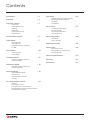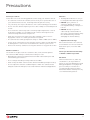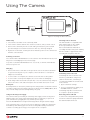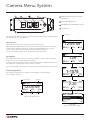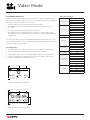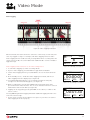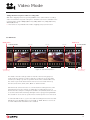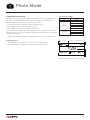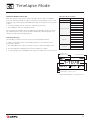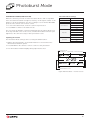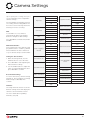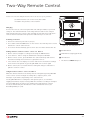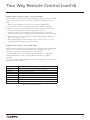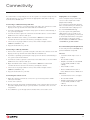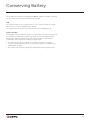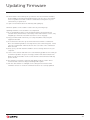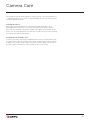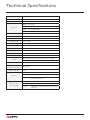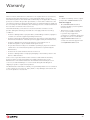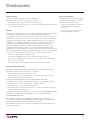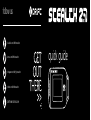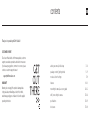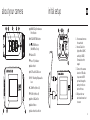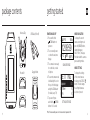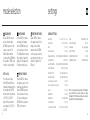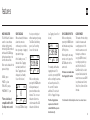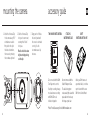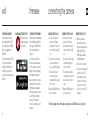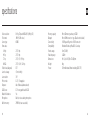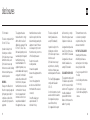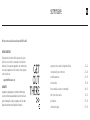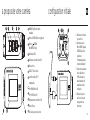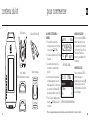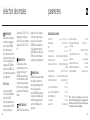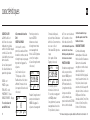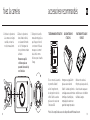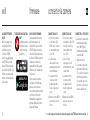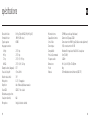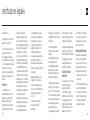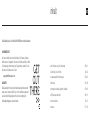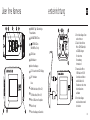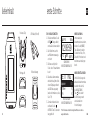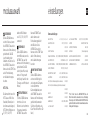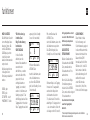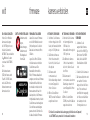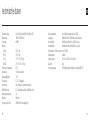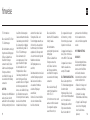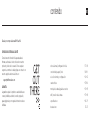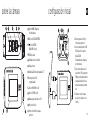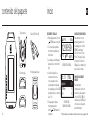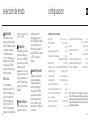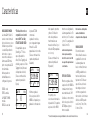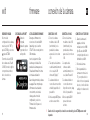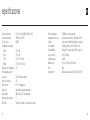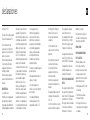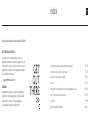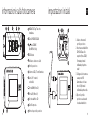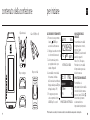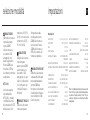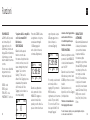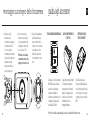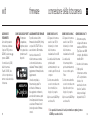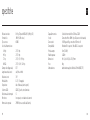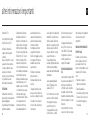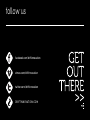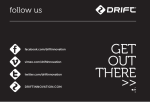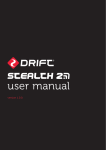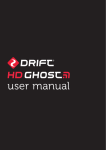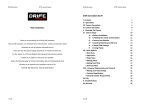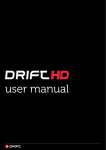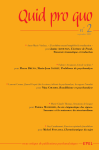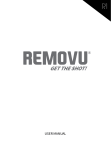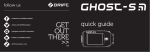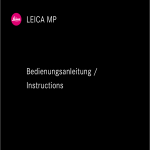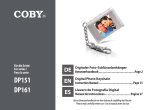Download user manual - Billiger.de
Transcript
user manual version 1.0.0. Contents Precautions /3 Overview /4 Using the Camera /5 Initial Setup Powering On and Off Charging Battery Life External Power Supply Micro SD Cards Camera Menu System /6 Video Mode /7 Recording Video Video Tag/Loop Simultaneous Photos and Videos Car DVR Capturing Photos Photo Settings Photo Mode / 10 Timelapse Mode / 11 Photoburst Mode / 12 Camera Settings / 13 Two-Way Remote Control / 14 Capturing Timelapse Sequences Timelapse Settings Capturing Photoburst Sequences Photoburst Settings WiFi and Network Name Date and Time Camera Settings and Reset Firmware Charging Powering On and Off Pairing Camera to a Remote Control Pairing Multiple Cameras to a Remote Control Using the Remote Control Shot Setup / 16 Connectivity / 17 Conserving Battery / 18 Updating Firmware / 19 Camera Care / 20 Technical Specifications / 21 Warranty / 22 Disclosures / 23 Fixing the Camera to the Universal Clip Attaching the Camera to Mounts Rear Hatch Lens Rotation Connecting to Windows PC Connecting to Mac Connecting to WiFi device Connecting to a TV LCD Settings Camera Auto Off Cleaning the Camera Cleaning the Lens and LCD Screen Cleaning the Seals 2 Precautions General precautions Attention Please take note of the following guidelines when using your Stealth 2 camera: ! Rechargeable batteries are only to be charged under adult supervision. • The camera is 1.2m shock resistant, but not shock proof—please take care of your camera and accessories, mounting and storing them securely. • For your safety, do not press the buttons on the camera during sports activities • Do not store the camera anywhere prone to dust or damp for extended periods of time. • Do not leave the camera exposed to extremely high temperatures—such as under direct sunlight—for extended periods of time as this may affect the camera housing and internal components. • Clean the lens and screen with a micro fibre, antistatic cloth to remove fingerprints or dust—no cleaning chemicals are required. • The camera has a working temperature range of -10°C to 40°C (14°F to 104°F). • Power off the camera before removing the memory card as stored data may be damaged if it is removed or inserted while the camera is powered on. • Remove the memory card before storing the camera for long periods of time. Weather resistance The Stealth 2 is engineered to be resistant to dust, snow, rain and splashes. The camera is NOT waterproof without the waterproof case. • Operating the camera at temperatures below 0°C reduces battery life and lowers battery performance. • Do not charge the battery at temperatures below 0°C. • Clean off any salt water or dirt from the camera immediately and prior storing. • Do not subject the camera to a sudden impact of water—the camera should always be used in the waterproof case under intensive water-based applications. ! DO NOT open, puncture or otherwise damage the internal rechargeable battery, or dispose of it in fire. ! DO NOT attempt to open the camera body or disassemble for any reason. This will instantly nullify the standard warrnty, and risks damaging the internal battery. ! Optimal Camera Storage We recommend users store cameras for a minimum of 6-12 hours with the Back Hatch open, in less then 30% humidity. Never open the Back Hatch in damp or humid conditions if possible. Disclaimer Drift Innovation will not, under any circumstances, be responsible for injuries or property damaged incurred during participation of any high-risk sport or activity not endorsed or recommended by Drift Innovation. Remember that the warranty will only cover manufacturing defects. 3 Overview E C MODE Button (Simultaneous Photo/Tag) CYCLE OPTION Button ACTION Button (On/Off/Rec/Stop) Status LED Lens ‘UP’ indicator Figure 1: Top View 1.3” LCD Screen 300° Rotating / Replaceable Lens Speaker ¼”-20 Thread USB Port (Micro Type B) HDMI Port (Micro Type D) Micro SDHC Card Slot Figure 2: Screen View RESET Button Standard Rear Hatch Rear Hatch ‘Up’ Indicator Lens ‘Up’ Indicator Built-in Noise Reducing Microphone Figure 3: Connector View N Q Figure 4: Rear View - No Hatch Figure 5: Rear View - Standard Hatch Figure 6: Rear View - Front View 4 Using The Camera Figure 7: Inserting the Micro SD card Initial setup Selecting a micro SD card 1. Unscrew the rear hatch of the camera by hand. The Drift Stealth 2 is compatible with Micro SDHC cards of up to 32GB, and of Speed Class 6 or above. We recommend Class 10 cards for recording HD video and system stability. 2. Insert a micro SDHC card into the card slot, as above, until you hear a click 3. Connect the camera by the micro USB cable (provided) to a powered USB port and charge for at least 4 hours before first use, until fully charged. 4. Replace the rear hatch, ensuring the arrow indicator points to the camera face with the control buttons. Below is a table of approximate video recording times against card size. Approximate Recording Time (30 FPS) Powering on and off Press and hold the ACTION button on the camera—the LED indicator and screen will power on and display a welcome message. To power off, hold the ACTION button for 3 seconds, or until the LED indicator and screen power off. Charging 1. Connect the micro USB cable to the port at the rear of the camera and then to a powered USB port in your computer, other USB device or USB power adaptor (not included). 1080P 720P* 1 GB 9min 12min WVGA 27min 2 GB 18min 24min 54min 4 GB 36min 48min 1h 48min 8 GB 1h 12min 1h 36min 3h 36min 16 GB 2h 24min 3h 12min 7h 12min 32 GB 4h 48min 6h 24min 14h 24min Formatting a micro SD card 2. A full charge takes around 4 hours (min 1A)—once the camera is fully charged, remove the micro USB cable and replace the rear hatch and screw closed Formatting will remove all files from a memory card. When using a new card for the first time, formatting is recommended. With the card inserted in the camera: Battery life 1. Cycle to Camera Settings At a temperature of 25°C (77°F), with all power saving features off and the camera recording continuously, the battery will last for about 3 hours (1080p 30FPS, Wi-Fi off), on a full charge (see Conserving Battery Life, p18). 2. Select ‘Format Memory Card’, press ACTION and then confirm Using an external power supply Removing a micro SD card The camera can be powered by an external power supply such as a USB power adapter, Drift Power Pack or Drift 12V Charger. We recommend you power off your camera before plugging into any external power supply. To remove the card, push it until you hear a click. The card slot is spring loaded and the card will slide from the slot. ! If connected to a computer, the camera screen will show a USB symbol ! If connected to a USB power adaptor, the screen will show ‘Charging...’ Formatting may take a few moments to complete—please be patient. Press the ACTION button to begin normal usage when using an external supply. If the external power is cut off for any reason during recording, the camera will immediately start drawing power from the rechargeable battery instead and continue recording, protecting your footage from file corruption. 5 Camera Menu System C MODE/Simultaneous Photo/Video Tag Button CYCLE OPTION Button ACTION Button (On/Off/Rec/Stop) LED Indicator Figure 8: Stealth 2 Top View Current Mode The Drift Stealth 2 has an easy-to-use menu system which can be navigated using the camera’s three control buttons. 1080p 25 FPS Mode Selection The Mode Selection menu is used to select the camera mode. On pressing the MODE button, the camera will switch between the 4 recording modes and the Camera Settings. The LCD screen backlight will take over the colour for the selected mode and the camera is ready to capture. 12:05:59 EXP-2.0 87% 87% For more information about the four camera modes, (see p7-12). 10s Cycle Options The CYCLE button is used to select specific settings for each of the four camera modes, as well as cycle through setting options. To change the settings of the current camera mode press the CYCLE button. This will change the settings between a selection of presets. For more information about the four camera modes and their settings, (see p7-12). EXP-2.0 129 87% 3s 5MP 87% 5MP Camera Settings Menu The Camera Settings menu is used to view and adjust camera settings. EXP-2.0 For full details, (see p13). Resolution 25 FPS 12:05:59 Exposure 87% Settings mode - Screen referenc 1s - 3/s 5MP 1080p 2-20 Recording Mode EXP-2.0 87% 87% Battery EXPOSURE -2.0, -1.0, 0, +1.0, +2.0 87% SELF-TIMER OFF, 3S, 5S, 10S SD Card VIDEO FORMAT Figure 9: Preview Screen MP4 / MOV VIDEO TAGGING ON / OFF VIDEO TAGGING INTERVAL 10s, 30s, 1MIN, 2MIN, 5MIN VIDEO STANDARD NTSC (30) / PAL (25) WI-FI OFF / ON CLONE MODE OFF / ON EXPscreen -2.0 of 87% 1st Settings Mode. SETTINGS SET T I Exposure Self Timer Wi-Fi Format Video 87% NG S 0 0.0 X X ... MP4 Figure 10: Mode Selection Flow Chart As user scrolls through settings, the selected setting is highlighted. 6 Video Mode VIDEO MODE (GREEN LED) Video Mode Settings While the camera is powered on and in Video Mode—with a compatible micro SD card inserted with enough free memory—it will record video when ACTION is pressed on the camera or the remote control. 1080P Resolution 25 (1080/960/720/WVGA) 2. Press MODE button to cycle through the 4 modes until video mode is selected. ! The Stealth 2 will only toggle between resolutions of either NTSC or PAL standards. This can be changed in the settings menu, under ‘video standard’, see page 13. 720P WVGA 1. To enter Video Mode, ensure the camera is powered on. 3. Press the cycle to switch between video resolutions. 960P 30 (1080/960/720/WVGA) Frame Rate 50 ( 720/WVGA) 60 (720/WVGA) 100 (WVGA) 120 (WVGA) FOV 135° -2 The screen will take over a green backlight and display the Video Mode icon in the top-lefthand corner of the screen, and the LED indicator will turn green—the camera is ready to record video. -1 Exposure 0 +1 +2 3s Recording Video Self Timer 10s 1. Press ACTION on the camera or remote control to begin recording video 2. The LED indicator will blink red while the camera is recording Video Tagging ! The duration of the current recording is indicated by the on-screen timer 3. To stop recording, press ACTION on the camera, or STOP on the remote control—the LED indicator will turn green 5s On Off 10s 30s Video Tagging 1m Interval 2m 5m 10m Video Mode Frame Rate 1m Resolution 3m 1080p 25 FPS 12:05:59 12 EXP-2.0 87% Car DVR 5m 10m 15m 87% Total Video Count Figure 11: Video Mode - Stand by Video Mode Frame Rate Resolution 1080p 25 FPS 12:05:59 12:05:59 EXP-2.0 Total Video Count 87% 87% Recording Timing Figure 12: Video Mode - Recording 7 Video Mode Video Tagging Figure 13: Video Tagging Illustration When activated, this feature allows the camera to continuously record video, but save only ‘tagged’ footage. For example, with Video Tagging turned on and a Video Tagging Interval of 30s selected, pressing MENU while recording video will save the previous 30s, the current 30s and an additional 30s—a total of 1m30s of tagged footage. Video Tagging can be turned on or off in the Settings menu. 25 FPS T 10s 10s EXP-2.0 EXP -2 6 90% 90% 1080p 87% 87% Figure 14: Stand by Screenshot 1. To turn Video Tagging on, switch to Settings Mode 2. Cycle to ‘Video Tagging’, press ACTION to toggle between On/Off 3. Under ‘Video Tagging Interval‘, press ACTION to choose the desired interval time 4. At the Standby screen, ‘T’indicates Video Tagging is activated, and the set Video Tagging Interval is displayed, (see Figure 14). 5. Pressing ACTION will begin the loop recording, but without saving any footage. The LED will be blinking green, (see Figure 15). 6. While recording video, pressing the MODE button will tag and save past, present and future video intervals. The on screen indicator will turn to a check mark and the LED will turn RED (see Figure 16). 5. Tagging can be stopped by pressing ACTION on the camera, or STOP on the remote control Pressing MODE again while tagging will add an additional tagging interval to the end of the saved footage. ! Please ensure you have at least 4GB of free space on your micro SD card for video tagging to function properly 1080p 25 FPS 00:00:07 12:05:59 T xx EXP -2 EXP-2.0 90% 90% 87% Figure 15: Recording Screenshot 1080p 25 FPS T 00:01:30 12:05:59 EXP-2.0 EXP -2 90% 90% 87% 87% Figure 16: Tagging Screenshot 8 Video Mode Taking simultaneous photos while recording video With Video Tagging turned off, pressing MODE on the camera while recording video will simultaneously take a still photo. Simultaneous Photo is available in the following video setups: 1080p (30/25 FPS), 960p (30/25 FPS), 720p (30/25 FPS), WVGA (30/25 FPS). ! This feature is only available when Video Tagging (see p.8) is turned off Car DVR mode ENGINE STARTS ENGINE STOPS START RECORDING CAR DVR INTERVAL* Camera turns on (Automatically) New clip New clip CAR DVR INTERVAL New clip CAR DVR INTERVAL Figure 17: Car DVR Illustration STOP RECORDING CAR DVR INTERVAL V Camera turns off (Automatically) This hands off mode setting is ideal for insurance and security purposes. In this mode the camera records footage in a continuous loop style (DVR Intervals) recording loop after loop until it fills the Micro SD Card. Once full, the oldest loops will be deleted as the newest ones are saved. DVR loop intervals can be 1min, 3min, 5min, 10min or 15min intervals. Car DVR mode can be turned on or off in the Camera Settings menu, it will automatically power the camera on and begin recording when power is delivered to the USB port. Setting the Car DVR to ‘M’ (manual) allows the user to use this feature while manually starting the first loop by pressing ACTION. This is ideal for users such as cyclists where external power is not often used. To turn Car DVR mode on, cycle to the Camera Settings menu and select Car DVR Mode, press ACTION, then select ‘AUTO’ or ‘MAN’. On the screen a car icon will indicate that Car DVR mode is enabled. 9 Photo Mode PHOTO MODE (YELLOW LED) While the camera is powered on and in Photo Mode—with a compatible micro SD card inserted with available memory—it will capture a still image when ACTION is pressed on the camera or the remote control. 1. To enter Photo Mode ensure the camera is powered on. 2. Press MODE button to switch to photo mode. Photo Mode Settings Resolution 3/5/12MP FOV 135° -2 -1 0 Exposure +1 3. Press CYCLE to switch between Photo Resolutions. The screen will be backlit in yellow and display the Photo Mode icon in the toplefthand corner of the screen, and the LED indicator will turn yellow—the camera is ready to take photos. +2 3s Self Timer 5s 10s ! Exposure & self timer settings are global and can be set in the settings menu. Capturing photos 1. Press ACTION on the camera or remote control to take a photo. 2. The LED indicator will blink red once before returning to yellow. Photo Mode 10s EXP-2.0 Exposure Self-Timer Photo90% Resolution 129 87% 5MP 45% 87% Photo Count Figure 18: Photo Mode - Preview Screen 10 Timelapse Mode TIMELAPSE MODE (PURPLE LED) While the camera is powered on and in Timelapse Mode—with a compatible micro SD card inserted with enough free memory—it will capture a series of still images at a specified rate when ACTION is pressed on the camera or the remote control. Timelapse Mode Settings Resolution 3MP FOV 135° 0.5s 1s 2s 1. To enter Timelapse Mode, ensure the camera is powered on 2. Press MODE to switch to Timelapse mode 3s Sequence Interval 5s The screen will be backlit in purple and display the Timelapse Mode icon in the top-lefthand corner of the screen, and the LED indicator will turn purple—the camera is ready to take timelapse photos. 10s 30s 60s -2 -1 Capturing Timelapse The Timelapse Sequence Interval can be set using the CYCLE button Exposure 0 1 1. While in Timelapse Mode, use the CYCLE button to select between the interval time options 3. Press ACTION on the camera or remote control to start a timelapse series. 2 3s Self Timer 5s 10s 4. The LED indicator will blink red once when each photo is taken 5. To stop timelapse, press ACTION on the camera or STOP on the remote control Timelapse Mode Timelapse Interval Photo90% Resolution 90% 3s 1-1078 5MP 67% EXP-2.0 Exposure 87% 87% Total Timelapse Images Count Total Timelapse Sequence Count Figure 19: Timelapse - Preview Screen 11 Photoburst Mode PHOTOBURST MODE (CYAN BLUE LED) While the camera is powered on and in Photoburst Mode—with a compatible micro SD card inserted with enough free memory—it will capture a burst of still images for an allotted duration, at a rate of 3 images a second when ACTION is pressed on the camera or the remote control. 1. To enter Photoburst Mode, ensure the camera is powered on Photoburst Mode Settings Resolution 5MP FOV 135° Capture Rate 3/s Burst Duration 2s 1s 5s 2. Press MODE to switch to Photoburst mode The screen will be backlit in cyan blue and display the Photoburst Mode icon in the top-lefthand corner of the screen, and the LED indicator will turn cyan (light blue)—the camera is ready to take a photoburst series. -2.0 -1.0 0.0 Exposure +1.0 +2.0 3s Capturing Photoburst The Photoburst Mode settings can be set using the CYCLE button. Self Timer 5s 10s 1. While in Photoburst Mode, use the CYCLE button to select between the different burst duration options. 2. Press ACTION on the camera or remote control to start photoburst 3. The LED indicator will blink rapidly during a photoburst shoot Photoburst Mode Burst Duration Capture Rate Photo90% Resolution 90% 5MP 1s - 3/s 2-20 EXP-2.0 Exposure 87% 67% 87% Total Photoburst Images Count Total Photoburst Count Figure 20: Photoburst - Preview Screen 12 Camera Settings Upon opening the ‘Settings’ menu, the screen will display a list of adjustable camera settings. Pressing CYCLE will navigate forward one setting, while holding CYCLE will move the selection back up the menu allowing for reverse scrolling. WiFi To turn WiFi on or off, switch to Settings Mode and use the CYCLE button to navigate to WiFi settings. Press ACTION to switch between ON and OFF. Exposure Off -1.0 Low 0.0 Off Self Timer 3s 5s 10s WiFi Video Tagging On Off On Video Tagging Interval Camera LED On Off On Off 2m Camera Auto Off 5m 20m Auto 1m 5m 10m LCD Backlight LCD Backlight Timer Date Date/Time PAL Reset Settings Medium Off 5s 10s 20s 1m Language Low On Off NTSC Off Mic Sensitivity Cancel Off 3m Video Standard Refresh 2m Manual Car DVR Interval No 10m 15m To restore the factory camera settings, navigate to ‘Reset Settings’ in Settings Mode and press ACTION, then confirm. RC LED Off Car DVR Mode 2. Press ACTION to start adjusting the Date and Time settings Reset Default Settings Remote Pairing Yes 1m 5m Setting the date and time 3. Use the CYCLE button to adjust the value of year/month/day/time and press ACTION to confirm Remote Control 10s 30s Medium High Off 10m 1. While in Settings Mode, use the CYCLE button to select the Date Speaker Volume 1.0 2.0 WiFi Network Name Your Stealth 2 will come with the SSID programmed to be: ‘Stealth 2_XXXXX’ where XXXXX is the last 5 characters of your camera’s unique serial number. -2.0 Format Memory Firmware Version Year/Month/Day On Off English Yes No v.X.X.X.X. High Firmware Selecting ‘Firmware Version’ from the Camera Settings menu will display the camera’s current firmware version. For more details about updating firmware, (see p19) 13 Two-Way Remote Control Please note: The Two-Way Remote Control is an accessory for purchase (see driftinnovation.com for more info) but is NOT included in the purchase of the Stealth 2. Charging Connect the remote control using the Mini USB cable (provided) to a powered USB port. The LED will blink red. A full charge takes around 2 hours using a 2 amps charger. Once the remote is fully charged, the LED will show solid green— remove the mini USB cable and replace the rubber dust-proof USB seal. Powering on and off 1. Ensure the camera is powered on (see p5) 2. Press and hold the ACTION button on the remote—the LED will power on and indicate the current camera mode ! The remote will automatically power off if it does not find a camera after 15s Pairing camera to a remote control - one to one ‘RC 1-1’ 1. On the camera, navigate to Settings mode using the MODE button 2. Scroll down to ‘RC 1-1’ using the CYCLE button and press ACTION 3. On the remote control, press ACTION—The camera will beep and return to the Camera Settings menu if it has recognised the remote ! If the camera does not display ‘successful’ and return to the Camera Settings menu it will not be paired—try pressing ACTION on the remote again Figure 21: Two-Way Remote ACTION Button STOP Button (Tag/Toggle Mode) LED Indicator ! The Remote is NOT waterproof. 4. On the camera, the icon beside Remote Pairing will change to indicate it is paired to a remote control Using the remote control - one to one ‘RC 1-1’ While the camera and remote are both powered on and paired, pressing ACTION on the remote control will begin recording video, capture a photo, start timelapse or photoburst, depending on the camera mode. Pressing ACTION while recording video will capture a photo, or start Video Tagging (if activated, see p8). Pressing STOP will end video recording or timelapse. Pressing STOP while the camera is in stand by will toggle between camera modes, as indicated by the LED indicator on the camera and remote (see Recording Modes p7 - p12). 14 Two Way Remote Control (cont’d) Pairing camera to a remote control - one to all ‘RC 1-ALL’ A single remote control can be paired to an infinite number of cameras in a 10m range from the remote control, to enable footage to be captured from every angle. 1. On the camera, navigate to Settings mode using the MODE button 2. Scroll down to ‘RC 1-ALL’ using the CYCLE button and press ACTION 3. On the remote control, press ACTION—The camera will beep and return to the Camera Settings menu if it has recognised the remote ! Any camera that does not display ‘successful’ and return to the Camera Settings menu it will not be paired—try pressing ACTION on the remote again 4. On the camera, the icon beside Remote Pairing will change to indicate it is paired to a remote control ! When pairing multiple cameras, always test the remote control to see if it operates all the cameras before mounting them Using the remote control - one to all ‘RC 1-ALL’ While the camera and remote are both powered on and paired, pressing ACTION on the remote control will begin recording video, capture a photo, start timelapse or photoburst, depending on the camera mode. Pressing ACTION while recording video will capture a photo, or start Video Tagging (if activated, (see p8). Pressing STOP will end video recording or timelapse. The remote contol indicator lights will show white to indicate the remote control is paired to multiple cameras. LED Status Description Rapid Blinking Red Less than 15% battery life remains Blink Red Once Taking a photo (Photo, Timelapse and Photoburst Modes) Blinking Red Recording video (Video Mode) Blinking Blue When the camera receives a signal from the remote control Blinking Green Camera is in Video Mode Blinking Yellow Camera is in Photo Mode Blinking Purple Camera is in Timelapse Mode Blinking Cyan Camera is in Photoburst Mode Figure 22: Remote LED Status 15 Shot Setup Fixing the camera to the Universal Clip Lens Rotation 1. Align the screw of the universal clip with the thread on the underside of the camera body In order to maximise your mounting options, the camera lens is rotatable through 300°, allowing for the perfect shot from even the most awkward of positions. 2. Twist the screw thread in a clockwise direction 3. As the universal clip tightens against the body of the camera, rotate the camera to provide the desired angle of attachment, holding the clip in place 4. Tighten the screw on the universal clip until it fits firmly against the camera body Closing the rear hatch 1. Ensure the directional arrow “up” indicator is pointing up towards the buttons 2. Tighten the screw on the rear hatch by hand ! Failure to completely seal the rear hatch will compromise weather resistance (see p3). Mounting the camera to a Drift mount Included with the camera are several Drift mounts which will help you find the shot you want. Mounting the camera on goggles 1. Attach the Goggle Mount to the strap of your goggles 2. Slide the camera (with universal clip attached) into the mount until the two arms on the clip click into place Mounting the camera on a helmet 1. Position the Curved Surface Mount against your helmet to find the optimum mounting position Whilst holding the camera body in one hand, use the index finger and thumb of the other hand to hold the camera lens firmly, then twist the lens to the desired angle. The arrow indicator above the lens indicates ‘up’ and corresponds with the top of the display in Live Preview. ! Be sure to rotate the lens back to the 0° position (so the ‘up’ indicator on the lens is aligned with the LED indicator on the camera, and the edge of the lens is flush with the body of the camera) before mounting, or removing the camera from a mount to reduce the risk of damage to the lens. *The App is the perfect viewfinder when using the Stealth 2 2. Ensure the mounting surface is clean, dry and free of oil and dust 3. Remove the cover of the mount’s 3M adhesive and fix the mount to the helmet—allow 24 hours to cure 4. Slide the camera (with universal clip attached) into the mount until the two arms on the clip click into place Fixing the camera to the standard ¼” thread Thread the camera onto a tripod, or any other mount with a standard camera thread, turning the camera body on the thread clockwise to secure. ! However you choose to mount your camera, ensure that the camera is fitted firmly to reduce the risk of losing it. Give it a tug before you set out. ! Do not overtighten on a ¼” thread with a thread longer than 6 mm. 16 Connectivity Recorded video footage and photos can be copied to a computer using the USB cable provided or—if your computer has an appropriate card reader—directly from the micro WVGA card. Playing video on a computer Connecting to a Windows PC by USB cable If you experience difficulties playing video recorded with your camera, you can download VLC media player for free from www.videolan.org. 1. Connect the camera to your PC using the USB cable—the camera screen will display a USB logo and the LED status indicator will blink red. 2. Your PC’s operating system may be setup open new devices automatically; if not, open My Computer 3. Your PC should recognise the camera as a removable device—look for DRIFT CARD in the list of devices and open 4. Open the DCIM folder—inside, you will find the 100DRIFT folder which contains all the files saved on the memory card by the camera. ! If there are a very large numbers of files, there will be multiple folders (100DRIFT, 101DRIFT, etc) 5. Copy the desired files to your PC Connecting to a Mac by USB cable 1. Connect the camera to your Mac using the USB cable—the camera screen will display a USB logo and the LED status indicator will blink red. Some computers may not have the correct codecs required for video playback and editing. If you are experiencing difficulties editing video or do not wish to use VLC player for playback, you will need to download and install a codec pack. The FFDshow codec pack can be downloaded from www.free-codecs. com/FFDshow_download.htm. Recommended System Requirements To smoothly view and edit 1080p video, powerful hardware is required: Windows 2. Your Mac’s operating system may be setup open new devices automatically; if not, open a new Finder window • 3.2 GHz Pentium 4 processor or higher 3. Your Mac should recognise the camera as a removable device—look for DRIFT CARD in the list of devices and open • At least 2GB of RAM 4. Open the DCIM folder—inside, you will find the 100DRIFT folder which contains all the files saved on the memory card by the camera. ! If there are a very large numbers of files, there will be multiple folders (100DRIFT, 101DRIFT, etc) 5. Copy the desired files to your Mac • Graphics card with at least 256MB of video RAM (512MB for video editing) • Direct X 9.0c or later • Microsoft Windows XP (SP2 or later), Windows Vista or Windows 7 Macintosh Connecting the camera to a TV • 2.2 GHz Intel Core Duo or higher 1. While the camera is turned off, connect it to your TV using a micro HDMI cable (not included) • At least 1GB of RAM 2. Power on the camera 3. Once booted up, the image usually displayed on the camera’s LCD screen will instead be displayed directly on your TV, and the sound will come out of the TV speakers • Graphics Card with at least 256MB of video RAM (512MB for video edition) • Mac OS X v10.4.11 or later 4. Press MODE to cycle through camera modes while connected to a TV. 17 Conserving Battery The Stealth 2 has an internal rechargeable 1500mAh Lithium-Ion battery, allowing you to record continuously for hours between charges. LCD The camera’s LCD screen consumes power, so one of the best ways to extend battery life is to use the ‘Backlight Timer’ feature. The camera will still function as normal when the screen backlight is off. Camera Auto Off It is possible to set the camera to power off entirely when no buttons are pressed for a number of minutes (the duration can be chosen selecting ‘Camera Auto Off’ from the Camera Settings menu). This can be useful to reduce battery consumption if the camera is accidently left powered on. ! The camera will not power off while recording is in progress. However, once the camera has powered off, you will need to power it on again before capturing any footage. ! The remote control will not operate the camera while the unit is powered off. 18 Updating Firmware The Drift Stealth 2 should always be operated on the latest firmware available, downloadable from http://www.driftinnovation.com. Be sure to check back often for updates as we will continue to add features and options to your camera after you purchase it. See p22 for information about the warranty and signing up. Firmware updates on the Stealth 2 can be done by following steps: Updating Firmware on the Stealth 2 is accomplished 1) Go to www.driftinnovation.comn and download the latest firmware file (‘’Stealth 2.bin’’) which will be found easily in the Drift Stealth 2 section, or by navigating to ‘Firmware’ listed in the bottom footer of any page 2) Plug your Drift Stealth 2 unit into your computer (MAC or PC) using the supplied USB cable 3) Your camera should come up as an External Device with the ‘’Drift Card’’ Micro SD card being visible as a storage device (see connectivity p17). Please copy the ‘’Stealth 2.bin’’ firmware file into the root folder of the ‘’Drift Card’’ Micro SD card 4) Safely eject your Drift Stealth 2 and Micro SD as a storage device from your computer 5) Power on the camera and wait for it to automatically update itself. You will get a “Firmware update in Progress” message, and the LED status indicator will blink red. This should take a few seconds and the camera will automatically power off after 6) The first time you start the camera it will display “wait for restart”. This is normal and the camera is simply insatalling a Wi-Fi patch. 7) Turn the camera back on. Navigate to the settings menu and check the “Firmware Version” to ensure the firmware has been successfully updated 19 Camera Care The Stealth 2 is specifically designed for extreme sports. It is a very durable piece of equipment. However, to ensure a long and healthy life for your camera, please follow the guidelines below. Cleaning the camera During your sporting activities, the camera will inevitably get dirty or wet. Although this is not an issue, it is recommended that you clean the camera after each use. Clean the camera thoroughly with a damp cloth and let it air dry before you open the back hatch or rotate the lens. Take extra care when cleaning the built-in microphone and speaker. Cleaning the lens and LCD screen In order to provide a clear image for high definition video, it is important to keep the camera lens clean. Be careful not to scratch the camera lens whilst cleaning it. Wipe off any surface mud or water from the lens with a damp cloth and use a dry, micro fibre, scratch proof cloth to polish the lens once it is dry. 20 Technical Specifications Video resolution 1080p, 960p (4:3), 720p and WVGA (16:9) File format .MP4 (H.264 codec) Sensor type CMOS 1080P: 25 / 30 fps Frame rate 960p: 25 / 30 / 48 / 50 fps 720p: 25 / 30 / 50 / 60 fps WVGA: 25 / 30 / 50 / 60 / 100 / 120 fps Field of view Lens focal range 135° 0.5m to infinity Lens rotation 300° Photo mode 3 / 5 / 12MP Exposure -2, -1, 0, 1, 2 LCD Screen Weather Resistant Microphone 1.3” mono graphic backlit LCD Yes Built-in, noise reducing microphone Built-in memory 256MB (not user accessible) Memory capacity Micro SD memory cards up to 32GB Outputs Compatibility Remote range (remote not included) Radio frequency Micro HDMI connector type D (cable not included) USB Plug and Play, mini-B USB connector Windows XP and up / Mac OS 10.2 and up 10 m (32ft) 2.4G Dimensions: 80 (L) × 41.9 (W) × 27.6 (D) mm Camera Weight:97g Power: 1500mAh rechargeable lithium-ion battery (built-in) (DC 3.7V) Dimensions: 59 (L) × 48 (W) × 12 (D) mm Remote control (not included) Weight:22g Power: 350mAh rechargeable lithium-ion battery (DC 3.7V) 21 Warranty Drift Innovation (“Manufacturer”) warrants to the original End User (“Purchaser”) that this product purchased from us or any authorized dealer is free from manufacturing defects in material and workmanship for the applicable warranty period, as set forth in the product specification, or 12 months—whichever is the less. Drift Innovation products purchased from non-authorized dealers might not be covered by the offered warranty. The warranty period is considered valid from the issue date confirmed on the sale invoice. This limited warranty covers defects encountered in the normal use of the product during the warranty period and does not apply under the following conditions: • Product is damaged due to physical abuse, mishandling, accident, negligence or failure to follow the supplied operating instructions; • Product is physically modified by Purchaser in any manner other than that for which it was intended or otherwise previously approved by the Manufacturer; • Product is damaged or has developed defects caused by the use of unauthorized parts or by an unauthorized repair service; Service To obtain our warranty service, register your product at driftinnovation.com. Customer Support •Check driftinnovation.com for firmware updates, product updates and user videos. • We are here to help you make the most of your Stealth 2 camera; if you have any suggestions, comments or complaints, please visit the support section of our website— support.driftinnovation.com—or contact our customer support team on [email protected]. • The product has been subject to unsuitable operating or physical conditions outside those recommended in product specifications as provided by the Manufacturer; • Product has it’s serial numbers altered or removed • Product is damaged due to improper packaging of the warranty return to the dealer or Manufacturer. In the event of a product failure under normal use and within the warranty period, a repair or replacement will be provided at the discretion of the Manufacturer or the authorized dealer. The Manufacturer warranty does not cover loss, accidental damage or costs incurred during the handling and shipping of repairs or replacement products. The Manufacturer shall have no liability or responsibility whatsoever to Purchaser or any other person for any loss, injury, death, or any damages derived from the use of the product or accessories. 22 Disclosures FCC Information Motorcycle Disclaimer This device complies with Part 15 of the FCC Rules. Interacting with the camera while riding could cause a crash and you or others may be seriously injured or killed. Operation is subject to the following two conditions: 1. This device may not cause harmful interference, and; 2. This device must accept interference received, including interference that may cause undesired operation. Warning Changes or modifications to this unit not expressly approved by the party responsible for compliance could void the user’s authority to operate the equipment. • Keep your eyes and mind on the road; • Avoid looking at the camera for too long; • Stop the vehicle in a safe location before adjusting the camera. The equipment has been tested and found to comply with the limits for a Class B digital device, pursuant to Part 15 of the FCC Rules. These limits are designed to provide reasonable protection against harmful interference in a residential installation. This equipment generates, uses, and can radiate radio frequency energy and, if not installed and used in accordance with the instructions, may cause harmful interference to radio communications. However, there is no guarantee that interference will not occur in a particular installation. If this equipment does cause harmful interference to radio or television reception, which can be determined by powering the equipment on and off, the user is encouraged to try to correct the interference by one or more of the following measures: • Reorient or relocate the receiving antenna; • Increase the separation between the equipment and the receiver; • Connect the equipment into an outlet on a circuit different from that which the receiver is connected; • Consult the dealer or an experienced radio / TV technician for help. Industry Canada Information This device complies with Industry Canada license-exempt RSS standard(s). Operation is subject to the following two conditions: 1. This device may not cause interference, and; 2. This device must accept any interference, including interference that may cause undesired operation of the device. This Class [B] digital apparatus complies with Canadian ICES-003. Cet appareil s’accorde avec Industrie Canada licence-exempte RSS standard. Son fonctionnement est soumis aux deux conditions suivantes: 1. Cet appareil ne peut pas causer l’intervention, et; 2. Cet appareil doit accepter de l’intervention, y compris l’intervention qui peut causer l’opération non désirée de. Cet appareil numérique de la classe [B] est conforme à la norme NMB-003 du Canada. Cet appareil s’accorde avec Industrie Canada licence-exempte RSS standard. FCC RADIATION EXPOSURE This equipment complies with FCC radiation exposure limits set forth for an uncontrolled environment . This equipment should be installed and operated with minimum distance 20cm between the radiator & your body. This transmitter must not be co-located or operating in conjunction with any other antenna or transmitter. 23 follow us facebook.com/driftinnovation vimeo.com/driftinnovation instagram.com/drift_innovation twitter.com/driftinnovation DRIFTINNOVATION.COM quick guide contents Thank you for purchasing the Drift Stealth 2 CUSTOMER SUPPORT Check our official website for firmware updates, customer support, news about our products and videos from our users. If you have any suggestions, comments or concerns, please contact our customer support team at: [email protected] WARRANTY Warranty does not apply if the product is damaged due to physical abuse, mishandling, accident, fire, frostbite, water damage, negligence or failure to follow the supplied operating instructions. about your camera | initial setup 3—4 package contents | getting started 5—6 mode selection & settings 7—8 features9—10 mounting the camera | accessory guide 11—12 wifi | connecting the camera 13—14 specifications15—16 disclosures17—18 about your camera A B C D initial setup E MODE/ Tag / Simultaneous Photo Button CYCLE OPTION Button I J K L ACTION Button (On/Off/Rec/Stop) Status LED Lens “Up” Indicator Rear Hatch 1.3” Backlit LCD Screen 300° Rotating/Replaceable Lens F 3 G H HDMI Port (Micro-D) USB Port (Micro-B) Micro SD Card Slot Reset Button Rear Hatch Screw Point M 1. Unscrew and remove the rear hatch 2. Insert a Class 10 or higher Micro SD/HC card (up to 32GB) Format before first usage! 3. Connect the camera via micro USB cable to a powered USB port and charge the battery for 4 hours before first use 4. Replace the rear hatch and screw shut to secure 4 package contents Universal Clip Mount Kit 5 getting started USB Cable (Micro-B) Goggle Mount POWER ON AND OFF 1. Press and hold the ACTION button to power on 2. The screen will power on, show the welcome display. 3. The camera is now ready to record video, or take still photos 4. The current camera mode is indicated by the icon in the top left of the display and by the LED indicator (for details, see p7-8) 5. To power off, press and hold the ACTION button for 3 seconds 1080p 25 FPS 12:05:59 EXP -2 90% 87% VIDEO INTERFACE S E T T I NG Exposure Self Timer Wi-Fi 0.0 X X MODE NAVIGATION To change the current camera recording mode press the [MODE] button, changing between; Video, Photo, Timelapse, Photoburst and the camera general setting modes. MODE SETTINGS To change the settings of the current camera mode press the CYCLE [ button. This will change the settings between a selection of presets. ] SETTINGS INTERFACE *Note: The camera will power on in the same mode it powered off in. 6 mode selection VIDEO MODE (Green LED) The camera will record video when ACTION is pressed on the camera or remote. The LED will flash red while recording. Press ACTION on the camera, or STOP on the remote, to end recording. PHOTO MODE (Yellow LED) The camera will capture still images when ACTION is pressed on the camera or remote. The LED will blink red every time a photo is taken (this applies for Timelapse and Photoburst modes also). settings PHOTOBURST MODE (Cyan LED) The camera will capture a burst of still images for an allotted duration, when ACTION on the camera or remote is pressed (for best results, use a Class 6 or higher micro SD card). CAMERA SETTINGS •EXPOSURE -2.0 / -1.0 / 0 / +1.0 / +2.0 •SELF-TIMER OFF / 3S / 5S / 10S •WI-FI •VIDEO TAGGING •TAGGING INTERVAL •CAR DVR INTERVAL 7 TIMELAPSE MODE (Purple LED) The camera will capture a series of still images at a specified rate when ACTION is pressed on the camera or remote. To stop recording, press ACTION on the camera or STOP on the remote. •LANGUAGE ON / OFF •RESET SETTINGS ON / M / OFF OFF / LOW / MED / HIGH •SPEAKER VOLUME OFF / LOW / MED / HIGH •RC 1-1 (Remote Control 1-1) YES / NO YES / NO CURRENT VERSION ON / OFF •RC 1-ALL (Remote Control 1-ALL) ON / OFF •RC LED ON / OFF •CAMERA LED ON / OFF •CAMERA OFF OFF / 2MIN / 5MIN •LCD BACKLIGHT TIMER • FIRMWARE VERSION ON / OFF [List of Languages] NTSC (30) / PAL (25) •MIC SENSITIVITY •LCD BACKLIGHT •FORMAT MEMORY CARD YEAR / MONTH / DAY 1MIN / 3MIN / 5MIN / 10MIN / 15MIN •VIDEO STANDARD NTSC vs PAL The camera records in both NTSC and PAL video standards (changeable from the settings menu) NTSC delivers frame rate intervals of 30 (30, 60, 120) FPS whereas PAL uses frame rate intervals of 25 (25, 50, 100) FPS. •DATE / TIME STAMP OFF / ON 10S / 30S / 1MIN / 2MIN / 5MIN / 10MIN •CAR DVR MODE •DATE *Note: In settings mode, pressing the CYCLE button once will move the selection down one setting. Holding the CYCLE button will move the selection back up the list to facilitate navigation. ON / OFF OFF / 5S / 10S / 20S / 1MIN 8 PHOTO MODE Screen references features 3s EXP -2 PHOTO MODE MODE INDICATOR The Drift 3s Stealth 2 features 5MP a multi-coloured status indicator light system. A front facing LED combined -2 90% Display 87% withEXP a backlit LCD light up depending on the current camera mode. Either can be disabled in the general settings. 129 VIDEO - green VIDEO MODE PHOTO - yellow TIMELAPSE - purple 1080p 25 FPS PHOTOBURST - cyan 12:05:59 *The mode is EXP -2 indicator 90% 87% compatible with the Drift Two-Way remote control 9 VIDEO TAGGING When activated, this feature allows the camera to continuously record video, but only saving on ‘tagging’ important footage. At the Standby screen, ‘T’ indicates Video Tagging is activated, and the set Video Tagging Interval is displayed. (see Standby Screen-Shot below) 25 FPS T 10s EXP -2 6 90% 1080p 87% Pressing ACTION will begin 129 90% 5MP EXP -2 1080p 25 FPS 12:05:59 90% 90% 87% 87% (see Tagging Screen-Shot VIDEO MODE below) the loop recording, but without saving any footage. The LED will be blinking green. (see Recording VIDEO MODE Screen-Shot below) T x EXP -2 129 87% While recording video, pressing the MODE button will tag and save past, present and future video intervals. The on screen TIMELAPSE MODE indicator will turn to a check mark and the LED 3s 5MP indicator will blink red. 1-1078 1080p 25 FPS T 25 FPS EXP -2 6 12:05:59 1080p EXP -2 90% 87% For example, with a video 90% tagging 87% interval of 30s selected, on pressing MENU while recording, the camera will save the previous 30s, TIMELAPSE the current 30sMODE and an additional 30s—a total of 1m30s 3s of ‘tagged’ footage. 5MP 1-1078 The Video Tagging feature requires a class 10 micro SD card with 4GB of free space EXP -2 90% 87% to function correctly. Image count Series *1-1078 is only a SIMULTANEOUS PHOTO While recording video, pressing the MODE button 1080ptake a 25 FPS will simultaneously 2MP still photo. When using the two-way control,87% press the EXPremote -2 90% ACTION button for the same result. 6 This feature is not available when Video Tagging (left) is enabled. CAR DVR MODE This hands off mode setting is ideal for insurance and security purposes. In this mode the camera records footage in a continuous loop style (DVR Intervals) recording loop after loop until it fills the Micro SD Card. Once full, the oldest loops will be deleted as the newest ones are saved. DVR loop intervals can be 1min, 3min, 5min, 10min or 15min intervals. *see full manual for full detailed guide on how to use various features Image count Series *1-1078 is only a sample number 10 mounting the camera 1. Attach the Universal Clip to the camera in any 360° orientation as needed— first position the clip in the desired orientation, then secure by rotating the screw base by hand 2. Slide the Universal Clip into your chosen mount, ensuring that it ‘clicks’ into place *Double check it has been fully inserted by pushing out the clips accessory guide 3. Align your shot. Rotate the lens by hand until the screen is orientated correctly. Use the lens marker as an ‘up’ reference. TWO-WAY REMOTE CONTROL Get connected with the Drift Two-Way remote control. Start/stop recording, change mode and ensure recording with Drift LED mode indicator integration. STEALTH 2 WATERPROOF CASE DRIFT VENTED HELMET MOUNT Become immersed with the Stealth II Waterproof Case. The dual locking system creates an air tight seal and the replaceable front lens keeps the footage crystal clear. Attach your Drift camera to any vented bike, ski, or similar sports helmet with the new Drift Helmet Vented Mount. *Note: For full accessory list visit driftinnovation.com 11 12 wifi TURNING ON AND OFF In the Camera Settings menu, highlight the ‘WiFi’ option and press ACTION, and select P and press ACTION. The network name (SSID) of your camera will be ‘Stealth 2 XXXXX’ where the digits correspond to your camera’s unique serial number. 13 DOWNLOAD THE DRIFT APP Shot setup, record, capture & playback on your device. firmware connecting the camera UPDATING THE FIRMWARE Download the latest firmware from the Drift website (left) and copy the STEALTH 2.bin file to a formatted micro SD card. Insert the micro SD card into the camera and power on. The camera screen will display ‘Firmware Updating’ as the update is installed. Once complete, the camera will power down. To check the firmware has updated correctly, power the camera on and from the Settings menu select ‘Firmware Version’ to view the current firmware. CONNECTING TO A PC 1. Connect the camera using the USB cable (provided); the camera screen will show a USB icon 2. The camera’s folder may open automatically; if not, open My Computer 3. The camera should be recognised as a removable disk; doubleclick to open 4. Open the DCIM folder to access your files CONNECTING TO A MAC 1. Connect the camera using the USB cable (provided); the camera screen will show a USB icon 2. The camera’s folder may open automatically; if not, open Finder 3. The camera should be recognised as a external device; double-click to open 4. Open the DCIM folder to access your files CONNECTING TO A TV 1. While the camera is powered off, connect the camera using a micro HDMI (Type D) to full HDMI cable, available from Drift retailers. 2. Power on the camera 3. The camera’s display will now show on the TV and playback of video or photos will show on screen; video sound will come out of the TV speakers ! While charging only (not through a computer), press ACTION to power on the unit 14 specifications Video resolution: File format: Sensor type: Frame rate:1080p: 960p: 720p: WVGA: Field of view (diagonal): Lens focal range: Lens rotation: Photo mode: Exposure: LCD Screen: Weather Resistance: Microphone: Built-in memory: 15 1080p, 720p and WVGA (16:9); 960p (4:3) .MP4 (H.264 codec) CMOS 25 / 30 fps 25 / 30 fps 25 / 30 / 50 / 60 fps 25 / 30 / 100 / 120 fps 135° 0.5m to infinity 300° 12 / 5 / 3 megapixels Auto / Manual (advanced users) 1.3” mono graphic backlit LCD Yes Built-in, noise reducing microphone 256MB (not user accessible) Memory capacity: Micro SD memory cards up to 32GB Outputs: Micro HDMI connector - type D (cable not included) Connectivity: USB Plug and Play, micro-B USB connector Compatibility: Windows XP and up / Mac OS 10.2 and up Remote range: 10m (32.81ft) Radio frequency: 2.4GHz Dimensions: 80.0 (L) × 42.6 (W) × 27.4 (D) mm Weight:94g Power: 1500mAh internal lithium-ion battery (DC 3.7V) 16 disclosures FCC Information This device complies with Part 15 of the FCC Rules. Operation is subject to the following two conditions: (1) this device may not cause harmful interference, and (2) this device must accept interference received, including interference that may cause undesired operation. WARNING Changes or modifications to this unit not expressly approved by the party responsible for compliance could void the user’s authority to operate the equipment. 17 The equipment has been tested and found to comply with the limits for a Class B digital device, pursuant to Part 15 of the FCC Rules. These limits are designed to provide reasonable protection against harmful interference in a residential installation. This equipment generates, uses, and can radiate radio frequency energy and, if not installed and used in accordance with the instructions, may cause harmful interference to radio communications. However, there is no guarantee that interference will not occur in a particular installation. If this equipment does cause harmful interference to radio or television reception, which can be determined by powering the equipment on and off, the user is encouraged to try to correct the interference by one or more of the following measures: Reorient or relocate the receiving antenna; Increase the separation between the equipment and the receiver; Connect the equipment into an outlet on a circuit different from that which the receiver is connected; Consult the dealer or an experienced radio / TV technician for help. This device complies with Industry Canada licenseexempt RSS standard(s). de l’intervention, y compris l’intervention qui peut causer l’opération non désirée de. Operation is subject to the following two conditions: (1) this device may not cause interference, and (2) this device must accept any interference, including interference that may cause undesired operation of the device. Cet appareil numérique de la classe [B] est conforme à la norme NMB-003 du Canada. This Class [B] digital apparatus complies with Canadian ICES-003. Son fonctionnement est soumis aux deux conditions suivantes: (1) cet appareil ne peut pas causer l’intervention, et (2) cet appareil doit accepter Cet appareil s’accorde avec Industrie Canada licenceexempte RSS standard. FCC RADIATION EXPOSURE This equipment complies with FCC radiation exposure limits set forth for an uncontrolled environment. This equipment should be installed and operated with minimum distance 20cm between the radiator & your body. This transmitter must not be co-located or operating in conjunction with any other antenna or transmitter. MOTORCYCLE DISCLAIMER Interacting with the camera while riding could cause a crash and you or others may be seriously injured or killed. • Keep your eyes and mind on the road; • Avoid looking at the camera for too long; • Stop the vehicle in a safe location before adjusting the camera. 18 sommaire Merci pour votre achat de la nouvelle caméra Drift Stealth 2 SERVICE CLIENTELE Consultez notre site internet officiel pour les mises à jour système, le service client, les nouveautés et les vidéos des utilisateurs. Si vous avez des suggestions, des commentaires ou des préoccupations, merci de contacter notre équipe de service clientèle sur: [email protected] GARANTIE La garantie ne s’applique pas si le produit est endommagé en raison de d’une mauvaise utilisation, d’accident, de feu, de gel, de dommage liés à l’eau, de négligence ou d’échec dans l’application des instructions d’utilisation ici fournies. a propos de votre caméra | configuration initiale 21—22 contenu du kit | pour commencer 23—24 modes & paramètres 25—26 fonctionnalités27—28 fixer la caméra | accessoires recommandés 29—30 wifi | connecter la caméra 31—32 spécifications33—34 certifications légales 35—36 a propos de votre caméra A B C D E MODE/ Tag / Bouton photo simultané configuration initiale I J K L Bouton CYCLE (Options cycliques) Bouton ACTION (On/Off/Rec/Stop) Indicateur LED Indicateur orientation lentille Porte arrière LCD 1.3” rétro éclairé Lentille rotative 300° / remplaçable F 21 G H Port HDMI (Micro-D) Port USB (Micro-B) Emplacement carte Micro SD Bouton Reset Pas de vis pour porte arrière M 1. Dévissez et retirez la porte arrière 2. Insérez une carte Micro SD/HC (jusqu’a 32GB) Classe 10 ou supérieure Formatez-la avant la première utilisation! 3. Connectez la camera via le câble micro USB et charger la batterie durant 4h avant la première utilisation. 4. Replacer la porte arrière et vissez la pour garantir sa fermeture. 22 contenu du kit pour commencer Clip Universel Câble USB (Micro-B) ALLUMER ET ÉTEINDRE LA MODE NAVIGATION CAMÉRA Pressez le bouton [MODE] 1080p 25 FPS afin de changer le mode 1. Pour allumer la caméra, de la caméra, vous pouvez effectuez une pression longue choisir entre: Vidéo, Photo, sur le bouton ACTION. Timelapse, Rafale et le 2. L’écran va s’allumer sur l’écran EXP -2 90% 87% menu de configuration de d’accueil. la caméra. 3. La caméra est alors prête à INTERFACE VIDEO MODE RÉGLAGES enregistrer ou prendre des photos. Pressez le bouton CYCLE afin de changer les 4. Le mode actuel de la caméra paramètres actuels de la est indiqué par une icone en 0.0 camera. Cela permet de haut à gauche de l’écran et par Exposure choisir parmi une sélection X la couleur de l’indicateur LED. Self Timer de préréglages. (pour plus de détails, voir p7-8) Wi-Fi X 5. Pour l’éteindre, appuyez sur le bouton ACTION pendant 3 INTERFACE DE CONFIGURATION secondes. 12:05:59 Kit de fixation (Patch adhésif plat et incurvé) 23 Fixation masque S E T T I NG *Note: La caméra démarrera dans le même mode que celui actif la dernière fois où elle été éteinte. 24 sélection des modes MODE VIDEO (LED Verte) La caméra va enregistrer en appuyant sur le bouton ACTION de la caméra ou de la télécommande. Les LED clignoterons alors en rouge lors de l’enregistrement. Appuyer sur ACTION sur la caméra ou STOP sur la télécommande, pour arrêter l’enregistrement. NTSC vs PAL La caméra enregistre selon les deux standards vidéo PAL et NTSC (interchangeables dans le menu paramètres). NTSC fourni une fréquence 25 d’images de 30 (30, 60, 120) images par seconde alors que PAL utilise une fréquence d’image de 25 (25, 50, 100) IPS. MODE PHOTO (LED Jaune) La caméra va prendre des photos en appuyant sur le bouton ACTION sur la caméra ou la télécommande. La LED clignotera rouge à chaque photo prise (ceci s’applique aussi au mode Timelapse et Rafale). MODE TIMELAPSE (LED Violette) La caméra va paramètres capturer une série de photos à intervalles réguliers, après une pression sur le bouton ACTION de la caméra ou de la télécommande. Appuyer sur ACTION sur la caméra ou STOP sur la télécommande pour arrêter l’enregistrement. RÉGLAGE DE LA CAMÉRA MODE RAFALE (LED Bleue) La caméra capture une séquence de photos en cascade pendant une période donnée à la pression du bouton ACTION de la caméra ou de la télécommande (pour de bon résultats, utilisez une carte micro SD Classe 6 ou supérieur). •VIDEO STANDARD •EXPOSITION -2.0 / -1.0 / 0 / +1.0 / +2.0 •RETARDATEUR OFF / 3S / 5S / 10S •RETROÉCLAIRAGE LCD OFF / ON •MINUTEUR RETROÉCLAIRAGE / 20S / 1MIN •VIDEO TAGGING ON / OFF •DATE •INTERVALLE TAG 10S / 30S / 1MIN / 2MIN / 5MIN / 10MIN •WI-FI •MODE BOITE NOIRE ON / M / OFF •INTERVALLE BOITE NOIRE •SENSIBILITE MICRO 1MIN / 3MIN / 5MIN / 10MIN / 15MIN NTSC (30) / PAL (25) •INCRUSTATION DATE / HEURE •LANGUAGE •CONFIGURATION INITIALE •FORMATER CARTE MEMOIRE •VERSION FIRMWARE ON / OFF OFF / 5S / 10S ANNEE / MOIS / JOUR ON / OFF [Liste de langues] OUI / NON OUI / NON VERSION ACTUELLE OFF / BASSE / MOYENNE / HAUTE •VOLUME HAUT PARLEUR •RC 1-1 (TÉLÉCOMMANDE 1-1) OFF / BAS / MOYEN / HAUT ON / OFF •RC 1-ALL (TÉLÉCOMMANDE 1-ALL) ON / OFF •TÉLÉCOMMANDE LED ON / OFF •LED CAMERA ON / OFF •CAMERA OFF OFF / 2MIN / 5MIN *Note: Dans le mode réglage, une pression du bouton CYCLE permet de passer au réglage suivant. Maintenez le bouton CYCLE pour retourner à la liste des réglages et faciliter la navigation. 26 caractéristiques PHOTO MODE PHOTO MODE Screen references 3s CODE COULUER La Drift Stealth 2 est doté d’un codeMODE couleur PHOTO indiquant le mode de la caméra. 3sUne LED en façade 5MP combiné à l’écran rétro éclairé affichent la couleur du mode activé. L’unEXP ou -2 l’autre90% peuvent87% être désactivés dans les paramètres généraux. 129 VIDEO - vert PHOTO - jaune TIMELAPSE violet VIDEO -MODE PHOTOBURST - bleue ENREGISTREMENT - 1080p Rouge 25 FPS *Le code couleur est aussi affiché sur la EXP -2 90% 87% 12:05:59 27 télécommande interactive Drift. VIDEO FLASHBACK Une fois actif, ce mode permet à la caméra de filmer de manière continue, mais de n’enregistrer que les passages important en ‘tagguant’ la séquence. Sur l’écran de veille, un ‘T’ indique que le Video Flashback est activé, tout en affichant l’intervalle choisie (voir capture d’écran de veille ci-dessous) 25 FPS T 10s EXP -2 6 90% 1080p 87% 129 Première pression du bouton ACTION EXP -2 90% 87% démarre une boucle d’enregistrement mais sans sauvegarder de fichier. La LED clignotera en vert. (voir capture d’écran d’enregistrement VIDEO MODE ci-dessous) 1080p 25 FPS 12:05:59 T x EXP -2 90% 3s 5MP 87% Pendant l’enregistrement une pression du bouton MODE va ‘tagguer’ la séquence et sauvegarder TIMELAPSE MODE 129 5MP l’intervalle vidéo passé, EXP -2 90% 87% présentet futur. L’indicateur affiché sur l’écran montrera une case cochée et l’indicateur LED clignotera rouge. (voir capture d’écran VIDEO MODE Tagging ci-dessous) de 30s en cours et la boucle de 30s suivante : soit un fichier video de 1min30s. Cette fonctionnalité n’est pas disponible quand le mode ‘Vidéo Flashback’ est activé. Cette fonctionnalité requiert une carte micro SD classe 10 avec 4GB d’espace disponible afin de fonctionner correctement. MODE BOITE NOIRE Ce mode a démarrage automatique est idéal à des fins de sécurité et d’assurance. Dans ce mode la caméra enregistre en continu boucle après boucle (durée = Intervalle Boite Noire) jusqu’à remplir la carte mémoire. Une fois pleine, la boucle la plus ancienne est effacée au profit des plus récentes. Les boucles DVR peuvent être d’une intervalle de 1min, 3min, 5min, 10min or 15min.3min, 5min, 10min or 15min intervals. PHOTO EN VIDEO Pendant 1080p 25 FPS un enregistrement vidéo, une pression du T1080p 25 FPS bouton MODE permet une photo EXP -2 EXPde -2prendre 90% 87% 90% 87% 2MP simultanément à EXP -2 exemple, pour un 90% Par87% l’enregistrement vidéo. intervalle sélectionné de Lorsque vous utilisez 30 secondes, en appuyant la télécommande, une sur MODE pendant pression du bouton ACTION l’enregistrement, la camera donne le même résultat. sauvegardera la boucle de TIMELAPSE 30s précédente,MODE la boucle 25 FPS 6 1080p 12:05:59 6 *Voir manuel complet pour un guide détaillé des différentes fonctionnalités 3s 5MP 28 fixez la caméra 1. Attachez le clip universel à la camera selon l’angle souhaité, en vissant la molette manuellement. 2. Glissez le clip universel dans la fixation désirée, en s’assurant d’entendre un ‘clic’ témoignant du bon positionnement dans la fixation. *Assurez vous qu’elle soit bien en place en poussant les bras du clip vers l’extérieur. accessoires recommandés 3. Faites pivoter la lentille manuellement jusqu’à ce que l’image soit orienté correctement. Utilisez la marque sur le sommet de la lentille comme référence pour le haut de l’image. TÉLÉCOMMANDE INTERACTIVE Elle se connecte à la caméra et permet de débuter/ arrêter l’enregistrement, de changer de mode et de vérifier l’état de la caméra grâce au code couleur sur l’indicateur LED. 29 CAISSON ÉTANCHE STEALTH 2 Immergez-vous jusqu’à 40m grâce au caisson étanche Stealth II. Le double système de verrouillage assure une fermeture hermétique et la lentille plate, remplaçable, du caisson vous garanti des images impeccables. FIXATION DRIFT CASQUE VENTILÉ Attachez votre caméra à n’importe quel casque de vélo, ski ou tout autre casque avec ventilations avec cette fixation réutilisable à sangles. *Note: Liste complète des accessoires disponible sur driftinnovation.com 30 wifi firmware connecter la caméra ALLUMER ET ÉTEINDRE TELECHARGER L’APPLICATION LE WiFi DRIFT Dans les réglages de la Configurez la caméra, caméra mettre WiFi en enregistrez et relisez surbrillance et presser vos vidéos sur votre le bouton ACTION, Smartphone. sélectionner P et appuyer sur ACTION. Le nom du réseau (SSID) de la caméra sera ‘Stealth 2 XXXXX’ où les chiffres correspondent au numéro de série unique de votre camera. MISE A JOUR DU FIRMWARE Téléchargez la dernière version du Firmware depuis le site internet Drift et copiez le fichier STEALTH 2.bin à la racine de la carte micro SD formaté. Insérez la carte micro SD dans la caméra et allumez-la. L’écran de la caméra affichera ‘Mise à jour du Firmware’ lors de l’installation de la mise à jour. Une fois achevée, la caméra va s’éteindre. Pour vérifier que la mise à jour s’est déroulée correctement, allumez la caméra et sélectionnez ‘Version du Firmware’ dans les paramètres généraux, afin de voir la version installée du Firmware. CONNECTION AU PC 1. Connectez la camera en utilisant le câble USB (fourni); l’écran de la camera affichera un icône USB. 2. Le dossier de la camera peut s’ouvrir automatiquement; sinon ouvrez Ordinateur. 3. La camera doit être reconnue comme un disque amovible, double-cliquez pour ouvrir. 4. Ouvrez le dossier DCIM pour avoir accès à vos fichiers. 31 CONNECTER AU MAC 1. Connectez la camera en utilisant le câble USB (fournis); l’écran de la camera affichera un icône USB. 2. Le dossier de la camera peut s’ouvrir automatiquement; sinon ouvrez Finder. 3. La camera doit être reconnue comme un appareil externe, double-cliquez pour ouvrir. 4. Ouvrez le dossier DCIM pour avoir accès à vos fichiers. CONNECTER AU TELEVISEUR 1. Connecter la camera éteinte au téléviseur via un câble micro HDMI (Type D), disponible dans la gamme de produits Drift. 2. Allumez la caméra 3. L’écran de la camera doit maintenant s’afficher sur la TV. Les vidéos et les photos s’affichent également sur l’écran, tandis que le son des vidéos est joué par les enceinte du téléviseur. ! Lors du chargement (excepté un ordinateur), appuyez sur ACTION pour allumer la caméra. 32 spécifications Résolution Video: Format de fichier: Type de capteur: Image par secondes:1080p: 960p: 720p: WVGA: Champ de vision (diagonale): Focale de l’objectif: Rotation de la lentille: Mode photo: Exposition: Ecran LCD: Résistante aux projections d’eau (non étanche) Microphone: 33 1080p, 720p et WVGA (16:9); 960p (4:3) .MP4 (H.264 codec) CMOS 25 / 30 ips 25 / 30 ips 25 / 30 / 50 / 60 ips 25 / 30 / 100 / 120 ips 135° 0.5m à l’infini 300° 12 / 5 / 3 megapixels Auto / Manual (utilisateurs avancés LCD 1.3” rétro éclairé Mémoire interne: 256MB (inaccessible par l’utilisateur) Capacité de mémoire: Carte micro SD jusqu’a 32GB Sortie Vidéo: Connecteur micro HDMI - type D (câble vendu séparément) Connectique: USB, connecteur micro-B USB Compatibilité: Windows XP et supérieur / Mac OS 10.2 et supérieur Portée télécommande: 10m (32.81ft) Fréquence radio: 2.4GHz Dimensions: 80.0 (L) × 42.6 (W) × 27.4 (D) mm Poids:94g Batterie: 1500mAh batterie interne lithium-ion (DC 3.7V) Oui Intégré, réduction du bruit 34 certifications légales Informations FCC Cet appareil est conforme à la partie 15 des règles FCC. Son fonctionnement est sujet aux conditions suivantes: (1) Cet appareil ne doit pas causer d’interférences nuisibles, et (2) cet appareil doit accepter les interférences reçues, y compris celles susceptibles de provoquer des opérations non désirées. ATTENTION Les changements ou modifications apportés à cet appareil, non expressément approuvés par les parties responsable de la conformité pourraient annuler l’autorité 35 de l’utilisateur à utiliser l’appareil.L’équipement a été testé et déclaré conforme aux limites d’un appareil numérique de classe B, selon la partie 15 des règles FCC. Ces limites sont conçues pour fournir une protection raisonnable contre les interférences nuisibles dans une installation résidentielle. Cet équipement génère, utilise et peut émettre une énergie de radiofréquence et, s’il n’est pas installé et utilisé conformément aux instructions, peut causer des interférences nuisibles aux communications radio. Cependant, il n’existe aucune garantie que des interférences ne se produiront pas dans une installation particulière. Si cet équipement provoque des interférences nuisibles à la réception radio ou télévision, ce qui peut être déterminé en éteignant l’équipement et en le rallumant, l’utilisateur est encouragé à essayer de corriger les interférences par une ou plusieurs des mesures suivantes: Réorienter ou déplacer l’antenne de réception; Augmentez la distance entre l’équipement et le récepteur; Connecter l’équipement à une sortie sur un circuit différent de celui auquel le récepteur est connecté; Consulter le revendeur ou un technicien radio / TV expérimenté. Cet appareil est conforme avec les standards RSS de l’ Industrie du Canada. de l’intervention, y compris l’intervention qui peut causer l’opération non désirée de. Son fonctionnement est soumis aux deux conditions suivantes: (1) cet appareil ne peut pas causer l’intervention, et (2) cet appareil doit accepter de l’intervention, y compris l’intervention qui peut causer l’opération non désirée de. Cet appareil numérique de la classe [B] est conforme à la norme NMB-003 du Canada. Cet appareil numérique de la classe [B] est conforme à la norme ICES-003 du Canada. Son fonctionnement est soumis aux deux conditions suivantes: (1) cet appareil ne peut pas causer l’intervention, et (2) cet appareil doit accepter Cet appareil s’accorde avec Industrie Canada licenceexempte RSS standard. FCC EXPOSITION AUX RADIATIONS Cet équipement est conforme aux limites d’exposition aux rayonnements de la FCC définies pour un environnement non contrôlé. Cet équipement doit être installé et utilisé à distance minimum de 20cm entre le radiateur et votre corps. Cet émetteur ne doit pas être co-localisées ou opérant en conjonction avec une autre antenne ou émetteur. . MISE EN GARDE MOTARDS Interagir avec l’appareil photo lors de la conduite pourrait causer un accident et vous ou d’autres personnes peuvent être gravement blessé ou tué. • Gardez vos yeux et l’esprit sur la route; • Évitez de regarder la caméra pendant trop longtemps; • Arrêtez le véhicule dans un endroit sûr avant de régler la caméra.location before adjusting the camera. 36 inhalt Vielen Dank, dass Sie sich für die Drift HD Ghost entschieden haben KUNDENSERVICE Auf unserer offiziellen Internetseite finden Sie Firmware-Updates, Kundenservice, Neuigkeiten über unsere Produkte und Videos. Wenn Sie Anregungen, Kommentare oder Fragen haben, wenden Sie sich bitte an unser Kundenservice-Team: [email protected] GARANTIE Die Garantie gilt nicht wenn das Produkt unsachgemäß verwendet wurde, einem schweren Unfall, Feuer, Frost oder Wasser ausgesetzt war oder durch Nachlässigkeit nicht nach den bereitgestellten Nutzungsbedingungen verwendet wurde. über Ihre Kamera | ersteinrichtung 39—40 lieferinhalt | erste Schritte 41—42 modusauswahl & einstellungen 43—44 funktionen45—46 montage der Kamera | zubehör leitfaden 47—48 wiFi | kamera verbinden 49—50 technische daten 51—52 hinweise53—54 über Ihre Kamera A B C D ersteinrichtung E MODUS/ Tag / Gleichzeitige Fotoaufnahme I J K L NAVIGATIONS-Taste AKTIONS-Taste (On/Off/Rec/Stop) LED-Status Bildindikator Verschlussklappe 1.3” beleuchteter LCD-Display 300° drehbare Linse HDMI-Anschluss (Micro-D) USB-Anschluss (Micro-B) Micro SD Karten-Steckplatz Reset-Knopf F 39 G H Verschlussklappen-Gewinde M 1. Verschlussklappe lösen und entfernen 2. Class 10 oder höhere Micro SD/HC Karte (bis zu 32GB) einlegen Vor der ersten Verwendung formatieren! 3. Kamera über Micro USB-Kabel mit USBAnschluss verbinden und die Batterie 4 Stunden vor der ersten Inbetriebnahme aufladen 4.Verschlussklappe wieder aufsetzen und festziehen 40 lieferinhalt erste Schritte Universal-Clip USB-Kabel (Micro-B) EIN- UND AUSSCHALTEN MODUSAUSWAHL Um den aktuellen 1. Drücken und halten Sie die 1080p 25 FPS Aufnahmestatus zu ändern, AKTIONS-Taste gedrückt, drücken Sie die [MODE] um das Gerät einzuschalten Taste. Dadurch schalten 2. Der Bildschirm leuchtet Sie zwischen Video, Foto, auf Willkommensanzeige EXP -2 90% 87% Zeitraffer, Photoburst und erscheint den Kameraeinstellungen VIDEO MENÜ 3. Die Kamera ist jetzt für durch. BENUTZEROBERFLÄCHE Video- oder Fotoaufnahmen bereit MODUSEINSTELLUNGEN 4. Der aktuelle Kameramodus Um die Einstellungen des wird durch das Symbol links aktuellen Aufnahmemodus Exposure 0.0 oben im Display und durch zu ändern drücken Sie X Self Timer die LED-Farbe angezeigt die NAVIGATIONSTaste [ ]. Dies ändert (weitere Informationen, siehe Wi-Fi X die Einstellungen nach Seite 7-8) EINSTELLUNGEN einer Auswahl von 5. Zum Ausschalten drücken BENUTZEROBERFLÄCHE Voreinstellungen. und halten Sie die AKTIONS-Taste 3 Sekunden *Info: Die Kamera schaltet in dem gleichen Modus an in dem sie ausgeschaltet wurde 42 lang gedrückt 12:05:59 Montage-Kit 41 Brillenhalterung S E T T I NG modusauswahl VIDEOMODUS (Grüne LED) Die Kamera zeichnet Videos auf, wenn die AKTIONS-Taste auf der Kamera oder Fernbedienung gedrückt wird. Die LED leuchtet während der Aufnahme rot. Drücken Sie die AKTIONS-Taste auf der Kamera oder die STOP-Taste auf der Fernbedienung, um die Aufzeichnung zu beenden. NTSC / PAL Die Kamera filmt sowohl in NTSC als auch PAL Video Standards (Einzustellen in den Kameraeinstellungen). NTSC filmt in Bildraten von 43 30 (30, 60, 120) FPS, während PAL Bildraten von 25 (25, 500, 100) FPS verwendet. FOTOMODUS (Gelbe LED) Die Kamera nimmt Bilder auf, wenn die AKTIONS-Taste auf der Kamera oder Fernbedienung gedrückt wird. Die LED leuchtet jedes Mal rot auf, wenn ein Foto gemacht wird (dies gilt auch für den Timelapse- und PhotoburstModus) ZEITRAFFERMODUS (Violette LED) Die Kamera nimmt eine Serie von Bildern in einer bestimmten Frequenz auf, wenn die AKTIONS-Taste auf der einstellungen Kamera AKTIONS-Taste auf der Kamera oder Fernbedienung gedrückt wird. Drücken Sie die AKTIONS-Taste auf der Kamera oder die STOP-Taste auf der Fernbedienung, um die Aufzeichnung zu beenden. Kameraeinstellungen PHOTOBURSTMODUS (Türkise LED) Die Kamera zeichnet eine Bildfolge für eine festgesetzte Zeitspanne in einer bestimmten Geschwindigkeit auf, wenn die AKTIONS-Taste auf der Kamera oder Fernbedienung gedrückt wird (verwenden Sie für beste Ergebnisse eine Class 6 oder höhere Micro-SD Karte). •VIDEO STANDARD •BELICHTUNG -2.0 / -1.0 / 0 / +1.0 / +2.0 •SELBSTAUSLÖSER OFF / 3S / 5S / 10S •WI-FI •VIDEO TAGGING •TAGGING INTERVALL •CAR DVR INTERVALl •DATUM / ZEIT ANZEIGE AN / AUS •SPRACHE ON / MANUELL / OFF 1MIN / 3MIN / 5MIN / 10MIN / 15MIN AUS / 5S / 10S / 20S / 1MIN •DATUM AUS / AN 10S / 30S / 1MIN / 2MIN / 5MIN / 10MIN •CAR DVR MODUS •LCD HELLIGKEIT TIMER •EINSTELLUNGEN ZURÜCKSETZEN •SPEICHERKARTE FORMATIEREN • FIRMWARE VERSION JAHR / MONAT / TAG AN / AUS [Liste der Sprachen] JA / NEIN JA / NEIN AKTUELLE VERSION NTSC (30) / PAL (25) •MIC EMPFINDLICHKEIT AUS / LOW / MED / HIGH •LAUSTÄRKE AUS / LOW / MED / HIGH •RC 1-1 (Eine Fernbedienung für eine Kamera) AN / AUS •RC 1-ALL (Eine Fernbedienung für mehrere Kameras) AN / AUS •RC LED AN / AUS •KAMERA LED AN / AUS •KAMERA AUS AUS / 2MIN / 5MIN •LCD HELLIGKEIT AN / AUS *Info: Drückt man die NAVIGATIONS-Taste im Menü 1mal wird die Auswahl um eine Einstellung hinunter gescrollt. Hält man die NAVIGATIONS-Taste gedrückt kommt man mit der Auswahl wieder an den Anfang der Einstellungen. 44 funktionen EXP -2 129 90% PHOTO MODE 87% 3s Screen references EXP -2 MODUS-ANZEIGE Die Drift Stealth 2 besitzt ein mehrfarbiges SatusAnzeigen-System. Die vordere LED und das LCD-Display leuchten in den Farben dem aktuellen Kameramodus entsprechend. Beide Anzeigen können in die allgemeinen Einstellungen deaktiviert werden. VIDEO - grün FOTO - gelb ZEITRAFFER - violett PHOTOBURST - türkis 45 *Die Modus-Anzeige VIDEO MODE ist mit der ZweiWege-Fernbedienung 1080p 25 FPS kombinierbar VIDEO TAGGING Ist diese Funktion EXP -2 kann90% 87% aktiviert, die Kamera Videoaufnahmen ununterbrochen durchführen, es werden aber nur die Abschnitte gespeichert, die als wichtige Aufnahmen TIMELAPSE MODE ‘getaggt’, also markiert, werden. Ist die Kamera im 3s zeigt das ‘T’ auf 5MP Standby, dem Display, dass das Video Tagging aktiviert ist und der EXPTagging -2 Video Intervall wird 90% 87% 12:05:59 1-1078 angezeigt. (siehe Standby Screen-Shot unterhalb). PHOTO MODE 25 FPS 6 129 1080p T 3s 5MP 10s EXP -2 90% 87% EXP -2 90% 87% Mit einem Druck auf die AKTIONS-Taste startet die Aufnahme, aber ohne die Aufnahmen zu speichern. Die LED blinkt grün (siehe Standby ScreenVIDEO MODE Shot unterhalb). 25 FPS 1080p 12:05:59 T Image count Series x *1-1078 is only a EXP -2 90% 87% sample number 129 90% 5MP 87% Mit einem Druck auf die AKTIONS-Taste startet die Aufnahme, aber ohne die Aufnahmen zu speichern. Die LED blinkt grün (siehe VIDEO MODE Standby Screen-Shot unterhalb). Die Tagging-Funktion erfordert eine Class 10 Micro SD Karte mit 4GB freiem Speicherplatz um korrekt zu funktionieren. CAR DVR MODUS Dieser Modus ist ideal für Versicherungs- und Sicherheitszwecke geeignet. In diesem Modus nimmt die Kamera in kontinuierlichen Dauerschleifen (DVR Intervalle) auf, bis die Micro SD Karte voll ist. Ist die SDKarte einmal voll wird die älteste Aufnahme gelöscht und durch die neueste ersetzt. Die Intervalle können 1min, 3min, 5min, 10min oder 15min betragen. GLEICHZEITIGE FOTOAUFNAHME Drücken Sie während der 1080p 25 FPS 1080p 25 FPS Videoaufnahme die MODET Taste, um während der Videoaufnahme ein Foto EXP -2 EXPaufzunehmen. -2 90% 87% 90% 87% Wenn Sie die Zwei-WegeWird zum Beispiel ein TaggingFernbedienung nutzen, Intervall von 30s ausgewählt, drücken Sie die AKTIONSwerden beim Abspeichern Taste, um ebenfalls zeitgleich die letzten Fotos aufzunehmen. 1080p 25 FPS der Aufnahme 30s, die aktuellen 30s und die Diese Funktion ist nicht verfügbar, TIMELAPSE MODE zukünftigen 30s abgespeichert wenn Video-Tagging (links) – also ein markiertes Video mit aktiviert ist. EXP -2 90% 87% 3s von 1min30s5MP der Länge erstellt.. *siehe komplette Bedienungsanleitung wie die unterschiedlichen 12:05:59 6 6 Funktionen zu verwenden sind. 46 kameramontage 1. Befestigen Sie den Universal-Clip an der Kamera in einer 360° Ausrichtung – positionieren Sie den Clip zunächst in der gewünschten Ausrichtung, befestigen Sie ihn dann durch Drehen der Schraube. 2. Schieben Sie den Universal-Clip in die gewählte Halterung, bis er hörbar einrastet *Kontrollieren Sie ob der Clip eingerastet ist indem Sie die Bügel nach außen drücken. zubehör leitfaden 3. Überprüfen Sie die Bildschirmausrichtung und drehen Sie die Linse mit der Hand, falls notwendig, um Ihre Einstellung anzupassen, indem Sie die Objektivmarkierung als Richtungshinweis nehmen (‘oben’) ZWEI-WEGE-FERNBEDIENUNG Die Fernbedienung verbindet Sie drahtlos mit Ihrer Kamera. Die Fernbedienung ermöglicht einen Start/Stop der Aufnahmen, eine Änderungen des Modus und dient durch die LEDs zur Kontrolle ob man aufnimmt. 47 STEALTH 2 WASSERDICHTES GEHÄUSE Gehen Sie unter Wasser mit dem Stealth 2 wasserdichten Gehäuse. Das DoppelSchließsystem führt zu einem absolut dichtem Verschluss und austauschbare Linsen ergeben immer ein glasklares Bild. DRIFT HALTERUNG FÜR BELÜFTETE HELME Befestigen Sie Ihre Drift Kamera an jeden belüfteten Helm mit der neuen Halterung für belüftete Helme. *Info: Das komplette Drift Zubehör finden Sie unter driftinnovation.com 48 wifi EIN- UND AUSSCHALTEN Heben Sie im Menü der Kameraeinstellungen die ‘WiFi’-Option hervor, drücken Sie dann die AKTIONS-Taste und wählen Sie P. Drücken Sie dann erneut auf die AKTIONSTaste. Der Netzwerkname (SSID) der Kamera wird ‘Stealth 2 XXXXX’ lauten, wobei die Ziffern die Netzwerknummer der Kamera darstellen. 49 firmware DRIFT-APP HERUNTERLADEN Aufnahmeeinstellungen, Aufzeichnungen, Aufnahmen und Wiedergabe auf Ihrem Gerät FIRMWARE AKTUALISIEREN Laden Sie die neueste Firmware von der Drift-Webseite herunter (links) und kopieren Sie die .binDatei auf eine formatierte Micro SD-Karte. Legen Sie die Micro SD-Karte in die Kamera ein und schalten Sie die Kamera ein. Der Kamerabildschirm wird die Wörter ‘Firmware aktualisieren’ anzeigen, wenn die neue Firmware installiert wird.Nach Abschluss der Installation schaltet sich die Kamera automatisch aus. Um zu überprüfen, ob die Firmware richtig aktualisiert wurde, schalten Sie die Kamera ein und navigieren Sie in den Kameraeinstellungen ganz nach unten. Dort sehen Sie die aktuell installierte Firmware. kamera verbinden MIT EINEM PC VERBINDEN 1. Verbinden Sie die Kamera mit dem mitgelieferten USBKabel; der Kamerabildschirm zeigt ein USB-Symbol an 2. Der Ordner der Kamera öffnet sich automatisch; falls nicht, klicken Sie auf Arbeitsplatz 3. Die Kamera wird normalerweise als Wechseldatenträger erkannt: mit einem Doppelklick öffnen Sie diesen 4. Öffnen Sie den Ordner ‘DCIM’, um auf Ihre Dateien zugreifen zu können ! MIT EINEM MAC VERBINDEN 1. Verbinden Sie die Kamera mit dem mitgelieferten USB-Kabel; der Kamerabildschirm zeigt ein USB-Symbol an 2. Der Ordner der Kamera öffnet sich automatisch; falls nicht, klicken Sie auf den Finder 3. Die Kamera wird normalerweise als externer Datenträger erkannt: mit einem Doppelklick öffnen Sie diesen 4. Öffnen Sie den Ordner ‘DCIM’, um auf Ihre Dateien zugreifen zu können MIT EINEM FERNSEHER VERBINDEN 1. Verbinden Sie die ausgeschaltete Kamera über ein Micro HDMI (Typ D) mit einem Full-HDMIKabel, die bei allen DriftEinzelhändlern erhältlich sind. 2. Schalten Sie die Kamera ein 3. Der Kamerabildschirm wird nun auf dem Fernseher dargestellt und die Videos oder Fotos werden auf dem Bildschirm angezeigt; der Videosound läuft über den Lautsprecher des Fernsehgerätesscreen Drücken Sie nur während des Ladevorgangs (nicht über einen Computer) die AKTIONS-Taste, um zur Live-Vorschau zurückzukehren 50 technische daten Videoauflösung: 1080p, 720p und WVGA (16:9); 960p (4:3) Dateiformat: .MP4 (H.264 Codec) Sensortyp:CMOS Bildrate:1080p: 25 / 30 fps 960p: 25 / 30 fps 720p: 25 / 30 / 50 / 60 fps WVGA: 25 / 30 / 100 / 120 fps Sichtbereich (diagonal): 135° Brennweite: 0.5m bis unendlich Drehung Objektiv: 300° Fotomodus: 12 / 5 / 3 Megapixel Belichtung: Auto / Manuell (erfahrene Benutzer) LCD-Bildschirm: 1.3” einfarbig beleuchteter LCD-Bildschirm Witterungsbeständig:Ja Mikrofon:Mikrofon: Integrierter Speicher: 256MB (nicht frei zugänglich) 51 Speicherkapazität: Micro SD Speicherkarten bis zu 32 GB Ausgänge: HDMI-Anschluss Typ D (Kabel nicht enthalten) Konnektivität: USB Plug and Play, Micro-B USB-Stecker Kompatibilität: Windows XP and up / Mac OS 10.2 and up Reichweite der Fernbedienung: 10m (32.81ft) Radiofrequenz:2.4GHz Abmessungen: 80.0 (L) × 42.6 (B) × 27.4 (T) mm Gewicht:94g Stromversorgung: 1500mAh integrierter Lithium-Ionen-Akku (DC 3.7V) 52 hinweise FCC Informationen Dieses Gerät erfüllt Teil 15 der FCC-Bestimmungen. Die Inbetriebnahme unterliegt folgenden zwei Bedingungen: (1) Dieses Gerät darf keine schädlichen Störungen verursachen und (2) dieses Gerät muss alle empfangenen Störungen aufnehmen, einschließlich Störungen, die eine unerwünschte Nutzung verursachen. ACHTUNG Änderungen oder Modifikationen an diesem Gerät, die nicht ausdrücklich von der zuständigen Behörde genehmigt sind, können 53 das Recht zur Benutzung des Gerätes unwirksam machen.Das Gerät wurde getestet und erfüllt die Grenzwerte für ein digitales Gerät der Klasse B, gemäß Teil 15 der FCC-Bestimmungen. Diese Grenzwerte sollen einen angemessenen Schutz gegen schädliche Störungen bei der Installation in einem Wohngebiet bieten. Dieses Gerät erzeugt, verwendet, und kann hochfrequente Energie ausstrahlen. Falls es nicht gemäß der Anleitung verwendet wird, kann es eine schädliche Störung des Funkverkehrs verursachen. Es besteht jedoch keine Garantie, dass bei einer bestimmten Installation keine Störungen auftreten. Wenn dieses Gerät Störungen bei Radio- und Fernsehempfang verursacht, was sich durch ein- und ausschalten bestimmen lässt, ist der Benutzer angehalten, die Störungen durch eine oder mehrere der folgenden Maßnahmen zu beheben: Die Empfangsantenne neu ausrichten; Den Abstand zwischen dem Gerät und dem Empfänger vergrößern; Das Gerät an eine Steckdose eines anderen Stromkreises als den des Empfängers anzuschließen; Wenden Sie sich an den Händler oder einen erfahrenen Radiobzw. Fernsehtechniker; Dieses Gerät erfüllt die lizenzfreien RSS-Standards des Industry Canada. Die Inbetriebnahme unterliegt den folgenden zwei Bedingungen: (1) Dieses Gerät darf keine Störungen verursachen, und (2) dieses Gerät muss alle Störungen aufnehmen, einschließlich Störungen die eine unerwünschte Nutzung verursachen. Dieses Gerät der Klasse [B] entspricht der kanadischen Norm ICES-003 Son fonctionnement est soumis aux deux conditions suivantes: (1) cet appareil ne peut pas causer l’intervention, et (2) cet appareil doit accepter de l’intervention, y compris l’intervention qui peut causer l’opération non désirée de. gemeinsam oder in Verbindung mit einer anderen Antenne oder einem Sender angeordnet werden. Cet appareil numérique de la classe [B] est conforme à la norme NMB-003 du Canada. MOTORRAD HAFTUNGS- Cet appareil s’accorde avec Industrie Canada licenceexempte RSS standard. FCC STRAHLUNGSBELASTUNG Dieses Gerät entspricht den FCC-Strahlenbelastungsgrenzen für unkontrollierte Umgebungen. Dieses Gerät sollte mit einem Mindestabstand von 20 cm zwischen der Strahlungsquelle und Ihrem Körper verwendet werden. Dieser Sender darf nicht ANSCHLUSS Die Verwendung der Kamera werden dem Motorradfahren kann zu einem Unfall führen und Sie und/oder andere Verkehrsteilnehmer ernsthaft verletzen und/oder töten. • Bleiben Sie mit Augen und Gedanken auf der Straße; • Vermeiden Sie zu lange Blickkontakte auf die Kamera; • Stoppen Sie das Fahrzeug in einer sicheren Umgebung bevor Sie die Kamera plazieren; 54 contenido Gracias por comprar la cámara Drift Stealth 2 SERVICIO DE ASISTENCIA AL CLIENTE Consulte nuestro sitio web oficial para actualizar el firmware, asistencia al cliente, noticias sobre nuestros productos y vídeos de los usuarios. Si tiene cualquier sugerencia, comentario o duda, póngase en contacto con nuestro equipo de asistencia al cliente en: [email protected] GARANTÍA La garantía no aplica si el producto se avería debido a uso o manejo indebidos, accidente, incendio, congelación, agua, negligencia o por no seguir las instrucciones de uso facilitadas. sobre la cámara | configuración inicial 57—58 contenido del paquete | inicio 59—60 selección de modo y configuración 61—62 características63—64 montaje de la cámara | guía de accesorios 65—66 wifi | conexión de la cámara 67—68 especificaciones69—70 declaraciones71—72 sobre la cámara A B C D configuración inicial E Botón MODE/ Etiqueta / Foto simultánea Botón de CYCLE OPTION I J K L Botón ACTION (On/Off/Rec/Stop) F 57 G H LED de estado Indicador de lente “arriba” Tapa posterior Pantalla LCD retroiluminada de 1,3” Lente giratoria 300° y reemplazable Puerto HDMI (Micro-D) Puerto USB (Micro-B) Ranura para tarjeta micro SD Botón de reinicio Punto de tornillo de la tapa posterior M 1. Desenrosque el tornillo y retire la tapa posterior 2. Inserte una tarjeta micro SD/ HC de clase 10 o superior (hasta 32 GB). Formatéela antes de usarla por primera vez 3. Conecte la cámara con el cable micro USB a un puerto USB que reciba alimentación y cargue la batería 4 horas antes de usarla por primera vez 4. Vuelva a colocar la tapa posterior y sujétela con el tornillo 58 contenido del paquete Clip universal inicio Cable USB (Micro-B) ENCENDER Y APAGAR NAVEGACIÓN DE MODOS Para cambiar el modo 1. Mantenga pulsado el botón 1080p 25 FPS actual de grabación de . ACTION para encenderla la cámara pulse el botón 2. Se encenderá la pantalla, [MODE], cambiando mostrando la pantalla de entre los modos: Video, bienvenida EXP -2 90% 87% Photo, Timelapse (Lapso 3. La cámara ya está lista para de tiempo), Photoburst grabar vídeos o tomar fotos INTERFAZ DE VÍDEO (Ráfaga) y la configuración fijas general de la cámara. 4. La función actual de la CONFIGURACIÓN DE cámara se indica con el MODOS icono que aparece en la Exposure 0.0 Para cambiar la esquina superior izquierda configuración del modo X de la pantalla y el piloto LED Self Timer actual de la cámara pulse (para más detalles, consulte Wi-Fi X el botón CYCLE [ ]. Así las p. 7-8) cambiará la configuración INTERFAZ DE 5. Para apagar la cámara, entre una serie de ajustes CONFIGURACIÓN mantenga pulsado el predeterminados. botón ACTION durante 3 *Nota: La cámara se encenderá en el mismo modo en el que se apagó. segundos 12:05:59 Kit de montaje 59 Montaje para Google S E T T I NG 60 selección de modo MODO VÍDEO (LED verde) La cámara grabará en vídeo al pulsar el botón ACTION de la cámara o del mando a distancia. La LED parpadeará en color rojo mientras se está grabando. Pulse ACTION en la cámara, o STOP en el mando a distancia, para terminar de grabar. NTSC vs PAL 61 La cámara graba en formatos de vídeo NTSC y PAL (intercambiables en el menú de configuración); NTSC toma imágenes a intervalos de 30 (30, 60, 120) FPS (fotogramas por segundo), mientras que PAL lo hace a intervalos de 25 (25, 50, 100) FPS. MODO FOTO (LED amarilla) La cámara tomará instantáneas al pulsar el botón ACTION de la cámara o del mando a distancia. La LED parpadeará en rojo cada vez que se tome una foto (esto aplica también a los modos Timelapse [Lapso de tiempo] y Photoburst [Ráfaga]). MODO TIMELAPSE (LED morada) La cámara capturará una serie de configuración instantáneas al ritmo determinado al pulsar el botón ACTION de la cámara o del mando a distancia. Para terminar la grabación, pulse ACTION en la cámara o STOP en el mando a distancia. configuración de la cámara •EXPOSICIÓN OFF / 3S / 5S / 10S •LCD BACKLIGHT TIMER DE PANTALLA LCD OFF / 5S / 10S / 20S / 1MIN •WI-FI OFF / ON •FECHA •ETIQUETADO (tagging) DE VÍDEO ON / OFF •IMPRESIÓN FECHA / HORA •INTERVALO DE ETIQUETAS (tags) 10S / 30S /1MIN / 2MIN / 5MIN / 10MIN •MODO CAR DVR •INTERVALO CAR DVR MODO PHOTOBURST (LED azul cian) La cámara capturará una ráfaga de instantáneas durante un tiempo determinado al pulsar el botón ACTION de la cámara o del mando a distancia (para obtener mejores resultados, utilice una tarjeta micro SD de clase 6 o superior). -2.0 / -1.0 / 0 / +1.0 / +2.0 •AUTODISPARADOR ON / M / OFF 1MIN / 3MIN / 5MIN / 10MIN / 15MIN •ESTÁNDAR DE VÍDEO NTSC (30) / PAL (25) •SENSIBILIDAD MIC OFF / LOW / MED / HIGH •VOLUMEN ALTAVOZ OFF / LOW / MED / HIGH •RC 1-1 (CONTROL REMOTO 1-1) ON / OFF [Lista de idiomas] •VOLVER A CONFIGURACIÓN INICIA YES/NO •FORMATEAR TARJETA DE MEMORIA YES / NO •VERSIÓN DE FIRMWARE VERSIÓN ACTUAL ON / OFF •RC 1-ALL (CONTROL REMOTO 1- TODO) ON / OFF •RC LED (LED DEL CONTROL REMOTO) ON / OFF •LED DE LA CÁMARA •IDIOMA AÑO / MES / DÍA ON / OFF •APAGADO DE LA CAMERA OFF / 2MIN / 5MIN •RETROILUMINACIÓN LCD ON / OFF *Nota: En el modo de configuración, al pulsar el botón CYCLE una vez descenderá la selección de un parámetro. Al mantener pulsado el botón CYCLE se pasará al primer parámetro de la lista de selección para facilitar la navegación. 62 Screen references Características Screen references PHOTO MODE 3s INDICADOR DE MODO La cámara Drift Stealth 2 PHOTO MODE cuenta con un sistema de pilotos3s de diversos colores 5MP indicadores que indican el estado. Dependiendo del modo en el que se EXP -2 la cámara, 90% encuentre se 87% ilumina una LED frontal junto con la pantalla LCD retroiluminada. Ambas pueden ser deshabilitadas en la configuración general. 129 VIDEO MODE VÍDEO - verde 1080p 25 FPS FOTO - amarilla LAPSO DE TIEMPO morada EXP -2- azul90% RÁFAGA cian 87% 12:05:59 63 *El indicador de modo es compatible con el control remoto Drift Two-Way ETIQUETADO DE VÍDEO En la pantalla de espera (Standby), la “T” indica que el etiquetado de vídeo (Video Tagging) está activado, y aparece el Video Tagging Interval (intervalo de etiquetado de vídeo). (Véase a continuación la captura de pantalla de Espera) 25 FPS T 10s EXP -2 6 90% 1080p 87% 129 PHOTO MODE 5MP 3s 5MP vídeo pasados, presentes y futuros. El indicador verde de la pantalla se EXP -2 90% transformará en una 87% marca de verificación y el indicador LED parpadeará en color rojo. (Véase a continuación la captura de pantalla de Etiquetado) VIDEO MODE Al pulsar ACTION comenzará EXP -2 90% 87% la grabación en bucle, pero sin guardar ninguna filmación. La LED parpadeará en color verde. (Véase a continuación la captura de pantalla de VIDEO MODE Grabando) 1080p 25 FPS 12:05:59 T x EXP -2 90% 87% Mientras se graba el vídeo, al pulsar el botón MODE se etiquetarán y se grabarán los intervalos de TIMELAPSE MODE 129 25 FPS EXP -2 6 mientras se está grabando, la cámara guardará los 30 s anteriores, los 30 s actuales y otros 30 s, una grabación total de 1 min 30 s. La función de etiquetado de vídeo requiere una tarjeta micro SD de clase 10 con 4 GB de espacio libre para funcionar correctamente. 1080p 25 FPS 1080p 1080p 25 FPSSIMULTÁNEA FOTO Mientras se graba el vídeo, 90% 87% al pulsar el botón MODE se al mismo tiempo EXP -2 EXPtomará -2 90% 87% 90% 87% una instantánea de 2 MP. Por ejemplo, si se Al utilizar el control remoto selecciona un intervalo de de dos vías, pulse el botón etiquetado de 30 segundos, ACTION para lograr el al pulsar el botón MENU mismo resultado. T 12:05:59 6 Esta función no está disponible cuando está habilitado el etiquetado de vídeo (izquierda). MODO CAR DVR Este modo de manos libres es ideal de cara a la seguridad. En este modo la cámara graba en un bucle continuo (intervalos de DVR), grabando bucle tras bucle hasta llenar la tarjeta micro SD. Una vez que está llena, los bucles más antiguos se borran conforme se guardan los más recientes. Los intervalos del bucle de DVR pueden ser de 1 min, 3 min, 5 min, 10 min o 15 min. *Consulte el manual para ver una guía detallada de cómo usar las diversas funciones. TIMELAPSE MODE 64 montaje de la cámara 1. Enganche el clip universal a la cámara en cualquier orientación necesaria dentro de los 360°; primero coloque el clip en la orientación deseada, y luego sujétele haciendo girar el tornillo de la base con la mano. 2. Deslice el clip universal en el soporte que desee, asegurándose de que suena un “clic” al colocarlo. *Compruebe que está bien colocado apretando los clips hacia afuera. guía de accesorios 3. Alinee el objetivo. Gire la lente manualmente hasta que la pantalla esté bien orientada. Utilice el marcador de la lente como referencia de “arriba”. CONTROL REMOTO DE DOS VÍAS (TWO-WAY) Conéctese con el control remoto Drift Two-Way Iniciar/finalizar grabación, cambiar el modo y asegurar la grabación con integración de indicador de modo mediante LED de Drift. 65 ESTUCHE IMPERMEABLE PARA STEALTH 2 Sumérjase con el estuche impermeable para Stealth II. El sistema de doble cierre crea un sello estanco y la lente frontal intercambiable mantiene la filmación nítida. SOPORTE DRIFT PARA CASCO VENTILADO Sujete la cámara Drift a cualquier casco ventilado para bicicleta, esquí u otros casos deportivos con el nuevo Soporte Drift para casco ventilado. *Nota: Para conocer toda la lista de accesorios, visite driftinnovation.com 66 wifi ENCENDER Y APAGAR En el menú de configuración de la cámara, resalte la opción “WiFi” y pulse ACTION, y seleccione P y pulse ACTION. El nombre de la red (SSID) de su cámara será ‘Stealth 2 XXXXX’, donde los dígitos corresponden al número único de serie de su cámara. 67 DESCARGAR LA APP DRIFT Ajustes de fotografía, grabación, captura y reproducción en su dispositivo. firmware conexión de la cámara ACTUALIZACIÓN DEL FIRMWARE Descargue el firmware más reciente en el sitio web de Drift (izquierda) y copie el archivo STEALTH 2.bin en un tarjeta micro SD formateada. Inserte la tarjeta micro SD en la cámara y enciéndala. En la pantalla de la cámara aparecerá “Actualizando firmware” mientras se instala la actualización. Cuando haya terminado, la cámara se apagará. Para comprobar que el firmware se ha actualizado correctamente, encienda la cámara y, abra el menú de configuración y seleccione “Firmware Version” para ver el firmware actual. CONECTAR A UN PC 1. Conecte la cámara mediante el cable USB (suministrado); en la pantalla de la cámara aparecerá el icono de un USB. 2. TLa carpeta de la cámara se abrirá automáticamente; si no es así, abra “Mi ordenador (Equipo)”. 3. La cámara debería ser reconocida como un disco extraíble; haga doble clic para abrirlo. 4. Abra la carpeta DCIM para acceder a sus archivos. CONECTAR A UN MAC 1. Conecte la cámara mediante el cable USB (suministrado); en la pantalla de la cámara aparecerá el icono de un USB. 2. La carpeta de la cámara se abrirá automáticamente; si no es así, abra “Buscador”. 3. La cámara debería ser reconocida como un dispositivo externo; haga doble clic para abrirlo. 4. Abra la carpeta DCIM para acceder a sus archivos. CONECTAR A UN TELEVISOR 1. Cuando la cámara esté apagada, conéctela mediante un micro HDMI (tipo D) a un cable HDMI completo, disponible en los distribuidores de Drift. 2. Encienda la cámara. 3. Ahora la pantalla de la cámara se mostrará en el TV y se reproducirán los vídeos o fotos en la pantalla de este; el sonido del vídeo saldrá por los altavoces del televisor. ! Cuando esté solo cargando (no a través de un ordenador), pulse ACTION para encender 68 el aparato. especificaciones Resolución de vídeo: Formato de archivos: Tipo de sensor: Fotogramas por segundo:1080p: 960p: 720p: WVGA: Campo de visión (diagonal): Profundidad de campo de la lente: Rotación de la lente: Modo de foto: Exposición: Pantalla LCD: Resistente a la intemperie: Micrófono: 69 1080 p, 720 p y WVGA (16:9); 960 p (4:3) .MP4 (códec H.264) CMOS 25 / 30 fps 25 / 30 fps 25 / 30 / 50 / 60 fps 25 / 30 / 100 / 120 fps 135° Memoria integrada: 256MB (no accesible al usuario) Capacidad de memoria: Tarjetas de memoria micro SD de hasta 32 GB Salidas: Conector micro HDMI, tipo D (cable no incluido) Conectividad: USB Plug and Play, conector USB micro B Compatibilidad: Windows XP y superior / Mac OS 10.2 y superior Alcance remoto: 10 m (32,81 pies) Radiofrecuencia:2.4GHz Dimensiones: 80.0 (L) × 42.6 (A) × 27.4 (H) mm Peso:94g Alimentación: Batería interna de ion de litio 1500 mAh (CC 3,7 V) de 0,5 mm hasta el infinito 300° 12 / 5 / 3 megapíxeles Auto / Manual (usuarios avanzados) LCD mono de 1,3” retroiluminada Sí Micrófono integrado, con reducción de ruidos 70 declaraciones Información FCC Este dispositivo cumple la parte 15 de la normativa de la FCC. Su funcionamiento está sujeto a las dos condiciones siguientes: (1) este dispositivo puede no ocasionar interferencias perjudiciales, y (2) este dispositivo debe aceptar las interferencias recibidas, incluidas interferencias que pueden causar un funcionamiento no deseado. ADVERTENCIA Los cambios o las modificaciones no aprobadas expresamente por la parte responsable del cumplimiento podrían invalidar la autorización 71 del usuario a hacer funcionar el aparato. Este producto ha sido sometido a pruebas y se ha comprobado que está dentro de los límites para dispositivos digitales de Clase B, según la Parte 15 de las normas de la FCC. Estos límites están establecidos para proporcionar una protección razonable contra las interferencias nocivas en una instalación residencial. Este dispositivo genera, usa y puede radiar energía de radiofrecuencia u, si no se instala y se utiliza según las instrucciones, puede causar interferencias perjudiciales en las radiocomunicaciones. No obstante, no se garantiza que no se produzcan interferencias en una instalación concreta. Si este equipo provoca interferencias perjudiciales en la recepción de señales radiofónicas o de televisión, que pueden ser determinadas encendiendo y apagando el equipo, se anima al usuario a corregir la interferencia mediante una o más de las siguientes medidas: Este dispositivo cumple las normas RSS de exención de licencia de la industria canadiense. Reorientar o cambiar de lugar la antena receptora. (2) este dispositivo debe aceptar las interferencias recibidas, incluidas interferencias que pueden causar un funcionamiento no deseado. Aumentar la distancia entre el equipo y el receptor. Conectar el equipo a un enchufe o un circuito diferente al del receptor. Consultar al distribuidor p solicitar ayuda a un técnico especializado en radio o TV. Su funcionamiento está sujeto a las dos condiciones siguientes: (1) este dispositivo puede no ocasionar interferencias, y Este aparato digital de clase B cumple la norma canadiense ICES-003. Son fonctionnement est soumis aux deux conditions suivantes: (1) cet appareil ne peut pas causer l’intervention, et (2) cet appareil doit accepter de l’intervention, y compris l’intervention qui peut causer l’opération non désirée de. radiador y su cuerpo. Cet appareil numérique de la classe [B] est conforme à la norme NMB-003 du Canada. RESPONSABILIDAD PARA Cet appareil s’accorde avec Industrie Canada licenceexempte RSS standard. EXPOSICIÓN A RADIACIONES DE FCC Este equipo cumple los límites de exposición de radiaciones de las normas FCC fijadas para un ambiente no controlado. Este equipo debe ser instalado y funcionar a una distancia mínima de 20 cm entre el Este transmisor no debe ser colocado ni funcionar junto a otra antena o transmisor. EXENCIÓN DE MOTOCICLETAS Utilizar la cámara en una motocicleta en marcha puede provocar un accidente en el que pueden resultar gravemente heridos o fallecer usted u otras personas. • Mantenga la atención sobre la carretera; • Evite mirar a la cámara demasiado tiempo; • Detenga el vehículo en un lugar seguro antes de ajustar la cámara. 72 indice Grazie per avere acquistato la fotocamera Drift Stealth 2 ASSISTENZA ALLA CLIENTELA Consulta il nostro sito web ufficiale per ottenere aggiornamenti firmware e assistenza, leggere notizie sui nostri prodotti e vedere i video dei nostri utenti. In caso di suggerimenti, commenti o dubbi, si prega di contattare il nostro team di assistenza su: [email protected] GARANZIA La garanzia non si applica se il prodotto è danneggiato a seguito di urto, utilizzo inappropriato, incidente, incendio, congelamento, contatto con l’acqua, negligenza o inosservanza delle istruzioni operative fornite. informazioni sulla fotocamera | impostazioni iniziali 75—76 contenuto della confezione | per iniziare 77—78 selezione e impostazioni modalità 79—80 funzioni81—82 montaggio su sostegno della fotocamera | guida agli accessori 83—84 wifi | connessione della fotocamera 85—86 specifiche87—88 altre informazioni importanti 89—90 informazioni sulla fotocamera A B C D E MODALITÀ/ Tag / Tasto foto simultanea impostazioni iniziali I J K L Tasto OPZIONE CICLO Tasto AZIONE (On/Off/Rec/Stop) LED di stato Indicatore lente verso l’alto Portello posteriore Schermo LCD 1,3” retroilluminato Lente 300° rotante/ sostituibile F 75 G H Porta HDMI (Micro-D) Porta USB (Micro-B) Slot scheda Micro SD Tasto Reimposta Punto vite portello posteriore M 1. Svitare e rimuovere il portello posteriore 2. IInserire una scheda Micro SD/HC di Classe 10 o superiore (fino a 32GB) Formattare prima di utilizzarla per la prima volta! 3. Collegare la fotocamera a una porta USB alimentata con il cavo micro USB prima di utilizzarla la prima volta 4. Riporre il portello posteriore e assicurarlo in sede avvitandoloto 76 contenuto della confezione Clip universale Cavo USB (Micro-B) per iniziare ACCENSIONE E SPEGNIMENTO 1. Premere e tenere premuto 1080p 25 FPS il tasto AZIONE per accendere la fotocamera 2. Il display si accende e mostra lo schermo di benvenuto. EXP -2 90% 87% 3. La fotocamera è pronta per registrare video o per INTERFACCIA VIDEO scattare fotografie 4. La modalità corrente della fotocamera è indicata dall’icona in alto a sinistra sul 0.0 display e dalla spia a LED (per Exposure X Self Timer dettagli, vedere p. 7-8) Wi-Fi X 5. Per spegnere, premere e tenere premuto il tasto IMPOSTAZIONI INTERFACCIA AZIONE per 3 secondi 12:05:59 Kit per sostegno 77 Kit per occhiali S E T T I NG NAVIGAZIONE NELLE MODALITÀ Per cambiare la modalità di registrazione corrente, premere il tasto [MODALITÀ], selezionando una delle seguenti: Video, Foto, Timelapse, Photoburst e le modalità di impostazione generale della fotocamera. IMPOSTAZIONI MODALITÀ Per modificare le impostazioni della modalità corrente della fotocamera, premere il tasto CICLO [ ]. In tal modo si potranno selezionare diverse impostazioni preimpostate. *Nota: Quando si accende, la fotocamera è nella stessa modalità che aveva quando è stata spenta. 78 selezione modalità MODALITÀ VIDEO (LED verde) La fotocamera registra video quando si preme AZIONE sulla fotocamera o sul telecomando. Il LED lampeggerà in rosso durante la registrazione. Premere AZIONE sulla fotocamera, o STOP sul telecomando, per terminare la registrazione. NTSC o PAL La fotocamera registra negli standard video NTSC e PAL (lo standard è modificabile dal menù delle impostazioni). L’NTSC utilizza una velocità di 79 trasmissione di 30 (30, 60, 120) f/s, contro una velocità di trasmissione di 25 (25, 50, 100) f/s del PAL. MODALITÀ FOTO (LED giallo) La fotocamera scatterà fotografie quando si preme AZIONE sulla fotocamera o sul telecomando. Il LED lampeggerà in rosso ogni volta che si scatta una foto (ciò si verifica anche per le modalità Timelapse e Photoburst). MODALITÀ TIMELAPSE (LED viola) La fotocamera scatterà una sequenza impostazioni di fotografie a una data velocità quando si preme AZIONE sulla fotocamera o sul telecomando. Premere AZIONE sulla fotocamera, o STOP sul telecomando, per terminare la registrazione. impostazioni •ESPOSIZIONE -2.0 / -1.0 / 0 / +1.0 / +2.0 •AUTOSCATTO OFF / 3S / 5S / 10S •WI-FI •VIDEO TAGGING •INTERVALLO DI TAGGING •MODALITÀ DVR AUTOMOBILE MODALITÀ PHOTOBURST (LED turchese) La fotocamera scatta una raffica di fotografie per una data durata quando si preme AZIONE sulla fotocamera o sul telecomando (i risultati migliori si ottengono con una scheda micro SD di Classe 6 o superiore). OFF / ON ON / OFF •DATA 10S / 30S / 1MIN / 2MIN / 5MIN / 10MIN ON / M / OFF •DATA / MARCATURA ORARIA •LINGUA •REIMPOSTA IMPOSTAZIONI •FORMATTA SCHEDA MEMORIA •VERSIONE FIRMWARE OFF / 5S / 10S / 20S / 1MIN ANNO / MESE / GIORNO ON / OFF [Lista lingue] SI / NO SI / NO VERSIONE CORRENTE NTSC (30) / PAL (25) •SENSIBILITÀ MIC OFF / LOW / MED / HIGH •VOLUME ALTOPARLANTE OFF / LOW / MED / HIGH •RC 1-1 (TELECOMANDO 1-1) ON / OFF •TIMER RETROILLUMINAZIONE LCD •INTERVALLO DVR AUTOMOBILE 1MIN / 3MIN / 5MIN / 10MIN / 15MIN •STANDARD VIDEO •RETROILLUMINAZIONE LCD ON / OFF •RC 1-ALL (TELECOMANDO 1-ALL) ON / OFF •RC LED (LED TELECOMANDO) ON / OFF •LED FOTOCAMERA ON / OFF •FOTOCAMERA OFF OFF / 2MIN / 5MIN *Nota: In modalità impostazioni, premere una volta il tasto CICLO per spostare in giù di un’impostazione la selezione. Tenendo premuto il tasto CICLO, la selezione si risposterà in su nella lista per facilitare la navigazione. 80 PHOTO MODE Funzioni 3s Screen references SPIA MODALITÀ La Drift Stealth 2 presenta un sistema di spie di PHOTO MODE status multicolore. Un LED frontale, insieme a un display3s LCD retroilluminato, 5MP si illuminano a seconda della modalità fotocamera corrente. EXP -2essere 90% 87% Possono disattivati singolarmente nelle impostazioni generali. 129 VIDEO - verde FOTO - giallo VIDEO -MODE TIMELAPSE viola PHOTOBURST - turchese 1080p 25 FPS 12:05:59 81 EXP -2 90% 87% 3s PHOTO MODE *La spia modalità è compatibile con il telecomando Drift bidirezionale VIDEO TAGGING Quando è attiva, questa funzione consente alla fotocamera di registrare video in modo continuo, ma solo di salvare immagini importanti ‘taggate’. Sullo schermo Standby, ‘T’ indica che è attivato Video Tagging e viene visualizzata l’impostazione dell’Intervallo del Video Tagging. (vedere in basso la schermata Standby) 25 FPS T 10s EXP -2 6 90% 1080p 87% 129 5MP EXP -2 90% 87% Premendo AZIONE si avvia la registrazione in loop, ma senza salvare immagini. Il LED lampeggerà in verde. (vedere in basso la schermata Registrazione) EXP -2 129 90% 5MP 87% segno di spunta e la spia LED lampeggia in rosso. (vedere in basso la schermata Tagging) VIDEO MODE La funzione Video Tagging richiede una scheda micro SD di classe 10 con 4GB di spazio libero per funzionare correttamente. MODALITÀ DVR AUTOMOBILE Questa modalità senza mani è ideale per l’assicurazione e per la vostra sicurezza. In questa modalità la fotocamera registra immagini in loop continuo (intervalli DVR), registrando loop dopo loop fino a che non riempie la scheda Micro SD. Una volta piena, i loop più vecchi saranno cancellati e i nuovi saranno salvati. Gli intervalli di loop DVR possono essere di 1min, 3min, 5min, 10min o 15min. FOTO SIMULTANEA Durante video, 1080p 25 FPS la registrazione premendo il tasto MODALITÀ T si scatterà simultaneamente 1080p 25 FPS 1080p 25 FPS una foto 2MP. EXP -2 EXP -2 90% 87% 90% 87% T Quando si usa il telecomando x bidirezionale, premere il tasto EXP -2 EXP -2 90% 87% 90% 87% AZIONE per ottenere lo stesso Per esempio, selezionando risultato. un intervallo di video tagging di 30s, premendo Durante la registrazione Questa funzione non è MENU durante la video, premendo il tasto disponibile con Video Tagging registrazione, fotocamera (sinistra) attivato. MODALITÀ si taggano e TIMELAPSElaMODE salverà i 30s precedenti, i salvano intervalli video This feature is not available when 30s3s correnti e altri 30s: passati, presentiMODE e futuri. La TIMELAPSE 5MP un Video Tagging (left) is enabled. totale quindi di 1m30s di spia su schermo diventa un *vedere il manuale completo per una guida dettagliata completa immagini ‘taggate’. 3s 5MP Image count 25 FPS VIDEO MODE 12:05:59 6 1080p 12:05:59 1-1078 EXP -2 6 su come usare le varie funzioni Series *1-1078 is only a 82 montaggio su sostegno della fotocamera 1. Attaccare la clip universale alla fotocamera in qualsiasi orientamento a 360°, come necessario: innanzitutto posizionare la clip nell’orientamento desiderato, quindi assicurarla rotando a mano la base a vite 2. Fare scivolare la clip universale nel sostegno scelto, assicurandosi di spingerla in sede finché non si sente un “clic” *Verificare che sia stata completamente inserita spingendo in fuori le clip 3. Scegliere l’inquadratura desiderata. Ruotare la lente a mano finché lo schermo non è orientato correttamente. Usare l’indicatore della lente come riferimento ‘verso l’alto’. guida agli accessori TELECOMANDO BIDIREZIONALE Collegarsi con il telecomando Drift bidirezionale. Avviare/ arrestare la registrazione, cambiare modalità ed effettuare la registrazione con l’integrazione della spia di modalità a LED Drift. 83 GUSCIO IMPERMEABILE STEALTH 2 Il guscio impermeabile Stealth II è l’ideale per immergersi senza problemi. Il sistema di doppio bloccaggio a tenuta ermetica e la lente frontale sostituibile rendono le immagini nitidissime. SOSTEGNO CASCO VENTILATO DRIFT È possibile attaccare la fotocamera Drift a qualsiasi casco ventilato per bicicletta, sci o altro sport con il nuovo sostegno per casco ventilato Drift. *Nota: Per una lista completa degli accessori, visitare driftinnovation.com 84 wifi ACCENSIONE E SPEGNIMENTO Sul menù Impostazioni fotocamera, evidenziare l’opzione ‘WiFi’, premere AZIONE, e selezionare P e premere AZIONE. Il nome della rete (SSID) della fotocamera è ‘Stealth 2 XXXXX’, dove le cifre corrispondono al numero seriale unico della fotocamera. 85 firmware COME SCARICARE L’APP DRIFT Per impostare le inquadrature, registrare, scattare foto e girare video e riprodurre su altri dispositivi. AGGIORNAMENTO DEL FIRMWARE È possibile scaricare l’ultimo firmware dal sito web Drift (sinistra), e copiare il file STEALTH 2.bin su una scheda micro SD formattata. Inserire la scheda micro SD nella fotocamera e accenderla. Lo schermo della fotocamera visualizzerà ‘Firmware Updating’ (aggiornamento firmware) durante l’aggiornamento. Una volta completato, la fotocamera si spegnerà. Per verificare che il firmware sia stato aggiornato correttamente, accendere la fotocamera e, aprire il menù Impostazioni fotocamera e selezionare ‘Firmware Version’ (versione) per vedere il firmware corrente. connessione della fotocamera CONNESSIONE A UN PC 1. Collegare la fotocamera usando il cavo USB (in dotazione); lo schermo della fotocamera visualizzerà un’icona USB 2. La cartella della fotocamera potrebbe aprirsi automaticamente; in caso contrario, aprire Risorse del computer 3. La fotocamera dovrebbe essere riconosciuta come disco rimovibile; fare doppio clic per aprire 4. Aprire la cartella DCIM per accedere ai file CONNESSIONE A UN MAC 1. Collegare la fotocamera usando il cavo USB (in dotazione); lo schermo della fotocamera visualizzerà un’icona USB 2. La cartella della fotocamera potrebbe aprirsi automaticamente; in caso contrario, aprire Finder 3. La fotocamera dovrebbe essere riconosciuta come dispositivo esterno; fare doppio clic per aprire 4. Aprire la cartella DCIM per accedere ai file CONNESSIONE A UNA TV 1. A fotocamera spenta, collegare la fotocamera usando una HDMI micro (Tipo D) a un cavo HDMI completo , disponibile dai rivenditori Drift. 2. Accendere la fotocamera 3. Il display della fotocamera ora mostra la TV e la riproduzione di video o foto avverrà sullo schermo televisivo; l’audio dei video proverrà dagli altoparlanti della TV ! Solo quando la fotocamera è in ricarica (non tramite un computer), premere AZIONE per accendere l’unità 86 specifiche Risoluzione video: Formato file: Tipo sensore: Velocità di trasmissione:1080p: 960p: 720p: WVGA: Campo visivo (diagonale): Lunghezza focale lente: Rotazione lente: Modalità foto Esposizione: Schermo LCD: Resistenza alle intemperie Microfono: Memoria incorporata: 87 1080p, 720p and WVGA (16:9); 960p (4:3) .MP4 (H.264 codec) CMOS 25 / 30 fps 25 / 30 fps 25 / 30 / 50 / 60 fps 25 / 30 / 100 / 120 fps 135° da 0,5m a infinito 300° 12 / 5 / 3 megapixel Auto / Manuale (utenti esperti) LCD 1,3” grafico, retroilluminato Sì Incorporato, con riduzione dei rumori 256MB (non accessibile dall’utente) Capacità memoria: Schede di memoria Micro SD fino a 32GB Uscite: Connettore Micro HDMI - tipo D (cavo non in dotazione) Connessioni: USB Plug and Play, connettore USB micro-B Compatibilità: Windows XP e superiori / Mac OS 10.2 e superiori Portata campo: 10m (32.81ft) Radiofrequenza:2.4GHz Dimensioni: 80.0 (L) × 42.6 (A) × 27.4 (P) mm Peso:94g Alimentazione: batteria interna agli ioni di litio da 1500mAh(DC 3,7V) 88 altre informazioni importanti Informazioni FCC Questo dispositivo rispetta la Parte 15 delle norme FCC. L’utilizzo del dispositivo è soggetto alle due seguenti condizioni: (1) questo dispositivo non può causare interferenze dannose, e (2) questo dispositivo deve accettare le interferenze ricevute, incluse le interferenze che potrebbero causare funzionamenti indesiderati. ATTENZIONE Cambiamenti o modifiche a questa unità non espressamente approvati dalla parte responsabile per l’ottemperanza potrebbero invalidare 89 l’autorizzazione dell’utente di utilizzare il dispositivo. Il dispositivo è stato testato ed è stato riscontrato che rispetta i limiti di un dispositivo digitale di Classe B, ai sensi della Parte 15 delle norme FCC. Questi limiti sono fissati per fornire una protezione ragionevole contro le interferenze dannose in un’installazione residenziale. Questo dispositivo genera, utilizza e può irradiare energia in radiofrequenza e, se non installato e usato in conformità con le istruzioni, può causare interferenze dannose alle comunicazioni radio. Tuttavia, non vi è garanzia che non si producano interferenze in una data installazione. Se questo dispositivo dovesse causare interferenze dannose alla ricezione radio-televisiva, fenomeno facilmente riscontrabile accendendo e spegnendo il dispositivo, l’utente è incoraggiato a cercare di correggere l’interferenza adottando una o più delle seguenti misure: Riorientare o riposizionare l’antenna ricevente; Questo dispositivo rispetta lo/gli standard RSS esenti da licenza Industry Canada. L’utilizzo del dispositivo è soggetto al rispetto delle due seguenti condizioni: (1) questo dispositivo non può causare interferenze, e (2) questo dispositivo deve accettare ogni interferenza, incluse le interferenze che potrebbero causare funzionamenti indesiderati del dispositivo. Allontanare il dispositivo dal ricevitore; Questo apparato digitale di Classe [B] rispetta le norme canadesi ICES-003. Collegare il dispositivo a una presa su un circuito diverso da quello cui è collegato il ricevitore; Consultare il concessionario o un tecnico radio-televisivo per ottenere aiuto. Son fonctionnement est soumis aux deux conditions suivantes: (1) cet appareil ne peut pas causer l’intervention, et (2) cet appareil doit accepter de l’intervention, y compris l’intervention qui peut causer l’opération non désirée de. Cet appareil numérique de la classe [B] est conforme à la norme NMB-003 du Canada. Cet appareil s’accorde avec Industrie Canada licenceexempte RSS standard. ESPOSIZIONE A RADIAZIONI FCC Questo dispositivo rispetta i limiti di esposizione alle radiazioni FCC previsti per un ambiente non controllato. Questo dispositivo va installato e fatto funzionare rispettando una distanza minima di 20cm tra il radiatore e il corpo dell’utente. Questo trasmettitore non deve essere posto nello stesso luogo o fatto funzionare in collegamento con altre antenne o altri trasmettitori. DINIEGO DI RESPONSABILITÀ PER MOTOCICLI Interagire con la fotocamera mentre si guida un motociclo può causare incidenti in cui l’utente o terzi potrebbero essere seriamente feriti o rimanere uccisi. • Mantenere lo sguardo e l’attenzione sulla strada; • Evitare di guardare la fotocamera per troppo tempo; • Fermare il veicolo in un posto sicuro prima di regolare la fotocamera. 90 follow us facebook.com/driftinnovation vimeo.com/driftinnovation twitter.com/driftinnovation DRIFTINNOVATION.COM