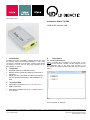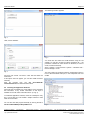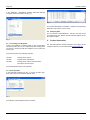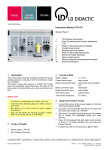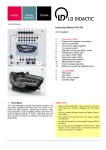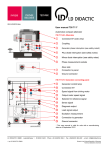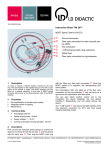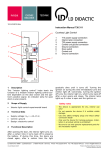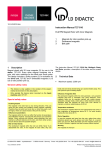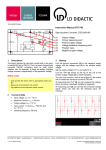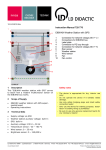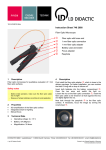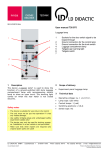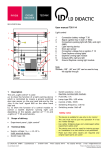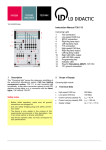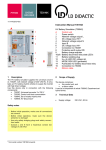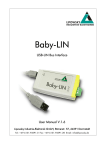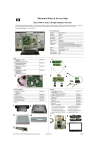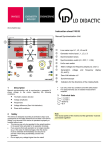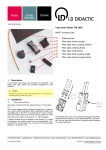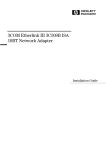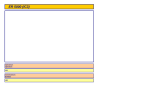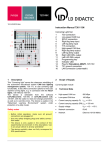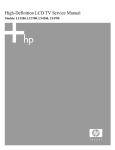Download User manual 739588
Transcript
10/14-W2010-Wei Instruction Sheet 739 588 LIN BUS PC Interface USB 1 Description The Baby-LIN makes it possible to operate devices with a LIN bus interface using a commercially available PC. Only a USB connection is required on the PC side. A Monitor mode allows for listening in on the LIN bus, along with operation as LIN slave without an LDF file. 2 3 Properties 4 Description 4.1 Installing the Hardware Before connecting the LIN adapter to a USB socket on your PC, insert the enclosed "739 588, LIN Bus Adapter" CD into your CD-ROM drive. If the Auto Start function is not deactivated, the selected software launches with the following screen: Electrical isolation of USB and LIN bus Monitor function (passively listening in) with time information Master function (controlling the LIN bus) and Slave function (playing subscribers), and combination of both Technical Data Supported LIN versions V.1.2, V.1.3, V.2.0, V.2.1 USB 2.0 interface Alternatively USB (55 mA / 5 V) or LIN bus (70 mA / 12 V) supply Fig. 1 Choose "English" for example: LD DIDACTIC GMBH Leyboldstrasse 1 D-50354 Huerth / Germany Phone +49 (0)2233 604-0 Fax +49 (0)2233 604-222 e-mail: [email protected] by LD Didactic GmbH Printed in the Federal Republic of Germany Technical alterations reserved Instruction Sheet Page 2/3 The following interface appears: Fig. 2 Here, choose Software: Fig. 4 You must then first select the COM interface using the LIN adapter. To find this, proceed as follows (Windows XP – the procedure is similar for other versions of Windows; in case of doubt, consult the manual). Start > Settings > Control Panel > System > "Hardware" tab > Device Manager > Ports Fig. 3 And then first choose "LIN driver." Click OK and follow the instructions. If this option does not appear, you can also install the driver manually: The entry "Baby-LIN LIN-Bus Interface" should appear here in front of the associated COM port, in the example shown here COM5. Start the program from your CD drive:\GER\LINTreiber\PreInstl.exe and follow the instructions. 4.2 Installing the Application Software First insert the LIN adapter into a free USB 2.0 port and follow the instructions, if any. Further information on this topic is available on the CD under "USB Instructions" (cf. Fig. 3). To install the application software, check the "LINSimple" entry (Fig. 3) and click OK. This installs a simple software to take notes on the LIN data. You can also start this program manually by running the file at CD drive:\GER\LINSimple\SimpleMenu.exe. Fig. 5 LD DIDACTIC GMBH Leyboldstrasse 1 D-50354 Huerth / Germany Phone +49 (0)2233 604-0 Fax +49 (0)2233 604-222 e-mail: [email protected] by Leybold Didactic GmbH Printed in the Federal Republic of Germany Technical alterations reserved Page 3/3 Instruction Sheet In the "LINWorks - SimpleMenu" software, select the interface in the pull-down menu "Baby-LIN" (Fig. 4): Fig. 8 For further interpretation of this data, consult the accompanying literature for the system you are using. 4.5 Analyzing Data The LD software "LDCANExplorer," 739 587, can both record and analyze this data. Please read the relevant Help file for the procedure to follow. Fig. 6 5. 4.3 Connecting the LIN System Link the LIN adapter's connecting leads to the ground (GND connection) and to the 12-15 V= electrical system voltage (VCC connection). Link the port with the LIN label to your LIN bus line at any point. The LIN bus is part of the following systems: 739 586 739 584 739 5841 Training panel LIN bus Training panel, infotainment Training panel, vehicle communications and various functional cars Put the educational system into operation. 4.4 Recording Data In the LINWorks software from Fig. 4, choose the "File" dropdown menu then the "Pure Monitor Mode" item: Fig. 7 The following screen appears with the LIN data: Further Information The CD-ROM provides further information and support in the "Readme" directory. So does the website www.lipowsky.de.