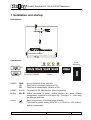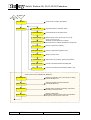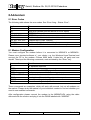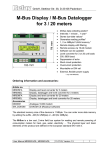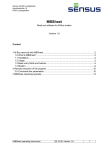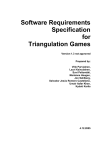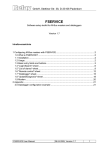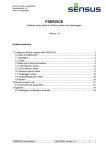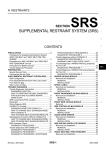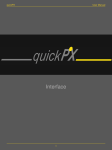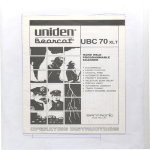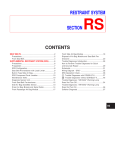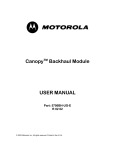Download User manual MR004DL/FA
Transcript
GmbH, Stettiner Str. 38, D-33106 Paderborn M-Bus Display / M-Bus Datalogger for 60 meters 166 mm 112 mm 190 mm PC Modem • • • • • • • • • • • • • M-Bus data collecting station* Intervals: 1minute .. 1year* Stores due-date values* Generates reading profiles* 512KByte FLASH data memory * Remote display with data filtering Remote acces via 10-Bit modem Software can be updated Level converter for 60 unit loads 300..9600 baud, bit recovery Suppression of echo Collision detect Short circuit protection • Overcurrent detection • Integrated power supply * only with MR004DL Ordering information and accessories: Article. no. MR004C MR04W MR004FA MR004DL Art.no. suffixes -US Accessories KA003 MOD001 SW_DOKOM Level converter for 60 unit loads in housing for DIN rail Level converter for 60 unit loads in wall mountable housing Remote display and level converter for 60 unit loads in wall mountable housing Remote display, data logger and level converter for 60 unit loads in wall mountable housing Version for mains supply of 110VAC Power cable (2m) with german plug (Schuko) Analogue 10-Bit modem DOKOM CS (reading software) The M-Bus is a low cost, 2-wire field bus system for reading and remotely powering of consumption meters for heat, gas, water, electricity … The physical layer and basic elements of the protocol are defined in the european standard EN 1434-3. User manual MR004DL/FA 07.03.02, Version 1.2 1 GmbH, Stettiner Str. 38, D-33106 Paderborn Table of contents: 1 Installation and startup................................................................................................. 3 2 Description of the M-Bus Level Converter ................................................................... 6 3 Description of the M-Bus Display................................................................................. 8 4 Keyboard operation of MR004FA/MR004DL ............................................................... 9 5 Remote control with commands................................................................................. 14 6 Additional functions of the Datalogger ....................................................................... 14 7 PC-Software FService ............................................................................................... 15 8 Addendum ................................................................................................................. 16 Firmware Version : 1.9 and higher This manual describes the M-Bus Display (MR004FA) and the M-Bus Datalogger (MR004DL). Both devices can be operated as a transparent level converter and as a remote display with keyboard or by remote control. The datalogger adds the possibility to automatically read all the meters in the network and store the data into the internal FLASH memory. Standards: The Level Converter (MR004W), the M-Bus Display (MR004FA) and the M-Bus Datalogger (MR004DL) follow these standards: M-Bus: Emmission: Immission: EN1434-3 DIN EN50081-1, EN 55022 class B, EN 60555 DIN EN50082-2, ENV 50140, ENV 50204, EN 61000-4-4 Subject to change without notice. We will not be liable to you for any damages made by use of the described hardware and software. © 2002 by Relay GmbH 2 07.03.02, Version 1.2 User manual MR004DL/FA GmbH, Stettiner Str. 38, D-33106 Paderborn 1 Installation and startup Drill pattern: Connectors: Fuse Sicherung Power Slave Max Short PC GND TX RX S+ SRS232 (PC) RS485 MODEM M+ M- M+ M- M+ MM-Bus N L RS232: GND TX RX Ground potential of the interface Data line for reception (transmit of PC) Data line for transmission (receive of PC) RS485: S+, S- Terminals for RS-485 interface (observe polarity) M-Bus: M+, M- M-Bus terminals (3 pairs). M-Bus devices are wired polarity independent in parallel to the same line. The signs +, - mark only the different bus lines. Power: N, L Earth for symmetry of bus and surge diverting Terminals for power supply (230V AC or 110VAC for –US version), polarity independent User manual MR004DL/FA 07.03.02, Version 1.2 3 GmbH, Stettiner Str. 38, D-33106 Paderborn LED signals: Power (green): Slave (yellow): Max (yellow): Short (red): Power supply is O.K. M-Bus slave is transmitting Maximum current exceeded Over current (short circuit) RS232 interface: The M-Bus can be accessed via an RS232C interface. The signals TXD, RXD and GND (PC notations) are wired to terminals and to both DB9 connectors at the housing. The upper DB9 socket (female) is designed for a PC and the lower DB9 plug (male) for a modem. Only one of these three connectors can be used simultaneously. You can attach a 1:1 serial cable to PC or the modem cable to modem. The modem must be configured before it is connected (see addendum: “Modem configuration”). Pinning of DB9 connectors: Pin Socket Plug Usage socket Usage plug 2 RXD TXD Transmit to PC Receive from modem 3 TXD RXD Receive from PC Transmit to modem 4 - DTR Unused Always active 5 GND GND Ground potential Ground potential 7 RTS CTS Handshake unused Always active 8 CTS RTS Always active Handshake unused Pin 1, 6 and 9 are not connected RS485 interface: The PW60 normally activates the receive mode on the RS485. On reception of data from the M-Bus slaves it switches to transmit mode (RS485 transmitter active). About 37ms after the last received data bit (0) the receive mode is re-entered. The RS485 interface of the PW60 is not addressable. There is an internal line termination of 1kΩ inside the PW60. A stronger line termination of 120Ω can be obtained by connecting a resistor of 130Ω between the terminals S+ and S-. Simultaneous use of interfaces: In case of a local readout using the keyboard of the remote display or during an automatical readout the RS485 and RS232 interfaces do not have access to the M-Bus. These functions and the contemporary use of the RS485 and RS232 interfaces can produce temporary disturbances in communication. Exchange of the fuse: Over voltages on the power supply input may cause the fuse to blow. Please switch off or disconnect the mains power (danger of life) before inserting a new fuse (type 5x20 250V 0,16A slow blow / 5x20 110V 0,25A slow blow for –US version). The fuse is removed by pulling the fuse holder. You can use a screw driver to open the fuse holder. 4 07.03.02, Version 1.2 User manual MR004DL/FA GmbH, Stettiner Str. 38, D-33106 Paderborn Hints for installation: • • • • • • • • Write down the individual ID no. of the meters in the flats / real estates Configure the meters or puls adaptors Configure the M-Bus Display / Datalogger (using keyboard or with the service software FService on a Laptop or via Modem) Log in with the PasscodeB (predefined to: 00001767) Setup baud rates, search mode .. in the menu „Display config.“ Start search for installed meters with „List of slaves - AutomaticSearch“ Check the list of slaves for missing meters, you can evtl. add slaves manually Change the predefined passcodes (at least passcode B) Trouble shooting: • No LED is on: Check power supply and fuse. • Red LED is on: Check the M-Bus wiring for short circuits and ground loops. Defective slaves can also produce an overcurrent. The source for the short circuit can be found easier by removing some bus segments from the M-Bus terminals. • Yellow LED (Max) is staticly on: The bus current has exceeded the nominally allowed current. Check the number of connected meters. You can connect 60 meters specified with 1 unit load (1.5mA), but only 30 meters specified with 2 unit loads (3mA). Are there defective slaves or open cable ends lying in the earth of building-plots? • One or more meters are not detected in automatic search procedure: Retry automatic search. Check baud rate and address of this meter. You can add the meter manually to the list of slaves and perform then a single readout of this meter. • No reply from meter: Check baudrate and address of this meter. Check the bus extension: The bus voltage at any slave must be >24V. Temporarily remove other bus segment. • „Status: Error“: MR004DL/FA in waiting status (inactive): Press ↓ and C keys simultaneously to view the list of errors. Please note the error codes and then delete the error codes by pressing the → key. The most important error codes can be decoded using the table in the addendum. • Wrong Passcode Please do the following steps, if you have forgotten the passcode: Do the actions which are described in “Status: Error” and then press the → key again. Please write down the 16 digit string (display config) and send it together with the firmware version no. and serial no. by email to [email protected]. We will send you a working passcode. User manual MR004DL/FA 07.03.02, Version 1.2 5 GmbH, Stettiner Str. 38, D-33106 Paderborn 2 Description of the M-Bus Level Converter Functionality: The RS232C and RS485 interface signals are directly connected to the M-Bus all the time besides during the operation via keyboard, the remote access using the command menu and the automatic readout. External connected controllers (laptop, building control systems ..) can use the device during the inactivity as a level converter for the physical layer of the M-Bus. The software of the controller must provide the communication protocols of the connected meters. The members of the W60 family are able to supply up to 60 slaves (unit loads) with power. Technical data Supply: Voltage: 230VAC, 50Hz, 25W respective 110VAC, 50Hz, 25W (-US version) Environment: Operating temperature: Storage temperature: Humidity: 0..+45°C -10..+60°C 10..70% (non condensing) Housing: Dimensions: Protective class: Material / colour: W x H x L = 166 x 190 x 112 (mm) IP53 (cable glands must be closed) PS / light-grey (similar to RAL 7035) Weight: 1,3kg M-Bus specifications Parameter min. Max. no. of unit loads (slaves) typ. unit 15 Ω 60 Internal resistance Bus voltage mark = log. 1 (@ 0mA) max. 38,5 39,0 39,5 V Voltage drop for space = log. 0 12 12,5 13 V Warning current level (Max LED) 90 100 110 mA Level for over current interruption (Short LED) 130 140 160 mA Level for bit detection from slave 7 mA Level for collision detect 30 mA 1 unit load = 1.5mA The device transmits a break signal (space) for minimum 50ms after a collision and for minimum 100ms after a short circuit. 6 07.03.02, Version 1.2 User manual MR004DL/FA GmbH, Stettiner Str. 38, D-33106 Paderborn Planning M-Bus networks: Two effects must be taken into consideration before projecting M-Bus networks: 1. The signals must not be distorted to much by the influence of the capacitance of the cable. The capacitance of the network depends on the length of the network, this means the total sum of cable length. Lower baudrates allow a higher bus capacity. 2. Each meter must be powered from the M-Bus with a minimum voltage of 24V. The voltage drop on the bus line is caused by the transmit current of the communicating slave of up to 20mA, the supply current of the slaves in the respective bus segment, the internal resistance of the M-Bus master, the resistance of the cable and the connection resistances of the joints. The distance between a slave and the master is inverse dependent of the number of slaves in this segment and of the cable diameter. The maximum allowed resistance of the cable RL between the MR004DL/FA can be estimated with the following formulas (N = no. of unit load, each 1.5mA): N slaves at end of cable: RL = (9467 - 15 x n) / (n + 14) Ω N slaves equally distributed: RL = (18933 - 30 x n) / (n + 28) Ω The calculation for a standard phone cable JYSTY nx2x0.8 (75Ω/km, 150nF/km) presents the following values: Baudrate Max. total cable length (@150nF/km): No. of unit loads in the respective segment 1 10 30 60 9600 Baud 1 km 2400 Baud 4 km 300 Baud 12 km Max. distance to the meter (@75Ω/km) Equally distributed slaves at end of cable 8,4 km 8,4 km 6,5 km 5,2 km 4,1 km 2,7 km 2,6 km 1,5 km There are remote repeaters (our art.no. DR007) available for extending the network length and the number of connected slaves. Cascading these remote repeaters allows a nearly unlimited bus extension. The place where a remote repeater is placed must provide a mains supply. Shielding Tests performed by the M-Bus Usergroup showed the result that a shielding of the M-Bus cable is not necessary. Please avoid a connection between any of the bus lines to the shielding or protective ground. User manual MR004DL/FA 07.03.02, Version 1.2 7 GmbH, Stettiner Str. 38, D-33106 Paderborn 3 Description of the M-Bus Display Functionality The M-Bus Display allows reading the meters using the keyboard and viewing the consumption values on the LCD. The reading personell is then able to get the data of many meters from one central location without the need to enter all the flats and without further technical equipment (laptop..). Additionally the device offers a so-called command mode for remote readout of meters using a standard modem (10-bit). The MBus software Dokom CS and FService support this command mode. Installation After login with a passcode (predefined as 00001767) the operator gets access to the menu system, which is described later. It is important to generate the list of meters for readout of data. The automatical search for installed meters will be much faster, if the user reduces the search options in search mode or search baudrates (e.g. searching with 300 baud is very slow). These options can be selected in the menu „Display config.“ You should also change passcode B to prevent other persons from changing the setup and passcodes. Error messages An exceed of the maximum allowed current and short circuit are signalled with LEDs under the terminal lid compartment and also on the LCD. If there are problems with interpretation of the M-Bus data the display shows „Status: Error“. The “list of errors“ is shown on the LCD after simultaneously pressing the ↓ and C keys in the inactive state. Please note the error codes and then delete the error codes by pressing the → key. The most important error codes can be decoded using the table in the addendum. On restart after power fail the error list is also deleted. Passcode protection The M-Bus Display distinguishes between 3 passcode modes and 2 passcode levels: The operator is requested to enter a passcode after pressing any key in the standard mode (mode A). In this mode the passcode A (reader´s passcode) gives only low level access limited to readout functions. The caretaker or tenant can read single meters by selection from the list of slaves or all meters from the network. It is not possible to change the list of slaves or other options of the M-Bus Display here. The login with the passcode B instead of passcode A gives access to the complete menu. On delivery the predefined value for passcode A is 00000000 and for passcode B is 00001767. This allows a simple login to level A by just pressing the E-key. We strongly recommend to change passcode B to avoid manipulation by unauthorized persons. You can setup the passcode from the menus „Display config. – New passcode A” and “Display config. – New passcode B”. 8 07.03.02, Version 1.2 User manual MR004DL/FA GmbH, Stettiner Str. 38, D-33106 Paderborn Access by ID: The M-Bus Display support a different setup of the passcode mode from the menu „Display config. – Passcode mode“. If this mode is activated, the user (tenant) can make a readout limited to his own meter(s). After first key-press the tenant is requested to type in the ID (identification no.) of the required slave. Afterwards this single meter is read and its data displayed. Please note that only meters which support secondary addressing are readable in this mode. The access to the menu is additionally possible in this mode after input of the ID 00000000 and login with the described passcodes. Access by Adr: This mode allows a direct readout of meters using their primary addresses without any login procedure. This mode is similar to “Access by ID”. The primary address for global readout 254 is used by default. So by just pressing the E key you can read a meter if it’s there is only one meter connected. The cursor keys allow editing the address. You can leave the input mask and step to the passcode request by pressing 3-times the → key . 4 Keyboard operation of MR004FA/MR004DL Basics: Besides the control using Fservice the device includes 4 keys and a backlighted display for comfortable, local access to all functions. The buttons give a very precise, mechanical feedback and each input is acknowledged by an acoustic signal (beep). Execution of menu entries and input of numbers are described later. The device automatically returns to inactive state after some minutes with no input. Selection of a menu entry: An arrow marks the active menu entry on the LCD. The arrow is moved down with the ↓ key and up with the → key. Pressing the E button executes the current, selected menu entry. The C button cancels the input and exits from the menu. ↓ key After input of passcode and confirming with the E key the main menu is activated. You can see always two entries of this menu. The first displayed lines are “Readout of all” and “Single readout”. By pushing the ↓ button the LCD scrolls to the next part of the menu. In this example the line “Single readout” will then be marked with the arrow. This submenu would be entered with the E key. Input of numbers: The ↓ button increments the number of the active position by one. After the 0 ist restarts with the 9 again. The → key moves the cursor to the next position on the right. The active position is blinking. After pressing → at the most right digit the cursor moves to the most left digit. The E button ends and acknowledges the input regardless of the current position. You can cancel the input with the C key. User manual MR004DL/FA 07.03.02, Version 1.2 9 GmbH, Stettiner Str. 38, D-33106 Paderborn Displayed data: The device only displays the most important data for reasons of easy interpretation and not to confuse the reading personell. Some meters offer actual and historical values, different tariffs and additional devices like pulse counters in a heat meter. The first row always shows the primary address and ID for a clear association of the data to the respective meter. The first two characters in this row give information about the tariff. tariff no. primary address meter ID counter reading with unit A: current value (storage no. 0) B: due-date value (storage no. 1) E: value with error flag digit: no. of device The second row displays the due-date or the data with physical unit. The first two characters show information which distinguishes between the different values: The character “A” marks current values which are characterized by storage no. 0. The character “B” appears with due-date values (storage no. 1). If the respond frame of the slave contains activated temporary or permanent error bist in the Status byte , an “E” will be shown. The first character follows one digit for the device (0 = main device). Filtering data: To make the readout of data easy the device only displays the most important values of the meters. Only the first respond telegram after initialization with SND_NKE is supported. The data is limited to tariff 0 to 3, device 0 to 7, storage no. 0 and 1 and function “instantaneous”. The marking of these values is described above. The energy, volumes, temperatures (flow, return, differential), volume flow and power are displayed if the are included with the respond frame. The limitation is derived from accepting only the VIF´s $00 ..$1F, $58..$63 and $6E. These are the following basic units and additional power of tens: Wh, J, l, kg, W, l/h °C and HCA. Also available points of time are supported. A maximum number of 30 entries can be viewed from one meter. 10 07.03.02, Version 1.2 User manual MR004DL/FA GmbH, Stettiner Str. 38, D-33106 Paderborn Menu structure: Status report: OK: overload: max.load: error: MB Display V1.9 Status: OK Device ready for work Nominal bus current exceeded Bus off while over current Error occured in data interpretation Passcode B allows access to all functions Passcode A allows access limited to these functions: Passcode request * * The tenant has no access to the menus in the modes "Access via ID" / "Access via Adr". He is requested to input a meter ID / Adr instead of a passcode. Readout of all Single readout List of slaves The meter data of all devices are read and displayed on the LCD based on the list of slaves. After selecting a meter from the list of slaves this slave will be read and the consumption values will be displayed. Show/edit list AutomaticSearch Add slave Remove slaves Sort slave list Shows the list of slaves. Allows editing of: Primary address, ID and baudrate Automatic generation of the list of slaves by a search for ID / primary address with several baudrates Append a meter to the list of slaves Remove a meter from the list of slaves Selectable option for sorting the list of slaves: primary address, ID, no sorting Page 2 Page 2 User manual MR004DL/FA 07.03.02, Version 1.2 11 GmbH, Stettiner Str. 38, D-33106 Paderborn Page 1 Page 1 ID of location Shows the ID of location (description) Display config. Highest baudr. Highest baudrate for automatic search Lowest baudrate Lowest baudrate for automatic search Search mode Selects search mode: Adr+ID,only Adr, only ID Passcode mode Selects passcode mode: Standard: requests passcode on startup Access by ID/Adr: requests ID/address for single read New passcode A Change of passcode A (reader) New passcode B Change of passcode B (global access) Modem mode Setup of modem mode Testfunctions Testfunctions for production (passcode protected) SND_NKE mode Activate / deactivate initialize with SND_NKE MWh_cbm mode Activate / deacivate preferred display in MWh / cbm These menus are only available with MR00xDL: Clock&Calendar Data collector 12 Display and edit date + time. Press E-key for editing. Format: DD.MM.YYYY Setting up readout interval and start time. Format: DD.MM.YYYY Read and store Manually starts a readout and storage of all meters according to the list of slaves Data exchange Display of stored data: First select a timepoint from the list. Then all data of this point of time are shown on the LCD. 07.03.02, Version 1.2 User manual MR004DL/FA GmbH, Stettiner Str. 38, D-33106 Paderborn Description of the most important menus Readout of all: This entry reads all meters according to the list of slaves and displays their data. For each meter its baud rate and primary or secondary address is used for communication. Single readout: The readout of single meters also uses information from the list of slaves. The submenu shows the list with the information of position, primary address and ID. The meter will be read after moving the cursor to the desired position and pressing the E button. Automatical generation of the list of slaves: The automatical search for installed meters with generation of the list of slaves is started from the menu entry “List of slaves – AutomaticSearch” with the E key. The C button cancels the current part of search and jumps to the next search step. Especially searching with 300 baud takes much time. You should select just the needed baudrates from the menu “Display config. – Highest baudrate / Lowest baudrate” to avoid unnecessary long search times. It is also possible to limit the serch to primary or secondary addressing using the menu “Display config. – Search mode”. At the end or the search the display shows the number of detected meters. You should check the entries of the list of slaves from the menu “List of slaves- Show/edit list”. Editing the list of slaves: The entries in the list of slaves can also be edited by the user using the menu “List of slaves – Show/edit list”. Move the cursor to the desired position and start the edit mode with the E key. You can change the chars with the ↓ button and step to the next position with the → button. The E key confirms and the C key cancels editing. The changes affect only the list of slaves, but not the meter options itself. Editing entries is useful if a meter has been exchanged. It is also possible to add new meters from the meu “List of slaves – Add slave” or to delete single meters from the submenu “– Remove slaves”. Setting up baud rates: On delivery the M-Bus Display / Datalogger is confiured to search with all supported baudrates: 300, 2400 and 9600 bd. You can accelerate the search procedure by limiting the search baudrates with “Display config. – Highest baudrate” and “ Lowest baudrate” . Implemented elements of protocol and data types The device includes no meter-specific interpretation, but accepts all meters with a MBus telegram according to the documentation of the M-Bus Usergroup and the European standard EN1434-3, which fulfill the following demands: • Variable data structure (mode 1) or fixed data structure (mode 1 or mode 2) • Number formats: Integer (8bit, 16bit, 24bit, 32bit, 48bit, 64bit) Real (32bit) BCD (2digit, 4 digit, 6digit, 8digit, 12 digit, 16digit) User manual MR004DL/FA 07.03.02, Version 1.2 13 GmbH, Stettiner Str. 38, D-33106 Paderborn 5 Remote control with commands Function In the inactive state the MR004FA and MR004DL work like simple level converter. The signals of the RS232C and RS485 interfaces are converted to M-Bus signals and vice versa. The CPU watches the data transmission and reacts on certain control frames. Following a successful login command the device switches itself from level converter mode to command mode. Then the device can be controlled using the RS232C interface directly with a PC or via modem. This command mode includes reading single meters, downloading alll stored data, configuration and even an update of the software. The document “W60CMxxE.DOC” (xx = version) describes all commands for development of adapted readout software. The following documentation describes our software Fservice for configuration and remote control of MR004DL and MR004FA. Operation with modem The M-Bus protocol uses an 11-bit format with very critical timing requirements. The modems which are nowadays available on the market don´t support this format. Therefore we offer a special solution called “M-Bus modem” for use with any level converter and also with MR004DL/FA in level converter mode. In spite of this the command mode makes use of standard modems with 10-bit format. There are two programs which support communication to MR004DL/FA using commands: FService and Dokom CS (under preparation). 6 Additional functions of the Datalogger Functionality The Datalogger MR004DL software offers a scheduler for time-triggered readout and storage of M-Bus data. The scheduler distinguishes between two modes: a) Readout in fixed periods from one minute to one week b) Readout at fixed points of time (e.g. at end of each month) On automatic readout the Datalogger reads all meters which are included in the list of slaves. The first respond telegram after a SND_NKE + REQ_UD2 is stored together with the readout time into the FLASH memory. Selecting readout time The readout time can be selected using the keyboard and LCD or by remote access with a PC or via a modem. The following selections are possible via keyboard: • 1, 2, 3 , 5, 10, 15, 20, 30 minutes interval • 1, 2, 3, 4, 6, 12 hours interval • once per day, once per week, twice per week, once per month • 4 times per year, 2 times per year and once per year • 0 times per year = logging function deactivated 14 07.03.02, Version 1.2 User manual MR004DL/FA GmbH, Stettiner Str. 38, D-33106 Paderborn Calculation of storage capacity The size of the data memory is 512Kbyte. Versions with 1 MByte, 2MByte or 4Mbyte are under prparation. Worst case the M-Bus frame can be 261 bytes long, but mostly the telegrams are much shorter. A typical heat meter for example transmits 79 bytes. Water meters and pulse adaptors often use even shorter frames. A length field and a point of time is additionally stored with the M-Bus frame. This adds 12 Bytes. In our example 60 heat meters with 79 bytes M-Bus frame + 12 bytes occupy 5462 bytes inside the FLASH for every readout. The FLASH is organized as a ring memory with 8 blocks of 64kB (65536 bytes) or in total 512kB. If the current block is full, the next block will be erased completely. So it could happen that only 7 block are full with data. In this example there is enough memory to store minimum 7 x 65536 / 5462 = 83 readouts.The practice shows that usualy there are often installations with less meters and shorter MBus telegrams. Download of stored data The contents of the data memory can be downloaded in command mode using a direct or a modem connection with FService or Dokom CS. The most current readouts are also available via keyboard and LCD. The menu “Data exchange” shows a list with the last 25 readout times. You can scroll through the different points of time and select one with the E button. Then the data of all meters for this readout is displayed in the same manner as with “Readout of all”. 7 PC-Software FService The devices can be operated via keyboard without software or as simple level converters with any M-Bus software. The software FService offers a comfortable access to and control of the Datalogger and M-Bus Display. The software can work locally with a PC or remotely via a modem. The software is described in a special document delivered with Fservice. User manual MR004DL/FA 07.03.02, Version 1.2 15 GmbH, Stettiner Str. 38, D-33106 Paderborn 8 Addendum 8.1 Error Codes The following table shows the error codes. See “Error fixing – Status: Error”: Code $00 $01 $11 $18, $19, $1C $20 $30, $31, $32, $33 $51,$52 $61, $62 Error No error RAM error (please send the device to us for repair) EEPROM write problem EEPROM read problem Problem with communication to real time clock Problem with FLASH memory Problem with data in real time clock Problem with YModem transmit , Xmodem reception 8.1 Modem Configuration You must configure the modem before it is connected to MR004FA or MR004DL. Please use a terminal software of your choice, e.g. the Windows HyperTerminal and connect the PC to the modem. Choose 9600 baud, 8 data bits, no parity and one stopbit. Then input the following commands, each activated by the “Enter” key: Command AT AT&F AT&D3 ATS0=1 AT\Q0 or AT&K0 AT\J0 AT&W0 AT&W1 Function for baudrate detection load factory settings resets modem after DTR signal off modem answers a call after one ring deactivate hardware and software handshake no adaption of the serial baudrate to line speed stores the settings into profile 0 stores the settings into profile 1 These commands are examples, which will work with several, but not all modems on the market. Please study the manual of your individual modem to find out whether you need to use modified commands. After configuration please connect the modem to the MR004FA/DL using the cable delivered with the modem and plug it into the DSUB labelled with “MODEM”. 16 07.03.02, Version 1.2 User manual MR004DL/FA