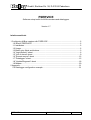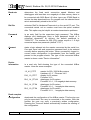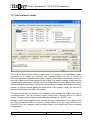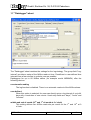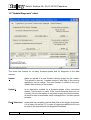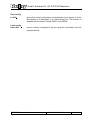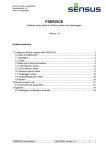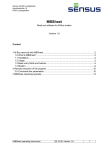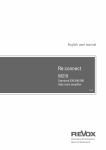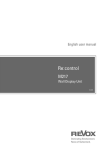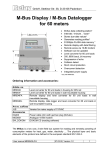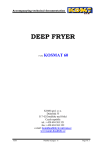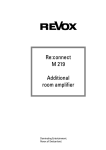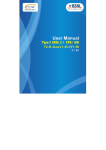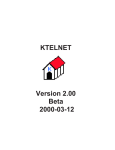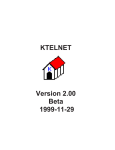Download FSERVICE User Manual
Transcript
GmbH, Stettiner Str. 38, D-33106 Paderborn FSERVICE Software setup toolkit for M-Bus masters and dataloggers Version 1.7 Inhaltsverzeichnis 1 Configuring M-Bus masters with FSERVICE ................................................................2 1.0 What is FSERVICE? ..............................................................................................2 1.1 Installation..............................................................................................................2 1.2 Usage.....................................................................................................................2 1.3 Basic entry fields and buttons ................................................................................3 1.4 "Login/Search"-sheet .............................................................................................6 1.5 "List of slaves"-sheet..............................................................................................9 1.6 "Remote control"-sheet ........................................................................................12 1.7 "Datalogger"-sheet ...............................................................................................15 1.8 "Update/Diagnosis"-sheet ....................................................................................18 1.9 Modem .................................................................................................................20 2 Appendix.....................................................................................................................21 2.0 Datalogger configuration example .......................................................................21 FSERVICE User Manual 26.04.2005, Version 1.7 1 GmbH, Stettiner Str. 38, D-33106 Paderborn 1 Configuring M-Bus masters with FSERVICE 1.0 What is FSERVICE? FSERVICE is a Windows software utility for an easy master setup in an M-Bus network. FSERVICE supports all Relay masters, dataloggers and displays. FSERVICE uses a simple RS232 connection. Here is a short feature-list: - passcode configuration network meter search manual editing of the meter list readout of meters with table view setup of datalogging strategy download and table view of logged meter data export of meter data in EXCEL CSV-format firmware-update management modem-support The latest software updates can be found in the download area of WWW.RELAY.DE . 1.1 Installation FSERVICE_SETUP.EXE automatically installs FSERVICE on the harddiscdrive of the computer. The user has the choice to create a startmenu program group and a desktop icon. After installation an English and a German language version is available. 1.2 Usage At program execution the operator can use mouse and keyboard or a keyboard only. Hints are shown when moving the mouse pointer on a program entry field or button. Grayed fields or buttons are disabled. Most labels of entry fields and buttons have an underlined character. Typing this character in combination with the keyboard [ALT]button sets the input cursor into the entry field or invokes the function of the program button. With [TAB] and [Shift][TAB] the operator can walk forward or backward through the control elements of the program. Check boxes can be marked (unmarked) with the space bar. Pressing the [ENTER]-button activates the control element with the current focus. The main program window of FSERVICE has an "Info"-sheet and several "Setup"sheets. The "Info"-sheet shows a picture of Relay M-Bus masters and has a direct link to the internet page with program updates. The email link opens the default email client for writing a mail to Relay (questions concerning the program, improvement proposals, bug reports). 2 26.04.2005, Version 1.7 FSERVICE User Manual GmbH, Stettiner Str. 38, D-33106 Paderborn The lower half of the program window contains some important entry fields and buttons in order to establish a setup session with the M-Bus master. The user can change the COM-port and baud rate of the PC if necessary. Then he has to enter the numerical password and press the "Connect"-button. At a successful login the program reads the actual configuration of the M-Bus master and fills it into the sheets. Now the user can change and write back the configuration. The log window shows details of communication on the serial line. 1.3 Basic entry fields and buttons The following entry fields and buttons are allways visible independent of the selected sheet: COM-Port predefines the serial port of the PC or laptop. On program exit the selected port is automatically written to the ini-file. When using a TCP/IP-converter (TCP001) at the central unit, a direct TCP/IP connection can be selected. A pop-up window is automatically opened with entry fields for the ip-number and the ip-port. FSERVICE User Manual 26.04.2005, Version 1.7 3 GmbH, Stettiner Str. 38, D-33106 Paderborn Baud rate determines the fixed serial connection speed. Masters and dataloggers with less than one megabyte of data memory have to be connected with 9600 Baud. All other types use 57600 Baud to reduce the data download time. On program exit the selected baud rate is automatically stored to the ini-file. Rts/Cts activates Rts/Cts Hardware-Flowcontrol on the serial PC port. The connected central unit or modem must have the option enabled ditto. This option may be helpful at modem transmission problems. Password is an entry field for the supervisor login password. The M-Bus displays and dataloggers have a fixed password length of 8 numerical characters. At delivery the default password is "00001767". The masters for 250 (120) meters require a 1..6 digit numerical supervisor passcode (default "1767"). Connect starts a login attempt into the master connected by the serial line. Com-port, baud rate and supervisor password have to be entered correctly before pressing the button. When successfully logged in, current meter configuration is downloaded from the master and passed to the program sheets. The type of the connected M-Bus master is shown under "Device information". Device information is a read only field showing the type of the connected M-Bus master. Here are some examples: 1.2_4.5_FFFF FA6_1.0_FFFF DL6_1.4_FF½M DL6_1.4_FF1M DL2_1.9_FF1M Read complete configuration 4 master for 250 (120) M-Bus meters Hardware V1.2 , Firmware V4.5 display for 60 meters Firmware V1.0 datalogger for 60 meters Firmware V1.4 , 0.5 megabyte data memory datalogger for 60 meters Firmware V1.4 , 1 megabyte data memory datalogger for 20 meters Firmware V1.9 , 1 megabyte data memory downloads the configuration of the M-Bus master. This function can only be executed if the user is connected to the master. With this function the user can verify a previously written configuration. Pressing the "Connect"-button automatically invokes the reading of the configuration. 26.04.2005, Version 1.7 FSERVICE User Manual GmbH, Stettiner Str. 38, D-33106 Paderborn Write complete configuration Modem additional Timeout[s] uploads the current configuration represented by the program sheets to the master. Whenever the configuration is changed in the sheets it´s necessary to upload the new configuration. This must be done before starting a meter search or terminating the program. opens a modem dial-window. If the connection to the modem at the master side is established the program has the same features as in a local connection (see chapter "Modem"). is an entry field for an additional timeout in seconds at the connecting and the data transmission phase. This may be helpful for slow TCP/IP connections. The program log-window shows state messages and details of communication between the PC and the master. When the maximum capacity of the window is reached, logging is stopped and can only proceed after erasing the log-window. The following buttons are allways visible: Erase log clears all lines of the log-window. Exit terminates the program and stores current program settings (Comport, baud rate, modem-strings) to the ini-file. FSERVICE User Manual 26.04.2005, Version 1.7 5 GmbH, Stettiner Str. 38, D-33106 Paderborn 1.4 "Login/Search"-sheet This sheet has passcode fields and manages the meter search strategy. Passcode A use this field for the 8-digit readers-passcode. The master models DR001/DR002 (for 250/120 meters) support only passcode lengths up to 4 digits. A modified passcode can only be activated by pressing the "Write complete configuration"-button. Passcode B use this field for the 8-digit supervisor-passcode. The master models DR001/DR002 (for 250/120 meters) support only passcode lengths up to 6 digits. A modified passcode can only be activated by pressing the "Write complete configuration"-button. Access mode is a combobox with three possible choices for the meter access by the keyboard of the M-Bus display (datalogger). "standard" allows meter access only by entering the readers-passcode or the supervisor-passcode. When "via ID" is activated the master prompts for a meter identification-number every time the user makes a first 6 26.04.2005, Version 1.7 FSERVICE User Manual GmbH, Stettiner Str. 38, D-33106 Paderborn local keystroke. The lessee, who knows the id-numbers of his own meters, can check his consumption data. "via addr." enables meter access by entering the primary address of the meter (1..250 or 254 if only one meter is connected to the bus). Entering the ID can be bypassed on the keyboard with the "Enter"-key at ID 00000000 or by pressing the right arrow 3 times in case of the primary address. Then the user is prompted for the readers-passcode or the supervisor-passcode. Changing the access mode is done by "Write complete configuration". Special options Lowest baud rate Highest baud rate Search mode this group field contains additional setup options for M-Bus displays and dataloggers for up to 60 meters. A marked "suppress SND_NKE"-checkbox informs the central not to send a normalization command to the meter directly before reading data from it. This option is useful for meters which have a communication dead time when receiving a normalization command (SND_NKE). A marked "LC display in MWh (m^3)" forces the central to convert all energy and volume flow data to values with MWh (m3) units. The next two checkboxes are only relevant for a connected modem. A marked "Modem-Init."-checkbox announces that the central sends a modem initialization string to the serial port after a reset condition (i.e. at a voltage break). The modem detects the serial baud rate by the "AT"-substring and performs a reinitialization. A marked "RTS/CTS control"-checkbox enables the hardware flow control for the serial port. This option may be useful to eliminate modem communication errors (i.e. block retransmissions). The setting of the special options is done by "Write complete configuration". is a combobox to choose the lowest used baudrate for meter search. Possible values are 300 and 2400 baud as standard rates and additionally 9600 baud. The choosen value has to be lower than the highest baud rate. Any modifications are only written to the master by pressing the "Write complete configuration"-button. is a combobox for the choice of the highest used baudrate for meter search. Possible values are 300 and 2400 baud as standard rates and additionally 9600 baud. The choosen value has to be higher than the lowest baud rate. Limited baud rates can reduce the time need for meter search. Any changes are only written to the master by pressing the "Write complete configuration"-button. is a combobox for the predefinition of the meter search strategy. An M-Bus meter search can be performed by scanning primary or secondary addresses (IDs) or both together. The selected search FSERVICE User Manual 26.04.2005, Version 1.7 7 GmbH, Stettiner Str. 38, D-33106 Paderborn mode will be activated when the configuration data is written by pressing the "Write complete configuration"-button. The "Search mode"-combobox is disabled for the setup of the models DR001/DR002 (for 120/250 meters) because these masters have a predefined search strategy. Arrange the list of slaves is a group field which determines the sorting of meters in the memory of the master. Possible choices are: unsorted, sorted by primary address or sorted by secondary address (ID). Site identification is an entry field for a short description of the installation. The text can be up to 32 characters long. 8 26.04.2005, Version 1.7 FSERVICE User Manual GmbH, Stettiner Str. 38, D-33106 Paderborn 1.5 "List of slaves"-sheet The "List of slaves"-sheet offers a table view of all meters in an installation. When connected to a master by pressing the "Connect"-button the list of slaves is automatically downloaded from the master. With the "Start search for slaves"-button the user can initiate a new meter search on the M-Bus. The search strategy is defined in the "Login/Search"-sheet. Any changes in the strategy must be written back to the master before starting a new search. During the search status messages are written to the logwindow. A pop-up window signals the termination of the search. Finally the new list of slaves is transfered in the table of the sheet. The user can edit the list of slaves. For example he can change the M-Bus baud rate of a selected meter. The list of slaves can be sorted with a mouse click on a column header. Further sorting criteria can be added by pressing the <SHIFT>-key. Another context menu appears when clicking the right mouse button in the region of the list. The user has the choice to remove or insert meters or he can export the list to an Excel-CSV file. Any changes must be written back to the master with "Write complete configuration". FSERVICE User Manual 26.04.2005, Version 1.7 9 GmbH, Stettiner Str. 38, D-33106 Paderborn Start search for slaves initiates an automatic meter search. The old list of slaves on the master will be overwritten. During search status messages are displayed in the log-window. The time need for searching can be upto some minutes, depending on the choosen strategy. A message window automatically pops up when the search is terminated. All retrieved meters will automatically be displayed in the table on the sheet. max. PAddr. is an option to reduce the number of addresses at primary address search. For example if the option is marked and the entry field has a value of 20, then only the addresses 1..20 are scanned. Be sure to enable the search by primary address in the Login/Search-sheet. Abort search stops a running search for slaves on the master. This may take some seconds. Allready retrieved slaves are written to the list of slaves. The list will automatically be updated on the sheet. Print sends the list of slaves to a printer. The following buttons are only enabled if the program detects a master for 250 or 120 slaves (model DR001 or DR002): Download list of slaves Upload list of slaves Erase list of slaves reads the list of slaves from the M-Bus master and puts it into the sheet table. At a successfull login after pressing the "Connect"button the list of slaves is automatically downloaded together with other configuration data. writes back the list of slaves to the master. When configuring the master models DR001/DR002 it is absolutely necessary to use this button in order to update a modified list. deletes the slavelist in the master´s memory (only for DR001, DR002). The user can open a context-menu with the following functions by pressing the right mouse button: Insert meter 10 creates a new meter entry in the table. The insert position is above the selected row. The new meter gets the primary address 0, ID 00000000 and 2400 baud as baudrate. These values can be 26.04.2005, Version 1.7 FSERVICE User Manual GmbH, Stettiner Str. 38, D-33106 Paderborn modified in the table grid. The info-field represents some internal flags and cannot be modified. Append meter inserts a meter at the end of the table. Erase meter deletes the selected meter entry in the table. Erase list of slaves completely deletes all meter entries in the local table but not in the master´s memory. Export list of slaves (CSV) Import list of slaves (CSV) generates an EXCEL-CSV file with all meter entries. This file can be opened with MS-EXCEL. reads an EXCEL-CSV file with meter entries. The format must be the same as generated in the export above. FSERVICE User Manual 26.04.2005, Version 1.7 11 GmbH, Stettiner Str. 38, D-33106 Paderborn 1.6 "Remote control"-sheet The "Remote control"-sheet is the central sheet for remote reading of M-Bus meters with known addresses and for downloading logger-data from the master models MR004DL, DR001 and DR002. Meter data is transferred to the table containing timepoint of reading, address, medium, measured value and other information. The table can be sorted by clicking on the desired column header. Hold down <shift> for further sorting criteria. The right mouse button opens a context-menu for data export and import (EXCEL-CSV, HTML). 12 26.04.2005, Version 1.7 FSERVICE User Manual GmbH, Stettiner Str. 38, D-33106 Paderborn Read logger-data Logger-data from file EXCEL-CSV-file Erase logger-data Read Prim.addr. Read ID M-Bus baud rate Status starts the download of metering data from the master´s non-volatile memory. The Y-Modem protocol guarantees an error-free data transfer into a binary file on the PC. ZENTRALE.BIN is the file name for DR001/DR002 logger files and MR004DL.BIN for all other Relay masters. The files will be stored in the root directory of FSERVICE. After a successful download the program decodes the file data and puts it into the table. Please notice that the PC or laptop must have enough memory for the table operations. A working memory of 256 Mbytes or more and a cpu-speed of more than 200 MHz is recommended. reads the logger-data from a binary file. is a checkbox which enables a direct write of an EXCEL-CSV-file. The functions "Read logger-data" and "Logger-data from file" check this field. The user can decide if decoded data has additionally to be transferred into the table on the sheet. A direct write of an EXCELCSV-file reduces the time need for downloading huge logger-files and for PCs with a small performance. deletes all meter data in the memory of the connected master. invokes a remote-readout of the M-Bus meter with the requested primary address (address area 0..254). invokes a remote-readout of the M-Bus meter with the requested secondary address (ID). is a combobox for the remote M-Bus baud rate used with the "Read"-buttons. reads the error status of the connected M-Bus master. The result is a sequence of 9 bytes shown in the log-window. The first byte is additionally displayed in the window above the "Status"-button. The following result codes are currently defined: 00 - no error 01 - M-Bus warning current reached 02 - M-Bus short circuit The remaining 8 bytes shown in the log-window represent an error history for manufacturer diagnostic purposes. FSERVICE User Manual 26.04.2005, Version 1.7 13 GmbH, Stettiner Str. 38, D-33106 Paderborn The right mouse-button opens a context-menu with the following choices: Export table (CSV) Export table (HTML) Erase table Import table (CSV) 14 writes the table content in an EXCEL-CSV-file. The file can be imported into MS-EXCEL. converts the table with M-Bus meter data to a HTML-file which can be opened with a web-browser. clears the whole meter-data table. The logger-data in the memory of the master is not affected. opens an EXCEL-CSV-file and transfers data to the table on the sheet. The format must be the same as generated in the export above. 26.04.2005, Version 1.7 FSERVICE User Manual GmbH, Stettiner Str. 38, D-33106 Paderborn 1.7 "Datalogger"-sheet The "Datalogger"-sheet contains the settings for the log-strategy. The group-field "Loginterval" provides a setup of the M-Bus read-out time. Predefined or user-defined time intervals from a few minutes to a whole year are possible. Dataloggers for up to 60 M-Bus slaves (for example model MR004DL) offer the following choices: no automatic reading The log-function is disabled. There is no automatic read-out of the M-Bus slaves. user-defined When this option is selected, the user can directly enter a log-interval of up to 44 days with a resolution of one minute. Used entry-fields are "days", "hours" and "minutes". middle and end of month (16th and 1st of month at 0 o´clock) This setting defines two M-Bus read-outs per month at the 1st and 16th at 0 o´clock. FSERVICE User Manual 26.04.2005, Version 1.7 15 GmbH, Stettiner Str. 38, D-33106 Paderborn end of month (1st at 0 o´clock) There is one M-Bus read-out per month at the 1st at 0 o´clock. four times a year (01/01, 04/01, 07/01, 10/01 at 0 o´clock) This setting defines four M-Bus read-outs per year at the 1st of january, april , july and octobre at 0 o´clock. twice a year (01/01 and 07/01 at 0 o´clock) There are two M-Bus read-outs per year at the 1st of january and the 1st of july at 0 o´clock. annually (01/01 at 0 o´clock) There is only one M-Bus read-out per year at the 1st of january at 0 o´clock. The first time of logging has to be defined in the fields "Starting date" and "Starting time". The master-models DR001 and DR002 have the following log-interval choices: no automatic reading The log-function is disabled. There is no automatic read-out of the M-Bus slaves. once per hour There is one automatic M-Bus read-out per hour. The log-beginning must be defined in the field "Starting time". daily There is one M-Bus read-out per day. The log-beginning must be defined in the field "Starting time". weekly There is one M-Bus read-out per week. The log-beginning must be defined in the fields "Starting time" and "Day of week". monthly There is one M-Bus read-out per month. The log-beginning must be defined in the fields "Starting time" and "Starting date". annually There is one M-Bus read-out per month. The log-beginning must be defined in the fields "Starting time" and "Starting date". 16 26.04.2005, Version 1.7 FSERVICE User Manual GmbH, Stettiner Str. 38, D-33106 Paderborn every 15 minutes There are four M-Bus read-outs per hour. The log-beginning must be defined in the field "Starting time". The group-field "Current logger time" has entry fields and buttons for the read-out and setting of the loggers real-time clock. Read reads the current date and time from the real-time clock of the logger. Get PC-time reads the actual date and time from the real-time clock of the PC and puts it in the entry fields. Save sets the real-time clock of the logger to the date and time entered in the fields. M-Bus Displays don’t have a real-time clock. For this type of masters the entry fields and buttons of these sheets are disabled. FSERVICE User Manual 26.04.2005, Version 1.7 17 GmbH, Stettiner Str. 38, D-33106 Paderborn 1.8 "Update/Diagnosis"-sheet This sheet has buttons for an easy firmware-update and for diagnosis of the data memory. Update starts an upload of a new firmware (binary image) for the master. The upload is done by Y-modem protocol, with help of the running application on the master. The new firmware is written in the nonvolatile flash memory of the master. Update1 is an alternative method for a firmware-update of the connected master. This function is useful if the current firmware does not run correctly. By an interruption of the power supply the microcontroller is forced to start a bootloader which manages the Y-modem upload process. Flash Download downloads the complete external data-flash of the logger and stores it to a binary file on the PC. In case of logging problems the file can be sent to the manufacturer for diagnostic purposes. 18 26.04.2005, Version 1.7 FSERVICE User Manual GmbH, Stettiner Str. 38, D-33106 Paderborn Save config. to disk Load config. from disk stores the current configuration (including the list of slaves) of an MBus display or a datalogger to a 2 kbyte binary file. This function is disabled for the master models DR001 and DR002.. opens a binary configuration file and puts the information into the program sheets. FSERVICE User Manual 26.04.2005, Version 1.7 19 GmbH, Stettiner Str. 38, D-33106 Paderborn 1.9 Modem FSERVICE has the feature to communicate with a master using a modem connection. The "Modem"-button opens a dial-window. The user can enter a modem configurationstring and a telephone number. Dialing is started by pressing the "Dial"-button. If successfully connected to the master, the dial-window can be closed. Now the loginsequence can be started as usual. After all configuration changes are done, the user has to press the "Modem"-button again and then the "Hangup"-button in order to terminate the modem connection. Modem conf. string is an entry field for the configuration-string of the PC modem. This string will be sent to the modem before dialing. Example: "ATZ^M" invokes a reinitialization of the modem with the setting saved by the "AT&W"-command. (^M is the symbol for a carriage-return) Phone number is an entry field for the telephone number. Pre-dial numbers of privat branch exchange have to be inserted. Pulse dial is a checkbox for pulse dialing. Dial sends the configuration-string to the modem and starts dialing the phone number. The label on the "Dial"-button changes from "Dial" to "Hangup". The state of the modem-connection is displayed in the status-window. Close closes the dial-window. 20 26.04.2005, Version 1.7 FSERVICE User Manual GmbH, Stettiner Str. 38, D-33106 Paderborn 2 Appendix 2.0 Datalogger configuration example Let´s consider the following situation: An M-Bus installation with 60 meters has to be read-out twice a month and the consumption data has to be stored for later evaluation. The datalogger MR004DL with 512 kilobyte storage capacity from Relay is ideally suited for this task. Assuming that a data record of each meter has less than 100 bytes the storage is great enough for more than 80 read-outs of all 60 meters in the network. More than 3 years historical data can be held in the memory when logging twice a month. It´s very helpful to create a site plan of all meters with it´s IDs during the installation. We need it later for the revisal of the list of slaves after searching. Now let´s begin the final setup of the MR004DL datalogger using a laptop and a serial RS232 data cable. After starting FSERVICE the following configuration steps have to be done: 1) The "COM-port"-field has to be set to the used serial port number (i.e. "COM1"). 9600 baud is the right baud rate for this type of datalogger. The password has to be entered in the specified field (delivery default: "00001767"). Now the login-sequence is started by pressing the "Connect"-button. The current configuration is automatically passed to the program sheets when the connection is established. The datalogger type is shown in the "Device information"-field. The current entry should be "DL6_X.Y_FF½M". "DL6" indicates a datalogger for a maximum of 60 meters, "X.Y" is the software version and "½M" specifies 0.5 mbyte of data memory. 2) The configuration data in the sheets has now to be customized. This has to be done without a greater break because the datalogger automatically terminates the setup mode after a communication timeout of about 10 minutes. The "Login/Search"-sheet has entry-fields for a new reader- and supervisor-passcode. Both passcodes enable the local keybord operation of the datalogger. In addition the supervisor can enter the configuration mode with the keyboard or with commands over the serial connection. "Access by ID" enables the read-out of a meter by entering it´s ID. Without knowledge about the baud rates of the meters, minimum baudrate has to be set to 300 baud and maximum baudrate to 2400 baud. The group field "Arrange the list of slaves" determines the order of slaves as they appear on the display of the datalogger. The "site identification"-field may contain a short description of the MBus installation (i.e. name and location with up to 32 characters). 3) Next we select the "Datalogger"-sheet in order to setup the logging strategy. Remember that all M-bus meters should be read-out twice a month. Therefore we select "Middle and end of month (16th and 1st at 0 o´clock)" in the "Log-Interval"group. The fields "Starting date" and "Starting time" determines the begin of logging. Actual date and time is a good choice for it. The next meter read-out takes place at 16th or 1st of next month depending on the actual date. The group field "Current FSERVICE User Manual 26.04.2005, Version 1.7 21 GmbH, Stettiner Str. 38, D-33106 Paderborn logger time" has a "Read"-button for reading the real-time clock of the datalogger. Date and time can be synchronized with the PC-time by pressing the "Get PC-time"button and then the "Write"-button. 4) Now the new configuration must be written back by pressing the button "Write complete configuration". The setup can be verified with the "Read configuration"button. A new supervisor passcode can be testet by disconnecting, entering the new code and pressing the "Connect"-button again. 5) The datalogger is ready now for the search of meters connected to the bus. We select the "List of slaves"-sheet and press the "Start search for slaves"-button. Remember that an already existing list will be overwritten. During search messages are written to the log-window in the lower half of the program window. The progress of search is also shown on dataloggers LCD. After some minutes a message box announces that the search for slaves has been completed. The new list of slaves will automatically be written into the sheets grid. 6) The next important step is to compare the list of slaves with the information about the meters on the site plan created at installation time. The reason for a missing meter can be a bus wiring problem, an address collision, a communication problem during measuring or a daily read-out limit. The primary or secondary read-out option in the "Remote control"-sheet may be useful to resolve the problem. If the missing meter still doesn´t answer it must be localized with the help of the site plan. A check for broken bus wires in the near of the meter must be done. In worst case the meter has to be replaced by a new one. In order to complete the installation the new meter can manually be inserted in the list of slaves with the right mouse-button or a new meter search can be invoked. 7) After completing the list of slaves a first read-out of all meters can be initiated by pressing the "Start immediate reading"-button in the "Datalogger"-sheet. When the job is finished after some minutes, meter data can be downloaded by pressing the "Read logger-data"-button in the "Remote control"-sheet. Meter values are decoded and automatically filled into the table on the sheet. They can be examined by scrolling through the lines. Pressing the "Disconnect"-button and removing the serial cable let the datalogger work autonomically. 22 26.04.2005, Version 1.7 FSERVICE User Manual