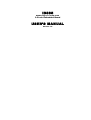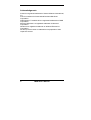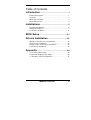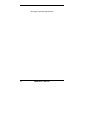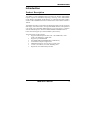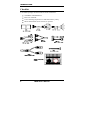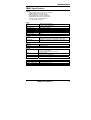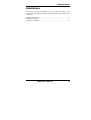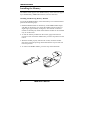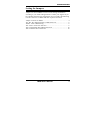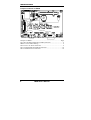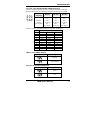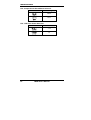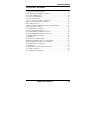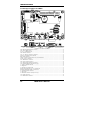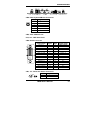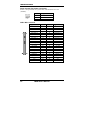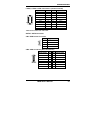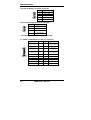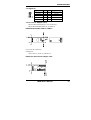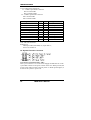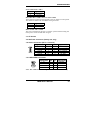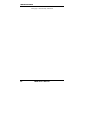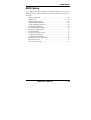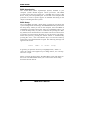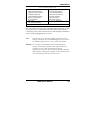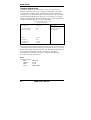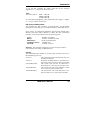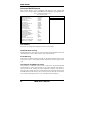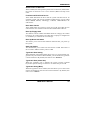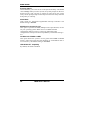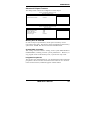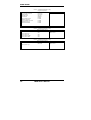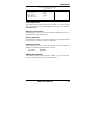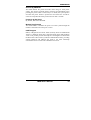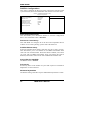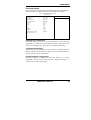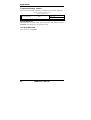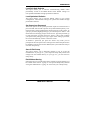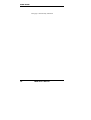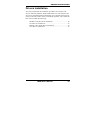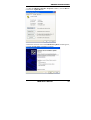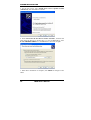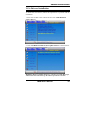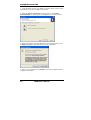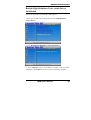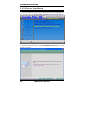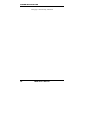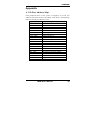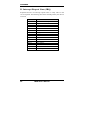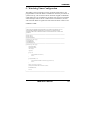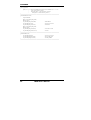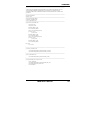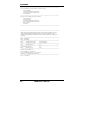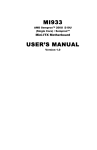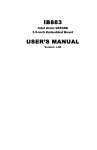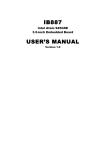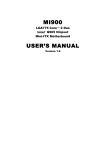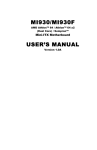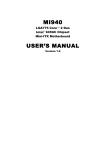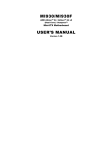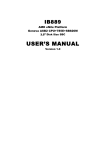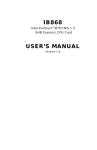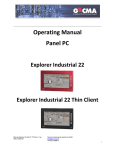Download IB885 USER'S MANUAL
Transcript
IB885
AMD Sempron™ 200U/ 210U
3.5-inch Embedded Board
USER’S MANUAL
Version 1.0
Acknowledgments
Award is a registered trademark of Award Software International,
Inc.
PS/2 is a trademark of International Business Machines
Corporation.
AMD Sempron™ 200U/210U are registered trademarks of AMD
Corporation.
Microsoft Windows is a registered trademark of Microsoft
Corporation.
Winbond is a registered trademark of Winbond Electronics
Corporation.
All other product names or trademarks are properties of their
respective owners.
ii
IB885 User’s Manual
Table of Contents
Introduction .......................................................1
Product Description............................................................. 1
Checklist.............................................................................. 2
IB885 Specifications ........................................................... 3
Board Dimensions ............................................................... 4
Installations .......................................................5
Installing the Memory ......................................................... 6
Setting the Jumpers ............................................................. 7
Connectors on IB885......................................................... 11
BIOS Setup .......................................................21
Drivers Installation ......................................39
SM Bus Controller Driver Installation .............................. 40
VGA Drivers Installation .................................................. 43
Realtek Codec Audio Driver Installation .......................... 45
LAN Drivers Installation................................................... 46
Appendix ...........................................................49
A. I/O Port Address Map................................................... 49
B. Interrupt Request Lines (IRQ) ...................................... 50
C. Watchdog Timer Configuration.................................... 51
IB885 User’s Manual
iii
This page is intentionally left blank.
iv
IB885 User’s Manual
INTRODUCTION
Introduction
Product Description
The IB885 3.5-inch embedded board incorporates the Mobile AMD M690E
Express Chipset for Embedded Computing, consisting of the AMD M690E
(North Bridge) and SB600 (South Bridge), an optimized integrated graphics
solution with an 800MHz front-side bus. Dimensions of the board are 102mm x
148mm.
The M690E integrates an ATi Radeon X1200-based graphics engine supporting
dual display, an LVDS interface, an integrated TMDS controller, and operates at
core speeds of up to 400 MHz. IB885 features a low-power design, is validated
with the AMD Sempron™. With one DDR2 800MHz SODIMM socket on
board, the board supports up to 2GB of DDR2 system memory.
The main features of the board are:
Supports AMD Sempron™ 200U (8W, 1.0G, DDR2-400) / 210U
(15W 1.5G, DDR2-667), 256K cache
Supports up to 800MHz FSB
One DDR2 SDRAM SODIMM; Max. 2GB memory
2x Realtek PCI-Express Gigabit LAN
AMD M690E Express VGA for CRT / LVDS / DVI
1x SATA, 4x USB 2.0, 2x COM, Watchdog timer
Digital I/O, LPC/Smart battery interface
IB885 User’s Manual
1
INTRODUCTION
Checklist
Your IB885 package should include the items listed below.
• The IB885 embedded board
• This User’s Manual
• 1 CD containing chipset drivers and flash memory utility
• Cables and heatsink (shown below) is optional.
H.R
H.R
COM
2
2
IB885 User’s Manual
Serial
ATA
COM
1
INTRODUCTION
IB885 Specifications
Features
Supports AMD Sempron 200U / 210U Processors
800MHz FSB, 1GHz~1.5GHz speed
DDR2 SODIMM x 1, supports. 2GB Max.
Dual Realtek RTL8111C PCI-E Gigabit LAN
AMD M690E built-in Radeon X1200 graphics,
DVI on board, Dual display supported
2x COM, 4x USB, 1x SATAII
System
CPU
System Memory
System Chipset
BIOS
Watchdog Timer
SSD
H/W Monitor
Expansion Slot
Graphics
VGA Controller
Dual Display
Ethernet
Controller
Connector
Multi I/O
Chipset
USB
Audio
Others
AMD Sempron processors
1GHz ~ 1.5GHz, 800MHz FSB
DDR2 SODIMM x 1, Max. 2GB, 400MHz/667MHz
AMD M690E + SB600
Award
256 levels
CF socket
Yes
None
AMD M690E built-in Radeon X1200 graphics
Supports DVI edge connector and CRT via pin header
Available in combination of Analog/CRT, LVDS, onboard
DVI, CRT via pin header
Dual Realtek RTL 8111C PCI-E Gigabit LAN
RJ-45 on board
Winbond W83627EHG
1x IDE, 1x KB, 1x Mouse
1x RS232,1XRS232/422/485, 1x SATAII
2 ports on board
Pin header for 2 ports (USB 2.0)
Chipset built-in audio w/ ALC662 codec for 5.1CH
12V DC-in, DC backlight control, smart battery interface
Mechanical and Environmental
Dimensions
102mm x 148mm (4” x 5.8”)
Operating Temperature
0°C~60°C (32°F~140°F)
Storage Temperature
-20°C~80°C (-4°F~176°F)
Relative Humidity
10%~90% (non-condensing)
IB885 User’s Manual
3
INTRODUCTION
[
Board Dimensions
Top View
4
IB885 User’s Manual
INSTALLATIONS
Installations
This section provides information on how to use the jumpers and
connectors on the IB885 in order to set up a workable system. The topics
covered are:
Installing the Memory ........................................................................... 6
Setting the Jumpers................................................................................ 7
Connectors on IB885........................................................................... 11
IB885 User’s Manual
5
INSTALLATIONS
Installing the Memory
The IB885 board supports one DDR2 memory socket that can support
up to 2GB memory, DDR2 400/533/667 (w/o ECC function).
Installing and Removing Memory Modules
To install the DDR2 modules, locate the memory slot on the board and
perform the following steps:
1. Hold the DDR2 module so that the key of the DDR2 module aligns
with that on the memory slot. Insert the module into the socket at a
slight angle (approximately 30 degrees). Note that the socket and
module are both keyed, which means that the module can be installed
only in one direction.
2. To seat the memory module into the socket, apply firm and even
pressure to each end of the module until you feel it slip down into the
socket.
3. With the module properly seated in the socket, rotate the module
downward. Continue pressing downward until the clips at each end
lock into position.
4. To remove the DDR2 module, press the clips with both hands.
6
IB885 User’s Manual
INSTALLATIONS
Setting the Jumpers
Jumpers are used on IB885 to select various settings and features
according to your needs and applications. Contact your supplier if you
have doubts about the best configuration for your needs. The following
lists the connectors on IB885 and their respective functions.
Jumper Locations on IB885................................................................... 8
JP1, JP2, JP3: RS232/422/485 (COM2) Selection ................................ 9
JBAT1: Clear CMOS Setting ................................................................ 9
JP4: ATX or AT Power Selection ......................................................... 9
JP5: CompactFlash Slave/Master Selection ........................................ 10
JP6: LCD Panel Power Selection ........................................................ 10
IB885 User’s Manual
7
INSTALLATIONS
Jumper Locations on IB885
Jumpers on IB885 ............................................................................ Page
JP1, JP2, JP3: RS232/422/485 (COM2) Selection ................................ 9
JBAT1: Clear CMOS Setting................................................................. 9
JP4: ATX or AT Power Selection.......................................................... 9
JP5: CompactFlash Slave/Master Selection......................................... 10
JP6: LCD Panel Power Selection......................................................... 10
8
IB885 User’s Manual
INSTALLATIONS
JP1, JP2, JP3: RS232/422/485 (COM2) Selection
COM1 is fixed for RS-232 use only. COM2 is selectable for RS232,
RS-422 and RS-485.The following describes the settings for COM2.
COM2
Function
Jumper
Setting
(pin closed)
RS-232
RS-422
RS-485
JP3:
1-2
JP2:
3-5 & 4-6
JP1:
3-5 & 4-6
JP3:
3-4
JP2:
1-3 & 2-4
JP1:
1-3 & 2-4
JP3:
5-6
JP2:
1-3 & 2-4
JP1:
1-3 & 2-4
COM2 is jumper selectable for RS-232, RS-422 and RS-485.
Pin #
Signal Name
RS-232
R2-422
RS-485
11
13
15
17
19
12
14
16
18
20
DCD
RX
TX
DTR
Ground
DSR
RTS
CTS
RI
NC
TXTX+
RX+
RXGround
RTSRTS+
CTS+
CTSNC
DATADATA+
NC
NC
Ground
NC
NC
NC
NC
NC
JBAT1: Clear CMOS Setting
JBAT1
Setting
Normal
Clear CMOS
JP4: ATX or AT Power Selection
JP4
ATX Power
ATX
AT
IB885 User’s Manual
9
INSTALLATIONS
JP5: CompactFlash Slave/Master Selection
JP5
CF Setting
Master
Slave
JP6: LCD Panel Power Selection
JP6
LCD Panel Power
3.3V
5V
10
IB885 User’s Manual
INSTALLATIONS
Connectors on IB885
Connector Locations on IB885............................................................ 12
CN9: PS/2 Keyboard/Mouse Connector.............................................. 13
CN5, CN6: USB2/3 Ports.................................................................... 13
U16, U17: GbE RJ45 Ports ................................................................. 13
CN8: DVI-D Connector ...................................................................... 13
CN7, J11: DC-IN 12V Power Connector ............................................ 13
FAN1: System Fan Power Connector ................................................. 14
IDE1: IDE Connector .......................................................................... 14
LVDS1, LVDS2: LVDS Connectors (1st/2nd channel)...................... 14
SATA1: SATA Connector .................................................................. 15
CN1: HDD Power Connector.............................................................. 15
CN2: VGA Connector (DF11) ............................................................ 15
CN3: Smart Battery Interface Connector ............................................ 16
CN4: LCD Backlight Connector (DC type) ........................................ 16
J1: COM1, COM2 Serial Port ............................................................. 16
J2: Digital I/O ...................................................................................... 17
J4: For LPC I/F Adaptor Card ............................................................. 17
ID394 with Fintek F81216, 2 or 4 Serial Ports ................................... 17
ID395 Winbond WPCT200 x1 for TPM1.2 ........................................ 17
J6: System Function Connector........................................................... 18
J7: CF Socket....................................................................................... 19
J9: SPI Flash Connector (factory use only) ......................................... 19
J12: Audio Connector.......................................................................... 19
J13: USB0/USB1 Connector ............................................................... 19
IB885 User’s Manual
11
INSTALLATIONS
Connector Locations on IB885
Connector Locations on IB885
CN9: PS/2 Keyboard/Mouse Connector ................................................................................................13
CN5, CN6: USB2/3 Ports .......................................................................................................................13
U16, U17: GbE RJ45 Ports.....................................................................................................................13
CN8: DVI-D Connector..........................................................................................................................13
CN7, J11: DC-IN 12V Power Connector ...............................................................................................13
FAN1: System Fan Power Connector.....................................................................................................14
IDE1: IDE Connector .............................................................................................................................14
LVDS1, LVDS2: LVDS Connectors (1st/2nd channel) ........................................................................14
SATA1: SATA Connector......................................................................................................................15
CN1: HDD Power Connector .................................................................................................................15
CN2: VGA Connector (DF11)................................................................................................................15
CN3: Smart Battery Interface Connector ...............................................................................................16
CN4: LCD Backlight Connector (DC type) ...........................................................................................16
J1: COM1, COM2 Serial Port ................................................................................................................16
J2: Digital I/O .........................................................................................................................................17
J4: For LPC I/F Adaptor Card ................................................................................................................17
ID394 with Fintek F81216, 2 or 4 Serial Ports ......................................................................................17
ID395 Winbond WPCT200 x1 for TPM1.2 ...........................................................................................17
J6: System Function Connector ..............................................................................................................18
J7: CF Socket ..........................................................................................................................................19
J9: SPI Flash Connector (factory use only)............................................................................................19
J12: Audio Connector .............................................................................................................................19
J13: USB0/USB1 Connector ..................................................................................................................19
12
IB885 User’s Manual
INSTALLATIONS
CN9: PS/2 Keyboard/Mouse Connector
Pin #
1
2
3
4
5
6
Signal Name
Keyboard data
Mouse data
GND
5V
Keyboard clock
Mouse clock
CN5, CN6: USB2/3 Ports
U16, U17: GbE RJ45 Ports
CN8: DVI-D Connector
[
Signal Name
Pin #
Pin #
Signal Name
DATA 2DATA 2+
Shield 2/4
DATA 4DATA 4+
DDC CLOCK
DDC DATA
VSYNC
DATA 1DATA 1+
SHIELD 1/3
DATA 3DATA 3+
DDC POWER
A GROUND 1
1
2
3
4
5
6
7
8
9
10
11
12
13
14
15
16
17
18
19
20
21
22
23
24
C1
C2
C3
C4
C5
C6
HOT POWER
DATA 0DATA 0+
SHIELD 0/5
DATA 5DATA 5+
SHIELD CLK
CLOCK CLOCK +
N.C.
N.C.
N.C.
N.C.
N.C.
N.C.
CN7, J11: DC-IN 12V Power Connector
Pin #
Signal Name
1
DC in (12V only)
2
Ground
IB885 User’s Manual
13
INSTALLATIONS
FAN1: System Fan Power Connector
FAN1 is a 3-pin header for system fans. The fan must be a 12V
(500mA).
Pin #
Signal Name
1
Ground
2
+12V
3
Rotation detection
IDE1: IDE Connector
14
Signal Name
Pin #
Pin #
Signal Name
Reset IDE
Host data 7
Host data 6
Host data 5
Host data 4
Host data 3
Host data 2
Host data 1
Host data 0
Ground
DRQ0
Host IOW
Host IOR
IOCHRDY
DACK0
IRQ14
Address 1
Address 0
Chip select 0
Activity
Vcc
Ground
1
3
5
7
9
11
13
15
17
19
21
23
25
27
29
31
33
35
37
39
41
43
2
4
6
8
10
12
14
16
18
20
22
24
26
28
30
32
34
36
38
40
42
44
Ground
Host data 8
Host data 9
Host data 10
Host data 11
Host data 12
Host data 13
Host data 14
Host data 15
Key
Ground
Ground
Ground
Host ALE
Ground
No connect
No connect
Address 2
Chip select 1
Ground
Vcc
N.C.
IB885 User’s Manual
INSTALLATIONS
LVDS1, LVDS2: LVDS Connectors (1st/2nd channel)
Signal Name Pin # Pin # Signal Name
TX02
1
TX0+
Ground
4
3
Ground
TX16
5
TX1+
*5V/3.3V
8
7
Ground
TX310
9
TX3+
TX212
11
TX2+
Ground
14
13
Ground
TXC16
15
TXC+
*5V/3.3V
18
17
ENABKL
+12V
20
19
+12V
*JP6 can be used to set 3.3V or 5V.
SATA1: SATA Connector
CN1: HDD Power Connector
Pin #
1
2
3
4
Signal Name
+5V
Ground
Ground
+12V
CN2: VGA Connector (DF11 Connector)
Signal Name
+5V
Ground
N.C
DDCDATA
H_SYNC
V_SYNC
DDCCLK
N.C.
Pin
2
4
6
8
10
12
14
16
Pin
1
3
5
7
9
11
13
15
IB885 User’s Manual
Signal Name
Red
Green
Blue
N.C
GND
GND
GND
GND
15
INSTALLATIONS
CN3: Smart Battery Interface Connector
Pin # Signal Name
1
RST
2
EXTSMI
3
Ground
4
DATA
5
CLK
CN4: LCD Backlight Connector (DC type)
Pin #
Signal Name
1
+12V
2
Backlight Enable
3
*Backlight Adj
(DC type)
4
Ground
* LCD backlight can be controlled by the OS.
J1: COM1, COM2 Serial Port (DF11 Connector)
Signal Name
DSR1
Pin #
2
Pin #
1
4
3
Signal Name
DCD1
Data set ready
RTS1
Data carrier detect
Request to send
CTS1
6
5
Clear to send
RI1
16
TXD1
Transmit data
8
7
Ringing indicator
Not used
DSR2
RTS2
CTS2
RI2
Not used
RXD1
Receive data
DTR1
Data terminal ready
10
12
14
16
18
20
9
11
13
15
17
19
IB885 User’s Manual
Ground
DCD2
RXD2
TXD2
DTR2
Ground
INSTALLATIONS
J2: Digital I/O
Signal Name
GND
OUT3
OUT2
IN3
IN2
Pin
1
3
5
7
9
Pin
2
4
6
8
10
Signal Name
VCC
OUT1
OUT0
IN1
IN0
J4: For LPC I/F Adaptor Card
ID394 with Fintek F81216, 2 or 4 Serial Ports
ID395 Winbond WPCT200 x1 for TPM1.2
ID395 Winbond WPCT200 for TPM1.2
CN1: LPC I/F connectors
Package list
Nylon Nut x1; Screw x2; Washer x2
ID394 LPC Serial Ports Adaptor Card
IB885 User’s Manual
17
INSTALLATIONS
J1 J2: COM3/4/5/6 Serial Ports
J1 - COM3/4 pin-header connector.
Pin1~Pin10 COM3
Pin11~Pin20 COM4
J2 - COM5/6 pin-header connector.
Pin1~Pin10 COM5
Pin11~Pin20 COM6
Signal Name
DCD, Data carrier detect
RXD, Receive data
TXD, Transmit data
DTR, Data terminal ready
GND, ground
DCD, Data carrier detect
RXD, Receive data
TXD, Transmit data
DTR, Data terminal ready
GND, ground
Pin #
1
3
5
7
9
11
13
15
17
19
Pin #
2
4
6
8
10
12
14
16
18
20
Signal Name
DSR, Data set ready
RTS, Request to send
CTS, Clear to send
RI, Ring indicator
Not Used
DSR, Data set ready
RTS, Request to send
CTS, Clear to send
RI, Ring indicator
Not Used
CN1: LPC I/F connectors
Package list:
COM port cable (PK1-20B) x2; Nylon Nut x1;
Screw x2; Washer x2
J6: System Function Connector
ATX Power ON Switch: Pins 1 and 2
This 2-pin connector is an “ATX Power Supply On/Off Switch” on the
system that connects to the power switch on the case. When pressed, the
power switch will force the system to power on. When pressed again, it
will force the system to power off.
18
IB885 User’s Manual
INSTALLATIONS
Power LED: Pins 3 and 4
Pin #
3
4
Signal Name
Vcc
Ground
Hard Disk Drive LED Connector: Pins 5 and 6
This connector connects to the hard drive activity LED on control panel.
This LED will flash when the HDD is being accessed.
Pin #
6
5
Signal Name
HDD Active
Vcc
Reset Switch: Pins 7 and 8
The reset switch allows the user to reset the system without turning the
main power switch off and then on again.
J7: CF Socket
J9: SPI Flash Connector (factory use only)
J12: Audio Connector (DF11 Connector)
Signal Name
Pin #
Pin #
LINEOUT_R
2
1
Ground
4
3
LINEIN_R
6
5
Ground
8
7
MIC-In
10
9
Ground
12
11
Signal Name
LINEOUT_L
JD_FRONT
LINEIN
JD_LINEIN
MIC_L
JD_MIC1
J13: USB0/USB1 Connector
Signal Name
Vcc
D0D0+
Ground
Pin
1
3
5
7
Pin
2
4
6
8
Signal Name
Ground
D1+
D1Vcc
Note: This USB connector is compatible with USB 2.0 devices only.
IB885 User’s Manual
19
INSTALLATIONS
This page is intentionally left blank.
20
IB885 User’s Manual
BIOS SETUP
BIOS Setup
This chapter describes the different settings available in the Award
BIOS that comes with the board. The topics covered in this chapter are
as follows:
BIOS Introduction ........................................................................ 22
BIOS Setup................................................................................... 22
Standard CMOS Setup ................................................................. 24
Advanced BIOS Features ............................................................. 26
Advanced Chipset Features .......................................................... 29
Integrated Peripherals................................................................... 30
Power Management Setup............................................................ 32
PNP/PCI Configurations .............................................................. 34
PC Health Status........................................................................... 35
Frequency/Voltage Control .......................................................... 36
Load Fail-Safe Defaults................................................................ 37
Load Optimized Defaults ............................................................. 37
Set Supervisor/User Password...................................................... 37
Save & Exit Setup ........................................................................ 37
Exit Without Saving ..................................................................... 37
IB885 User’s Manual
21
BIOS SETUP
BIOS Introduction
The Award BIOS (Basic Input/Output System) installed in your
computer system’s ROM supports various processors. The BIOS
provides critical low-level support for a standard device such as disk
drives, serial ports and parallel ports. It also adds virus and password
protection as well as special support for detailed fine-tuning of the
chipset controlling the entire system.
BIOS Setup
The Award BIOS provides a Setup utility program for specifying the
system configurations and settings. The BIOS ROM of the system stores
the Setup utility. When you turn on the computer, the Award BIOS is
immediately activated. Pressing the <Del> key immediately allows you
to enter the Setup utility. If you are a little bit late pressing the <Del>
key, POST (Power On Self Test) will continue with its test routines, thus
preventing you from invoking the Setup. If you still wish to enter Setup,
restart the system by pressing the ”Reset” button or simultaneously
pressing the <Ctrl>, <Alt> and <Delete> keys. You can also restart by
turning the system Off and back On again. The following message will
appear on the screen:
Press
<DEL>
to
Enter
Setup
In general, you press the arrow keys to highlight items, <Enter> to
select, the <PgUp> and <PgDn> keys to change entries, <F1> for help
and <Esc> to quit.
When you enter the Setup utility, the Main Menu screen will appear on
the screen. The Main Menu allows you to select from various setup
functions and exit choices.
22
IB885 User’s Manual
BIOS SETUP
Phoenix - AwardBIOS CMOS Setup Utility
Standard CMOS Features
Advanced BIOS Features
Advanced Chipset Features
Integrated Peripherals
Power Management Setup
PnP/PCI Configurations
PC Health Status
Frequency/Voltage Control
Load Fail-Safe Defaults
Load Optimized Defaults
Set Supervisor Password
Set User Password
Save & Exit Setup
Exit Without Saving
ESC : Quit
F10 : Save & Exit Setup
: Select Item
Time, Date, Hard Disk Type…
The section below the setup items of the Main Menu displays the control
keys for this menu. At the bottom of the Main Menu just below the
control keys section, there is another section, which displays information
on the currently highlighted item in the list.
Note:
If the system cannot boot after making and saving system
changes with Setup, the Award BIOS supports an override to
the CMOS settings that resets your system to its default.
Warning: It is strongly recommended that you avoid making any
changes to the chipset defaults. These defaults have been
carefully chosen by both Award and your system
manufacturer to provide the absolute maximum performance
and reliability. Changing the defaults could cause the system
to become unstable and crash in some cases.
IB885 User’s Manual
23
BIOS SETUP
Standard CMOS Setup
“Standard CMOS Setup” choice allows you to record some basic
hardware configurations in your computer system and set the system
clock and error handling. If the motherboard is already installed in a
working system, you will not need to select this option. You will need to
run the Standard CMOS option, however, if you change your system
hardware configurations, the onboard battery fails, or the configuration
stored in the CMOS memory was lost or damaged.
Phoenix - AwardBIOS CMOS Setup Utility
Standard CMOS Features
Date (mm:dd:yy)
Wed, Apr 28, 2007
Time (hh:mm:ss)
00 : 00 : 00
Menu Level >
Item Help
IDE Channel 0 Master
IDE Channel 0 Slave
None
None
Change the day, month,
Year and century
Halt On
No Errors
Base Memory
Extended Memory
Total Memory
640K
129024K
130048K
At the bottom of the menu are the control keys for use on this menu. If
you need any help in each item field, you can press the <F1> key. It will
display the relevant information to help you. The memory display at the
lower right-hand side of the menu is read-only. It will adjust
automatically according to the memory changed. The following
describes each item of this menu.
Date
The date format is:
Day :
Month :
Date :
Year :
24
Sun to Sat
1 to 12
1 to 31
1999 to 2099
IB885 User’s Manual
BIOS SETUP
To set the date, highlight the “Date” field and use the PageUp/
PageDown or +/- keys to set the current time.
Time
The time format is:
Hour : 00 to 23
Minute : 00 to 59
Second : 00 to 59
To set the time, highlight the “Time” field and use the <PgUp>/ <PgDn>
or +/- keys to set the current time.
IDE Channel Master/Slave
The onboard PCI IDE connector provides Primary and Secondary
channels for connecting up to two IDE hard disks or other IDE devices.
Press <Enter> to configure the hard disk. The selections include Auto,
Manual, and None. Select ‘Manual’ to define the drive information
manually. You will be asked to enter the following items.
CYLS :
HEAD :
PRECOMP :
LANDING ZONE :
SECTOR :
Number of cylinders
Number of read/write heads
Write precompensation
Landing zone
Number of sectors
Remarks: The main board supports two serial ATA ports and are
represented in this setting as IDE Channel 0.
Halt On
This field determines whether or not the system will halt if an error is
detected during power up.
No errors
The system boot will not be halted for any error
that may be detected.
All errors
Whenever the BIOS detects a non-fatal error,
the system will stop and you will be prompted.
All, But Keyboard
The system boot will not be halted for a
keyboard error; it will stop for all other errors
All, But Diskette
The system boot will not be halted for a disk
error; it will stop for all other errors.
All, But Disk/Key
The system boot will not be halted for a keyboard or disk error; it will stop for all others.
IB885 User’s Manual
25
BIOS SETUP
Advanced BIOS Features
This section allows you to configure and improve your system and
allows you to set up some system features according to your preference.
Phoenix - AwardBIOS CMOS Setup Utility
Advanced BIOS Features
CPU Feature
Hard Disk Boot Priority
USB Hard Disk Boot First
Virus Warning
CPU Internal Cache
External Cache
Quick Power On Self Test
First Boot Device
Second Boot Device
Third Boot Device
Boot Other Device
Boot Up Floppy Seek
Boot Up NumLock Status
Gate A20 Option
Typematic Rate Setting
Typematic Rate (Chars/Sec)
Typematic Delay (Msec)
Security Option
APIC Mode
MPS Version Control for OS
OS Select For DRAM>64MB
HDD S.M.A.R.T. Capability
Press Enter
Press Enter
Disabled
Disabled
Enabled
Enabled
Enabled
Hard Disk
CDROM
LS120
Enabled
Disabled
On
Fast
Disabled
6
250
Setup
Enabled
1.4
Non-OS2
Disabled
ITEM HELP
Menu Level >
CPU Feature
Press Enter to configure the settings relevant to CPU Feature.
Hard Disk Boot Priority
With the field, there is the option to choose, aside from the hard disks connected,
“Bootable add-in Cards” which refers to other external devices.
Virus Warning
If this option is enabled, an alarm message will be displayed when trying to write
on the boot sector or on the partition table on the disk, which is typical of the
virus.
CPU Internal and External Cache
Cache memory is additional memory that is faster than conventional DRAM
(system memory). CPUs from 486-type on up contain internal cache memory,
and most, but not all, modern PCs have additional (external) cache memory.
When the CPU requests data, the system transfers the requested data from the
main DRAM into cache memory, for even faster access by the CPU. These allow
you to enable (speed up memory access) or disable the cache function.
26
IB885 User’s Manual
BIOS SETUP
Quick Power On Self Test
When enabled, this field speeds up the Power On Self Test (POST) after
the system is turned on. If it is set to Enabled, BIOS will skip some
items.
First/Second/Third Boot Device
These fields determine the drive that the system searches first for an
operating system. The options available include Floppy, LS120, Hard
Disk, CDROM, ZIP100, USB-Floppy, USB-ZIP, USB-CDROM, LAN
and Disable.
Boot Other Device
These fields allow the system to search for an OS from other devices
other than the ones selected in the First/Second/Third Boot Device.
Boot Up Floppy Seek
This feature controls whether the BIOS checks for a floppy drive while
booting up. If it cannot detect one (either due to improper configuration
or its absence), it will flash an error message.
Boot Up NumLock Status
This allows you to activate the NumLock function after you power up
the system.
Gate A20 Option
This field allows you to select how Gate A20 is worked. Gate A20 is a
device used to address memory above 1 MB.
Typematic Rate Setting
When disabled, continually holding down a key on your keyboard will
generate only one instance. When enabled, you can set the two typematic
controls listed next. By default, this field is set to Disabled.
Typematic Rate (Chars/Sec)
When the typematic rate is enabled, the system registers repeated
keystrokes speeds. Settings are from 6 to 30 characters per second.
Typematic Delay (Msec)
When the typematic rate is enabled, this item allows you to set the time
interval for displaying the first and second characters. By default, this
item is set to 250msec.
IB885 User’s Manual
27
BIOS SETUP
Security Option
This field allows you to limit access to the System and Setup. The default
value is Setup. When you select System, the system prompts for the User
Password every time you boot up. When you select Setup, the system
always boots up and prompts for the Supervisor Password only when the
Setup utility is called up.
APIC Mode
APIC stands for Advanced Programmable Interrupt Controller. The
default setting is Enabled.
MPS Version Control for OS
This option is specifies the MPS (Multiprocessor Specification) version
for your operating system. MPS version 1.4 added extended
configuration tables to improve support for multiple PCI bus
configurations and improve future expandability. The default setting is
1.4.
OS Select for DRAM > 64MB
This option allows the system to access greater than 64MB of DRAM
memory when used with OS/2 that depends on certain BIOS calls to
access memory. The default setting is Non-OS/2.
HDD S.M.A.R.T. Capability
By default, this field is disabled.
28
IB885 User’s Manual
BIOS SETUP
Advanced Chipset Features
This Setup menu controls the configuration of the chipset.
Phoenix - AwardBIOS CMOS Setup Utility
Advanced Chipset Features
IGX Configuration
Memory Hole
System BIOS Cacheable
Press Enter
Disabled
Disabled
ITEM HELP
Phoenix - AwardBIOS CMOS Setup Utility
IGX Configuration
Internal Graphic Mode
UMA Frame Buffer Size
Current UMA Size
Video Display Devices
LCD Panel Type
UMA
128M
128M
Auto
Disabled
ITEM HELP
Memory Hole At 15M-16M
In order to improve performance, certain space in memory can be
reserved for ISA cards. This memory must be mapped into the memory
space below 16 MB. The choices are Enabled and Disabled.
System BIOS Cacheable
The setting of Enabled allows caching of the system BIOS ROM at
F000h-FFFFFh, resulting in better system performance. However, if
any program writes to this memory area, a system error may result.
Integrated Peripherals
This section sets configurations for your hard disk and other integrated
peripherals. The first screen shows three main items for user to select.
Once an item selected, a submenu appears. Details follow.
IB885 User’s Manual
29
BIOS SETUP
Phoenix - AwardBIOS CMOS Setup Utility
Integrated Peripherals
South OnChip IDE Device
South OnChip PCI Device
SuperIO Device
Init Display First
Surroundview
OnChip USB Controller
USB EHCI Controller
OnChip USB KBC Controller
USB Mouse Support
IDE HDD Block Mode
Press Enter
Press Enter
Press Enter
Onboard
Disabled
Enabled
Enabled
Enabled
Enabled
Enabled
ITEM HELP
Menu Level >
Phoenix - AwardBIOS CMOS Setup Utility
South OnChip IDE Device
IDE DMA transfer access
On-Chip IDE Channel0
Primary Master PIO
Primary Slave PIO
Primary Master UDMA
Primary Slave UDMA
Enabled
Enabled
Auto
Auto
Auto
Auto
ITEM HELP
Menu Level >
Phoenix - AwardBIOS CMOS Setup Utility
South OnChip PCI Device
HD Azalia Audio
OnChip SATA Controller
OnChip SATA Type
30
Auto
Enabled
Native IDE
IB885 User’s Manual
ITEM HELP
Menu Level >
BIOS SETUP
Phoenix - AwardBIOS CMOS Setup Utility
SuperIO Device
POWER ON Function
KB Power ON Password
Hot Key Power ON
Onboard Serial Port 1
Onboard Serial Port 2
PWRON After PWR Fail
BUTTON ONLY
Enter
Ctrl-F1
3F8/IRQ4
2F8/IRQ3
Off
ITEM HELP
Power ON Function
This field is related to how the system is powered on – such as with the
use of conventional power button, keyboard or hot keys. The default is
BUTTON ONLY.
KB Power ON Password
This field allows users to set the password when keyboard power on is
the mode of the Power ON function.
Hot Key Power ON
This field sets certain keys, also known as hot keys, on the keyboard that
can be used as a ‘switch’ to power on the system.
Onboard Serial Port
These fields allow you to select the onboard serial ports and their
addresses. The default values for these ports are:
Serial Port 1
3F8/IRQ4
Serial Port 2
2F8/IRQ3
PWRON After PWR-Fail
This field sets the system power status whether on or off when power
returns to the system from a power failure situation.
IB885 User’s Manual
31
BIOS SETUP
Power Management Setup
Phoenix - AwardBIOS CMOS Setup Utility
Power Management Setup
C2 Disable/Enable
Disabled
Power Management Option
HDD Power Down
Video Off Option
Video Off Method
Modem Use IRQ
Soft-Off by PWR-BTTN
PowerOn by PCI Card
Modem Ring Resume
ACPI XSDT Table
HPET Support
RTC Alarm Resume
Date (of Month)
Resume Time Alarm (hh:mm:ss)
User Define
Disabled
Suspend Off
V/H SYNC+ Blank
3
Instant-Off
Disabled
Disabled
Disabled
Enabled
Disabled
0
0:0:0
ITEM HELP
Menu Level >
Power Management Option
This field allows you to select the type of power saving management
modes. There are four selections for Power Management.
Min. Power Saving
Minimum power management
Max. Power Saving
Maximum power management.
User Define
Each of the ranges is from 1 min. to
1hr. Except for HDD Power Down
which ranges from 1 min. to 15 min.
HDD Power Down
When enabled, and after the set time of system inactivity, the hard disk
drive will be powered down while all other devices remain active.
Video Off Method
This field defines the Video Off features. There are three options.
V/H SYNC + Blank
Default setting, blank the screen and turn
off vertical and horizontal scanning.
DPMS
Allows BIOS to control the video display.
Blank Screen
Writes blanks to the video buffer.
Modem Use IRQ
This field sets the IRQ used by the Modem. By default, the setting is 3.
32
IB885 User’s Manual
BIOS SETUP
Soft-Off by PWRBTN
This field defines the power-off mode when using an ATX power
supply. The Instant Off mode allows powering off immediately upon
pressing the power button. In the Delay 4 Sec mode, the system powers
off when the power button is pressed for more than four seconds or
enters the suspend mode when pressed for less than 4 seconds.
PowerOn by PCI Card
By default, this field is disabled.
Modem Ring Resume
This field enables or disables the power on of the system through the
modem connected to the serial port or LAN.
HPET Support
HPET, or High Precision Event Timer (formerly known as Multimedia
Timer) is a hardware timer that is supported under Linux and Windows
Vista. It can produce periodic interrupts at a much higher resolution than
the RTC and is often used to synchronize multimedia streams, providing
smooth playback and reducing the need to use other timestamp
calculations such as an x86 CPU’s RDTSC instruction.
IB885 User’s Manual
33
BIOS SETUP
PNP/PCI Configurations
This option configures the PCI bus system. All PCI bus systems on the
system use INT#, thus all installed PCI cards must be set to this value.
Phoenix - AwardBIOS CMOS Setup Utility
PnP/PCI Configurations
Reset Configuration Data
Disabled
Resources Controlled By
IRQ Resources
PCI/VGA Palette Snoop
Assign IRQ For VGA
Assign IRQ For USB
PCI Latency Timer(CLK)
Maximum Payload Size
Auto (ESCD)
Press Enter
Disabled
Enabled
Enabled
64
4096
ITEM HELP
IRQ Resources
Reset Configuration Data
This field allows you to determine whether to reset the configuration
data or not. The default value is Disabled.
Resources Controlled by
This PnP BIOS can configure all of the boot and compatible devices
with the use of a PnP operating system such as Windows 95.
PCI/VGA Palette Snoop
Some non-standard VGA display cards may not show colors properly.
This field allows you to set whether or not MPEG ISA/VESA VGA
cards can work with PCI/VGA. When this field is enabled, a PCI/VGA
can work with an MPEG ISA/VESA VGA card. When this field is
disabled, a PCI/VGA cannot work with an MPEG ISA/VESA card.
Assign IRQ for VGA/USB
The default value is Enabled
PCI Latency
PCI latency refers to the number of cycles that any device can hold an
IRQ before it is disconnected.
Maximum Payload Size
The default setting of the PCI Express Maximum Payload Size is 4096.
34
IB885 User’s Manual
BIOS SETUP
PC Health Status
This section shows the parameters in determining the PC Health Status.
These parameters include temperatures, fan speeds and voltages.
Phoenix - AwardBIOS CMOS Setup Utility
PC Health Status
CPU Warning Temperature
System Temp
CPU Temp
North Bridge Temp
System FAN Speed
Vcore(V)
+12V
Vmem
+5V
3.3V
VBAT (V)
3VSB(V)
System Smart Fan Temp
Fan Tolerance Value
Disabled
45°C/113°F
45°C/113°F
30°C/86°F
5400 RPM
1.02 V
12.2 V
1.8V
5.13 V
3.29V
3.21 V
3.21 V
Disabled
5
ITEM HELP
Menu Level >
CPU Warning Temperature
This field allows the user to set the temperature so that when the
temperature is reached, the system sounds a warning. This function can
help prevent damage to the system that is caused by overheating.
Temperatures/Voltages
These fields are the parameters of the hardware monitoring function
feature of the board. The values are read-only values as monitored by the
system and show the PC health status.
System Smart Fan Temperature
This field enables or disables the smart fan feature. At a certain
temperature, the fan starts turning. Once the temperature drops to a
certain level, it stops turning again.
IB885 User’s Manual
35
BIOS SETUP
Frequency/Voltage Control
This section shows the user how to configure the processor frequency.
Phoenix - AwardBIOS CMOS Setup Utility
Frequency/Voltage Control
Spread Spectrum
Disabled
CPU Host/SRTC/ATIG
Default
ITEM HELP
Menu Level >
Spread Spectrum
This field sets the value of the spread spectrum. The default setting is
Disabled. This field is for CE testing use only.
CPU Host/SRC/ATIG
This field is set to Default.
36
IB885 User’s Manual
BIOS SETUP
Load Fail-Safe Defaults
This option allows you to load the troubleshooting default values
permanently stored in the BIOS ROM. These default settings are
non-optimal and disable all high-performance features.
Load Optimized Defaults
This option allows you to load the default values to your system
configuration. These default settings are optimal and enable all high
performance features.
Set Supervisor Password
These two options set the system password. Supervisor Password sets a
password that will be used to protect the system and Setup utility. User
Password sets a password that will be used exclusively on the system. To
specify a password, highlight the type you want and press <Enter>. The
Enter Password: message prompts on the screen. Type the password, up
to eight characters in length, and press <Enter>. The system confirms
your password by asking you to type it again. After setting a password,
the screen automatically returns to the main screen.
To disable a password, just press the <Enter> key when you are
prompted to enter the password. A message will confirm the password to
be disabled. Once the password is disabled, the system will boot and you
can enter Setup freely.
Save & Exit Setup
This option allows you to determine whether or not to accept the
modifications. If you type “Y”, you will quit the setup utility and save all
changes into the CMOS memory. If you type “N”, you will return to
Setup utility.
Exit Without Saving
Select this option to exit the Setup utility without saving the changes you
have made in this session. Typing “Y” will quit the Setup utility without
saving the modifications. Typing “N” will return you to Setup utility.
IB885 User’s Manual
37
BIOS SETUP
This page is intentionally left blank.
38
IB885 User’s Manual
DRIVERS INSTALLATION
Drivers Installation
This section describes the installation procedures for software and
drivers under the Windows 2000 and Windows XP. The software and
drivers are included with the motherboard. If you find the items missing,
please contact the vendor where you made the purchase. The contents of
this section include the following:
SM Bus Controller Driver Installation....................................... 40
VGA Drivers Installation ........................................................... 43
Realtek Codec Audio Driver Installation................................... 45
LAN Drivers Installation ........................................................... 46
IB885 User’s Manual
39
DRIVER INSTALLATION
SM Bus Controller Driver Installation
1. In your Windows operating system, go to the Device Manager.
2. Double click SM Bus Controller which is under Other devices as
shown in the picture below to go to the SM Bus Controller Properties
window.
40
IB885 User’s Manual
DRIVERS INSTALLATION
3. Under the SM Bus Controller Properties window, click the Driver
tab and click Update Driver.
4. When the welcome screen of the Hardware Update Wizard appears,
click No, not this time, and Next to continue.
IB885 User’s Manual
41
DRIVER INSTALLATION
5. On the next screen, select Install from a list or specific location
(Advanced), and click Next to continue.
6. Select Search for the best driver in these locations., and enter the
path where the drivers are located. If E:\ is your CD ROM drive, enter
E:\Ali\AMD690T\SMBUS or click Browse to search for the path.
7. When driver installation is complete, click Finish for changes to take
effect.
42
IB885 User’s Manual
DRIVERS INSTALLATION
VGA Drivers Installation
To install the VGA drivers, follow the steps below to proceed with the
installation.
1. Insert the CD that comes with the board. Click AMD M690T/E
Chipset Drivers.
2. Click ATI Radeon X1200 Serial Graphics Drivers as shown below.
Remarks: Before installing this driver, you have to install Microsoft
NET Framework 2.0. Please go the Microsoft website to do this.
IB885 User’s Manual
43
DRIVER INSTALLATION
3. In the Welcome screen, click Next to continue. Then, in the License
Agreement screen, also click Yes to continue.
4. When the Select Components screen appears, click Express:
Recommended, in selecting the component that you want to install.
5. When the message regarding Windows Logo testing appears, click
Continue Anyway to proceed with the driver installation.
6. Setup is now complete. Click Finish to restart the computer and for
changes to take effect.
44
IB885 User’s Manual
DRIVERS INSTALLATION
Realtek High Definition Codec Audio Driver
Installation
Follow the steps below to install the Audio Drivers.
1. Insert the CD that comes with the board. Click AMD M690T/E
Chipset Drivers.
2. Click Realtek High Definition Codec Audio Driver.
3. In the Welcome screen, click Next to continue. After the driver
installation, click Finish on the next screen to restart the computer.
IB885 User’s Manual
45
DRIVER INSTALLATION
LAN Drivers Installation
1. Insert the CD that comes with the motherboard. Click LAN Card on
the left side and click Realtek GbE_FE Ethernet PCI-E NIC Driver.
2. When the Welcome screen of the InstallShield Wizard appears, click
Next to continue.
46
IB885 User’s Manual
DRIVERS INSTALLATION
3. On the next screen, you are asked to click Install to begin the
installtion process. Now, click Install to proceed.
4. Installation is now complete, click Finish to exit the InstallShield
Wizard.
IB885 User’s Manual
47
DRIVER INSTALLATION
This page is intentionally left blank.
48
IB885 User’s Manual
APPENDIX
Appendix
A. I/O Port Address Map
Each peripheral device in the system is assigned a set of I/O port
addresses which also becomes the identity of the device. The following
table lists the I/O port addresses used.
Address
000h - 01Fh
020h - 03Fh
040h - 05Fh
060h - 06Fh
070h - 07Fh
080h - 09Fh
0A0h - 0BFh
0C0h - 0DFh
0F0h
0F1h
1F0h - 1F7h
278 - 27F
2F8h - 2FFh
2B0 - 2DF
378h - 3FFh
360 - 36F
3B0 - 3BF
3C0 - 3CF
3D0 - 3DF
3F0h - 3F7h
3F8h - 3FFh
Device Description
DMA Controller #1
Interrupt Controller #1
Timer
Keyboard Controller
Real Time Clock, NMI
DMA Page Register
Interrupt Controller #2
DMA Controller #2
Clear Math Coprocessor Busy Signal
Reset Math Coprocessor
IDE Interface
Parallel Port #2(LPT2)
Serial Port #2(COM2)
Graphics adapter Controller
Parallel Port #1(LPT1)
Network Ports
Monochrome & Printer adapter
EGA adapter
CGA adapter
Floppy Disk Controller
Serial Port #1(COM1)
IB885 User’s Manual
49
APPENDIX
B. Interrupt Request Lines (IRQ)
Peripheral devices use interrupt request lines to notify CPU for the
service required. The following table shows the IRQ used by the devices
on board.
Level
IRQ0
IRQ1
IRQ2
IRQ3
IRQ4
IRQ5
IRQ6
IRQ7
IRQ8
IRQ9
IRQ10
IRQ11
IRQ12
IRQ13
IRQ14
IRQ15
50
Function
System Timer Output
Keyboard
Interrupt Cascade
Serial Port #2
Serial Port #1
Reserved
Floppy Disk Controller
Parallel Port #1
Real Time Clock
Reserved
Reserved
Reserved
PS/2 Mouse
80287
Primary IDE
Secondary IDE
IB885 User’s Manual
APPENDIX
C. Watchdog Timer Configuration
The WDT is used to generate a variety of output signals after a user
programmable count. The WDT is suitable for use in the prevention of
system lock-up, such as when software becomes trapped in a deadlock.
Under these sorts of circumstances, the timer will count to zero and the
selected outputs will be driven. Under normal circumstance, the user
will restart the WDT at regular intervals before the timer counts to zero.
SAMPLE CODE:
//===========================================================================
//
// THIS CODE AND INFORMATION IS PROVIDED "AS IS" WITHOUT WARRANTY OF ANY
// KIND, EITHER EXPRESSED OR IMPLIED, INCLUDING BUT NOT LIMITED TO THE
// IMPLIED WARRANTIES OF MERCHANTABILITY AND/OR FITNESS FOR A PARTICULAR
// PURPOSE.
//
//===========================================================================
#include <stdio.h>
#include <stdlib.h>
#include "W627EHF.H"
//===========================================================================
int main (int argc, char *argv[]);
void copyright(void);
void EnableWDT(int);
void DisableWDT(void);
//===========================================================================
int main (int argc, char *argv[])
{
unsigned char bBuf;
unsigned char bTime;
char **endptr;
copyright();
if (argc != 2)
{
printf(" Parameter incorrect!!\n");
return 1;
}
if (Init_W627EHF() == 0)
{
printf(" Winbond 83627HF is not detected, program abort.\n");
return 1;
}
bTime = strtol (argv[1], endptr, 10);
printf("System will reset after %d seconds\n", bTime);
EnableWDT(bTime);
return 0;
}
//===========================================================================
IB885 User’s Manual
51
APPENDIX
void copyright(void)
{
printf("\n======== Winbond 83627EHF Watch Timer Tester (AUTO DETECT) ========\n"\
"
Usage : W627E_WD reset_time\n"\
"
Ex : W627E_WD 3 => reset system after 3 second\n"\
"
W627E_WD 0 => disable watch dog timer\n");
}
//===========================================================================
void EnableWDT(int interval)
{
unsigned char bBuf;
bBuf = Get_W627EHF_Reg( 0x2D);
bBuf &= (!0x01);
Set_W627EHF_Reg( 0x2D, bBuf);
//Enable WDTO
Set_W627EHF_LD( 0x08);
Set_W627EHF_Reg( 0x30, 0x01);
//switch to logic device 8
//enable timer
bBuf = Get_W627EHF_Reg( 0xF5);
bBuf &= (!0x08);
Set_W627EHF_Reg( 0xF5, bBuf);
//count mode is second
Set_W627EHF_Reg( 0xF6, interval);
//set timer
}
//===========================================================================
void DisableWDT(void)
{
Set_W627EHF_LD(0x08);
//switch to logic device 8
Set_W627EHF_Reg(0xF6, 0x00);
//clear watchdog timer
Set_W627EHF_Reg(0x30, 0x00);
//watchdog disabled
}
//===========================================================================
52
IB885 User’s Manual
APPENDIX
//===========================================================================
//
// THIS CODE AND INFORMATION IS PROVIDED "AS IS" WITHOUT WARRANTY OF ANY
// KIND, EITHER EXPRESSED OR IMPLIED, INCLUDING BUT NOT LIMITED TO THE
// IMPLIED WARRANTIES OF MERCHANTABILITY AND/OR FITNESS FOR A PARTICULAR
// PURPOSE.
//
//===========================================================================
#include "W627EHF.H"
#include <dos.h>
//===========================================================================
unsigned int W627EHF_BASE;
void Unlock_W627EHF (void);
void Lock_W627EHF (void);
//===========================================================================
unsigned int Init_W627EHF(void)
{
unsigned int result;
unsigned char ucDid;
W627EHF_BASE = 0x2E;
result = W627EHF_BASE;
ucDid = Get_W627EHF_Reg(0x20);
if (ucDid == 0x88)
{
goto Init_Finish;
}
W627EHF_BASE = 0x4E;
result = W627EHF_BASE;
ucDid = Get_W627EHF_Reg(0x20);
if (ucDid == 0x88)
{
goto Init_Finish;
}
W627EHF_BASE = 0x00;
result = W627EHF_BASE;
Init_Finish:
return (result);
}
//===========================================================================
void Unlock_W627EHF (void)
{
outportb(W627EHF_INDEX_PORT, W627EHF_UNLOCK);
outportb(W627EHF_INDEX_PORT, W627EHF_UNLOCK);
}
//===========================================================================
void Lock_W627EHF (void)
{
outportb(W627EHF_INDEX_PORT, W627EHF_LOCK);
}
//===========================================================================
void Set_W627EHF_LD( unsigned char LD)
{
Unlock_W627EHF();
outportb(W627EHF_INDEX_PORT, W627EHF_REG_LD);
outportb(W627EHF_DATA_PORT, LD);
Lock_W627EHF();
}
IB885 User’s Manual
53
APPENDIX
//===========================================================================
void Set_W627EHF_Reg( unsigned char REG, unsigned char DATA)
{
Unlock_W627EHF();
outportb(W627EHF_INDEX_PORT, REG);
outportb(W627EHF_DATA_PORT, DATA);
Lock_W627EHF();
}
//===========================================================================
unsigned char Get_W627EHF_Reg(unsigned char REG)
{
unsigned char Result;
Unlock_W627EHF();
outportb(W627EHF_INDEX_PORT, REG);
Result = inportb(W627EHF_DATA_PORT);
Lock_W627EHF();
return Result;
}
//===========================================================================
//===========================================================================
//
// THIS CODE AND INFORMATION IS PROVIDED "AS IS" WITHOUT WARRANTY OF ANY
// KIND, EITHER EXPRESSED OR IMPLIED, INCLUDING BUT NOT LIMITED TO THE
// IMPLIED WARRANTIES OF MERCHANTABILITY AND/OR FITNESS FOR A PARTICULAR
// PURPOSE.
//
//===========================================================================
#ifndef __W627EHF_H
#define __W627EHF_H
1
//===========================================================================
#define
W627EHF_INDEX_PORT
(W627EHF_BASE)
#define
W627EHF_DATA_PORT
(W627EHF_BASE+1)
//===========================================================================
#define
W627EHF_REG_LD
0x07
//===========================================================================
#define W627EHF_UNLOCK
0x87
#define
W627EHF_LOCK
0xAA
//===========================================================================
unsigned int Init_W627EHF(void);
void Set_W627EHF_LD( unsigned char);
void Set_W627EHF_Reg( unsigned char, unsigned char);
unsigned char Get_W627EHF_Reg( unsigned char);
//===========================================================================
#endif //__W627EHF_H
54
IB885 User’s Manual