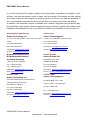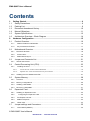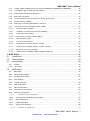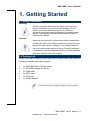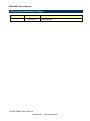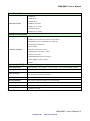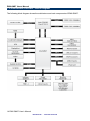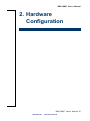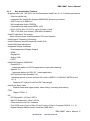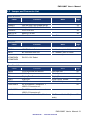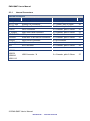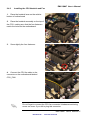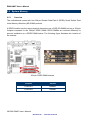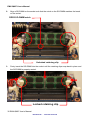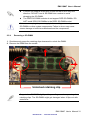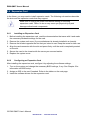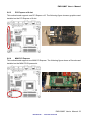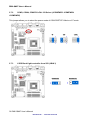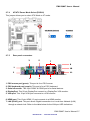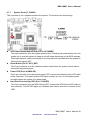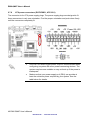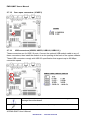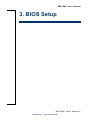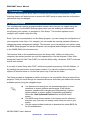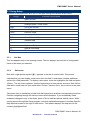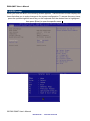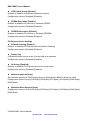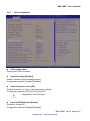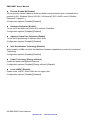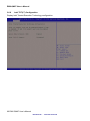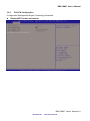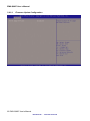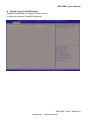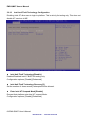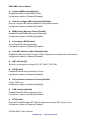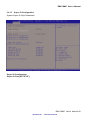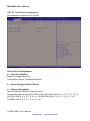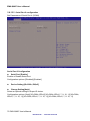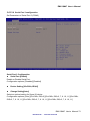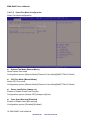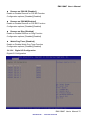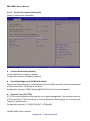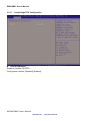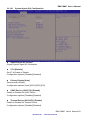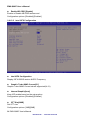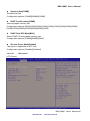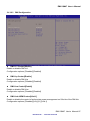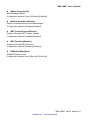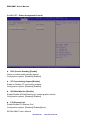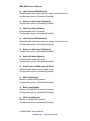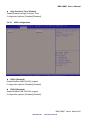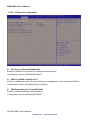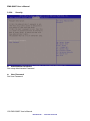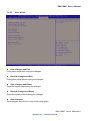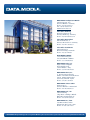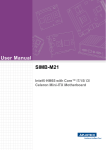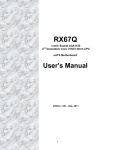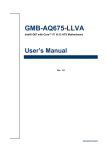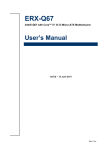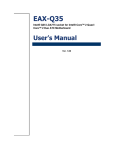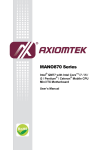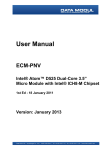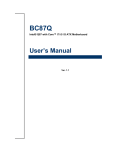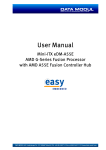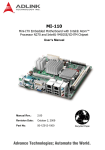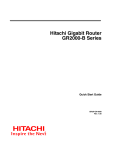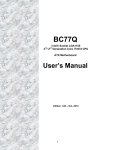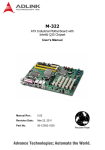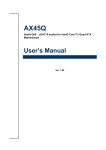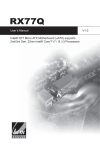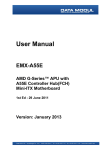Download User's Manual - data
Transcript
User Manual (0;40 ,QWHO40ZLWK &RUHLLL&HOHURQ0LQL,7; 0RWKHUERDUG 1st Ed - -XQH 2011 Version: January 2013 EMX-QM67 User’s Manual FCC Statement THIS DEVICE COMPLIES WITH PART 15 FCC RULES. OPERATION IS SUBJECT TO THE FOLLOWING TWO CONDITIONS: (1) THIS DEVICE MAY NOT CAUSE HARMFUL INTERFERENCE. (2) THIS DEVICE MUST ACCEPT ANY INTERFERENCE RECEIVED INCLUDING INTERFERENCE THAT MAY CAUSE UNDESIRED OPERATION. THIS EQUIPMENT HAS BEEN TESTED AND FOUND TO COMPLY WITH THE LIMITS FOR A CLASS "A" DIGITAL DEVICE, PURSUANT TO PART 15 OF THE FCC RULES. THESE LIMITS ARE DESIGNED TO PROVIDE REASONABLE PROTECTION AGAINST HARMFUL INTERFERENCE WHEN THE EQUIPMENT IS OPERATED IN A COMMERCIAL ENVIRONMENT. THIS EQUIPMENT GENERATES, USES, AND CAN RADIATE RADIO FREQUENCY ENERGY AND, IF NOT INSTALLED AND USED IN ACCORDANCE WITH THE INSTRUCTION MANUAL, MAY CAUSE HARMFUL INTERFERENCE TO RADIO COMMUNICATIONS. OPERATION OF THIS EQUIPMENT IN A RESIDENTIAL AREA IS LIKELY TO CAUSE HARMFUL INTERFERENCE IN WHICH CASE THE USER WILL BE REQUIRED TO CORRECT THE INTERFERENCE AT HIS OWN EXPENSE. Notice This guide is designed for experienced users to setup the system within the shortest time. For detailed information, please always refer to the electronic user's manual. Copyright Notice Copyright 2011 Avalue Technology Inc., ALL RIGHTS RESERVED. No part of this document may be reproduced, copied, translated, or transmitted in any form or by any means, electronic or mechanical, for any purpose, without the prior written permission of the original manufacturer. Trademark Acknowledgement Brand and product names are trademarks or registered trademarks of their respective owners. Disclaimer Avalue Technology Inc. reserves the right to make changes, without notice, to any product, including circuits and/or software described or contained in this manual in order to improve design and/or performance. Avalue Technology assumes no responsibility or liability for the use of the described product(s), conveys no license or title under any patent, copyright, or 2 EMX-QM67 User‟s Manual Data Modul AG - www.data-modul.com EMX-QM67 User’s Manual masks work rights to these products, and makes no representations or warranties that these products are free from patent, copyright, or mask work right infringement, unless otherwise specified. Applications that are described in this manual are for illustration purposes only. Avalue Technology Inc. makes no representation or warranty that such application will be suitable for the specified use without further testing or modification. Life Support Policy Avalue Technology‟s PRODUCTS ARE NOT FOR USE AS CRITICAL COMPONENTS IN LIFE SUPPORT DEVICES OR SYSTEMS WITHOUT THE PRIOR WRITTEN APPROVAL OF Avalue Technology Inc. As used herein: 1. Life support devices or systems are devices or systems which, (a) are intended for surgical implant into body, or (b) support or sustain life and whose failure to perform, when properly used in accordance with instructions for use provided in the labeling, can be reasonably expected to result in significant injury to the user. 2. A critical component is any component of a life support device or system whose failure to perform can be reasonably expected to cause the failure of the life support device or system, or to affect its safety or effectiveness. A Message to the Customer Avalue Customer Services Each and every Avalue‟s product is built to the most exacting specifications to ensure reliable performance in the harsh and demanding conditions typical of industrial environments. Whether your new Avalue device is destined for the laboratory or the factory floor, you can be assured that your product will provide the reliability and ease of operation for which the name Avalue has come to be known. Your satisfaction is our primary concern. Here is a guide to Avalue‟s customer services. To ensure you get the full benefit of our services, please follow the instructions below carefully. Technical Support We want you to get the maximum performance from your products. So if you run into technical difficulties, we are here to help. For the most frequently asked questions, you can easily find answers in your product documentation. These answers are normally a lot more detailed than the ones we can give over the phone. So please consult the user‟s manual first. To receive the latest version of the user‟s manual; please visit our Web site at: http://www.avalue.com.tw/ EMX-QM67 User‟s Manual 3 Data Modul AG - www.data-modul.com EMX-QM67 User’s Manual If you still cannot find the answer, gather all the information or questions that apply to your problem, and with the product close at hand, call your dealer. Our dealers are well trained and ready to give you the support you need to get the most from your Avalue‟s products. In fact, most problems reported are minor and are able to be easily solved over the phone. In addition, free technical support is available from Avalue‟s engineers every business day. We are always ready to give advice on application requirements or specific information on the installation and operation of any of our products. Please do not hesitate to call or e-mail us. Headquarters and Branch Avalue USA Avalue Technology Inc. Avalue Technology Inc. 7F, 228, Lian-cheng Road, Chung Ho City, Taipei, 9 Timber Lane, Marlboro, NJ 07746-1443 Taiwan Tel: (732) 414-6500 Tel:+886-2-8226-2345 Fax: (732) 414-6501 Fax: +886-2-8226-2777 Information: [email protected] Information:[email protected] Service: [email protected] Service: [email protected] BCM Advanced Research Avalue Europe BCM Advanced Research Avalue Europe A/S an Avalue Company Moelledalen 22C, 3140 7 Marconi, Irvine, CA92618 Aalsgaarde, Denmark Tel: +1-949-470-1888 Tel: +45-7025-0310 Fax: +1-949-470-0971 Fax:+45-4975-5026 Information: [email protected] Information: [email protected] Web: www.bcmcom.com Service: [email protected] Avalue China Avalue Japan Avalue Technology Inc. Avalue Technology Inc. Room 805, Building 9,No.99 Tianzhou Rd., 2F keduka-Bldg, 2-27-3 Taito, Caohejing Development Area, Taito-Ku, Tokyo 110-0016 Japan Xuhui District, Shanghai Tel: +86-21-5169-3609 Tel: +81-3-5807-2321 Fax:+86-21-5445-3266 Fax: +81-3-5807-2322 Information: [email protected] Service: [email protected] Information: [email protected] Service: [email protected] 4 EMX-QM67 User‟s Manual Data Modul AG - www.data-modul.com EMX-QM67 User’s Manual Product Warranty Avalue warrants to you, the original purchaser, that each of its products will be free from defects in materials and workmanship for two years from the date of purchase. This warranty does not apply to any products which have been repaired or altered by persons other than repair personnel authorized by Avalue, or which have been subject to misuse, abuse, accident or improper installation. Avalue assumes no liability under the terms of this warranty as a consequence of such events. Because of Avalue‟s high quality-control standards and rigorous testing, most of our customers never need to use our repair service. If any of Avalue‟s products is defective, it will be repaired or replaced at no charge during the warranty period. For out-of-warranty repairs, you will be billed according to the cost of replacement materials, service time, and freight. Please consult your dealer for more details. If you think you have a defective product, follow these steps: 1. Collect all the information about the problem encountered. (For example, CPU type and speed, Avalue‟s products model name, hardware & BIOS revision number, other hardware and software used, etc.) Note anything abnormal and list any on-screen messages you get when the problem occurs. 2. Call your dealer and describe the problem. Please have your manual, product, and any helpful information available. 3. If your product is diagnosed as defective, obtain an RMA (return material authorization) number from your dealer. This allows us to process your good return more quickly. 4. Carefully pack the defective product, a complete Repair and Replacement Order Card and a photocopy proof of purchase date (such as your sales receipt) in a shippable container. A product returned without proof of the purchase date is not eligible for warranty service. 5. Write the RMA number visibly on the outside of the package and ship it prepaid to your dealer. EMX-QM67 User‟s Manual 5 Data Modul AG - www.data-modul.com EMX-QM67 User’s Manual Contents 1. Getting Started ............................................................................................................... 9 1.1 Safety Precautions ....................................................................................................... 9 1.2 Packing List .................................................................................................................. 9 1.3 Document Amendment History .................................................................................. 10 1.4 1.5 Manual Objectives...................................................................................................... 11 System Specifications ................................................................................................ 12 1.6 Architecture Overview – Block Diagram ..................................................................... 14 2. Hardware Configuration .............................................................................................. 15 2.1 Product Overview ....................................................................................................... 16 2.1.1 Platform Features and Benefits ........................................................................................................ 16 2.1.2 Key Architecture Features ................................................................................................................ 17 2.2 Motherboard Overview ............................................................................................... 18 2.2.1 Placement direction............................................................................................................................ 18 2.2.2 Screw Holes ..................................................................................................................................... 19 2.2.3 Motherboard Layout ......................................................................................................................... 20 2.3 Jumper and Connector List ........................................................................................ 21 2.3.1 2.4 Internal Connectors ............................................................................................................................ 22 Central Processing Unit (CPU)................................................................................... 23 2.4.1 Installing the CPU............................................................................................................................. 24 2.4.1.1 Locate the CPU socket on the motherboard. ............................................................................................ 24 2.4.1.2` Separate CPU cooler and its base first by screw drawer .......................................................................... 24 2.4.2 2.5 Installing the CPU Heatsink and Fan ................................................................................................. 27 System Memory ......................................................................................................... 28 2.5.1 Overview ............................................................................................................................................ 28 2.5.2 Memory Configurations ...................................................................................................................... 29 2.5.3 Installing a SO-DIMM ......................................................................................................................... 29 2.5.4 Removing a SO-DIMM ....................................................................................................................... 31 2.6 Expansion Card.......................................................................................................... 32 2.6.1 Installing an Expansion Card ............................................................................................................. 32 2.6.2 Configuring an Expansion Card ..................................................................................................... 32 2.6.3 PCI Express x16 slot ........................................................................................................................ 33 2.6.4 MINI PCI Express ............................................................................................................................. 33 2.6.5 CFast Card ....................................................................................................................................... 34 2.7 2.7.1 Jumper settings and Connectors................................................................................ 35 Clear CMOS (CMOS1) ..................................................................................................................... 35 6 EMX-QM67 User‟s Manual Data Modul AG - www.data-modul.com EMX-QM67 User’s Manual 2.7.2 COM3, COM4, COM5 RI/+5V/+12V Select (JCOMPWR3 JCOMPWR4 JCOMPWR5) .................. 36 2.7.3 LVDS Back Light controller form SIO (JBLK1) ................................................................................. 36 2.7.4 AT/ATX Power Mode Select (PSON1) ............................................................................................... 37 2.7.5 Rear panel connectors ....................................................................................................................... 37 2.7.6 CPU and System fan connectors (CPU_FAN1, SYS_FAN1) .......................................................... 38 2.7.7 System Panel (F_PANEL) .................................................................................................................. 39 2.7.8 ATX power connectors (EATXPWR1, ATX12V1) .............................................................................. 40 2.7.9 Serial Port connectors (COM3, COM4, COM5) ............................................................................... 41 2.7.10 GPIO Connector (JGPIO) ............................................................................................................ 41 2.7.11 Audio Mic.-In & Line-Out Connector (FPAUD1)........................................................................... 42 2.7.12 LVDS Connector (LVDS1) ........................................................................................................... 42 2.7.13 LCD Inverter Connector (JLVDS_BKL2) ....................................................................................... 43 2.7.14 SPI Connector (JSPI) ................................................................................................................... 44 2.7.15 LPC Connector (JLPC1) .............................................................................................................. 44 2.7.16 Serial ATA 3 Connector (SATA1, SATA2) ................................................................................... 45 2.7.17 Serial ATA II Connector (SATA3 , SATA4 , SATA5) ................................................................... 45 2.7.18 Case open connectors (JCASE1) .................................................................................................. 46 2.7.19 USB connectors (USB56, USB78, USB910, USB1112,) ............................................................. 46 3. BIOS Setup ...................................................................................................................... 47 3.1 Introduction ................................................................................................................ 48 3.2 Starting Setup ............................................................................................................ 48 3.3 Using Setup ............................................................................................................... 49 3.3.1 List Box ............................................................................................................................................... 49 3.3.2 Sub-menu ......................................................................................................................................... 49 3.4 BIOS setup ................................................................................................................. 50 3.6.1 Main Menu .......................................................................................................................................... 51 3.6.2 Advanced BIOS Setup ....................................................................................................................... 52 3.6.3 PCI Subsystem Setting ...................................................................................................................... 53 3.6.4 ACPI Settings ..................................................................................................................................... 55 3.6.5 Trusted computing .............................................................................................................................. 56 3.6.6 CPU configuration .............................................................................................................................. 57 3.6.7 SATA Configuration ............................................................................................................................ 59 3.6.8 Intel TXT(LT) Configuration ................................................................................................................ 60 3.6.9 PCH-FW Configuration ....................................................................................................................... 61 3.6.9.1 Firmware Update Configuration ............................................................................................................ 62 3.6.10 Intel Anti-Theft Technology Configuration ..................................................................................... 64 3.6.11 AMT Configuration ......................................................................................................................... 65 3.6.12 USB Configuration ......................................................................................................................... 67 3.6.13 Super IO Configuration .................................................................................................................. 69 3.6.13.1 Serial Port 0 configuration ..................................................................................................................... 70 EMX-QM67 User‟s Manual 7 Data Modul AG - www.data-modul.com EMX-QM67 User’s Manual 3.6.13.2 Serial Port 1 configuration ..................................................................................................................... 71 3.6.13.3 Serial Port 2 configuration ..................................................................................................................... 72 3.6.13.4 Serial Port 3 configuration ..................................................................................................................... 73 3.6.13.5 Smart Fan Mode Configuration .............................................................................................................. 74 3.6.13.6 Digital I/O Configuration ....................................................................................................................... 75 3.6.14 Hardware Monitor .......................................................................................................................... 77 3.6.15 Serial Port Console Redirection .................................................................................................... 78 3.6.16 Intel ICC ......................................................................................................................................... 79 3.6.17 Sandybridge DTS Configuration .................................................................................................... 80 3.6.18 Sandybridge PPM Configuration ................................................................................................... 81 3.6.19 Chipset ......................................................................................................................................... 82 3.6.19.1 System Agent (SA) Configuration ......................................................................................................... 83 3.6.19.2 Intel IGFX Configuration ....................................................................................................................... 84 3.6.19.2.1 LCD Control ..................................................................................................................................... 85 3.6.19.3 DMI Configuration ................................................................................................................................. 87 3.6.19.4 NB PCIe Configuration ............................................................................................................................ 88 3.6.19.5 Memory Configuration ........................................................................................................................... 90 3.6.19.6 GT – Power management Control ............................................................................................................ 92 3.6.20 PCH-IO Configuration .................................................................................................................... 93 3.6.21 USB Configuration ......................................................................................................................... 95 3.6.22 PCI Express Configuration ............................................................................................................ 96 3.6.22.1 PCI Express Root Port 1......................................................................................................................... 97 3.6.23 Boot .............................................................................................................................................. 98 3.6.24 Security ...................................................................................................................................... 100 3.6.25 Save & Exit ................................................................................................................................ 101 8 EMX-QM67 User‟s Manual Data Modul AG - www.data-modul.com EMX-QM67 User’s Manual 1. Getting Started 1.1 Safety Precautions Warning! Always completely disconnect the power cord from your chassis whenever you work with the hardware. Do not make connections while the power is on. Sensitive electronic components can be damaged by sudden power surges. Only experienced electronics personnel should open the PC chassis. Caution! Always ground yourself to remove any static charge before touching the CPU card. Modern electronic devices are very sensitive to static electric charges. As a safety precaution, use a grounding wrist strap at all times. Place all electronic components in a static-dissipative surface or static-shielded bag when they are not in the chassis. 1.2 Packing List Before you begin installing your single board, please make sure that the following materials have been shipped: 1 x EMX-QM67 Mini-ITX Main board 1 x CD-ROM contains OS drivers 2 x COM cable 2 x SATA cable 1 x I/O Shield 1 x Startup Manual EMX-QM67 User‟s Manual 9 Data Modul AG - www.data-modul.com EMX-QM67 User’s Manual 1.3 Document Amendment History Revision 1 st Date June 2011 Comment Initial Release 10 EMX-QM67 User‟s Manual Data Modul AG - www.data-modul.com EMX-QM67 User’s Manual 1.4 Manual Objectives This manual describes in detail the Avalue Technology EMX-QM67 motherboard Board. We have tried to include as much information as possible but we have not duplicated information that is provided in the standard IBM Technical References, unless it proved to be necessary to aid in the understanding of this board. We strongly recommend that you study this manual carefully before attempting to interface with EMX-QM67 series or change the standard configurations. Whilst all the necessary information is available in this manual we would recommend that unless you are confident, you contact your supplier for guidance. Please be aware that it is possible to create configurations within the CMOS RAM that make booting impossible. If this should happen, clear the CMOS settings, (see the description of the Jumper Settings for details). If you have any suggestions or find any errors concerning this manual and want to inform us of these, please contact our Customer Service department with the relevant details. EMX-QM67 User‟s Manual 11 Data Modul AG - www.data-modul.com EMX-QM67 User’s Manual 1.5 System Specifications System CPU Support Intel rPGA988 Socket (Socket G2) Intel Mobile Core i7/ i5/ i3 CPU BIOS AMI 16Mb SPI System Chipset Intel® QM67 I/O Chipset Nuvoton NCT6776F Memory Two 204-pin SODIMM support up to 16GB dual channel DDR3 1066/1333, up to 16GB Watchdog Timer Reset: 1 to 255 sec/min per step H/W Status Monitor Monitoring temperature, voltage and cooling fan status. Auto throttling control when CPU overheats. Expansion Slots 1 PCI-E x 16, 1 Mini PCI-E x 1, 1 CFast Card Connector Power State S1, S3, S4, S5 Wake up on LAN or Ring LAN (WOL) and Ring (WO) Smart Fan Control Yes Smart Fan Control Supports 3 modes (Silent/Optimal/Performance) Display Chipset Intel® GMA HD 2000/ 3000 supports DirectX 10.1, OpenGL 3.0 Display Memory Shared Memory, up to 1.7GB VGA + LVDS, VGA + DisplayPort, VGA + HDMI, DisplayPort + HDMI, LVDS + Dual Display HDMI, LVDS + DisplayPort VGA Onboard, supports max resolution 2048 x 1536 HDMI Onboard HDMI 1.3, supports max resolution 1920 x 1080 DisplayPort Onboard, supports max resolution 2560 x 1600 LVDS Onboard dual channel 24-bit LVDS supports max resolution 1600 x 1200 LVDS Backlight Yes, through internal LVDS Backlight Connector Audio Audio Codec Realtek ALC892, 5.1 Channel HD Audio Audio Interface Line-in, Line-out, Mic-in, Front Audio Header TPM TPM Infineon SLB9635 supports TPM 1.2 Ethernet LAN1 Intel 82579LM LAN2 Intel 82583V 12 EMX-QM67 User‟s Manual Data Modul AG - www.data-modul.com EMX-QM67 User’s Manual Back Panel I/O Port 1 VGA Port, 1 HDMI Port, 1 DisplayPort, Back Panel I/O Port 1 COM RS-232 Port 4 USB 2.0/1.1 Ports, 2 LAN RJ45 Ports, 1 Audio I/O (3 Jacks) Internal I/O Connector 4 USB Connectors support 8 USB Ports, 3 COM RS-232 Connectors with 5V/ 12V Power, 5 SATA Connectors (2 SATA 3.0, 3 SATA II), 1 Front Panel Connector, 1 Front Audio, Internal I/O Connector 1 CPU Fan Connector (3-pin), 1 System Fan Connector (3-pin), 1 LVDS (2 x 20-pin), 1 LVDS Backlight Power Connector, 1 Clear CMOS Jumper (3-pin), 1 GPIO Mechanical & Environmental Power Requirement +12V (4.86A), +5V (1.28A), +3.3V (1.05A), -12V (0.41A), 5VSB (0.36A) Power Type ATX (supports AT Mode) 1 20-pin ATX Power Connector, Power Connector 1 4-pin ATX 12V Power Connector Operating Temperature 0°C to 60°C (32°F to 140°F) Operating Humidity 0% to 90% relative humidity, non-condensing Size (L x W) 6.69" x 6.69" (170 x 170mm) LAN2 Intel 82583V Weight 1.03 lbs (0.47 Kg) * Specifications are subject to change without notice. EMX-QM67 User‟s Manual 13 Data Modul AG - www.data-modul.com EMX-QM67 User’s Manual 1.6 Architecture Overview – Block Diagram The following block diagram shows the architecture and main components of EMX-QM67. 14 EMX-QM67 User‟s Manual Data Modul AG - www.data-modul.com EMX-QM67 User’s Manual 2. Hardware Configuration EMX-QM67 User‟s Manual 15 Data Modul AG - www.data-modul.com EMX-QM67 User’s Manual 2.1 Product Overview Supports latest Intel rPGA998 CPU-socket interface processor, the 2nd Generation Intel® Core i3, i5, i7, Celeron mobile processors which are built on 32 nm technologies to provide smart performance and responsiveness on executing tasks, It combines the CPU and GPU to offer fantastic HD media and graphics, especially on 3D gaming experience. Doubles the bandwidth of your system memory up to 21GB/s and pumps up the system performance at lower power. DMI (Direct Media Interface) architecture connects between the processor and chipset at 5.0GT/s which twice the speed of previous version. The exceptionally increased interconnect bit rate from 2.5GT/s up to 5.0GT/s would effectively eliminates the bottle neck of the system performance and brings the most terrific computing experience from the present to the future. There are 2 of 5 SATA ports running at speed up to 6.0Gb/s, and each port can connect with any other SATA 3.0Gb/s and 1.5Gb/s devices for backward compatibility. It supports RAID 0(Striped disk array), RAID 1(Mirroring disk array), RAID 5(Block Interleaved Distributed Parity), RAID 10 (A Stripe of Mirrors). The MB also provides users the performance and protection. It is integrated 5.1-channel HD Audio CODEC delivering advanced multi-channel audio and bringing you the experience of home theater-quality sound. Delivers transfer speed ten times faster than conventional 10/ 100 Ethernet connections, supporting a high transfer rate up to Gigabit/s. Gigabit LAN is the networking standards for the future and is ideal for handing large amount of data such as video, audio, and voice. Supports TPM 1.2. 2.1.1 Platform Features and Benefits •Integrated Gfx (Intel® HD Graphics 3000/2000) with enhanced operating modes to enable excellent graphics performance in power and cost sensitive embedded applications • DirectX® 10.1 & Open GL 3.0 let you enjoy awesome graphics performance, stunning 3D visual effect and dynamic interactivity • Memory support, integrated low voltage DDR3 memory controller • Operating system support: - Microsoft - WindRiver - Redhat - Novell - Green Hills - QNX - LinuxWorks 16 EMX-QM67 User‟s Manual Data Modul AG - www.data-modul.com EMX-QM67 User’s Manual 2.1.2 Key Architecture Features • Supports Intel LGA 1155 CPU, the 2nd Generation Intel® Core i3, i5, i7 desktop processors. - 32nm monolithic die - Integrated Gfx (Intel® HD Graphics 3000/2000) & memory controller - 4 &2 Cores, up to 6MB LLC - HW accelerated video CODECs - Compatible with high speed DDR3-1333 - PCIe* (CPU): Gen 2.0, 5GT/s, up to 20 lanes (4 ctls)** - TDP: 17W-45W (Low Power), 65W-95W (Scalable) • Intel® Turbo Boost Technology -More efficient power sharing between CPU and Graphics • Intel® Hyper-Threading Technology • Intel® Advanced Vector Extensions (Intel® AVX) • Intel® AES-New Instructions • Integrated Display Interfaces - Dual Independent Display Support - HDMI - DisplayPort - Analog VGA - LVDS • Intel® HD Graphics 3000/2000 - DirectX® 10.1 - Improved realism for DX 3D applications. Improved rendering. - OpenGL 3.0 - Improved realism for OGL 3D based application - UVD (Unified Video Decoder) 2.01 Hardware decode of most common HD codecs (MPEG-2, H.264/AVC MPEG-4 and VC-1) - Supports ATI Hybrid CrossFireXTM Technology2 • Intel Quick Sync Video - Enables faster and higher quality video editing, recording and sharing • TPM - Support TPM 1.2 • I/O - PCI Express® x 16 Gen 2 5GT/s - Mini PCI Express® x 1Gen 2 5GT/s - CFast connector SATA II interface - Five SATA ports (2 port of Gen 2.0 and 3 ports of Gen 3.0) support RAID 0,1, 5, 10 - Gigabit Ethernet Media Access Controller (GbE MAC) EMX-QM67 User‟s Manual 17 Data Modul AG - www.data-modul.com EMX-QM67 User’s Manual IPv4 and IPv6 Checksum Offload - High Definition Audio - USB: Gen 2.0, up to 12 ports - SMBus 2.0 - LPC Bus Supports SPI devices - Hardware Monitor Fan control (Voltage, Temp) Watchdog timer 2.2 Motherboard Overview Before you install the motherboard, study the configuration of your chassis to ensure that the motherboard fits into it. Refer to the chassis documentation before installing the motherboard. Make sure to unplug the power cord before installing or removing the motherboard. Failure to do so can cause you physical injury and damage motherboard components. 2.2.1 Placement direction When installing the motherboard, make sure that you place it into the chassis in the correct orientation. The edge with external ports goes to the rear part of the chassis as indicated in the image below. 18 EMX-QM67 User‟s Manual Data Modul AG - www.data-modul.com EMX-QM67 User’s Manual 2.2.2 Screw Holes Place four (4) screws into the holes indicated by circles to secure the motherboard to the chassis. Place this side towards the rear of the chassis. Do not over tighten the screws! Doing so can damage the motherboard. EMX-QM67 User‟s Manual 19 Data Modul AG - www.data-modul.com EMX-QM67 User’s Manual 2.2.3 Motherboard Layout 20 EMX-QM67 User‟s Manual Data Modul AG - www.data-modul.com EMX-QM67 User’s Manual 2.3 Jumper and Connector List Slots & socket Label Function Note Page FCPGA988 FCPGA988 socket DIMMA1 204-pin DDR3 SO-DIMM Slot A1 23 DIMMB1 204-pin DDR3 SO-DIMM Slot B1 23 PCIEX16 PCI-e x16 Slot 26 MINI-PCIE MINI PCI-e Slot 26 CFAST Cfast Slot Rear Side Jumpers Label Function Note Page JCMOS1 Clear CMOS 3 x 1 header, pitch 2.54mm 27 PSON1 AT/ATX Mode Select 3 x 1 header, pitch 2.54mm 28 JBLK1 BL controller from SIO 3 x 1 header, pitch 2.54mm JCOMPWR3 COM3 COM4 COM5 2 x 3 header, pitch 2.0 mm JCOMPWR4 RI/+5V/+12V Select JCOMPWR5 Rear Panel Connectors Label Function Note Page KBMS PS/2 Keyboard and Mouse 6-pin Mini-Din 29 COM1 COM1 Connector D-sub 9-pin, male 29 DP1 DisplayPort Connector DisplayPort VGA1 VGA Port D-sub 15-pin, female 29 HDMI1 HDMI Port HDMI 1.3 19-pin 29 LAN1USB12 RJ-45 Ethernet Connector x 1 29 USB 2.0 Connector x 2 LAN2USB34 RJ-45 Ethernet Connector x 1 USB 2.0 Connector x 2 Audio1 Audio Line-In , Line-Out , Mic.-In 5.1 Channel Audio I/O (3 29 jacks) EMX-QM67 User‟s Manual 21 Data Modul AG - www.data-modul.com EMX-QM67 User’s Manual 2.3.1 Internal Connectors Internal Connector Label Function Note Page CPU_FAN1 CPU Fan Connector 3 x 1 wafer, pitch 2.54mm 30 SYS_FAN1 System Fan Connector 3 x 1 wafer, pitch 2.54mm 30 COM3 ~ 5 Serial Port Connector * 3 5 x 2 header, pitch 2.54mm JGPIO GPIO Connector 5 x 2 header, pitch 2.54mm 30 F_PANEL Intel Front Panel connector 5 x 2 header, pitch 2.54mm 31 EATXPWR1 ATX power connectors 10 x 2 header 32 FPAUD1 Audio Mic.-In & Line-Out Connector 5 x 2 header, pitch 2.54mm 35 JLVDS 24-bit LVDS Connector 2 x 20 connector JLVDS_BKL2 LCD Inverter Connector 1 x 5 connector SPI SPI Connector 4 x 2 header, pitch 2.54mm 36 SATA1 ~ 5 SATA Data Connector * 5 7P Male connector 36 USB Connector * 8 5 x 2 header, pitch 2.54mm 37 USB56 USB78 USB910 USB1112 22 EMX-QM67 User‟s Manual Data Modul AG - www.data-modul.com EMX-QM67 User’s Manual 2.4 Central Processing Unit (CPU) The motherboard comes with a surface mount LGA1155 socket designed for the Intel® Core™ i7/ i5/ i3 processor in the 1155-land package. Your boxed Intel® Core™ i7/ i5/ i3 Mobile processor package should come with installation instructions for the CPU, fan and heatsink assembly. If the instructions in this section do not match the CPU documentation, follow the latter. Upon purchase of the motherboard, make sure that the PnP cap is on the socket and the socket pins are not bent. Contact your retailer immediately if the PnP cap is missing, or if you see any damage to the PnP cap/socket pins/motherboard components. AVALUE will support the cost of repair only if the damage is shipment/transit-related. Keep the cap after installing the motherboard. AVALUE will process Return Merchandise Authorization (RMA) requests only if the motherboard comes with the cap on the FCPGA988 socket. The product warranty does not cover damage to the socket pins resulting from incorrect CPU installation/removal, or misplacement/loss/incorrect removal of the PnP cap. Install the CPU fan and heatsink assembly before you install motherboard to the chassis. If you purchased a separate CPU heatsink and fan assembly, make sure that you have properly applied Thermal Interface Material to the CPU heatsink or CPU before you install the heatsink and fan assembly. EMX-QM67 User‟s Manual 23 Data Modul AG - www.data-modul.com EMX-QM67 User’s Manual 2.4.1 Installing the CPU 2.4.1.1 Locate the CPU socket on the motherboard. Before installing the CPU, make sure that the socket box is facing towards you and the load lever is on your left. 2.4.1.2` Separate CPU cooler and its base first by screw drawer 24 EMX-QM67 User‟s Manual Data Modul AG - www.data-modul.com EMX-QM67 User’s Manual 1. Assemble the CPU FAN retention module 2. Position the CPU over the socket, making sure that the gold triangle is the same side as CPU Socket triangle. CPU Socket triangle Gold triangle EMX-QM67 User‟s Manual 25 Data Modul AG - www.data-modul.com EMX-QM67 User’s Manual 3. turn the CPU lock clockwise to lock CPU The CPU fits in only one correct orientation. DO NOT force the CPU into the socket to prevent bending the connectors on the socket and damaging the CPU! 26 EMX-QM67 User‟s Manual Data Modul AG - www.data-modul.com EMX-QM67 User’s Manual 2.4.2 Installing the CPU Heatsink and Fan 1. Place the heatsink base on the relative bottom of motherboard 2. Place the heatsink assembly on the top of the CPU, making sure that the four fasteners match the holes on the motherboard. 3. Screw tightly the four fasteners. 4. Connect the CPU fan cable to the connector on the motherboard labeled CPU_FAN. Do not forget to connect the CPU fan connector! Hardware monitoring errors can occur if you fail to plug this connector. EMX-QM67 User‟s Manual 27 Data Modul AG - www.data-modul.com EMX-QM67 User’s Manual 2.5 System Memory 2.5.1 Overview The motherboard comes with four 204-pin Double Data Rate 3 (DDR3) Small Outline Dual Inline Memory Modules (SO-DIMM) sockets. A DDR3 module has the same physical dimensions as a DDR SO-DIMM but has a 204-pin footprint compared to the 204-pin DDR2 DIMM. DDR3 DIMMs are notched differently to prevent installation on a DDR2 DIMM socket. The following figure illustrates the location of the sockets: 204-pin DDR3 DIMM sockets Channel Socket Channel A DIMMA1 Channel B DIMMB1 28 EMX-QM67 User‟s Manual Data Modul AG - www.data-modul.com EMX-QM67 User’s Manual 2.5.2 Memory Configurations You may install 1 GB, 2 GB, and 4 GB unbuffered ECC or non-ECC DDR3 SO-DIMMs into the SO-DIMM sockets using the memory configurations in this section. IF you installed four 1GB memory modules, the system may detect less than 3GB of total memory because of address space allocation for other critical functions. This limitation applies to Windows XP 32-bit version operating system since it does not support PAE (Physical Address Extension) mode. IF you install Windows XP 32-bit version operating system, we recommend that you install less than 3GB of total memory. For dual-channel configuration, the total size of memory module(s) installed per channel must be the same for better performance (DIMMA1=DIMMB1). Always install DIMMs with the same CAS latency. For optimum compatibility, it is recommended that you obtain memory modules from the same vendor. Refer to the memory Qualified Vendors List on the next page for details. Due to CPU limitation, DIMM modules with 128 Mb memory chips or double-sided x16 memory chips are not supported in this motherboard. 2.5.3 1. Installing a SO-DIMM Unlock a DIMM socket by pressing the retaining clips outward. EMX-QM67 User‟s Manual 29 Data Modul AG - www.data-modul.com EMX-QM67 User’s Manual 2. Align a SO-DIMM on the socket such that the notch on the SO-DIMM matches the break on the socket. DDR3 SO-DIMM notch Unlocked retaining clip 3. Firmly insert the SO-DIMM into the socket until the retaining clips snap back in place and the SO-DIMM is properly seated. Locked retaining clip 30 EMX-QM67 User‟s Manual Data Modul AG - www.data-modul.com EMX-QM67 User’s Manual A DDR3 SO-DIMM is keyed with a notch so that it fits in only one direction. DO NOT force a SO-DIMM into a socket to avoid damaging the SO-DIMM. The DDR3 SO-DIMM sockets do not support DDR SO-DIMMs. DO NOT install DDR2 SO-DIMMs to the DDR3 SO-DIMM socket. Make sure to unplug the power supply before adding or removing SO-DIMMs or other system components. Failure to do so may cause severe damage to both the motherboard and the components. 2.5.4 Removing a SO-DIMM 1. Simultaneously press the retaining clips downward to unlock the DIMM. 2. Remove the DIMM from the socket. Unlocked retaining clip Support the SO-DIMM lightly with your fingers when pressing the retaining clips. The SO-DIMM might get damaged when it flips out with extra force. EMX-QM67 User‟s Manual 31 Data Modul AG - www.data-modul.com EMX-QM67 User’s Manual 2.6 Expansion Card In the future, you may need to install expansion cards. The following sub-sections describe the slots and the expansion cards that they support. Make sure to unplug the power cord before adding or removing expansion cards. Failure to do so may cause you physical injury and damage motherboard components. 2.6.1 Installing an Expansion Card 1. Before installing the expansion card, read the documentation that came with it and make the necessary hardware settings for the card. 2. Remove the system unit cover (if your motherboard is already installed in a chassis). 3. Remove the bracket opposite the slot that you intend to use. Keep the screw for later use. 4. Align the card connector with the slot and press firmly until the card is completely seated on the slot. 5. Secure the card to the chassis with the screw you removed earlier. 6. Replace the system cover. 2.6.2 Configuring an Expansion Card After installing the expansion card, configure it by adjusting the software settings. 1. Turn on the system and change the necessary BIOS settings, if any. See Chapter 2 for information on BIOS setup. 2. Assign an IRQ to the card if needed. Refer to the tables on the next page. 3. Install the software drivers for the expansion card. 32 EMX-QM67 User‟s Manual Data Modul AG - www.data-modul.com EMX-QM67 User’s Manual 2.6.3 PCI Express x16 slot This motherboard supports one PCI Express x16. The following figure shows a graphics card installed on the PCI Express x16 slot. 2.6.4 MINI PCI Express This motherboard supports one MINI PCI Express. The following figure shows a Decode card installed on the MINI PCI Express slot. EMX-QM67 User‟s Manual 33 Data Modul AG - www.data-modul.com EMX-QM67 User’s Manual 2.6.5 CFast Card This motherboard supports one CFast Card connector and its location is on button side of MB. The following figure shows a CFast Card installed on the CFast Card connector.. 34 EMX-QM67 User‟s Manual Data Modul AG - www.data-modul.com EMX-QM67 User’s Manual 2.7 Jumper settings and Connectors 2.7.1 Clear CMOS (CMOS1) This jumper allows you to clear the Real Time Clock (RTC) RAM in CMOS. You can clear the CMOS memory of date, time, and system setup parameters by erasing the CMOS RTC RAM data. The onboard button cell battery powers the RAM data in CMOS, which includes system setup information such as system passwords. To erase the RTC RAM: 1. Turn OFF the computer and unplug the power cord. 2. Remove the onboard battery. 3. Move the jumper cap from pins 1-2 (default) to pins 2-3. Keep the cap on pins 2-3 for about 5~10 seconds, then move the cap back to pins 1-2. 4. Re-install the battery. 5. Plug the power cord and turn ON the computer. 6. Hold down the <Del> key during the boot process and enter BIOS setup to re-enter data. Except when clearing the RTC RAM, never remove the cap on CLRTC jumper default position. Removing the cap will cause system boot failure! Normal (Default) Clear CMOS You do not need to clear the RTC when the system hangs due to overclocking. For system failure due to overclocking, use the C.P.R. (CPU Parameter Recall) feature. Shut down and reboot the system so the BIOS can automatically reset parameter settings to default values. EMX-QM67 User‟s Manual 35 Data Modul AG - www.data-modul.com EMX-QM67 User’s Manual 2.7.2 COM3, COM4, COM5 RI/+5V/+12V Select (JCOMPWR3 JCOMPWR4 JCOMPWR5) This jumper allows you to select the power mode of COM PORTATX Mode or AT mode RI 2.7.3 +5V +12V LVDS Back Light controller form SIO (JBLK1) ENABLED 36 EMX-QM67 User‟s Manual Data Modul AG - www.data-modul.com DISABLED EMX-QM67 User’s Manual 2.7.4 AT/ATX Power Mode Select (PSON1) This jumper allows you to select ATX Mode or AT mode . ATX MODE (Default) 2.7.5 AT MODE Rear panel connectors 3 5 7 9 1 10 2 11 4 6 8 1. PS/2 mouse port (green). This port is for a PS/2 mouse. 2. PS/2 keyboard port (purple). This port is for a PS/2 keyboard. 3. Serial connector. This 9-pin COM1 & COM2 port is for serial devices. 4. DisplayPort. This 20-pin DisplayPort connect to a DisplayPort VGA monitor. 5. VGA port. This 15-pin VGA port connects to a VGA monitor. 6. HDMI port. This 19-pin HDMI 1.3 port connects to a HDMI monitor. 7. LAN (RJ-45) port. This port allows Gigabit connection to a Local Area Network (LAN) through a network hub. Refer to the table below for the LAN port LED indications. EMX-QM67 User‟s Manual 37 Data Modul AG - www.data-modul.com EMX-QM67 User’s Manual LAN port LED indications SPEED LED Status ACT / LINK LED Description Status Description OFF 10Mbps connection OFF No link Orange 100Mbps connection Green Link Green 1Gbps connection Blinking Data activity 8. USB 2.0 ports 1 ~ 4. These four 4-pin Universal Serial Bus (USB) ports are available for connecting USB 2.0 devices. 9. Line In port (light blue). This port connects a tape, CD, DVD player, or other audio sources. 10 Line Out port (lime). This port connects a headphone or a speaker. In 4-channel, 6-channel, and 8-channel configuration, the function of this port becomes Front Speaker Out. 11. Microphone port (pink). This port connects a microphone. 2.7.6 CPU and System fan connectors (CPU_FAN1, SYS_FAN1) The fan connectors support cooling fans of 280mA (3.36 W max.) at 4800rpm or a total of 1A~2.22A (26.64W max.) at +12V. Connect the fan cables to the fan connectors on the motherboard, making sure that the black wire of each cable matches the ground pin of the connector. CPU_FAN1 SYS_FAN1 Do not forget to connect the fan cables to the fan connectors. Insufficient air flow inside the system may damage the motherboard components. These are not jumpers! DO NOT place jumper caps on the fan connectors. 38 EMX-QM67 User‟s Manual Data Modul AG - www.data-modul.com EMX-QM67 User’s Manual 2.7.7 System Panel (F_PANEL) This connector is for a chassis-mounted front panel. The functions are as following. F_PANEL ATX Power Button/Soft-off Button (Pin 6-8 PWRBT) This 2-pin connector is for the system power button. Pressing the power button turns the system on or puts the system in sleep or soft-off mode depending on the BIOS settings. Pressing the power switch and holding it for more than four seconds while the system is ON turns the system OFF. Reset Button (Pin 5-7 SYS_RST) This 2-pin connector is for the chassis-mounted reset button for system reboot without turning off the system power. Power LED (Pin 2-4 PWRLED) This 2-pin connector is for the system power LED. Connect the chassis power LED cable to this connector. The system power LED lights up when you turn on the system power, and blinks when the system is in sleep mode. Hard Disk Drive Activity LED (Pin 1-3 HDLED) This 2-pin connector is for the HDD Activity LED. Connect the HDD Activity LED cable to this connector. The IDE LED lights up or flashes when data is read from or written to the HDD. EMX-QM67 User‟s Manual 39 Data Modul AG - www.data-modul.com EMX-QM67 User’s Manual 2.7.8 ATX power connectors (EATXPWR1, ATX12V1) The connector is for ATX power supply plugs. The power supply plugs are designed to fit these connectors in only one orientation. Find the proper orientation and push down firmly until the connectors completely fit. EATXPWR1 ATX12V1 Use of a PSU with a higher power output is recommended when configuring a system with more power-consuming devices. The system may become unstable or may not boot up if the power is inadequate. Make sure that your power supply unit (PSU) can provide at least the minimum power required by your system. See the table below for details. 40 EMX-QM67 User‟s Manual Data Modul AG - www.data-modul.com EMX-QM67 User’s Manual 2.7.9 Serial Port connectors (COM3, COM4, COM5) This connector is for a serial (COM) port. Connect the serial port module cable to this connector, then install the module to a slot opening at the back of the system chassis. COM3 , COM4 , COM5 2.7.10 GPIO Connector (JGPIO) This connector is for GPIO function. JDIO1 EMX-QM67 User‟s Manual 41 Data Modul AG - www.data-modul.com EMX-QM67 User’s Manual 2.7.11 Audio Mic.-In & Line-Out Connector (FPAUD1) This connector is for a chassis-mounted front panel audio I/O module that supports either HD Audio or legacy AC „97 (optional) audio standard. Connect one end of the front panel audio I/O module cable to this connector. FPAUD1 For motherboards with the optional HD Audio feature, we recommend that you connect a high-definition front panel audio module to this connector to avail of the motherboard‟s high‑definition audio capability. 2.7.12 LVDS Connector (LVDS1) The connector is for 24-bit dual channel LVDS panel. LVDS1- 42 EMX-QM67 User‟s Manual Data Modul AG - www.data-modul.com EMX-QM67 User’s Manual 2.7.13 LCD Inverter Connector (JLVDS_BKL2) The connector is for the control of internal LVDS brightness. Signal Description Signal Signal Description VR For inverter with adjustable Backlight function, it is possible to control the LCD brightness through the VR signal. JLVDS_BKL2 Vadj=0.75V ~ 4.25V (Recommended: 4.7KΩ, > 1/16W) E BKL LCD b cklight ON/OFF control signal EMX-QM67 User‟s Manual 43 Data Modul AG - www.data-modul.com EMX-QM67 User’s Manual 2.7.14 SPI Connector (JSPI) Is a point-to-point interface standard, which allows network equipment designers to develop an array of next-generation multi-service switches and routers to support multi-service traffic with aggregate bandwidths up to OC-192 (10 Gb/s) and beyond, enabling them to dramatically increase system performance. JSPI 2.7.15 LPC Connector (JLPC1) SATA1、SATA2 44 EMX-QM67 User‟s Manual Data Modul AG - www.data-modul.com EMX-QM67 User’s Manual 2.7.16 Serial ATA 3 Connector (SATA1, SATA2) These connectors support SATA 3.0 and are for the Serial ATA signal cables for Serial ATA hard disk drives. SATA1、SATA2 2.7.17 Serial ATA II Connector (SATA3 , SATA4 , SATA5) These connectors support SATA 2.0 and are for the Serial ATA signal cables for Serial ATA hard disk drives. SATA1、SATA2 Connect the right-angle side of SATA signal cable to SATA device. Or you may connect the right-angle side of SATA cable to the onboard SATA port to avoid mechanical conflict with large graphics cards. EMX-QM67 User‟s Manual 45 Data Modul AG - www.data-modul.com EMX-QM67 User’s Manual 2.7.18 Case open connectors (JCASE1) JCASE1 2.7.19 USB connectors (USB56, USB78, USB910, USB1112,) These connectors are for USB 2.0 ports. Connect the optional USB module cable to any of these connectors, then install the module to a slot opening at the back of the system chassis. These USB connectors comply with USB 2.0 specification that supports up to 480 Mbps connection speed. USB56, USB78, USB910, USB1112 Never connect a 1394 cable to the USB connectors. Doing so will damage the motherboard! The USB module is purchased separately. 46 EMX-QM67 User‟s Manual Data Modul AG - www.data-modul.com EMX-QM67 User’s Manual 3. BIOS Setup EMX-QM67 User‟s Manual 47 Data Modul AG - www.data-modul.com EMX-QM67 User’s Manual 3.1 Introduction The BIOS setup program allows users to modify the basic system configuration. In this following chapter will describe how to access the BIOS setup program and the configuration options that may be changed. 3.2 Starting Setup This motherboard supports a programmable firmware chip that you can update using the provided utility. Use the BIOS Setup program when you are installing a motherboard, reconfiguring your system, or prompted to “Run Setup.” This section explains how to configure your system using this utility. Even if you are not prompted to use the Setup program, you can change the configuration of your computer in the future. For example, you can enable the security password feature or change the power management settings. This requires you to reconfigure your system using the BIOS Setup program so that the computer can recognize these changes and record them in the CMOS RAM of the firmware hub. The firmware hub on the motherboard stores the Setup utility. When you start up the computer, the system provides you with the opportunity to run this program. Press <Del> during the Power-On-Self-Test (POST) to enter the Setup utility; otherwise, POST continues with its test routines. If you wish to enter Setup after POST, restart the system by pressing <Ctrl+Alt+Delete>, or by pressing the reset button on the system chassis. You can also restart by turning the system off and then back on. Do this last option only if the first two failed. The Setup program is designed to make it as easy to use as possible. Being a menu-driven program, it lets you scroll through the various sub-menus and make your selections from the available options using the navigation keys. The default BIOS settings for this motherboard apply for most conditions to ensure optimum performance. If the system becomes unstable after changing any BIOS settings, load the default settings to ensure system compatibility and stability. Select the Load Optimized Defaults from the BIOS menu screen. The BIOS setup screens shown in this section are for reference purposes only, and may not exactly match what you see on your screen. Visit the system builder‟s website to download the latest BIOS file for this motherboard 48 EMX-QM67 User‟s Manual Data Modul AG - www.data-modul.com EMX-QM67 User’s Manual 3.3 Using Setup The keys in the legend bar allow you to navigate through the various setup menus Key(s) Function Description ← Select Screen ↑↓ Select Item +- Change Option / Field/ Value Enter Go to Sub Screen PGDN Next Page PGUP Previous Page HOME Go to Top of Screen END Go to Bottom of Screen F1 General Help F2 Previous Value F3 Optimized Default F4 Save & Exit Setup ESC Exit 3.3.1 List Box This box appears only in the opening screen. The box displays an initial list of configurable items in the menu you selected. 3.3.2 Sub-menu Note that a right pointer symbol appears to the left of certain fields. This pointer indicates that you can display a sub-menu from this field. A sub-menu contains additional options for a field parameter. To display a sub-menu, move the highlight to the field and press <Enter>. The sub-menu appears. Use the legend keys to enter values and move from field to field within a sub-menu as you would within a menu. Use the <Esc> key to return to the main menu. Take some time to familiarize yourself with the legend keys and their corresponding functions. Practice navigating through the various menus and submenus. If you accidentally make unwanted changes to any of the fields, press <F9> to load the optimal default values. While moving around through the Setup program, note that explanations appear in the Item Specific Help window located to the right of each menu. This window displays the help text for the currently highlighted field. EMX-QM67 User‟s Manual 49 Data Modul AG - www.data-modul.com EMX-QM67 User’s Manual 3.4 BIOS setup When you enter the BIOS, the following screen appears. The BIOS menu screen displays the items that allow you to make changes to the system configuration. To access the menu items, press the up/down/right/left arrow key on the keyboard until the desired item is highlighted, then press [Enter] to open the specific menu. 50 EMX-QM67 User‟s Manual Data Modul AG - www.data-modul.com EMX-QM67 User’s Manual 3.6.1 Main Menu This menu gives you an overview of the general system specifications. The BIOS automatically detects the items in this menu. Use this menu for basic system configurations, such as time, date etc. BIOS Information Display the auto-detected BIOS information. Memory Information Displays the auto-detected system memory System Date The date format is <Date>,<Month>,<Day>,<Year>. System Time The time format is <Hour>,<Minute>,<Second>. Access Level Displays access information. EMX-QM67 User‟s Manual 51 Data Modul AG - www.data-modul.com EMX-QM67 User’s Manual 3.6.2 Advanced BIOS Setup Select the Advanced tab from the setup screen to enter the Advanced BIOS Setup screen. You can select any of the items in the left frame of the screen, such as Chipset configuration, to go to the sub menu for that item. You can display an Advanced BIOS Setup option by highlighting it using the <Arrow> keys. All Advanced BIOS Setup options are described in this section. The Advanced BIOS Setup screen is shown below. The sub menus are described on the following pages. Be cautious when changing the settings of the Advanced menu items. Incorrect field values can cause the system to malfunction. 52 EMX-QM67 User‟s Manual Data Modul AG - www.data-modul.com EMX-QM67 User’s Manual 3.6.3 PCI Subsystem Setting The PCI PnP menu items allow you to change the advanced settings for PCI/PnP devices. The menu includes setting IRQ and DMA channel resources for either PCI/PnP or legacy ISA devices, and setting the memory size block for legacy ISA devices. PCI Bus Driver Version Displays the information of PCI Bus Driver Version . PCI ROM Priority [EFI compatible ROM] In case of multiple option ROMs ( Legacy and EFI compatible), specifies what PCI option ROM to launch. PCI Common Settings PCI Latency Timer [32 PCI Bus Clocks] Allows the PCI Latency Timer to be adjusted. This option sets the latency of all PCI devices on the PCI bus. Configuration options: [32 PCI Bus Clocks] [64 PCI Bus Clocks] [96 PCI Bus Clocks] [128 PCI Bus Clocks] [160 PCI Bus Clocks] [192 PCI Bus Clocks] [224 PCI Bus Clocks] [248 PCI Bus Clocks] EMX-QM67 User‟s Manual 53 Data Modul AG - www.data-modul.com EMX-QM67 User’s Manual VGA Palette Snoop [Disable] Enables or disables VGA palette registers snooping. Configuration options: [Disabled] [Enabled] PERR# Generation [Disable] Enables or disables PCI devices to Generate PERR#. Configuration options: [Disabled] [Enabled] SPERR# Generation [Disable] Enables or disables PCI devices to Generate SPERR#. Configuration options: [Disabled] [Enabled] PCI Express Device Settings Relaxed Ordering [Disable] Enables or disables PCI Express devices Relaxed Ordering Configuration options: [Disabled] [Enabled] Extend Tag If [Enabled] allows device to use 8-bit tag field as a requester. Configuration options: [Disabled] [Enabled] No Snoop [Enabled] Enables or disables PCI Express devices no snoop option. Configuration options: [Disabled] [Enabled] Maximum payload [Auto] Set maximum payload of PCI Express device or allow system BIOS to select the value. Configuration options: [Auto] [128 Bytes] [256 Bytes] [512 Bytes] [1024 Bytes] [2048 Bytes] [4096 Bytes] Maximum Read Request [Auto] Configuration options: [Auto] [128 Bytes] [256 Bytes] [512 Bytes] [1024 Bytes] [2048 Bytes] [4096 Bytes] 54 EMX-QM67 User‟s Manual Data Modul AG - www.data-modul.com EMX-QM67 User’s Manual PCI Express Link Settings ASPM Support [Disable] Set the ASPM levels: Force L0 – Force all links to L0 state; AUTO – BIOS configuration; Disable – Disable ASPM. Configuration options: [Disable][Auto][Force L0] Enabling ASPM may cause some PCI Express devices to fail. Extended Synch [Disables] If [Enabled] allows generation of extended synchronization patterns. Configuration options: [Disable][Enabled] 3.6.4 ACPI Settings ACPI Sleep State [S3 (suspend to RAM)] Select the highest ACPI sleep state the system will enter the SUSPEND button is press. Configuration options: [Suspend Disable][S1 (CPU Stop Clock)] [S3 (suspend to RAM )] Resume On RTC Alarm [Disable] Enable or disable system wake on alarm even. When enabled, system will wake upon the hr/min/sec specified. Configuration options: [Disabled] [Enabled] EMX-QM67 User‟s Manual 55 Data Modul AG - www.data-modul.com EMX-QM67 User’s Manual 3.6.5 Trusted computing Trusted computing (TPM) settings. TPM configuration TPM SUPPORT [Disabled] Enable or disable TPM support. Configuration options: [Disabled] [Enabled] Current TPM Status Information Displays the TPM status information [No TPM Hardware] 56 EMX-QM67 User‟s Manual Data Modul AG - www.data-modul.com EMX-QM67 User’s Manual 3.6.6 CPU configuration CPU configuration Displays the CPU information Hyper-threading [Enabled] Enable or disable Hyper-threading support. Configuration options: [Disabled] [Enabled] Active Processor Cores [All] Select the numbers of cores in each processor package. Configuration options: [All] [1] [2] [3] [4] [5] [6] [7] It depends on each CPU type. Limit CPUID Maximum [Disable] Disable for Windos XP. Configuration options: [Disabled] [Enabled] EMX-QM67 User‟s Manual 57 Data Modul AG - www.data-modul.com EMX-QM67 User’s Manual Execute Disable Bit [Enable] XD can prevent certain classes of malicious buffer overflow attacks when combined with a supporting OS ( Windows Server 2003 SP1, Windows XP SP2, SuSE Linux 9.2 RedHat Enterprise 3 Update 3.) Configuration options: [Disabled] [Enabled] Hardware Prefetcher [Enable] To turn on/off the Mid Level Cache (L2) streamer Prefetcher Configuration options: [Disabled] [Enabled] Adjacent Chach Line Prefetcher [Enable] To turn on/off prefetching of adjacent chach lines. Configuration options: [Disabled] [Enabled] Intel Virtualization Technology [Disable] When enable, a VMM can utilize the additional hardware capabilities provided by Vanderpool Technology. Configuration options: [Disabled] [Enabled] Power Technology [Energy efficient] Enable the power management features. Configuration options: [Disabled] [Energy efficient] [Enabled] Local x2APIC [Disable] Enable Local x2APIC. Some OSes do not support this. Configuration options: [Disabled] [Enabled] 58 EMX-QM67 User‟s Manual Data Modul AG - www.data-modul.com EMX-QM67 User’s Manual 3.6.7 SATA Configuration SATA Mode [IDE Mode] Support IDE, AHCI or RAID mode Configuration options: [Disable][IDE Mode][AHCI Mode][RAID Mode] Serial-ATA Controller 0 [Compatible] Enabled/Disabled Serial-ATA Controller 0 Configuration options: [Disable] [Enhanced] [Compatible] Serial-ATA Controller 1 [Enhanced] Enabled/Disabled Serial-ATA Controller 1 Configuration options: [Disable] [Enhanced] [Compatible] EMX-QM67 User‟s Manual 59 Data Modul AG - www.data-modul.com EMX-QM67 User’s Manual 3.6.8 Intel TXT(LT) Configuration Display Intel Trusted Execution Technology configuration. 60 EMX-QM67 User‟s Manual Data Modul AG - www.data-modul.com EMX-QM67 User’s Manual 3.6.9 PCH-FW Configuration Configuration Management Engine Technology Parameter Display ME Firmware Information EMX-QM67 User‟s Manual 61 Data Modul AG - www.data-modul.com EMX-QM67 User’s Manual 3.6.9.1 Firmware Update Configuration 62 EMX-QM67 User‟s Manual Data Modul AG - www.data-modul.com EMX-QM67 User’s Manual Me FW Image Re-Flash[Disable] Enabled/Disabled Me FW Image Re-Flash function Configuration options: [Disable] [Enhanced] EMX-QM67 User‟s Manual 63 Data Modul AG - www.data-modul.com EMX-QM67 User’s Manual 3.6.10 Intel Anti-Theft Technology Configuration Disabling Intel AT allow user to login to platform. This is strictly for testing only. This does not disable AT services in ME. Intel Anti-Theft Technology[Disable] Enabled/Disabled Intel AT BIOS for testing only. Configuration options: [Disable] [Enhanced] Intel Anti-Theft Technology Recovery[3] Set the number of times recovery attempted will be allowed. Enter Intel AT Suspend Mode[Disable] Request that platform enter Intel AT support Mode. Configuration options: [Disable] [Enhanced] 64 EMX-QM67 User‟s Manual Data Modul AG - www.data-modul.com EMX-QM67 User’s Manual 3.6.11 AMT Configuration Configuration AMT Parameters Intel AMT [Enable] Enabled/Disabled AMT Configuration options: [Disabled] [Enabled] Intel AMT Setup Prompt [Enable] Enabled/Disabled Intel AMT setup prompts to wait for hot-key to enter setup. Configuration options: [Disabled] [Enabled] BIOS Hotkey Pressed [Disable] Enabled/Disabled BIOS hotkey pressed. Configuration options: [Disabled] [Enabled] MEBx Selection Screen [Disable] Enabled/Disabled MEBx selection screen. Configuration options: [Disabled] [Enabled] EMX-QM67 User‟s Manual 65 Data Modul AG - www.data-modul.com EMX-QM67 User’s Manual Verbose MEBx Output[Enable] Enabled/Disabled Verbose MEBx Output Configuration options: [Disabled] [Enabled] Hide Un-configure ME Configuration[Disable] Hide Un-configure ME without password Configuration prompt. Configuration options: [Disabled] [Enabled] MEBx Debug Message Output [Disable] Enabled/Disabled MEBx debug massage output. Configuration options: [Disabled] [Enabled] Un-configure ME [Disable] Un-configure ME without password. Configuration options: [Disabled] [Enabled] Intel AMT Password Write Enable[Enable] Enabled/Disabled Intel AMT Password Write. Password is writeable when set Enabled. Configuration options: [Disabled] [Enabled] AMT Wait time[0] Set timer to wait before sending ASF_GET_BOOT_OPTION. ASF[Enable] Enabled/Disabled alert specification Format. Configuration options: [Disabled] [Enabled] Active Remote Assistance Process[Disable] Trigger CIRA boot. Configuration options: [Disabled] [Enabled] USB Configure[Enable] Enabled/Disabled USB configure function. Configuration options: [Disabled] [Enabled] PET[Enable] User can Enabled/Disabled PET Events progress to receive PET events or not.. Configuration options: [Disabled] [Enabled] 66 EMX-QM67 User‟s Manual Data Modul AG - www.data-modul.com EMX-QM67 User’s Manual Intel AMT SPI Protected[Disable] Enabled/Disabled Intel AMT SPI write protect. Configuration options: [Disabled] [Enabled] WatchDog Timer [Disable] Enable/Disable WatchDog Timer. Configuration options: [Disabled] [Enabled] When „Enabled‟, OS and BIOS WatchDog Timers can be set. 3.6.12 USB Configuration USB Configuration Parameters USB Device Display how many devices are connected. EMX-QM67 User‟s Manual 67 Data Modul AG - www.data-modul.com EMX-QM67 User’s Manual Legacy USB Support [Enabled] Enables Legacy USB support. AUTO option disables legacy support if no USB devices are connected. DISABLE option will keep USB devices available only for EFI applications. Configuration options: [Enabled] [Disabled][Auto] EHCI Hand-off [Disable] This is a workaround for OSes without EHCI hand-off support. The EHCI ownership change should be claimed by EHCI driver. Configuration options: [Disabled] [Enabled] Port 60/64 Emulation [Enabled] Enables I/O port 60h/64h emulation support. This should be enabled for complete USB keyboard legacy support for non-USB aware OSes. Configuration options: [Disabled] [Enabled] USB hardware delays and time-outs: USB transfer time-out [20 sec] The time-out value for Control, Bulk, and Interrupt transfers. Configuration options: [1 sec] [5 sec] [10 sec] [20 sec] Device reset time-out [20 sec] USB mass storage device Start Unit command time-out. Configuration options: [10 sec] [20 sec] [30 sec] [40 sec] Device Power-up delay [Auto] Maximum time the device will take before it properly reports itself to the Host Controller. „Auto‟ uses default value: for a Root port it is 100ms, for a Hub port the delay is taken form Hub descriptor. Configuration options: [Auto][Manual] 68 EMX-QM67 User‟s Manual Data Modul AG - www.data-modul.com EMX-QM67 User’s Manual 3.6.13 Super IO Configuration System Super IO Chip Parameters. Super IO Configuration Super IO Chip [NCT6776F] EMX-QM67 User‟s Manual 69 Data Modul AG - www.data-modul.com EMX-QM67 User’s Manual 3.6.13.1 Serial Port 0 configuration Set Parameters of Serial Port 0 (COMA) Serial Port 0 Configuration Serial Port [Enable] Enable or Disable Serial Port. Configuration options: [Disabled] [Enabled] Device Setting [IO=3F8h; IRQ=4] Change Setting[Auto] Select an optimal setting for Super IO device. Configuration options: [Auto] [IO=3F8h; IRQ=4] [IO=3F8h; IRQ=3, 4, 5, 6, 7, 9. 10, 11, 12] [IO=2F8h; IRQ=3, 4, 5, 6, 7, 9. 10, 11, 12] [IO=3E8h; IRQ=3, 4, 5, 6, 7, 9. 10, 11, 12] [IO=2E8h; IRQ=3, 4, 5, 6, 7, 9. 10, 11, 12] 70 EMX-QM67 User‟s Manual Data Modul AG - www.data-modul.com EMX-QM67 User’s Manual Super IO Chip [Finteck F81216] 3.6.13.2 Serial Port 1 configuration Set Parameters of Serial Port 3 (COM3) Serial Port 1 Configuration Serial Port [Enable] Enable or Disable Serial Port. Configuration options: [Disabled] [Enabled] Device Setting [IO=C80h; IRQ=5] Change Setting[Auto] Select an optimal setting for Super IO device. Configuration options: [Auto] [IO=C80h; IRQ=5] [IO=C80h; IRQ=5, 7, 9. 10, 11] [IO=C88h; IRQ=5, 7, 9. 10, 11] [IO=C90h; IRQ=5, 7, 9. 10, 11] [IO=C98h; IRQ=5, 7, 9. 10, 11] EMX-QM67 User‟s Manual 71 Data Modul AG - www.data-modul.com EMX-QM67 User’s Manual 3.6.13.3 Serial Port 2 configuration Set Parameters of Serial Port 4 (COM4) Serial Port 2 Configuration Serial Port [Enable] Enable or Disable Serial Port. Configuration options: [Disabled] [Enabled] Device Setting [IO=C88h; IRQ=5] Change Setting[Auto] Select an optimal setting for Super IO device. Configuration options: [Auto] [IO=C88h; IRQ=5] [IO=C80h; IRQ=5, 7, 9. 10, 11] [IO=C88h; IRQ=5, 7, 9. 10, 11] [IO=C90h; IRQ=5, 7, 9. 10, 11] [IO=C98h; IRQ=5, 7, 9. 10, 11] 72 EMX-QM67 User‟s Manual Data Modul AG - www.data-modul.com EMX-QM67 User’s Manual 3.6.13.4 Serial Port 3 configuration Set Parameters of Serial Port 5 (COM5) Serial Port 3 Configuration Serial Port [Enable] Enable or Disable Serial Port. Configuration options: [Disabled] [Enabled] Device Setting [IO=C90h; IRQ=5] Change Setting[Auto] Select an optimal setting for Super IO device. Configuration options: [Auto] [IO=C90h; IRQ=5] [IO=C80h; IRQ=5, 7, 9. 10, 11] [IO=C88h; IRQ=5, 7, 9. 10, 11] [IO=C90h; IRQ=5, 7, 9. 10, 11] [IO=C98h; IRQ=5, 7, 9. 10, 11] EMX-QM67 User‟s Manual 73 Data Modul AG - www.data-modul.com EMX-QM67 User’s Manual 3.6.13.5 Smart Fan Mode Configuration Smart Fan Mode configuration System Fan Mode [Manual Mode] Select system Fan mode Configuration options: [Manual Mode] [Thermal Cruise Mode][SNART FAN IV Mode] CPU Fan Mode [Manual Mode] Select CPU Fan mode Configuration options: [Manual Mode] [Thermal Cruise Mode][SNART FAN IV Mode] Power-LossFailue [Aways on] Enable or Disable Power-Loss Function Configuration options: [Always OFF] [Always on][Auto] Case Open Warning [Disabled] Enable or Disable case open warning Configuration options: [Disabled] [Enabled] 74 EMX-QM67 User‟s Manual Data Modul AG - www.data-modul.com EMX-QM67 User’s Manual Resume on PS2 KB [Disabled] Enable or Disable Resume on PS2 KB Function Configuration options: [Disabled] [Enabled] Resume on PS2 MS[Disabled] Enable or Disable Resume on PS2 MS Function Configuration options: [Disabled] [Enabled] Resume on Ring [Disabled] Enable or Disable Resume on Ring Function Configuration options: [Disabled] [Enabled] Watch Dog Timer [Disabled] Enable or Disable Watch Dog Timer Function Configuration options: [Disabled] [Enabled] 3.6.13.6 Digital I/O Configuration Digital I/O Configuration EMX-QM67 User‟s Manual 75 Data Modul AG - www.data-modul.com EMX-QM67 User’s Manual Digital I/O Pin 0 [Input] Configure Digital I/O Pin Configuration options: [Input][Output High][Output Low] Digital I/O Pin 1 [Input] Configure Digital I/O Pin Configuration options: [Input][Output High][Output Low] Digital I/O Pin 2 [Input] Configure Digital I/O Pin Configuration options: [Input][Output High][Output Low] Digital I/O Pin 3 [Input] Configure Digital I/O Pin Configuration options: [Input][Output High][Output Low] Digital I/O Pin 4 [Input] Configure Digital I/O Pin Configuration options: [Input][Output High][Output Low] Digital I/O Pin 5 [Input] Configure Digital I/O Pin Configuration options: [Input][Output High][Output Low] Digital I/O Pin 6 [Input] Configure Digital I/O Pin Configuration options: [Input][Output High][Output Low] Digital I/O Pin 7 [Input] Configure Digital I/O Pin Configuration options: [Input][Output High][Output Low] 76 EMX-QM67 User‟s Manual Data Modul AG - www.data-modul.com EMX-QM67 User’s Manual 3.6.14 Hardware Monitor PC Health Status Display system health status CPU Warning Temperature [Disable] Enabled or Disabled CPU warning temperature Function Configuration options: [Disable] [50 C/122 F] [55 C/131] [60 C/140 F] [65 C/149 F] [70 C/158 F] [75 C/167 F] ACPI Shutdown Temperature [Disable] Enabled or Disabled CPU warning temperature Function Configuration options: [Disable] [70 C/158 F] [75 C/167 F] [80 C/176 F] [85 C/185] [90 C/194 F] [95 C/205 F] EMX-QM67 User‟s Manual 77 Data Modul AG - www.data-modul.com EMX-QM67 User’s Manual 3.6.15 Serial Port Console Redirection Display COM console information. Console Redirection [Enable] Console Redirection Enable or Disable Configuration options: [Disabled] [Enabled] Out-of-Band Mgmt port [COM0 (Disabled)] Microsoft Windows Emergency management Services (EMS) allows for remote management of a Windows Server OS though a serial port. Configuration options: [COM0 (Disabled)][COM4 (Pci Dev0, Func0) (Disabled)] Terminal Type [VT-UTF8] VT-UTF8 is the preferred terminal type for out-of-band management. The next best choice is VT100+ and then VT100. See above, in Console Rediection Setting page, for more help with Terminal Type/Emulation. Configuration options: [VT100][VT100+][VT-UTF8][ANSI] 78 EMX-QM67 User‟s Manual Data Modul AG - www.data-modul.com EMX-QM67 User’s Manual 3.6.16 Intel ICC Integrated Clock Control Option. Use Watchdog Timer for ICC[Disable] Enable Watchdog Timer operation for ICC. Configuration options: [Disabled] [Enabled] Turn off unused PCI/PCIe clocks [Enable] Enable or Disable clocks for empty PCI/PCIe slots to save power. Configuration options: [Disabled] [Enabled] Lock ICC registers[Static only] All registers: ass ICC registers will be locked. Static only: only static ICC registers will be locked Configuration options: [All registers] [Static only] EMX-QM67 User‟s Manual 79 Data Modul AG - www.data-modul.com EMX-QM67 User’s Manual 3.6.17 Sandybridge DTS Configuration CPU DTS[Enable] Enable or Disable CPU DTS. Configuration options: [Disabled] [Enabled] 80 EMX-QM67 User‟s Manual Data Modul AG - www.data-modul.com EMX-QM67 User’s Manual 3.6.18 Sandybridge PPM Configuration EIST [Enable] Enable or Disable Intel Speedstep. Configuration options: [Disabled] [Enabled] Turbo Mode [Enable] Enable or Disable Intel Turbo Mode. Configuration options: [Disabled] [Enabled] CPU C3 Report[Enable] Enable or Disable CPU C3 report to SO. Configuration options: [Disabled] [Enabled] CPU C6 Report[Enable] Enable or Disable CPU C6 report to SO. Configuration options: [Disabled] [Enabled] EMX-QM67 User‟s Manual 81 Data Modul AG - www.data-modul.com EMX-QM67 User’s Manual CPU C7 Report[Enable] Enable or Disable CPU C7 report to SO. Configuration options: [Disabled] [Enabled] Long Duration power limit[0] Long duration power limit in watts, 0 means use factory default. Long Duration power maintained[28] Time window which long duration power is maintained. Short Duration power limit[0] Short duration power limit in watts, 0 means use factory default. TCC active offset[0] Offset from the factory TCC activation temperature. 3.6.19 Chipset 82 EMX-QM67 User‟s Manual Data Modul AG - www.data-modul.com EMX-QM67 User’s Manual 3.6.19.1 System Agent (SA) Configuration System Agent RC version Display System Agent RC information. VT-d [Disable] Set VT-d Enable or Disable Configuration options: [Disabled] [Enabled] Primary Display [Auto] Select primary Display Configuration options: [Auto] [IGFX] [PEG] [PCI] CHAP Device ( B0:D7:F0) [Disable] Enable or Disable SA CHAP Device. Configuration options: [Disabled] [Enabled] Thermal Device ( B0:D4:F0) [Disable] Enable or Disable SA Thermal Device. Configuration options: [Disabled] [Enabled] EMX-QM67 User‟s Manual 83 Data Modul AG - www.data-modul.com EMX-QM67 User’s Manual Enable NB CRID [Disable] Enable or Disable NB CRID workaround. Configuration options: [Disabled] [Enabled] 3.6.19.2 Intel IGFX Configuration Intel IGFX Configuration Display IGFX VBIOS version & IGFX Frequency Graphic Turbo IMNO Current[31] Graphic Turbo IMNO Current values supported(14-31) Internal Graphic[Auto] Keep IGD enable based on the setup option. Configuration options: [Disabled] [Enabled] GTT Size[2MB] Set GTT size Configuration options: [1MB][2MB] 84 EMX-QM67 User‟s Manual Data Modul AG - www.data-modul.com EMX-QM67 User’s Manual Aperture Size[512MB] Set Aperture Size Configuration options: [128MB][256MB][512MB] DVNT Pre-Allocation[128MB] Internal graphic memory size Configuration options: [0][32M] [64M] [96M] [128M] [160M] [192M] [224M] [256M] [288M] [320M] [352M] [384M] [416M] [448M] [480M] [512M] DVMT Total GFX Mem[MAX] Select DVMT5.0 total graphic memory size. Configuration options: [128MB][256MB] [MAX] Gfx Low Power Mode[Disable] This option is applicable for SFF only. Configuration options: [Disabled] [Enabled] 3.6.19.2.1 LCD Control LCD Control EMX-QM67 User‟s Manual 85 Data Modul AG - www.data-modul.com EMX-QM67 User’s Manual Primary IGFX Boot Display[VBIOS Default] Select the display port which be activated during POST. This has no effect if external graphics present. Configuration options: [VBIOS Default] [CRT] [HDMI] [LFP] [DisplayPort] LCD Panel Type[VBIOS Default] Select LCD panel type for LVDS port Configuration options: [800x600] [1024x768] [1280x1024] [1400x1050] [1600x1200] [1680x1050] [1600x900] [1280x800] [1280x600] [2048x1536] [1366x768] Panel Scaling[Auto] Select the LCD panel scaling option used by the Internal Graphics Device. Configuration options: [Auto][Off][Force Scaling] Backlight Control[PWM Inverted] Backlight control setting. Configuration options: [PWM Inverted] [PWM Normal] [GMBus Inverted] [GMBus Normal] BIA[Auto] Auto: GMCH use VBT Default Level n: Enabled with selected Aggressiveness level. Configuration options: [Auto] [Disabled] [Level 1] [Level 2] [Level 3] [Level 4] [Level 5] Spread Spectrum clock Chip[Off] Hardware: Spectrum is controlled by Chip. Software: Spectrum is controlled by BIOS. Configuration options: [Off] [Hardware] [Software] ALS Support[Enable] Valid only for ACPI. Configuration options: [Disabled] [Enabled] Active LFP[Int-LVDS] Select the active LFP configuration. Configuration options: [No LVDS] [Int-LVDS] [eDP Port-A][eDP Port-D] Panel Color Depth[18 Bit] Select the LFP panel color depth Configuration options: [18 Bit] [24 Bit] 86 EMX-QM67 User‟s Manual Data Modul AG - www.data-modul.com EMX-QM67 User’s Manual 3.6.19.3 DMI Configuration DMI Vc1 Contorl[Enable] Enable or disable DMI Vc1 Configuration options: [Disabled] [Enabled] DMI Vcp Contorl[Enable] Enable or disable DMI Vcp Configuration options: [Disabled] [Enabled] DMI Vcm Contorl[Enable] Enable or disable DMI Vcm Configuration options: [Disabled] [Enabled] DMI Link ASPM Contorl[L0sL1] Enable or disable the control of active state power management on SA side of the DMI link. Configuration options: [Disabled] [L0s] [L1] [L0sL1] EMX-QM67 User‟s Manual 87 Data Modul AG - www.data-modul.com EMX-QM67 User’s Manual DMI Extended synch Contorl[Disable] Enable or disable Extended synchronization Configuration options: [Disabled] [Enabled] DMI Gen2 [Enable] Set DMI Gen2 Enable or Disable Configuration options: [Disabled] [Enabled] 3.6.19.4 NB PCIe Configuration PEG0 – Gen X Configure PEG0 B0 :D1 :F0 Gen1-Gen2 Configuration options: [Auto] [Gen1] [Gen2] PEG1 – Gen X Configure PEG1 B0 :D1 :F1 Gen1-Gen2 Configuration options: [Auto] [Gen1] [Gen2] 88 EMX-QM67 User‟s Manual Data Modul AG - www.data-modul.com EMX-QM67 User’s Manual PEG2 – Gen X Configure PEG2 B0 :D1 :F2 Gen1-Gen2 Configuration options: [Auto] [Gen1] [Gen2] PEG3 – Gen X Configure PEG3 B0 :D1 :F3 Gen1-Gen2 Configuration options: [Auto] [Gen1] [Gen2] Always Enable PEG[Disable] To Enable the PEG slot. Configuration options: [Disabled] [Enabled] PEG ASPM[ASPM L0sL1] Control ASPM support for the PEG device. Configuration options: [Disabled] [Auto] [L0s] [L1] [L0sL1] ASPM L0s[Both Boot and Endpoint Ports] Enable PCIe ASPM L0s. Configuration options: [Boot Port only] [Endpoint Port only] [Both Boot and Endpoint Ports] De-emphasis Control[-3.5 dB] Configure the De-emphasis control on PEG. Configuration options: [-6 dB] [-3.5 dB] EMX-QM67 User‟s Manual 89 Data Modul AG - www.data-modul.com EMX-QM67 User’s Manual 3.6.19.5 Memory Configuration Memory Configuration Display system memory information DIMM profile[Default DIMM profile] Select DIMM timing profile that should be used. Configuration options: [Default DIMM profile] [XMP profile 1] [XMP profile 2] Memory Frequency[Auto] Select Memory Frequency in Mhz. Configuration options: [Auto] [1067] [1333] [1600] [1867] [2133] Max TOLUD[Dynmic] Maximum Value of TOLUD Configuration options: [Dynamic] [1 GB] [1.25 GB] [1.5 GB] [1.75 GB] [2 GB] [2.25 GB] [2.5 GB] [2.75 GB] [3 GB] 90 EMX-QM67 User‟s Manual Data Modul AG - www.data-modul.com EMX-QM67 User’s Manual NMode Support[Auto] NMode support Option. Configuration options: [Auto] [1N Mode] [2N Mode] Memory Scrambler [Disable] Enable or Disable Memory Scrambler support. Configuration options: [Disabled] [Enabled] RMT Crosser Support[Disable] Enable or Disable RMT Crosser Support. Configuration options: [Disabled] [Enabled] MRC Fast Boot[Ensable] Enable or Disable MRC fast boot. Configuration options: [Disabled] [Enabled] DIMM Exit Mode[Auto] DIMM Exit Mode control. Configuration options: [Auto] [Slow Exit] [Fast Exit] EMX-QM67 User‟s Manual 91 Data Modul AG - www.data-modul.com EMX-QM67 User’s Manual 3.6.19.6 GT – Power management Control RC6 (Pender Standby) [Enable] Check to enable render standby support. Configuration options: [Disabled] [Enabled] GT Overclocking Support[Disable] Enable or Disable GT overclocking support. Configuration options: [Disabled] [Enabled] IGD Multi-Monitor [Disable] Enable/Disable IGD Multi-Monitor by internal graphics device. Configuration options: [Disabled] [Enabled] PCI Express Port Enable/Disable PCI Express Port Configuration options: [Disabled] [Enabled][Auto] 92 EMX-QM67 User‟s Manual Data Modul AG - www.data-modul.com EMX-QM67 User’s Manual PEG Force Gen1 PCI Express Port PEG Force Gen1 Configuration options: [Disabled] [Enabled][Auto] Detect Non-Compliance Detect Non-Compliance PCI Express device in PEG Configuration options: [Disabled] [Enabled][Auto] 3.6.20 PCH-IO Configuration PCH Parameters Intel PCH Information LAN1 Controller [Enable] Enable/Disable LAN1 Controller Configuration options: [Disabled] [Enabled] EMX-QM67 User‟s Manual 93 Data Modul AG - www.data-modul.com EMX-QM67 User’s Manual LAN1 Option-ROM [Disable] Enable/Disable LAN1 boot option for legacy network devices. Configuration options: [Disabled] [Enabled] Wake on LAN1 from S5 [Disable] Configuration options: [Disabled] [Enabled] LAN2 Controller [Enable] Enable/Disable LAN1 Controller Configuration options: [Disabled] [Enabled] LAN2 Option-ROM [Disable] Enable/Disable LAN2 boot option for legacy network devices. Configuration options: [Disabled] [Enabled] Wake on LAN2 from S5 [Disable] Configuration options: [Disabled] [Enabled] Azalia HD Audio [Enable] Enable/Disable Azalia HD Audio Configuration options: [Disabled] [Enabled] Azalia internal HDMI codec [Enable] Enable/Disable Azalia internal HDMI codec Configuration options: [Disabled] [Enabled] SMI Lock[Disable] Enable or Disable SMI lockdown Configuration options: [Disabled] [Enabled] BIOS Lock[Enable] Enable or Disable BIOS interface lockdown Configuration options: [Disabled] [Enabled] GPIO Lock[Disable] Enable or Disable SMI lockdown Configuration options: [Disabled] [Enabled] 94 EMX-QM67 User‟s Manual Data Modul AG - www.data-modul.com EMX-QM67 User’s Manual High Precision Timer [Enable] Enable/Disable the High Precision Timer Configuration options: [Disabled] [Enabled] 3.6.21 USB Configuration EHCI1 [Enabled] Enable/Disable USB 2.0(EHCI) support Configuration options: [Disabled] [Enabled] EHCI2 [Enabled] Enable/Disable USB 2.0(EHCI) support Configuration options: [Disabled] [Enabled] EMX-QM67 User‟s Manual 95 Data Modul AG - www.data-modul.com EMX-QM67 User’s Manual 3.6.22 PCI Express Configuration PCI Express Clock Gating[Enable] Enable or Disable PCI Express clock gating for each root port. Configuration options: [Disabled] [Enabled] DMI Link ASPM Contorl[L0sL1] Enable or disable the control of active state power management on SA side of the DMI link. Configuration options: [Disabled] [L0s] [L1] [L0sL1] DMI Extended synch Contorl[Disable] Enable or disable Extended synchronization Configuration options: [Disabled] [Enabled] 96 EMX-QM67 User‟s Manual Data Modul AG - www.data-modul.com EMX-QM67 User’s Manual 3.6.22.1 PCI Express Root Port 1 PCI Express Root Port 1 setting. Configuration options: [Disabled] [Enabled][Auto] PCI Express Root Port 1 [Enable]. Enable or Disable to cintrol PCI Express Root Port. Configuration options: [Disabled] [Enabled][Auto] ASPM Support[Auto] URR[Disable] FER[Disable] NFER[Disable] CER[Disable] CTO[Disable] SEFE[Disable] SENFE[Disable] SECE[Disable] PME SCI[Disable] EMX-QM67 User‟s Manual 97 Data Modul AG - www.data-modul.com EMX-QM67 User’s Manual Hot Plug[Disable] Exrea Bus Reserved[0] Reserved Memory[0] Reserved I/O[4] 3.6.23 Boot Boot Configuration Setup Prompt Timeout [1] Number of seconds to wait for setup activation key. 65535(0xFFFF) means indefinite waiting. Bootup NumLock State [On] Select the keyboard NumLock state Configuration options: [On] [Off] Quick Boot [Disable] Configuration options: [Disable] [Enable] 98 EMX-QM67 User‟s Manual Data Modul AG - www.data-modul.com EMX-QM67 User’s Manual Fast Boot [Disable] Enable or disable boot with initialization of minimal set of devices required to launch active boot option. Has no effect for BBS boot options. Configuration options: [Disable] [Enable] CSM16 Module Version [07.64] Display CSM16 Module Version. GataA20 Active [Upon Request] Upon Request – GA20 can be disable using BIOS services. Always – do not allow disabling GA20; this option is useful when any RT code is ececuted above 1MB. Configuration options: [Upon Request] [Always] Option ROM Messages [Force BIOS] Set display mode for option ROM. Configuration options: [Force BIOS] [Keep Current] Interrupt 19 Capture [Disable] Enabled : Allow option ROMs to trap Int19. Configuration options: [Disabled][Enabled] Boot option priorities [Built-in EFI Shell] Select the system boot order. Configuration options: [Built-in EFI Shell][Disabled] EMX-QM67 User‟s Manual 99 Data Modul AG - www.data-modul.com EMX-QM67 User’s Manual 3.6.24 Security Administrator Password Set setup Administrator Password User Password Set User Password 100 EMX-QM67 User‟s Manual Data Modul AG - www.data-modul.com EMX-QM67 User’s Manual 3.6.25 Save & Exit Save changes and Exit Exit system setup after saving the changes. Discard changes and Exit Exit system setup without saving the changes. Save changes and Reset Reset the system after saving the changes. Discard changes and Reset Reset the system without saving the changes. Save changes Save changes done so for to any of the setup option. EMX-QM67 User‟s Manual101 Data Modul AG - www.data-modul.com EMX-QM67 User’s Manual Discard changes Discard changes done so for to any of the setup option. Restore Defaults Restore/Load default values for all the setup option. Save as User Defaults Save the changes done so far as User Defaults. Restore User Defaults Restore the user defaults to all the setup options 102 EMX-QM67 User‟s Manual Data Modul AG - www.data-modul.com DI SPLAYS AND EMBEDDED SOLUTIONS DI SPLAYS AND EMBEDDED SOLUTIONS DATA MODUL Headquarters Munich Landsberger Str. 322 D-80687 Munich - Germany Phone: +49-89-56017-0 Fax: +49-89-56017-119 www.data-modul.com Sales Office Hamburg Borsteler Chaussee 51 D-22453 Hamburg - Germany Phone: +49-40-42947377-0 Sales Office Duesseldorf Fritz-Vomfelde-Str. 8 D-40547 Duesseldorf - Germany Phone: +49-211-52709-0 Sales Office Scandinavia Lundsmindevej 5 DK-6000 Kolding - Denmark Phone: +45-75-224477 DATA MODUL France 7 rue Saint Christophe F-60300 BARON - France Phone: +33-3-44549699 DATA MODUL Italy, S.r.l. Regus Center Senigallia Via Senigallia 18/2 I-20161 Milano - Italy Phone: +39-02-64672509 DATA MODUL Iberia, S.L. c/ Adolfo Pérez Esquivel 3 Edificio Las Americas III Oficina 40 28230 Parque Empresarial Las Rozas / Madrid - Spain Phone: +34-916-366458 DATA MODUL Suisse GmbH Stationsstr. 57 CH-8606 Nänikon - Switzerland Phone: +41-44-94091-50 DATA MODUL Ltd. / UK Collins Building 3 Vigo Place - Aldridge - Walsall WS9 8UG - United Kingdom Phone: +44-1922-457358 DATA MODUL Inc. / USA 275 Marcus Blvd, Unit K Hauppauge, NY 11788 - USA Phone: +1-631-951-0800 2 Data Modul AG | Landsberger Str. 322 | 80687 Munich | Tel. +49-89-56017-0 | Fax +49-89-56017-119 | www.data-modul.com