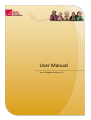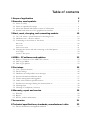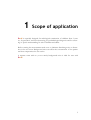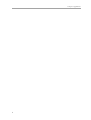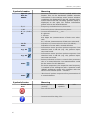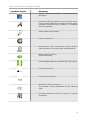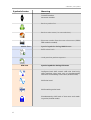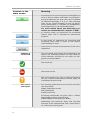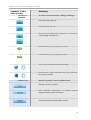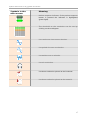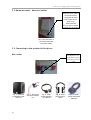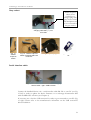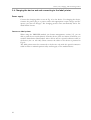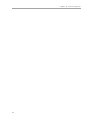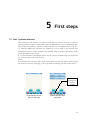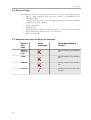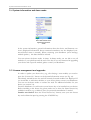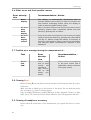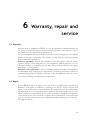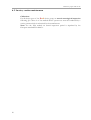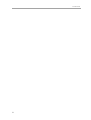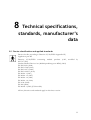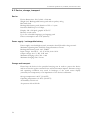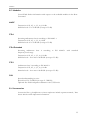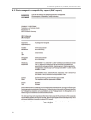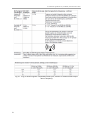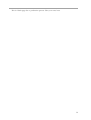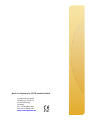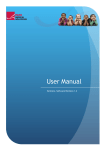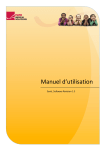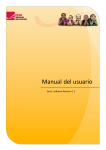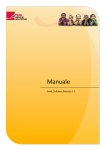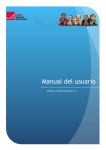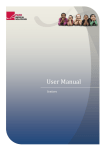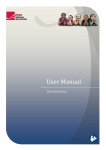Download User Manual - PATH medical Solutions
Transcript
User Manual Senti, Software Revision 1.3 Manual Senti Produced by PATH medical GmbH, Germering, Germany. Printed on paper, which was produced without chlorine bleaching. Revision 7, Valid since Firmware Version 1.3, April 2011. Copyright © 2011 PATH medical GmbH Reprint – even partially – only allowed with written notice from PATH medical GmbH. Article number: 100240 Contact: [email protected], +49 89 8007 6502 All mentioned items, products, brands and trademarks are registered/owned by the mentioned companies. This manual and mentioned technical details are subject to change. Errors and omissions excepted. Contact information from your distributor, contact information from your service partner: Table of contents 1 Scope of application 5 2 Remarks, used symbols 7 2.1 2.2 2.3 2.4 Notes on safety .............................................................................. 7 Notes on operational concept .............................................................. 8 About this manual and further sources of information ................................... 8 Symbols and structure of the graphical user interface ..................................... 9 3 Start, reset, charging, and connecting sockets 19 3.1 On / off switch - special function for showing footer .................................. 19 3.2 Hardware reset – device is stalled ......................................................... 20 3.3 Connecting to the sockets of the device .................................................. 20 Blue socket .................................................................................... 20 Grey socket .................................................................................... 21 Serial interface cable ............................................................................ 21 3.4 Charging the device and and connecting to the label printer ............................. 22 Power supply .................................................................................. 22 Connect to label printer ......................................................................... 22 4 MIRA – PC software and updates 23 4.1 Range of functions of the MIRA PC software ........................................... 23 4.2 How to get MIRA .......................................................................... 23 4.3 How to get updates ........................................................................ 23 5 First steps 5.1 5.2 5.3 5.4 5.5 5.6 5.7 5.8 5.9 25 User / patient selection .................................................................... 25 Device settings ............................................................................. 26 Hardware test and possible error messages ............................................... 26 System information and demo mode ...................................................... 27 License management and upgrades ....................................................... 27 Other errors and their possible reasons ................................................... 28 Possible error messages during the measurement of… ................................... 28 Cleaning Senti .............................................................................. 28 Cleaning of headphone, accessory ........................................................ 28 6 Warranty, repair and service 29 6.1 Warranty ................................................................................... 29 6.2 Repair ....................................................................................... 29 6.3 Service, routine maintenance .............................................................. 30 7 Accessories 31 8 Technical specifications, standards, manufacturer’s data 33 8.1 Device classification and applied standards ............................................... 33 8.2 Device, storage, transport 34 Device ........................................................................................ 34 Power supply / rechargeable battery ............................................................. 34 Storage and transport .......................................................................... 34 8.3 Modules ..................................................................................... 35 MAGIC ....................................................................................... 35 PTA4 ......................................................................................... 35 PTA4 Extended ................................................................................ 35 PTA3 ......................................................................................... 35 SUN .......................................................................................... 35 8.4 Accessories ................................................................................. 35 8.5 Electromagnetic compatibility report (EMC report) ..................................... 36 Made in Germany by PATH medical GmbH ............................................. 40 4 .................................................................. 1 Scope of application Senti is especially designed for audiological examination of children from 3 years on, for preschool- and schoolscreening, for pedaudiological diagnosis and for screening of speech understanding for school children and adults. Before starting the measurement make sure to eliminate disturbing noise or distraction in the test room. Background noise can affect the concentration of the patient and thus compromises the test results. A separate room with no (or not much) background noise is ideal for tests with Senti. 5 1 Scope of application 6 2 Remarks, used symbols 2.1 Notes on safety This manual includes notes on safety, which need to be followed in order to allow the correct usage of Senti . The connector sockets are intended for connecting to the proper plugs of the original acessories as decribed in section 3.3. Other devices must not be connected. During measuremens with Senti, the serial transfer cable or the label printer cable must not be connected. Strong electromagnetic radiation may affect the operability of the instrument. Do not use Senti nearby devices with strong electromagnetic radiation. Please refer to the suggestions in section 8.5. Cleaning instructions are described in chapter 5.8 and 5.9. Acessories' cleaning instructions are described on the respective data sheets. Following art. 1, §18 and Art. 2 of the law concerning the rearrangement of waste legislation product stewardship for batteries and rechargeable batteries from June 25 th 2009: The device includes a NiMH rechargeable battery pack. In case the rechargeable battery pack cannot be charged anymore, the rechargeable battery pack must be replaced by an authorized distributor. The distributor is responsible for the correct disposal and storage. In case of disposal of the device, the device is not intended for consumer waste but for special waste. A fully charged and completely functional battery pack will allow for measurements of up to 6 to 8 hours (dependent on usage). 7 2 Remarks, used symbols 2.2 Notes on operational concept After turning on the device, Senti can be operated via a touch-sensitive display (touch screen) providing several menus and functions. Context-sensitive help screens, which explain the currently available symbols and their functions, allow an intuitive handling of the hand-held device. The context-sensitive help screens are available via the blue information icons, which are displayed on each screen in the footer at the right-hand side. At some screens, there is an additional information icon, which will provide further information for the user. 2.3 About this manual and further sources of information In this manual you will find information about the handling of the device as well as information about the operation and cleaning. Further information and details about the measurement modules, potential clinical applications and recommendations for combining several test procedures are explained in the guide for practical application (How-To Manual). You can download this manual from http://www.pathme.de/support/. 8 Symbols and structure of the graphical user interface 2.4 Symbols and structure of the graphical user interface All screens contain three basic elements: the header, the main screen, and the footer. header main screen footer Fig. 1: Screen layout The following table will provide an overview of all symbols and their corresponding function. The symbols are sorted by their appearance in one of the above elements: header, main screen and footer. The functions are also explained in the context-sensitive help on the device. Symbols header header structure Meaning Current time menu / patient name e.g. 11:44 settings battery level indicator charging symbol Battery level indicator: green - sufficient power available red – charging needed. Battery is charged. Patient search pattern is active; Search pattern (filter) can be changed/deleted via magnifying glass symbol (footer). 9 2 Remarks, used symbols Symbols header Meaning Special symbols for MAGIC Stimulus information is listed (coded) within the header. This can be deselected (hidden stimulus information) in the settings menu. Active stimulus conditions are displayed on the left, whereas information about the last recording (patient input) is displayed on the right. For further information please refer to the How-To Manual. F/S Frequency modulated tone / sine tone. I/M Instruction phase / Measurement phase. R / L / b-R / b-L Current stimulation at ___ ear R: right ear L: left ear b-R: Right ear (measurement of both ears selected) b-L: Left ear (measurement of both ears selected). 40 dB mute Indication of current stimulus level (40 dB HL). Indication of a test with a muted stimulus. e.g. 40 Information about previous patient response: last stimulus level in dB HL (e.g. 40), patient input: tone was heard. e.g. 60 Information about previous patient response: last stimulus level in dB HL (e.g. 60), patient input: tone was not heard. mute mute Symbols footer Footer structure Patient indicated to hear a sound after presentation of a muted stimulus. Low attentiveness could be the reason for this behavior. For these responses, the respective test frequency is marked in the audiogram with a question mark (MAGIC audiogram mode only) together with the total of such events (mute - “heard”). “Not heard” patient response after presentation of a muted stimulus. Meaning Back / home / turn off diverse symbols Turn off the device. Context-sensitive help, info. 10 info Symbols and structure of the graphical user interface Symbols footer Meaning Specific information available – slideshow on selected topics. Parameter settings (global or test-specific). Previously entered settings are stored for further measurements under same test conditions → individual protocols possible. Search patient (last name). Add a new patient. Measurement with anonymous patient (please note that data is not stored after measurement). Back to previous menu; Cancel data entry. Scroll through pages (e.g. patient list, help screen). Confirm data entry. Enter space character. Backspace. Delete character. The content of the edit-window can be selected (red). Changing between numerics, letters or special characters. 11 2 Remarks, used symbols Symbols footer Meaning Date input: increase number decrease number. Back to patient list. Back to main menu (i.e. test selection). Print test results from the test view menu (PRINTER module needed). MAGIC Test Special symbols during MAGIC test: Refill animal rack. Undo previous patient response. PTA Test Special symbols during PTA test: Configure level shift control: shift sine level only, shift masking noise level only or simultaneously shift sine and masking noise level (locked mode). Shift sine level. Shift masking noise level. Simultaneously shift level of sine tone and masking noise (locked mode). 12 Symbols and structure of the graphical user interface Symbols footer Meaning Stimulus output on right ear (red). Stimulus output on left ear (blue). SUN Training Special symbol during SUN Training test: The training phase can be switched to test mode immediately. The symbol is in the hidden footer, which can be shown by pressing the on / off switch of the instrument (see Fig. 2). In test mode, all logatomes are presented with increasing noise level in order to test speech understanding in noise. Symbols in the main screen Meaning Image-based, self-controlled pure-tone audiometry for children from 3 years on. There are two test types: MAGIC Audio and MAGIC Screen. The footer will be removed when using MAGIC (see 3.1). Advices of how to instruct children to perform the test as well as more details of the measuring procedure can be found in the How-To Manual / Chapter 2 'MAGIC'. MAGIC audiometry mode: Frequencies from 250 Hz to 8 kHz, initial stimulus level and stimulus type can be chosen. MAGIC screening mode: Frequencies from 250 Hz to 8 kHz, screening level and stimulus type can be chosen. Conventional pure-tone audiometry following ISO 60645-1: Class 4 (screening up to 70 dB HL) or class 3 (diagnostic up to 100 dB HL for air- and bone-conduction; insert sound probes, patient response switch,contralateral masking, stimulus selection). For more details about measuring procedures see How-To Manual / Chapter 3 'PTA'. 13 2 Remarks, used symbols Symbols in the main screen Meaning Screening test for assessing speech intelligibility in noise in school children and adults. Vocal-Consonant-Vocal logatoms are used. The test is available for different languages (I, D, E, F). The screening level can be chosen between 50 and 70 dB HL. Sound presentation is available via headphones, insert earphones or free-field loudspeakers. For more details about the measuring procedure see How-To Manual / Chapter 5 'SUN'. In training mode, all logatomes are presented without noise. This is intended for instructional purposes. In test mode, all logatomes are presented with increasing noise level in order to test speech understanding in noise. View results of stored measurements of the selected patient. Symbols of result view The test results shall always be interpreted by an expert. The following symbols are only meant as visual indicators and thus do not imply any diagnostic recommendation. Test result OK. Test result not OK. Test result needs to be seen in detail to decide if OK (e.g. aborted measurement). Result might be in-between OK and not OK. Test names and layout The following abbreviations are used for the different test results: MAGIC (Audiogram mode) PTA (Audiogram) SUN (Score result) Screening tests/modes are given with a 3-letter abbreviation and the stimulus level: MAG45 (MAGIC Screening at 45 dB HL) Additionally, the tested ear (right, left), the date and time of the measurement, and a visual indicator of the test result is given. 14 Symbols and structure of the graphical user interface Symbols in the main screen Additional symbols Meaning To start a measurement, change settings... Start test with right ear. Start test with left ear. Start test for both ears (binaural or serial processing right and left ear). Decrease value (e.g. frequency, level). Increase value (e.g. frequency, level). Check box: multiple selections possible. Radio button: single selection from the radio button group possible. MAGIC Test Special symbols used in MAGIC test: Restart instruction phase. Hide stimulus information in header toggles between hide and show). (button Show audiogram (intermediate result). 15 2 Remarks, used symbols Symbols in the main screen Meaning Different animals in the MAGIC test represent different frequencies. e.g. Tone on (while button is pressed). e.g. Animal with scarf: response symbol for tone “not heard”. e.g. e.g. Animal without scarf: response symbol for tone “heard”. Repeat MAGIC audiogram test at selected frequencies. ? 2 PTA Test If a “muted stimulus” was “heard”, this might be an indicator for reduced attentiveness. The number of these “wrong” responses is shown in audiogram mode at the respective frequency beside the question mark symbol. The measurement at these frequencies should be repeated. Special symbols during PTA test (Pure Tone Audiometry): The stimulus is presented as long as the loudspeaker button is pressed. Decrease / Increase level. Stimulus / Noise indicator: Lights highlighted as long as the stimulus (orange light) or noise (green light) is presented. 16 Symbols and structure of the graphical user interface Symbols in the main screen Meaning Patient response indicator: if the patient response button is pressed the indicator is highlighted (green light). The threshold at the crosshairs can be set by clicking on the audiogram. Use continuous sine tone as stimulus. Use pulsed sine tone as stimulus. Use warble tone as stimulus. Use air conduction. Use bone conduction placed at the forehead. Use bone conduction placed at the mastoid. 17 2 Remarks, used symbols 18 3 Start, reset, charging, and connecting sockets 3.1 On / off switch - special function for showing footer Special function during MAGIC and SUN module: on / off (turn off device: press switch for 10 seconds or touch the “off” symbol on the display ( footer). when pressing the on/off switch the footer will be shown. Otherwise the footer disappears. Fig. 2: On / off switch on the right-hand side of the device; special functionality during MAGIC and SUN module. 19 3 Start, reset, charging, and connecting sockets 3.2 Hardware reset – device is stalled Push the reset button below the rubber casing on the back side of the device with a pen. Afterwards the device can be turned on with the on switch. Fig. 3: Black reset button on the back side of the device below the red rubber casing 3.3 Connecting to the sockets of the device Blue socket Headphone (for audiometry) plug with blue tension relief Fig. 4: Blue and grey socket Fig. 5: Free field loudspeakers JBL Control 2 20 Fig. 6: GN otometrics insert earphones Fig. 7: Headphone Interacoustics DD-45 Fig. 8: Headphone Holmco PD-81 Fig. 9: Headphone Sennheiser HDA 280 Connecting to the sockets of the device Grey socket Patient response switch, bone conductor or charger plug with grey tension relief and labelprinter are to be connected to the grey socket. Fig. 10: Power supply and charging cable with grey tension relief Fig. 11: Patient response switch Fig. 12: Patient response switch combined with bone conductor Fig. 13: power plug Fig. 14: Labelprinter Serial interface cable Fig. 15: left: serial interface cable RS232 with grey tension relief – right : USB converter Connect the handheld device via a serial interface cable RS 232 to your PC (see Fig. 15 left) in order to update the device firmware or to exchange measurement data with the MIRA PC software (see Chapter 4). If necessary use a 'serial to USB converter' in order to get connected to your PC (Fig. 15 right). Please refer to the manufacturer's informtion on the USB convertor's driver installation. 21 3 Start, reset, charging, and connecting sockets 3.4 Charging the device and and connecting to the label printer Power supply Connect the charging cable as seen in Fig. 10 to the device. For charging the device, connect the power plug to a power socket with appropriate output voltage and frequency (see data on charger). The charging process starts automatically and is finished within 2 hours. Connect to label printer When using the PRINTER module (see license management, section 5.5), you are able to print the test results directly from the device (View test menu). Therefore you need the Seiko Smart Label Printer 440 or 450 as well as a special connector cable to the device (Art. nr. 100 189). Please connect the cable to the device as pictured in Fig. 10. The label printer must be connected to the device only with this special connector cable in order to maintain patient safety and integrity of the medical device. 22 4 MIRA – PC software and updates 4.1 Range of functions of the MIRA PC software Irrespective of the installed licenses (i.e., modules) on the device, with the MIRA PC software you are able to update your device firmware. For updating your device firmware please connect the device via RS232 cable to your PC. Devices which have the SW-COM module enabled (license) additionally can transfer data between the device and the PC. MIRA PC software simplifies data analysis, enables user configuration, and allows adding comments to patient and test data. Various report options simplify documentation (office printer). Please note that MIRA does not provide any additional diagnostic function. 4.2 How to get MIRA The latest MIRA PC software and its corresponding manual are available via download on the PATH medical homepage. Url: http://www.pathme.de/support 4.3 How to get updates New device firmware and PC software updates will be posted each April and October on the PATH medical homepage. Url: http://www.pathme.de/support If any additional updates are available, the distributors will be informed. The distributors are supposed to inform the end customers. 23 4 MIRA – PC software and updates 24 5 First steps 5.1 User / patient selection After turning on the device, you will be asked either to select a user or to select an existing patient or create a new patient data set. Dependent on your application situation it may be useful to activate or deactivate the user management (see Fig. 16 / 17). With the MIRA PC software (see Chapter 4) you are able to (de-)activate user management and to create different user profiles with or without password, which can be uploaded to the device. If you need further information please use the context-sensitive help on the device (i.e., press the info icon in the footer). Note: It is assumed that one user will usually login and work with the device until turning off the device. Hence, changing a user is possible by turning off and on the device. Global parameters: (device) settings Fig. 16: Initial screen if no password was assigned or after login Fig. 17: Patient list if patient data had been generated 25 5 First steps 5.2 Device settings The following settings can be changed on the device (see Fig. 17: global parameters): • Date / Time (including date and time format: e.g. DD.MM.YYYY or MM/DD/YYYY) • Language (selection out of several languages dependent on the installed language pack, i.g. E,D, I, ESP, F) • Sound / Brightness • Hardware tests • Delete data (data will be removed from device – to restore data, do not delete before transferring data to the PC - see Chapter 4) • System information 5.3 Hardware test and possible error messages Device self test 26 Error message Recommendation / Action Battery / Core voltage Please contact your distributor. Codec Please contact your distributor. SDRAM Please contact your distributor. All tests Selftest was successful. Status o.k. System information and demo mode 5.4 System information and demo mode Fig. 18: System information with license management and demo mode In the system information, general information about the device and firmware version is displayed. Information about connected transducers are also displayed (connected before menu is entered). When contacting your distributor (error message, module update...) this data should be at hand. You can activate the demo mode 10 times. In demo mode, you are able to use all modules of your platform until the end of the day. If you are interested in upgrading your device with a specific module, please contact your distributor. 5.5 License management and upgrades In order to update your license key (e.g., after buying a new module) you need to press the “License No.” button on the System Information screen (see Fig. 18). The already entered license key and all currently licensed modules are displayed. If you would like to add other modules to your device please contact your distributor. You can use the demo mode to evaluate the need for additional modules for your device (see section 5.4). From the distributor you will receive a new license key to be installed on your device. Before installing a new license key, please make sure to have the former license key available in written (e.g. on delivery note) for potential reinstallation if needed. Install a new license: Press the “Enter license key” button, enter your new license key and confirm the input by pressing the “ENTER” key. 27 5 First steps 5.6 Other errors and their possible reasons Error description Recommendation / Action Black display. The display is automatically deactivated after 2 minutes without user activity in order to increase use time without recharging. Please touch the display in order to leave the power saving mode. No feedback, black display After 5 minutes without user activity the device automatically powers down completely. Please start the device by pressing the on-switch. No feedback, display stalled. If the device does not respond to user action you might need to restart the device by pressing the reset switch (see Fig. 3). Please charge the battery if necessary. If the error is still present, please contact your distributor and describe which circumstances resulted in this behaviour. 5.7 Possible error messages during the measurement of… Test Error description Recommendation / Action MAGIC, PTA, SUN Please make sure to have exactly one transducer type connected to the proper connector. Please connect a headphone to the blue socket and if applicable a bone conductor to the grey socket. 5.8 Cleaning Senti Before cleaning Senti the device must be turned off and removed from all connected devices. Make sure that no liquids get to the interior of the device. Do not dunk the device into any liquid, e.g., water or cleaning agents. Only use wiping disinfection cleaners (Ethanol: 70-80%, Propanol: 70-80%, or Aldehyde: 2-4%). Use a moistened cloth. Please adhere to the local regulations and laws. 5.9 Cleaning of headphone, accessory Please follow the instructions of the manufacturer (see special data sheet of accessory). 28 6 Warranty, repair and service 6.1 Warranty After the date of shipment of Senti, you are guarenteed the implied warranty for the statutory period. Warranty includes material and labor costs and has to be in accordance with the manufacturer specifications. For the rechargeable battery pack, the touch screen and wearing parts, a six months period of warranty is provided. The warranty is only valid for devices purchased from an authorized distributor. Warranty procedure: Inform your distributor about the defect. Send the device together with an error description to your distributor. Mailing expenses are not refundable and are to be paid by the customer. Please send the device in its original packaging to your distributor! Warranty is not applicable in cases of breakage, malfunction due to manipulation or unintended usage, negligence, nonobservance of cleaning instructions, crashes or accidents, damages due to shipment. Warranty is also not applicable when the device is not used according to manufacturer’s instructions. 6.2 Repair In case Senti is defect or differs in any way from its original setup, an authorized distributor will repair, re-calibrate or exchange the device. Service features and repairs of the device and its electro-medical accessories must only be conducted by the manufacturer or its authorized service partners. The manufacturer reserves the right to decline any responsibility for the safety in operation, reliability, and capability of the device if any service features or repairs were conducted by a non-authorized body. If in doubt, please contact the manufacturer before making your service partner repair the device. 29 6 Warranty, repair and service 6.3 Service, routine maintenance Calibration: For all device types of the Senti device group, an annual metrological inspection following §11 Clause 2 of the medical device operator act must be conducted by a service partner which is authorized by the manufacturer. Note: For the PTA module an annual inspection period is stipulated by the European standard EN 60645-1. 30 7 Accessories Order Nr. Article (alphabetical order) 100 119 Bone conductor Set (Bone conductor + Patient response switch + Firmeware PTA 3) 100 214 Bone conductor with patient response switch BCRE1 (available for PTA class 3 and PTA class 4 extended only) 100 083 Charger CH1 100 251 Free field cable 100 297 Free field loudspeaker Set (JBL Control 2) (loudspeaker + cable) 100 117 Headphone HP01 (Sennheiser HDA-280) 100 118 Headphone HP02 (Holmco PD81 circumaural) 100 282 Headphone HP03 (DD-45, similar to TD39) 100 273 Insert earphones (GN otometrics) 100 199 Label printer cable 100 189 Label printer with printer cable 100 169 Patient response switch 100 088 Serial interface cable SC1 100 162 Serial USB converter 31 7 Accessories 32 8 Technical specifications, standards, manufacturer’s data 8.1 Device classification and applied standards Device class IIa (according to Directive 93/42/EWG Appendix IX) Application part BF Directive 93/42/EWG concerning medical products (1993, modified by 2007/47/EG) German Medical Devices Act (Medizinproduktegesetz MPG) (2002) EN ISO 9001 (2008) EN ISO 13485 (2010) EN ISO 14971 (2009) EN ISO 10993-1 (2010) EN 60601-1 (2007) EN 60601-1-2 (2007) EN 60601-1-4 (2001) EN 60601-1-6 (2010) EN 1041 (2008) EN 980 (2008) EN 60645-1 (2002) (PTA module) All laws, directives and standards apply in their latest version. 33 8 Technical specifications, standards, manufacturer’s data 8.2 Device, storage, transport Device Device dimensions: 209.3 x 98.0 x 34.8 mm Weight (incl. Rechargeable battery pack and ear probe): 660 g Real time clock Rechargeable battery pack: duration of life > 2 years Interfaces: RS232 up to 115 kbps; Display: 240 x 320 pixel; graphic LCD 3.5” Resistive touch screen Up to five selectable languages per language pack Power consumption: max. 2 W (400 mA) Power supply / rechargeable battery Power supply: auto backlight control; automatic shutoff; double voltage control Maximum operating time with fully charged batteries: 6 hours Rechargeable battery pack: 4.8 V NiMH Input voltage: 100-240 V – AC 47-63 Hz, 0.16-0.29 A Output voltage: 8-11 V; DC 12 W max. Maximum charging cycles: 500 - 1000 Maximum charging time: 2 hours Storage and transport Please keep the device in the provided carrying case in order to protect the device and its accessories against external forces and environment impacts. Extreme storage and operating conditions may result in breakage of the touch screen display (extremely low temperature) or in impairment of the device’s calibration. Storage temperature: 0-40°C (32-104°F) Operating temperature: 10-40°C (50-104°F) Air humidity: 20-80% rel. Air pressure: 900-1030 hPa 34 Modules 8.3 Modules You will find further information with respect to the available modules in the HowTo manual. MAGIC Frequencies: 0.25, 0.5, 1, 2, 3, 4, 6, 8 kHz Stimulus levels: 5 to 70 dB HL (in steps of 5 dB) PTA4 Screening audiometer class 4 according to EN 60645-1 Frequencies: 0.25, 0.5, 1, 2, 3, 4, 6 kHz Stimulus levels: 0 to 70 dB HL (in steps of 5 dB) PTA4 Extended Screening audiometer class 4 according to EN 60645-1 with extended frequency/level range Frequencies: 0.25, 0.5, 1, 2, 3, 4, 6, 8 kHz Stimulus levels: -10 to max. 100 dB HL (in steps of 5 dB) PTA3 Audiometer class 3 according to EN 60645-1 Frequencies: 0.25, 0.5, 1, 2, 3, 4, 6, 8 kHz Stimulus levels: -10 to max. 100 dB HL (in steps of 5 dB) SUN Speech understanding in noise Speech level: 50-70 dB HL (in steps of 5 dB HL) Optional free field loudspeaker calibration via CCITT noise 8.4 Accessories Accessories like e.g. headphones or insert earphones include separate manuals / data sheets which contain important information. 35 8 Technical specifications, standards, manufacturer’s data 8.5 Electromagnetic compatibility report (EMC report) Fig. 19: Copy of the electromagnetic compatibility (EMC) report, bilingual German / English 36 Electromagnetic compatibility report (EMC report) The EMC report certifies the conformity with respect to the mentioned requirements. Senti can be used in an environment with electromagnetical radiation as spe cified in the detail report (see fig. 20). The user shall take care, that the device is used in an environment with minimum distances to potential radiators as mentioned in fig. 21 (table with Nennleistung = effective power and Abstand = distance, dependant on frequency of radiator /sender). Fig. 20: Copy of electromagnetic compatibility detail report 37 8 Technical specifications, standards, manufacturer’s data Fig. 21: Copy of electromagnetic compatibility detail report, distance to radiator/sender dependant on frequency 38 This is a blank page due to production process. Take your notes here: 39 Made in Germany by PATH medical GmbH Lorem Ipsum olor GmbH PATH D medical PATH medical GmbH Landsberger Landsberger Straße Straße63 63 82110 Germering 82110 Germering Germany Germany Tel. 89 800 800 76 76 502 502 Tel. +49 +49 89 Fax 89 800 800 76 76 503 503 Fax +49 +49 89 http://www.pathme.de http://www.pathme.de