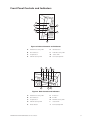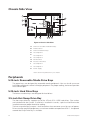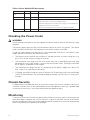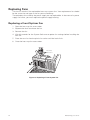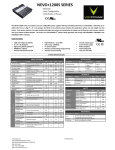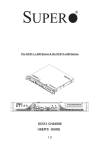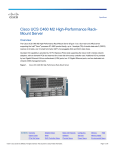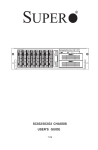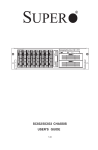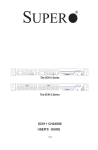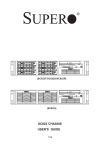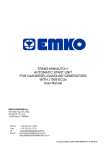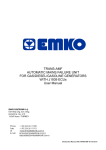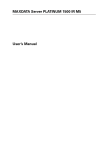Download MAXDATA PLATINUM 5200 Server Chassis User's Manual
Transcript
MAXDATA PLATINUM 5200 Server Chassis User’s Manual MAXDATA PLATINUM 5200 Server Chassis 1 2 Contents 1 Chassis Description ......................................................................................... 7 Kit Contents ............................................................................................................................. 7 Feature Summary .................................................................................................................... 7 Chassis Front View .................................................................................................................. 8 Front Panel Controls and Indicators .................................................................................... 9 Chassis Rear View ................................................................................................................. 11 Chassis Side View ................................................................................................................. 12 Peripherals ............................................................................................................................. 12 5.25-inch Removable Media Drive Bays ........................................................................... 12 5.25-inch Hard Drive Bays................................................................................................. 12 3.5-inch Hot-Swap Drive Bay ............................................................................................ 12 Power Supply......................................................................................................................... 13 Checking the Power Cords .................................................................................................... 14 Chassis Security .................................................................................................................... 14 Monitoring ............................................................................................................................. 14 Mechanical Locks .................................................................................................................. 15 2 Setting Up the Chassis ................................................................................. 17 Install the Chassis Feet (Pedestal Mode)............................................................................... 17 Install into a Rack (Rack Mode).............................................................................................. 18 3 Maintaining Your Server............................................................................... 21 Tools and Supplies Needed ................................................................................................... 21 Safety: Before You Remove the Access Cover ..................................................................... 21 Warnings and Cautions .......................................................................................................... 21 Replacing Fans....................................................................................................................... 22 Replacing a Front System Fan .......................................................................................... 22 Replacing a Rear System Fan ........................................................................................... 23 Replacing the Power Supply .................................................................................................. 23 Hot-Swapping a Power Supply .............................................................................................. 24 4 Technical Reference ...................................................................................... 25 Power Supply Specifications.................................................................................................. 25 Input Voltages ........................................................................................................................ 25 650 watt 2+1 power supply .............................................................................................. 25 Output Voltages ..................................................................................................................... 25 System Environmental Specifications.................................................................................... 25 5 Product Regulatory Compliance Information ............................................. 27 Product Safety ....................................................................................................................... 27 Electromagnetic Compatibility (EMC) - Emissions................................................................. 27 Electromagnetic Compatibility - Immunity ............................................................................. 27 Power Line Harmonics / Voltage Flicker ................................................................................ 27 Regional EMC Compliance Information ................................................................................. 28 MAXDATA PLATINUM 5200 Server Chassis 3 6 Important Safety Information ...................................................................... 29 Important Safety Information................................................................................................. 29 Intended Application Uses ..................................................................................................... 29 Safety Instructions and Information....................................................................................... 29 Checking the Power Cords .................................................................................................... 29 Earth Grounded Socket-Outlets ............................................................................................. 30 Before You Remove the Access Cover ................................................................................. 30 Fans ....................................................................................................................................... 30 Electrostatic Discharge (ESD) ................................................................................................ 30 Cooling and Airflow................................................................................................................ 31 Lifting and Moving ................................................................................................................. 31 Equipment Rack Precautions ................................................................................................. 31 Anchor the Equipment Rack ............................................................................................. 31 Main AC Power Disconnect .............................................................................................. 31 Grounding the Rack Installation ........................................................................................ 31 Over Current Protection .................................................................................................... 31 Temperature Limits........................................................................................................... 31 Ventilation Considerations................................................................................................. 31 Backup Battery.................................................................................................................. 32 4 Contents Figures 1. Screw Description .............................................................................................................. 7 2. Front View .......................................................................................................................... 8 3. Pedestal Controls and Indicators........................................................................................ 9 4. Rack Controls and Indicators.............................................................................................. 9 5. Rear View ......................................................................................................................... 11 6. Chassis Side View ............................................................................................................ 12 7. Power Supply ................................................................................................................... 13 8. Mechanical Locks............................................................................................................. 15 9. Installing the Chassis Feet ............................................................................................... 17 10. Attaching the Rail to the Chassis ..................................................................................... 18 11. Rails Installed in a Rack .................................................................................................... 18 12. Installing the Server into a Rack ....................................................................................... 19 13. Replacing a Front System Fan.......................................................................................... 22 14. Replacing a Rear System Fan........................................................................................... 23 15. Hot-Swapping a Power Supply......................................................................................... 24 Tables 1. 2. 3. 4. 5. 5. 6. 7. 8. Feature Summary............................................................................................................... 7 LED Description ............................................................................................................... 10 Redundancy LED Description........................................................................................... 13 Power Module LED Description....................................................................................... 14 Power Supply System Output Capability ......................................................................... 25 Environmental Specifications ........................................................................................... 25 Product Regulatory Compliance Markings ....................................................................... 28 Regional EMC Compliance Information ........................................................................... 28 Safety Symbols ................................................................................................................ 29 MAXDATA PLATINUM 5200 Server Chassis 5 6 Contents 1 Chassis Description Kit Contents The chassis subassembly kit includes a documentation CD-ROM that contains this Product Guide; one power cord; and a box that includes four 5.25-inch external drive rails, a padlock loop for securing the chassis, and four different types of mounting screws. � � � � Figure 1. Screw Description A. Flat head 6-32 x 5mm [.200] C. Hex head 6-32 x 6mm [.256] B. Flat head M3 x 5mm [.200] D. Round head M4 x 8mm [.315] Feature Summary Table 1. Feature Summary Feature Description Drive Bays One 3.5-inch diskette drive bay, accessible from front. Two 5.25-inch wide bays that are externally accessible, designed to hold half-height standard removable media devices; two of the bays can be converted into a single full-height bay. Two 5.25-inch wide bays that are not externally accessible, designed to hold half-height IDE drives. A hot-swap bay for 3.5-inch hard disk drives: space for up to five 1-inch high, SCA2 hard drives. Expansion slot covers Up to seven expansion slots can be used; every slot that does not have an add-in board installed must have a slot cover installed. Power supply 650 watt hot-swap redundant 2+1 PFC power supply. Cooling Five hot-swap system fans: three inside the chassis and two on the rear. Two power supply fans. MAXDATA PLATINUM 5200 Server Chassis 7 Chassis Front View � � � � � � � � � � Figure 2. Front View 8 A. Front panel controls and indicators B. 5.25-inch removable media drive bays C. Security lock (pedestal configuration) D. Hot-swap drive carriers E. Internal drive bays F. Chassis intrusion switch G. Diskette drive bay location H. USB port I. Front hot-swap system fan access door J. Rear hot-swap system fans Chassis Description Front Panel Controls and Indicators � � � � � � � � Figure 3. Pedestal Controls and Indicators A. Hard drive activity LED E Reset button B. Power button F. LAN #2 activity LED C. Sleep button G. Status LED D. LAN #1 activity LED H. Power/Sleep LED � � � � � � � � � � Figure 4. Rack Controls and Indicators A. Hard drive activity LED F. B. Power button G. ID LED C. Sleep button H. LAN #2 activity LED D. LAN #1 activity LED I. Status LED E. Reset button J. Power/sleep LED MAXDATA PLATINUM 5200 Server Chassis ID button 9 Table 2. LED Description LED Name Color Condition Description Hard drive activity Green BLINK Hard drive activity Amber ON Fault OFF No activity Green ON Linked Green BLINK LAN activity OFF Disconnected Green ON Linked Green BLINK LAN activity OFF Disconnected Green ON System ready Green BLINK Processor or memory disabled Amber ON Temperature or voltage critical fault; CPU/Terminator missing Amber BLINK Power fault; Fan fault; Temperature or voltage non-critical fault OFF Fatal error during POST Green ON Power on Amber ON Sleep (S1) OFF Power off or Sleep (S4) On Server identification; Toggled by ID button or software (rackmount system only) OFF Server identification; Toggled by ID button or software (rackmount system only) LAN#1 activity LAN#2-Link/Act Status LED Power/Sleep LED ID LED (rack only) 10 Blue Chassis Description Chassis Rear View � � � � � � � � � Figure 5. Rear View A. AC input power connectors B. Rear System Fans C. ICMB or external SCSI connector knockout D. Optional serial port* E. Expansion slot covers F. I/O ports* G. Power supply module status LED (Green LED means proper operation)* H. AC module Power Good LEDs (AC1, AC2, ACR; lit means proper operation) I. Power supply modules * Items shown may different in your chassis. MAXDATA PLATINUM 5200 Server Chassis 11 Chassis Side View � � � � � � � � � � � Figure 6. Chassis Side View A. 5.25-inch removable media drive bays B. Diskette drive* C. 5.25-inch hard drive bays D. Hot-swap fan 5 E. Hot-swap fan 4 F. Hot-swap fan 3 G. PCI Area Duct H. Processor Area Duct I. Hot-swap fan 2 J. Hot-swap fan 1 K. Power supply * Items shown may different in your chassis. Peripherals 5.25-inch Removable Media Drive Bays The upper bays are designed for removable media peripherals. You can install up to two half-height peripherals or one full height peripheral. For proper cooling, the lowest position must remain open. 5.25-inch Hard Drive Bays The lower two drive bays are designed for hard drives. 3.5-inch Hot-Swap Drive Bay The hot-swap drive bay supports up to five 3.5-inch SCA LVDS hard drives. Five carriers are included with the system. If no drive is installed in a carrier, a plastic air baffle must be installed to ensure proper hard drive cooling. The hot-swap drive bay accepts 1-inch hard drives that consume up to 18 watts of power. Drives must be specified to operate at a maximum ambient temperature of 50º C. An optional second Hot-Swap Drive Bay is available. 12 Chassis Description Power Supply The 650 watt, dual-line cord, 2+1 redundant power supply is auto ranging for either 100-120 VAC or 200-240 VAC. The MAXDATA PLATINUM 5200 Server Chassis Hot-Swap, Redundant Power ships with two power modules and a blank filler installed. A third power module (includes a second power cable) can be ordered as an accessory . NOTE A redundant power configuration requires installation of three power modules and two power cords. � � � � Figure 7. Power Supply A. Redundancy LEDs B. Power Supply Module LEDs C. AC Power Cord 1 D. AC Power Cord 2 Table 3. Redundancy LED Description LED Name Color Condition Description AC1 Green ON AC Power Cord 1 (AC1) active and modules 1 & 3 active OFF No AC power to AC Power Cord 1 ON AC Power Cord 2 (AC2) active and modules 2 & 3 active OFF No AC power to AC Power Cord 2 ON Redundant Power active: all 3 modules active; both power cords active OFF Redundant Power not active AC2 ACR Green Green MAXDATA PLATINUM 5200 Server Chassis 13 Table 4. Power Module LED Description LED Name Color Condition Description Power Module LED Green ON Power supply DC outputs ON and OK Green BLINK AC power present/Only Standby outputs ON Amber ON Indicates one of these conditions: • No AC power to this power supply module • Power supply failure (includes over voltage, over temperature) • Module current limit exceeded Check Server Management Software to diagnose problem OFF No AC Power to System Checking the Power Cords WARNING Do not attempt to modify or use the supplied AC power cords if they are not the exact type required. The power supply cords are the main disconnect device to mains (AC power). The socket outlet shall be installed near the equipment and shall be readily accessible. If a power cord supplied with the chassis is not compatible with the AC wall outlet in your region, get one that meets the following criteria: • The cord must be rated for the available AC voltage and have a current rating that is at least 125% of the current rating of the server. • The connector that plugs into the wall outlet must be a grounding-type male plug designed for use in your region. It must have certification marks showing certification by an agency acceptable in your region. • The connector that plugs into the AC receptacle on the power supply must be an IEC 320, sheet C13, type female connector. • In Europe, the cord must be less than 4.5 meters (14.76 feet) long, and it must be flexible <HAR> (harmonized) or VDE certified cordage to comply with the chassis’ safety certifications. Chassis Security To help prevent unauthorized entry or use of the server, the chassis includes two chassis intrusion switches that can be monitored by Server Management software, a padlock loop at the rear of the chassis, and a front bezel door lock (pedestal only). Monitoring Two chassis intrusion switches are preinstalled. When the access cover is removed or the front bezel door is opened, the switch transmits a signal to the BMC on the server board. Server management software can be programmed to respond to an intrusion by powering down or by locking the keyboard, for example. 14 Chassis Description Mechanical Locks A padlock loop on the rear of the chassis access cover can be used to prevent access to the inside of the chassis. A variety of lock sizes can be accommodated by the .270 inch (7 mm) diameter loop. The front bezel has a two-position lock to prevent access to the hard drives and the interior of the chassis. � � Figure 8. Mechanical Locks MAXDATA PLATINUM 5200 Server Chassis A. Front bezel locked B. Front bezel unlocked 15 16 Chassis Description 2 Setting Up the Chassis Install the Chassis Feet (Pedestal Mode) If you are installing this server into a rack system, skip these steps and read the instructions that came with your rack kit. 1. Move the chassis to the edge of your workbench. 2. Use four screws to attach each foot to the chassis. The holes in the feet will line up with only one set of holes in the chassis. On the front foot, the middle hole should be towards the front of the chassis. Hole locations for the front foot are marked “F” and “1,2”. On the back foot, the middle hole should be towards the back of the chassis. Hole locations for the rear foot are marked “F”. 3. You are now ready to attach a monitor, keyboard, and mouse to your server, and turn it on. � � D � Figure 9. Installing the Chassis Feet A. Screw hole B. Chassis foot C. Workbench D. Screw (M4 round head) MAXDATA PLATINUM 5200 Server Chassis 17 Install into a Rack (Rack Mode) NOTE Your chassis is designed to be compatible with the EIA-310-d rack standard. Be sure to select a rack cabinet enclosure that is EIA-310-d compliant. 1. Fully extend the rails. 2. Remove the smallest and inner-most rail. 3. Position the rail. 4. Insert and tighten four screws. Figure 10. Attaching the Rail to the Chassis 5. Install the rest of the rail in your rack. � � � Figure 11. Rails Installed in a Rack 18 A. Rack B. Rail Assembly C. Mounting Holes Setting up the chassis NOTE Your rack may vary from the illustration. Refer to your rack documentation for information specific to your rack. 6. Hold the chassis so the rails on the chassis engage the rails in your rack. You will need someone to help you at this point. 7. Disengage the locking tab on each rail and slide the server into the rack. Figure 12. Installing the Server into a Rack MAXDATA PLATINUM 5200 Server Chassis 19 20 Setting up the chassis 3 Maintaining Your Server This chapter describes how to replace components in your server after it has been set up. All references to top, sides, and directions in this chapter refer to a chassis in a pedestal mount. Tools and Supplies Needed • Phillips (cross head) screwdriver (#2 bit) • Antistatic wrist strap (recommended) Safety: Before You Remove the Access Cover Before removing the access cover for any reason, observe these safety guidelines: 1. Turn off all peripheral devices connected to the server. 2. Turn off the server by pressing the power button on the front of the chassis. Then unplug the AC power cord from the chassis or wall outlet. 3. Label and disconnect all peripheral cables and all telecommunication lines connected to I/O connectors or ports on the back of the chassis. 4. Provide some electrostatic discharge (ESD) protection by wearing an antistatic wrist strap attached to chassis ground – any unpainted metal surface – when handling components. Warnings and Cautions These warnings and cautions apply whenever you remove the access cover to access components inside the server. Only a technically qualified person should integrate and configure the server. WARNINGS The power button on the front panel DOES NOT turn off the AC power. To remove power from server, you must unplug the AC power cord from the wall outlet or the chassis. Hazardous electrical conditions may be present on power, telephone, and communication cables. Turn off the server and disconnect the power cords, telecommunications systems, networks, and modems attached to the server before opening it. Otherwise, personal injury or equipment damage can result. Hazardous voltage, current, and energy levels are present inside the power supply. There are no user-serviceable parts inside it; servicing should be done by technically qualified personnel. CAUTIONS ESD can damage disk drives, boards, and other parts. Perform all procedures in this chapter only at an ESD workstation. If one is not available, provide some ESD protection by wearing an antistatic wrist strap attached to chassis ground – any unpainted metal surface – on your server when handling parts. Always handle boards carefully. They can be extremely sensitive to ESD. Hold boards only by their edges. Do not touch the connector contacts. After removing a board from its protective wrapper or from the server, place the board component side up on a grounded, static free surface. If you place the server board on a conductive surface, the battery leads may short out. If they do, this will result in a loss of CMOS data and will drain the battery. Use a conductive foam pad if available but not the board wrapper. Do not slide board over any surface. For proper cooling and airflow, always install the access cover before turning on the server. Operating it without the cover in place can damage system parts. MAXDATA PLATINUM 5200 Server Chassis 21 Replacing Fans The chassis contains five replaceable hot-swap system fans. Your replacement fan should be the same size and type as the fan you are removing. The redundant fans used by the power supply are not replaceable. In the event of a power supply fan failure, you must replace the power supply housing. Replacing a Front System Fan 1. Open the hot-swap fan access door. 2. Squeeze the latch to release the fan. 3. Remove the fan. 4. Wait 60 seconds for the System Software to update fan settings before installing the new fan. 5. Place the new fan into the plastic fan carrier until the latch clicks. 6. Close the hot-swap fan access door. Hot Swap Fans 3 & 4 Figure 13. Replacing a Front System Fan 22 Maintaining your server Replacing a Rear System Fan 1. Press down on the fan latch. 2. Swing top of fan assembly away from the chassis to remove it. 3. Wait 60 seconds for the System Software to update fan settings before installing the new fan. 4. Position the bottom of the new fan on the metal fan holder. 5. Align the tabs on the bottom of fan assembly with the holes in the metal fan holder. 6. Swing top of fan assembly toward the chassis until latch clicks closed. Figure 14. Replacing a Rear System Fan Replacing the Power Supply WARNINGS Hazardous conditions, power supply: Hazardous voltage, current, and energy levels are present inside the power supply. There are no user-serviceable parts inside it; servicing should be done by technically qualified personnel. MAXDATA PLATINUM 5200 Server Chassis 23 Hot-Swapping a Power Supply CAUTION Two hot-swap power modules must be installed and working when a module is removed. A single working module may not provide enough power for the system, leading to an immediate shutdown of the system. 1. Grasp the handle with your right hand, press the latch with your thumb. 2. Pull the handle down. 3. Slide the module out of the chassis. 4. Push the new power supply into the chassis until the latch clicks into place. � � � Figure 15. Hot-Swapping a Power Supply 24 Maintaining your server 4 Technical Reference Power Supply Specifications Input Voltages 650 watt 2+1 power supply • 100-120 V at 50/60 Hz; 13.4 A max. • 200-240 V at 50/60 Hz; 16.7 A max. Output Voltages The table below lists the total wattage available from the power subsystem for each voltage. If you configure your system heavily, ensure that your loads do not exceed the combined total wattage of 650 watts. Table 5. Power Supply System Output Capability Voltage Maximum Current +3.3 V 38 A +5.0 V 38 A +5 V Standby 2A +12.0 V 47.5 A –12.0 V 0.5 A CAUTION Do not exceed a combined power output of 285 watts for the +5 V and +3.3 V outputs. Exceeding a combined 285 watts will overload the power subsystem and may cause the power supplies to overheat and malfunction. The expansion slots on the server board are rated for no more than 25 watts for any one slot. The average current usage per slot should not exceed 13 watts. System Environmental Specifications Table 5. Environmental Specifications Temperature Non-operating Operating –40° to 70 °C. 5° to 35 °C; derated 0.5 °C for every 1000 ft (305 m) to a maximum of 10,000 ft. Humidity Non-operating 95% relative humidity (non-condensing) at 30 °C. Shock Operating Packaged 2.0 g, 11 msec, 1/2 sine Operational after a 18” free fall, although cosmetic damage may be present. Acoustic noise 55 dBA in a typical office ambient temperature (65-75 °F). Your selection of peripherals may change the noise level. Electrostatic discharge (ESD) Tested to 15 kilovolts (kV); no component damage. MAXDATA PLATINUM 5200 Server Chassis 25 26 Technical Reference 5 Product Regulatory Compliance Information This product has been verified to comply with the following safety standards / requirements Product Safety Argentina Resolution S.I.C.M No. 92/98 Australia / New Zealand AS/NZS 3562 Canada / USA UL60 950 – CSA60 950 European Union EN60 950 & 73/23/EEC Germany EN60 950 International IEC 60 950, 3rd Edition Nordics EMKO-TSE (74-SEC) 207/94 Electromagnetic Compatibility (EMC) - Emissions Australia / New Zealand AS/NZS 3548 (Class A) Canada ICES-003 (Class A) European Union EN55022: 1994 (Class A) & 89/336/EEC International CISPR 22, 3rd Edition (Class A) Japan VCCI (Class A) Korea MIC Notice 1997-42 (Class A) Russia GOST-R 29216-91 (Class A) Taiwan BSMI CNS13438 USA Title 47 CFR, Part 15 (Class A) Electromagnetic Compatibility - Immunity European Union International Korea Russia EN55024: 1998 CISPR 24: 1st Edition MIC Notice 1997-41 GOST-R 50628-95 Power Line Harmonics / Voltage Flicker European Union International Japan EN61000-3-2 / EN61000-3-3 IEC61000-3-2 JEIDA MAXDATA PLATINUM 5200 Server Chassis 27 Table 6. Product Regulatory Compliance Markings Country Markings on Product or Packaging Marking Description European Union / Nordics Declaration of Conformity Mark Germany System Safety Compliance Mark Regional EMC Compliance Information Table 7. Regional EMC Compliance Information Country Compliance Information FCC Verification Notice (Class A) This device complies with Part 15 of the FCC Rules. Operation is subject to the following two conditions: (1) this device may not cause harmful interference, and (2) this device must accept any interference received, including interference that may cause undesired operation. USA This equipment has been tested and found to comply with the limits for a Class A digital device, pursuant to Part 15 of the FCC Rules. These limits are NOT designed to provide reasonable protection against harmful interference in a residential installation. This equipment generates, uses, and can radiate radio frequency energy and, if not installed and used in accordance with the instructions, may cause harmful interference to radio communications. However, there is no guarantee that interference will not occur in a particular installation. If this equipment does cause harmful interference to radio or television reception, which can be determined by turning the equipment off and on, the user is encouraged to try to correct the interference by one or more of the following measures: Reorient or relocate the receiving antenna. Increase the separation between the equipment and the receiver. Connect the equipment to an outlet on a circuit other than the one to which the receiver is connected. Consult the dealer or an experienced radio/TV technician for help. INDUSTRY CANADA (Class A) CANADA This Class A digital apparatus complies with Canadian ICES-003. Cet appereil numérique de la classe A est conforme à la norme NMB-003 du Canada. CE Declaration of Conformity EUROPE 28 This product has been tested in accordance to, and complies with the European Low Voltage Directive (73/23/EEC) and European EMC Directive (89/336/EEC). The product has been marked with the CE Mark to illustrate its compliance. Product regulatory compliance information 6 Important Safety Information Important Safety Information Only a technically qualified person shall access, integrate, configure, and service this product. Intended Application Uses This product was evaluated as Information Technology Equipment (ITE), which may be installed in offices, schools, computer rooms, and similar commercial type locations. The suitability of this product for other Product Categories and Environments (such as medical, industrial, alarm systems, and test equipment), other than an ITE application, may require further evaluation. Safety Instructions and Information To avoid personal injury or property damage, before you begin installing the product, read, observe, and adhere to all of the following safety instructions and information. The following safety symbols may be used throughout this product guide, and may be marked on the product and or its packaging. Table 8. Safety Symbols CAUTION Indicates the presence of a hazard that may cause minor personal injury or property damage if the CAUTION is ignored. WARNING Indicates the presence of a hazard that may result in serious injury or death if the WARNING is ignored. Checking the Power Cords WARNING To avoid electrical shock, check the power cords as follows: • Do not attempt to modify or use the supplied AC power cord(s), if they are not the exact type required. • If a power cord(s) supplied is not compatible with the AC wall outlet in your region, get one that meets the following criteria: – The power cord must be properly rated for the AC voltage in your region. – The power cord plug cap must have an electrical current rating that is at least 125% of the electrical current rating of the product. – The power cord plug cap that plugs into the wall socket-outlet must have a grounding-type male plug designed for use in your region. – The power cord must have safety certifications for your region, and shall be marked with the certification markings. – The power cord plug cap that plugs into the AC receptacle on the power supply must be an IEC 320, sheet C13, type female connector. – In Europe, the power cord must be less than 4.5 meters (14.76 feet) long, and it must be flexible <HAR> (harmonized) or VDE certified cordage to comply with the chassis’ safety certifications. – The power supply cord(s) is the main disconnect device to AC power. The socket outlet(s) shall be near the equipment and shall be readily accessible for disconnection. MAXDATA PLATINUM 5200 Server Chassis 29 Earth Grounded Socket-Outlets WARNING To avoid electrical shock, the system power cord(s) must be plugged into socket-outlet(s) that is provided with a suitable earth ground. The system will be provided with the following marking: Connect only to properly earthed socket outlet. Before You Remove the Access Cover WARNING To avoid personal injury or property damage, the following safety instructions apply whenever accessing inside the product: • Turn off all peripheral devices connected to this product. • Turn off the system by pressing the power button on the front of the product. • Disconnect the AC power by unplugging all AC power cords from the system or wall outlet. • Disconnect all cables and telecommunication lines that are connected to the system. • Retain all screws or other fasteners when removing access cover(s). Upon completion of accessing inside the product, refasten access cover with original screws or fasteners. • Do not access inside power supply. There are no serviceable parts in the power supply. Return to manufacturer for servicing. Fans CAUTION To avoid injury do not contact moving fan blades. Electrostatic Discharge (ESD) CAUTION Perform the procedures in this chapter only at an electrostatic discharge (ESD) workstation, because the server components can be extremely sensitive to ESD. If no such station is available, you can reduce the risk of electrostatic discharge ESD damage by doing the following: 30 • Wear an antistatic wrist strap and attach it to a metal part of the server. • Touch the metal on the server chassis before touching the server components. • Keep part of your body in contact with the metal server chassis to dissipate the static charge while handling the components. • Avoid moving around unnecessarily. • Hold the server components (especially boards) only by the edges. • Place the server components on a grounded, static-free surface. Use a conductive foam pad if available but not the component wrapper. • Do not slide the components over any surface. Important safety information Cooling and Airflow CAUTION For proper cooling and airflow, always install all access covers before turning on the system. Operating the system for longer than five minutes without the covers in place can cause overheating and damage to system components. Lifting and Moving CAUTION Do not attempt to lift or move the server by the handles on the power supplies. Equipment Rack Precautions Follow the rack manufacturer’s safety and installation instructions for proper rack installation. The following additional rack safety installation measures shall be considered: Anchor the Equipment Rack The equipment rack must be anchored to an unmovable suitable support to prevent the rack from falling over when one or more systems are fully extended out of the rack assembly. You must also consider the weight of any other devices installed in the rack assembly. The equipment rack must be installed according to the manufacturer’s instructions. Main AC Power Disconnect You are responsible for installing an AC power disconnect for the entire rack unit. This main disconnect must be readily accessible, and it must be labeled as controlling power to the entire unit, not just to the system(s). Grounding the Rack Installation To avoid the potential for an electrical shock hazard, the rack assembly itself must be suitably earth grounded, according to your local regional electrical codes. This typically will require the rack to have its own separate earth ground. We recommend you consult your local approved electrician. Over Current Protection The system is designed to operate on a 20 A AC voltage source that is provided with 20 A over current protection. If the AC source for the rack exceeds 20 A over current protection, each system must be provided with 20 A or less over current supplemental protection. The supplementary over current protection must have the appropriate regional safety certifications for the over current application. Temperature Limits The operating temperature of the system, when installed in the rack, must not go below 5° C (41° F) or rise above 35° C (95° F). Extreme fluctuations in temperature may cause a variety of problems in system, and safety limits may be broken. Ventilation Considerations The equipment rack must provide sufficient airflow to the front of the system to maintain proper cooling. The rack selected and the ventilation provided must be suitable to the environment in which the system will be used. MAXDATA PLATINUM 5200 Server Chassis 31 Backup Battery The lithium battery on the baseboard powers the real-time clock (RTC) for up to 10 years in the absence of power. When the battery starts to weaken, it loses voltage, and the server settings stored in CMOS RAM in the RTC (for example, the date and time) might be incorrect. For a list of approved replacement batteries, contact your customer service representative or dealer. WARNING! Danger of explosion if battery is incorrectly replaced. Replace with only the same or equivalent type recommended by the manufacturer. Dispose of used batteries according to the manufacturer’s instructions. 32 Important safety information