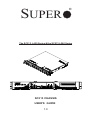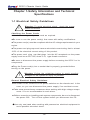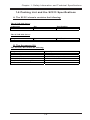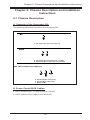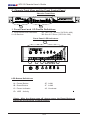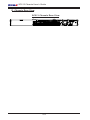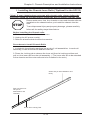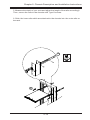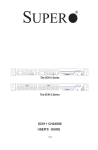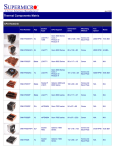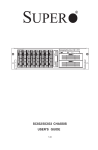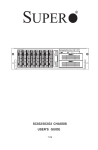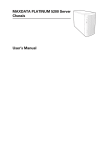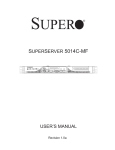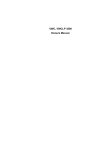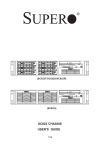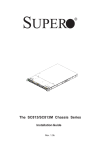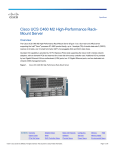Download Supermicro SuperChassis 513F-260, Beige
Transcript
SUPER
®
The SC513 -L420 Series & the SC513-L260 Series
SC513 CHASSIS
USER'S GUIDE
1.0
SC513 Chassis User’s Guide
The information in this User’s Guide has been carefully reviewed and is believed to be
accurate. The vendor assumes no responsibility for any inaccuracies that may be
contained in this document, makes no commitment to update or to keep current the
information in this manual, or to notify any person or organization of the updates.
Please Note: For the most up-to-date version of this manual, please
see our web site at www.supermicro.com.
SUPERMICRO COMPUTER reserves the right to make changes to the product described in
this manual at any time and without notice. This product, including software, if any, and
documentation may not, in whole or in part, be copied, photocopied, reproduced, translated
or reduced to any medium or machine without prior written consent.
IN NO EVENT WILL SUPERMICRO COMPUTER BE LIABLE FOR DIRECT, INDIRECT,
SPECIAL, INCIDENTAL, OR CONSEQUENTIAL DAMAGES ARISING FROM THE USE OR
INABILITY TO USE THIS PRODUCT OR DOCUMENTATION, EVEN IF ADVISED OF THE
POSSIBILITY OF SUCH DAMAGES. IN PARTICULAR, THE VENDOR SHALL NOT HAVE
LIABILITY FOR ANY HARDWARE, SOFTWARE, OR DATA STORED OR USED WITH THE
PRODUCT, INCLUDING THE COSTS OF REPAIRING, REPLACING, INTEGRATING,
INSTALLING OR RECOVERING SUCH HARDWARE, SOFTWARE, OR DATA.
Any disputes arising between manufacturer and customer shall be governed by the laws of
Santa Clara County in the State of California, USA. The State of California, County of
Santa Clara shall be the exclusive venue for the resolution of any such disputes.
Supermicro's total liability for all claims will not exceed the price paid for the hardware
product.
Unless you request and receive written permission from SUPER MICRO COMPUTER, you
may not copy any part of this document.
Information in this document is subject to change without notice. Other products and
companies referred to herein are trademarks or registered trademarks of their respective
companies or mark holders.
Copyright © 2004 by SUPER MICRO COMPUTER INC.
All rights reserved.
Printed in the United States of America
1-2
Chapter 1: Safety Information and Technical Specifications
Table of Contents
Chapter I: Safety Information and Technical Specifications .......... 1-4
1-1. Electrical Safety Guidelines ............................................................. 1-4
1-2. General Safety Guidelines ............................................................... 1-5
1-3. ESD Safety Guidelines ....................................................................... 1-6
1-4. Operation Safety Guidelines .......................................................... 1-6
1-5. Product Compliance Information ................................................. 1-8
1-6. Packing List and
the SC513 Specifications ............................ 1-9
Chapter 2: Chassis Description and Installation Procedures ........ 2-1
2-1. Chassis Description ........................................................................... 2-1
A. Contents of the Accessory Kit ............................................................... 2-1
B. Power Cords/SATA Cables ...................................................................... 2-1
C. Chassis Front View and the Front Control Panel ............................... 2-2
D. Chassis Rear View and the Back Panel .............................................. 2-4
2-2. Chassis Installation ........................................................................... 2-5
A. Important Safety Guidelines ..................................................................... 2-5
B. Tools Needed .............................................................................................. 2-5
C. Removing the Top Chassis Cover and the HDD Tray Bracket .......... 2-6
D. Removing the HDD Drive Tray Housing and Installing a HDD ............ 2-7
E Installing the Motherboard ........................................................................ 2-8
F. Installing and Un-installing the Heatsink Mechanism ............................ 2-9
G. Removing and Installing the Front Bezel ............................................. 2-10
H-1. Installing the Cooling Fan Module and the Air Shroud ................... 2-11
I. Installing Chassis Rails ........................................................................... 2-12
J-1. Rack Installation for the Traditional UP Design ................................ 2-14
J-2. Rack Installation for the Open Rack Design .................................... 2-16
K. Installing the SC513 into the Racks ...................................................... 2-20
1-3
SC513 Chassis User’s Guide
Chapter 1-Safety Information and Technical
Specifications
1-1 Electrical Safety Guidelines
!
Warning: To avoid electrical shock,
cords as follows:
check the power
Checking the Power Cords
!Use the exact type of power cords as required.
!Be sure to use the power cord(s) that came with safety certifications.
!The power cord(s) must be compliant with the AC voltage requirements in your
region.
!The power cord plug cap must have an electrical current rating that is at least
125% of the electrical current rating of this product.
!The power cord plug cap that plugs into the AC receptacle on the power
supply must be an IEC 320, sheet C13, type female connector.
!Be sure to disconnect the power supply before accessing the SC513 or its
components.
!Plug the Power cord(s) into a socket that is properly grounded before
turning on the power.
!
Warning: Follow the guidelines below to avoid possible
damages to the system or injury to yourself:
General Electrical Safety Guidelines
! Be aware of the locations of the power switches on the chassis and in the
room, so you can disconnect the power supply if an accident occurs.
!Take extra precautionary measures when working with high voltage components. It is not recommended to work alone.
! Before removing or installing main system components, be sue to disconnect
the power first. Turn off the system before you disconnect the PS.
Use only one hand when working with powered-on electrical equipment to
avoid possible electrical shock.
1-4
Chapter 1: Safety Information and Technical Specifications
Use rubber mats specifically designed as electrical insulators when working
with computer systems.
The power supply or power cord must include a grounding plug and must
be plugged into grounded outlets.
Motherboard Battery: CAUTION -Make sure not to install the onboard battery
upside down to avoid possible explosion. Make sure that the positive side
should be facing up on the motherboard. This battery must be replaced
only with the same or an equivalent type recommended by the manufacturer. Dispose of used batteries according to the manufacturer's instructions.
CD-ROM Laser: CAUTION - Do not open the enclosures of power supplies
or CD ROM to avoid injury.
1-2 General Safety Guidelines
!
Warning: Follow these rules to ensure general safety:
Keep the area around the SC513 clean and free of clutter.
To avoid injuries to the back, be sure to use your leg muscles, keep your
back straight, and bend your knees, when lifting the system.
After removing the components or chassis covers from the system, place
them on a table for safeguard.
Avoid wearing loose clothing to preventing it from coming into contact with
Be sure to remove any jewelry or metal objects before working on the
chassis to avoid short circuits should these objects come into contact
with power circuits.
After accessing the interior of the chassis, be sure to close the chassis
with chassis covers and secure the chassis to the racks with screws.
1-5
SC513 Chassis User’s Guide
1-3 ESD Safety Guidelines
!
Electric Static Discharge (ESD) can damage electronic components. To prevent damage to your system board, it is
important to handle it very carefully. The following measures are
generally sufficient to protect your equipment from ESD.
Use a grounded wrist strap designed to prevent static discharge.
Keep all components and printed circuit boards (PCBs) in their antistatic
bags until ready for use.
Touch a grounded metal object before removing the board from the antistatic bag.
Do not let components or PCBs come into contact with your clothing, which may
retain a charge even if you are wearing a wrist strap.
Touch a grounded metal object before removing the board from the antistatic
bag.
Handle a board by its edges only; do not touch its components, peripheral
chips, memory modules or contacts.
When handling chips or modules, avoid touching their pins.
Put the motherboard and peripherals back into their antistatic bags when not in
use.
For grounding purposes, make sure your computer chassis provides excel
lent conductivity between the power supply, the case, the mounting
fasteners and the motherboard.
1-4 Operation Safety Guidelines
Warning: For proper cooling, make sure to install all
chassis covers before turning on the system. If this rule is
not strictly followed, warranty may become void. Do not open
the casing of a power supply. Power supplies can only be
accessed and serviced by a qualified technician of the manufacturer.
!
1-6
Chapter 1: Safety Information and Technical Specifications
STOP
To avoid personal injury and property damage, please carefully
follow all the safety steps listed below:
Before accessing the chassis:
1. Turn off all peripheral devices connected to the SC513.
2. Press the power button to power off the system.
3. Unplug all power cords from the system or the wall outlets.
4. Disconnect all the cables and label the cables for easy identification.
5. Use a grounded wrist strap designed to prevent static discharge when
handling components.
Removing the chassis covers:
After completing the above steps, you can remove the covers and install
components/peripheral devices into the chassis as described in Chapter 2.
1. Unlock and remove the screws and fasteners to remove the cover or
components.
2. Save all the screws and fasteners for later use. (If necessary, label these
screws or fasteners for easy identification.)
3. Follow the instruction given in Chapter 3 to remove the chassis covers.
Reinstalling the chassis covers:
To maintain proper system cooling and airflow, do not operate the system
without installing all chassis covers back to the chassis. To reinstall the chassis
covers, please follow the steps listed below:
1. Make sure that all components and devices are securely fastened
on the chassis and there are no loose parts/screws inside the chassis.
2. Make sure that all cables are properly connected to the connectors and ports.
3. Use the original screws or fasteners to install the covers to the chassis.
4. Be sure to lock to the chassis or the system to prevent unauthorized access.
5. For proper cooling, enclose the chassis with covers before operating the
system.
1-7
SC513 Chassis User’s Guide
Before installing the chassis into a rack:
1. Make sure that the rack is securely anchored onto a unmovable surface or
structure before installing the chassis into the rack.
2. Unplug the power cord(s) of the rack before installing the chassis into the
rack.
3. Make sure that the system is adequately supported. Make sure that all the
components are securely fastened to the chassis toprevent components falling off from the chassis.
4. Be sure to install an AC Power Disconnect for the entire rack assembly and
this Power Disconnect must be clearly marked.
5. The rack assembly shall be properly grounded to avoid electric shock.
6. The rack assembly must provide sufficient airflow to the chassis for proper
cooling.
1-5 Product Compliance Information
If integrated with a motherboard validated and recommended by
Supermicro, and configured based upon the instructions outlined in this
manual, the SC513 Chassis is compliant with the following safety
standards/requirements:
Product Safety
*Canada/USA--UL60 950-CSA60 950
*European Union--EN 60 950
*International--IEC 60 950
Electromagnetic Compatibility (EMC)-Emissions
*European Union--EN55022: 1994
*International--CISPR 22
*USA--Title 47 CFR, Part 15
Electromagnetic Compatibility-Immunity
*European Union--EN55024: 1998
*International--CISPR 24
Power Line Harmonics/Voltage Flicker
*European Union--EN61000-3-2/EN61000-3-3
*International--IEC61000-3-2
1-8
Chapter 1: Safety Information and Technical Specifications
1-6 Packing List and the SC513 Specifications
A. The SC513 chassis contains the following:
The SC513L-260 Series:
Component
Blower
Qty
1
Part Number
FAN-0059
Qty
3
Part Number
FAN-0078
The SC513L-420 Series:
Component
Fan
B. The Accessory Kit
The Accessory Kit contains the following:
Component
AC Power Cord
Screws
Rackmount Kit
SC513 I/O Label
Hard Disk Drive Mounting Kit
Air Shroud
Quantity
1
1 set
1 (CSE-PT8) –(*optional)
2
1
1
1-9
SC513 Chassis User’s Guide
C. Power Supply Specifications of the SC513
Power supply spec
Mfr. Model#
Mfr. Part#
Rated AC input voltage
Rated input frequency
Rated input current
Rated output power
Maximum rated BTU
Nominal DC output
+3.3V
+5V
+12V
-12V
+5Vsb
260W
SP262-1S
PWS-0055
100-240V AC
50-60 Hz
5A MAX
260W
1370 BTUs/Hr
420W
SP423-1S
PWS-0053
100-240V AC
50-60 Hz
7A MAX
420W
2220BTUs/Hr
15A
25A
18A
1A
2A
20A
30A
32A
1A
2A
1-10
Chapter 2: Chassis Description and Installation Instructions
Chapter 2: Chassis Description and Installation
Instructions
2-1 Chassis Description
A. Contents of the Accessory Kit:
The following items are included in the Accessory Kit:
M/B
A
A. Pan head w/ lock 6-32 x 4.5 mm [0.177]
DRIVE
D
E
D. Pan head 6-32 x 5 mm [0.197] (*For 3.5" HDD)
E. Round head M3 x 5 mm [0.197] (*For 2.5" HDD)
RAIL (*Not included in the shipment)
H
G
I
G. Round head M4 x 4 mm [0.157]
H. Flat head M5 x 12 mm [0.472]
I. Washer for M5
B. Power Cords/SATA Cables:
1. SATA Power Cord: Y Cable L=50CM (19.69")
2. SATA (Serial ATA) Cable L=25CM (9.84")
2-1
SC513 Chassis User’s Guide
C. Chassis Front View and the Front Control Panel
Chassis Front View
1
2
1. Front Panel and I/O Device Definitions
1. Front Panel LED Indicators
2. I/O Devices
3A. Two 2.5" Drives (*SC513L-420)
3B. One 3.5" Drive (*SC513L-260)
Front Panel LED Indicators
1
1A
1B
1C
1D
1E
1F
1G
LED Button Definitions
1A. Power Button
1B. Reset Button
1E. LAN1
1F. LAN2
1C. Power Indicator
1G. Overheat
1D. HDD Activity
(*Note: After the Alarm goes off, please press the Reset Button to
reactivate the function of Alarm Reset.)
2-2
Chapter 2: Chassis Description and Installation Instructions
Front Control Panel LED Button Descriptions
/('%XWWRQ
3RZHU
&RORU
*UHHQ
+''
$PEHU
/$1/$1 *UHHQ
2YHUKHDW
5HG
&RQGLWLRQ
2Q
2II
%OLQN
2II
2Q
%OLQN
2II
2Q
2II
'HVFULSWLRQ
6\VWHP2Q
6\VWHP2II
+''$FWLYLW\
1R$FWLYLW\
/LQNHG
/$1$FWLYLW\
'LVFRQQHFWHG
6\VWHP2YHUKHDW
6\VWHP1RUPDO
2. I/O Devices/Components
2
2A
2B
2H
2C
2D
2E
2F
2G
2A. Mouse (Green)
2B. Keyboard (Purple)
2C. USB 0/1
2D. COM Port (Turquoise)
2E. VGA (or COM Port 2)
2F. LAN Port 1
2G. LAN Port2
2H. Parallel Port (*Optional)
(*Note: The actual I/O Configuration of your system might be different
from the one shown above.)
2-3
SC513 Chassis User’s Guide
D. Chassis Rear View
SC513 Chassis Rear View
2-4
Chapter 2: Chassis Description and Installation Instructions
2-2 Chassis Installation
A. Important Safety Guidelines
STOP
This product shall only be accessed, assembled and serviced
by technically qualified personnel or technicians.
To avoid personal injury and property damage, please read all the information
provided in Chapter 1, and carefully follow all the Safety Guidelines listed before
accessing or servicing the SC513 or its components. For your convenience, some
Safety Steps are also listed below:
Safety Steps
Before accessing the chassis:
1. Turn off all peripheral devices and turn off the power supply connected to the
SC513.
2. Unplug all power cords from the system or the wall outlets.
3. Disconnect all the cables and label the cables for easy identification.
4. Use a grounded wrist strap designed to prevent static discharge when handling components.
Removing the chassis covers:
After completing the above steps, you can remove the chassis covers and install
components and devices into the chassis as described in this chapter.
1. Unlock and remove the screws and fasteners to remove the cover or components.
2. Save all the screws and fasteners for later use. (If necessary, label these screws
or fasteners for easy identification.)
3. Follow the instructions given in this chapter to remove the chassis covers.
(*Note: Removing the top cover when the system is running will degrade
thermal performance.)
B. Tools needed
1. Phillips Screw Driver
2. Antistatic Strap
2-5
SC513 Chassis User’s Guide
C. Removing the Top Chassis Cover and the HDD Tray Bracket
from the chassis
Before installing a hard drive into the chassis, you need to remove the
top cover and the HDD tray bracket from the chassis. (*Note: Removing
the top cover when the system is running will degrade thermal
performance.)
Procedures
1. Remove the screw from the back panel of the chassis as shown in the picture.
2. Press the two tabs on the top cover to release the cover from the locking
position.
3. Once the top cover is loosened, slide it out of the chassis.
2
3
1
4. Remove the HDD tray bracket from the chassis as shown in the picture.
4
2-6
Chapter 2: Chassis Description and Installation Instructions
D. Removing the HDD Drive Tray Housing and Installing Hard
Disks
After the HDD Drive Tray Bracket is removed from the chassis, you can install
HDDs into the HDD Drive Housing.
Procedures
1. Remove the four screws on each side of HDD Tray Bracket as shown in the
picture.
2. Once the eight screws are removed, you can remove the cover from the HDD
1
tray.
2
3
1
3. Afte you've mounted hard drives in the drive tray, secure the drive tray to the
chassis with four grommets as shown in the picture below.
3
2-7
SC513 Chassis User’s Guide
E. Installing the Motherboard
Be sure to disconnect the power supply before accessing or installing the motherboard into the chassis. (Refer to Chapter 1 for Safety Guidelines.)
Procedures
1. Lay the chassis on a flat surface.
2. Locate the CPU location(s). If you have a UP system, be sure to install heatsink
brackets on the reverse side of the CPU. (If you have a DP system, please ignore
this step because the heatsink brackets are pre-installed by the manufacturer.)
3. Lay the motherboard on the standoffs, and secure the motherboard (and Mylar
sheets if any) to the chassis with type A screws. (*Refer to Page 2-1 MB kit for
the Type A screw.)
4. Secure CPU heatsink(s) to the motherboard. (*Refer to the next section for
heatsink installation.)
5. Install the air shroud(s) on the motherboard by inserting air shroud clips into
the corresponding holes.
4
4
A
A
3
UP Systems
DP Systems
(**Note: the CPU, heatsinks and the motherboard shown above are for
reference only!! Both items are not included in the SC513 shipping package.)
2-8
Chapter 2: Chassis Description and Installation Instructions
F. Installing and Un-installing the Heatsink Mechanism
Heatsinks are heavy. Please handle with care!!
!
*Note: Be sure to use Heatsink (# SNK-P0011) for a UP
system, and use Heatsink (#SNK-P0007) for a DP System.
Procedures: Heatsink Installation
1. Do not apply any thermal grease to the
heatsink or the CPU die; the required amount of
thermal grease has already been applied.
2. Place the heatsink on top of the CPU so that
the four mounting holes are aligned with those on
the retention mechanism.
3. Screw in two diagonal screws (ie the #1 and
the #2 screws) until just snug (-do not fully
tighten the screws to avoid possible damage to
the CPU.)
4. Finish the installation by fully tightening all
four screws.
Procedures: Un-installing the Heatsink
1. Unscrew and remove the heatsink screws
from the motherboard in the sequence as
show in the fourth picture on the right.
2. Hold the heatsink as show in the first
picture on the right and gently wiggle the
heatsink to loosen it from the CPU. (Do not
use excessive force when wiggling the
heatsink!!)
Screw #4
Screw #1
Screw #3
Screw #2
MB w/Heatsink installed
Heatsink
CPU
CPU Socket
Screw #1
Motherboard
Screw #4
3. Once the CPU is loosened from the
heatsink, remove the heatsink from the CPU
socket.
4. Clean the surface of the CPU and the
heatsink to get rid of the old thermal grease.
Reapply the proper amount of thermal grease
on the surface before you re-install the CPU
and the heatsink.
2-9
Screw #3
Screw #2
SC513 Chassis User’s Guide
G. Removing and Installing the Front Bezel
To access the front panel, you will need to remove the front bezel from the
chassis. Be sure to install the front bezel before operating the system.
Procedures (-Removing the front bezel)
1. Locate the four release tabs in the chassis as shown in the picture.
2. Gently press the release tabs to loosen the front bezel.
3. Once the front bezel is loosened, remove it from the chassis.
SC513 w/Front Bezel Removed
1
Procedures (-Installing the front bezel)
4. Insert the release tabs on the front bezel to the corresponding holes on
the front panel of the chassis as shown in the right picture above.
5. Make sure that the front bezel is securely and properly installed in the
chassis.
SC513 w/Front Bezel Installed
2-10
Chapter 2: Chassis Description and Installation Instructions
H-1. Installing the Cooling Fan Module and the Air Shroud for a
DP System
After the motherboard and the heatsink(s) have been installed in the chassis,
you need to install cooling fans and an air shroud for proper system cooling.
Procedures
(*Installing the Cooling Fan Module for a DP System)
1. Locate three mounting tabs on the cooling fan module and their
corresponding module mounting holes on the chassis as shown in the picture
below.
2. Properly place the cooling fan module inside the chassis and make sure
that the mounting tabs are aligned with the corresponding mounting holes in
the chassis.
3. Secure the cooling fan module to the chassis with four rubber grommets.
Procedures (-Installing the Air Shroud)
After the cooling fan module has been properly installed in the chassis, you
will need to install an air shroud for proper cooling .
4. Locate two clips on the air shroud and the two openings on each side of the
cooling module as shown in the picture.
5. Insert the clips on the air shroud into the openings on the cooling module
and make sure that the air shroud is properly installed in the chassis as
shown in the picture.
STOP
Warning: For proper cooling, please make sure that all the
chassis covers are installed before you operate the system. Out
of warranty damage can occur if this rule is not strictly followed.
4a
1
4b
5
2-11
SC513 Chassis User’s Guide
H-2. Installing the Blower and the Air Shroud for a UP System
After the motherboard and the heatsink(s) have been installed in the chassis,
you need to install cooling fans and an air shroud for proper system cooling.
Procedures
(*Installing the Blower for a UP System)
1. Locate two mounting holes on the rubber pad and their corresponding tabs
on the chassis as shown in the picture below.
2. Place the rubber pad in the chassis and make sure that the rubber pad is
properly seated on the bottom of the chassis.
3. Place the blower on top of the rubber pad and make sure that the blower is
securely installed in the chassis.
Procedures (*Installing the Air Shroud)
After the blower has been properly installed in the chassis, you will need to
install the air shroud for proper cooling .
4. Locate the two openings on the air shroud and the two screws on the
heatsink as shown in the picture.
5. Place the air shroud on top of the heatsink by sliding the two openings of
the air shroud into the two screws on the heatsink. Make sure that the air
shroud is properly installed in the chassis as shown in the picture.
3
1a
1
4a
1b
4b
2-12
Chapter 2: Chassis Description and Installation Instructions
I. Installing the Chassis Inner Rails (*Optional for the SC513)
(*Note: if your chassis does not come with chassis rails, please follow the
procedure listed on the last page to install the SC513 directly into the rack.)
Please make sure that the chassis covers and chassis rails are
installed on the chassis before you install the chassis into the
rack.
STOP
To avoid personal injury and property damage, please carefully
follow all the safety steps listed below:
Before installing the Chassis rails:
1. Enclose the chassis with chassis covers.
2. Unplug the AC power cord(s).
3. Remove all external devices and connectors.
Procedures to Install Chassis Rails
1. Included in the shipping package are a pair of rail assemblies. In each rail
assembly, locate the inner rail and the outer rail.
2. Press the locking tab to release the inner rail from its locking position and
pull out the inner rail from the rail assembly. (*The inner rails are to be attached
to the chassis and the outer rails are to be installed in the rack.)
Outer rail (to be installed in the
rack)
Pull out the Inner
rail (to be
attached on the
chassis)
Press the Locking Tab
2-13
SC513 Chassis User’s Guide
3. Locate the three holes on each side of the chassis and locate the three
corresponding holes on each of the inner rail.
3
G
4. Attach an inner rail to each side of the chassis and secure the inner rail to
the chassis by inserting three Type G screws through the holes on each side
of the chassis and the inner rail. (Refer to Page 2-1 for the Type G screw.)
5. Repeat the above steps to install the other rail on the chassis.
2-14
Chapter 2: Chassis Description and Installation Instructions
J-1 Rack Installation for the Traditional UP Design (*Optional
for the SC513)
After you have installed the inner rails on the chassis, you are ready to install the
outer rails of rail assemblies to the rack.
(* The rails are designed to fit in the racks with the depth of 28" to 33".)
Procedures
1. In the package, locate a pair of front (-short) and rear (-long) brackets. Please
note that the brackets are marked with Up/Front Arrows (-front) and Up/Rear
arrows (-rear).
2. Secure the front (-short) bracket (marked with the Up/Front arrows) to the
outer rail with two Type G screws.
3. Attach the rear (-long) bracket to the other end of the outer rail and secure the
rear (long) bracket to the outer rail with a Type G screw as shown below.
4. Measure the depth of your rack and adjust the length of the rails accordingly.
5. Repeat the same steps to install the other outer rail on the chassis.
6. Secure both outer rail assemblies to the rack with Type H screws and Type I
washers.
6
H
I
4
3
2
G
2-15
G
SC513 Chassis User’s Guide
7. Slide the SC513 chassis into the rack as shown below:
(The SC513 may not slide into the rack smoothly or easily when installed the first
time. However, some adjustment to the slide assemblies might be needed for easy
installation.)
8. You will need to release the safety taps on both sides of the chassis in order
to completely remove the chassis out of the rack.
7a
7b
2-16
Chapter 2: Chassis Description and Installation Instructions
J-2 Rack Installation for the Open-Rack Design (*Optional
for the SC513)
After you have installed the inner rails on the chassis, you are ready to install the
outer rails of rail assemblies to the rack.
(* The rails are designed to fit in the racks with the depth of 28" to 33".)
Procedures
1. In the package, locate a pair of front (-short) and rear (-long) brackets. Please
note that the brackets are marked with Up/Front Arrows (-front) and Up/Rear
arrows (-rear).
2. Secure the front (-short) bracket (marked with the Up/Front arrows) to the
outer rail with two Type G screws as shown below:
G
2
2-17
SC513 Chassis User’s Guide
3. Attach the front (-short) bracket to the front end of the rack, and secure it to
the rack with two Type H screws and Type I washers as shown below.
4. Attach the rear (-long) bracket to the rear end of the rack, and secure it to
the rack with two Type H screws and Type I washers as shown below. Repeat
the same steps to install the other outer rail to the other side of rack.
4
H
3
I
H
2-18
I
Chapter 2: Chassis Description and Installation Instructions
5. Measure the depth of your rack and adjust the length of the rails accordingly.
Then, secure the rails to the chassis with Type G screws.
6. Slide the inner rails which are attached to the chassis into the outer rails on
the rack.
5
6
2-19
G
SC513 Chassis User’s Guide
K. Installing the SC513 into the Racks
STOP
(*Note: Please make sure that all components and all
chassis covers are properly installed in the chassis before
you install the SC513 into the racks; otherwise, out-of
warranty damage may occur.)
Procedures
1. Slide the SC513 into the racks and secure it with two screws on each side
of the rack as shown in the picture.
1
2-20