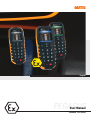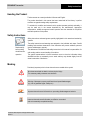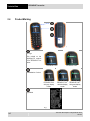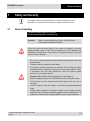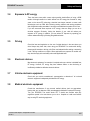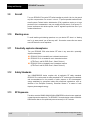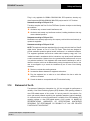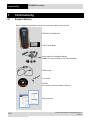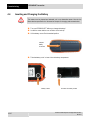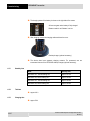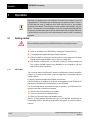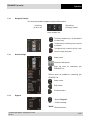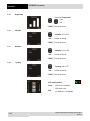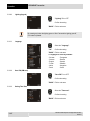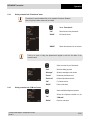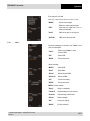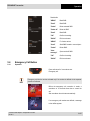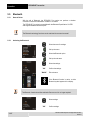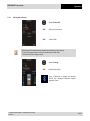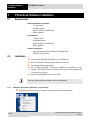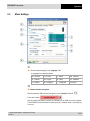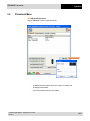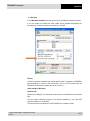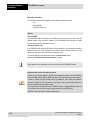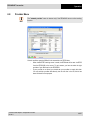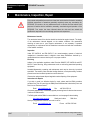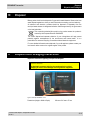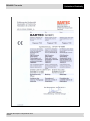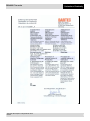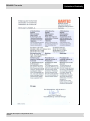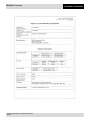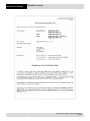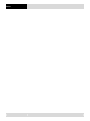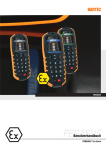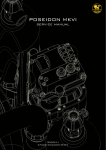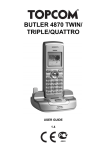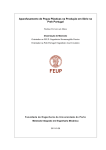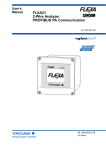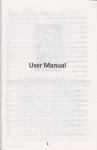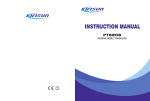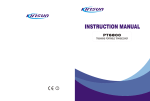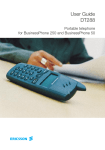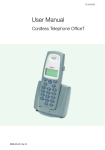Download User Manual
Transcript
English PEGASUS User Manual PEGASUS 71xx Series User manual PEGASUS Type 71xx series PEGASUS 7100 Type G7-C011-*Q*1/0000 PEGASUS 7110ex Type 17-C111-*Q*1/0000 PEGASUS 7120ex Type B7-C211-*Q*1/0000 Document no. 11-C111-7D0001 Version: 05.09.2011 Reservation: Technical data subject to change without notice. Changes, errors and misprints may not be used as a basis for any claim for damages. English Contents Page 1 - 47 Appendix Declaration of Conformity Service address: GmbH Max-Eyth-Straße 16 97980 Bad Mergentheim Germany Phone: +49 7931 597-0 Fax: +49 7931 597-119 [email protected] www.bartec.de PEGASUS 71xx series Safety Instructions Notes on this manual The user manual is a constituent part of the product and must be kept in the direct vicinity of the device and accessible at all times to installation, operating and maintenance personnel. It contains important notes, safety instructions and test certificates which are necessary for perfect functioning when the devices are being operated and handled. It is written for technically qualified personnel. Read carefully before putting the Familiarity with and the technically perfect implementation of the safety instructions and warnings described in this manual are preconditions for safe installation and commissioning. The safety notes and warnings given in this documentation are given in a general way and only qualified personnel will have the necessary specialized know-how to interpret and implement them correctly in specific cases. devices into operation. Qualifications of the personnel working with the devices The user manual is written for all people who carry out assembly, installation, commissioning and service work on the product, whereby the directives and standards must be observed. For Europe: 99/92/EC, EN 60079-17, EN 60079-19 for the gas area EN 61241-17 and EN 61241-19 for the dust area For North America: NEC 500. For other countries or regions: National directives and standards must be observed. Changes to the document BARTEC reserves the right to alter the contents of this document without notice. No guarantee is given for the correctness of the information. In case of doubt the German safety instructions shall apply because it is not possible to rule out errors in translation or in printing. In the event of a legal dispute, the “General Terms and Conditions” of the BARTEC group shall apply in addition. The respective up-to-date versions of data sheets, manuals, certificates, EC Declaration of Conformity may be downloaded from the “Ex Visualization and Communication Systems” product page at www.bartec-group.com or ordered directly from BARTEC GmbH. Languages Note The original user manual were written in German. All other available languages are translations of the original operating instructions. The operating instructions are available in various languages. They are enclosed with the product in the languages German, English, French, Italian, Spanish, Czech, Swedish and Dutch. If you require any other languages, please ask BARTEC or request them when placing the order. Technical data subject to change without notice. 09-2011 PEGASUS 71xx series Safety Instructions Handing the Product The documents are currently available in German and English. The product described in this manual has been tested and left the factory in perfect condition as regards meeting safety requirements. To maintain this condition and ensure that this product operates perfectly and safely, it may be used only in the manner described by the manufacturer. Appropriate transportation, suitable storage and careful operation are also essential for the perfect and safe operation of this product. Safety Instructions Safety instructions and warnings are specially highlighted in this manual and marked by symbols. Read carefully before putting the devices into operation. The safety instructions and warnings are assigned to the individual work steps. Careful handling and consistent observation of the instructions will prevent accidents, personal injuries and damage to property. The adherence to all directions and safety instructions in this manual is a precondition for safe working and the correct handling of the device. The graphic representations in these instructions serve to show the information being described and are not necessarily true to scale and they may deviate slightly from the actual construction of the device. Marking Particularly important points in these instructions are marked with a symbol: Danger! Caution! Attention! Note Non-observance leads to death or serious physical injury. The necessary safety measures must be taken. Warning of damage to property and financial and penal disadvantages (e.g. loss of guarantee rights, liability etc.). Important instructions and information on preventing disadvantageous behavior. Important instructions and information on effective, economical and environmentally compatible handling. Technical data subject to change without notice. 09-2011 PEGASUS 71xx series Contents 1 Product Description ................................................................................................................ 1 1.1 Definition ........................................................................................................................ 1 1.2 Use for the Intended Purpose ........................................................................................ 2 2 Technical Data PEGASUS 71xx series .................................................................................. 3 2.1 Specification PEGASUS 7100, type G7-C011-*Q*1/0000.............................................. 3 2.1.1 Marking ............................................................................................................ 3 2.1.2 Technical data .................................................................................................. 3 2.2 Specification PEGASUS 7110ex, type 17-C111-*Q*1/0000 ............................................ 4 2.2.1 Ex protection marking ...................................................................................... 4 2.2.2 Technical data .................................................................................................. 4 2.3 Specification PEGASUS 7120ex, type B7-C211-*Q*1/0000............................................ 5 2.3.1 Ex protection marking ...................................................................................... 5 2.3.2 Technical data .................................................................................................. 5 2.4 Product Marking ............................................................................................................. 6 3 Safety and Security ................................................................................................................. 7 3.1 Notes of Handling........................................................................................................... 7 3.2 Accessories Safety ......................................................................................................... 8 3.3 Battery Safety................................................................................................................. 8 3.4 Exposure to RF energy .................................................................................................. 9 3.5 Driving ............................................................................................................................ 9 3.6 Electronic devices .......................................................................................................... 9 3.7 Vehicle electronic equipment ......................................................................................... 9 3.8 Medical electronic equipment ......................................................................................... 9 3.9 Aircraft .......................................................................................................................... 10 3.10 Blasting areas .............................................................................................................. 10 3.11 Potentially explosive atmospheres ............................................................................... 10 3.12 Safety Standards.......................................................................................................... 10 3.13 RF Exposures .............................................................................................................. 10 3.14 Statement of the UL ..................................................................................................... 11 4 Commissioning ..................................................................................................................... 12 4.1 Scope of delivery.......................................................................................................... 12 4.2 Functional Parts of the device ...................................................................................... 13 4.3 Fastening and Changing the Belt Clip .......................................................................... 15 4.4 Inserting and Changing the Battery .............................................................................. 16 4.5 Charging the Battery .................................................................................................... 17 4.5.1 Stand-by time ................................................................................................. 18 4.5.2 Talk time......................................................................................................... 18 4.5.3 Charging time ................................................................................................. 18 4.6 Inserting the Micro SD-card.......................................................................................... 19 5 Operation ............................................................................................................................... 20 5.1 Getting started.............................................................................................................. 20 5.1.1 PIN number .................................................................................................... 20 5.1.2 Navigation Principle ....................................................................................... 21 5.1.3 General Settings ............................................................................................ 21 5.1.4 Ringtone ......................................................................................................... 21 5.1.5 Ringvolume .................................................................................................... 22 Technical data subject to change without notice. 09-2011 PEGASUS 71xx series 5.2 5.3 5.4 5.5 Contents 5.1.6 Vibration ......................................................................................................... 22 5.1.7 Geofence........................................................................................................ 22 5.1.8 Tracking ......................................................................................................... 22 5.1.9 Man-Down ...................................................................................................... 23 5.1.10 Lighting (keypad)............................................................................................ 24 5.1.11 Language ....................................................................................................... 24 5.1.12 Save PIN (SIM card) ...................................................................................... 24 5.1.13 Setting Time Zone .......................................................................................... 24 5.1.14 Setting Time & Date ....................................................................................... 25 5.1.15 Device Info ..................................................................................................... 25 5.1.16 Key lock.......................................................................................................... 25 Phone settings ............................................................................................................. 26 5.2.1 Making a call .................................................................................................. 26 5.2.2 Starting dialing from the start screen.............................................................. 26 5.2.3 Starting dialing from the "Select" menu .......................................................... 26 5.2.4 Dialing a number from "Phonebook" menu .................................................... 27 5.2.5 Dialing a number from "SIM card" menu ........................................................ 27 5.2.6 Call log ........................................................................................................... 28 5.2.7 Own number................................................................................................... 28 SMS (Short Message Service) Settings ....................................................................... 28 5.3.1 SMS Options .................................................................................................. 28 5.3.2 New message ................................................................................................ 28 5.3.3 Inbox .............................................................................................................. 29 5.3.4 Outbox............................................................................................................ 30 5.3.5 Drafts.............................................................................................................. 30 Emergency Call Button ................................................................................................ 31 5.4.1 Operation ....................................................................................................... 31 Bluetooth ...................................................................................................................... 32 5.5.1 General Points ............................................................................................... 32 5.5.2 Activating the Bluetooth ................................................................................. 32 5.5.3 Pairing with a Device...................................................................................... 33 6 Phonebook Software Installation ......................................................................................... 34 6.1 Requirements ............................................................................................................... 34 6.2 Installation .................................................................................................................... 34 6.3 Connection to PEGASUS ............................................................................................. 36 6.4 Start Software .............................................................................................................. 36 6.5 Menu Settings .............................................................................................................. 37 6.6 Phonebook Menu ......................................................................................................... 39 6.7 Alarm Functions Menu ................................................................................................. 40 6.8 Provider Menu .............................................................................................................. 43 7 Troubleshooting, Fault Elimination ..................................................................................... 44 8 Order Numbers, Accessories ............................................................................................... 45 9 Maintenance, Inspection, Repair.......................................................................................... 46 10 Disposal ................................................................................................................................. 47 11 Dispatch and Packaging Instructions ................................................................................. 47 Appendix Declaration of Conformity Technical data subject to change without notice. 09-2011 PEGASUS 71xx series Product Description 1 Product Description 1.1 Definition PEGASUS is the mobile phone/online tracking system for industry. It is perfect for utilization in extreme conditions in the chemicals and pharmaceuticals industries and also in the oil and gas industry. PEGASUS 71xx series is available in different models and is the optimal mobile phone for every region and every field of application: PEGASUS 7100 Grey line (industrial version) PEGASUS 7110ex Blue line (ATEX Zone 1 and 22, IECEx Zone 1; UL Class I Division 1) PEGASUS 7120ex Green line (ATEX Zone 2 and 22, IECEx Zone 2; UL Class I Division 2) Figure 1: PEGASUS 71xx series Each model is available in four different versions: PEGASUS 71xx-0 PEGASUS 71xx-1 PEGASUS 71xx-2 PEGASUS 71xx-3 type *7-C*11-0Q01/0000 type *7-C*11-0Q11/0000 type *7-C*11-1Q01/0000 type *7-C*11-1Q11/0000 with man-down with online tracking with online tracking/with man-down User-friendly keyboard The keyboard is generously dimensioned and offers enough space for steady operation, even with gloves. To prevent operating errors, all keys give tactile feedback in the form of a click. Quad Band GSM Module Thanks to the quad band GSM module (850/900/1800/1900 MHz), the mobile phone can be used on almost all continents. Technical data subject to change without notice. 09-2011 1/47 Product Description PEGASUS 71xx series Hands-free function The integrated loudspeaker allows convenient hands-free operation and emits a vibration alarm at the same time as the ring tone. Professional Online Tracking System GPS receivers and special software make PEGASUS an efficient online tracking system. The "history" function provides a map showing movement along a route. This opens up new possibilities for transporters of hazardous goods and other logistical tasks. You can choose to store and evaluate the PEGASUS data on your own server or use the server BARTEC has set up especially for it. Location inside buildings is possible only to a limited degree. Note A licence agreement is required in order to use the BARTEC server. Access is gained with the on-line tracking software. Man-down function PEGASUS is the perfect mobile phone for protecting individuals in extreme areas. The fitted sensor (motion detection) reacts to the absence of movement and triggers an emergency call after a defined period of time. A text message also transmits the last registered GPS position data providing a GPS signal is available. 1.2 Use for the Intended Purpose The PEGASUS 71xx series conforms to the latest technical developments and recognised safety regulations. Nevertheless, its use can still cause danger to life and limb of the user or damage the device and other property. The PEGASUS 71xx series is available in three versions: PEGASUS 7100 Type G7-C011-*Q*1/0000 was developed for use in non Ex areas. PEGASUS 7110ex Type 17-C111-*Q*1/0000 was developed specially for use in hazardous areas in ATEX Zone 1 and 22, IECEx Zone 1; UL Class I Division 1. PEGASUS 7120ex Type B7-C211-*Q*1/0000 was developed specially for use in hazardous areas in ATEX Zone 2 and 22; IECEx Zone 2; UL Class I Division 2. The manufacturer will not be liable for any ensuing damage. The risk shall be borne by the user alone. Use for the intended purpose requires also the observation of the operating instructions. Only people who are familiar with the PEGASUS 71xx series and instructed about the risks it poses may use it or do any maintenance work on it. 2/47 Technical data subject to change without notice. 09-2011 PEGASUS 71xx series Technical Data 2 Technical Data PEGASUS 71xx series 2.1 Specification PEGASUS 7100, type G7-C011-*Q*1/0000 2.1.1 Marking Marking R&TTE certificate 0681 Normen: EN 60950-1:2006+A11:2009+A1:2010 - EMV EN 301 489 V1.3.1:2005 EN 301 489 V1.8.1:2005 - Radio EN 301 511 V9.0.2:2003 EN 300 440-2 V1.4.1:2011 FCC Part 15/Class B 2.1.2 Technical data Figure 2: PEGASUS 7100 Display OLED color display Networks Quad Band GSM 850/900/1800/1900 MHz Dimensions (Height x Width x Depth) 155 mm x 59 mm x 27 mm Weight Approx. 240 g Rating IP 65 Ambient temperature -20 °C to +60 °C Storage and transport temperature -20 °C to +60 °C Charging temperature 0 °C to +50 °C Air humidity 5 % up to 95 % (non-condensing) GSM module Telit GE864 Power supply Lithium polymer battery 3,7 V/2650 mAh Interfaces Mini USB, Bluetooth Audio system Microphone and speaker integrated Antennas Integrated in the device (GPS, GSM and Bluetooth) Bluetooth 2.0 EDR Audio Headset profile SPP (serial protocol) Technical data subject to change without notice. 09-2011 3/47 Technical Data 2.2 2.2.1 PEGASUS 71xx series Specification PEGASUS 7110ex, type 17-C111-*Q*1/0000 Ex protection marking ATEX marking for Zone 1 II 2G Ex ib IIC T4 0044 DEMKO 10 ATEX 0911055X IECEx marking for Zone 1 Ex ib IIC T4 Gb IECEx UL 10.0003X Standards: EN 60079-0:2009 EN 60079-11:2007 ATEX marking for Zone 22 IEC 60079-0:2007 Ed5 IEC 60079-11:2006 Ed5 II 3D Ex ic IIIC T130°C Dc X Standards: IEC 60079-0:2007 Ed5 IEC 60079-11:2011 Ed6 UL marking Class I Division 1, Groups A-D, T4 E 321557 Standards: UL 913 Ed7 R&TTE certificate Standards: EN 60950-1:2006+A11:2009+A1:2010 - EMC EN 301 489 V1.3.1:2005 EN 301 489 V1.8.1:2005 - Radio EN 301 511 V9.0.2:2003 EN 300 440-2 V1.4.1:2011 FCC Part 15/Class B Figure 3: PEGASUS 7110ex 2.2.2 Directives 94/9/EG 2004/108 EG 1999/5/EG Display OLED color display Networks Quad Band GSM 850/900/1800/1900 MHz Dimensions (Height x Width x Depth) Weight Rating Ambient temperature Storage and transport temperature Charging temperature Air humidity GSM module Power supply Interfaces Audio system Antennas 155 mm x 59 mm x 27 mm Technical data Bluetooth 4/47 0681 Approx. 240 g IP 65 -20 °C to +60 °C -20 °C to +60 °C 0 °C to +50 °C 5 % up to 95 % (non-condensing) Telit GE864 Lithium polymer battery 3,7 V/2650 mAh Mini USB, Bluetooth Microphone and speaker integrated Integrated in the device (GPS, GSM and Bluetooth) 2.0 EDR Audio Headset profile SPP (serial protocol) Technical data subject to change without notice. 09-2011 PEGASUS 71xx series 2.3 2.3.1 Technical Data Specification PEGASUS 7120ex, type B7-C211-*Q*1/0000 Ex protection marking ATEX marking for Zone 2 II 3G Ex ic IIC T4 DEMKO 10 ATEX 147282X IECEx marking for Zone 2 Ex ic IIC T4 Gc IECEx UL 10.0004X Standards: EN 60079-0:2009 EN 60079-11:2007 ATEX marking for Zone 22 IEC 60079-0:2007 Ed5 IEC 60079-11:2006 Ed5 II 3D Ex ic IIIC T130°C Dc X Standards: IEC 60079-0:2007 Ed5 IEC 60079-11:2011 Ed6 UL marking Class I Divison 2, Groups A-D, T4 E 321557 Standards: UL 913 Ed7 R&TTE certificate Standards: EN 60950-1:2006+A11:2009+A1:2010 - EMC EN 301 489 V1.3.1:2005 EN 301 489 V1.8.1:2005 - Radio EN 301 511 V9.0.2:2003 EN 300 440-2 V1.4.1:2011 FCC Part 15/Class B Figure 4: PEGASUS 7210ex 2.3.2 0681 Richtlinien 94/9/EG Display Networks Dimensions (Height x Width x Depth) Weight Rating Ambient temperature Storage and transport temperature Charging temperature Air humidity GSM module Power supply Interfaces Audio system Antennas OLED color display Quad Band GSM 850/900/1800/1900 MHz 155 mm x 59 mm x 27 mm Approx. 240 g IP 65 -20 °C to +60 °C -20 °C to +60 °C 0 °C to +50 °C 5 % up to 95 % (non-condensing) Telit GE864 Lithium polymer battery 3,7 V/2650 mAh Mini USB, Bluetooth Microphone and speaker integrated Integrated in the device (GPS, GSM and Bluetooth) 2.0 EDR Audio Headset profile SPP (serial protocol) 2004/108 EG 1999/5/EG Technical data Bluetooth Technical data subject to change without notice. 09-2011 5/47 Technical Data 2.4 PEGASUS 71xx series Product Marking g Ex Logo Only printed on the displayed Ex versions of the PEGASUS 71xx series. PEGASUS 7110ex PEGASUS 7120ex Differentiation of colors PEGASUS 7100 with grey display border PEGASUS 7110ex PEGASUS 7120ex with blue display with green display border border Type label e. g. 6/47 Technical data subject to change without notice. 09-2011 PEGASUS 71xx series 3 Safety and Security Note 3.1 Safety and Security This chapter contains important information on the safe and reliable use of the PEGASUS 71xx series device. Please read this chapter carefully before use! Notes of Handling The device is factory-sealed. Do not open it! The device may be opened in the factory only! Exception: Danger! Battery cover and interface cup for Micro SD card, SIM card, Hard shutdown and Mini USB interface. Protect the device from impact effects! Do not expose the equipment to corrosive/ aggressive liquids, vapors or mist! Take the equipment out of the hazardous area immediately if it malfunctions or if the enclosure is damaged and bring it into the safe area to put it out of operation! - Do not open, charge and change the devices and do not exchange any data in the hazardous area! - The device must be protected from shock effects. - The user may not make any alterations to the device. Do not exchange or replace components and do not retrofit any components on internal plug connectors or slots. If components other than those specified are used, the protection against explosions can no longer be assured. Exception: SIM card, Micro SD card and battery cover (see chapter 4). Caution! - Remove the display protection of the PEGASUS before use in hazardous location. - Take the device out of the hazardous areas before wiping it with a dry cloth or cleaning it! - Avoid the influence of heat that is higher or lower than the specified temperature range. - General statutory regulations or directives on safety at work, accident prevention regulations and environmental protection legislation must be complied with, e.g. Ordinance on industrial health and safety (BetrSichV) or the national ordinances. Technical data subject to change without notice. 09-2011 7/47 PEGASUS 71xx series Safety and Security 3.2 Accessories Safety Only accessories approved by BARTEC may be used for charging and data communication. 17-C1Z0-0010 Lithium polymer battery 3,7 V / 2650 mAh for 17-C111-…. and B7-C211-…. G7-C0Z0-0002 Lithium polymer battery 3,7 V / 2650 mAh for G7-C011-…. 17-C1Z0-0002 Charging cable 17-C1Z0-0003 USB data cable 17-C1Z0-0004 Leather holster 17-C1Z0-0005 Desktop charger 17-C1Z0-0006 Car mount with battery charger 17-C1Z0-0007 Micro SD card with 1 GB 17-C1Z0-0008 Micro SD card with 2 GB Danger! The use of imitation accessories or accessories from other manufacturers will render the type of ignition protection ineffective and there will be a risk of fire or explosion. 3.3 Battery Safety - The battery may be charged and replaced only in areas known to be nonhazardous and only by qualified personnel, who are authorised and have been trained to assemble electrical components in hazardous (potentially explosive) areas. - For charging and communication, use only the BARTEC equipment specified in the chapter 8. - For operation, use only original batteries of the type 17-C1Z0-0010 and G7-C0Z0-0002 with 3.7 V/2650 mAh. - The lithium-polymer battery assembly is not protected against mechanical stress when outside the enclosure. Servicing and replacement of the battery assembly must be done by a trained technician. - Incorrect handling can cause the battery to become hot, burst or ignite and cause serious injuries! - The battery used in this device may present a risk of fire or explosion when heated above 100 °C (212 °F) or incinerated. - Do not disassemble the battery or throw it into a fire. - Defective batteries must be disposed of immediately and in compliance with the applicable regulations. - Keep away from children! Danger! 8/47 Technical data subject to change without notice. 09-2011 PEGASUS 71xx series 3.4 Safety and Security Exposure to RF energy There has been some public concern about possible health effects of using a GSM modem. Although research on health effects from RF energy has focused for many years on the current RF technology, scientists have begun research on newer radio technologies, such as GSM. After reviewing existing research and testing compliance with all applicable safety standards, it has been concluded that the product is fit for use. If you are concerned about exposure to RF energy, there are things you can do to minimize exposure. Obviously, limiting the duration of your calls will reduce your exposure to RF energy. In addition, you can reduce RF exposure by operating your cellular modem efficiently by following the guidelines below. 3.5 Driving Check the laws and regulations on the use of cellular devices in the area where you drive. Always obey them. Also, when using your PEGASUS 71xx series while driving, please pay full attention to driving, pull off the road and park before making or answering a call if driving conditions so require. When applications are prepared for mobile use, they should comply with road-safety rules under applicable laws! 3.6 Electronic devices Most electronic equipment, for example in hospitals and motor vehicles is shielded from RF energy. However, RF energy may have adverse affects on the functioning of insufficiently shielded or defective electronic devices. 3.7 Vehicle electronic equipment Check with your vehicle manufacturer’s representative to determine if all on-board electronic equipment is adequately shielded from RF energy. 3.8 Medical electronic equipment Consult the manufacturer of any personal medical devices (such as pacemakers, hearing aids, etc.) to determine if they are adequately shielded from external RF energy. Turn your PEGASUS 71xx series device OFF in health care facilities when any regulations posted in the area instruct you to do so. Hospitals or health care facilities may be using RF monitoring equipment Technical data subject to change without notice. 09-2011 9/47 PEGASUS 71xx series Safety and Security 3.9 Aircraft Turn your PEGASUS 71xx series OFF before boarding any aircraft. Use it on the ground only with crew permission. Do not use it in the air. To prevent possible interference with aircraft systems, Federal Aviation Administration (FAA) regulations require you to have permission from a crewmember to use your modem while the plane is on the ground. To prevent interference with cellular systems, local RF regulations prohibit the use of your modem whilst airborne. 3.10 Blasting areas To avoid interfering with blasting operations, turn your device OFF when in a “blasting area” or in areas posted: “turn off two-way radio”. Construction crews often use remote control RF devices to set off explosives. 3.11 Potentially explosive atmospheres Turn your PEGASUS 7000 series device OFF when in any area with a potentially explosive atmosphere. 3.12 PEGASUS 7100 is intended for use in industrial environment PEGASUS 7120ex is intended for use in hazardous locations (ATEX Zone 2 and 22; IECEx Zone 2; Class I Division 2) PEGASUS 7110ex is intended for use in hazardous locations (ATEX Zone 1 and 22; IECEx Zone 1; Class I Division 1) Safety Standards Your GSM/GPRS/GPS device complies with all applicable RF safety standards. PEGASUS 71xx series meets the safety standards for RF receivers and the standards and recommendations for the protection of public exposure to RF electromagnetic energy established by government bodies and professional organizations, such as directives of the European Community, Directorate General V in matters of radio frequency electromagnetic energy. 3.13 RF Exposures This device contains 850/900/1800/1900 MHz GSM/GPRS functions that are operational in these frequencies respectively. The PEGASUS 71xx series device contains 1800 MHz GSM functions that are not operational (must not be used) in U.S. Territories. 10/47 Technical data subject to change without notice. 09-2011 PEGASUS 71xx series Safety and Security Filing is only applicable for 850MHz GSM/1900 MHz PCS operations, whereby only these frequencies (850 MHz GSM/1900 MHz PCS) may be used in U.S. Territories. Statement according to FCC part 15.19: This device complies with Part 15 of the FCC Rules. Operation is subject to the following two conditions: this device may not cause harmful interference, and this device must accept any interference received, including interference that may cause undesired operation. Statement according to FCC part 15.21: Modifications not expressly approved by this company could void the user's authority to operate the equipment. Statement according to FCC part 15.105: NOTE: This equipment has been tested and found to comply with the limits for a Class B digital device, pursuant to Part 15 of the FCC Rules. These limits are designed to provide reasonable protection against harmful interference in a residential installation. This equipment generates uses and can radiate radio frequency energy and, if not installed and used in accordance with the instructions, may cause harmful interference to radio communications. However, there is no guarantee that interference will not occur in a particular installation. If this equipment does cause harmful interference to radio or television reception, which can be determined by turning the equipment off and on, the user is encouraged to try to correct the interference by one or more of the following measures: 3.14 Reorient or relocate the receiving antenna. Consult the dealer or an experienced radio/TV technician for help. Increase the distance between the equipment and receiver. Plug the equipment into an outlet on a circuit different from that to which the receiver is connected. Statement of the UL The statement “Underwriters Laboratories Inc. (UL) has not tested the performance or reliability of the Global Positioning System (GPS) hardware, GPS operating software or other GPS-related aspects of this product. UL has only tested for the explosion, fire, shock and casualty hazards required by the applicable hazardous locations standards. UL certification does not cover the performance or reliability of the GPS hardware, GPS operating software or other GPS-related aspects of this product. UL MAKES NO REPRESENTATIONS, WARRANTIES OR CERTIFICATIONS WHATSOEVER REGARDING THE PERFORMANCE OR RELIABILITY OF ANY GPS RELATED FUNCTIONS OF THIS PRODUCT.” Technical data subject to change without notice. 09-2011 11/47 Commissioning PEGASUS 71xx series 4 Commissioning 4.1 Scope of delivery Before commissioning the devices, check that all components and documents are there: PEGASUS 71xx Mobile Phone Lithium Polymer Battery Charger cable with four different adapters Adapters for Europe, Great Britain, the USA and Australia. USB-data cable Torx nut driver CD-ROM (User manual, phonebook software, USB driver) Safety instructions 12/47 Technical data subject to change without notice. 09-2011 PEGASUS 71xx series 4.2 Commissioning Functional Parts of the device Figure 3: PEGASUS 7110ex front side Logo only on PEGASUS 7110ex and 7120ex Left soft key (to call or OK) 2-way navigation key Keypad Power ON / OFF (for OFF press button 3 sec.) Speaker Screen Right soft key (to hang up or back) Microphone Emergency call button Interface cup (Mini USB interface, SIM card slot, Micro SD card slot, Hard shutdown) Technical data subject to change without notice. 09-2011 13/47 Commissioning PEGASUS 71xx series Screw for fastening the belt clip (type K20x8 WN5452-Torx-1) Belt clip Battery cover Type label Figure 4: PEGASUS 71xxex rear side Micro SD card slot SIM card slot Hard shutdown Mini USB interface Figure 5: Interface slots Clock Phone settings Signal strength level (5 bars) White bars: GSM Green bars: GSM+GPRS OK for the left soft key Figure 6: PEGASUS 71xx start screen SMS settings General settings Battery strength level (5 bars) Additional display symbols: From left to right: SMS Message, keypad locked, call while absence, satellite, man-down 14/47 Technical data subject to change without notice. 09-2011 PEGASUS 71xx series 4.3 Commissioning Fastening and Changing the Belt Clip The belt clip may only be fastened or changed outside the hazardous area! Danger! Put the belt clip into the slot of the back of the PEGASUS 71xx Slot for belt clip Turn the belt clip in position as shown. Tighten the screw with the torx nut driver to fix the belt clip. Fixing screw Note The PEGASUS may be used only with a securely attached belt clip and closed battery compartment cover (belt clip closes the battery compartment)! Technical data subject to change without notice. 09-2011 15/47 Commissioning 4.4 PEGASUS 71xx series Inserting and Changing the Battery Danger! The battery may be charged and replaced only in non-hazardous areas. Use only the Bartec devices specified in the “Accessories” chapter for charging and communication. Turn your PEGASUS OFF before you change the battery! Loosen the screw with the torx nut driver on the belt clip. Lift the battery cover off at the marked position. Lift/open battery cover here. Take the battery out of or insert it into the battery compartment. Battery contact 16/47 Connector for battery contact Technical data subject to change without notice. 09-2011 PEGASUS 71xx series Commissioning Hook in the cover flap. Put on the battery compartment cover. Close the battery compartment cover until the cover latches into place. Interface cup Note 4.5 Use the screw to fix the belt clip in place. The PEGASUS may be used only with a securely attached belt clip and closed battery compartment cover (belt clip closes the battery compartment)! Charging the Battery The battery may only be charged with listed chargers outside the hazardous area! Danger! Note The battery is not fully charged on delivery. Charge the battery for approx 9-10 h before first use. Open the cover to access the connections. Connect the charger cable to the mini USB slot. Charging contacts for desktop charger Note USB port The Pegasus can not be charged via the USB data cable. Technical data subject to change without notice. 09-2011 17/47 Commissioning PEGASUS 71xx series The charging status of the battery is shown on the right side of the screen. All bars are green when battery is fully charged. Battery symbol is red if battery is to low. After charging, remove the charging cable and close the cover. Desktop charger (optional accessory) 4.5.1 4.5.2 4.5.3 18/47 The device does have separate charging contacts. For permanent use we recommend the use of the PEGASUS desktop charger (optional accessory). Stand-by time Mode Stand-by time Man-down OFF; Online tracking OFF approx. 65-70 h Man-down ON; Online tracking OFF approx. 22-24 h Man-down OFF; Online tracking ON approx. 22-24 h Man-down ON; Online tracking ON approx. 22-24 h Talk time approx 4-6 h approx 5-6 h Charging time Technical data subject to change without notice. 09-2011 PEGASUS 71xx series 4.6 Commissioning Inserting the Micro SD-card Danger! The Micro SD card and SIM card may only be inserted or changed outside the hazardous area! Turn your PEGASUS OFF. Open the cover to access the connections. Insert the micro SD-card or SIM card into the slot. Close the cover. SD card slot SIM card slot Technical data subject to change without notice. 09-2011 19/47 PEGASUS 71xx series Operation 5 Operation Note 5.1 SIM cards, not included in the scope of delivery of the device, are needed for using the acquired devices. The SIM cards can be obtained e.g. from specific providers. The use of the SIM cards can result in additional costs, which must be borne by the purchaser (customer) of the devices. The seller does not cover the extra costs involved in using the devices. The seller gives no recommendation on the use of specific SIM cards and does not give any assurance either that the devices will be usable with all available SIM cards. The seller will not cover any other costs incurred when this device is used in a customer’s application. Getting started Remove the display protection of the PEGASUS before use in hazardous location. Caution! 5.1.1 Switch on the Mobile Phone PEGASUS by pressing the Power ON/OFF key. After entering the PIN number, you may wish to select the following settings: ring tone, volume, time/date, vibration and, depending on the configuration, the mandown function and on-line tracking. The starting screen appears after approximately 5 seconds. When you switch on your phone for the first time, you must configure it with various settings that will remain by default until you choose to modify them. PIN number This is a secret code for the SIM card. If access to the SIM card is protected, the device prompts you to enter the PIN number. Enter the 4-digit PIN or customized code and confirm it with OK. For security reasons these digits will not appear on the screen. If the PIN number is not accepted or the card is not recognised, turn the PEGASUS Off and check that the SIM card is inserted correctly in your PEGASUS. If an incorrect PIN number is entered three times in succession, your SIM card will be blocked. In this case you must do the following: Enter the PUK code provided by your operator. Enter your PIN number and validate the entry. Enter your PIN number again and validate the entry. After 5 or 10 failed attempts, depending of the type of your SIM card, the SIM card will be irrevocably locked. In this case you must contact your operator or provider to obtain a new card. 20/47 Technical data subject to change without notice. 09-2011 PEGASUS 71xx series 5.1.2 Operation Navigation Principle Only 3 keys are needed to navigate through the different menus. Left soft key (to call or OK) Right soft key (to hang up or back) 2-way navigation key The 2-way navigation key is for the selection of a menu entry. The left soft key is used to go from a menu to a sub-menu. The right soft key is used to go from a submenu to a higher-level menu. 5.1.3 General Settings Select a menu. Choose the setting menu. Enter the menu for customising your PEGASUS 71xx. Different menus are available for customising your PEGASUS 71xx. Select a menu. Enter a menu. Exit the sub-menu. 5.1.4 Ringtone Select a "Ringtone". "OK" Confirm the setting. "BACK" Exit the sub-menu. Technical data subject to change without notice. 09-2011 21/47 PEGASUS 71xx series Operation 5.1.5 Ringvolume Change the "Ringvolume" loud low "BACK" Exit the sub-menu. 5.1.6 Vibration "Vibration" ON or OFF. "OK" Confirm the setting. "BACK" Exit the sub-menu. 5.1.7 Geofence "Geofence" ON or OFF. "OK" Confirm the setting. "BACK" Exit the sub-menu. 5.1.8 Tracking "Tracking" ON or OFF. "OK" Confirm the setting. "BACK" Exit the sub-menu. GPS satellite symbol 22/47 Green GPS ON (3+n satellites) Red GPS signal to low (no satellites or < 3 satellites) Technical data subject to change without notice. 09-2011 PEGASUS 71xx series Operation PEGASUS models without tracking/geofence and man-down function do not display this function in the general settings! The “tracking” and “geofence” functions are available only in the supported models. Note Special tracking software and a licence agreement are needed! If the “tracking” or “geofence” function is switched on, the device is connected to the server through the GPRS/TCP as soon as the GSM bars are green. Further settings are required for the network provider (see chapter 6.7) 5.1.9 Man-Down "Man-down" ON or OFF. "OK" Confirm the setting. "BACK" Exit the sub-menu. The man-down function (motion detection) is available only in supported models. The man-down function can be activated or deactivated only if the settings (e.g. mandown number etc.) are made with the separate phonebook software. Note The man-down alarm is deactivated if the PEGASUS is connected to the charging cable or to the desktop charger. See chapter 6 for further important information on the mandown function. Man-down symbol Note Green Man-down ON Red Man-down Error (no GSM signal or battery to low) + interval beep tone and vibration. GPS signal is not monitored. Man-down display message After man-down is triggered the pre-alarm countdown display appears. After countdown the call starts automatically. Note The pre-alarm is canceled automatically when the PEGASUS moved again. Technical data subject to change without notice. 09-2011 23/47 PEGASUS 71xx series Operation 5.1.10 Lighting (keypad) "Lighting" ON or OFF. "OK" Confirm the setting. "BACK" Exit the sub-menu. Note 5.1.11 By pressing any button the lighting goes on. After 5 seconds the lighting goes off, if no button is pressed. Language Select the "Language". "OK" Confirm the setting. "BACK" Exit the sub-menu. 11 languages are currently available: - Chinese - German - English - French - Italian - Dutch 5.1.12 - Portuguese - Russian - Spanish - Swedish - Hungarian - Czech Save PIN (SIM card) "Save PIN" On or OFF. "OK" Confirm the setting. "BACK" Exit the sub-menu. 5.1.13 Setting Time Zone Select the "Time zone". "OK" Confirm the setting. "BACK" Exit the sub-menu. 24/47 Technical data subject to change without notice. 09-2011 PEGASUS 71xx series 5.1.14 Operation Setting Time & Date Select and adjust "Time" and "Date". + "OK" Confirm the setting. "BACK" Exit the sub-menu. 5.1.15 Device Info Device: PEGASUS model Firmware Version: Currently used version IMEI/SN: IMEI and serial number (IMEI number is needed if the online tracking option is required) "BACK" Exit the sub-menu. 5.1.16 Key lock When the device is locked and you press a key, following screen message appears. Unlocking: You can unlock the keypad with keypad shortcuts. + Unlock keypad If no key is pressed for longer than 3 minutes, the keypad will locked again automatically. Manual locking: To lock the keypad before the time is elapsed, press ON/OFF button for 1 second. Technical data subject to change without notice. 09-2011 25/47 PEGASUS 71xx series Operation 5.2 Phone settings Select the "Phone" menu. "OK" Enter the menu. Select the "Phone" menu. "OK" For further actions. "BACK" Exit the sub-menu. 5.2.1 Making a call You have different options to establish a call: 5.2.2 Start dial from the start screen. Start dial from the menu Phone select. Dial a number from the Phonebook or the SIM card. Starting dialing from the start screen Begin to dial the number when you are in the start screen. Starts the dialling process. Cancel or stop the call. 5.2.3 26/47 Starting dialing from the "Select" menu "Select" Option select. "OK" For further actions. "BACK" Exit the sub-menu. "Enter number" Enter the telephone number you wish. "OK" Start the dialling process. "DEL" Delete the entry. Technical data subject to change without notice. 09-2011 PEGASUS 71xx series 5.2.4 Operation Dialing a number from "Phonebook" menu Phonebook list must be defined first via the separate Phonebook Software. Note Max 100 phone number entries can be created. Select "Phonebook". Note "OK" Show entries in the phonebook. "BACK" Exit the sub-menu. "MENÜ" Shows the sub-menu for the contact. There is an option of using the alphanumeric keypad to enter the first letter of the contact’s name. Select a contact in your Phonebook. 5.2.5 "Call" Start the dialling process. "Message" Write the message to the contact. "Delete" Delete the phonebook entry. "Delete all" Delete all phonebook entries. "OK" For further actions. "BACK" Exit the sub-menu. Dialing a number from "SIM card" menu Select the SIM card phone numbers Technical data subject to change without notice. 09-2011 "OK" Shows the telephone numbers on the "SIM card". "BACK" Enter the sub-menu. 27/47 PEGASUS 71xx series Operation 5.2.6 Call log Select the "Call log" menu. "OK" Displays the last calls. "BACK" Exit the sub-menu. 5.2.7 Own number Displaying the "Own number". Note 5.3 SMS (Short Message Service) Settings 5.3.1 SMS Options Your own number can be entered through the separate phonebook software. Select the "Message" menu. Enter the menu. Select your option. Enter the sub-menu. 5.3.2 New message Select the "New message" menu. "OK" Write a text message. "BACK" Exit the sub-menu. Enter the number of the receiver 28/47 "OK" Write a text message. "DEL" Change or delete the input and switch to the sub-menu. Technical data subject to change without notice. 09-2011 PEGASUS 71xx series Operation Enter the text in the field Press key # to select charater type (abc, Abc, ABC,123, Pos). 5.3.3 "MENU" Send a text message. "DEL" Delete the entered last character. Press the key longer than 3 sec. to delete all characters. "Send" SMS will be sent out to recipient. "As Draft" SMS will be saved as draft. Inbox Received messages are stored in the "Inbox" menu (max. 40 messages). "Inbox" Select menu "Inbox" to show received SMS. "OK" Select SMS "BACK" Exit the sub-menu. Select message. "MENU" Select SMS. "Read" Read SMS. "Delete" Delete selected SMS. "Delete all" Delete all SMS. "OK" Confirm the setting. "BACK" Exit the sub-menu. MENU for further actions. Technical data subject to change without notice. 09-2011 "Reply" Reply to a message. "Forward" Send message to a new recipient. "As draft" Safe message in draft folder. "Delete" Delete message. "OK" Confirm the setting. "BACK" Exit the sub-menu. 29/47 PEGASUS 71xx series Operation 5.3.4 Outbox Outgoing messages will be stored in "Outbox" (max. 10 messages). "Outbox" Select "Outbox" menu to view sent text messages. "OK" Select SMS. "BACK" Exit the sub-menu. Select message. "MENU" Read SMS "Read" Read SMS. "Delete" Delete selected SMS. "Delete all" Delete all SMS. "OK" Confirm the setting. "BACK" Exit the sub-menu. MENU for further actions. 5.3.5 "Forward" Send SMS forward to new recipient. "As draft" Save text messages in draft folder. "Delete" Delete SMS. "Next message" Open next SMS. "OK" Confirm the setting. "BACK" Exit the sub-menu. Drafts SMS messages can be stored in the draft folder. Up to 10 messages can be stored. 30/47 "OK" Confirm the setting. "BACK" Exit the sub-menu. Technical data subject to change without notice. 09-2011 PEGASUS 71xx series Operation Read drafts. 5.4 Emergency Call Button 5.4.1 Operation "MENU" Read SMS. "Read" Read SMS. "Delete" Delete selected SMS. "Delete all" Delete all SMS. "Read" Read SMS. "OK" Confirm the setting. "BACK" Exit the sub-menu. "MENU" For further actions. "Send" Send SMS forward to new recipient. "Delete" Delete SMS. "Next message" Open next draft SMS. "OK" Confirm the setting. "BACK" Exit the sub-menu. Press red bottom for 3 seconds to start Emergency call. Note Emergency call function can be activated only if the number is defined via the separate phonebook software. Before the emergency call connection is made, a countdown of 10 seconds allows time to cancel the call. After countdown the call starts automatically. If no emergency call number was defined, a message to that effect appears. Technical data subject to change without notice. 09-2011 31/47 PEGASUS 71xx series Operation 5.5 Bluetooth 5.5.1 General Points With the aid of Bluetooth, the PEGASUS 71xx series can produce a wireless connection to devices located within a radius of 10 metres. The PEGASUS 71xx series is compatible with the Bluetooth Specification 2.0 EDR and supports headsets and serial ports. Note 5.5.2 The Bluetooth technology functions can be restricted in some environments! Activating the Bluetooth Select the menu for settings. Call up the menu Select the Bluetooth option. Call up the sub-menu. Select the settings. "OK" "BACK" Confirm the settings. Exit sub-menu. If the Bluetooth function is active, a white Bluetooth symbol appears in the display. Note The Bluetooth function should be switched off as soon as it is no longer required. Select settings. "OK" 32/47 Confirm settings Technical data subject to change without notice. 09-2011 PEGASUS 71xx series 5.5.3 Operation Pairing with a Device Select "Enter PIN". Note "OK" Call up the sub-menu. "OK" Confirm PIN. Entering the PIN code prevents unauthorised access by other devices. To pair with another device, enter the other device’s PIN code. The last used PIN is always saved. Select "Pairing". "OK" Devices are paired. Once a Bluetooth is paired with another device, the displayed Bluetooth symbol appears in blue. Technical data subject to change without notice. 09-2011 33/47 Phonebook Software Installation PEGASUS 71xx series 6 Phonebook Software Installation 6.1 Requirements Minimum hardware requirements: - 1 GHz processor - 512 MByte memory - Graphic resolution: 1024x768 pixel - Mouse, keyboard Recommended: - 1 GHz Processor - 1024 MByte memory - Graphic resolution: 1024x768 pixel - Mouse, keyboard Software requirements - 6.2 Installation Note 6.2.1 Put the provided PEGASUS CD ROM into your CD ROM drive. Install the provided USB driver from the CD ROM. Open the PEGASUS Phonebook folder and start the Setup.exe. The installation will start automatically. Use the original USB cable to connect the PEGASUS to the USB port on the computer. (The PEGASUS must be switched on and may not be in suspend mode press any key to turn on). Previously installed phonebook software must be uninstalled first. Installation USB-Treiber for Windows 7 (32 bit version) 34/47 Supported operation system Windows XP, Windows Vista, Windows 7 (32 bit version) With right mouse click on the icon "Computer". By clicking the mouse left click "Manage". Technical data subject to change without notice. 09-2011 PEGASUS 71xx series With left mouse click to "Device Manager". Operation Connect the PEGASUS with the original USB cable to the USB port on the computer. The directory "USB Serial Emulator" is displayed. Left mouse click on "USB Serial Emulator" in the device list. The dialog box "USB Serial Emulator Properties" opens. Select "Driver" tab. Select buttom "Driver update". Click on "Browse my computer for driver software ". Technical data subject to change without notice. 09-2011 Put the PEGASUS CD in the CD drive and select the folder "driver". 35/47 Phonebook Software Installation 6.3 Start Installation with "Install driver software anyway". After installation, close the dialog box. After successful installation, the PEGASUS will be displayed in the device list. Connection to PEGASUS Attention! 6.4 PEGASUS 71xx series Use only the original BARTEC USB cable to connect the PEGASUS device to your computer! Start Software (1) Start software with icon on the desktop. (2) Next step "Menu Settings" 36/47 Technical data subject to change without notice. 09-2011 PEGASUS 71xx series 6.5 Operation Menu Settings Set the required language in the "language" field. 11 languages are currently available. CN Chinese FR French IT Italian RU Russian DE German GB English NL Dutch SV Swedisch ES Spanish HU Hungarian P Portuguese CZ Czech Manual interface recognition Start the automatic USB connection recognition in the "interface" field with Follow the invitation . . Use the original USB cable to connect the PEGASUS to the USB port on the computer. (The PEGASUS must be switched on and may not be in suspend mode press any key to turn on). Technical data subject to change without notice. 09-2011 37/47 Phonebook Software Installation PEGASUS 71xx series Manual interface recognition Use the original USB cable to connect the PEGASUS to the USB port on the computer. (The PEGASUS must be switched on and may not be in suspend mode press any key to turn on). In the "Interface" field the virtual serial connection which is assigned to the USB connection and "accept" must be selected to produce a connection to the PEGASUS. Once a connection has been established successfully, the bar under "port" flashes green. Click on the "Read device configuration" button to read the current PEGASUS data into the phonebook software. Use the BARTEC original USB cable to connect the PEGASUS to the USB port on the computer (the PEGASUS must be switched on and must not be in suspend mode press any key). In the "Interface" field the virtual serial connection which is assigned to the USB connection and "accept" must be selected to produce a connection to the PEGASUS. Use the "Server settings" button to enter the IP address and the port. (Default settings in the PEGASUS: BARTEC server 62.159.150.38 port 3333) Note The "Server settings" field is only relevant if the PEGASUS has an online tracking function. Select the "preferred GSM band" in the relevant field. To enable as fast a connection as possible to the GSM network, select the GSM band. EU: Frequency range 900/1800 MHz US: Frequency range 850/1900 MHz 38/47 Your own call number - Enter the telephone number for the device. - Save by clicking on the “Accept” button. - The number can be displayed on the device. (see chapter 5.2) Technical data subject to change without notice. 09-2011 PEGASUS 71xx series 6.6 Operation Phonebook Menu Add phonebook entries. Use the "add entry" button to input new entries. - In addition there are several options in this menu for reading and sending phonebook data. - Up to 100 phonebooks entries are possible. Technical data subject to change without notice. 09-2011 39/47 Phonebook Software Installation 6.7 PEGASUS 71xx series Alarm Functions Menu This menu is designed for two different alarms 1. Emergency call 2. Man-down alarm Note The "Man-down numbers" field is only applicable when the PEGASUS model with a "Man-down" option is used. Emergency number The "add number" button allows a number to be set up as an emergency hotline number. When the number is entered, it is transmitted automatically to the device. The red emergency button on the PEGASUS will dial this number. Further details on the emergency call can be found in chapter 5.4. 40/47 Technical data subject to change without notice. 09-2011 PEGASUS 71xx series Operation Man-down In the "Man-down numbers" field you can store up to five different emergency numbers. If only one number is recorded, the same number will be uploaded automatically five times when the "activate man-down functionality" box is ticked. Reason: Once the man-down countdown has expired and the alarm is triggered, the PEGASUS tries automatically to connect to the first number in the list. If the connection fails, the PEGASUS will dial the next number after 30 sec. and so on. Alarm setting for Man-down Reaction time: Different time settings for the man-down reaction time can be defined in the drop-down field. The time range is defined according to the German standards for the "radio staff protection system for Lone Workers". The reaction time will be displayed on the PEGASUS as a countdown screen. Technical data subject to change without notice. 09-2011 41/47 Phonebook Software Installation PEGASUS 71xx series Man-down notification The man-down alarm can be adjusted in three different notification modes. - Call - Call and SMS - Call and Position Link Remark: "Call and SMS" The transmitted SMS is displaying the text "Man-down" and will only be sent to the first defined number in the man-down number list. If the PEGASUS has received GPS data the last captured position data will be sent too. "Call and Position Link" If the PEGASUS has received GPS data, a Google map link to the last captured position data will be sent as a text message. If the receiver phone supports internet, you can display the man-down position directly on the Google map. To transmit settings to the device press button "send to device" button. Make sure "Activate man-down functionality" is ticked. Note Further details on the man-down function can be found in the PEGASUS manual. Important notes on the man-down functions Please use the same provider for man-down and emergency numbers as for PEGASUS to prevent delays during dialling. Make sure also that your provider supports the service. Attention! It must be pointed out and ensured that all (!) mailboxes, voice mails and automatic answering systems for the call numbers in the alarm chain are turned off because the first call acceptance stops the alarm chain. The alarm can’t be cancelled from the PEGASUS if alarm is triggered! Before each use of this function the user must conduct a general test for correct functioning. BARTEC is not responsible or liable for this purpose. 42/47 Technical data subject to change without notice. 09-2011 PEGASUS 71xx series 6.8 Operation Provider Menu Note The "network provider" menu is relevant only if the PEGASUS has an on-line tracking function. Certain conditions must be fulfilled for the transmission of GPRS data. - When the BARTEC tracking server is used, the GPS data will be sent via GPRS from the PEGASUS to the server. To gain access, you have to select the right provider of your SIM card on the PEGASUS. - If your provider is not listed, you should ask your provider to supply this data. You can add the provider data directly into the last line in the list, which has been left blank for that purpose. Technical data subject to change without notice. 09-2011 43/47 Troubleshooting, Fault Elimination 7 PEGASUS 71xx series Troubleshooting, Fault Elimination Fault Remedy Note No display Charge battery see Chapter 4.5 No reaction from display when key is pressed. Hard shutdown (reboot). see Chapter 4.2 Telephone call is not possible SIM card inserted? see Chapter 4.6 SIM card activated by the provider? see Chapter 5 GSM network available? see Chapter 6.5 Correct GSM network selected? see Chapter 6.5 Connection set-up too slow EU or US? No call number for emergency call key Call number set? see Chapter 6.7 Only for devices with man-down function or on-line tracking function Man-Down Man-down function cannot be activated Man-down function cannot be activated Man-down function cannot be activated Triggered man-down emergency call cannot be cancelled Triggered man-down emergency call cannot be cancelled Triggered man-down emergency call cannot be cancelled No connection to the server No connection to the server No connection to the server No GPS detection No GPS detection No GPS detection Online tracking 44/47 Technical data subject to change without notice. 09-2011 PEGASUS 71xx series 8 Order Numbers, Accessories Order Numbers, Accessories Designation Order no. PEGASUS 7100 PEGASUS 7100-0 G7-C011-0Q01/0000 PEGASUS 7100-1 with man-down function G7-C011-0Q11/0000 PEGASUS 7100-2 with online-tracking G7-C011-1Q01/0000 PEGASUS 7100-3 with online-tracking/with man-down function G7-C011-1Q11/0000 PEGASUS 7110ex PEGASUS 7110ex -0 ex 17-C111-0Q01/0000 PEGASUS 7110 -1 with man-down function 17-C111-0Q11/0000 PEGASUS 7110ex -2 with online-tracking 17-C111-1Q01/0000 with online-tracking/with man-down function 17-C111-1Q11/0000 ex PEGASUS 7110 -3 PEGASUS 7120ex PEGASUS 7120ex -0 ex B7-C211-0Q01/0000 PEGASUS 7120 -1 with man-down function B7-C211-0Q11/0000 PEGASUS 7120ex -2 with online-tracking B7-C211-1Q01/0000 with online-tracking/with man-down function B7-C211-1Q11/0000 ex PEGASUS 7120 -3 Accessories - included in scope of supply Battery for 17-C111-…. and B7-C211-…. 17-C1Z0-0010 Battery for G7-C011-…. G7-C0Z0-0002 Charging cable 17-C1Z0-0002 USB-Data cable 17-C1Z0-0003 CD-ROM (User manual, Phonebook software, USB driver) Accessories - not included in scope of supply Desktop charger 17-C1Z0-0005 Leather holster 17-C1Z0-0004 Car mount with battery charger 17-C1Z0-0006 Spare part battery for 17-C111-…. and B7-C211-…. 17-C1Z0-0010 Spare part battery for G7-C011-…. G7-C0Z0-0002 Tracking license per year/unit Technical data subject to change without notice. 09-2011 305566 45/47 Maintenance, Inspection, Repair 9 PEGASUS 71xx series Maintenance, Inspection, Repair Caution! Only trained and qualified personnel who have been authorised and trained to assemble electrical components in hazardous (potentially explosive) areas may commission the PEGASUS 71xx series or do any maintenance work on devices from that series! Such personnel is familiar with the installation, assembly, commissioning and operation of the PEGASUS 71xx series, has been informed about the risks and has gained the qualifications required for this work through previous work experience. Maintenance intervals The mechanical status of the devices should be checked at regular intervals. The length of the maintenance intervals depends on the ambient conditions. We recommend checking at least once a year. Regular maintenance is not necessary if operated appropriately in conformance with the installation instructions and with due consideration to the ambient conditions. Inspection Under IEC 60079-19 and EN 60079-17, the owner/managing operator of electrical installations in hazardous areas is obliged to have these installations checked by a qualified electrician to ensure that they are in a proper condition. Servicing Adhere to the applicable regulations under Directive 99/92/EC, IEC 60079-19 and IEC 60079-17 when servicing, doing maintenance work on and testing associated operating equipment! Assembly/disassembly, operating and maintenance work may be done only by trained specialists. The statutory rules and other binding directives on workplace safety, accident prevention and environmental protection must be observed. Observe the national waste disposal regulations when disposing of the equipment. Instructions for Repairs If you wish to send in a defective device for repair, please read the RMA procedure guidance first. Then fill in and sign the RMA (Return Merchandise Authorization) form and send it to our "Retouren Center". Email: [email protected] Fax: +49 7931 597-119 We cannot guarantee any contractually agreed processing times for devices that are sent in without an RMA number. The RMA guide and the RMA form are available on our homepage for downloading. http://www.bartec-group.de Quality and culture RMA form Have you any questions? Write us an e-mail or call us. E-mail: [email protected] 46/47 Phone: +49 7931 597-444 Technical data subject to change without notice. 09-2011 PEGASUS 71xx series 10 Disposal, Dispatch and Packaging Disposal Battery packs should not be disposed of in general household waste. Observe the local waste disposal regulations, which you can find out about contacting your local authority. All electrical and electronic products should be disposed of separately from the municipal waste stream via designated collection facilities appointed by the government or the local authorities. This crossed-out wheeled bin symbol on the product means the product is covered by the European Directive 2002/96/EC The correct disposal and separate collection of your old appliance will help prevent potential negative consequences for the environment and human health. It is a precondition for reuse and recycling of used electrical and electronic equipment. For more detailed information about disposal of your old appliance, please contact your local council refuse centre or the original supplier of the product. 11 Dispatch and Packaging Instructions Important information regarding transport and dispatch ! Sensitive Devices! It is absolutely necessary to deliver the equipment in the original packaging in order to avoid damage occurring with the equipment. Figure 7: Example PEGASUS 7110ex Dimensions (Height x Width x Depth) Technical data subject to change without notice. 09-2011 340 mm x 210 mm x 67 mm 47/47 PEGASUS 71xx series Technical data subject to change without notice. 09-2011 Declaration of Conformity Declaration of Conformity PEGASUS 71xx series Technical data subject to change without notice. 09-2011 PEGASUS 71xx series Technical data subject to change without notice. 09-2011 Declaration of Conformity Declaration of Conformity PEGASUS 71xx series Technical data subject to change without notice. 09-2011 PEGASUS 71xx series Technical data subject to change without notice. 09-2011 Declaration of Conformity Declaration of Conformity PEGASUS 71xx series Technical data subject to change without notice. 09-2011 PEGASUS 71xx series Technical data subject to change without notice. 09-2011 Declaration of Conformity Declaration of Conformity PEGASUS 71xx series Technical data subject to change without notice. 09-2011 Notice Notice BARTEC protects people and the environment by the safety of components, s y s t e m s BARTEC GmbH plants. Max-Eyth-Straße 16 16 Max-Eyth-Straße 97980 BadBad Mergentheim 97980 Mergentheim Phone: +49 7931 597-0597-0 Telefon: +49 7931 Fax: Telefax: +49 7931 597-119 +49 7931 597-119 [email protected] [email protected] www.bartec-group.com www.bartec.de 11-C111-7D0001/09-2011 and