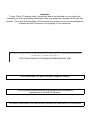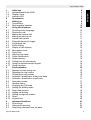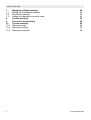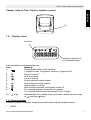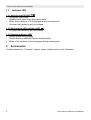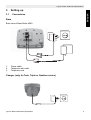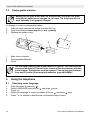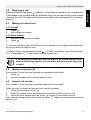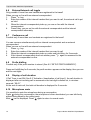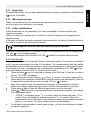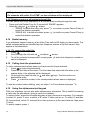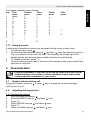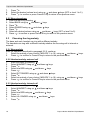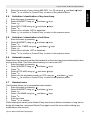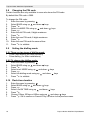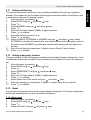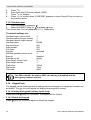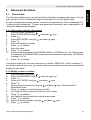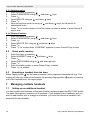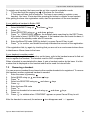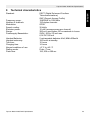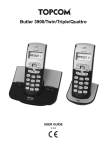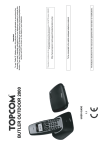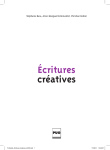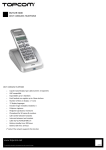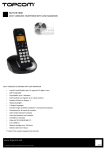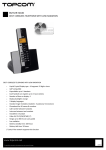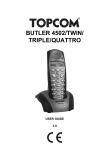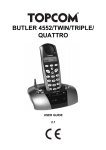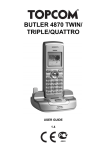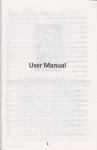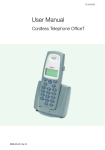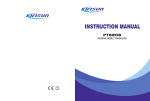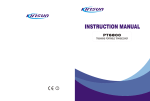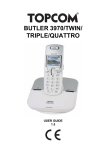Download Topcom BUTLER 4200 User's Manual
Transcript
BUTLER 4200/TWIN/ TRIPLE/QUATTRO USER GUIDE 1.6 Important To use ‘Caller ID’ (display caller), this service has to be activated on your phone line. Normally you need a separate subscription from your telephone company to activate this function. If you don’t have the Caller ID function on your phone line, the incoming telephone numbers will NOT be shown on the display of your telephone. This product is in compliance with the essential requirements and other relevant provisions of the R&TTE directive 1999/5/EC. The Declaration of conformity can be found on : http://www.topcom.net/support/cedeclarations.php To be connected to the public analogue telephone network. The CE symbol indicates that the unit complies with the essential requirements of the R&TTE directive. The features described in this manual are published with reservation to modifications. Topcom Butler 4200 Initial use Handset/base Butler 4200 Display- icons Indicator LED Accessories Setting up Connections Rechargeable batteries Using the telephone Choosing menu language Receiving a call Making an external call Making an internal call Internal call transfer External/internal call toggle Conference call Prefix dialling Display of call duration Microphone mute Pause Key Warning tone beep Caller identification Redial memory Calling from the phonebook Using the alphanumerical keypad Using the menu Personalisation Speaker volume during call Adjusting the ring volume Choosing the ring melody Activation / deactivation of key tone beep Activation / deactivation of call timer Automatic answer Handset name Changing the PIN code Setting the dialling mode Flash time duration Setting call barring Setting emergency number Reset Keypad lock Advanced functions Phone book Setup prefix memory Searching a handset from the base Topcom Butler 4200 6 6 7 8 8 9 9 10 10 10 11 11 11 11 12 12 12 12 12 13 13 13 14 14 14 15 15 15 15 16 17 17 17 17 18 18 18 19 19 19 20 21 21 22 22 ENGLISH 1 1.1 1.2 1.3 2 3 3.1 3.2 4 4.1 4.2 4.3 4.4 4.5 4.6 4.7 4.8 4.9 4.10 4.11 4.12 4.13 4.14 4.15 4.16 4.17 5 5.1 5.2 5.3 5.4 5.5 5.6 5.7 5.8 5.9 5.10 5.11 5.12 5.13 5.14 6 6.1 6.2 6.3 3 Topcom Butler 4200 7 7.1 7.2 7.3 8 9 10 10.1 10.2 10.3 4 Managing multiple handsets Setting up an additional handset Removing a handset Setting up a handset on another base Trouble shooting Technical characteristics Topcom warranty Warranty period Warranty handling Warranty exclusions 22 22 23 24 24 25 26 26 26 26 Topcom Butler 4200 Topcom Butler 4200/Twin/Triple/Quattro • • • • • • • • • Only use the charger plug supplied. Do not use other chargers, as this may damage the battery cells. Only insert rechargeable batteries of the same type. Never use ordinary, non-rechargeable batteries. Insert rechargeable batteries so they connect to the right poles (indicated in the battery compartment of the handset). Do not touch the charger and plug contacts with sharp or metal objects. The operation of some medical devices may be affected. The handset may cause an unpleasant buzzing sound in hearing aids. Do not place the basic unit in a damp room or at a distance of less than 1.5 m away from a water source. Keep water away from the handset. Do not use the telephone in environments where there is a risk of explosions. Dispose of the batteries and maintain the telephone in an environment-friendly manner. As this telephone cannot be used in case of a power cut, you should use a mains-independent telephone for emergency calls, e.g. a mobile phone. Disposal of the device (environment) At the end of the product lifecycle, you should not throw this product into the normal household garbage but bring the product to a collection point for the recycling of electrical and electronic equipments. The symbol on the product, user guide and/or box indicate this. Some of the product materials can be re-used if you bring them to a recycling point. By reusing some parts or raw materials from used products you make an important contribution to the protection of the environment. Please contact your local authorities in case you need more information on the collection points in your area. Cleaning Clean the telephone with a slightly damp cloth or with an anti-static cloth. Never use cleaning agents or abrasive solvents. Topcom Butler 4200/Twin/Triple/Quattro 5 ENGLISH Safety Instructions Topcom Butler 4200/Twin/Triple/Quattro 1 Initial use 1.1 Handset/base Butler 4200 Handset 1 Butler 4200 2 3 4 6 5 7 14 INT 13 R 12 1 2ABC 3DEF 4GHI 5JKL 6MNO 7PQRS 8TUV 9WXYZ 11 ? 8 1. 2. 3. 4. 5. 6. 7. 8. 9. 10. 11. 12. 13. 14. Earpiece Display Delete C Key / Cancel C Key Redial/Pause / Up Key Menu Key / Down Key Phone book Line-key Numeric keys Lock Key Microphone Call log Key Mute Key Recall key Internal call/OK INTOK 9 0 10 Base 15. 16. 17. Paging button Handset in base LED OFF-Hook/ New calls LED 17 16 ? 15 Butler 4200 6 Topcom Butler 4200/Twin/Triple/Quattro Topcom Butler 4200/Twin/Triple/Quattro ENGLISH Charger (only for Twin, Triple or Quattro version) 16 1.2 Display- icons Icon line EXT INT Character display line (12 characters max.) Each operation has an associated icon Icon: Meaning: 1. Rechargeable battery level indicator. 1 segment: weak, 2 segments: medium, 3 segments full. 2. Ringer turned off 3. Keys are locked. 4. You are off-hook 5. EXT During external communication 6. INT During internal communication 7. New numbers in call list 8. Mute function activated, microphone turned off 9. The antenna indicates the quality of reception. The antenna flashes when the handset is out of range. 10. or Indicates that more related items can be seen and/or selected using up and down keys 1.2.1 Stand-by-display In stand-by mode, the display shows the handset name and the handset number: 1 B4200 Topcom Butler 4200/Twin/Triple/Quattro 7 Topcom Butler 4200/Twin/Triple/Quattro 1.3 Indicator LED 1.3.1 Base in-use/CID LED • On and off hook status • Steadily blinks when there are missed calls • Blinks at the cadence of the ringsignal during incoming call • On when the handset is put on the base 1.3.2 Base charge LED indicator LED • On when the handset is put on the base 1.3.3 Handset indicator LED • Quickly blinks during paging • Quickly blinks to indicate there are missed call(s) • Blinks at the cadence of the ring signal during incoming call 2 Accessories Cordless telephone, 1 handset, 1 power supply, telephone line cord, 2 batteries 8 Topcom Butler 4200/Twin/Triple/Quattro Topcom Butler 4200/Twin/Triple/Quattro Setting up 3.1 ENGLISH 3 Connections Base Back view of Base Butler 4200 1. 2. 3. 1. 2. 3. Power cable Telephone wall outlet Telephone cord Charger (only for Twin, Triple or Quattro version) Topcom Butler 4200/Twin/Triple/Quattro 9 Topcom Butler 4200/Twin/Triple/Quattro 3.2 Rechargeable batteries Before you use your Butler 4200 for the first time, you must first make sure that the batteries are charged for 14 hours. The telephone will not work optimally if not properly charged. To change or insert a rechargeable battery: 1. Slide the cover towards the bottom and then lift it up. 2. Insert the batteries respecting the (+ and -) polarity. 3. Replace the battery cover. 3 1 2 + + 1. 2. 3. - Back view of handset Rechargeable Batteries Cover The maximum standby time of the batteries is approx. 100 hours and the maximum talk time is 10 hours! In the course of time the batteries will start to drain faster. The batteries must be replaced. You can buy new batteries from any DIY outlet (2 rechargeable batteries, type AAA NiMH)! 4 4.1 1. 2. 3. 4. 5. 10 Using the telephone Choosing menu language Enter the menu by pressing Select LANGUAGE using the up and down keys INT Press OK Select the language of choice by means of the up and down INT Press OK to validate, a double tone confirmation beep is heard keys Topcom Butler 4200/Twin/Triple/Quattro Topcom Butler 4200/Twin/Triple/Quattro Receiving a call When the handset rings, press to answer. You are then connected to your correspondent. If the handset is on the base when the telephone rings, you just need to pick up the handset to answer the call (if the option autoanswer is activated: refer to paragraph 5.6 “Automatic answer”). 4.3 Making an external call 4.3.1 Normal: 1. Press 2. Enter telephone number 4.3.2 Block dialling: 1. Dial your correspondent’s number 2. Press To correct a number, press Delete C key short to delete an entered digit or press Delete C key long to delete all digits at once. To add this entry in the phonebook, press , ‘STORE?’ will appear, then follow the step 7 to 11 of paragraph 6.1.1 “Add an entry into the phone book”. If Call Barring is enabled and the first digits of the dialled number is the same as the barring number, the connection will drop and the busy tone is heard. 4.4 Making an internal call Only possible if more then one handsets are registered to the base!! 1. Press INTOK 2. Enter the number of the internal handset (1 to 4) 4.5 Internal call transfer Only possible if more then one handset are registered to the base!! When you want to transfer an external call to another handset: 1. During a conversation, press INTOK 2. Select the number of the internal handset, the external caller is put on hold. 3. When the other handset picks up, press to hang up and transfer the call. If the internal correspondent does not pick up, press INTOK again to reconnect to the external caller on line. Topcom Butler 4200/Twin/Triple/Quattro 11 ENGLISH 4.2 Topcom Butler 4200/Twin/Triple/Quattro 4.6 External/internal call toggle Only possible if more than one handset are registered to the base!! When you are on line with an external correspondent: 1. Press INTOK key. 2. Enter the number of the internal handset that you want to call, the external call is put on hold. 3. When the internal correspondent picks up, you are on line with the internal correspondent. 4. Press # key, you are on line with the external correspondent and the internal correspondent alternately. 4.7 Conference call Possible only if more than one handsets are registered to the base!! You can converse simultaneously with an internal correspondent and an external correspondent. When you are on line with an external correspondent: 1. Press INTOK key. 2. Enter the number of the internal handset that you want to call 3. When the internal correspondent picks up, press and hold # key for 2 seconds. 4. If the internal correspondent does not answer, press INTOK again to reconnect to the external correspondent on-line. 4.8 Prefix dialling Possible only if the prefix number is stored. (See 6.2 “SETUP PREFIX MEMORY”) Press and hold 0-key for 2 seconds, the prefix number appears on the display, then you can add the rest digits. 4.9 Display of call duration If Call Timer is set ON (See 5.5 “Activation / deactivation of call timer”), the call duration is displayed after an incoming call is answered or the last digit is dialled out, in minutes seconds: “00-01” At the end of each call, the total call duration is displayed for 5 seconds. 4.10 Microphone mute It is possible to mute the microphone during a conversation. Press during the conversation, the microphone is then deactivated, you can talk freely without being heard by the calling party. Mute icon is displayed. Press again to return to normal mode. 12 Topcom Butler 4200/Twin/Triple/Quattro Topcom Butler 4200/Twin/Triple/Quattro During Block dialling, you can add a pause between two digits by pressing the Redail/Pause key for 2 seconds. 4.12 Warning tone beep When one handset is on line, it emits the warning tone beep every 20 seconds if the batteries are low or when the handset is out of range. 4.13 Caller identification Caller identification is only available if you have subscribed to this service with your telephone operator. When you receive an external call, the caller’s number will appear on the display as the telephone rings. If the caller’s number is already recorded in the phone book, the caller is identified by his or her name recorded in the phone book instead. The telephone does not show the name sent by the operator. If the call is not answered for 3 seconds, the sum of unanswered calls will be displayed and CLI icon of the handset appears. The handset indicator LED and base CID LED blinks till all missed calls are read. 4.13.1 List of calls Your telephone keeps a list of the last 20 calls received in memory. This function is available only if you are subscribed to the caller ID information. The correspondents that have called are identified by their telephone number or name in the same way as in caller identification. The presence of new / unanswered calls is indicated by the flashing of CLI LED of the base and Handset indicator LED. To consult the list of calls: 1. Press and hold key for 2 seconds or choose menu Call Log. If there are no calls in the list, ‘NO CALL’ will appear. 2. Scroll through the calls by using up or down arrows. The caller’s name will be shown before the telephone number if the name is stored in the phonebook. If this call is unanswered or this call record is not read, CID icon is shown. 3. Note: if the caller’s name is longer than 9 characters or the telephone number is longer than 9 digits, press down arrow to see the complete name or number. 4. Press down again to see the time and date when the call is received** 5. Press to add this entry in the phonebook when the telephone number is on display if it’s not already stored: – ‘STORE ?’ will appear, press INTOK to confirm. Enter the name and press INTOK to confirm. Enter the telephone number and press INTOK to confirm. Select the melody which will be heard when this number is calling using up/down keys and press INTOK to confirm. The entry will be stored in the phonebook. 6. To call back a correspondent, simply press the key when their telephone number or name is displayed. Topcom Butler 4200/Twin/Triple/Quattro 13 ENGLISH 4.11 Pause Key Topcom Butler 4200/Twin/Triple/Quattro ** Only when the network send the time/date together with the telephone number!!! On networks with caller ID in DTMF, no time and date will be displayed. 4.13.2 Delete an entry or all entries in the call list You can delete each entry separately or all entries when scrolling through the calls: • Press and hold Delete C key for 2 seconds till ‘ERASE’ appears. • Select by using up or down arrows: – ‘ERASE’ to delete this entry only, press INTOK to confirm or press Cancel C key to cancel the deletion operation – ‘ERASE ALL’ to delete all entries, press INTOK to confirm or press Cancel C key to cancel the deletion operation 4.14 Redial memory Your telephone keeps in memory a list of the 5 last calls (of 25 digits) you have made. The called correspondents are identified by their telephone number or by their name if they appear in the phonebook. 4.14.1 To consult the redial list: 1. Press 2. Scroll through the calls with up and down arrows 3. To call the selected correspondent, simply press when their telephone number or name is displayed 4.15 Calling from the phonebook To call a correspondent whose name you have saved in the phonebook: 1. Press to enter the phonebook. 2. Press the first letter of the name. The first name that starts with this letter or the nearest letter in the alphabet will be displayed. 3. Go through the name list with up and down keys. The list scrolls in an alphabetical order. 4. Press to dial the number of the correspondent whose name is displayed. To see the number before dialling, carry out steps 1 to 3 from above and press INT OK . 4.16 Using the alphanumerical keypad With your telephone you can also enter alphanumeric characters. This is useful for entering a name into the phonebook, giving a name to a handset, … To select a letter, press the corresponding key as many times as is necessary. For example, to select ‘A’, press ‘2’ once, to select a ‘B’, press ‘2’ twice and so on. To select ‘A’ and then ‘B’ consecutively, select ‘A’, wait until the cursor moves on to the next character, then press ‘2’ twice. To select a space, press 1. 14 Topcom Butler 4200/Twin/Triple/Quattro Topcom Butler 4200/Twin/Triple/Quattro Fourth press 2 3 4 5 6 S 8 Z Fifth press ENGLISH The keypad characters are as follows: Key First Second Third press press press 1 space 1 2 A B C 3 D E F 4 G H I 5 J K L 6 M N O 7 P Q R 8 T U V 9 W X Y 0 + 0 * [ ] * # ? : # 7 9 4.17 Using the menu A wide range of telephone functions are accessible through a user friendly menu. 1. To enter the menu, press . 2. Scroll through the selections using up and down keys, the selections scroll in a loop ( you return to the first after the last). The arrows on the left and right of the display indicate that there are other possible selections to scroll through. 3. To validate a selection, press INTOK . 4. To return to the previous menu or the menu of the standby mode, press cancel C key short time or long time. 5 Personalisation Every programmation is indicated at the end by either one of two kinds of double tone beep. One of them confirms validation of your choice while another indicates invalidation of your choice. 5.1 Speaker volume during call During conversation, press up (OFF or level 1 to 5 ). 5.2 or down key to change the volume accordingly Adjusting the ring volume 5.2.1 Handset ringvolume 1. Enter the menu by pressing 2. Select HANDSET using up and down keys 3. Press INTOK 4. Select RINGER using up and down keys INT 5. Press OK 6. Select VOLUMN using up and down keys Topcom Butler 4200/Twin/Triple/Quattro 15 Topcom Butler 4200/Twin/Triple/Quattro 7. 8. 9. Press INTOK Select the desired volume level using up and down keys (OFF or level 1 to 5 ) INT Press OK to confirm or press Cancel C key to return to the previous menu. 5.2.2 Base ringvolume 1. Enter the menu by pressing 2. Select BASE using up and down keys INT 3. Press OK 4. Select RINGER using up and down keys INT 5. Press OK 6. Select the desired volume using up and down keys (OFF or level1 to 5) INT 7. Press OK to confirm or press Cancel C key to return to the previous menu 5.3 Choosing the ring melody The base and each handset can ring with a different melody. The handsets can ring with a different melody whether the incoming call is internal or external. 5.3.1 Base melody After the operation described in paragraph 5.2.2, continue: 1. Select the melody of your choice ( MELODY 1 to 10 ) using up and down 2. Press INTOK to confirm or Cancel C key to return to the previous menu. 5.3.2 Handset melody, external call 1. Enter the menu by pressing 2. Select HANDSET using up and down keys INT 3. Press OK 4. Select RINGER using up and down keys INT 5. Press OK 6. Select EXT RINGER using up and down keys 7. Press INTOK 8. Select the melody of your choice ( MELODY 1 to 10 ) using up and down INT 9. Press OK to confirm or Cancel C key to return to the previous menu keys. keys 5.3.3 Handset melody, internal call 1. Enter the menu by pressing 2. Select HANDSET using up and down keys INT 3. Press OK 4. Select RINGER using up and down keys 5. Press INTOK 6. Select INT RINGER using up and down keys INT 7. Press OK 16 Topcom Butler 4200/Twin/Triple/Quattro Topcom Butler 4200/Twin/Triple/Quattro 5.4 1. 2. 3. 4. 5. 6. 7. 5.5 1. 2. 3. 4. 5. 6. 7. 5.6 Select the melody of your choice (MELODY 1 to 10) using up and down INT Press OK to confirm or Cancel C key to return to the previous menu keys. ENGLISH 8. 9. Activation / deactivation of key tone beep Enter the menu by pressing Select HANDSET using up and down keys INT Press OK Select KEY TONE using up and down keys INT Press OK Select ON to activate, OFF to deactivate Press INTOK to confirm or Cancel C key to return to the previous menu Activation / deactivation of call timer Enter the menu by pressing Select HANDSET using up and down keys INT Press OK Select CALL TIMER using up and down keys INT Press OK Select ON to activate, OFF to deactivate Press INTOK to confirm or Cancel C key to return to the previous menu Automatic answer When there is an incoming call and the handset is on the base, the phone automatically takes the line when lifted. This is the default setting, but can be set OFF: 1. Enter the menu by pressing 2. Select HANDSET using up and down keys 3. Press INTOK 4. Select AUTO ANS using up and down keys INT 5. Press OK 6. Select ON (for automatic answer) or OFF using up and down keys INT 7. Press OK to confirm or Cancel C key to return to the previous menu 5.7 Handset name This function allows you to personalise each handset. 1. Enter the menu by pressing 2. Select HANDSET using up and down keys INT 3. Press OK 4. Select HS NAME using up and down keys INT 5. Press OK 6. Enter the name 7. Press INTOK to validate While entering the name, press Delete C key short time to delete a character or long time to delete all characters, and press Delete C key again to exit the menu without taking any modifications into account. Topcom Butler 4200/Twin/Triple/Quattro 17 Topcom Butler 4200/Twin/Triple/Quattro 5.8 Changing the PIN code Certain functions are only available to users who know the PIN code. By default this PIN code = 0000. To change the PIN code: 1. Enter the menu by pressing 2. Select BASE using up and down keys INT 3. Press OK 4. Select CHANGE PIN using up and down INT 5. Press OK 6. Enter the old PIN code, 8 digits maximum 7. Press INTOK 8. Enter the new PIN code, 8 digits maximum 9. Press INTOK 10. Enter the new PIN code the second time 11. Press INTOK to validate 5.9 keys Setting the dialling mode 5.9.1 There are two types of dialling mode: • DTMF/Tone dialling (the most common) • Pulse dialling ( for older installations) 5.9.2 To change the dialling mode: 1. Enter the menu by pressing 2. Select BASE using up and down keys INT 3. Press OK 4. Select DIAL MODE using up and down keys INT 5. Press OK 6. Select the dialling mode using up and down keys INT 7. Press OK to validate 5.10 Flash time duration 1. 2. 3. 4. 5. 6. 7. 18 Enter the menu by pressing Select BASE using up and down keys INT Press OK Select FLASH TIME using up and down keys INT Press OK Choose 100ms, 250ms or 600ms using up and down keys INT Press OK OK to confirm or Cancel C key to return to the previous menu. Topcom Butler 4200/Twin/Triple/Quattro Topcom Butler 4200/Twin/Triple/Quattro The call barring number can be set on any registered handsets through any registered handset, the number can not be dialled out through the barred handsets if first digits of this number are as same as the barring number. 1. Enter the menu by pressing . 2. Select BASE using up and down keys. 3. Press INTOK . 4. Select BARRING using up and down keys. INT 5. Press OK . 6. Enter the PIN code (default =0000), 8 digits maximum. 7. Press INTOK to validate. 8. Enter the handset number(1 to 4). 9. Press INTOK to validate. 10. Select DISABLE, EXTERNAL or NUMBER using up and down keys, select EXTERNAL to prohibit all external calls, only internal calls and the emergency call can be made; select NUMBER to prohibit any external calls starting with the digits to be entered. 11. Enter the call barring number(max. 5 digits) or press Delete C key to delete. 12. Press INTOK to validate. 5.12 Setting emergency number There are already 3 sets of emergency numbers stored inside the base in the factory, 2 sets of additional number can be added, these numbers can be dialled out even if the barring is set. 1. Enter the menu by pressing 2. Select BASE using up and down keys INT 3. Press OK 4. Select EMERGENCY using up and down keys INT 5. Press OK 6. Enter the PIN code (default =0000), 8 digits maximum 7. Press INTOK to validate. 8. Select either one of two entries using up and down keys 9. Enter the emergency number(max. 5 digits) or press Delete C key to delete 10. Press INTOK to validate 5.13 Reset It is possible to return the phone to the original default configuration. This is the configuration which was installed when you first received the telephone. 5.13.1 Base reset 1. Enter the menu by pressing 2. Select BASE using up and down keys INT 3. Press OK 4. Select DEFAULT using up and down keys Topcom Butler 4200/Twin/Triple/Quattro 19 ENGLISH 5.11 Setting call barring Topcom Butler 4200/Twin/Triple/Quattro 5. 6. 7. 8. Press INTOK Enter the 4-digit PIN code (default =0000) Press INTOK to validate. Press INTOK to confirm when ‘CONFIRM?’ appears or press Cancel C key to return to the previous menu. 5.13.2 Handset reset 1. Enter the menu by pressing 2. Select HANDSET using up and down keys Then follow step 3 to 8 of paragraph 5.13.1 “Base reset”. The default settings are: Handset ringer volume level: Handset external ringer melody: Handset internal ringer melody: Handset name: Key tone beep: Auto answer: Call timer: Keypad: Handset speaker volume level: Barring: Emergency call: Base ringer volumn level: Base ringer melody: Flash time: Dial mode: PIN code: 3 1 2 B4200 ON ON ON unlocked 3 disabled empty 3 1 100ms Tone 0000 The PIN code will be reset to 0000, the barring is disabled and the emergency numbers are lost. 5.14 Keypad lock The keypad can be locked so that no settings can be changed or no telephone number can be dialled. The -icon will appear on display when keypad is locked. 5.14.1 Locking the keypad by #-key (quick lock) Press and hold key for 2 seconds. The keypad will be locked. 5.14.2 Unlock the keypad Press key for 2 seconds again to unlock the keypad. 20 Topcom Butler 4200/Twin/Triple/Quattro Topcom Butler 4200/Twin/Triple/Quattro 6.1 Advanced functions Phone book The Phonebook allows you to memorise 40 sets of telephone numbers and names. You can enter names of up to 10 characters length and numbers of up to 25 digits length. To call a correspondent whose number is stored in the phonebook, refer to paragraph 4.15 “Calling from the phonebook”. To enter alphanumerical characters, refer to paragraph 4.16 “Using the alphanumerical keypad”. 6.1.1 Add an entry into the phone book 1. Enter the menu by pressing . 2. Select PHONE BOOK using up and down keys. INT 3. Press OK . 4. Select NEW ENTRY using up and down keys. INT 5. Press OK . 6. Enter the telephone number. 7. Press INTOK to validate. 8. Enter the name. 9. Press INTOK to validate. 10. Select the desired melody from NORMAL RING or VIP RINGxx (xx =1to 10) by means of up/down key. NORMAL RING means the current external ring melody, VIP RINGxx is melody 1 to 10. 11. Press INTOK to validate. If the phone book is full, the input of new entry is invalid, ‘MEM FULL’ will be on display. If you want to add the new entry, you need to delete one number from the phone book before adding this new entry. 6.1.2 Modify a name or number 1. Enter the menu by pressing . 2. Select PHONE BOOK using up and down keys. INT 3. Press OK . 4. Select EDIT ENTRY using up and down keys. INT 5. Press OK . 6. Move through the name list using up and down keys. The list scrolls in alphabetical order. 7. Press INTOK when you find the name to modify. 8. Use Delete C key to delete and enter the new number. 9. Press INTOK to validate. 10. Use Delete C key to delete and enter the new name. 11. Press INTOK to validate. 12. Select the desired melody using up and down keys. INT 13. Press OK to validate. Topcom Butler 4200/Twin/Triple/Quattro 21 ENGLISH 6 Topcom Butler 4200/Twin/Triple/Quattro 6.1.3 Delete an entry 1. Enter the menu by pressing 2. Select PHONE BOOK using up and down keys INT 3. Press OK 4. Select DELETE using up and down keys INT 5. Press OK 6. Move through the name list using up and down keys, the list scrolls in alphabetical order 7. Press INTOK to confirm when you find the name you want to delete or press Cancel C key to stop 6.1.4 Delete all entries 1. Enter the menu by pressing 2. Select PHONE BOOK using up and down keys INT 3. Press OK 4. Select DELETE ALL using up and down keys INT 5. Press OK 6. Press INTOK to confirm when ‘CONFIRM?’ appears or press Cancel C key to stop 6.2 1. 2. 3. 4. 5. 6. 7. 6.3 Setup prefix memory Enter the menu by pressing Select HANDSET using up and down keys INT Press OK Select PREFIX MEM using up and down keys INT Press OK Enter the prefix number or press Delete C key to delete Press INTOK to validate Searching a handset from the base When Paging button on the base is pressed, all the registered handsets will ring. This ringing will help you locate a lost handset. By pressing Paging button again or pressing one of the handset keys, the ringing stops. 7 7.1 Managing multiple handsets Setting up an additional handset You can register new handsets on the base if these handsets support the DECT GAP profile. The base can support a maximum of 4 handsets. If you already have 4 handsets, and you want to add another one or change one handset, you must first remove a handset, then associate the new handset. 22 Topcom Butler 4200/Twin/Triple/Quattro Topcom Butler 4200/Twin/Triple/Quattro ENGLISH To register any handset, the base must be put into a special registration mode: 1. 1.Press and hold the paging key of the base for 4 seconds. 2. 2.The base will then emit a beeptone. The base is now ready to register a new handset. You have 10 minutes after pressing the button to register a new handset. After getting the base into registration mode, start the procedure on the new handset: if your additional handset is Butler 4200 3. Enter the menu by pressing . 4. Select HANDSET using up and down keys. INT 5. Press OK . 6. Select REGISTER using up and down keys. INT 7. Press OK , ‘SEARCHING’ appears, the handset starts searching for the DECT base. If the base is found, ‘ENTER PIN’ appears. If the handset does not locate the base, it will return to the standby mode after 30 seconds. 8. Enter the Base PIN code (0000 by default ) or press Cancel C key to exit. 9. Press INTOK to confirm, one double tone beep indicates the success of the registration. If the registration fails, try again by checking that you are not in an environment where there is interference. Move closer to the base. if your handset is another model After starting the registration procedure on the base, refer to the handset manual to find out how to register the handset. The handset must be GAP compatible. When a handset is associated with a base, it gets a handset number by the base. It is this number that is displayed on the handset and must be used for internal calls. 7.2 Removing a handset You can remove a handset from a base to allow another handset to be registered. To remove this handset, another registered handset is needed. 1. Enter the menu by pressing 2. Select BASE using up and down keys 3. Press INTOK 4. Select DEREGISTER using up and down keys INT 5. Press OK 6. Enter the base PIN code 7. Press INTOK 8. Select the handset to be removed using up and down keys INT 9. Press OK 10. Press INTOK to validate when ‘CONFIRM?’ appears or press Cancel C key to exit After the handset is removed, the antenna Topcom Butler 4200/Twin/Triple/Quattro icon disappears and ‘----’ appears. 23 Topcom Butler 4200/Twin/Triple/Quattro DECT GAP Profile only guarentees that basic calling-functions will work correctly between different brands/types. There’s a possibility that certain services (like CLIP) will not work correctly. 7.3 Setting up a handset on another base If you want to use a Butler 4200 handset with a base of another model. The base must be GAP compatible. 1. To get the base into registration mode, refer to the user manual of the base. 2. Carry out steps 3 to 9 of paragraph 7.1 “Setting up an additional handset”. 8 Trouble shooting Symptom Possible cause No display Batteries uncharged Solution Check the position of the batteries Recharge the batteries No tone Telephone cord badly Check the telephone cord connected connection The line is occupied by another Wait until the other handset handset hangs up Handset out of range Bring the handset closer to the The icon flashes base The base has no power supply Check the mains connection to the base Base or handset do not The ringing volume is zero or Adjust the ringing volume ring low Tone is good, but there The dialling mode is wrong Adjust the dialling mode is no communication (pulse/tone) Not possible to transfer The FLASH time is too short Set the unit to longer flash time a call on PABX Telephone does not Manipulation error Remove the batteries and put react when pressing the them back in place keys 24 Topcom Butler 4200/Twin/Triple/Quattro Topcom Butler 4200/Twin/Triple/Quattro Technical characteristics Standard: Frequency range: Number of channels: Modulation: Speech coding: Emission power: Range: Powersupply Basestation: Handset Batteries: Handset autonomy: Talk time: Charging time: Normal conditions of use: Dialling mode: Flash time: Topcom Butler 4200/Twin/Triple/Quattro DECT (Digital Enhanced Cordless Telecommunications) GAP (Generic Access Profile) 1880 MHZ to 1900 MHz 120 duplex channels GFSK 32 kbit/s 10 mW (average power per channel) 300 m in open space /50 m maximum in-house 230V / 50 Hz / 50 mA max. 6,0V DC 350 mA 2 rechargeable batteries AAA, NiMh 600mAh 100 hours at standby 10 hours 14 hours +5 °C to +45 °C Pulse / Tone 100, 250 or 600 ms ENGLISH 9 25 Topcom Butler 4200/Twin/Triple/Quattro 10 Topcom warranty 10.1 Warranty period The Topcom units have a 24-month warranty period. The warranty period starts on the day the new unit is purchased. The warranty on batteries is limited to 6 months after purchase. Consumables or defects causing a negligible effect on operation or value of the equipment are not covered. The warranty has to be proven by presentation of the original purchase receipt, on which the date of purchase and the unit-model are indicated. 10.2 Warranty handling A faulty unit needs to be returned to a Topcom service centre including a valid purchase note. If the unit develops a fault during the warranty period, Topcom or its officially appointed service centre will repair any defects caused by material or manufacturing faults free of charge. Topcom will at its discretion fulfil its warranty obligations by either repairing or exchanging the faulty units or parts of the faulty units. In case of replacement, colour and model can be different from the original purchased unit. The initial purchase date shall determine the start of the warranty period. The warranty period is not extended if the unit is exchanged or repaired by Topcom or its appointed service centres. 10.3 Warranty exclusions Damage or defects caused by incorrect treatment or operation and damage resulting from use of non-original parts or accessories not recommended by Topcom are not covered by the warranty. Topcom cordless phones are designed to work with rechargeable batteries only. The damage caused by the use of non-rechargeable batteries is not covered under warranty. The warranty does not cover damage caused by outside factors, such as lightning, water and fire, nor any damage caused during transportation. No warranty can be claimed if the serial number on the units has been changed, removed or rendered illegible. Any warranty claims will be invalid if the unit has been repaired, altered or modified by the buyer or by unqualified, non-officially appointed Topcom service centres. 26 Topcom Butler 4200/Twin/Triple/Quattro visit our website www.topcom.net U8006413