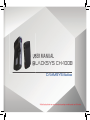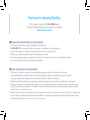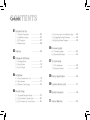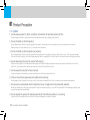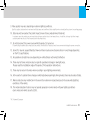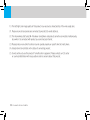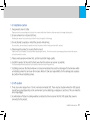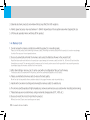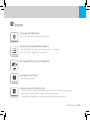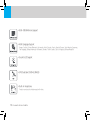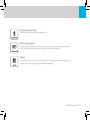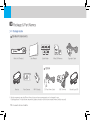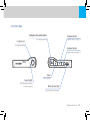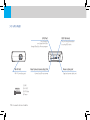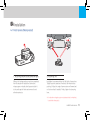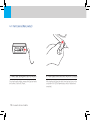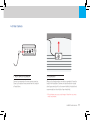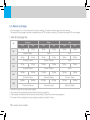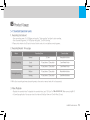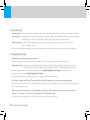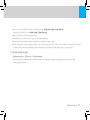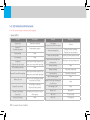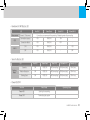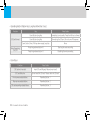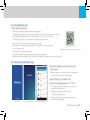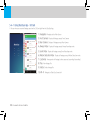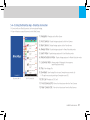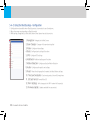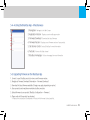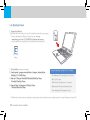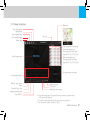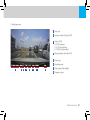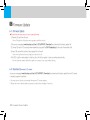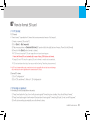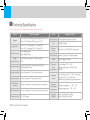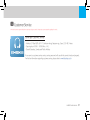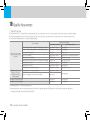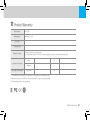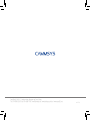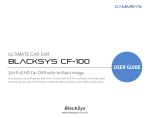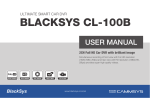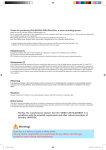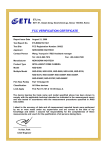Download USER MANUAL - CONRAD Produktinfo.
Transcript
USER MANUAL BlackSys CH-100B CAMMSYS Blackbox ※ BlackSys Application may vary in function depending on mobile product and OS version. Thank you for choosing BlackSys. This manual is based on the CH-100B model. The latest firmware & manual can be found at our website www.blacksys.co.kr/en ■ Please read carefully before using this product. ※ This manual should be reviewed and retained for future reference. ※ CAMMSYS Corp. reserves all rights to this manual in accordance with the copyright law. ※ Content of this manual is subject to change without notice to ensure quality control. ※ Differences in product functionality may differ depending on firmware. ※ This product was designed as an accessory for safe driving. In the event of an accident, all responsibility is borne by the vehicle operator. Please use this product responsibly. ■ Scope of guarantee and responsibility ※ This product is a vehicle-accessory for recording video image and sound for the simulation of an accident and recorded data may be used as evidence and reference purposes. We cannot guarantee this product to capture all accident related video image and sound. Quality may differ due to weather condition(s). ※ We will not be held responsible for any damages and/or data corruptions or loss caused by a malfunction of this product. ※ In general, the memory card lifespan for this product is ~ 6 months and may be subject to data corruption or loss due to static electricity and/or external voltage. For this reason, we highly recommend the user to copy and save important data to external media (hard disc, CD, portable memory, etc.). ※ Memory card may contain corrupt images (image recording omissions, image cuts, frame change and omission, other defect in image recording) due to a decrease in reading/writing speed and other defects. For the best results, please use the authorized SD memory cards and format periodically. (Once a month for 16G micro SD memory card) Contents contents 01 02 03 Instruction for Use 1-1. Product Precautions 1-2. Installation caution 1-3. GPS caution 1-4. Memory Card …………………… 04 …………………… 07 …………………… 07 …………………… 08 Features …………………… 09 Package & Part Names 3-1. Package Guide 3-2. Front & Rear 3-3. Left & Right 04 …………………… 12 …………………… 13 …………………… 14 Installation 4-1. Front Camera (Main Unit) …………………… 15 4-2. Rear Camera …………………… 17 4-3. Memory Card Usage …………………… 18 05 Product Usage 5-1. Standard Operation Guide ………………… 19 5-2. LED indicator & Voice Guide ……………… 22 5-3. LED indicator & Voice Guide ………… 25 5-4. Connecting to the BlackSys App …… 25 5-5. Upgrading the App Firmware …………… 29 5-6. BlackSys Viewer Program ………………… 30 06 Firmware Update 6-1. Firmware Update 6-2. Download firmware 07 …………………… 34 …………………… 34 SD Card Format 7-1. SD Card format 7-2. Automatic format …………………… 35 …………………… 35 08 Product Specification …………………… 36 09 Customer Service & AS …………………… 37 10 Quality Assurances …………………… 38 11 Product Warranty …………………… 39 01 Product Precaution 1-1 Caution 1. Do not expose product to direct sunlight or cold weather for extended periods of time. Product exposure to direct sunlight and extreme temperatures may cause damage to the product. 2. Do not dismantle or alter the product. Do not disassemble, modify, or attempt to repair the product. Any alterations to the product can void the manufacturer’s warranty. Please contact your local dealer or the C/S Centre for more information. 3. Do not dismantle or alter the product accessories. Do not disassemble, modify, or attempt to repair any accessories for this product (Cigar Jack Cable, Mount, etc.). This may cause damage to the vehicle and/or product. Any resulting damage shall be the responsibility of the user and is not covered under manufactures warranty. 4. Do not allow liquid to come into contact with product. Please note this product is not waterproof and exposure to liquid and foreign substances may cause a product malfunction, short circuit, and/or fire. Use caution when cleaning the product and clean with a soft and dry cloth. 5. Do not expose the product to heavy impacts. Excessive impacts to this product can cause a malfunction. Handle the product with care. 6. Only use manufacture approved power cable and accessories. Any damages or loss to product/vehicle as a result of accessory incompatibility will not be covered under manufactures warranty. 7. Any accessory or peripheral which manufacturer doesn’t supply will not be covered by warranty. We will not warranty any accessory or peripheral if these are not authorized by us. User will be responsible for the damage caused by using unauthorized accessory or peripheral. 8. Do not operate the product for extended periods of time while the vehicle is not running. Excessive use of the product while vehicle is off can cause drainage to the vehicle’s battery 04 CAMMSYS BLACKBOX 9. Video quality may vary depending on extreme lighting conditions. Quality is subject to alterations in extreme dark/light areas and conditions. Most notability when entering/exiting a tunnel or parking garage. 10. Data may not be recorded if accident impact is lower than a predetermined threshold. In extreme cases the product may not record data during an accident due to low impact forces. In addition, during a high force impact accident power may be cut off to the product and data may be lost. 11. Do not disconnect the power source while the product is turned-on. Disconnecting the power source may cause the product to malfunction. Please use only the recommended voltage for power connection. 12. Some PCs may not support BlackSys Viewer or there may be some disconnections in voice/image depending on the PC’s specifications. 13. AE operations at night may vary depending on vehicle (black, red) low light reflection. 14. There may be frame omissions due to rapid AE operational changes in low light areas. Please reset the installation angle of the product if AE operation malfunctions. 15. There may be noise in the video when recording in poor lighting environments. 16. In the event of a sudden frame change or switching between parking & driving modes, there may be a loss of data. 17. Motion detectors may malfunction in the event of an extreme increase/decrease to the surrounding lighting conditions of the vehicle. 18. The motion detection function may not operate properly in environments with poor lighting conditions due to noise and vehicle security LED(s). *AE : Automatic Exposure USER MANUAL 05 19. The left/right side image quality of this product may vary due to characteristics of the wide-angle lens. 21. Please ensure all accessories are connected to product(s) to avoid data loss. 22. The interworking draft using Wi-Fi between smartphone and product cannot be connected simultaneously, also when it is connected with product you cannot access internet. 23. Playing video or any other functions may not operate properly on specific kind of smart phone. 24. Using internet is restricted on the status of connecting product. 25. Do not continue to use this product if a malfunction is apparent. Please contact our C/S center or your local distributor with any questions and/or concerns about this product. 06 CAMMSYS BLACKBOX 1-2 Installation caution 1. Keep product clear of clutter. Please ensure the surrounding area is clutter free to avoid reflections/vibrations that may reduce the image/audio quality. 2. Ensure camera lens is clean at all times. Allowing the camera lens to collect dust/oils will reduce the quality of the image. 3. Do not attempt to operate or install the product while driving. For your safety, do not attempt to operate or install the product while driving to avoid a traffic accident. 4. Please keep the product is securely fixed to mount. Please check that the product is secured before operating the vehicle. This will ensure the best image quality and avoid distractions to the driver while in motion. 5. Please avoid excessive window tints, as this may distort image quality. 6. Install this product at the point furthest away from the antenna or receiver as possible. The electromagnetic waves produced by the product may distort receiving sensitivity. 7. Installing camera on the tinted window is not recommended and be careful on damage of tinted window while uninstalling camera for service or other reason. We don’t take any responsibility for the damage and so please be careful while uninstalling camera. 1-3 GPS caution 1. There is an error range of over 15m in a normal commercial GPS. There may be situation where the GPS signals cannot be received depending on the environment such as buildings, underground, and tress. This can make the error range bigger. 2. A combination of factors including weather can delay the time to receive the first GPS signal after power is connected to the product. USER MANUAL 07 3. External electronic products and window tinting may affect the GPS reception. 4. Vehicle speed accuracy may vary between 1-30km/h depending on the reception area when stopping the car. 5. GPS may be operated when switching off the product. 1-4 Memory Card 1. Do not remove the memory card by force while the product is in recording mode. Please turn off the product before removing the memory card(s). Removing the memory card(s) while the product is turned on may damage the video file or cause an internal operational error. 2. Be sure to periodically reformat the memory cards using the BlackSys Viewer or the product itself. Repetitive data creation and deletion by the product can cause damage to the memory card(s) and their file. 16G micro SD card should be formatted once a month. The warranty period of a memory card is 6 months, and we are not held responsible for any recording errors due to prolonged usage of a memory card after the 6 month period. 3. After reformatting a memory card, it can be used without configuration files such as firmware. The latest set value is contained within the product, and will be automatically applied to the SD card(s). 4. Please use Authorized memory cards to ensure the best quality. We will not be held responsible for any problems related to the usage of memory cards not provided by us. 5. Handle with care when inserting and removing the memory card(s) to avoid burns. 6. The memory card(s) operate at high temperatures, and we recommend you use caution when inserting and removing. 7. Please backup your recorded videos using an external storage product (PC, HDD, etc.). 8. Be sure to insert the micro SD card into the product. Without the micro SD card, event recordings are not saved. 08 CAMMSYS BLACKBOX 02 Features + Clear image with CMOS Sensor Front: Full HD Sony CMOS Sensor / Rear: HD Image Sensor + Distortion-free recording with Wide-angle lens Front: 1920x1080p Full HD, 30fps / 16:9 wide screen with 135° angle of view Rear: 1280x720p HD, 30fps with 130° angle of view + Wi-Fi Support (802.11b/g/n (2.4~2/4835FHz)) + Low Voltage Cut-off function Under 100uA Leakage current. + Supports a variety of recording functions - Continuous recording : Generates recording files at three-minute or five-minute intervals continuously. - Event recording : Generates 30sec recording files before and after the event. - Parking recording : Generates 30sec recording files before and after the motion is detected. USER MANUAL 09 + 8GB~128GB Memory Support + Multi Language Support Korean, English, Chinese (Mandarin, Cantonese), Arabic, Russian, French, Spanish (Europe, South America), Japanese, Thai language, Bahasa Indonesia, Vietnamese, German, Turkish, Italian, Czech, Portuguese, Bahasa Malaysia + Security LED Support + GPS Dual Band (GPS+GLONASS) + Built-in microphone Product records audio simultaneously with video. 10 CAMMSYS BLACKBOX + Direct memory card format Product formats memory card without connection to PC. + Built-in super capacitor Internal battery replacements are not necessary due to a built-in semi-permanent super capacitor. When the vehicle is turned off, the product will save all data before terminating. + Playing You can check the recorded video and driving information by BlackSys PC viewer and smartphone and also you can use other video player such as Windows media player. USER MANUAL 11 03 Package & Part Names 3-1 Package Guide Standard Components User Manual Main Unit (Product) Cable Holder Micro SD Memory Cigar Jack Cable Option Bracket Rear Camera Wi-Fi Dongle DC Fuse Power Cable OBD Terminal ※ Actual components may be different from pictures and some components can be changed in case. If package doesn’t include below components, please contact a retail shop or company where product was sold. 12 CAMMSYS BLACKBOX Bracket type GPS 3-2 Front & Rear Emergency Recording Button Camera Lens Volume Control For manual recording Speaker volume control (+) For video recording Volume Control Speaker volume control (-) MICRO SD Wi-Fi Security LED LED indicator for parking or video recording Wi-Fi ON/OFF Micro SD card slot External Micro SD card port USER MANUAL 13 3-3 Left & Right GPS Port Wi-Fi Port Wi-Fi Connecting port ① GND ② AV OUT ③ GPS Data ④ Power 14 CAMMSYS BLACKBOX OBD Terminal Check location and speed of vehicle through BlackSys Viewer program Check driving information by using OBD cable Rear Camera Connecting Port Power cable port Connecting HD rear camera Cigar jack power cable port 04 Installation 4-1 Front Camera (Main product) 1. Attaching double-sided adhesive tape 2. Installing unit Wipe up the foreign matters or moisture completely from the location of installation. Remove the release paper on double sided tape and attach it to the cradle part of holder and remove the red adhesive protector. Installation is recommended on the left/right of room mirror. Tightly fasten the adhesive of holder to the windshield by pushing it. Adjust the angle of camera to record forward and unit to be vertically installed. Finally, tighten the clamping lever. ※ If a video from navigation system or dashboard reflect in windshield, it could affect video quality. USER MANUAL 15 4-1 Front Camera (Main product) 3. Power cable arrangement and connection 4. Power cable connection and check the LED state By using the cable holder, arrange the Cigar jack cable and connect it to the DC IN port. After inserting the Cigar jack cable into cigar jack, turn on the car ignition. If all LEDs of power status are on, installation is completed. 16 CAMMSYS BLACKBOX 4-2 Rear Camera 1. Rear Camera Installation 2. Installation Connect rear camera to the rear camera connector. Clean up the cable of rear camera from the location of installation. Wipe up the foreign matters or moisture completely from the location of installation. Remove the red adhesive on double sided tape and attach it to the rear windshield. Installation is recommended on the middle of rear windshield. ※ Tinted windows may cause unclear image of video from rear camera. Avoid tinted window. USER MANUAL 17 4-3 Memory Card Usage - Video is recorded in 3 or 5 minute intervals for continuous recording. 30 second intervals for motion and event recording. - The number of files and usage times below is standard when set at 70% continuous, recording, 20% motion recording and 10% event recording. 1. Micro SD Card Usage Time SD 8G 16G 32G 64G Continuous Motion Front Rear Front 22 files 22 files 36 files 66 min (1h 6min) 45 files 45 files 135 min (2h 15min) 91 files 91 files 273 min (4h 33min) 184 files 184 files 552 min (9h 12min) 368 files 128G 368 files 1104 min (18h 24min) Event Rear Front 36 files 18 files 18 min 76 files 76 files 38 files 156 files 316 files 78 files 632 files 158 files CAMMSYS BLACKBOX 158 files 79 min (1h 19min) 316 files 316 min (6h 16min) ※ Front 6M/sec, Rear 4M/sec (High quality standard) ※ The number of files and usage times may be different from actual usage time. ※ Total recording time means sum of front and rear recorded videos. (It saves front and rear videos separately) ※ The number of files and usage times may be changed according to the quality of video. 18 78 files 39 min 158 min (2h 38min) 632 files 38 files 39 min 79 min (1h 18min) 316 files 18 files 9 min 78 min (1h 18min) 156 files Rear 316 files 158min (2h 38min) 05 Product Usage 5-1 Standard Operation Guide 1. Recording start and end - Once connecting power, CH-100B gives voice guide, “Start recording” and then it starts recording. - Once disconnecting power, CH-100B gives voice guide, “Car DVR is ending”. ※ Please check whether the SD card is inserted into the main unit or not before connecting power. 2. Recording Mode & Time usage Mode Normal Recording Recording Time Save location Normal 3/5 min AlwaysMovie folder Event 10 sec before / 20sec after EventMovie folder Manual 10 sec before / 20sec after EventMovie folder Motion 10 sec before / 20sec after MotionMovie folder Parking 10 sec before / 20sec after EventMovide folder Parking Recording ※ While Event recording and manual recording mode, other event or manual mode will not be operated. 3. Video Playback - Playback the recorded video: To playback the recorded video, touch “SD Card” or “BLACKSYS” (When connecting Wi-Fi) of CammSys application. Also you can check the video on BlackSys Viewer on PC with Micro SD card. USER MANUAL 19 4. Normal Recording - Normal recording : Recording starts when vehicle power is turned on and recorded data are stored in SD card. (“AlwaysMovie” folder) - Event recording : Recording starts if acceleration sensor(G-sensor) detects impact, sudden unintended acceleration and quick braking, it records 30 sec. of video to the (“EventMovie” folder)(10 sec. before and 20 sec. after the event) - Manual recording : Recording starts if user manually pressed the vent button during the car runs, it records 30 sec. of video to the (“EventMovie” folder). ※ While Event Recording, Manual recording function cannot be operated and during Manual recording, Event recording also cannot be operated. 5. Parking Mode Recording - Paring mode is active when the product power is ON. ※ Note that recording and the product itself will terminate power if the vehicles’ battery drops below a predetermined voltage. - Parking Mode Setting : The product can be programed with a set time to initiate the ‘auto conversation to parking mode’ function. When the product converts to parking mode, a voice segment (“Switched to parking mode”) is announced. ※ Automatic conversation to parking mode can be programed in the Configuration Setting >> Basic Functions of the BlackSys viewer, or on the BlackSys mobile app : BlackSys Settings >> Basic Function. ※ As recording stops and converts to parking or driving mode, less than 5 seconds of video may be lost. - Recording in Parking model “Motion LED segment will be displayed on lower part of the screen when saved video playing. ※ When converting from normal, event, or manual recording mode to parking mode, each recorded file is terminate and converted into parking mode. For this reason, video loss can occur. - When selecting ‘Use motion detection’ in the configuration settings, video will be recorded for 30 seconds in total when motion is detected - 10 sec. before / 20 sec. after. Files will be saved in the “MotionMovie” folder. ※ For efficient memory management only the rear/front camera that detects the motion will activate. 20 CAMMSYS BLACKBOX ※ You can set the motion detection function on the BlackSys Viewer : Configuration Settings >> Notion Detection. Or directly from the BlackSys App : BlackSys Settings >> Motion Detection. ※ White LED will blink while motion recording is active. ※ Motion detection may fail when the vehicle is in extreme lighting conditions. ※ Recording time during parking mode may vary depending on the vehicles’ battery voltage. ※ Motion recording may continue according to changes in the environment, the sensitivity must be set to in accordance with your parking environment. (E.g. When parking in an alley or underground, frequent movements may interfere with motion recording if set on a high sensitivity.) 6. Driving Information Check - Configuration setting → GPS function → Driving Information After you have set the storage intervals for driving information on the configurations settings, the desired data points will then be saved at every programed interval. USER MANUAL 21 5-2 LED Indicator and Voice Guide ※ Function can be changed according to product upgrade. - Sound effect Function Voice Guide Function Voice Guide System start Starting the recording 1O’clock System OFF (Disconnecting power) Time signal (In case of using Fixed time alarm) Terminating the system Voice recording setting Start recording None Starting the voice recording Disabling the voice recording End recording None Convert to parking mode Switching to parking recording mode Convert to normal mode from parking mode Switching to normal recording mode Connecting /Disconnecting rear camera None (System will be rebooted if you connect rear camera while operating) GPS satellite positioning None Remove SD card while operating None (System will be rebooted if you connect rear camera while operating) 22 Normal recording None Manual recording Ding-dong, beep sound Event recording Ding-dong, beep sound Start Firmware upgrade None Power OFF with High Temperature cut-off function None Without SD card There is no SD card (Repeat, Reboot once insert the SD card) Manual SD card format Formatting is on standby. Press the left key to format Low voltage cut-off None Proceed SD card format (Event Key) Formatting the SD card. Do not turn off the power. Volume (+)(-) Beep sound Wi-Fi ON Ti-ting~ sound Security LED setting None Wi-Fi OFF Ti-ting! sound CAMMSYS BLACKBOX - Hardware (H/W) Status LED LED Rear camera GPS Red(REC) Connect / Disconnect Green(Rear) Blue(GPS) Yellow(Wi-Fi) Connecting rear camera while operating / Rebooting when disconnecting Connection success ON ON(2CH) ON - Connection failed ON ON(2CH) OFF - ON ON ON(2CH) - ON OFF ON ON(2CH) - OFF Wi-Fi - Security Status LED LED Parking Mode Red(REC) Green(Rear) Blue(GPS) Yellow(Wi-Fi) Security LED Standby ON ON(2CH) ON(Connecting) ON(Connecting) Blink 3sec. Motion Detection ON ON(2CH) ON(Connecting) ON(Connecting) Blink 1sec. Parking Event ON ON(2CH) ON(Connecting) ON(Connecting) Blink 1sec. - Power ON/OFF Function Voice Guide Power ON Starting the recording Power OFF Terminating the system Operating Status USER MANUAL 23 - Operating button (Option Key), Long Key (More than 3 sec.) Function Key Voice Guide Event Button Long Key Formatting is on standby. Press the left key to format Event Button Long Key Formatting the SD card. Do not turn off the power. Event Button Short / All key down except Long Key None SD Card Format Voice Recording ON/OFF Press long volume button (+) Starting the voice recording Press long volume button (-) Disabling the voice recording - Error Occur Function Voice Guide SD Card not inserted Insert SD card (Repeat, Reboot once insert) SD Card Defective Cannot read the SD card. Please check the SD card Front camera related failure Recording failure. 1 Rear camera related failure Recording failure. 2 SD card recording related failure Recording failure. 3 24 CAMMSYS BLACKBOX 5-3 Using BlackSys App 1. Start and end recording ※ Download the BlackSys application on your smartphone. The BlackSys application can be found on the Google Play Store and The App Store for iPhone. - The BlackSys application can be used with Android 4.2 or later, iOS 5.0 or later. - The BlackSys App may not be supported depending on the smartphone. ※ Turn the Wi-Fi button located at the bottom of the product. ※ For playback of recorded videos using Wi-Fi, the reception may vary according to the data transfer rate. [Download BlackSys APP from Google play store] ※ The range of Wi-Fi reception may vary. ※ The path of recorded videos may vary depending on the smartphone. ※ Multi-connection is available but for the stability of connection, please connect one device to Wi-Fi. 5-4 Connecting the BlackSys App 1. Select the BlackSys Connect button on the main screen. ※ When the product is connected with your smartphone, the BlackSys connect icon will turn green. 2. Select ‘BlackSys’ on the Wi-Fi list. 3. Enter in the default password : 11111111. [BlackSys APP] [BlackSys APP Main] [BlackSys APP Play list] ※ For a stable connection, please remain within close proximity with your product. ※ Change your password to prevent others from accessing your product. ※ Configure your product name and password on the Blacksys Viewer program. USER MANUAL 25 5-4-1 Using BlackSys App - SD Card ※ You can view your recorded footage saved on the SD Card right from the BlackSys App. 1. Navigation : Navigate to the Main Screen 1 2. Front Camera : Display all footages except Front Camera 2 8 3 4 5 6 7 9 3. Rear Camera : Display all footages except Rear Camera 4. Always Video : Display all footages except Always Recording mode 5. Event Video : Display all footages except Event Recoding mode 6. Motion Detection Video : Display all footages except Motion Detection mode 7. Customize : Arrange order of footage by time sequence (ascending/descending) 8. Play : View footage file 10 9. Delete : Delete footage file 10. Wi-Fi : Navigate to ‘BlackSys Connection’ 26 CAMMSYS BLACKBOX 5-4-2 Using the BlackSys App - BlackSys Connection ※ Connect with your BlackSys product to view captured footage. ※ Green indicates a successful connect on the Main Screen. 1. Navigation : Navigate to the Main Screen 1 11 2 12 2. Front Camera : Display footage captured by the Front Camera 3. Rear Camera : Display footage captures by the Rear Camera 8 9 3 4. Always Video : Display footage captured in Always Recording mode 4 5. Event Video : Display footage captured in Event Recoding mode 5 6 6. Motion Detection Video : Display footage captured in Motion Detection mode 7 7. Customize Order : Arrange order of footage by time sequence (ascending/descending) 8. Play : View footage file 9. Download : Save footage file onto your Smartphone as a movie clip 10 ※ File path may vary depending on Smartphone and OS. [Disconnect Wi-Fi] [Wi-Fi Connection] 10. SD Card : Navigate to ‘SD Card’ 11. Front Camera LIVE : View a live video stream from the Front Camera 12. Rear Camera LIVE : View a live video stream from the Rear Camera USER MANUAL 27 5-4-3 Using the BlackSys App - Configuration ※ Configuration only available when BlackSys product is connected to your Smartphone. ※ Menu items may vary depending on BlackSys model. ※ While saving changed value, either black box and smart phone have to be turned on. 1 2 1. Navigation : Navigate to the Main Screen 2. Save Changes : Changes will be saved and applied 3 4 3. Video : Configure video settings 5 6 4. Basic : Configure basic settings & functions 7 8 5. GPS : Configure GPS settings 9 6. Additional : Additional settings and functions 10 11 12 13 7. Motion Detection : Configure setting for Motion Detection 8. Audio : Configure audio quality and settings 9. Reset : Reset all settings applied to product to default factory settings 10. Time Synchronization : Synchronize product time with Smartphone 11. SD Card Format : Format Micro SD 12. Wi-Fi Settings : Verify changes to the Wi-Fi network of the product 13. Firmware Update : Updates available for your product 28 CAMMSYS BLACKBOX 5-4-4 Using the BlackSys App - Miscellaneous 1 2 3 4 5 6 1. Navigation : Navigate to the Main Screen 2. Application Version : Displays current mobile app version 3. Firmware Download : Download the latest firmware 4. Firmware Version : Displays current firmware version of your product 5. Call Service Center : Contact BlackSys for more information 7 6. YouTube : View our YouTube channel 7. BlackSys Homepage : Visit our homepage for more information 5-5 Upgrading Firmware on the BlackSys App 1. Connect to your BlackSys product to view current firmware version. 2. Navigate to Firmware Download (Information → Firmware Download) 3. Download the latest firmware available (Charges may apply depending on carrier). 4. Ensure product and smartphone maintain a stable connection. 5. Upload firmware to your product (BlackSys Configuration → Firmware). 6. Please wait until the product has rebooted. ※ Please do not restart your Smartphone or Product while firmware is being installed. USER MANUAL 29 5-6 BlackSys Viewer 1. Program Installation - BlackSys Viewer can be found on the SD card(s) that come with your product. ※ You can download the BlackSys Viewer from our webpage www.blacksys.co.kr/en > GET SUPPORT > Download and execute. Once installation is completed, click BlackSys Player and execute it. CH-100B Player 2. Uninstallation (Choose one of 3 options) ① Control panel > program uninstallation & change > uninstallation BlackSys (CH-100B) Player ② Execute C:\Program Files(x86)\BlackSys\BlackSys Player \Uninstall BlackSys Player ③ Execute Start > All program > BlackSys Player > Uninstall BlackSys Player Recommended System for PC viewer - OS: Windows XP SP3, Vista(32bit), 7(32/64bit) - MAC: OSX 10.7 over - H/W: Pentium 4 2.8GHz over / 1G ram over - Web browser: MS Internet Explorer 8.0 over - Other: Windows.NET Framework 3.5 over ※ Buffering of video and audio, changing in playing speed, and missing files can be happened due to the performance and type of PC. 30 CAMMSYS BLACKBOX 3. PC Viewer Instructions Time configuration Configuration Save recorded video Print recorded image Folder open Map View Play List Play list and event information Front view indicator icon File name of front view video : alwa_20141112_071532_F.avi Mian Viewer screen Rear view indicator icon File name of rear view video : alwa_20141112_071532_R.avi File name of rear view video G-Sensor Data Review Move to 10sec. before Pause Move to 10sec. after Volume control Full screen Main/Sub viewer screen Video play speed control Zoom-IN/OUT ※ In case of receiving poor GPS signal or disconnecting internet, map information of GPS may not be displayed. ※ It is only interlocked automatically with upper version than explorer 7. ※ Use “Full screen” to watch the video in Full HD. USER MANUAL 31 4. Configuration - User can change the default setting value such as recording, system, time and more options using “Configuration” on the PC viewer program menu. 32 CAMMSYS BLACKBOX 5. Recording screen 1 Date, time 2 Speed of vehicle (Only with GPS) 3 Status of GPS ※A: GPS receiving ※ V: GPS not receiving ※ F: GPS is not connected 4 Driving distance (Only with GPS) 5 Power type 6 Recording mode 1 2 3 4 5 6 7 8 7 Plate number (Max 8 digit) 8 Firmware version USER MANUAL 33 06 Firmware Update 6-1 Firmware Update Please follow the below process in case of updating firmware. ① Remove SD card from the unit. • Turn off the ignition first and remove cigar jack cable from the unit. ② Access our webpage (www.blacksys.co.kr/en > GET SUPPORT > Download) and download the latest update file. ③ Connect SD card to PC and paste downloaded latest update file (CH100update.zip) to the root of removable disk. ④ Insert SD card which contains latest update file to the unit. • Turn on the ignition and connect cigar jack cable to the unit. ⑤ All LED is light on and update is initiating. Once finish the update, it starts recording automatically. • Do not disconnect power cable while update is in process. It can cause malfunctioning. 6-2 Download (Firmware & PC viewer) • Access our webpage (www.blacksys.co.kr/en > GET SUPPORT > Download) and download the latest update file and PC viewer. • Complete program installation ※ You must connect internet to download firmware and PC viewer program. ※ Please check notice before update your product to avoid from changing in functions. 34 CAMMSYS BLACKBOX 07 How to format SD card 7-1 PC format 1.PC format ※ “How to format?” is provided from PC viewer. We do not recommend to format on “My Computer”. ① Insert or connect SD card to PC. ② Click [Start] → [My Computer] ③ Place mouse pointer on [Portable USB drive] SD card and click the right button of mouse. Then click the [Format] ④ Once click the [Start] button, format is started. • FAT 32 format is required if SD card recognition and record error happen. Product will format SD card automatically in case of using 32KB cluster size format. • Change SD card if PC doesn’t recognize SD card or format is not able to be completed. • If SD card contains other data, it can cause malfunctioning. Therefore, please remove it. ※ As SD card is expendable supply, manufacturer is not responsible for any data loss and damage. Also, manufacturer cannot guarantee the recorded data in SD card. 2.Format PC viewer ① Click “Configuration” ② Click “SD card format”. (Refer to P. 30 Configuration) 7-2 Format on product ※ Formatting SD card is also possible on the product. ① Press Event button for 3sec. then it will give voice guide “Formatting is on standby. Press the left key to format”. ② Press Event button again then format will be started with voice guide “Formatting SD card. Do not turn off the power”. ③ It will start recording automatically once the format is done. USER MANUAL 35 08 Technical Specification ※ Technical Specification can be changed without prior notice for product improvement. Feature Feature Description Feature Camera Front: Full HD 2.1M Pixels Sony CMOS Sensor (1/2.9”) Rear: HD 1.0M Pixels COMS Sensor (1/2.9”) Shock Sensor Angle of View Front: 135°/ Horizontal(107°), Vertical(55°) Rear: 130°/ Horizontal(105°), Vertical(54°) Bitrate & Frame Front: 6Mbps 30fps Rear: 4Mbps 30fps Video & Audio Format H.264(AVI), Codec profile : HIP(High profile) PCM Recording Method In case SD card is full, it deletes the oldest files (automatically) in order Normal Recording Video is recorded in 3 or 5 minute intervals Event Recording 10 sec. before and 20 sec. after the event Shock Detect Recording 10 sec. before and 20 sec. after the shock is detected Motion Recording 10 sec. before and 20 sec. after the motion is detected Format Function 36 PC, APP, Product CAMMSYS BLACKBOX GPS Memory Storage Video Playing Audio Power and Power consumption Permanent Power Operation and Storage temperature Dimension & Weight Feature Description Tri-axial shock detection G-Sensor Dual GPS Module Micro SD card: SDHC/SDXC memory card Normal / BlackSys PC Viewer program Built-in speaker and MIC Input Voltage: DC 9V ~ 24V Voltage consumption: 380mA (13.4V) WIFI OFF Cut-off voltage (12.4V~11.8V, 0.2V interval) Cut-off time (12, 24, 36, 48 Hour) Possible to use both functions at the same time Operation temperature : -20℃ ~ 70℃ Storage temperature : -30℃ ~ 80℃ Front : 58x100x34(mm), 98g Rear : 50x26x31(mm), 25g 09 Customer Service ※ We don’t take any responsibility for the data loss during the service. Please back up the date before applying for service. CammSys Customer Service - Address: 3F Daeil B/D, 681-17, Yeoksam-dong, Gangnam-gu, Seoul, 135-081, Korea - Opening hour: 09:00 ~ 18:00 (Mon. ~ Fri.) -Closed: Saturday, Sunday and Public Holiday If you come to customer service center, service personnel will care for the service timely and properly. For further information regarding customer service, please refer to www.blacksys.co.kr USER MANUAL 37 10 Quality Assurances 1. Warranty period • Product(main unit) : 12 months from the purchase date (But, if purchase date is not clear, it can be applying 3 months warranty after manufacturing date) • Accessory(expendable supply) : 6 months including SD card.(In case of using DC fuse power cable, memory card life can be shorter than general use) • Service parts holding period : 5 years after stopping sales Type of Damage After Warranty Period Claim a service for a main part within 10 days after purchase Replacement or refund Not applicable Claim a service for a main part within 1 month after purchase Replacement or Free repair Not applicable Free repair Repair at cost Replacement or refund Replacement or refund after depreciation Refund at cost Applicable by bylaw Claim a service for a main part within 1 month after unit exchange Refund at cost Applicable by bylaw Same defect over 3 times Replacement or refund Not applicable Multi defect over 5 times Replacement or refund Not applicable Lost by service center during repair service Replacement or refund Applicable by by law Trouble caused in a normal use condition Replacement or refund Customer’s negligence or fault, functional defect Repair at cost Claim a service for trouble Claim a service for faulty unit caused in a normal use Repair is not available condition Replacement is not available Claim a service for not holding service parts within service parts holding period Compensation standard Within Warranty Period Not applicable Damaged unit from distribution Replacement Not applicable Damaged unit from installation Replacement Not applicable ※ Warranty period is 12 months after purchase. ※ We provide product repair and replacement services within the warranty period in accordance with the consumer protection regulations. (the Korea Fair Trade Commission Directive 2008-3) 38 CAMMSYS BLACKBOX 11 Product Warrarnty Model Name CH-100B Manufacturer Cammsys Co.,Ltd Serial No. Purchase Date Warranty Period 12 months from the purchase date (But, if purchase date is not clear, it can be applying 3 months after manufacturing date) Name Tel. Customer Information Address Assembler information Shop name Tel. ※ The warranty for the product is benefited by the details on the warranty card. ※ Warranty period is counted from the purchase date. So get the purchase date. ※ This warranty card is not reproduced. USER MANUAL 39 Daeil Bldg 3F, 681-17, Yeoksam-dong, Gangnam-gu, Seoul, Korea Tel. 070-4680-2599 / Fax. 070-8668-1161 / www.cammsys.net / www.blacksys.co.kr/en / www.mycar365.net m.0.1.0e