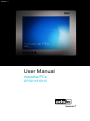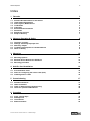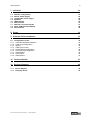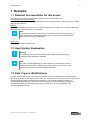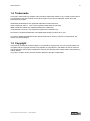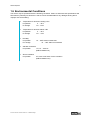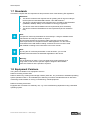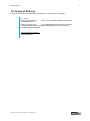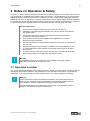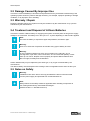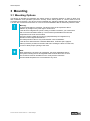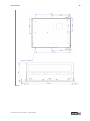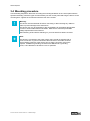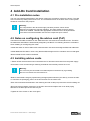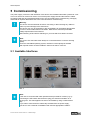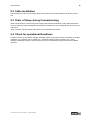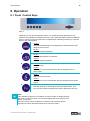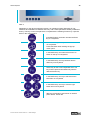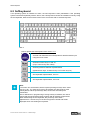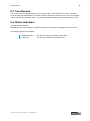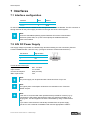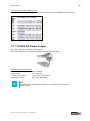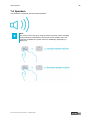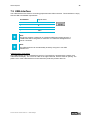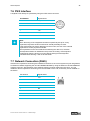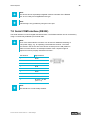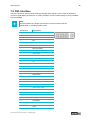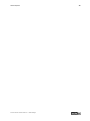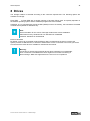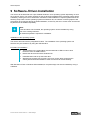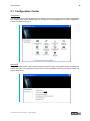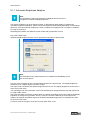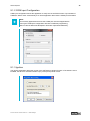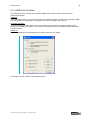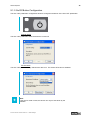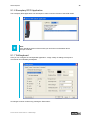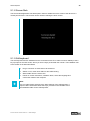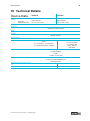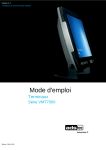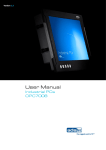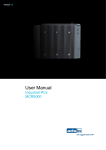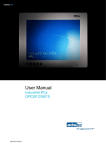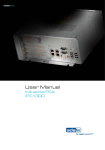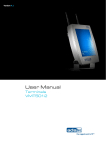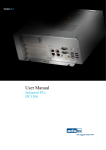Download User Manual - ads-tec
Transcript
Version 2.0 User Manual Industrial PCs OPC6115/6315 OPC6115/6315 1 Index 1 Remarks 3 1.1 Relevant Documentation for this device 1.2 Used Symbol Explanation 1.3 Data, Figures, Modifications 1.4 Trademarks 1.5 Copyright 1.6 Environmental Conditions 1.7 Standards 1.8 Equipment Versions 1.9 Scope of Delivery 3 3 3 4 4 5 6 6 7 2 Notes on Operation & Safety 8 2.1 Operation Location 2.2 Damage Caused By Improper Use 2.3 Warranty / Repair 2.4 Treatment and Disposal of Lithium Batteries 2.5 Notes on Safety 8 9 9 9 9 3 Mounting 10 3.1 3.2 3.3 3.4 10 11 13 15 Mounting Options External Device Dimensions OPC6115 External Device Dimensions OPC6315 Mounting procedure 4 Add-On Card Installation 16 4.1 4.2 4.3 16 16 16 Pre-installation notes Notes on configuring the add-on card (PnP) Installing add-on cards 5 Commissioning 17 5.1 Available Interfaces 5.2 Cable installation 5.3 Order of Steps during Commissioning 5.4 Check for operational Readiness 17 18 18 18 6 Operation 19 6.1 6.2 6.3 6.4 19 21 22 22 Front Control Keys Softkeyboard TouchScreen Status Indicators © ads-tec GmbH • Heinrich-Hertz-Str. 1 •72622 Nürtingen OPC6115/6315 2 7 Interfaces 23 7.1 7.2 7.3 7.4 7.5 7.6 7.7 7.8 7.9 23 23 24 25 26 27 27 28 29 Interface configuration 24V DC Power Supply 115/230V AC Power supply Speakers USB-Interface PS/2 Interface Network Connection (RJ45) Serial COM Interface (RS232) DVI- Interface 8 Drives 31 9 Software-/Driver-Installation 32 9.1 Configuration Center 9.1.1 Automatic Brightness Adaption 9.1.2 COM Input Configuration 9.1.3 Ignition 9.1.4 USB-Lock Function 9.1.5 On/Off Button Configuration 9.1.6 Exemplary RFID Application 9.1.7 Softkeyboard 9.1.8 Screen Mob 9.1.9 Softkeyboard 34 35 36 36 37 38 39 39 40 40 10 Technical Details 41 11 Service & Support 42 11.1 11.2 42 42 ads-tec Support Company adress © ads-tec GmbH • Heinrich-Hertz-Str. 1 • 72622 Nürtingen OPC6115/6315 1 Remarks 1.1 Relevant Documentation for this device The following documents are essential for setting up and operating this device: User Manual (This Documentation): Contains information for installation, commissioning and operating the device along with technical data of the device hardware. Website: By using the website www.ads-tec.de, you can download drivers, software, user manuals, leaflets and flyers from the Download section on the website. Note: We would recommend you make use of our website contents (www.ads-tec.de) in order to ensure an optimised data quality and to be quickly and comprehensively informed of any technical modification. Service-CD: Contains Drivers and User Manuals. 1.2 Used Symbol Explanation Warning: The "Warning" symbol refers to activities which might cause personal injury or damage to the hardware or software! Note: The "Note" symbol familiarises you with conditions to be observed in order to ensure flawless operation. Additionally, hints and advice are given for a more efficient use of the device and for software optimisation. 1.3 Data, Figures, Modifications All texts, data and figures are non-binding. We reserve the right of modification in accordance with technological progress. At that point in time when the products leave our premises, they comply with all currently applicable legal requirements and regulations. The operator/operating company is independently responsible for compliance with and observance of any subsequently introduced technical innovations and new legal requirements, as well as for all usual obligations of the operator/operating company © ads-tec GmbH • Heinrich-Hertz-Str. 1 •72622 Nürtingen 3 OPC6115/6315 4 1.4 Trademarks It is hereby notified that any software and/or hardware trademarks further to any company brand names as mentioned in this User’s Guide are all strictly subject to the various trademark, brand name and patent protection rights. Windows®, Windows® CE are registered trademarks of Microsoft Corp. Intel®, Pentium®, Atom™ , Core™2 are registered trademarks of Intel Corp. IBM®, PS/2® and VGA® are registered trademarks of IBM Corp. CompactFlash™ and CF™ are registered trademarks of SanDisk Corp. RITTAL® is a registered trademark of the Rittal Werk Rudolf Loh GmbH & Co. KG. Any further additional trademarks and/or brand names herein, be they domestic or international, are hereby duly acknowledged. 1.5 Copyright This manual, including all contained figures, is protected by copyright law. Any use for third parties noncompliant with the copyright provisions is prohibited. Any reproduction, translation as well as electronic and photographic archiving and modification shall only be permitted after explicit written authorisation by ads-tec GmbH. Any party in violation of this provision shall be obliged to damage compensation. © ads-tec GmbH • Heinrich-Hertz-Str. 1 • 72622 Nürtingen OPC6115/6315 5 1.6 Environmental Conditions The device may be operated under the following conditions. Failure to observe these specifications will terminate any warranty for this device. Ads-tec cannot be held liable for any damages arising due to improper use and handling. Temperature for devices including a fan in operation 5 … 45°C for storage -20 … 60°C Temperature for devices without a fan in operation 5 … 40°C for storage -20 … 40°C Humidity: In operation For storage 10 … 85% without condensate 10 … 85% without condensate Vibration resistance In operation 1 G, 10 … 500 Hz (DIN EN 60068-2-6) Shock resistance In operation © ads-tec GmbH • Heinrich-Hertz-Str. 1 •72622 Nürtingen 5 G, with a half-wave of 30 ms duration (DIN EN 60068-2-27) OPC6115/6315 6 1.7 Standards This device complies with the requirements and protective aims of the following EC regulations: Standards This device meets the test requirements for granting the CE sign according to the European test standards EN 61000-6-4 and EN 61000-6-2 This device complies with the test requirements in accordance with EN 60950 (VDE0805, IEC950) "Safety of Information Technology Equipment" The device meets the EN 60068-2-6 test requirements (sinus excitation). This device meets the EN 60068-2-27 test requirements (shock resistance test) Note: A respective conformity declaration for the authority in charge is available at the manufacturer and may be viewed on request. All connected components, as well as cable connections must also meet these requirements for compliance with the EMC legislation. For this reason, screened bus and LAN cables including screened connectors must be used and installed according to the instructions in this user manual. Note: By using the CE conformity declaration in this document, you can find detailed information about the standards applicable to this device. Warning: This is equipment of class A. This unit might cause radio interferences in living areas; in this case the operator might be obliged to take suitable protective measures at the operator’s expense 1.8 Equipment Versions The system is available in two equipment versions: Platform including a Flash SSD: Platform without any rotating mass storage medium (hard disc, etc.) and with an embedded operating system (Windows CE 6.0 / XP embedded) for stationary use with a standard Ethernet or with radio networking cards installed on moving commissioning / forklift equipment. Platform including a hard disc: Equipped with a hard disc for stationary use, e.g. in the manufacturing department using a standard operating system. © ads-tec GmbH • Heinrich-Hertz-Str. 1 • 72622 Nürtingen OPC6115/6315 7 1.9 Scope of Delivery Please check that all of the following components are contained in the packaging: 1 x device With 230 V AC devices: non-heated devices Power cable including standard power plug for With 24 V DC devices: 3-pin COMBICON plug from Phoenix Contact: COMBICON MC 2,5/3-STF-5,08 (already plugged in the device socket) Installation kit for installation Optional Scope of delivery: Operating System © ads-tec GmbH • Heinrich-Hertz-Str. 1 •72622 Nürtingen OPC6115/6315 8 2 Notes on Operation & Safety This device contains electrical voltages and extremely sensitive components. Intervention by the user is only designated for establishing the required cable connections. The manufacturer or a service partner authorised by the manufacturer should be consulted if you plan to make further modifications. Before beginning any works on this device, it must be disconnected from the power supply. Suitable measures for avoiding any electrostatic discharges towards components must be taken. If the device is opened by an unauthorised person, hazards for the user might arise and any warranty claim will cease. General Instructions All users must read this manual and have access to it at all times Installation, commissioning and operation may only be carried out by trained and qualified staff The security instructions and the manual itself must be observed by all persons who work with this device At the location of use, the valid guidelines and regulations for accident prevention must be observed The manual contains the most important instructions on how to use this device in a safe way Appropriate storage, proper transport, installation and commissioning, as well as careful operation are prerequisites for ensuring safe and proper operation of this device The device can be cleaned by using a soft cloth and a commercially available glass cleaning agent (e.g. Sidolin) with low alcohol content. Warning: Any installation works on the device are only permitted if the power supply is switched off, and handling the device is safe. 2.1 Operation Location The control system is designed for use inside a switching cabinet. You must ensure compliance with the specified environmental conditions. Using the device in non-specified environments, for example on board ships, or in areas that might contain explosive gases, or in extreme heights is prohibited. Warning: For the prevention of water condensate accumulation, the unit should be turned ON only when it reaches ambient temperature. This particularly applies when the unit is subject to extreme temperature fluctuations and/or variations. Avoid overheating during unit operations; the unit must not be exposed to direct sunlight or any other direct light or heat sources. © ads-tec GmbH • Heinrich-Hertz-Str. 1 • 72622 Nürtingen OPC6115/6315 2.2 Damage Caused By Improper Use This device must immediately be shut down and protected from any accidental commissioning if the operating system shows any obvious damage caused by, for example, improper operating or storage conditions, or by improper use or handling. 2.3 Warranty / Repair During the warranty period, any repair must only be carried out by the manufacturer or by a person authorised by the manufacturer. 2.4 Treatment and Disposal of Lithium Batteries This device contains a lithium battery for supplying the system clock with power as long as the supply voltage is not connected. The battery has a life cycle of 3 - 5 years depending on which load is applied. Note: The more the battery is exposed to higher temperatures, the faster it ages. Warning: There is an acute risk of explosion should the wrong type of battery be used. Warning: Do not put lithium batteries into a fire, do not solder on the cell body, do not recharge them, open them, short-circuit them, do not reverse their polarity or heat them up over 100°C; dispose of them properly and protect lithium batteries from direct sun light, humidity and condensation. Lithium batteries may only be replaced by the same type, or by a type recommended by the manufacturer. The lithium battery must be disposed of according to the local legislation at the end of its life cycle. 2.5 Notes on Safety Warning: Installation works at the device are only permitted if the device is disconnected from the power supply and protected from accidental switch-on. Note: Always adhere to the safety measures applicable when handling components at risk of being destructed by electrostatic discharges.. (DIN EN 61340-5-1 / DIN EN 61340-5-2) © ads-tec GmbH • Heinrich-Hertz-Str. 1 •72622 Nürtingen 9 OPC6115/6315 10 3 Mounting 3.1 Mounting Options This device is intended for integration into switch panels or switching cabinets. In order to allow for a safe installation and operation (connector access), these switch panels or control desks must be accessible from the back. The device can be integrated into switching cabinets with a wall thickness of 2..6 mm. We recommend a minimum of 3 mm for correct installation with an IP65 front protection class. Warning: To avoid overheating in operation: The device must not be exposed to direct radiation by sunlight or any other light or heat source. If the device is integrated in a panel, casing or similar enclosures, you must ensure that no heat accumulation builds up. The maximum permissible environmental temperature must never be exceeded. Devices including a data drive must only perpendicularly be integrated. Any deviation must be agreed with ads-tec. The IP65 protection class is only achieved after correct installation. If the device is delivered with a CD/DVD-ROM drive, sufficient space (approx. 130mm) must be provided on the left-hand side if viewing the drive from the front, in order to allow proper opening of the drive. Note: When selecting the enclosure for integration, the power dissipation total of the system including that of all integrated PCBs must be taken into account. The enclosure must be calculated in such a way that the maximum environmental temperature is not exceeded in any case. © ads-tec GmbH • Heinrich-Hertz-Str. 1 • 72622 Nürtingen OPC6115/6315 3.2 External Device Dimensions OPC6115 © ads-tec GmbH • Heinrich-Hertz-Str. 1 •72622 Nürtingen 11 OPC6115/6315 Abb. 1: © ads-tec GmbH • Heinrich-Hertz-Str. 1 • 72622 Nürtingen 12 OPC6115/6315 3.3 External Device Dimensions OPC6315 © ads-tec GmbH • Heinrich-Hertz-Str. 1 •72622 Nürtingen 13 OPC6115/6315 Abb. 2: © ads-tec GmbH • Heinrich-Hertz-Str. 1 • 72622 Nürtingen 14 OPC6115/6315 15 3.4 Mounting procedure Use the drilling template to drill holes according the mounting illustration in the control panel with the specified threading. Insert the upper screws half way into the control panel and hang the device on the mounting links. Tighten the screws and insert the rest of the screws. Warning: The device must be switched off before connecting or disconnecting any cables in order to prevent damage to the electronics! The device may only be switched on after acclimatising to the ambient temperature in order to avoid condensate accumulation. Make sure to meet the permissible voltage requirements for this device. After switching off and before switching on you must wait for at least 5 seconds. Note: The device is connected to the power supply using a lead out terminal with a screw connection. A ground connection does not have to be made, because the grounding conductor of the device plug or supply connection serves this purpose. If additional grounding conductors are attached to a grounding screw, a wire diameter of at least 2.5 mm² is specified. © ads-tec GmbH • Heinrich-Hertz-Str. 1 •72622 Nürtingen OPC6115/6315 16 4 Add-On Card Installation 4.1 Pre-installation notes The user can install CompactFlash or PCI add-on cards such as Interbus cards in the device. The card slot is accessed by taking off the back cover. The crosshead screws on the back of the control system should be removed for this purpose. Achtung: The components in the device are highly sensitive products, which can be destroyed or impaired by improper handling. The same applies to the PC add-on cards to be installed. Therefore the appropriate measures have to be implemented in all cases to avoid electrostatic shock to the components upon contact. 4.2 Notes on configuring the add-on card (PnP) The Ethernet and IDE controllers on the adsX board are connected via an internal PCI bus. Therefore the addresses and IRQs are automatically assigned by the BIOS. The following should be considered when installing or reconfiguring ISA cards: •Install and switch on device without ISA cards and then note down the assigned IRQs and addresses. •Install additional ISA cards in such a way that the IRQs assigned to PCI controllers are not used again. •Reserve IRQs for ISA cards in the BIOS. 4.3 Installing add-on cards • •Switch off the device and all units connected to the PC and disconnect them from the power supply. •Unscrew the cover screws using a matching screwdriver and carefully remove the cover. Warning: The cover may be connected to mechanical parts in the device by a grounding wire! Do not remove the cover with force... •Reduce electrostatic charge by implementing the appropriate measures (see above), remove the addon card from the packaging, place it in the slot and bolt it to the card mount. •Each ISA card should be fastened in the matching slot with a clamp to prevent the card from falling out. •Reconnect the grounding conductor if it has been removed and replace the cover while paying attention to the side clips as the case may be. •Tighten all of the screws on the cover again. © ads-tec GmbH • Heinrich-Hertz-Str. 1 • 72622 Nürtingen OPC6115/6315 17 5 Commissioning The power supply connection and interfaces of this device are installed underneath a protective cover. This cover has to be removed in order to connect the power supply lead and the interface cables. All supply leads and all required data leads have to be connected before commissioning. All supply leads and all required data leads have to be connected before commissioning. Warning: The device must be switched off before connecting or disconnecting any cables in order to prevent damage to the electronics! The device may only be switched on after acclimatising to the ambient temperature in order to avoid condensate accumulation. Make sure to meet the permissible voltage requirements for this device. After switching off and before switching on you must wait for at least 5 seconds. Note: The screen of a data cable must always be connected with the connector housing (EMC). Under the embedded operating system, interfaces must explicitly be enabled and required drivers must be installed in order to be able to use them. 5.1 Available Interfaces Abb. 3: Note: If the case is connected with earth potential at the provided PE contact (e.g. by connecting the PE contact with the device plug), the electrical insulation is no longer given. This also applies if the device is installed by using a metal retainer clip. If you want to have the device electrically insulated from the power supply, you have to use a method of installation that ensures appropriate insulation. Pos : 18 /D atentec hni k/Inbetri ebnahme/R eihenfolg e der Inbetriebnahme/R ei henfolge der Inbetriebnahme für VMT 60xx- Seri e @ 1\mod_1222073159179_6.doc @ 4100 @ © ads-tec GmbH • Heinrich-Hertz-Str. 1 •72622 Nürtingen OPC6115/6315 18 5.2 Cable installation The interfaces as well as power supply plugs for the device are accommodated in the device service slot. 5.3 Order of Steps during Commissioning •With 24V DC devices: Connect the power supply cable with the terminals by using cable end sleeves •Connect cable for serial / parallel data transmission and fasten the screws between the connector plug and socket •Plug in all other required cables and protect from accidental disconnection Pos : 19 /D atentec hni k/Inbetri ebnahme/Betriebsberei tschaft prüfen/Betriebsbereitschaft prüfen für OPC/C PC/PLC /OTC /ITC/VMT-Serie(+Monitore) / IPC 5100/5500/2400/1100 @ 0\mod_1158905578361_6.doc @ 381 @ 5.4 Check for operational Readiness Check the device for any hidden damage potentially caused by improper transport, operating or storage conditions or by improper use or handling (e.g. smoke development from the device, etc.). If any damage is detected, the device must be put out of service immediately and protected from accidental switch-on. © ads-tec GmbH • Heinrich-Hertz-Str. 1 • 72622 Nürtingen OPC6115/6315 19 6 Operation 6.1 Front Control Keys Abb. 4: Depending on the device equipment version, an operating system (Windows CE.net, Windows XP embedded or Windows XP Prof.) and a soft keyboard are already installed ex factory. The keys on the front panel are occupied with the following functions by a specific driver in the soft keyboard: Level 1: Activate and deactivate the soft keyboard for letter/character input using the touch screen. Level 2: Decrease display brightness Level 1: Change task (Alt+ESC) in Windows. Level 2: Increase display brightness. Level 1: Not connected Level 2: The volume can be decreased with devices equipped with an audio output. Level 1: Right mouse-key function. Level 2: The volume can be increased with devices equipped with an audio output. Shift key (SHIFT) for activating the second keyboard level. This key must be pressed simultaneously with the desired function key Note: If the software keyboard is not installed, only the functions for display settings and volume control are active. The controller display will not be output on the display, in this case. The key functions can be modified in accordance with customer specific requirements. Above described functions are pre-set ex works. © ads-tec GmbH • Heinrich-Hertz-Str. 1 •72622 Nürtingen OPC6115/6315 20 Abb. 5: Depending on the device equipment version, an operating system (Windows CE.net, Windows XP embedded or Windows XP Prof.) and a soft keyboard are already installed ex factory. The keys on the front panel are occupied with the following functions by a specific driver in the soft keyboard: In the BIOS setup, the button acts like the Enter key on a keyboard. In the BIOS setup, the key behaves like ESC on a keyboard. Press this button when booting the pop-up menu opens. In the BIOS setup, the button acts like the on button on the top of a keyboard. In the BIOS setup, the key behaves like the down key on a keyboard. SHIFT key for the second keyboard level. The key must be pressed simultaneously with the desired function key. In the BIOS setup, the key to behave like the left button on a keyboard + In the BIOS setup, the key to how the right button acts on a keyboard. + With this combination, switch them on without power button. Power ON + Pos : 21 /D atentec hni k/Bedienung/Softkeyboard/Softkeyboar d für VM T 60xx @ 1\mod_1228750145198_6.doc @ 4251 @ © ads-tec GmbH • Heinrich-Hertz-Str. 1 • 72622 Nürtingen OPC6115/6315 21 6.2 Softkeyboard If an operating system is installed ex works, the soft keyboard is also preinstalled. If the operating system is delivered separately with the device, the soft keyboard must also be installed on site. By using the soft keyboard, data can be entered via the touch screen like with an external keyboard. Abb. 6: How to operate the soft keyboard from version 3.11: Activate and deactivate the soft keyboard for letter/character input using the touch screen Switches numeric keys on and off (only if numeric keys are visible) Switching between different representations (Alphanumeric keys Numeric keys Function key bar) Soft keyboard representation, zoom in Soft keyboard representation, zoom out Note: If a function is to be activated, which requires pressing two keys at the same time (e.g. Alt + F4), these keys have to be pushed one after another at the soft keyboard, and the special keys Shift, Alt and Ctrl must always be pushed first. Due to differences in programming of a large variety of software, we cannot ensure that the soft keyboard works properly with all software programmes. When deactivating the soft keyboard, the previously active state (alphanumeric / numeric keys or function keys) will be stored and will be displayed when re-activating the keyboard. Pos : 22 /D atentec hni k/Bedienung/T ouch Scr een/T ouch Scr een für VMT 60xx @ 1\mod_1246361069977_6.doc @ 5853 @ © ads-tec GmbH • Heinrich-Hertz-Str. 1 •72622 Nürtingen OPC6115/6315 22 6.3 TouchScreen The control system is equipped with a touch screen monitor. The touch screen monitor is internally connected with the USB interface. The driver software required for using the touch screen is integrated in the corresponding operating system, or can alternatively be installed from the enclosed service CD. Pos : 23 /D atentec hni k/Bedienung/Status-Anzeig en/SYS- LED/SYS- LED für VMT 60xx- Serie @ 2\mod_1260525540269_6.doc @ 6876 @ 6.4 Status Indicators SYS LED (BICOLOURED) Depending on the colour and type of flashing, different device states are displayed by the SYS LED. The following signals are displayed: LED lights green The device is ready for operation (Power ON). LED is off The device is switched off. (POWER OFF) Pos : 25 /D atentec hni k/Schnitts tell en/Sc hnitts tell eneinstellung/Sc hni ttstelleneins tell ung für VMT-Serie / PLC 500 @ 0\mod_1158916296612_6.doc @ 517 @ © ads-tec GmbH • Heinrich-Hertz-Str. 1 • 72622 Nürtingen OPC6115/6315 23 7 Interfaces 7.1 Interface configuration Interface IRQ Adress COM1 4 3F8h COM2 3 2F8h On the left side of the case, the interfaces are arranged. All interfaces are labeled. The IEC connector or through terminal for the power supply is located on the right side of the control system. Note: Under the embedded operating system Windows CE.net the communication interfaces (COM, USB, etc.) have to be explicitly be enabled and drivers need to be installed Pos : 26 /D atentec hni k/Schnitts tell en/Spannungs versorgung/Spannungs versorg ung für VMT60xx- Seri e @ 2\mod_1260450284020_6.doc @ 6853 @ 7.2 24V DC Power Supply The supply voltage is provided via a lead-through terminal including a screw connection (Phoenix Contact COMBICON MC 1,5/4-STF3.81). (The figure shows the socket inside the device). Pin-Number Signal-Name 1 24V DC 2 PE 3 0V DC Technical Data of the input •Input: •Input current: •current consumption: •Max. Input current: Max. 130 Watt 19..30 VDC 8,5A (24 VDC) 18A Note: The power supply can be protected with a slow-blow fuse of up to 4A. Note: The typical power consumption of this device is indicated in the "Technical details" chapter. Note: If the case is connected with earth potential at the provided PE contact (e.g. by connecting the PE contact with the device plug), the electrical insulation is no longer given. This also applies if the device is installed by using a metal retainer clip. If you want to have the device electrically insulated from the power supply, you have to use a method of installation that ensures appropriate insulation. © ads-tec GmbH • Heinrich-Hertz-Str. 1 •72622 Nürtingen OPC6115/6315 How to proceed if a PE system is used: You must adhere to the following figure in order to ensure a correct installation of the PE system. os: 27 /D atentechni k/Sc hnittstellen/Autos tar t/Autostart für VMT 60xx @ 1\mod_1246631044840_6.doc @ 5885 @ Pos : 29 /D atentec hni k/Schnitts tell en/USB-Ansc hlus s/U SB-Ansc hl uss für VMT 60xx @ 2\mod_1260457598122_6.doc @ 6860 @ 7.3 115/230V AC Power supply The power supply is via a mains plug connection fed. For the connection of the device should be used, the attached cable Technische Daten des Netzteils • Input: Max. 130 Watt • Input current: 100…240 VAC • current consumption: 1,2A (115V) / 0,6A (230V) • Max. Input current: 30A (115) / 60A (230V) Note: The typical power consumption of this device is indicated in the "Technical details" chapter. © ads-tec GmbH • Heinrich-Hertz-Str. 1 • 72622 Nürtingen 24 OPC6115/6315 7.4 Speakers The OPC60xx is equipped with two internal speakers. Note: The volume can be set up by using the device front keys. When activating the described key combinations, the volume level is modified. If the soft keyboard is installed, the system volume is additionally displayed by a display bar. © ads-tec GmbH • Heinrich-Hertz-Str. 1 •72622 Nürtingen 25 OPC6115/6315 26 7.5 USB-Interface The USB interfaces are used for connecting peripherals with USB connection. These interfaces comply with the USB 2.0 standard requirements. Pin-Number Signal-Name 1 VDC 2 D- 3 D+ 4 GND Note: The device supports a maximum of 8 external USB mass storage devices. If a USB Flash SSD is integrated, a maximum of 7 USB mass storage devices can be connected. Note: The USB interfaces can be individually locked by using the "Lock USB" software tool. USB-Interface in Front panel One USB interface can be accessed from the front. The interface is located under a plastic cover underneath the display. The cover has a tab on the right-hand side, which is used for opening. The plastic cover of the USB interface must be returned in protective position after use. © ads-tec GmbH • Heinrich-Hertz-Str. 1 • 72622 Nürtingen OPC6115/6315 27 7.6 PS/2 Interface A keyboard can directly be operated by using the PS/2 socket connector. Pin-Number Signal-Name 1 Keyboard Data 2 Mouse Data 3 GND 4 +5V 5 Keyboard Clock 6 Mouse Clock Note: Since the timing of the integrated controller is specifically set up for cherry keyboards, keyboards of this manufacturer should preferably be used. If the soft keyboard is actively displayed on the monitor, the use of the external keyboard for control purposes is limited. The keyboard must be connected before switching the device on, because the keyboard interface is initialised in the process of booting. If the keyboard is plugged in while the device is running without having had the keyboard connected while booting, it will not be functional. Pos : 30 /D atentec hni k/Schnitts tell en/PS2/Kombi Buc hs e für VMT 60xx @ 2\mod_1268840073235_6.doc @ 7482 @ Pos : 31 /D atentec hni k/Schnitts tell en/Netz werkansc hlus s RJ 45/Netz wer kansc hluss RJ 45 für VMT 60xx @ 2 \mod_1260451135970_6.doc @ 6856 @ 7.7 Network Connection (RJ45) If the drivers required for functioning are installed on the device, the control system may be integrated in an Ethernet network supporting the 10/100/1000Mbit standard by using the Ethernet 10/100/1000BaseT network connector. Specifications of this network topology must be observed in this case. You can install the drivers required for functioning from the enclosed service CD, should they not be installed on the device. Pin-Number Signal-Name 1 TX + 2 TX - 3 RX + 4 NC 5 NC 6 RX - 7 NC 8 NC © ads-tec GmbH • Heinrich-Hertz-Str. 1 •72622 Nürtingen OPC6115/6315 28 Note: The device has two separately integrated network controllers of the Realtek RTL 8111c Family PCIe Gigabit Ethernet type. Note: PXE booting is only possible by using the LAN1 port. 7.8 Serial COM Interface (RS232) Pos : 33 /D atentec hni k/Schnitts tell en/Seriell e Schnitts tell e C OM RS232/Serielle Sc hnitts tell e C OM (RS232) für VMT 60xx @ 1 \mod_1246373571514_6.doc @ 5876 @ The serial interface is used for digital data transmission. The RS232 interface can be connected by using a commercially available 9-pin SUB-D cable. Note: Pin 9 of the serial interface connector can be used for additional switching of a 5V power supply, e.g. for operating a serial barcode scanner. The COM +5V switch in the service slot of the device must be put in the ON position in order to use this function. A subsequent restart of the computer might be required in order to properly activate this function.. Pin-Number Signal-Name 1 DCD 2 RxD 3 TxD 4 DTR 5 GND 6 DSR 7 RTS 8 CTS 9 RI oder + 5V DC (max. 1 A) Note: This interface is not electrically isolated. © ads-tec GmbH • Heinrich-Hertz-Str. 1 • 72622 Nürtingen OPC6115/6315 29 7.9 DVI- Interface The DVI-Interface is used to transfer analog and digital video signals. A DVI-I Cable is required to connect a digital display to the device. It is also possible to connect a VGA display by using a suitable DVI-VGA adapter Note: The DVI-Interface is a Single Link Interface. The DVI-Interface wille be activated only in operating system mode! Pin-Number Signal-Name 1 TMDS Data2- 2 TMDS Data2+ 3 TMDS Data2/4 Shield 4 N/C 5 N/C 6 DDC Clock [SCL] 7 DDC Data [SDA] 8 Analog vertical sync 9 TMDS Data1- 10 TMDS Data1+ 11 TMDS Data1/3 Shield 12 N/C 13 N/C 14 +5V Power 15 Ground (for +5V) 16 Hot Plug Detect 17 TMDS Data0- 18 TMDS Data0+ 19 TMDS Data0/5 Shield 20 N/C 21 N/C 22 TMDS Clock Shield 23 TMDS Clock+ 24 TMDS Clock- C1 Analog Red C2 Analog Green C3 Analog Blue C4 Analog Horizontal Sync Analog GND Return: (analog R, G, B) © ads-tec GmbH • Heinrich-Hertz-Str. 1 •72622 Nürtingen OPC6115/6315 © ads-tec GmbH • Heinrich-Hertz-Str. 1 • 72622 Nürtingen 30 OPC6115/6315 31 8 Drives The storage medium is selected according to the customer requirements. The following options are available for storage: Flash SSD: A Flash SSD with a storage capacity of at least 1GB is used. Its capacity depends on the desired operating system and the additional programmes to be installed. Hard disk: A 2.5" hard disk with at least 40 GB (UDMA) is used. On delivery, the hard disk is formatted in NTFS format (default for Windows XP). Note: Recommendation for the choice of storage medium with a basic installation: SSD Flash memory: Windows CE 6.0 / Windows XP embedded Hard disk: Windows XP Professional Pos : 35 /D atentec hni k/Laufwer ke/Exter ne Laufwerke/Exter ne Laufwer ke für OPC 5112 / 5115 / 5117 / IPC 1100 / CPC / PLC / OTC / ITC / VMT-Serie @ 0\mod_1158926656205_6.doc @ 563 @ Externe Laufwerke By default, no drive for removable media (CD/floppy disk) is integrated in the device. Instead, the system provides a USB interface, to which an external drive can be connected. In this case you'd have to ensure that the used device is suitable for industrial environments. Warning: Connecting or disconnecting external drives during operation is not admissible, since it cannot be excluded that the drive might be in use while connecting or disconnecting it. Data loss might result in the event of non-compliance! Pos : 36 /D atentec hni k/Softwar e / Trei ber Install ati on/Installati on des Betriebss ystems/Installation des Berti ebs s ystems für VMT 60xx @ 2\mod_1263211380903_6.doc @ 6940 @ © ads-tec GmbH • Heinrich-Hertz-Str. 1 •72622 Nürtingen OPC6115/6315 32 9 Software-/Driver-Installation The device will be delivered with a pre-installed Windows / Linux operating system depending on what the customer wants. The drivers required for this are already installed and the operating system will be enabled by entering the licence information. Should an initial installation be required, please follow the following steps. With a newer operating system like Windows XP, the network card and graphics card will properly be recognised during the initial installation, so that only the touch screen driver and the soft keyboard must be installed separately. Note: If the hard drive was formatted, the operating system can be reinstalled by using one of the existing interfaces. An external keyboard is required for installation. Installation of the Operating System The device does not have any integrated CD drive. The installation of the operating system can therefore only be carried out by using the USB interface. Procedure for installation The boot drive in the system Bios must be switched to USB in order to boot the device from the USB interface. Restart the device and insert a Windows CD. Install Windows and set up the basic data. With devices including touch screens, the touch screen driver as well as the soft keyboard should be installed in order to ensure their full functionality. With Windows CE 6.0 or Windows XP embedded, a complete image can also be installed by using a USB stick. Pos : 37 /D atentec hni k/Softwar e / Trei ber Install ati on/Touc h Screen/Touc h Screen Installation für OPC 5112/5212/5315/5515/5317 /5319 / C PC 5006/OTC 5006/ VMT-Serie @ 0\mod_1159175108636_6.doc @ 665 @ © ads-tec GmbH • Heinrich-Hertz-Str. 1 • 72622 Nürtingen OPC6115/6315 33 TouchScreen Driver Installation Note: When installing the driver, you'll have to take in account that the touch screen monitor is internally connected with the USB interface! Touch screen monitor and PS2 mouse can be operated simultaneously. The installation has to be carried out as described below: Switch on PC and boot. Access the service CD by using the Explorer and start the Installer file in the TouchScreen folder. Follow the on-screen instructions and acknowledge the licence terms and conditions. Once the installer has completed the installation, shut down the computer and restart it subsequently. After restarting, the touch screen monitor has to be calibrated. If the driver does not automatically start, activate the setup menu via "Start => Settings => Control panel => Elo Touchscreen". Via the "Calibration data" menu, calibrating the touch screen monitor can be started, and the crosses appearing in a succession on the monitor have to be pushed for calibration. If the cursor position perfectly matches the touch point of your finger, you can exit this control menu by pushing "OK". © ads-tec GmbH • Heinrich-Hertz-Str. 1 •72622 Nürtingen OPC6115/6315 34 9.1 Configuration Center Configuration The start page of the Configuration Center provides you with an overview of which ads-tec applications are installed on the device. Additionally, you can start any of these applications from the Configuration Center by double-clicking on it Information In the Information section, device specific data like the device type, the firmware version and the serial number are listed. The information you'll find here must be indicated whenever you need to contact the support department. © ads-tec GmbH • Heinrich-Hertz-Str. 1 • 72622 Nürtingen OPC6115/6315 35 9.1.1 Automatic Brightness Adaption Note: The application of Automatic brightness adaptation allows the user to configure the respective display brightness. The display brightness can be changed manually, or alternatively automatically by enabling the Automatic brightness adaptation, which controls the brightness automatically depending on the ambient light level. Once the automatic brightness control is enabled, the brightness can no longer be modified by using the front keys. We distinguish between two different control modes with the automatic control: Day mode / Night mode Separate display brightness levels can be programmed for either of both modes. Note: The threshold for Day-/Night mode has to be determined individually by the user for each device. The day mode is enabled as soon as the ambient brightness is high enough. The display brightness should be set to a slightly higher level than at night. The night mode is enabled if the ambient brightness level is low. The display brightness can be set to a lower level in this mode. The operating mode of the automatic control can seamlessly be changed between day and night mode by using a slide control. The closer the slider is to the day mode position, the darker the ambient light must be before the display brightness is changed to night mode. And vice versa: the closer the slider is put to the night mode position, the brighter the ambient light must be before the display brightness is increased to the value set up for the day mode. In order to save the changes, you'll have to push either Save or OK. © ads-tec GmbH • Heinrich-Hertz-Str. 1 •72622 Nürtingen OPC6115/6315 9.1.2 COM Input Configuration COM input configuration allows the application to verify the correct RFID function. By activation of COM2,the data is send automatically to an active application that uses the COM2 port forwarded. Note: Unnecessary applications that use the COM2 port must be stopped before running the COM input configuration. Because of different programming, data on various editors like Notepad or Word are represented differently. 9.1.3 Ignition The ignition application allows the control of the VMT6 device ignition function. If the status is set to Enabled, the device is switched off after expiry of the preset period of time. © ads-tec GmbH • Heinrich-Hertz-Str. 1 • 72622 Nürtingen 36 OPC6115/6315 37 9.1.4 USB-Lock Function The USB lock function enables you to lock the USB ports, if required, and to avoid access by unauthorised people. Feedback In the Messaging section, you can set up whether a message should be output in the event that a USB port is locked or not. Additionally, the locking process can be logged in the event log Password Protection In order to avoid any unauthorised access to the USB Lock programme, the settings made can be provided with password protection. In this case, the settings can only be modified if the password was entered correctly. USB Ports The desired USB ports can individually be locked by using the Lock button. All changes must be confirmed with the Save button. © ads-tec GmbH • Heinrich-Hertz-Str. 1 •72622 Nürtingen OPC6115/6315 9.1.5 On/Off Button Configuration The ON / OFF pushbutton configuration allows to change the behaviour of the ON / OFF pushbutton. Regular Mode The ON / OFF pushbutton switched the device on and off Secure Mode The ON / OFF pushbutton only switches the device on. The switch-off function is disabled Note: If the secure mode is used, the device can only be shut down by the software. © ads-tec GmbH • Heinrich-Hertz-Str. 1 • 72622 Nürtingen 38 OPC6115/6315 9.1.6 Exemplary RFID Application The exemplary RFID application was developed in order to test the function of the RFID reader. Note: In the Interfaces section of the manual you can find more information about the topic of RFIDs. 9.1.7 Softkeyboard Here you can configure the soft keyboard application. A large variety of settings, like layout or commands can individually be adapted. All changes must be confirmed by pushing the Save button.. © ads-tec GmbH • Heinrich-Hertz-Str. 1 •72622 Nürtingen 39 OPC6115/6315 40 9.1.8 Screen Mob The Screen Mob application was developed in order to disable the touch screen of the device for a certain period of time. This function can be used for cleaning the touch screen. Pos : 38 /D atentec hni k/Softwar e / Trei ber Install ati on/Softkeyboar d/Softkeytastatur für alle Ger ät ohne i nternes Laufwer k(CD/D VD) @ 0\mod_1159175310134_6.doc @ 667 @ 9.1.9 Softkeyboard The soft keyboard must be installed from the enclosed service CD in order to ensure usability of the 5 keys (except for the VMT series, where you have 6 keys) underneath the monitor. The installation has to be carried out as described below: Plug in connector of external drive at the device Switch on PC, insert driver CD into drive after booting Start installer from the service CD Follow on-screen instructions, install the driver, select the language and confirm the restart of the computer. Note: You can make further changes to the basic settings of the soft keyboard, if required. More information about this topic you'll find in the "Readme" file in the installation folder for the soft keyboard! © ads-tec GmbH • Heinrich-Hertz-Str. 1 • 72622 Nürtingen OPC6115/6315 41 10 Technical Details Device Data Display Resolution Represented colours OPC6115 OPC6315 15,0" TFT 15,0" TFT 1024 x 768 Pixel 1024 x 768 Pixel max. 16,1 Mio. colours max. 16,1 Mio. colours Touch Resistive Industrial-Touchscreen Processor Intel® Celeron® M 1,2 GHz (Dual Core) Intel® Core™2 Duo 2,26 GHz RAM 1 GB oder 4 GB DDR3 RAM Chipset Intel® GMA X4500 (integriert in GS45) Graficsmemory7 Mass storage max. 256 MB shared 2,5 " Automotive Hard Disk min. 40 GB (SATA) min. 160 GB (SATA) 3,5 " Hard Disk 2,5 " Hard Disk min. 120 GB (SATA) 2,5 " Industrial SSD 2,5 " Industrial SSD (SATA, SMART)) (SATA, SMART) DVD-Burner Interfaces 1 x COM 1 (RS232) 1 x COM 2 (RS232) 1 x DVI-I 1 x USB 2.0 in front panel Network 1 x Ethernet (10/100/1000MBit) RJ 45 3 x Ethernet (10/100/1000MBit) RJ 45 via managed Switch External Device Dimensions (B x H x T) Weight Power consumption Pos : 40 /D atentec hni k/Ser vic e und Support/Ser vice & Support @ 2\mod_1254312498746_6.doc @ 6472 @ © ads-tec GmbH • Heinrich-Hertz-Str. 1 •72622 Nürtingen 390 x 312 x 93 mm 390 x 312 x 152 mm 7,5 kg 7,5 kg 130W (typ) 150W (typ) OPC6115/6315 42 11 Service & Support ads-tec and its partner companies offer your customers a comprehensive service and support, which ensures availability of a fast and competent support with respect to all upcoming questions related to ads-tec products or assemblies. Since the devices manufactured by ads-tec are also used by associate companies, these devices might be configured in customer specific ways. Should any questions arise with respect to these specific configurations and software installations, they can only be answered by the system manufacturer. For devices not directly purchased from ads-tec we don't deliver any support. The support is delivered by our associate companies in these cases. 11.1 ads-tec Support The ads-tec support team is available for phone calls from direct clients from Monday to Friday from 8:30 AM to 5:00 PM by using the following phone number: Phone: +49 (0) 7022 2522-202 Fax: +49 (0) 7022 2522-2602 Email: [email protected] 11.2 Company adress ads-tec GmbH Heinrich-Hertz-Str. 1 D-72622 Nürtingen Germany Phone: +49 (0) 7022 2522-0 Fax: +49 (0) 7022 2522-400 Email: [email protected] Home page: www.ads-tec.de © ads-tec GmbH • Heinrich-Hertz-Str. 1 • 72622 Nürtingen