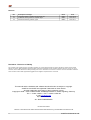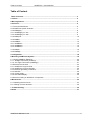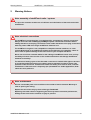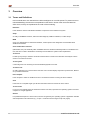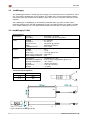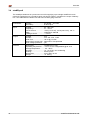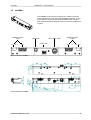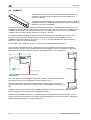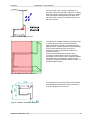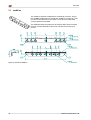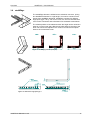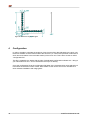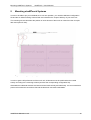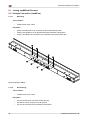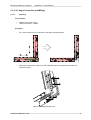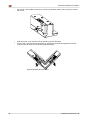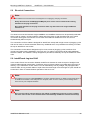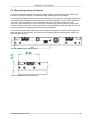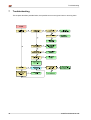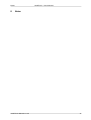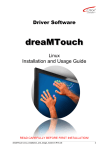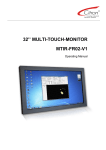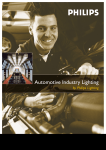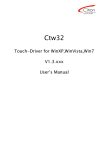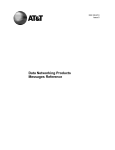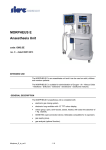Download User's Manual
Transcript
xtreMTouch ® User's Manual READ CAREFULLY BEFORE FIRST INSTALLATION! xtreMTouch-Manual-en.odt 1 Revision Rev. 01 02 03 Description of Changes Translation based on xtreMTouch-Manual-de-r03 Colated all warning notices on separate page General corrections, grammar, typos Name KBRO KBRO KBRO Date 2013-04-09 2013-05-07 2013-05-17 Disclaimer - Exclusion of liability The contents of this manual serve for information purposes only. Citron GmbH reserves the right to change the contents of this manual without prior notice. While reasonable efforts have been made in the preparation of this manual to assure its accuracy, errors may occur. Therefore, Citron GmbH assumes no liability resulting from errors or omissions in this manual or from the use of the information contained herein. However Citron GmbH appreciates suggestions with regard to improvements or corrections. This manual and the hardware and software described herein are subject to copyright. xtreMTouch and XMT are registered Trademarks of Citron GmbH All other trademarks are property of their respective owners Copyright © 2009 – 2013 CITRON GmbH, Anwaltinger Straße 14, 86165 Augsburg, Germany Tel. ++ 49 821 74945-0 FAX ++ 49 821 74945-99 e-mail: [email protected] http://www.citron.de ALL RIGHTS RESERVED Document information Filename: C:\Users\kbro.Entw-05\Documents\Dokumentation\xtreMTouch_manual\xtreMTouch-Manual-en.odt 2 xtreMTouch-Manual-en.odt Table of Content xtreMTouch - User's Manual Table of Content Table of Content............................................................................................................................... 3 1 Preface............................................................................................................................................. 4 2 Warning Notices............................................................................................................................. 5 3 Overview.......................................................................................................................................... 6 3.1 Terms and Definitions.................................................................................................................... 6 3.2 xtreMTouch System Overview ...................................................................................................... 7 3.3 xtreMSupply................................................................................................................................... 8 3.3.1 xtreMSupply-V1-A01................................................................................................................... 8 3.3.2 xtreMSupply-V1-A02................................................................................................................... 9 3.4 xtreMSync8.................................................................................................................................... 10 3.5 xtreMBox....................................................................................................................................... 11 3.6 xtreMBrick...................................................................................................................................... 12 3.6.1 xtreMBrick1................................................................................................................................. 14 3.6.2 xtreMBrick2................................................................................................................................. 15 3.6.3 xtreMBrick4................................................................................................................................. 15 3.7 xtreMCon....................................................................................................................................... 16 3.8 xtreMEdge .................................................................................................................................... 17 4 Configuration.................................................................................................................................. 18 5 Mounting xtreMTouch Systems..................................................................................................... 19 5.1 Joining xtreMBrick Elements......................................................................................................... 20 5.1.1 Straight Connection (xtreMCon)................................................................................................ 20 5.1.2 90° Angle Connection (xtreMEdge)........................................................................................... 21 5.2 Electrical Connections................................................................................................................... 23 5.2.1 xtreMTouch ring-bus RJ45......................................................................................................... 23 5.2.2 xtreMTouch ring-bus flat cable.................................................................................................... 25 5.2.3 Electrical grounding of elements................................................................................................. 27 5.2.4 Data link...................................................................................................................................... 28 5.2.5 Power supply............................................................................................................................. 28 5.2.6 LED status display...................................................................................................................... 29 5.3 Secure mounting of xtreMTouch components...............................................................................31 6 Maintenance.................................................................................................................................... 34 6.1 Replacing the micro-fuse.............................................................................................................. 34 6.2 cleaning of touch elements........................................................................................................... 35 7 Troubleshooting............................................................................................................................. 36 8 Notes................................................................................................................................................ 37 xtreMTouch-Manual-en.odt 3 Preface 1 Preface Citron xtreMTouch is a flexible, highly modular multi-touch system consisting of hardware components and dedicated driver software. With its components flat surfaces can easily be converted to individual large touchscreens with multi-touch interaction capability in no time. xtreMTouch is an advancement of the Citron dreaMTouch multi-touch touchscreen technology for integration in a large spatial scale. The xtreMTouch system explicitly does not contain any components for image rendition, as it is completely independent from the type of picture generation source. The user has the full choice – whether he wants to use LCD, video-walls, front-/rear projection, static posters or any other source. The modular dimensions and rugged mechanical structure allows for a maximum of flexibility in the choice of size, position (lying flat on the ground, hanging in an upright position on walls or any angle in between) or type of composition (as closed frame or open parallel stripes) of the final touchscreen. The xtreMTouch multitouch system is designed to withstand external perturbance and uses highly advanced algorithms to deliver top performance in terms of precision and speed. Platform independent driver and configuration software allows operating Citron xtreMTouch touch units on computers running Microsoft Windows (XP or newer, Windows 7 is recommended), Linux (>= 2.6.32) or Apple Mac OSX (>= 10.6). 4 xtreMTouch-Manual-en.odt Warning Notices 2 xtreMTouch - User's Manual Warning Notices ! Note: assembly of xtreMTouch units / systems It is up to the customer to take care of sufficient and safe fixation of the touch unit within installations. ! Note: electrical connections The xtreMTouch connection bus is not designed for “hot-plugging” the plug connectors. Always disconnect the xtreMSupply/xtreMSync8 power source unit from mains before making alterations to the plug connections. Never make alterations to the plug connections while any status LED of the single xtreMTouch elements is lit. The xtreMTouch ring bus is not compatible to computer network interfaces, so never connect RJ45 plugs of an xtreMTouch element to the LAN ports of a computer, switch or hub in order to prevent damage to the touch unit our your computer hardware. Never use Cross-Over network cables for the cabling of xtreMTouch touch units, as they inevitably will cause short circuits on the communication bus and damage xtreMTouch elements irreversibly! The amount of mating cycles of the flat cable connectors is limited. After approx. 20 times of connecting and disconnecting of a cable it must be replaced in order to ensure safe operation of the touch unit. Therefore flat cables are mainly to be used in fixed, invariant installations. If the touch unit is frequently (dis-)assembled in a mobile application, RJ45 cables are to be preferred . ! Note: maintenance All user serviceable parts are accessible on the outside of touch elements. Warranty is void on opening the casing. Replace the micro-fuse only by fuses of the type F6.3A/250V. Replacing with other values or bypassing the fuse may lead to erroneous performance, damage to the touch unit or material or injury to persons. xtreMTouch-Manual-en.odt 5 Overview 3 Overview 3.1 Terms and Definitions In this manual terms are used which are either ambiguous or not wide spread. To prevent errors or misunderstandings, these terms are explained in this section. Some of the terms are based on other terms, so they are explained in the order of their meaning. Element/s is the collective name for all individual hardware components of the xtreMTouch system. Stripe an entity of xtreMBrick elements, interconnected straight by xtreMCon elements, is called “stripe”. MTIR Citron own abbreviation for “MultiTouchInfraRed”, used as prefix in the designation of assemblies within xtreMTouch elements. Scan-module/Scan-controller (abbreviated „SC“) sub-assembly within xtreMBrick elements. While the assembly itself is not available to the user, this term is used to illustrate the modularity of the xtreMTouch system in later explanations. Touch unit is used synonymously to address the whole hardware which is used for the detection and analysis of touch events on a continuous surface. Touch system a virtual big touch unit consisting of several individual physical touch units. Touchscreen/s an entity combining one or several touch units with one or several display components (LCD Monitor, Beamer etc.) is called touchscreen Host computer is the computer to which an xtreMTouch unit is connected and which is running the driver software. Scan is the term for a complete single cycle wherein the whole surface is scanned for touch events. Touch event/s is one or more incidents where the interactive surface is touched, reported to the operating system of the host computer or a single application. Gesture is a predefined sequence of touch events, which is recognized by the operating system or application software and interpreted as user interaction (e.g. a “wipe” movement with two fingers to flip over pages). 6 xtreMTouch-Manual-en.odt Overview xtreMTouch - User's Manual 3.2 xtreMTouch System Overview The functional principle of xtreMTouch is based on infra-red (IR) light, invisible to humans. A flat curtain of IR light is spanned in short distance to the front of the interactive surface. A disruption of this curtain by an IR light blocking object is interpreted as the surface being touched and its coordinates are transmitted to the operating system for further processing. The hardware of the xtreMTouch system is subdivided into single, functional interconnected components, called “elements”. xtreMBrick elements with their optical components are physically placed alongside (when installed as “stripe”) or around (when installed as “frame”) the later-to-be interactive surface and form the so called “touch”. On a logical level the xtreMBrick elements are connected by the xtreMTouch bus-system to form a closed ring. The starting- and end-point of this ring-bus is connected and terminated by a single xtreMBox element. The xtreMBrick elements are enumerated along the bus beginning with 0 and ending with [(total number of xtreMBrick elements) -1]. The counting starts on the right hand side of the xtreMBox and is increased with every element when following the ring bus counter-clock wise (“touch” viewed from front). This also is the direction in which the surface is scanned. The xtreMBox is used as input node for the xtreMSupply / xtreMSync8 power supply. The voltage supplied by the xtreMSupply / xtreMSync8 is injected to both sides of the ring-bus to minimize voltage drop and energy loss caused by contact resistance along the ring-bus. The xtreMBox contains a fuse holder carrying a micro-fuse which protects the touch unit in case of short circuits on the ring-bus. The xtreMTouch bus system can optionally be assembled either using RJ45 cables or (on fixed installations) special flat cable connectors. For this the output of the preceding xtreMBrick / xtreMBox element is connected to the input of the descending element at the joint. Both types of connection can be mixed within the touch unit, but not within a single joint. The touch unit is connected to the host computer via the Mini-USB 2.0 port at the xtreMBox. Up to 8 xtreMTouch touch units can be combined to one touch system by the xtreMSync8 element. Within this touch system the xtreMSync8 replaces the individual xtreMSupply elements and synchronizes scans of the individual touch units. Figure 1: xtreMTouch frame xtreMTouch-Manual-en.odt Figure 2: xtreMTouch stripe 7 Overview 3.3 xtreMSupply The xtreMSupply element is a table-top power supply unit for the elements of an xtreMTouch touch unit. Two types of xtreMSupply-V1 are shipped. The model “A01” is for use with small to medium sized touch units with up to 60 scan-modules, model “A02” for touch units with more than 60 scanmodules. The needed type of xtreMSupply is calculated by the dealer when you place an order. When extending existing touch units with xtreMSupply-V1-A01 psu please contact your retailer. Included in the scope of delivery is a 1.8m cable with IEC 60320–C13 and CEE 7/7 safety plug connector. 3.3.1 xtreMSupply-V1-A01 Characteristics Connectors: Primary : …....................... IEC 60320 – C14 inlet Secondary : ...................... fixed cable with RJ45 plug fitted Input: Voltage: …..….................. 90 – 264 Vac Frequency: …................... 47 – 63 Hz Inrush Current: ..….......… 120 A max. @ 240 Vac EMC: …............................ CISPR/FCC Class B Leakage Current: …......... 3.5 mA max. Output: Voltage: …...….................. 24 V Current: …......................... 3.0 A Hold Time: …..................... 8 ms typ. @115 Vac Short-Circuit current cap.:. permanent Over-voltage protection: ... yes General: Designation: ..…................ xtreMSupply-V1-A01 Operating Temperature: ... 0-65 °C, 2%/°C degradation @ 40-65 °C Storage Temperature: …... -20 - +85°C Cooling: …......................... passive convection Dimensions: …..…............. 132 x 58 x 30.5 mm Weight: ……....................... ca. 650g Connector Pin Assignment Pin Assignment 1/8 +24V 2/7 0V 1 8 Figure 1: dimensions xtreMSupply-V1-A01 8 xtreMTouch-Manual-en.odt Overview xtreMTouch - User's Manual 3.3.2 xtreMSupply-V1-A02 Characteristics Connectors: Primary : …....................... IEC 60320 – C14 inlet Secondary : ...................... fixed cable with RJ45 plug fitted Input: Voltage: …........................ 90 – 264 Vac Frequency: ….................... 47 – 63 Hz Inrush Current: .…............. 120 A max. @ 240 Vac EMC: ….-........................... CISPR/FCC Class B Leakage Current: .............. 3.5 mA max. Output: Voltage: ….….................... 24 V Current: …......................... 6.25 A Hold Time: ........................ 8 ms typ. @115 Vac Short-Circuit current cap.:.. permanent Over-voltage protection: … yes General: Designation: …................... xtreMSupply-V1-A02 Operating Temperature: .... 0-65 °C, 2%/°C degradation @ 40-65 °C Storage Temperature: ….... -20 - +85°C Cooling: ….......................... passive convection Dimensions: …................... 180 x 74 x 41 mm Weight: …........................... ca. 1100g Connector Pin Assignment Pin Assignment 1/8 +24V 2/7 0V 1 8 Figure 3: dimensions xtreMSupply-V1-A02 xtreMTouch-Manual-en.odt 9 Overview 3.4 xtreMSync8 The xtreMSync8 element is a power source unit for supplying up to 8 single xtreMTouch touch units and coupling them to a virtual big touch unit (touch system). Included in the scope of delivery is a 1.8m cable with IEC 60320–C13 and CEE 7/7 safety plug connector. 10 Connectors: Primary: …........................ IEC 60320 – C14 inlet Secondary: …................... 8x RJ45 jack Input: Voltage: …...….................. 85…264 VAC Frequency:..…................... 47 – 63 Hz Inrush Current: ...….......… <30 A (115 V AC), <60 A (230 V AC), +25 °C EMC: ...….......................... CISPR/FCC Class B Leakage current: …........... < 3.5 mA Output: Voltage: …...….................. 24V Current: …......................... sum 12A max. 14.6A Hold Time: …..................... 20 ms @ 115 Vac Short-Circuit current cap.:. permanent / fuse protected Over-voltage protection: ... yes General: Designation: ….................. xtreMSync8-V1-A01 Operating temperature:...... 0-70°C, 2.5%/°C degradation @ 50-70°C Storage temperature: ….… -20 - +85°C Humidity: …....................... 10…95 % RH, non-condensing Cooling: …........................ active by fans Dimensions: ….................. 343 x 226 x 70 mm Weight: ….......................... ca. 4600 g xtreMTouch-Manual-en.odt Overview xtreMTouch - User's Manual 3.5 xtreMBox The xtreMBox is the central component of a xtreMTouch touch unit to gather touch event data of all xtreMBrick elements. It acts as an interface for the communication between touch unit and host computer and as a distribution hub to power the xtreMTouch ring-bus. xtreMTouch-Bus input flat cable or RJ45 Mini-USB 2.0 jack fuse holder power inlet xtreMTouch-Bus output RJ45 or flat cable Figure 4: connectors xtreMBox Figure 5: dimensions xtreMBox xtreMTouch-Manual-en.odt 11 Overview 3.6 xtreMBrick XtreMBrick elements contain the component assemblies (MTIR scanmodules) to erect the IR light curtain and to optically detect touch events on a surface. To gain a high level of flexibility in configuring touch unit sizes, different xtreMBrick elements in rasterized sizes containing different amounts of MTIR scan-modules are available. The MTIR scan-modules give the basic size of the raster of 296 mm. xtreMBricks are offered with 1, 2 or 4 MTIR scan-modules and thus 296, 592 and 1084 mm in length. The amount of scan-modules which an xtreMBrick element holds, can be read from the suffix of its designation. For instance an “xtreMBrick2” contains 2 scan-modules and has a length of 2 x 296mm = 592 mm. By combining different xtreMBrick elements, touch units with arbitrary sizes within the raster up to a maximum amount of scan-modules can be constructed. For instance from 2 xtreMBrick1 and 2 xtreMBrick4 elements a stripe touch unit of 2 x 1 + 2 x 4 = 10 scan-modules and a width of 296 mm + 1084 mm = 1380 mm can be constructed. The smallest, useful xtreMTouch touch unit consists of 4 single xtreMBrick4 elements. The maximum achievable size of an xtreMTouch touch unit is determined by the maximum lighting distance and the amount of scan-modules which can be managed. This size is subject to change and determined by the dealer during calculation of your individual touch unit configuration. Figure 7: xtreMBrick cabling distances and course of IR light beams The cross section of the xtreMBrick elements is L-shaped. The IR light beams leave and enter the element via an PMM bezel at the small leg of the “L”. This shape allows the construction of slim frames or stripes along or around flat plains, as connection cables can be routed invisible to the beholder behind the touch unit. A distance of at least 48 mm between a xtreMBrick element and rear periphery must be kept, so that the RJ45 cabling are not damaged by folding. Figure 6: xtreMBrick plain alignment Pairwise facing xtreMBrick elements – especially when mounting of the touch unit as stripe - must be aligned, so that their small legs lie in one plain. When assembling the touch unit as a frame, alignment is achieved automatically by the connection elements. 12 xtreMTouch-Manual-en.odt Overview xtreMTouch - User's Manual The inner bend of the L shape is designed as a drainage channel (marked red in figure 8). If a glass pane is mounted (marked green in figure 8), applied fluids (beverages, cleaning fluids) can drain off to the side without coming in contact with electronics within the element. Figure 8: xtreMBrick drainage channel The head of all xtreMBrick elements (marked green) is sealed tight according to Ingress Protection Rating Code IP67 (dust tight, complete protection against contact, ingress of water in harmful quantity shall not be possible when the enclosure is immersed in water under defined conditions of pressure and time ). The rear part (marked red) however is open according to IP50 (ingress of dust is not entirely prevented, but it must not enter in sufficient quantity to interfere with the satisfactory operation of the equipment; complete protection against contact, not protected against water). Figure 9: xtreMBrick protection class zones The dimensions of the cross sections of all variants of the xtreMBrick elements are equal, just like the count and positions of connectors. Figure 10: xtreMBrick cross section dimensions xtreMTouch-Manual-en.odt 13 Overview xtreMTouch-Bus output flat cable or RJ45 xtreMTouch-Bus input RJ45 or flat cable Figure 11: connectors xtreMBrick 3.6.1 xtreMBrick1 Figure 12: dimensions xtreMBrick1 14 xtreMTouch-Manual-en.odt Overview xtreMTouch - User's Manual 3.6.2 xtreMBrick2 Figure 13: dimensions xtreMBrick2 3.6.3 xtreMBrick4 Figure 14: dimensions xtreMBrick4 xtreMTouch-Manual-en.odt 15 Overview 3.7 xtreMCon The xtreMCon element is utilized as a mechanical connector, joining two xtreMBrick elements in a straight line. xtreMCon consists of 1 joint, one 35 mm flat cable with micro-match connectors and 8 flat head cross recessed screws M5x6. The additional (sunk) drill holes can be used to attach other mounting parts for the final assembly of the touch unit with M5 counter-sunk screws. Figure 15: dimensions xtreMCon 16 xtreMTouch-Manual-en.odt Overview xtreMTouch - User's Manual 3.8 xtreMEdge The xtreMEdge element is utilized as a mechanical connector, joining two xtreMBrick elements in a right angle. It is used to construct touch frames from xtreMBrick elements. xtreMEdge consists of 2 different angle joints (type 1 & 2), one corner cover, one 150 mm flat cable with micro-match connectors and 8 flat head cross recessed screws M5x6. The relative position of the elements within the angle can be varied in 6 steps by 13.45 mm per step. With this the girth and thus the size of the touch unit can be fine-adjusted. The corner cover services as optical finish to the constructed corner. Figure 17: xtreMEdge positions (examples) Figure 16: dimensions angle joint type 1 xtreMTouch-Manual-en.odt 17 Figure 18: dimensions angle joint type 2 4 Configuration In order to be able to calculate the positions of touch events from data delivered by the touch unit, the driver software must be informed about the structure (i.e. number and positions of elements to each other and relative to the touchable surface) of the touch unit. This is done via the so called “configuration file”. This file is created by the dealer with the help of a dedicated configuration software tool – fitting to your individual touch unit - and is contained in the scope of delivery. Copy this configuration file to the configuration file folder of the citmuto03 driver suite and select it from within the citmuto03 control center. More details on this can be found in the “dreaMTouch driver software installation and usage guide”. 18 xtreMTouch-Manual-en.odt Mounting xtreMTouch Systems 5 xtreMTouch - User's Manual Mounting xtreMTouch Systems In order to be able to put your individual touch unit into operation, you need the dedicated configuration file and the so called mounting scheme. Both are included in the scope of delivery of your touch unit. The mounting scheme describes the position of each element of the touch as viewed from the front (the later users point of view). Figure 19: mounting scheme (example) In order to get the full performance of the touch unit, all elements must be positioned and mounted exactly according to the mounting scheme (and thus the corresponding configuration file). Afterwards the individual elements are interconnected mechanically and electrically. It is recommended to perform all mechanical connections first and the electrical connections afterwards. xtreMTouch-Manual-en.odt 19 Mounting xtreMTouch Systems 5.1 Joining xtreMBrick Elements 5.1.1 Straight Connection (xtreMCon) 5.1.1.1 Mounting Tools needed : • Phillips screw driver, size 2 Procedure : • • • position the elements to be connected so their small sides lay flush position the xtreMCon, so its skewed side points towards the RJ45 jacks screw in and fasten all 8 flat head cross recessed screws M5x6 hand tight Figure 20: Montage xtreMCon 5.1.1.2 Dismounting Tools needed : • Phillips screw driver, size 2 Procedure : • • • 20 remove the electrical connection at the joint first lay down the touch segment on a flat ground remove all 8 flat head cross recessed screws M5x6 xtreMTouch-Manual-en.odt Mounting xtreMTouch Systems xtreMTouch - User's Manual 5.1.2 90° Angle Connection (xtreMEdge) 5.1.2.1 Mounting Tools needed : • • Phillips screw driver, size 2 TORX screw driver, TX8x60 Procedure : • lay out the elements to be connected in the desired angled position • fasten both angle joints (1 and 2) on to the elements with the supplied 8 flat head cross recessed screws Figure 21: mounting angle joints 1 & 2 xtreMTouch-Manual-en.odt 21 Mounting xtreMTouch Systems • remove all 4 TX8 TORX counter-sunk screws from both flat cable covers, but don´t remove the covers • • slide the corner cover over the corner formed by the two elements screw in the 4 TX8 counter-sunk screws you previously removed through both the corner cover and the flat cable covers at their original positions. Figure 22: attaching the corner cover 22 xtreMTouch-Manual-en.odt Mounting xtreMTouch Systems xtreMTouch - User's Manual 5.2 Electrical Connections ! Note: The xtreMTouch connection bus is not designed for “hot-plugging” the plug connectors. Always disconnect the xtreMSupply/xtreMSync8 power source unit from mains before making alterations to the plug connections. Never make alterations to the plug connections while any status LED of the single xtreMTouch elements is lit. The electrical connection between single xtreMBrick and xtreMBox elements can be optionally made with either a pair of category 6 (Cat.6) network cables with RJ45 plugs or with flat cables with micro match connectors. Both types of connection can be used mixed within a xtreMTouch touch unit, but not simultaneously within one joint. The connection via RJ45 cables is designed for xtreMTouch setups with a high amount of plugging cycles and can be made or disconnected fast without any additional tools. It is predestined for shifting or mobile set-ups of xtreMTouch touch units. The connection via flat cable is designed only for a low amount of plugging cycles, but allows for a compact and space saving installation of a touch unit. For making connections via flat cable additional tools are needed. This method is mainly designed for permanent, stationary set-ups of xtreMTouch touch units. 5.2.1 xtreMTouch ring-bus RJ45 In the variant “RJ45” the connection between xtreMTouch elements is made via a pair of straight Cat.6 network cables marked red and blue. A sufficient amount of these cables is provided within the scope of delivery, if you ordered the “RJ45” variant. You can alternatively use any straight, fully equipped Cat.6 network cable, as long as both cables of a pair have the same length. Also the length of a pair should not exceed 3m in order to sustain flawless operation of the touch unit. ! Note: The xtreMTouch ring bus is not compatible to computer network interfaces, so never connect RJ45 plugs of an xtreMTouch element to the LAN ports of a computer, switch or hub in order to prevent damage to the touch unit our your computer hardware. ! Note: Never use Cross-Over network cables for the cabling of xtreMTouch touch units, as they inevitably will cause short circuits on the communication bus and damage xtreMTouch elements irreversibly! xtreMTouch-Manual-en.odt 23 The in- and outputs of xtreMBrick/xtreMBox elements are marked with an equilateral triangle on their left jack. On inputs the tip of the triangle points towards, on outputs away from the jack. output input Tools needed : • none Mounting : • • Plug in the red RJ45 cable at the jacks marked with a triangle on both elements to be connected. Plug in the blue RJ45 cable in the remaining jacks of both elements to be connected. Firmly push in the plugs until they lock. Dismounting : • • 24 Disconnect the touch unit from mains. Sequentially push down the latches of all RJ45 plugs and pull the plug out of the jack. xtreMTouch-Manual-en.odt xtreMTouch - User's Manual 5.2.2 xtreMTouch ring-bus flat cable ! Note: The amount of mating cycles of the flat cable connectors is limited. After approx. 20 times of connecting and disconnecting of a cable it must be replaced in order to ensure safe operation of the touch unit. Therefore flat cables are mainly to be used in fixed, invariant installations. If the touch unit is frequently (dis-)assembled in a mobile application, RJ45 cables are to be preferred . Tools needed : • TORX screwdriver TX8x60 Mounting : • Remove both covers from the elements at the joint by removing both M2.5x6 screws per cover and pulling the cover off the element. Figure 23: flat cable cover • • Evenly plug in the flat cable plugs into the jacks. Push down the plugs with a finger. • Remount the covers and fasten them with the TORX M2.5x6 screws previously removed. Figure 24: flat cable connection 30mm xtreMTouch-Manual-en.odt 25 Dismounting • • disconnect the touch unit from mains remove the flat cable covers at the joints by removing each 2 TORX M2.5x6 screws and pulling the covers from the element. Figure 25: flat cable cover 26 • • carefully insert the TORX screwdriver TX8x60 into the slot behind the flat cable lever the flat cable with the shaft of the screwdriver out of the plugs • insert the covers and fasten them with 2 TORX M2.5x6 screws hand tight xtreMTouch-Manual-en.odt xtreMTouch - User's Manual 5.2.3 Electrical grounding of elements To ensure full operational safety and maximum electro magnetic compliance (EMC) the casings of all elements of a touch unit must be connected electrically conducting to ground potential. For this purpose threaded holes with M4 thread are designed to every element. Grounding cables can be connected to these threaded holes and fastened via the enclosed M4x8mm cross recessed screws and 2x4.3 mm tooth lock washers. It is recommended to make this connection with litz-style cables (colorcode : green-yellow) with 2.5 mm² cross section and fitting ring cable lugs (M4 color code : blue) crimped to the free cable ends. If other screws than the ones delivered are used, the length of the screw must not exceed 8mm or else the threaded inserts will be damaged. The far side of the grounding cables should be connected star-shaped to a central grounding point with earth potential or a grounding bar. The grounding point must be defined and approved for usage by an electrically skilled person. Figure 26: xtreMBox position earth connection Figure 27: xtreMBrick position earth connection xtreMTouch-Manual-en.odt 27 5.2.4 Data link The touch events detected during a scan and the data to control the touch unit are transmitted from or to the host computer via a Mini-USB 2.0 interface at the xtreMBrick element. The interface port and the provided 3m Mini-USB/USB-A connection cord provide a screw thread to protect the connection against accidental unplugging. Extensions of the 3m connection cord must be made by the use of an active (i.e. equipped with a separate power source unit) USB 2.0 hub. Simple extension cords or passive hubs may lead to data errors and erroneous behaviour of the touch unit. Mounting • • • Plug in the Mini-USB plug of the 3m connection cord to the Mini-USB jack of the xtreMBox element. Fasten the lock nut hand tight on the thread of the jack Plug the USB-A plug into an USB port of the host computer. Dismounting • • • Pull the USB-A plug of the connection cord from the USB port of the host computer. Loosen the lock nut of the connection port at the USB jack of the xtreMBox element by turning it counter-clockwise. Pull the Mini-USB plug out of the jack. 5.2.5 Power supply Power for the touch unit is either supplied by the xtreMSupply or – in large touch systems – by a xtreMSync8 element. For this the RJ45 plug of the supplying element is connected to the power jack of the xtreMBox element and the safety plug of the supplying element connected to mains. The touch unit is operational as soon as the green LED on the xtreMBox power jack and all yellow LEDs on all xtreMBrick elements are lit. 28 xtreMTouch-Manual-en.odt xtreMTouch - User's Manual 5.2.6 LED status display The RJ45 jacks of the xtreMTouch elements are equipped with LEDs, which show the status of the cabling and operation of the touch unit. xtreMBrick 1 2 1 3 xtreMBox 4 LED Position Meaning 1 input/output (yellow) LED is lit - 24 V power supply is connected to the element 2 (green, inside) LED is lit – jack marked with triangle is connected correctly input/output * 3 (green output outside) Flashing LED – touch unit is initialized or test mode is activated 4 (green) LED is lit – 24 V power is provided by xtreMSupply/Sync8, fuse is ok power jack * only with RJ45 cabling xtreMTouch-Manual-en.odt 29 Typical operating conditions (general) yellow LEDs are lit element is powered Typical operating conditions (RJ45 connections) yellow LEDs are lit, inner green LEDs are lit: element is powered, cabling of the marked jack is correct yellow LEDs are lit, inner green LEDs are lit, outer LED on the input is disabled, the outer green LED on the output flashes: element is powered, cabling is correct, touch unit is being initialised or test mode is activated Typical operating conditions (flat cable connections) yellow LEDs are lit, both green LEDs on the input and the inner green LED on the output are disabled, the outer green LED on the output flashes: element is powered, cabling is correct, touch is being initialised or test mode is activated If the lighting pattern on your touch unit differs from the ones shown above, please check the cabling of the touch unit is correct (i.e. all plugs are firmly seated in their jacks, red and blue RJ45 cables aren't interchanged at any point). Please also refer to chapter “7 Troubleshooting”. 30 xtreMTouch-Manual-en.odt xtreMTouch - User's Manual 5.3 Secure mounting of xtreMTouch components Not to limit the high degree of freedom in the construction of touch units, the xtreMTouch system is designed to be most versatile and not limited to one particular method of mounting. It is up to the customer to take care of sufficient and safe fixation of the touch unit within installations. It is recommended to pre-assemble the touch unit on a plain, clean ground and mount it to the final position afterwards. Frame and stripe segments with 2 or more joints are not self-supporting and need to be supported by additional appropriate means at least once at every xtreMBrick element during mounting and in their final position. The mounting should be performed appropriate to the size of the touch unit by several persons and a sufficient amount of fastening points must be provided at the assembly site. Where necessary it might be wise to pre-assemble smaller segments of a touch, mount those segments and connect them in their final position. All xtreMBrick elements offer several M5x8mm threaded inserts for the fixation to customers frame assemblies, walls, shelf racks or similar. Additionally connections can be made between the xtreMCon joints and additional structural elements via 5x10mm (or longer) counter-sunk screws as threaded rods. Additional fixation points can be created on the xtreMCon joints via 5x10mm (or longer) counter-sunk screws and M5 nuts as used as studs. Figure 28: xtreMCon additional mounting points xtreMTouch-Manual-en.odt 31 Figure 29: xtreMBox positions of mounting holes Figure 30: xtreMBrick1 positions of mounting holes Figure 31: xtreMBrick2 positions of mounting holes 32 xtreMTouch-Manual-en.odt xtreMTouch - User's Manual Figure 32: xtreMBrick4 positions of mounting holes xtreMTouch-Manual-en.odt 33 Maintenance 6 Maintenance ! Note: All user serviceable parts are accessible on the outside of touch elements. Warranty is void on opening the casing. 6.1 ! Replacing the micro-fuse Note: Replace the micro-fuse only by fuses of the type F6.3A/250V. Replacing with other values or bypassing the fuse may lead to erroneous performance, damage to the touch unit or material or injury to persons. Tools needed : • slotted screwdriver SL5.5 (width of blade 5.5mm) Procedure : 34 • • disconnect the xtreMSupply from the power grid / turn off the xtreMSync8 loosen the fuse holder with the screwdriver (4 turns counter-clockwise) • • • • pull out the fuse holder pull the micro-fuse from the fuse holder put a fresh micro-fuse F6.3A/250V into the fuse holder push in the fuse holder and fasten it with the screwdriver (4 turns clockwise) xtreMTouch-Manual-en.odt Maintenance 6.2 xtreMTouch - User's Manual cleaning of touch elements Tools needed : • • soft, lint-free cleaning cloth (e.g. microfibre cloth) cleaning fluid (water, if the surface is heavily soiled, non-scratching cleaning agents, free of alcohol and benzol for synthetic material can also be used) Procedure : • • moisten the cleaning cloth with the cleaning fluid and wipe over the xtreMTouch elements Attention : never rub the bezel with a dry cloth as the IR optics might get scratched and thus the performance of the touch unit negatively affected. xtreMTouch-Manual-en.odt 35 Troubleshooting 7 Troubleshooting This chapter describes possible faults, their possible sources and gives hints on removing them. 36 xtreMTouch-Manual-en.odt Notes 8 xtreMTouch - User's Manual Notes xtreMTouch-Manual-en.odt 37 Notes Copyright © 2009 – 2013 CITRON GmbH, Anwaltinger Straße 14, 86165 Augsburg, Germany Tel. ++ 49 821 74945-0 FAX ++ 49 821 74945-99 e-mail: [email protected] http://www.citron.de 38 xtreMTouch-Manual-en.odt