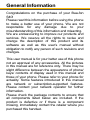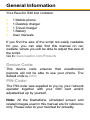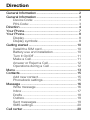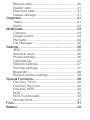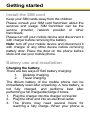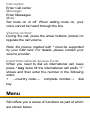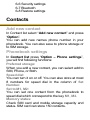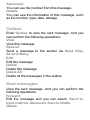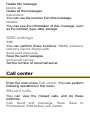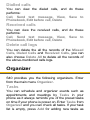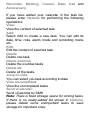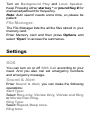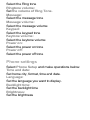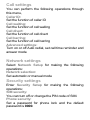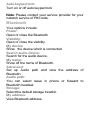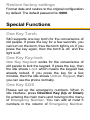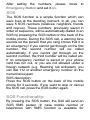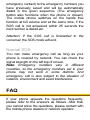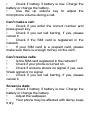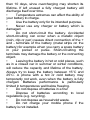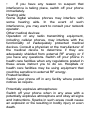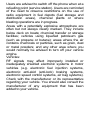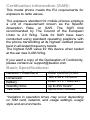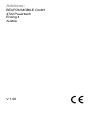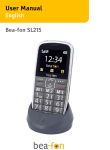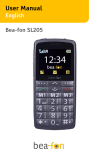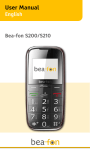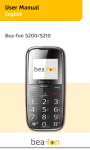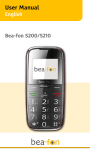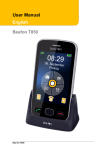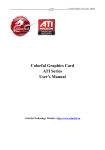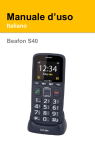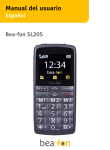Download User Manual - Bea-fon
Transcript
User Manual Englisch Beafon S40 General Information Congratulations on the purchase of your Bea-fon S40! Please read this information before using the phone to make a better use of your phone. We are not responsible for any damage due to your misunderstanding of this information and misacting. We are endeavouring to improve our products and services. We reserve all the rights to revise and change the description of this product and its software as well as this user’s manual without obligation to notify any person of such revisions and changes. This user manual is for your better use of this phone not an approval of any accessories. All the pictures in this manual are for reference only. There may be slight difference between the appearance of phone/ keys/ contents of display used in this manual and those of your phone. Please refer to your phone for actuality. Some features introduced in this manual are network or subscription-supported features. Please contact your network operator for further information. Please check the package contents to ensure that all components listed below are included. If the product is defective or if there is a component missing, immediately contact the retailer where you purchased this handset. General Information Your Bea-fon S40 box contains: • • • • • 1 Mobile phone 1 Desktop charger 1 Travel charger 1 Battery User manuals If you find the size of the script not easily readable for you, you can also find this manual on our website, where you will be able to adjust the size of the script. Go to: www.beafon.com/Products Device Code: This device code ensures that unauthorized persons will not be able to use your phone. The default code is 0000. PIN-Code: The PIN-code was supplied to you by your network operator together with your SIM card and/or adjusted/set up by yourself. Note: All the illustrations, simulated screen and related images used in this manual are for reference only. Please refer to your handset for actuality. Direction General Information ................................................ 2 General Information ................................................ 3 Device Code: ................................................... 3 PIN-Code: ........................................................ 3 Direction ................................................................... 4 Your Phone.............................................................. 7 Your Phone.............................................................. 8 Display .............................................................. 8 Display symbols:.............................................. 8 Getting started ....................................................... 10 Install the SIM card ........................................ 10 Battery use and installation ........................... 10 Turn It On/Off ................................................. 11 Make a Call .................................................... 11 Answer or Reject a Call................................. 12 Operations during a Call ............................... 12 Menu ...................................................................... 13 Contacts ................................................................. 15 Add new contact ............................................ 15 Phonebook settings....................................... 15 Message ................................................................ 16 Write message............................................... 16 Inbox ............................................................... 17 Drafts .............................................................. 18 Outbox ............................................................ 19 Sent messages .............................................. 19 SMS settings .................................................. 20 Call center .............................................................. 20 Missed calls.................................................... 20 Dialled calls .................................................... 21 Received calls ................................................ 21 Delete call logs............................................... 21 Organizer ............................................................... 21 Tasks .............................................................. 21 Alarm .............................................................. 23 Multimedia.............................................................. 23 Camera........................................................... 23 Image viewer:................................................. 24 FM-radio ......................................................... 24 File Manager: ................................................. 25 Settings .................................................................. 25 SOS ................................................................ 25 Sound & Alert ................................................. 25 Phone settings ............................................... 26 Call settings .................................................... 27 Network settings ............................................ 27 Security settings............................................. 27 Bluetooth ........................................................ 28 Restore factory settings ................................ 29 Special Functions .................................................. 29 One Key Torch .............................................. 29 One Key Key-lock.......................................... 29 One Key SOS ................................................ 29 SOS ................................................................ 30 SOS Functionality: ......................................... 30 Normal SOS................................................... 31 FAQ ........................................................................ 31 Battery .................................................................... 34 Phone ..................................................................... 36 For your safety....................................................... 41 Certification information (SAR): .................... 42 Basic Specifications:...................................... 42 Information ..................................................... 43 Liability Disclaimer: ........................................ 43 Information: .................................................... 43 Address: ......................................................... 44 Your Phone 1 2 3 4 5 6 7 8 9 10 11 12 13 14 Torch Key Direct dial key (M1/M2) Dial Key and left menu key Key * / + / p / w / In write mode choose a symbol Loudspeaker SOS button Keylock Arrow keys (During the call – volumen control) Power on/off key, call end key and right menu key Polyphon speaker # Key: on the starting screen, by holding this button you activate / deactivate silent mode. In edit mode, change the input method. Camera Charger micro USB port Headset plug 2,5 mm Your Phone Display (standby) 1 2 3 4 5 6 1. Signal status 2. Pictograms 3. Battery status 4. Time 7 5. Date and day 6. Calls 7. Phonebook Display symbols: Signal Strength The vertical bars show the network connection strength. New messages This icon shows when you receive a new message. Phone has an unread message The inbox is full. This icon flickers when the inbox is full and you need to delete messages to receive new messages. Missed Calls This icon shows when you are viewing the missed call. Alert Type Vibrate and ring Silent Only ring Only vibrate Call Divert This icon shows when you divert all calls unconditionally. SIM card has been set up call divert. Keypad Lock The icons show the current state of your keypad. Keypad locked - currently the keypad is in a locked state, the keystroke is of no use. Bluetooth This icon shows when the Bluetooth is active. Turn alarm on This icon shows when you turn alarm on. Roaming This icon shows when your phone is in roaming state. SIM card is roaming. Battery capacity This icon’s color changes according to the status of battery capacity: , , , Getting started Install the SIM card Keep your SIM cards away from the children. Please consult your SIM card franchiser about the services and usage. SIM franchiser can be the service provider, network provider or other franchisers. Please turn off your mobile device and disconnect it with charger before removing the battery. Note: turn off your mobile device and disconnect it with charger or any other device before removing battery door. Place the door on the phone before store and use your mobile phone. Battery use and installation Charging the battery: There are two ways of S40 battery charging: 1. Desktop charging 2. Travel charging The lithium battery of the mobile phone can be immediately used after unpacking. A new battery, is not fully charged, and performs best after performing a full charge/discharge 3 times: 1. Plug the charger into the charger connector. 2. Plug the other end into an electrical outlet. 3. The phone may need several hours for reaching a fully charge. When your phone is power off, it might take a few seconds to show charging display and it shows charge complete when finished. 4. When your phone is power on, the battery icon flickers when it starting charging and become still with full bars in battery icon when finished. 5. Disconnect the charger from the phone and the AC outlet. Note: Charge the battery for at least 10 hours before using the phone for the first time. Turn It On/Off Caution: To turn on your phone, press and hold the power on/off key for two seconds. If prompted, enter your four-to-eight-digit SIM card PIN code and/or four-digit unlock code. If you don’t insert a SIM card, your phone shows Insert SIM. None of the functions related to SIM card can be used and you can make an emergency call only. To turn off your phone, press and hold the power on/off key for two seconds. Make a Call 1. Under the sleep mode, input the telephone number directly. Press dial key, then your mobile will make a call according to the numbers you press. 2. After calling, press power on/off key to end the call. Answer or Reject a Call When there is an incoming call, the phone rings and /or vibrates showing the number or the corresponding name. Press answer key or enter Option and then select answer to receive a call. If you don’t want to answer, press power on/off key for ending the incoming call. Earphone Mode: when plugging the earphone (including blue-tooth earphone), you can answer a call by pressing the key on the earphone; when you are not convenient to press the key, you can turn on the auto-answer mode (only in earphone mode) and make sure the earphone is plugged, your phone auto-answers a call 5 seconds after it rings and/or vibrates. Operations during a Call Press Options to perform following operation during a call: H-Free: Hands free Hold: Hold this call End single call: End the Call Call center: Enter Call center Message: Enter Messages Mute: Set mute on or off. When setting mute on, your voice cannot be heard through the line. Volume control: During the call, press the arrow buttons (rocker) to regulate the call volume. Note: the menus marked with * must be supported by your SIM card. For details, please contact your service provider. Insert International Access Code When you need to dial an international call, keep press * key twice till the international call prefix “+” shows and then enter the number in the following order: + →country code→ complete number→ dial key Menu S40 offers you a series of functions as part of which are shown below. 1 Contacts 1-1 Add new contact 2 Message 2-1 Write message 2-2 Inbox 2-3 Drafts 2-4 Outbox 2-5 Sent messages 2-6 SMS settings 3 Call Center 3-1 Missed calls 3-2 Dialed calls 3-3 Received calls 3-4 Delete call logs 4 Organizer 4-1 Tasks 4-2 Alarm 5 Multimedia 5-1 Camera 5-2 Image viewer 5-3 FM-radio 5-4 File Manager 6 Setting 6-1 SOS 6-2 Sound & Alert 6-3 Phone settings 6-4 Call settings 6-5 Network settings 6-6 Security settings 6-7 Bluetooth 6-8 Restore settings Contacts Add new contact In Contact list select “Add new contact” and press “Option”. You can add new names phone number in your phonebook. You can also save to phone storage or to SIM storage. Phonebook settings In Contact list press “Option – Phone settings”, you will find following functions: Preferred storage: When you add a new contact, you can select add to SIM, Phone, or Both. Speed dial: You can turn it on or off. You can also store at most 8 numbers for speed dial in the column of Set Number. Set to M1, M2: You can set one contact from the phonebook to speed dial which correspond to the key M1, M2. Memory status: Check SIM card and mobile storage capacity and status. SIM card can store 150 contacts. Mobile phone can store 250 contacts. When you select one contact and press “Option”, you can perform the following functions: Call: You can dial the selected contact. Send text message: Send message to the selected contact. View: View the contact’s name and number. Edit: Edit the contact’s name, and number. Delete: It is optional to delete the selected contact. Copy: You can copy the selected contact to phone storage or to SIM storage. Phonebook settings: You can do these functions: Preferred storage, Speed dial, Set to M1, M2 and Memory status. Message Write message You can write a new text message and send to the othersm. When finished, you can select Options to perform the following operations: Send to: you can select Send to one person, or to many person, and save the message while sending Input method: Select your preferred input method. Advanced: Insert number or name in your message. Save to Drafts: Save it as a draft Inbox You can enter the SMS menu through the Messages. The Inbox is for storing received messages. Depending on the selected mode, the phone vibrates or rings when you get a new message. The screen shows icon for incoming new message, and prompt lights flickers as well. After going back to the idle, the icon shows on top of the status bar till you read the new message. You can perform the following operations from entering Options: Reply: Reply a message to the sender Call sender: Call this contact. Forward: Send this message to somebody else Delete: Delete this message Delete all: Delete all the messages in the inbox Advanced: You can use the number from this message. Details: You can see the information of this message, such as the number, type, date, storage. Save to Phonebook: You can save the phone number from sender of this message into the phonebook Tip: the menus marked with* may not appear according to the storage location. Note: The icon of new message keeps flickering in idle when you inbox is full. Please delete some messages for receiving new messages. Drafts Entering Drafts to view the draft messages you stored. And you can perform the following operations: Send: Send a message to one or many recipient via Send. Edit: Edit current message. You can perform these functions: Send to, Input method, Advanced, Save to Drafts. Delete: Delete current message Delete All: Delete all the messages in the drafts. Advanced: You can use the number from this message. Details: You can see the information of this message, such as the number, type, date, storage. Outbox Enter Outbox to view the sent message. And you can perform the following operations: View: View this massage. Resend: Send a message to the sender via Send Only, Send to Many. Edit: Edit this message Delete: Delete this message Delete All: Delete all the messages in the outbox Sent messages View the sent message. And you can perform the following operations: Forward: Edit the message and you can select: Send to, Input method, Advanced, Save to Drafts. Delete: Delete this message Delete all: Delete all the messages. Advanced: You can use the number from this message. Details: You can see the information of this message, such as the number, type, date, storage. SMS settings SIM: You can perform these functions: SMSC address, Delivery report, Reply path. Save sent message: Save the sent messages Voicemail server:. Set the number of voicemail server Call center Enter the main menu Call center. You can perform following operations in this menu. Missed calls You can view the missed calls, and do these performs: Call, Send text message, View, Save to Phonebook, Edit before call, Delete Dialled calls You can view the dialed calls, and do these performs: Call, Send text message, View, Save to Phonebook, Edit before call, Delete Received calls You can view the received calls, and do these performs: Call, Send text message, View, Save to Phonebook, Edit before call, Delete Delete call logs You can delete the all the records of the Missed Calls, Dialed Calls and Received Calls, you can also choose Delete All to delete all the records of the above-mentioned calls logs. Organizer S40 provides you the following organizers. Enter from the main menu Organizer. Tasks You can schedule and organizer events such as appointments and meetings by Tasks in your phone as it always reminds you of the preset tasks on time if your phone is power on. Enter Tasks from Organizer and you can check all tasks. If your task list is empty, press Add for adding new tasks as Reminder, Meeting, Course, Date, Call and Anniversary. If you have added your calendar in the task list, please enter Options for performing the following operations: View: View the content of selected task Add: Select Add to create a new task. You can edit its date, time, note, alarm mode and reminding mode etc. Edit: Edit the content of selected task Delete: Delete one task Delete overdue: Delete the overdue tasks Delete all: Delete all the tasks. Jump to date: You can select you task according to date View uncompleted: View the uncompleted tasks Send vCalendar: Send vCalendar by SMS Note: There is fixed storage space for storing tasks. If there is no newly-added list shown in Options, please delete some unimportant tasks to save storage for important ones. Alarm S40 has an alarm clock with 5 separate alarms that you can set to alert you at the time(s) you specify. To set an alarm clock, select one alarm and press Edit for editing alarm on/off, time, repeat, alarm tone, snooze (mins) and alert type. Multimedia Camera Take a picture: Aim the camera lens at the place/object, and press arrow key up to take a picture. Keep the camera lens steady for a while for a better image quality. Select Multimedia - Camera and press options. In the camera interface, pressing the options can enter these menus: Photos: Here you can view the saved pictures. Also the pictures you received by Bluetooth. The pictures that the camera makes are saved as a .jpg file. If you press Option by a picture you can choose the following options: View, Send, Use as, Rename and Image information. Camera settings: Here you can set the Shutter sound, Anti-flicker and Delay timer. Image settings: Here you can adjust the image size and image quality. Scene mode: Here you can choose between: Auto or Night. Restore default: Restore the default settings. Note: Please use a memory card. So please install this card if you want to take and save pictures. Image viewer: Here you can view the saved pictures. Also the pictures you received by Bluetooth. The pictures that the camera makes are saved as a .jpg file. If you press Option by a picture you can choose the following options: View, Send, Use as, Rename and Image information. FM-radio Press Options, you can make the following operations: Channel List: There are 30 channels for you to store. Manual Input: Inputs the FM frequency you prefer. Auto Search: Makes auto search for channels available and add them into the channel list for you to select. Settings: Turn on Background Play and Loud Speaker. Keep Pressing either star key * or pound Key # for manual adjustment for frequency. Note: Auto search needs some time, so please be patient. File Manager: The File Manager lists the all the files stored in your memory card. Enter Memory card and then press Options and select “Open” to access the submenus. Settings SOS You can turn on or off SOS Call according to your need. And you also can set emergency numbers and emergency message. Sound & Alert Enter Sound & Alert, you can make the following operations: Alert Type: Select Ring only, Vibrate Only, Vibrate and Ring or Vibrate then Ring. Ring Type: Select Repeat, Beep once. Ring tone: Select the Ring tone Ringtone volume: Set the volume of Ring Tone. Message: Select the message tone Message volume: Select the message volume Keypad: Select the keypad tone Keytone volume: Select the keytone volume Power on: Select the power on tone Power off: Select the power off tone Phone settings Select Phone Setup and make operations below: Time and date: Set home city, format, time and date. Language: Set the language you want to display. Backlight time: Set the backlight time Brightness: Set the brightness Call settings You can perform the following operations through this menu, Caller ID: Set the function of caller ID Call waiting: Set the function of call waiting Call divert: Set the function of call divert Call barring: Set the function of call barring Advanced settings: Turn on or off Auto redial, set call time reminder and answer mode Network settings Select Network Setup for making the following operations: Network selection: Set automatic or manual mode Security settings Enter Security Setup for making the following operations: SIM security: You can turn off or change the PIN code of SIM. Phone security: Set a password for phone lock and the default password is 0000. Auto keypad lock: Turn on or off auto keypad lock Note: Please contact your service provider for your network service of PIN code. Bluetooth Your options include: Power: Open or close the Bluetooth Visibility: Open or close the visibility. My device: Show the device which is connected Search audio device: Search for the audio device. My name: Show off the name of Bluetooth. Advanced: Set up Audio path and view the address of Bluetooth. Audio path: You can select leave in phone or forward to Bluetooth headset. Storage: Select the default storage location. My address: View Bluetooth address. Restore factory settings Format data and restore to the original configuration by default. The default password is: 0000. Special Functions One Key Torch S40 supports one key torch for the convenience of old people. If press the key for a few seconds, you can turn on the torch, thus the torch light is on; If you press the key again, then the torch is off, and the light is off. One Key Key-lock One Key Key-lock works for the convenience of old people to lock the keypad. If press the key, then the idle shows Lock which means the keypad has already locked. If you press the key for a few minutes, then the idle shows Unlock Keypad, then you can use the phone normally. One Key SOS Please set up the emergency numbers. When in idle interface, press Direction Key (Up or Down) for entering the main menu and moving to the menu of Emergency Number. You can edit at most 5 numbers in the column of Emergency Number. After setting the numbers, please move to Emergency Button and set it on. SOS The SOS function is a simple function which can save lives at the deciding moment. In all, you can save 5 SOS numbers (relatives, neighbors, friends and rescue). These numbers, previously saved in order of sequence, will be automatically dialled in an SOS by pressing the SOS button on the back of the mobile phone. During the SOS call, a warning tone sounds so the person that you rang knows that it is an emergency! If you cannot get through on the first number, the second number will be called automatically. If you cannot get through on the second number, the third number will be called etc. If no emergency number is saved or your phone card has run out, or you are not allowed under a foreign network (e.g. Roaming not activated), you can dial 112 or another emergency number on the numerical keypad. SOS description: Press the SOS button on the back of the mobile phone for 3 seconds. If you want to stop or cancel the SOS call, press the SOS button again. SOS Functionality: By pressing the SOS button, the S40 will send an SOS SMS person (in case mobile number or telephones with SMS function is available for emergency contact) to the emergency numbers you have previously saved and will be automatically dialed in the given sequence. (The emergency button also functions when the phone is closed). The mobile phone switches on the hands free function at full volume and at the same time, if the SOS call is not answered within 25 seconds the next number is dialed etc. Attention: If the SOS call is forwarded to the voicemail, the SOS mode will end. Normal SOS You can make emergency call as long as your phone is covered by network. You can check the signal strength on the left top of screen. Note: Emergency numbers vary in different countries, so the emergency numbers set in your phone may not work in some districts. And emergency call is also subject to the situation of network, environment and event interference. FAQ If your phone appears the questions frequently, please refer to the answers as follows. After that, you cannot solve the questions, please contact with the mobile phone dealers or network operator. Can’t turn the phone on: • Check battery installation, please install battery correctly. • Check if battery level is low, change a battery or charge the battery. • Check if entered incorrect PIN code 3 times in a row. If yes, the phone is locked, then you should enter your PUK code (please contact your network operator for your PUK code). SIM error: • Is the SIM card dirty? Please clean it. • Try and reinstall the SIM card. • Is the SIM card damaged? Please contact your network operator. Weak signal or no signal: • You may be in a location where the reception is bad, such as tunnel or cellar, please relocate and try again. • You can try turning around slightly or get near the window if you are in a room. • Please contact your network operator, if you still have a weak signal or no signal. Bad talking quality: • Weak signal? See: Weak signal or no signal. • Check if battery if battery is low. Charge the battery or change the battery. • Use the up volume key to adjust the microphone volume during a call. Can’t make a call: • Check if you enter the correct number and press green key. • Check if you set call barring, if yes, please cancel it. • Check if the SIM card is registered in the network. • If your SIM card is a prepaid card, please make sure there is enough money on the card. Can’t receive calls: • Is the SIM card registered in the network? • Check if your phone is turned on. • Check if screens shows no signal, if yes, see: Weak signal or no signal. • Check if you set call barring, if yes, please cancel it. Screen is dark: • Check if battery if battery is low. Charge the battery or change the battery. • Adjust the wallpaper. • Your phone may be affected with damp, keep it dry. PIN locked: • Check if entered incorrect PIN code 3 times in a row. If yes, the phone is locked, then you should enter your PUK code (please contact your network operator for your PUK code). Tips: if all suggests and solutions can’t solve your problem, please check Customer Service on www.beafon.com. Please do not disassembly or repair your phone without professional guide. Battery • Your phone is powered by a rechargeable battery. • Note that a new battery's full performance is achieved only after two or three complete charge and discharge cycles! The battery can be charged and discharged hundreds of times but it will eventually wear out. • When the operating time (talk-time and standby time) is noticeably shorter than normal, it is time to buy a new battery. Use only batteries approved by the phone manufacturer and recharge your battery only with the chargers approved by the manufacturer. • Unplug the charger when not in use. Do not leave the battery connected to a charger for longer than 10 days, since overcharging may shorten its lifetime. If left unused a fully charged battery will discharge itself over time. • Temperature extremes can affect the ability of your battery to charge. • Use the battery only for its intended purpose. • Never use any charger or battery which is damaged. • Do not short-circuit the battery. Accidental short-circuiting can occur when a metallic object (coin, clip or pen) causes direct connection of the + and - terminals of the battery (metal strips on the battery) for example when you carry a spare battery in your pocket or purse. Short-circuiting the terminals may damage the battery or the connecting object. • Leaving the battery in hot or cold places, such as in a closed car in summer or winter conditions, will reduce the capacity and lifetime of the battery. Always try to keep the battery between 15°C and 25°C. A phone with a hot or cold battery may temporarily not work, even when the battery is fully charged. Batteries performance is particularly limited in temperatures well below freezing. • Do not dispose of batteries in a fire! • Dispose of batteries according to local regulations (e.g. recycling). • Do not dispose as household waste. • Do not charge your mobile phone if the battery is not installed. Phone Your phone is a product of superior design and craftsmanship and should be treated with care. The suggestions below will help you to fulfil any warranty obligations and to enjoy this product for many years. • Keep the phone and all its parts and accessories out of the reach of small children. • Keep the phone dry. Precipitation, humidity and all types of liquids or moisture can contain minerals that will corrode electronic circuits. • Do not use or store the phone in dusty, dirty areas. Its moving parts can be damaged. • Do not store the phone in hot areas. High temperatures can shorten the life of electronic devices, damage batteries, and warp or melt certain plastics. • Do not store the phone in cold areas. When it warms up (to its normal temperature), moisture can form inside, which may damage electronic circuit boards. • Do not attempt to open the phone. Non-expert handling may damage it. • Do not drop, knock or shake the phone. Rough handling can break internal circuit boards. • Do not use harsh chemicals, cleaning solvents, or strong detergents to clean the phone. Do not paint the phone. Paint can clog the moving parts and prevent proper operation. • Use only the supplied or an approved replacement antenna. Unauthorised antennas, modifications or attachments could damage the • phone and may governing radio devices. violate regulations All of the above suggestions apply equally to your phone, battery, charger or any accessory. If any of them is not working properly, take it to your nearest qualified service facility. Traffic Safety: Do not use a hand-held telephone while driving a vehicle. Always secure the phone in its holder; do not place the phone on the passenger seat or where it can break loose in a collision or sudden stop. Remember road safety always comes first! Operating environment: Remember to follow any special regulations in force in any area and always switch off your phone whenever it is forbidden to use it, or when it may cause interference or danger. Use the phone only in its normal operating positions. Parts of the phone are magnetic. Metallic materials may be attracted to the phone, and persons with a hearing aid should not hold the phone to the ear with the hearing aid. Always secure the phone in its holder, because metallic materials may be attracted by the earpiece. Do not place credit cards or other magnetic storage media near the phone, because information stored on them may be erased. Electronic devices: Most modern electronic equipment is shielded from radio frequency (RF) signals. However, certain electronic equipment may not be shielded against the RF signals from your wireless phone. Pacemakers: Pacemaker manufacturers recommend that a minimum separation of 20 cm (6 inches) be maintained between a handheld wireless phone and a pacemaker to avoid potential interference with the pacemaker. These recommendations are consistent with the independent research by and recommendations of Wireless Technology Research. Persons with pacemakers: • Should always keep the phone more than 20 cm (6 inches) from their pacemaker when the phone is switched on. • Should not carry the phone in a breast pocket. • Should use the ear opposite the pacemaker to minimise the potential for interference. • If you have any reason to suspect that interference is taking place, switch off your phone immediately. Hearing aids: Some digital wireless phones may interfere with some hearing aids. In the event of such interference, you may want to consult your network operator. Other medical devices: Operation of any radio transmitting equipment, including cellular phones, may interfere with the functionality of inadequately protected medical devices. Consult a physician or the manufacturer of the medical device to determine if they are adequately shielded from external RF energy or if you have any questions. Switch off your phone in health care facilities when any regulations posted in these areas instruct you to do so. Hospitals or health care facilities may be using equipment that could be sensitive to external RF energy. Posted facilities: Switch your phone off in any facility where posted notices so require. Potentially explosive atmospheres: Switch off your phone when in any area with a potentially explosive atmosphere and obey all signs and instructions. Sparks in such areas could cause an explosion or fire resulting in bodily injury or even death. Users are advised to switch off the phone when at a refuelling point (service station). Users are reminded of the need to observe restrictions on the use of radio equipment in fuel depots (fuel storage and distribution areas), chemical plants or where blasting operations are in progress. Areas with a potentially explosive atmosphere are often but not always clearly marked. They include below deck on boats; chemical transfer or storage facilities; vehicles using liquefied petroleum gas (such as propane or butane); areas where the air contains chemicals or particles, such as grain, dust or metal powders; and any other area where you would normally be advised to turn off your vehicle engine. Vehicles: RF signals may affect improperly installed or inadequately shielded electronic systems in motor vehicles (e.g. electronic fuel injection systems, electronic anti-skid (anti-lock) braking systems, electronic speed control systems, air bag systems). Check with the manufacturer or its representative regarding your vehicle. You should also consult the manufacturer of any equipment that has been added to your vehicle. For your safety Read these simple guidelines. Breaking the rules may be dangerous or illegal. Do not switch on the phone when wireless phone use is prohibited or when it may cause interference or danger. Road safety comes first Do not use a hand-held phone while driving. Switch off in aircraft Wireless devices can cause interference in aircraft. Switch off in hospitals Follow any regulations or rules. Switch the phone off near medical equipment. Switch off when refuelling Do not use the phone at a refuelling point. Do not use near fuel or chemicals. Interference All wireless phones may get interference, which could affect performance. Certification information (SAR): This model phone meets the EU requirements for exposure to radio waves. The exposure standard for mobile phones employs a unit of measurement known as the Specific Absorption Rate, or SAR. The SAR limit recommended by The Council of the European Union is 2.0 W/kg. Tests for SAR have been conducted using standard operating positions with the phone transmitting at its highest certified power level in all tested frequency bands. The highest SAR value for this device when tested at the ear was 0,483 W/kg. If you want a copy of the Declaration of Conformity, please contact us: [email protected] Basic Specifications: Network – Dual-Band: Dimension: Battery: Standby time: Talk time: GSM 900/DCS1800 120 x 54 x 13,5mm Li-ion 3.7V - 800mAh up to 450 hours* Up to 250 minutes* *Variation in operation times may occur depending on SIM card, network, and usage settings, usage style and environments. Information While there may be differences between the SAR levels of various phones and at various positions, they all meet the EU requirements for RF exposure. Liability Disclaimer: Bea-fon Mobile GmbH shall not bear any liability for any relevant, indirect, special, incidental, or inevitable injuries caused by using of this product, including injuries which have been considered, or unconsidered, likely to happen. For any losses caused by natural disasters (such as earthquake, flood, etc.) or any acts or accidents (including deliberate or accidental misuses by the user under these accidents or other unusual circumstances) which are beyond our liability scope, n on-responsibility should be accounted on us. Information: S40 distributed by Beafon For more Information, please visit the Bea-fon Homepage: www.beafon.com or contact us: [email protected] Address: BEAFON MOBILE GmbH 4722 Peuerbach Enzing 4 Austria V.1.00