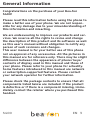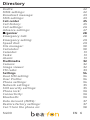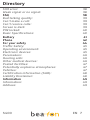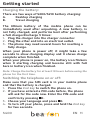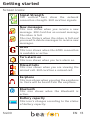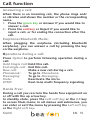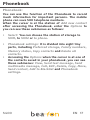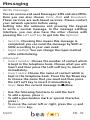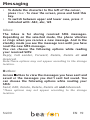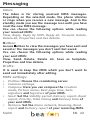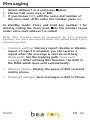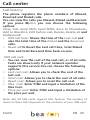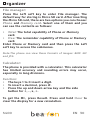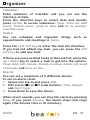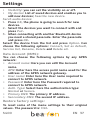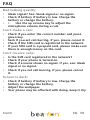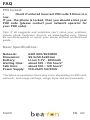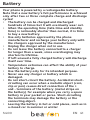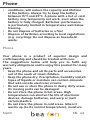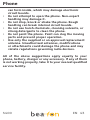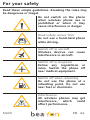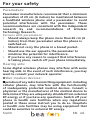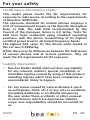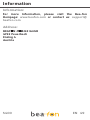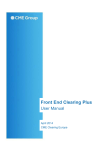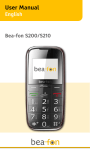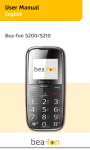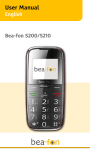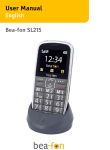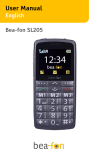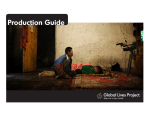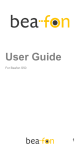Download Beafon S400 2.2" 73g Black
Transcript
User Manual English Bea-fon S400 EN General Information Congratulations on the purchase of your Bea-fon S400! Please read this information before using the phone to make a better use of your phone. We are not responsible for any damage due to your misunderstanding of this information and misacting. We are endeavouring to improve our products and services. We reserve all the rights to revise and change the description of this product and its software as well as this user’s manual without obligation to notify any person of such revisions and changes. This user manual is for your better use of this phone not an approval of any accessories. All the pictures in this manual are for reference only. There may be slight difference between the appearance of phone/ keys/ contents of display used in this manual and those of your phone. Please refer to your phone for actuality. Some features introduced in this manual are network or subscription-supported features. Please contact your network operator for further information. Please check the package contents to ensure that all components listed below are included. If the product is defective or if there is a component missing, immediately contact the retailer where you purchased this handset. S400 EN 3 General Information Your Bea-fon S400 box contains: • • • • • 1 mobile phone (S400) 1 desktop charger (S400) 1 travel charger (S400) 1 battery (S400) 1 User manuals (S400) If you find the size of the script not easily readable for you, you can also find this manual on our website, where you will be able to adjust the size of the script. Go to: www.beafon.com/Products Device Code: This device code ensures that unauthorized persons will not be able to use your phone. The default code is 1122. PIN Code: The PIN-code was supplied to you by your network operator together with your SIM card and/or adjusted/ set up by yourself. S400 EN 4 Directory General Information 4 Device Code: 4 PIN Code: 4 Directory5 Getting started 8 Keys description8 Lateral key description9 What is a SIM card?10 Insert the SIM card and Micro SD card as follows:10 Insert the battery as follows:10 Charging the battery:11 Switching the telephone on or off:11 Display (Standby mode):12 Screen icons:13 Call function 14 The function of the double card:14 Make a call:14 Make a call using the phone book:14 Answering a call:15 Earphone/Bluetooth Mode: 15 Operations during a call:15 Hands Free:15 Menu 16 Phonebook 17 Phonebook:17 Messaging 18 Write message: 18 Inbox:19 Outbox:19 MMS:20 Write message:20 Inbox:22 Outbox: 22 S400 EN 5 Directory Drafts:22 MMS settings:22 Broadcast message:23 SMS settings:23 Call center 25 Call history:25 Call settings:26 Advance settings:27 Organizer 28 Emergency Call:28 Emergency setting:29 Speed dial:29 File manager:30 Calculator:30 Calendar:31 Tasks:31 Alarm:31 Multimedia32 Camera:32 Image viewer:32 FM radio:33 Settings34 Dual SIM setting:34 User Profile:34 Phone settings: 34 Network settings: 35 SIM security settings:35 Phone lock:36 Connectivity:36 Bluetooth:36 Data Account (MMS):37 Restore factory settings:37 Can’t turn the phone on:38 S400 EN 6 Directory SIM error:38 Weak signal or no signal:38 FAQ38 Bad talking quality:39 Can’t make a call:39 Can’t receive calls:39 Screen is dark:39 PIN locked:40 Basic Specifications:40 Battery 41 Phone42 For your safety 44 Traffic Safety:45 Operating environment:45 Electronic devices:45 Pacemakers:46 Hearing aids:46 Other medical devices:46 Posted facilities:47 Potentially explosive atmospheres:47 Vehicles:47 Certification information (SAR):48 Liability Disclaimer:48 Information49 Information:49 Address:49 S400 EN 7 Getting started Keys description • The Number keys: Input numbers and characters; customize number keys 2-9 as the shortcuts of quick dial. • The Right soft key: Execute the functions displayed in lower right corner of the screen. And you can use it to delete the anterior letter near the cursor which you have input in the message or exit the interface of editing when there is no letter in the message. • The Left soft key: Execute the functions displayed in lower left corner of the screen. In the standby state, press it to enter Main menu. • The Dial key: It is used to make a phone call and answer the incoming calls for SIM1 or SIM2; in standby state, adjust the record of the Missed calls, the Dialed calls and the Received calls for SIM1 and SIM2. • The Hang_Up key: It is used to end up conversing or refuse to the telephone. Generally press this key to return to standby state under the other condition. Press and hold this key to open/close the mobile phone. • Up/down key: Press it to browse names, telephone numbers, SMS, MMS, submenus and so on; move cursor while editing. • OK key: In Standby state, press it to enter the main menu. • The * key: Input special symbols and punctuation; in standby state, press this key continuously to switch among *, +, P and W, press and hold this key to carry out the quick dial function . S400 EN 8 Getting started • The # key: Press this key to input # or switch the input methods while editting; in standby state, press and hold this key to carry out the quick dial function. Note: In this manual, press a key means to press the key and release; press and hold a key means to press the key and hold for no less than 2 seconds. Lateral key description • The Flashlight key and the FM key: In the standby state, press and hold the Flashlight key to open or close the flashlight in the phone, press and hold the FM key to enter the FM radio; generally press the two keys to magnify or reduce the volume; in some other conditions, they can be used to set the parameters for some menus. • SOS key: On the back of the phone, there is a SOS key. If the SOS number and the SOS message have been edited and saved, pressing and holding this key, and then the phone will dial the SOS number after sending out an SOS message to the appointed numbers. LED Describtion: RED LED: BLUE LED: S400 EN 9 Getting started What is a SIM card? Every mobile phone has a SIM card (Subscriber Identity Module). This is a micro-chip that holds your personal information such as names and phone numbers. Your phone won’t work without it. If you already have contacts on your SIM card, they can be transferred in most cases. Keep the SIM card away from children. The SIM card can easily be damaged or bent. You should therefore handle the SIM card with care during installation and/ or removal. Insert the SIM card and Micro SD card as follows: 1. Make sure that the phone is switched off and the charger is disconnected from the phone. 2. Turn the phone over and remove the battery cover. 3. If the battery is already inside, remove it. 4. You can see three card slots side by side (2x SIM, 1x Micro SD). 5. Slide the SIM card carefully into the SIM card slot. Make sure that the gold-coloured connectors on the SIM card are facing downwards and that the bevelled corner is on the right. 6. Open the Micro SD card slot. Slide the Micro SD card into the Micro SD card slot. After placing the Micro SD card close the slot. Insert the battery as follows: 1. Insert the battery by aligning the gold contacts in the battery compartment on the phone. 2. Push down on the upper section of the battery until it ‚clicks‘ into place. 3. Close the battery compartment by sliding the cover closed. S400 EN 10 Getting started Charging the battery: There are two ways of S200/S210 battery charging: A. Desktop charging B. Travel charging The lithium battery of the mobile phone can be immediately used after unpacking. A new battery, is not fully charged, and performs best after performing a full charge/discharge 3 times: 1. Plug the charger into the charger connector. 2. Plug the other end into an electrical outlet. 3. The phone may need several hours for reaching a fully charge. When your phone is power off, it might take a few seconds to show charging display and it shows charge complete when finished. When your phone is power on, the battery icon flickers when it starting charging and become still with full bars in battery icon when finished. Note: Charge the battery for at least 10 hours before using the phone for the first time. Switching the telephone on or off: Make sure that you SIM card is in your mobile phone and that the battery is charged. 1. Press the End key to switch the phone on. 2. If you have entered a PIN-code before, the phone will ask for the code now. Enter the PIN-code and confirm by pressing OK. 3. Choose your language and press OK. 4. To turn off your phone, press and hold the End key for two seconds. S400 EN 11 Getting started If you don’t insert a SIM card, your phone shows „Insert SIM“. None of the functions related to SIM card can be used. You can make an emergency call only. Note: If you enter an incorrect PIN-code 3 times in succession, the phone will require you to enter the PUK-code. You received this PUK-code together with your SIM card. Display (Standby mode): 1 2 4 5 6 7 8 9 1. Signal status 2. Pictograms 3. Battery status 4. Network operator 1 5. Network operator 2 S400 3 10 6. Time 7. Date 8. Weekday 9. Menu (LSK) 10.Names (RSK) EN 12 Getting started Screen icons: Signal Strength The vertical bars show the network connection strength. SIM card has signals. New messages This icon shows when you receive a new message. SIM Card has an unread message The inbox is full. The icon flickers when the inbox is full and you need to delete messages to receive new messages. GPRS This icon shows when the GPRS connection is available or active. Turn alarm on This icon shows when you turn alarm on. Missed Calls This icon shows when you are viewing the missed call. SIM card has a missed call. Earphone This icon shows when you plug the earphone in. Voice will be heard from the earphone. Bluetooth This icon shows when the Bluetooth is active. Battery capacity This icon’s changes according to the status of battery capacity. S400 EN 13 Call function The function of the double card: For the sake of making your usage convenient, this cellular phone takes a pair of cards functions. You have to insert valid SIM card respectively inside the two SIM card seats before realizing this function. Turn on your phone and then it will enter the function of dual SIM cards automatically. Make a call: 1. To make a call, enter the phone number with the prefix and press the green key. For international calls, enter ‘+’ by pressing 2x *. Then enter the country code followed by the telephone number, in which the 0 of the prefix must be dropped. 2. If you have entered a wrong number, press the soft key ‘right’ Clear to remove the number to the left of the blinking cursor. 3. Press the green key to call the number. 4. Choose the SIM Card (2 SIM cards active) 5. Press the end key to end the call or to cancel the call attempt. Make a call using the phone book: If you have saved a name and number in the phone book, you can also use the phonebook to make a call. 1. In standby mode, press the soft key ‘right’ to go to Phonebook. 2. Scroll with the up and down arrow key to the name you want to call. 3. Press the green key to call the number.Choose the SIM card 4. Press the end key to end the call or to cancel the call attempt. S400 EN 14 Call function Answering a call: When there is an incoming call, the phone rings and/ or vibrates and shows the number or the corresponding name. 1. Press the green key or Answer if you would like to answer a call. 2. Press the end key or Reject if you would like to reject a call, or for ending the connection after the call. Earphone/Bluetooth Mode: When plugging the earphone (including Bluetooth earphone), you can answer a call by pressing the key on the earphone. Operations during a call: Press Option to perform following operation during a call: Hold Single Call:Hold this call. End single call: End this call. New call: Make a new call during a call. Phonebook: To go to Phonebook. Messaging: To go to Messaging. Mute: Deactivate the micro DTMF: Dual-tone multi-frequency signaling Hands Free: During a call you can turn the hands free equipment on or off with the up arrow key. In standby state, press the Left soft key or the OK key to access Main menu; in all menus and submenus, you can enter or exit the menu by pressing the Left soft key or the Right soft key. S400 EN 15 Menu Exit: Generally, you can press the Right soft key to return to the previous menu; press the Hang_Up key to return in standby state. 1. Phonebook Add new contact 2. Messaging Write message Inbox Outbox MMS Broadcast message SMS settings 3. Call center Call history Call settings 4. Organizer Emergency Setting Family Number File manager Calculator Calendar Tasks Alarm 5. Multimedia Camera Image viewer FM radio 6. Settings Duals SIM settings User profile Phone settings Network settings Security settings Connectivity Restore factory S400 EN 16 Phonebook Phonebook: You can use the function of the Phonebook to record much information for important persons. The mobile phone can save 500 telephone numbers. When the cursor is at the station of Add new contact after accessing the Phonebook, enter the Options to you can see these submenus as follows: • Select: You can choose the station of storage to SIM1, to SIM2 or to phone. • Phonebook settings: It is divided into eight tiny parts, including Preferred storage, Family numbers, Memory status, Copy contacts and Delete all contacts. • Accessing the Options when the cursor is at one of the contacts saved in your phonebook, you can see these submenus: View, Send text message, Send multimedia message, Call, Edit, Delete, Copy, Move, Send contact, Add to Blacklist and Phonebook settings. S400 EN 17 Messaging Write message: You can receive and send Messages: SMS and also MMS. Here you can also choose Voice Mail and Broadcast. These services are web-based services. Please contact your network operator before using. Getting into the submenu and pressing the keypad to write a normal message. In the message editting interface, you can also have the other choices with pressing the Left soft key to get into the Options: • Send to: Choosing this means this message is completed; you can send the message by SIM1 or SIM2 according to your own need. • Input method: You can change the input method while editorializing. Advanced: • Insert number: Choose the number of contact which is kept in the telephone book. Choose what you will insert and then press the Left soft key to insert it immediately. • Insert name: Choose the name of contact which is kept in the telephone book. Press the Up/Down key to choose the name that you need and then press the Left soft key to insert it immediately. • Save: Save the current message to Outbox. • Use the following functions to edit the text: • To add a space, press 0. • To add a punctuation mark or special character, press 1. • To move the cursor left or right, press the up and down arrow key. S400 EN 18 Messaging • To delete the character to the left of the cursor, press Clear. To clear the screen, press and hold this key. • To switch between upper and lower case, press # indicated with: ABC, abc, 123 Inbox: The Inbox is for storing received SMS messages. Depending on the selected mode, the phone vibrates or rings when you receive a new message. And in the standby mode you see the message icon until you have read the new SMS message. You can choose the following options while reading your received SMS: Reply, Call sender, Forward, Delete, Delete all and Avanced. Note:These options may not appear according to the storage location. Outbox: Access Outbox to view the messages you have sent and saved or the messages you don’t sent but saved. You can choose the following options while reading your SMS: Send, Edit, Delete, Delete, Delete all and Advanced. *These options may not appear according to the storage location. S400 EN 19 Messaging MMS: Write message: Here you can write your MMS. Use the following functions to write your MMS: • To, CC, BCC: Here you can add the number or E-mail of the recipient’s. • Subject: Short description about the content of the MMS. When the cursor is on the interface of editing content in the multimedia message, select Edit and press the Left soft key to enter the menu of Options: • Done: After finishing this content editting for MMS, select it to exit the editting content interface. • Input method: Change the method for text editing. • Add picture: Inserting the picture which is in the documents to the current page. • Edit picture*: Change the picture in the current page. • Remove picture*: Delete the picture in the current page. • Insert attachment: Inserting attachment from the documents to the current page. • Edit attachment*: Substitute an existent attachment in the current page. • Delete attachment*: Delete the attachment in the current page. • Add slide before: Insert a new page before the current page of the multimedia message and make it to be the current page. • Add slide after: Insert a new page behind the current page of the multimedia message and make S400 EN 20 Messaging it to be the current page. • Delete this page*: Delete the current page and make the ex- page to be the current page; if the deleted page is the first page, the second page would be the current page. • Ex- page*: Getting into the preview interface of the ex- page and choose Options to edit this page. • Next page*: Getting into the preview interface of the next page and choose Options to edit this page. • Preview: View the current multimedia message. • Slide time: You can set up the slide time of the current page (the unit is second). After completing, according to the prompting to get into the interface of sending out the multimedia message, you can choose Send only, Save and send, Save to drafts, Send options or Exit (if the receiver is empty, there will be only two choices: Save to Drafts and Exit). Note: The options which are marked by “*” only appear under the particular condition, such as “Delete this page” only appears when the content of the current multimedia message is more than one page. Each page can be increased at most one song and a picture. When the current page is inserted a picture or an audio, “Add picture” is changed into “Edit picture” and “Remove picture”. Attachment changed in the same way as the picture. But there is at most one attachment in one message. The size of the multimedia message takes KB (thousand word stanzas) as unit; the top of editing interface will show the current page number, the total number of pages and the size of the multimedia message. S400 EN 21 Messaging Inbox: The Inbox is for storing received MMS messages. Depending on the selected mode, the phone vibrates or rings when you receive a new message. And in the standby mode you see the message icon until you have read the new MMS message. You can choose the following options while reading your received MMS: View, Reply, Reply by SMS, Reply all, Forward, Delete, Delete all, Properties and Use details. Outbox: Access Outbox to view the messages you have sent and saved or the messages you don’t sent but saved. You can choose the following options while reading your sent MMS: View, Send, Delete, Delete all, Save as template, Properties and Use details. Drafts: It is used to keep the MMS which you don’t want to send out immediately after editing. MMS settings: • Profiles: Choose the considering server. • Common settings: • Compose: Here you can compose the Creation mode, Picture resize, Best page time, Auto signature and Signature of your MMS. • Send: Set the Validity period, Delivery report, Read report, Priority, Slide timing and Delivery time of your sent MMS. • Retrieve: Set the Home network, Roaming, Read report and Delivery report of your receiving MMS. S400 EN 22 Messaging • Filter: Your phone will reject or allow MMS of the selected filter criteria. • Memory status: Displays the number of messages saved and the memory space left in the phone. Broadcast message: Broadcast messages are messages that your network operator broadcasts to all users within a particular area, such as weather forecast and transportation conditions. The new broadcast message covers the old one if they are from the same channel. • Receive mode: Here you can choose the status of the broadcast message (on or off). • Read message: Here you can read the broadcast messages. • Languages: Here you can choose the language of the broadcast messages. • Channel setting: Here you can edit the broadcast messages channel. SMS settings: Here you can edit your SMS message settings. You can choose the following options: • Profile settings: This setting is needed to use the SMS function. The number can be obtained from the network operator. • Voicemail server: Voicemail is a service supplied by your network operator. For more information and for the voice mailbox number, contact your network operator. When you have a new voice mail message, your phone will receive a message.The phone offers you 2 voice mail addresses. S400 EN 23 Messaging 1. Select address 1 or 2 and press Option. 2. Choose Call voice mail or Edit. 3. If you choose Edit, edit the name and number of the voice mail. After enter the number press OK. In standby mode: Press and hold key number 1 for directly calling the Voice mail. Only the number saved under voice mail address 1 is called. Note: This function must be supported by your network operator. For more information about this please contact your network operator. • Common setting: Delivery report: Enable or disable report. If report is enabled, you can receive a report when the message is sent successfully. Reply path: Set the replying path. Save sent message: After activing this function, the SMS or the MMS which have sent automatically. • Memory status: Display the space of SIM card and mobile phone. • Preferred storage: Save messages in SIM or Phone. S400 EN 24 Call center Call history: The phone registers the phone numbers of Missed, Received and Dialed calls. You can view the calls you Missed, Dialed and Received. If you press Option you can choose the following options: View, Call, Send SMS, Send MMS, Save to Phonebook, Add to Blacklist, Edit before call, Delete, Delete all and Andwanced: • SIM call time: Shows the time of the Last call and also the total time of the Dialed and the Received calls. • Reset all:To Reset the Last call time, total Dialed time and total Received time back on zero. SIM call cost: • You can view the cost of the last call, or of all calls. Costs are shown only if your network operator supports this service.You can choose the following options: • Last call cost: Allows you to check the cost of the last call. • Total cost: Allows you to check the cost of all calls. • Reset cost: Allows you to reset the call cost. • Max. cost: Enter PIN2 and input a limitation of the Max Cost. • Price per unit: Enter PIN2 and input a limitation of the price per unit. Note: Not all SIM cards support this feature. The number of items in these lists depends on the contents of your SIM card. S400 EN 25 Call center • SIM text msg. counter: You can view the number of Sent and Received Message(s). Press Reset to clear Sent and Received Message(s). • SIM GPRS counter: You can view the data of Last sent, Last received, All sent and All received. You can also Reset the records through Reset Counter. Call settings: Depending on network operator support and subscription, you can choose the following options: • Caller ID:Parts in the functions need network operator’s support. It includes Set by network, Hide ID and Send ID. • Call waiting: When this network service is activated, the network notifies you of a new incoming call while you have a call in progress. Press OK to answer the waiting call. The first call is put on hold or press the end key to reject the call. • Call divert:To divert your incoming calls to your voice mailbox or some other phone number (network service). Select the divert option you want. Several divert options may be active at the same time. • Call barring:With this network service you can restrict the making and receiving of calls with your phone. S400 EN 26 Call center Advance settings: • Blacklist: Open or close the blacklist function; To block incoming calls you have edit in the blacklist. • Whitelist: Open or close the whitelist function; edit the whitelist numbers. • Auto redial: After open this function, the phone will dial the number again automatically every time when the out call fails or be rejected. • Call time display: Display the total call time. • Call time reminder: You can set the call time reminder mode as Single or periodic; select Off to cancel this function. Note: Not all SIM cards support this feature. The number of items in these lists depends on the contents of your SIM card. S400 EN 27 Organizer Emergency Call: The SOS function is a simple function which can save lives at the deciding moment. In all, you can save 3 SOS numbers (relatives, neighbours, friends and rescue). These numbers, previously saved in order of sequence, will send an SOS SMS to the entered SOS numbers and be automatically dialed in an SOS by pressing the SOS button on the back of the mobile phone. During the SOS call, a warning tone sounds so the person that you rang knows that it is an emergency! If you cannot get through on the first number, the second number will be called automatically. If you cannot get through on the second number and the third number will be called. Attention: If the SOS call is divert to the voicemail, the SOS mode will end. If no emergency number is saved, or your phone card has run out, or you are not allowed under a foreign network (e.g. Roaming not activated), you can dial 112 or another emergency number on the numerical keypad. Functionality: By pressing the SOS button, the emergency numbers you have previously saved will be automatically sending out an SOS message and dialed in the given sequence. (The emergency button also functions when the phone is closed). The mobile phone switches on the hands free function at full volume and at the same time. Emergency setting: S400 EN 28 Organizer • Status: Open or close the SOS function. • SOS number: There you can edit and save at most three SOS number in your phone. • Edit SOS SMS: Edit the content of the SOS message which will be sent out automaticly when the SOS function is using. Note: The function of SOS will be come ture only after the SOS function is activated, there be at least one SOS number is existed and the SOS message has been edited and saved. Speed dial: You can turn the speed dial function on or off by Enable speed dial. • Status: Open or close the function of Speed dial. • Set number: There you can edit and save ten speed dial number which are correspond to the number keys 2-9, the * key and the # key. After the speed dial status is On, press and hold one of the 8 speed dial number keys when the phone is in the standby state, the phone will make phone call to the corresponding phone number which has been existed in the speed dial number list In standby mode: Press and hold the corresponding number key until the call is started. S400 EN 29 Organizer File manager: Press the Left soft key to enter File manager. The default way for storing is Micro SD card. After inserting the Micro SD card, there are two options you can choose: Phone and Memory card. Select one of them and you can see the contents as follows: • Total: The total capability of Phone or Memory card. • Free: The remainder capability of Phone or Memory card. Enter Phone or Memory card and then press the Left soft key to access the submenus. Note:The phone can view these formats of images: BMP. GIF and JPG. Calculator: The phone is provided with a calculator. This calculator has limited accuracy and rounding errors may occur, especially in long divisions. Function: • The keys 1 to 0 insert a digit. • To insert a decimal, press #. • Press the up and down arrow key and the side button for +, -, x, ÷. To get the OK, press Result. Press and hold Clear to clear the display for a new calculation. S400 EN 30 Organizer Calendar: Enter submenu of Calendar and you can see the interface of date. Press the direction keys to select date and month; press Option to access submenus: View, View all, Add event, Delete event, Jump to date and Go to weekly/ monthly view. Tasks: You can schedule and organizer things such as appointments and meetings in Tasks. Press the Left soft key to enter the task list interface. If you had not added any task, you can press the left soft key to add new task. If there are some existed tasks in the task list, press the up / down key to select a task to get into the options: View, Add, Edit, Delete, Delete overdue, Delete all, Send vCalendar and Save as file. Alarm: You can set a maximum of 5 different alarms. To set an alarm clock: 1. Select one alarm and press Edit. 2. Edit alarm: On or Off (side button), Time, Repeat and Alert type. 3. Press Done to save the Alarm. When alarm sounds, you can stop the alarm by pressing Stop. If you press Snooze, the alarm stops and rings again (the Snooze time is 10 minutes). S400 EN 31 Multimedia Camera: Your cellphone provides the function of camera. Access Camera and please take photograph directly by pressing the OK key. In the camera interface, pressing the Left soft key can enter these menus: • Photos: Here you can view the saved pictures. Also the pictures you received by MMS/Bluetooth. The pictures that the camera makes are saved as a .bmp file. If you press Option by a picture you can choose the following options: View, Browser style, Send, Rename, Delete, sort by, Delete all files and Storage. • Camera settings: Here you can set the EV, Night mode, Anti-flicker, Delay timer and Cont.shot. • Image settings: Here you can adjust the image size • and image quality. • White Balance: It is a function which gives the camera a reference to “true white”. Here you can choose between: Auto, Daylight Fluorescents and Invandescens. • Scene mode: Here you can choose between: Auto or Night. • Storage: Choose storage: Phone or Memory card • Restore default: Restore the default settings. Image viewer: Enter it and select the picture you need, then press the Left soft key to choose Options, you can see the submenus: View, Browser style, Send, Rename, Delete, Sort by, Delete all files and Storage. S400 EN 32 Multimedia FM radio: This cellular phone provides the function of FM radio, and you need not input an earphone in the phone before using this function. In the interface of FM radio, pressing the Up key can open or close the function of searching automatically. After opening this function, pressing the number key 2 or 3 can carry on the forward searching or the backward searching automatically, until search a channel. When you close the function of searching automatically, you can carry on searching by yourself. Press the number key 2 or 3 will increase or reduce 0.1 HZ. Select the Down key can start or close the FM radio playing; press the lateral key to adjust the volume. Get into the interface of the radio, select options can carry on the following operations: • Channel list: Getting into this menu, it will show all the detailed list of channels that you have been edited and kept in your phone. You can also play the existed channel directly. To delete or edit the existed channel is allowed. • Manual input: You can input the broadcast frequency by hand which you want to hear, and then it will broadcast automatically after you press the assurance key. • Auto search: Choose this menu can search broadcast channels automatically. • Settings: Set the function of Background play or Loudspeaker as On or Off. Note: The listening effect will be influenced while listening indoors or the phone is shield. You can use the following ways to improve the effect: close to the window, change the position of headphones line or adjust the channels by hand. S400 EN 33 Settings Dual SIM setting: You can select one of them: Double SIM open, Only SIM1 open, Only SIM2 open or Flight mode. User Profile: The phone provide 6 pre-defined user profiles that allow the operations of the phone to best suit the environment you are in. The profiles are General, Meeting, Outdoor, Indoor, Headset and Bluetooth. The phone will automatically enter the Bluetooth profile if you connect the BT headset. If you choose Cuztomize in a profile you can set the following options: • Tone settings: Here you can set your: SIM1 Incoming call, SIM2 Incoming call, Alarm, Power on, Power off, Cover open, Cover close, SIM1 Message tone, SIM2 Message tone and Keypad tone. • Volume:Here you can set your volume of Ringtone and Key tone. • Alert type: Select here your Alert type: Ring only, Vib. Only, Vib. and Ring and Vib. then Ring are available for your selection. • Ring type: Select here your Ring type: Single, Repeat or Ascending. • Answer mode: You can select Cover answer and Any key Phone settings: You can choose the following options: • Time & Date: Set time and date and Set format. • Language: Here you can choose the language you want in your display. • Pref. Input methods: Here you can choose the preferred language you want for write. S400 EN 34 Settings Network settings: This menu has connection with the network suppliers, so please get in touth with them when you use this function. If you want to get into one network which doesn’t have the roaming protocol with the original network you have been in, the phone will display the content that you can make an emergency call. Network selection: • Network selection: Select the network which you prefer. • Preferences: Pre-store several networks you prefer. SIM security settings: • SIM lock: PIN code can prevent your SIM card from illegal operation. • If the PIN code is disabled, choose Enable and you can start PIN code protection. The mobile phone will ask you to enter PIN code the next time when you turn on the phone. • If the PIN code is enabled, choose Disable and then you can stop PIN code protection. Note: If you enter invalid PIN code for three times consecutively, the SIM card will be locked and you need PUK code to unlock the SIM card. The PIN code and PUK code may be provided together with SIM card. Please contact your network operator if not. • Fixed dial: • It supported by your SIM card and you can select some telephone numbers to dial. If this service is activated, you can only dial the telephone number in the FDN list or the number started with some numbers which is stored in the list. Enter the submenu of fixed dialing: • Mode: Enable or disable fixed dialing function S400 EN 35 Settings (need to enter PIN2 code). • Fixed dial list: Enter the telephone numbers of fixed dialing. • Change password: Change password, including PIN and PIN2 password. Note: You need to enter PIN2 code to enable or disable fixed dialing function. Please contact your network operator to get PIN2 code. The numbers which are fixed dialing numbers will carry on the fixed dialing function if FDN function is enabled. Phone lock: The phone lock can prevent your mobile phone from illegal operation. You can set the phone lock as On or Off and change the phone password. Select Phone lock to enable the protection and then you need to enter the password when you switch on the phone; press the Dail key to access Phone lock and input the password again to disable phone lock. Note: The default phone lock password is 1122. Please change into your own private password as soon as possible. • Change password: Change password of the phone lock. Connectivity: Bluetooth: You can connect wirelessly to other Bluetooth compatible devices such as headsets.In standby mode: Press the down arrow key to go directly to Bluetooth. You can choose the following options: • Power: Here you can choose to turn Bluetooth On or Off. S400 EN 36 Settings • Visibility: you can set the visibility on or off. • My device: List of saved devices and enables you to add new devices; Searche new device. Serch audio device: 1. Press OK, the phone is going to search for new devices. 2. Select the devices you want to connect with and press Pair. 3. When connecting with another Bluetooth device you need a shared passcode. Enter the passcode and press OK. Select the device from the list and press Option. Can choose the following options: Connect, Set as default, Service list, Rename, Delete and Delete all. Data Account (MMS): You can choose the following options by any GPRS network: • Account name: Here you can edit the Account name. • APN: Enter here the access point name used for the address of the GPRS network gateway. • User name: Enter here the User name required to connect to GPRS network. • Password: Enter here the Password required to connect to GPRS network. • Auth. Type: Select here the authorization type: Normal or Secure. • Primary DNS: The primary IP address. • Sencondary DNS: The second IP address. Restore factory settings: To reset some of the menu settings to their original values. The password is: 1122. S400 EN 37 FAQ If your phone appears the questions frequently, please refer to the answers as follows. After that, you cannot solve the questions, please contact with the mobile phone dealers or network operator. Can’t turn the phone on: • Check battery installation, please install battery correctly. • Check if battery level is low, change a battery or charge the battery. • Check if entered incorrect PIN code 3 times in a row. If yes, the phone is locked, then you should enter your PUK code (please contact your network operator for your PUK code). SIM error: • Is the SIM card dirty? Please clean it. • Try and reinstall the SIM card. • Is the SIM card damaged? Please contact your network operator. Weak signal or no signal: • ou may be in a location where the reception is bad, such as tunnel or cellar, please relocate and try again. • You can try turning around slightly or get near the window if you are in a room. • Please contact your network operator, if you still have a weak signal or no signal. S400 EN 38 FAQ Bad talking quality: • Weak signal? See: Weak signal or no signal. • Check if battery if battery is low. Charge the battery or change the battery. • • Use the up volume key to adjust the microphone volume during a call. Can’t make a call: • Check if you enter the correct number and press green key. • heck if you set call barring, if yes, please cancel it. • Check if the SIM card is registered in the network. • If your SIM card is a prepaid card, please make sure there is enough money on the card. Can’t receive calls: • Is the SIM card registered in the network? • Check if your phone is turned on. • Check if screens shows no signal, if yes, see: Weak signal or no signal. • Check if you set call barring, if yes, please cancel it. Screen is dark: • Check if battery if battery is low. Charge the battery or change the battery. • Adjust the wallpaper. • Your phone may be affected with damp, keep it dry. S400 EN 39 FAQ PIN locked: • Check if entered incorrect PIN code 3 times in a row. If yes, the phone is locked, then you should enter your PUK code (please contact your network operator for your PUK code). Tips: if all suggests and solutions can’t solve your problem, please check Customer Service on www.beafon.com. Please do not disassembly or repair your phone without professional guide. Basic Specifications: Network: Dimension: Battery: Waiting time: Talk time: Power Supply: GSM 900/DCS1800 99.5x50.5x20mm Li-ion 3.7V - 800mAh about 100 ~150 hours* about 100~ 120 hours* 100-240V 50/60Hz *Variation in operation times may occur depending on SIM card, network, and usage settings, usage style and environments. S400 EN 40 Battery Your phone is powered by a rechargeable battery. Note that a new battery’s full performance is achieved only after two or three complete charge and discharge cycles! • The battery can be charged and discharged hundreds of times but it will eventually wear out. • When the operating time (talk-time and standby time) is noticeably shorter than normal, it is time to buy a new battery. • Use only batteries approved by the phone manufacturer and recharge your battery only with the chargers approved by the manufacturer. • Unplug the charger when not in use. • Do not leave the battery connected to a charger for longer than a week, since overcharging may shorten its lifetime. • If left unused a fully charged battery will discharge itself over time. • Temperature extremes can affect the ability of your battery to charge. • Use the battery only for its intended purpose. • Never use any charger or battery which is damaged. • Do not short-circuit the battery. Accidental shortcircuiting can occur when a metallic object (coin, clip or pen) causes direct connection of the + and - terminals of the battery (metal strips on the battery) for example when you carry a spare battery in your pocket or purse. Short-circuiting the terminals may damage the battery or the connecting object. • Leaving the battery in hot or cold places, such as in a closed car in summer or winter S400 EN 41 Phone • conditions, will reduce the capacity and lifetime of the battery. Always try to keep the battery between 15°C and 25°C. A phone with a hot or cold battery may temporarily not work, even when the battery is fully charged. Batteries’ performance is particularly limited in temperatures well below freezing. • Do not dispose of batteries in a fire! • Dispose of batteries according to local regulations (e.g. recycling). Do not dispose as household waste. Phone Your phone is a product of superior design and craftsmanship and should be treated with care. The suggestions below will help you to fulfil any warranty obligations and to enjoy this product for many years. • Keep the phone and all its parts and accessories out of the reach of small children. • Keep the phone dry. Precipitation, humidity and all types of liquids or moisture can contain minerals that will corrode electronic circuits. • Do not use or store the phone in dusty, dirty areas. Its moving parts can be damaged. • Do not store the phone in hot areas. High temperatures can shorten the life of electronic devices, damage batteries, and warp or melt certain plastics. • Do not store the phone in cold areas. When it warms up (to its normal temperature), moisture S400 EN 42 Phone • • • • • can form inside, which may damage electronic circuit boards. Do not attempt to open the phone. Non-expert handling may damage it. Do not drop, knock or shake the phone. Rough handling can break internal circuit boards. Do not use harsh chemicals, cleaning solvents, or strong detergents to clean the phone. Do not paint the phone. Paint can clog the moving parts and prevent proper operation. Use only the supplied or an approved replacement antenna. Unauthorised antennas, modifications or attachments could damage the phone and may violate regulations governing radio devices. All of the above suggestions apply equally to your phone, battery, charger or any accessory. If any of them is not working properly, take it to your nearest qualified service facility. S400 EN 43 For your safety Read these simple guidelines. Breaking the rules may be dangerous or illegal. Do not switch on the phone when wireless phone use is prohibited or when it may cause interference or danger Road safety comes first Do not use a hand-held phone while driving. Switch off in aircraft Wireless devices can cause interference in aircraft. Switch off in hospitals Follow any regulations or rules. Switch the phone off near medical equipment. Switch off when refuelling Do not use the phone at a refuelling point. Do not use near fuel or chemicals. Interference All wireless phones may get interference, which could affect performance. S400 EN 44 For your safety Traffic Safety: Do not use a hand-held telephone while driving a vehicle. Always secure the phone in its holder; do not place the phone on the passenger seat or where it can break loose in a collision or sudden stop. Remember road safety always comes first! Operating environment: Remember to follow any special regulations in force in any area and always switch off your phone whenever it is forbidden to use it, or when it may cause interference or danger. Use the phone only in its normal operating positions. Parts of the phone are magnetic. Metallic materials may be attracted to the phone, and persons with a hearing aid should not hold the phone to the ear with the hearing aid. Always secure the phone in its holder, because metallic materials may be attracted by the earpiece. Do not place credit cards or other magnetic storage media near the phone, because information stored on them may be erased. Electronic devices: Most modern electronic equipment is shielded from radio frequency (RF) signals. However, certain electronic equipment may not be shielded against the RF signals from your wireless phone. Electronic devices: Most modern electronic equipment is shielded from radio frequency (RF) signals. However, certain electronic equipment may not be shielded against the RF signals from your wireless phone. S400 EN 45 For your safety Pacemakers: Pacemaker manufacturers recommend that a minimum separation of 20 cm (6 inches) be maintained between a handheld wireless phone and a pacemaker to avoid potential interference with the pacemaker. These recommendations are consistent with the independent research by and recommendations of Wireless Technology Research. Persons with pacemakers: • Should always keep the phone more than 20 cm (6 inches) from their pacemaker when the phone is switched on. • Should not carry the phone in a breast pocket. • Should use the ear opposite the pacemaker to minimise the potential for interference. • If you have any reason to suspect that interference is taking place, switch off your phone immediately. Hearing aids: Some digital wireless phones may interfere with some hearing aids. In the event of such interference, you may want to consult your network operator. Other medical devices: Operation of any radio transmitting equipment, including cellular phones, may interfere with the functionality of inadequately protected medical devices. Consult a physician or the manufacturer of the medical device to determine if they are adequately shielded from external RF energy or if you have any questions. Switch off your phone in health care facilities when any regulations posted in these areas instruct you to do so. Hospitals or health care facilities may be using equipment that could be sensitive to external RF energy. S400 EN 46 For your safety Posted facilities: Switch your phone off in any facility where posted notices so require. Potentially explosive atmospheres: Switch off your phone when in any area with a potentially explosive atmosphere and obey all signs and instructions. Sparks in such areas could cause an explosion or fire resulting in bodily injury or even death. Users are advised to switch off the phone when at a refuelling point (service station). Users are reminded of the need to observe restrictions on the use of radio equipment in fuel depots (fuel storage and distribution areas), chemical plants or where blasting operations are in progress. Areas with a potentially explosive atmosphere are often but not always clearly marked. They include below deck on boats; chemical transfer or storage facilities; vehicles using liquefied petroleum gas (such as propane or butane); areas where the air contains chemicals or particles, such as grain, dust or metal powders; and any other area where you would normally be advised to turn off your vehicle engine. Vehicles: RF signals may affect improperly installed or inadequately shielded electronic systems in motor vehicles (e.g. electronic fuel injection systems, electronic anti-skid (anti-lock) braking systems, electronic speed control systems, air bag systems). Check with the manufacturer or its representative regarding your vehicle. You should also consult the manufacturer of any equipment that has been added to your vehicle. S400 EN 47 For your safety Certification information (SAR): This model phone meets the EU requirements for exposure to radio waves. According to the requirements of Directive 1999/5/EG The exposure standard for mobile phones employs a unit of measurement known as the Specific Absorption Rate, or SAR. The SAR limit recommended by The Council of the European Union is 2.0 W/kg. Tests for SAR have been conducted using standard operating positions with the phone transmitting at its highest certified power level in all tested frequency bands. The highest SAR value for this device when tested at the ear was 0.338W/kg. While there may be differences between the SAR levels of various phones and at various positions, they all meet the EU requirements for RF exposure. Liability Disclaimer: • Bea-fon Mobile GmbH shall not bear any liability for any relevant, indirect, special, incidental, or inevitable injuries caused by using of this product, including injuries which have been considered, or unconsidered, likely to happen. • For any losses caused by natural disasters (such as earthquake, flood, etc.) or any acts or accidents (including deliberate or accidental misuses by the user under these accidents or other unusual circumstances) which are beyond our liability scope, non-responsibility should be accounted on us. S400 EN 48 Information Information: For more Information, please visit the Bea-fon Hompage: www.beafon.com or contact us: support@ beafon.com Address: BEAFON MOBILE GmbH 4722 Peuerbach Enzing 4 Austria S400 EN 49