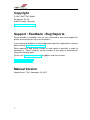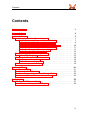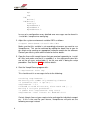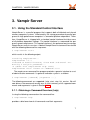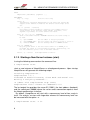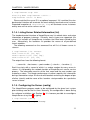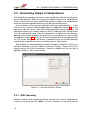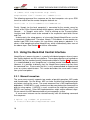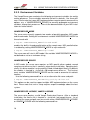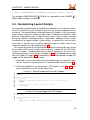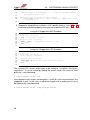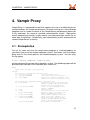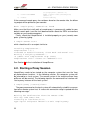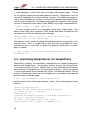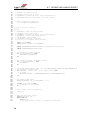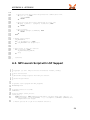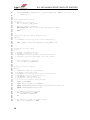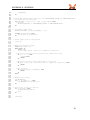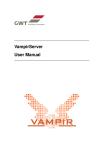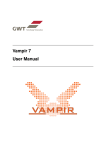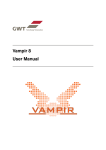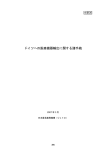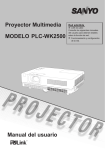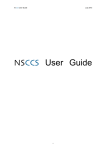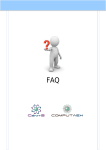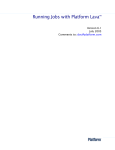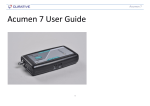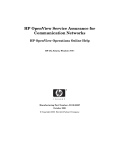Download VampirServer 7.5.0 User Manual
Transcript
VampirServer User Manual Copyright c 2011 GWT-TUD GmbH Blasewitzer Str. 43 01307 Dresden, Germany http://gwtonline.de Support / Feedback / Bug Reports Please provide us feedback! We are very interested to hear what people like, dislike, or what features they are interested in. If you experience problems or have suggestions about this application or manual, please contact [email protected]. When reporting a bug, please include as much detail as possible, in order to reproduce it. Please send the version number of your copy of VampirServer along with the bug report. Please visit http://vampir.eu for updates and new versions. [email protected] http://vampir.eu Manual Version VampirServer 7.5.0 / November 28, 2011 ii Contents Contents 1. Introduction 1 2. Installation 3 3. Vampir Server 3.1. Using the Standard Control Interface . . . . . . . . 3.1.1. Obtaining a Command Overview (help) . . 3.1.2. Starting a New Server Instance (start) . . . 3.1.3. Stopping an Existing Server Instance (stop) 3.1.4. Listing Server Related Information (list) . . 3.1.5. Configuring the Server (config) . . . . . . . 3.1.6. Command Line Reference . . . . . . . . . . 3.2. Connecting Vampir to VampirServer . . . . . . . . 3.2.1. SSH Tunneling . . . . . . . . . . . . . . . . 3.3. Using the Back-End Control Interface . . . . . . . 3.3.1. Manual Invocation . . . . . . . . . . . . . . 3.3.2. Environment Variables . . . . . . . . . . . . 3.4. Customizing Launch Scripts . . . . . . . . . . . . . 4. Vampir Proxy 4.1. Prerequisites . . . . . . . . . . . . . . . . . . . 4.2. Starting a Proxy Session . . . . . . . . . . . . . 4.3. Connecting to a VampirServer Remote Station 4.4. Launching VampirServer via VampirProxy . . . . . . . . . . . . . . . . . . . . . . . . . . . . . . . . . . . . . . . . . . . . . . . . . . . . . . . . . . . . . . . . . . . . . . . . . . . . . . . . . . . . . . . . . . . . . . . . . . . . . . . . . . . . . . . . . . . . . . . . . . . . . . . . . . . . . . . . . . . . . . . . . . . . . . . . . . . . . . . . 7 7 7 8 10 11 11 13 14 14 16 16 18 19 . . . . 21 21 22 23 24 A. Appendix 27 A.1. Default MPI Launch Script . . . . . . . . . . . . . . . . . . . . . . . 27 A.2. MPI Launch Script with LSF Support . . . . . . . . . . . . . . . . . 29 iii CHAPTER 1. INTRODUCTION 1. Introduction VampirServer is a software tool for analyzing the run-time behavior of parallel software programs. It visualizes the program execution by means of event traces, gathered by monitoring software like VampirTrace, Score-P, Scalasca, or TAU. The visualization takes place after the completion of the monitored program, by using data that has been captured during the program execution and stored in so-called trace files. VampirServer is based on parallelized analysis algorithms. Data analysis and visualization are implemented as a client-server framework. The server component can be installed on a segment of a parallel production environment. The corresponding clients visualize the performance results graphically on remote desktop computers. Major advantages of this parallel and distributed approach are: 1. Performance data which tends to be bulky is kept at the location where it was created. 2. Parallel data processing significantly increases the scalability of the analysis process. 3. The applied performance analysis paradigm is easy to handle and works efficiently from arbitrary remote end-user platforms. 4. Very large trace files can be browsed and visualized interactively. VampirServer translates a program’s performance data into a variety of graphical representations providing developers with a good understanding of performance issues concerning their parallel and serial applications. VampirServer enables quick focusing on appropriate levels of detail which facilitates the detection and explanation of various performance bottlenecks such as load imbalances and communication deficiencies. This documentation is intended to be used both as a startup guide and as reference manual. 1 CHAPTER 2. INSTALLATION 2. Installation The platform specific executables for server and client, as well as their corresponding license files, are needed so as to run the VampirServer tool. Server and client are available in platform specific installation packages. Please, contact [email protected] for the purchase of software licenses. Once you obtained the installation files proceed with the following steps: 1. Start the VampirServer Installer by typing $ vampirserver-7.5.0-<platform>-setup.bin on your command line. You will be asked a few questions. Default answers to these questions are provided in brackets. Please confirm the default answers by pressing the enter key on your keyboard. Alternatively, you can enter the appropriate settings for your compupter system. Contact your system’s administrator if you are not sure about the right answers. The VampirServer Installer copies the software into the directory <installdir>. By default, <install-dir> is set to /opt/local/vampir-7.5.0 if installed with root permissions or $HOME/vampir-7.5.0 otherwise. After a successful installation, the following files reside in <install-dir>: INSTALL.txt bin/ vampir-proxy vampirserver vampirserver-core vampirserver-shutdown doc/ vampirserver-manual.pdf vampirserver-release-notes.txt etc/ proxy/ server/ etc/proxy/ agent config etc/server/launcher/ lsf 3 mpi smp lib/ driver/ lib/driver/ config.h MpiModCore.c MpiModDef.h MpiModProto.h In case of a configuration error, detailed error messages can be found in <install-dir>/vampirserver-config.log . 2. Adjust the system environment variable PATH as follows: $ export PATH=$PATH:<install-dir>/bin Make sure that this variable is set accordingly whenever you want to use VampirServer. This can be achieved by adding the above line to your login scripts or by creating an appropriate software module for the software. Contact your local system administrator for further details. 3. Copy the license file vampir.license that you received separately to <installdir>/etc/ and make sure that it is readable (i. e. the right permissions bits are set) for all users and writable (!) for the user who is doing the setup procedure. See Section 3.3.2 for further details. 4. Start the VampirServer program with: $ vampirserver start smp This should result in a message similar to the following: Launching VampirServer... Estimating the number of processing elements ,→ (overwrite with -n option)... VampirServer 7.5.0 Licensed to Fred Flintstone, Slate Rock and [...] Running 4 analysis processes... ,→ (abort with vampirserver stop 12991) VampirServer 12991 listens on: bedrock:30000 Certain Vampir license types require to be activated for individual computers. If this is the case for your license, VampirServer will print out the following message instead: 4 CHAPTER 2. INSTALLATION Launching VampirServer... Dear customer, your license needs to be activated ... Please, visit http://vampir.eu/activation ... -----BEGIN REGISTRATION----LicenseId: 7592bbc4c9 Serial: 1146eca05c49d4b6b74a3daf5b046e92332930aa -----END REGISTRATION----An activation file, named vampir.activation ... Error: Could not start VampirServer. Please visit http://vampir.eu/activation in order to obtain a license activation code file. Alternatively, send the printed registration information in an e-mail to [email protected]. In both cases, an activation code file will be sent to you by e-mail. Copy the activation file vampir.activation to <install-dir>/etc/ and start over at this item. 5. Start the Vampir visualization program, which has to be installed independently from VampirServer. Establish a connection to VampirServer from within the visualization program by clicking on Menu→File→Open Remote... . Complete the input fields Server and Port. If both Vampir and VampirServer are executed on the same computer system you would typically have to enter localhost and a port number between 30000 and 30099. VampirServer’s startup output VampirServer 12991 listens on: bedrock:30000 assists you in finding the right connection parameters. It tells you exactly on which host VampirServer runs and to which port it listens. The progress and status of the connection setup is indicated in the Vampir performance visualizer. Once it is connected to a VampirServer instance, its usage is identical to the stand-alone Vampir program. Please consult the Vampir user manual for further reading. 6. Do further optional customization. The process of launching the VampirServer core program (vampirserver-core) is slightly platform dependent. The necessary parameters and environment variables are normally set automatically by the standard control interface (vampirserver), which makes use of launch scripts located in <install-dir>/etc/server/launcher. If necessary, these scripts can be complemented with system specific settings like specific MPI or batch parameters. Please note that this procedure addresses system administrators or experienced users. 5 CHAPTER 3. VAMPIR SERVER 3. Vampir Server 3.1. Using the Standard Control Interface VampirServer is a parallel program that supports both distributed and shared memory computer systems. Unfortunately, the startup procedure of parallel programs on high performance computers is somewhat platform dependent. Therefore, VampirServer is shipped with a standard control interface that takes care of all platform dependent settings. The control interface is a command line program named vampirserver. This control interface is the preferred way to manage VampirServer analysis sessions. A default VampirServer instance can be started with the following command line sequence: $ vampirserver start which results in the following output: Launching VampirServer... VampirServer 7.5.0 Licensed to Fred Flintstone, Slate Rock and Gravel Inc. Running 4 analysis processes... ,→ (abort with vampirserver stop 12991) VampirServer 12991 listens on: bedrock:30000 The vampirserver command line program provides a generic interface to a set of administrative commands. Its general invocation syntax is as follows: $ vampirserver [command] [arguments ...] The following commands are supported: help, start, stop, list, version. We will now discuss the commands one by one. A short summary of all supported commands and arguments is given in Section 3.1.6. 3.1.1. Obtaining a Command Overview (help) Issuing the following command on the command line: $ vampirserver help provides a brief overview of all commands and their arguments: 7 3.1. USING THE STANDARD CONTROL INTERFACE USAGE vampirserver [subcommand] [arguments ...] SUBCOMMANDS help, -h, --help show this little help config, cf Interactively configures VampirServer for the given host system. MPI support can be enabled or disabled. The default launch script can be set. list, ls [servers | launchers] List server related information. Currently, this command lists all active servers or the available launch scripts (launchers). If no argument is provided, all active servers are listed. start, up [-n] [-p] [-t] [LAUNCHER] Start a new server instance. LAUNCHER identifies the launch script to be used. -n, --nproc=NUMBER -p, --port=NUMBER[:END] -t, --timeout=NUMBER set the number of analysis processes set port (range) the server is going to listen on set the startup timeout to NUMBER seconds stop, ex [SERVER_ID] Stop the given server or the most recent server if no SERVER_ID is provided. The server ID is printed during startup. Alternatively, use the list command to print a list of available servers. version, -v, --version show VampirServer’s revision 3.1.2. Starting a New Server Instance (start) Issuing the following command on the command line: $ vampirserver start starts a new instance of VampirServer as a background process. Upon startup, VampirServer will generate the following output: Launching VampirServer... VampirServer 7.5.0 Licensed to Fred Flintstone, Slate Rock and Gravel Inc. Running 4 analysis processes... ,→ (abort with vampirserver stop 12991) VampirServer 12991 listens on: bedrock:30000 The last output line provides the server ID (12991), the host address (bedrock), and the socket port (30000) where the server awaits connection requests from the Vampir performance visualizer. By default, VampirServer will start with a concurrency level of four analysis tasks. For analysis sessions with large data volumes this concurrency level can be increased with the option -n: $ vampirserver start -n 32 8 CHAPTER 3. VAMPIR SERVER which starts a new instance of VampirServer with 32 parallel worker tasks. VampirServer will generate the following output in return: Launching VampirServer... VampirServer 7.5.0 Licensed to Fred Flintstone, Slate Rock and Gravel Inc. Running 32 analysis processes... ,→ (abort with vampirserver stop 13227) VampirServer 13227 listens on: bedrock:30000 Please note that it is recommended to have at least as many cores in your computer system as the specified concurrency level. Otherwise, a performance degradation will be observed. During its lifetime VampirServer listens on a specific socket port for incoming connection requests from the Vampir performance visualizer. At startup VampirServer picks a free port in the range of 30000-30099. Sometimes it is desirable to use one specific port or a different port range. The port selection behavior can be modified with the option -p. Issuing the following command on the command line: $ vampirserver start -p 47011 starts a new instance of VampirServer that listens to port number 47011. VampirServer generates the following output in return: Launching VampirServer... VampirServer 7.5.0 Licensed to Fred Flintstone, Slate Rock and Gravel Inc. Running 32 analysis processes... ,→ (abort with vampirserver stop 17653) VampirServer 17653 listens on: bedrock:47011 If port 47011 is already in use by another application, the invocation of VampirServer fails with the following error message: Error: Failed to listen to network port 47011 Depending on the host platform, the startup of VampirServer involves the allocation of system resources through the installed batch system. The initialization and provision of system resources can induce long delays if they are temporarily unavailable. VampirServer’s startup process timeouts if system resources are unavailable for a certain period of time. The respective waiting time in seconds can be set with the option -t. The startup command $ vampirserver start -t 60 terminates after 60 seconds if the allocation of system resources could not be achieved. It generates the following output: 9 3.1. USING THE STANDARD CONTROL INTERFACE Launching VampirServer... Error: Could not start VampirServer. The invocation an initialization of VampirServer depends on host specific characteristics like the MPI system, the batch system, or the memory and processor architecture. The required checks and adjustments are hidden in fully transparent launch scripts so that host specific customization is reduced to a minimum. VampirServer automatically uses a default launch script, which is selected during the software installation process. Sometimes, additional launch scripts are beneficial to support multiple system setups. If required, the user can manually select a specific launch script by adding the launch script’s name to the invocation command. $ vampirserver start smp launches VampirServer in thread mode, i. e. MPI parallelization is disabled and shared memory parallelization with threads is used instead. Currently, three default launch scripts are shipped with VampirServer: • mpi: provides a pure MPI startup sequence without batch job creation. • lsf: provides an MPI startup sequence with automatic LSF job creation. • smp: is an alternative startup sequence for a threaded shared memory execution without MPI parallelization and without batch job creation. Launch scripts can customized by system administrators and users. See Section 3.4 for further details. By default, VampirServer searches for script files in <install-dir>/etc/server/launcher. Alternatively, an absolute file path with a leading / to an arbitrary location in the file system can be specified as launch script argument. The server program is executed as a background process. It runs until it is terminated either manually (see Section 3.1.3 below) or automatically by the host computer’s batch system. 3.1.3. Stopping an Existing Server Instance (stop) The standard control interface keeps track of all VampirServer launches. Upon startup, a specific server ID is assigned to each server instance and printed as follows: VampirServer <server-id> listens on: <host>:<port> A given active server instance can be terminated by issuing a stop command with the respective server ID. Issuing the following command on the command line will stop server instance 9991: 10 CHAPTER 3. VAMPIR SERVER $ vampirserver stop 9991 Shutting down VampirServer <9991>... VampirServer <9991> is down. Please note that the server ID is an optional argument. If it is omitted, the standard control interface will terminate the most recently launched server instance. Repeated invocation of vampirserver stop will terminate server instances one by one until no active servers are left. 3.1.4. Listing Server Related Information (list) The standard control interface of VampirServer can list related status and setup information of program instances. Currently, two list types are supported: the servers list includes all VampirServer instances that have been started by the user. Alternatively, the launchers list provides the names of all pre-defined launch modules. The following command on the command line will list all known server instances: $ vampirserver list servers 24947 mars:30055 [4x, mpi] 24948 neptun:30056 [16x, smp] 24949 mars:30057 [8x, lsf] The output lines have the following format: <server-id> <host-name>:<port-number> [<ntasks>, <launcher>]. Each line starts with a server-id, which is a unique number for every server instance. It is followed by the network location of VampirServer’s master service process. The information consists of the host name and the port number separated by a colon. The Vampir performance visualizer requires this information during a connection setup. A line ends with brackets enclosing the degree of parallelism (ntasks) and the name of the launcher startup module for a particular server instance. 3.1.5. Configuring the Server (config) The VampirServer program needs to be configured for the given host system prior to being used for the first time. Normally, this configuration is done during the software installation (see Section 2). It is however possible to re-configure VampirServer at any time1 by typing: $ vampirserver config 1 System administrator rights might be necessary 11 3.1. USING THE STANDARD CONTROL INTERFACE on the command line. Re-configuration can become necessary if default startup parameters need to be changed or if the system’s message passing library (MPI) has been updated or replaced. During the configuration the following questions will be asked: • Would you like to enable MPI support in VampirServer? [y] • MPI Compiler used for VampirServer customization [/usr/bin/mpicc]: • Compiler flags for shared object creation [-shared -fPIC]: • Default VampirServer launch configuration (lsf, mpi, smp) [mpi]: Default answers to these questions are provided in brackets. The default answers can be confirmed by simply pressing the ’enter’ key on the keyboard. Alternatively, the appropriate system settings can be entered. For automatic, non-interactive configuration, the command line option --silent can be set. The resulting configuration assumes default values for all parameters. 12 CHAPTER 3. VAMPIR SERVER 3.1.6. Command Line Reference The standard control interface of VampirServer is a powerful front-end for managing service instances. It hides platform dependent setup steps from the software user. Table 3.1 gives a brief overview of the commands that are understood by the vampirserver command line tool. Commands Arguments and Description config, cf [-s] Configure server settings -s, --silent Use defaults for all questions help Show a brief command overview start, up [-n] [-p] [-t] [LAUNCHER] Start a new server instance -n, --nproc NUMBER Set the number of analysis processes -p, --port NUMBER[:END] Set port (range) the server is going to listen on -t, --timeout NUMBER Set the startup timeout to NUMBER seconds LAUNCHER Name of the launch script to be used stop, ex [SERVER ID] Stop a given server instance SERVER ID Sever specific ID assigned during startup list, ls [servers | launchers] List server related information servers List all launched servers launchers List all available launch modules version Show program version Table 3.1.: Commands and arguments of the VampirServer control interface 13 3.2. CONNECTING VAMPIR TO VAMPIRSERVER 3.2. Connecting Vampir to VampirServer The VampirServer program has to be used in combination with the Vampir performance data browser, which can connect to multiple instances of VampirServer. Once a connection has been established between Vampir and VampirServer, trace files containing performance data can be read and analyzed. A new remote session can be created by clicking on Open Remote. . . in the File menu. As a result, an input dialog appears as depicted in Figure 3.1. On the right hand side, the server’s host name and network port can be specified. The default parameters are localhost and port 30000. Clicking on the Connect button starts the connection setup. Once the connection is established, a file dialog is opened, which allows to browse the remote files on VampirServer’s host system as depicted in Figure 3.2. The trace files to be loaded have to be compliant with the OTF or the Epilog trace file format. A compliant trace file can be loaded by selecting the respective file name and clicking on the Open button. After loading has been completed, Vampir will depict the Master Timeline, the Function Summary, and the respective Function Legend. Please consult the Vampir manual for further information. Recently viewed trace files can be reopened via Menu→File→Open Recent. Figure 3.1.: Connect to Server Dialog 3.2.1. SSH Tunneling Network firewalls often prohibit to directly connect to an active VampirServer instance on a given port like 30000. In such a situation ssh tunneling can be 14 CHAPTER 3. VAMPIR SERVER Figure 3.2.: Open Remote Trace File Dialog used to set up a secure network tunnel from a local computer running the Vampir browser to the remote computer where VampirServer is active. The following command line sequence sets up a network tunnel from local port on your local computer to the remote port of the given remote computer. $ ssh -L <local-port>:<remote-node>:<remote-port> ,→ [<user>@]<remote-computer> Remote port needs to be set to the port number printed at the startup of VampirServer: VampirServer <server-id> listens on: ,→ <remote-node>:<remote-port> The parameter user is optional and specifies your login name on the remote computer. Please consult the SSH manual for further information about network tunnels. Once the network tunnel is set up, the Vampir performance browser needs to be connected locally to localhost on local port. The following example starts a VampirServer instance on the remote computer bedrock.eu and sets up a tunnel from an aribtrary local computer. First, VampirServer is started with: bedrock$ vampirserver start Launching VampirServer... VampirServer 7.5.0 Licensed to Fred Flintstone, Slate Rock and Gravel Inc. Running 4 analysis processes... 15 3.3. USING THE BACK-END CONTROL INTERFACE ,→ (abort with vampirserver stop 13227) VampirServer 13227 listens on: node42:30000 The following command line sequence on the local computer sets up an SSH tunnel to node42 on the remote computer bedrock.eu: local$ ssh -L 30001:node42:30000 bedrock.eu Finally, Vampir (on the local computer) is connected to the remote server by means of the Open Remote dialog which appears when klicking on File→Open Remote. . . in Vampir’s main menu. Prior to clicking on the Connect button, localhost and 30001 needs to be entered in the respective input fields Server and Port. Unfortunately, the setup process of a tunneled Vampir/VampirServer session is somewhat cumbersome. Therefore, Vampir 7.5 introduces a new remote connection type (SSH) that renders this user driven setup process obsolete. It involves a new component called VampirProxy, which automatically takes care of the above steps. See Section 4 for further information. 3.3. Using the Back-End Control Interface VampirServer’s processing core is a parallel distributed program whose invocation slightly depends on the host platform. These dependencies are handled automatically by the standard control interface described in Section 3.1. Therefore, it is recommended to use VampirServer’s standard control interface by default. However, it is possible to directly start the VampirServer processing core from the command line. Please note that this is only recommended to experienced users or system administrators. This section describes the server core’s invocation syntax and options. 3.3.1. Manual Invocation The server core currently supports two modes of parallel operation: MPI mode and thread mode. For the former, MPI has to be installed and configured properly before starting the server. The exact command line is MPI implementationdependent. If LAM-MPI is used, lamboot must be executed on the command line prior to using mpirun. If MPICH is used, a machine file might be needed (see MPICH user manual). Other MPI implementations might require different steps. Please consult the MPI documentation of your computer system. A server core instance can be started manually with the following command line sequence: $ mpirun -np <number of processes> ,→ <install-dir>/bin/vampirserver-core 16 CHAPTER 3. VAMPIR SERVER or $ mpiexec -np <number of processes> ,→ <install_dir>/bin/vampirserver-core Please note that the number of MPI processes must at least be two. Its recommended upper boundary is the number of processes and threads in the trace files to be processed plus one. The “plus one” results from the fact that VampirServer uses a master/worker data processing model with one master and n worker tasks. The thread mode of the server core needs to be invoked without mpirun or a similar prefix. Simply type: $ export VAMPIRSERVER_MODE="thread-mode" $ vampirserver-core The server core will automatically detect the optimal number of threads for your system. Alternatively, the number of threads can be set manually with the command line option -n. A summary of all supported command line options of the server core is given in Table 3.2: -c --chost=NAME -h --help -n --nthreads Cluster node that is going to listen for requests Show this help Number of analysis threads (1–16) if VAMPIRSERVER MODE is set to thread-mode -p --port=NUMBER:[END] Port range, the server is going to listen for requests -v --version Show program version Table 3.2.: Command line options of the vampirserver-core program The server program will run until it is terminated either manually with the key sequence Ctrl-C on the command line or automatically by the host’s batch system. Alternatively, a small utility program is provided that triggers an internal shutdown of the server program. On systems without automatic MPI cleanup this utility can help to ensure that no orphaned processes remain on the system. Type $ vampirserver-shutdown -p <host>:<port> on the command line to trigger a server core shutdown. The server core will terminate with the following output: Server shutdown triggered by client. 17 3.3. USING THE BACK-END CONTROL INTERFACE 3.3.2. Environment Variables The VampirServer core evaluates the following environment variables for configuration purposes. These variables overwrite the built-in defaults. Use them with care. Please note that some MPI implementations require special command line options, e.g. -x VAMPIRSERVER DRIVER, to correctly propagate environment variables among their processes. Consult the documentation of your MPI installation for further details. VAMPIRSERVER MODE The server core currently supports two modes of parallel operation: MPI mode and thread mode. Setting the environment variable VAMPIRSERVER MODE to thread-mode with $ export VAMPIRSERVER_MODE="thread-mode" enables the built-in thread parallelization of the vampir core. MPI parallelization is enabled by setting VAMPIRSERVER MODE to mpi-mode with $ export VAMPIRSERVER_MODE="mpi-mode" The server core will start in MPI mode if the variable VAMPIRSERVER MODE is not defined or set to an unknown string. VAMPIRSERVER DRIVER In MPI mode, the server core requires an MPI specific driver module named vampirserver-driver.so that is normally setup during installation. Speaking technically, this driver module is a dynamically linked shared object library. By default, the module is located in <install-dir>/lib/vampirserver-driver.so . The environment variable VAMPIRSERVER DRIVER can be used to overwrite this default location. Use the following command line to set an alternative file name and path: $ export VAMPIRSERVER_DRIVER="my-path/my-driver.so" This option can be used to support multiple MPI implementations on the same host. Please note that such a setup requires expert knowledge about the host system. VAMPIRSERVER LICENSE, VAMPIR LICENSE The server core requires a valid Vampir Professional license. After a standard installation, the license file is located in <install-dir>/etc/vampir.license . An alternative file name and path can be set with either VAMPIRSERVER LICENSE or VAMPIR LICENSE with the following command line: 18 CHAPTER 3. VAMPIR SERVER $ export VAMPIRSERVER_LICENSE="my-path/my-vampir.license" The variable VAMPIRSERVER LICENSE has precedence over VAMPIR LIC ENSE if both variables are defined. 3.4. Customizing Launch Scripts The invocation an initialization of VampirServer depends on host specific characteristics like the MPI system, the batch system, or the memory and processor architecture. The required checks and adjustments are hidden in fully transparent launch scripts so that host specific customization is reduced to a minimum. VampirServer automatically uses a default launch script, which has been selected during the software installation process. Sometimes, additional launch scripts are beneficial to support multiple system setups. If required, the user can manually select a specific launch script by adding the launch script’s name to the invocation command as described on page 10. This section describes the customization of a launch script step by step. Based on the default MPI launch script a new script with support for the LSF batch system is created. The default MPI launch script is located at <install-dir>/etc/ server/launcher/mpi. Its full listing is available at A.1. The modified launch script with LSF support is listed in A.2. The following steps need to be done to add LSF support to the default MPI launch script: 1. Batch jobs usually have to wait some time before they are executed. Therefore the timeout is increased from five seconds to 300 seconds in line 17. 2. Starting VampirServer as a batch job is LSF specific. Lines 21 to 25 have been extended to use LSF for job submission. Listing 3.1: Startup Snippet with Pure MPI Support 16 17 18 19 20 21 22 23 24 25 26 # Startup timeout in seconds. TIMEOUT=5 # Launch vampir server process. launch_vs() { ${MPIRUN} ${PREFIX}/bin/vampirserver-core ${opt} >${tmpfile} 2>&1 & disown # Return process ID or job ID as shutdown reference. OUT_CUSTOM=$! } Listing 3.2: Startup Snippet with LSF Support 16 17 18 19 20 21 # Startup timeout in seconds. TIMEOUT=300 # Launch vampir server process. launch_vs() { local submission; echo "Submitting LSF batch job (this might take a while)... " 19 3.4. CUSTOMIZING LAUNCH SCRIPTS 22 submission=‘bsub -n $((${IN_NTASKS} + 1)) -o ${tmpfile} ${MPIRUN} ${PREFIX}/ bin/vampirserver-core ${opt}‘ 23 24 25 26 # Return process ID or job ID as shutdown reference. OUT_CUSTOM=‘echo "${submission}" | grep "is submitted" | sed "s/ˆJob <//;s/> is submitted.*//"‘ } 3. Stopping a VampirServer instance is LSF specific likewise. Lines 32 to 35 have been altered to properly terminate the respective LSF job. Listing 3.3: Snippet with MPI Shutdown 29 30 31 32 33 34 35 36 37 38 # Kill vampir server process. kill_vs() { # Kill server process/job. kill -9 ${IN_CUSTOM} 2>/dev/null 29 30 31 32 33 34 35 36 37 38 # Kill vampir server process. kill_vs() { # Kill server process/job. bkill >/dev/null ${IN_CUSTOM} # Wait for server to terminate. while [ $(kill -0 "${IN_CUSTOM}" 2>/dev/null) ]; do sleep 1 done } Listing 3.4: Snippet with LSF Shutdown # Wait for server to terminate. while false; do # No waiting needed! Already done by bkill. sleep 1 done } The resulting LSF launch script needs to be saved to <install-dir>/etc/server/ launcher/lsf. It can be tested by adding the launch script’s file name to VampirServer’s start command. $ vampirserver start lsf User-defined launch scripts (not located in <install-dir>/etc/server/launcher) are supported as well. In this case, an absolute file path with a leading slash has to be added to the start command. $ vampirserver start /tmp/custom-script 20 CHAPTER 4. VAMPIR PROXY 4. Vampir Proxy VampirProxy is a command line tool that supports the user in establishing a connection between the Vampir performance visualizer running on a local desktop computer and a remote instance of the VampirServer performance processor. It fully automates the setup of so-called communication tunnels. High performance computing resources usually require such communication tunnels for remote data visualization. VampirProxy can automatically launch and connect to remote VampirServer instances. 4.1. Prerequisites First of all, make sure that the vampir-proxy program is installed properly on your local system and the remote computer system. Also make sure that vampirproxy exists in the search path on the remote computer system. You can verify this by typing: $ ssh <remote-address> vampir-proxy on the command line of your local computer system. The following output will be printed to your console if the invocation was successful: USAGE vampir-proxy [OPTIONS] [[user@]hostname] OPTIONS Local options, evaluated when hostname is set: -C, --config-local=FILE local configuration file -P, --proxy-port=NUMBER local proxy listen port (default: 30000) -E, --rsh=COMMAND remote shell invocation (default: ssh) (default: use remote configuration file) Options which are forwarded/executed on the remote side: -c, --config=FILE configuration file on the remote side (default: $HOME/.vampir/proxy/config, <install-dir>/etc/proxy/config) -s, --config-section=NAME section in the configuration file (default: DEFAULT) -h, --help show this help -l, --list list active servers on the remote side --proxy-exec=PROGRAM proxy file path on the remote side (default: $PATH/vampir-proxy) -a, --server-host=ADDRESS server address (default: localhost) -p, --server-port=NUMBER server listen port (default: 30000) --server-script=SCRIPT script that starts vampir server (default: $HOME/.vampir/proxy/agent, <install_dir>/etc/proxy/agent) --server-startup=MODE start server on remote host 21 4.2. STARTING A PROXY SESSION -n, --server-tasks=NUMBER -v, --verbose [no][single][multi] (default: no) number of worker tasks (excluding boss) (default: 4) increase verbosity If the command vampir-proxy has not been found on the remote side, the following output will be printed to your console: bash: vampir-proxy: command not found Make sure that the install path of vampir-proxy is permanently added to your default search path (see the shell documentation about the PATH environment variable on your remote computer). Finally, check that VampirServer is installed properly on your (remote) computer system by typing: $ vampir-server start which should result in an output similar to: Launching VampirServer... VampirServer 7.5.0 Licensed to Fred Flintstone, Slate Rock and Gravel Inc. Running 4 analysis processes... ,→ (abort with vampirserver stop 12991) VampirServer 12991 listens on: bedrock:30000 See Section 2 for the installation of VampirServer. 4.2. Starting a Proxy Session VampirProxy needs to be started on the computer system that runs the Vampir performance visualizer. In the following section, this computer system will be referred to as local system. The remote system is the machine where VampirServer will be running. The following input on the command line interface will start a proxy instance on the local system: $ vampir-proxy [<user>@]<host> The proxy command on the local system will automatically establish a connection to the remote system host. A successful connection setup is quoted with the following message: Waiting for confirmation from the remote side. This may take some time. Listening on localhost:30000 Type "quit" and press "Enter" to exit vampir-proxy. 22 CHAPTER 4. VAMPIR PROXY On the local system you can now connect to the remote VampirServer instance by connecting to localhost:30000 (see Section 3.2 for further details). An error is indicated as follows: VAMPIR-PROXY: Error: Could not find the vampir-proxy ,→ executable on the remote host. On the local system, VampirProxy listens on network port 30000 for incoming connect request from the Vampir performance visualizer. The port number can be changed with the command line option -P <port>. In order to connect to a remote system, VampirProxy uses the remote-shell program ssh as the transport. It is possible to set a different remote-shell program and additional command line arguments with the option -E ”<command>”. The proxy invocation $ vampir-proxy -P 30003 -E "ssh -c blowfish" bedrock.eu for example, uses the remote shell program ssh with blowfish encryption for transport and offers its service on the local network port 30003. The connection is established to a remote system named bedrock.eu. 4.3. Connecting to a VampirServer Remote Station When connected to a remote system, VampirProxy tries to forward all requests to the remote VampirServer instance listening on port 30000. For this basic example, we assume that VampirServer was manually started beforehand (see Section 3.1.2). It is possible to alter this default behavior with the command line options -p <port> and -a <host>, which can be used to contact an alternative server on or reachable from the remote system. Entering the following command line sequence on the local system sets up a proxy session between port 300xx (default) on the local system and port 25000 on the remote system called bedrock.eu. $ vampir-proxy -p 25000 bedrock.eu This example assumes that VampirServer has been started manually beforehand on bedrock.eu and that it has been configured to listen on port 25000 (see Section 3.1.2). If required, the local port of VampirProxy can be changed with the -P (capital!) option. Entering $ vampir-proxy -p 25000 -P 25001 bedrock.eu on the local system starts a proxy session that connects to a VampirServer instance on bedrock.eu port 25000 and forwards its service to the local system on port 25001. 23 4.4. LAUNCHING VAMPIRSERVER VIA VAMPIRPROXY Large computer systems often consist of login and compute nodes. The latter are typically protected and hidden behind a firewall. VampirProxy can also connect to VampirServer instances behind a firewall. The following example assumes that a VampirServer instance is active on the compute node node42 of the remote system bedrock.eu. The following command line sequence starts a proxy session to VampirServer on node42 (port 30000) via the login node bedrock.eu. $ vampir-proxy -a node42 bedrock.eu On some remote systems, the executable vampir-proxy might not be in the default search path when invoked as SSH remote command. VampirProxy will consequently fail with the following error message: VAMPIR-PROXY: Error: Could not find the vampir-proxy ,→ executable on the remote host. The problem usually can be solved by extending the default search path on the remote system. If this is not possible or does not solve the problem for some unknown reason, it is possible to specify the absolute remote path of vampirproxy as follows: $ vampir-proxy --proxy-exec /home/barnie/vampir-proxy ,→ bedrock.eu 4.4. Launching VampirServer via VampirProxy VampirProxy facilitates the connection setup between the Vampir performance browser and VampirServer. The previous sections assume that VampirServer is started manually by the user. VampirProxy can also automatically launch program instances of VampirServer. The command line options --server-startup and --server-script control the launch behavior, which is turned off by default. Prior to using this functionality, make sure that VampirServer is reachable and configured on the remote system by typing: $ ssh <remote-address> vampir-server start on the command line of the local computer system. The resulting output should look like: Launching VampirServer... Estimating the number of processing elements ,→ (overwrite with -n option)... VampirServer 7.5.0 Licensed to Fred Flintstone, Slate Rock and Gravel Inc. Running 4 analysis processes... ,→ (abort with vampirserver stop 12991) VampirServer 12991 listens on: bedrock:30000 24 CHAPTER 4. VAMPIR PROXY The following command line sequence on the local computer system creates a proxy connection to the remote computer system bedrock.eu and automatically starts a new instance of the VampirServer program. $ vampir-proxy --server-startup=multi bedrock.eu A successful setup is prompted with the following message: Waiting for confirmation from the remote side. This may take some time. Listening on localhost:30000 Type "quit" and press "Enter" to exit vampir-proxy. The command line option --server-startup=multi implies that each proxy session starts its a own instance of the VampirServer program. This is not desirable in all situations. Alternatively, --server-startup=single starts only one instance of the VampirServer program that is shared among other sessions started with this option. Finally, --server-startup=no prohibits automatic startup of VampirServer, even if it has been made the default configuration during software installation. By default, VampirServer is started with 1 to 16 parallel tasks depending on the available CPU resources. It is possible to set the number of tasks manually with the command line option --server-tasks. Entering the command line sequence $ vampir-proxy --server-tasks=32 --server-startup=multi ,→ bedrock.eu on the local system sets up a proxy session with bedrock.eu and starts a VampirServer instance with 32 parallel analysis tasks on bedrock.eu. Please note that this option requires --server-startup=multi to take effect. When combined with --server-startup=single this option will only influence the initial startup of the shared VampirServer instance. With --server-startup=no it has no effect at all. The automatic startup process of VampirServer is performed by a script agent located at <install-dir>/etc/proxy/agent. Use the --server-script=filepath option to specify an alternative script agent. Make sure that the alternative file path points to a valid script location on the remote system. $ vampir-proxy --server-script=/home/fred/proxy-agent ,→ bedrock.eu 25 APPENDIX A. APPENDIX A. Appendix A.1. Default MPI Launch Script 1 2 3 4 5 6 7 8 9 10 11 12 13 14 15 16 17 18 19 20 21 22 23 24 25 26 27 28 29 30 31 32 33 34 35 36 37 38 39 40 41 42 43 44 45 46 47 48 49 50 51 52 # # # # # # # # # Copyright (c) 2011 ZIH, Technische Universitaet Dresden, Germany @file launcher/mpi @brief Pure MPI startup sequence without batch job creation. @author Holger Brunst # System’s launch program for MPI programs. MPIRUN="mpirun" # Startup timeout in seconds. TIMEOUT=5 # Launch vampir server process. launch_vs() { ${MPIRUN} ${PREFIX}/bin/vampirserver-core ${opt} >${tmpfile} 2>&1 & disown # Return process ID or job ID as shutdown reference. OUT_CUSTOM=$! } # Kill vampir server process. kill_vs() { # Kill server process/job. kill -9 ${IN_CUSTOM} 2>/dev/null # Wait for server to terminate. while [ $(kill -0 "${IN_CUSTOM}" 2>/dev/null) ]; do sleep 1 done } # Return the path of a global temporary file. tmpfile() { # IN_SERVER = internal job ID for server identification echo "${HOME}/.vampir/tmp/vampirserver.${IN_SERVER}.tmp" } # Terminate the given server. stop() { 27 A.1. DEFAULT MPI LAUNCH SCRIPT 53 54 55 56 57 58 59 60 61 62 63 64 65 66 67 68 69 70 71 72 73 74 75 76 77 78 79 80 81 82 83 84 85 86 87 88 89 90 91 92 93 94 95 96 97 98 99 100 101 102 103 104 105 106 107 108 109 110 111 112 113 114 115 116 117 118 # # # # IN_HOST = IN_PORT = IN_SERVER IN_CUSTOM IP address of host listen port of host = internal job ID for server identification = Launcher custom data. Here: PID of mpirun # Clean up temporary output file. rm -f "‘tmpfile ${IN_SERVER}‘" } # Start a new server instance. start() { # IN_NTASKS = number of analysis tasks # IN_PORTS = listen port range # IN_SERVER = internal job ID for server identification # IN_TIMEOUT = timeout of startup process # OUT_MESSAGE = server output # OUT_CUSTOM = launcher custom data # $? = true if successful, false otherwise local success=false local tmpfile="‘tmpfile ${IN_SERVER}‘" export VAMPIRSERVER_DRIVER="${PREFIX}/lib/vampirserver-driver.so" export VAMPIRSERVER_MODE="mpi-mode" # Use default for startup timeout? if [ "${IN_TIMEOUT}" ]; then TIMEOUT="${IN_TIMEOUT}" fi # Use default for number of analysis tasks? if [ -z "${IN_NTASKS}" ]; then IN_NTASKS=4 fi # Detect MPI implementation. Make sure that VAMPIRSERVER_DRIVER and VAMPIRSERVER_MODE # are exported to all MPI ranks. if (${MPIRUN} --version 2>&1 | grep -q "Open MPI"); then # Open MPI MPIRUN="${MPIRUN} -x VAMPIRSERVER_DRIVER -x VAMPIRSERVER_MODE" fi # Set number of MPI ranks. MPIRUN="${MPIRUN} -np $((${IN_NTASKS} + 1))" if test "${IN_PORTS}"; then opt="${opt} -p ${IN_PORTS}" fi # Launch vampir server in background. launch_vs # Wait and read server output. local begin=‘date +%s‘ while true; do local listen listen=‘grep ’Server listens on:’ ${tmpfile} 2>/dev/null‘ 28 APPENDIX A. APPENDIX 119 120 121 122 123 124 125 126 127 128 129 130 131 132 133 134 135 136 137 138 139 140 141 142 143 144 145 146 147 148 149 150 151 152 153 # Stop this loop when server has printed his communication link. if [ $? == 0 ]; then success=true break fi # Stop this loop when server exited with an error code. if grep -q ’Error: ’ ${tmpfile} 2>/dev/null; then break fi # Check timeout. if timeout ${begin} ${TIMEOUT}; then break fi done # Buffer server output. OUT_MESSAGE="" if [ -e "${tmpfile}" ]; then OUT_MESSAGE="‘cat ${tmpfile}‘" fi # Kill server in case of a failure. if ! ${success}; then IN_CUSTOM=${OUT_CUSTOM} stop fi ${success} } A.2. MPI Launch Script with LSF Support 1 2 3 4 5 6 7 8 9 10 11 12 13 14 15 16 17 18 19 20 21 22 23 24 # # # # # # # # # Copyright (c) 2011 ZIH, Technische Universitaet Dresden, Germany @file launcher/lsf @brief MPI startup sequence with LSF job creation. @author Holger Brunst # System’s launch program for MPI programs. MPIRUN="mpirun" # Startup timeout in seconds. TIMEOUT=300 # Launch vampir server process. launch_vs() { local submission; echo "Submitting LSF batch job (this might take a while)..." submission=‘bsub -n $((${IN_NTASKS} + 1)) -o ${tmpfile} ${MPIRUN} ${PREFIX}/bin/ vampirserver-core ${opt}‘ # Return process ID or job ID as shutdown reference. 29 A.2. MPI LAUNCH SCRIPT WITH LSF SUPPORT 25 26 27 28 29 30 31 32 33 34 35 36 37 38 39 40 41 42 43 44 45 46 47 48 49 50 51 52 53 54 55 56 57 58 59 60 61 62 63 64 65 66 67 68 69 70 71 72 73 74 75 76 77 78 79 80 81 82 83 84 85 86 87 88 89 OUT_CUSTOM=‘echo "${submission}" | grep "is submitted" | sed "s/ˆJob <//;s/> is submitted.*//"‘ } # Kill vampir server process. kill_vs() { # Kill server process/job. bkill >/dev/null ${IN_CUSTOM} # Wait for server to terminate. while false; do # Not waiting needed! Already done by bkill. sleep 1 done } # Return the path of a global temporary file. tmpfile() { # IN_SERVER = internal job ID for server identification echo "${HOME}/.vampir/tmp/vampirserver.${IN_SERVER}.tmp" } # Terminate the given server. stop() { # IN_HOST = IP address of host # IN_PORT = listen port of host # IN_SERVER = internal job ID for server identification # IN_CUSTOM = Launcher custom data. Here: PID of mpirun # Clean up temporary output file. rm -f "‘tmpfile ${IN_SERVER}‘" } # Start a new server instance. start() { # IN_NTASKS = number of analysis tasks # IN_PORTS = listen port range # IN_SERVER = internal job ID for server identification # IN_TIMEOUT = timeout of startup process # OUT_MESSAGE = server output # OUT_CUSTOM = launcher custom data # $? = true if successful, false otherwise local success=false local tmpfile="‘tmpfile ${IN_SERVER}‘" export VAMPIRSERVER_DRIVER="${PREFIX}/lib/vampirserver-driver.so" export VAMPIRSERVER_MODE="mpi-mode" # Use default for startup timeout? if [ "${IN_TIMEOUT}" ]; then TIMEOUT="${IN_TIMEOUT}" fi # Use default for number of analysis tasks? if [ -z "${IN_NTASKS}" ]; then 30 APPENDIX A. APPENDIX 90 91 92 93 94 95 96 97 98 99 100 101 102 103 104 105 106 107 108 109 110 111 112 113 114 115 116 117 118 119 120 121 122 123 124 125 126 127 128 129 130 131 132 133 134 135 136 137 138 139 140 141 142 143 144 145 146 147 148 149 150 151 152 153 IN_NTASKS=4 fi # Detect MPI implementation. Make sure that VAMPIRSERVER_DRIVER and VAMPIRSERVER_MODE # are exported to all MPI ranks. if (${MPIRUN} --version 2>&1 | grep -q "Open MPI"); then # Open MPI MPIRUN="${MPIRUN} -x VAMPIRSERVER_DRIVER -x VAMPIRSERVER_MODE" fi # Set number of MPI ranks. MPIRUN="${MPIRUN} -np $((${IN_NTASKS} + 1))" if test "${IN_PORTS}"; then opt="${opt} -p ${IN_PORTS}" fi # Launch vampir server in background. launch_vs # Wait and read server output. local begin=‘date +%s‘ while true; do local listen listen=‘grep ’Server listens on:’ ${tmpfile} 2>/dev/null‘ # Stop this loop when server has printed his communication link. if [ $? == 0 ]; then success=true break fi # Stop this loop when server exited with an error code. if grep -q ’Your job looked like:\|Error:’ ${tmpfile} 2>/dev/null; then break fi # Check timeout. if timeout ${begin} ${TIMEOUT}; then break fi done # Buffer server output. OUT_MESSAGE="" if [ -e "${tmpfile}" ]; then OUT_MESSAGE="‘cat ${tmpfile}‘" fi # Kill server in case of a failure. if ! ${success}; then IN_CUSTOM=${OUT_CUSTOM} stop fi ${success} } 31