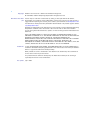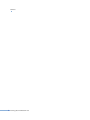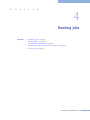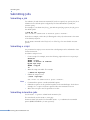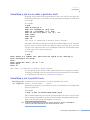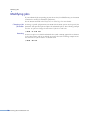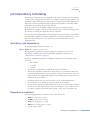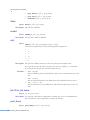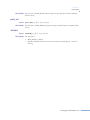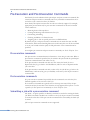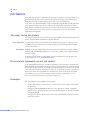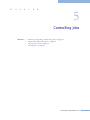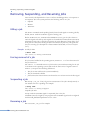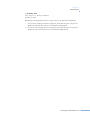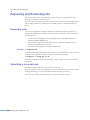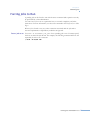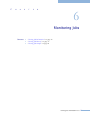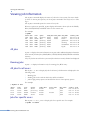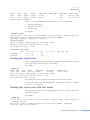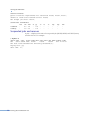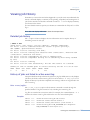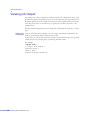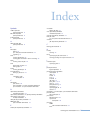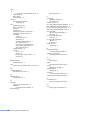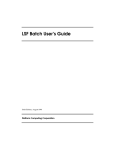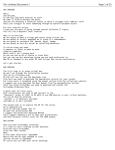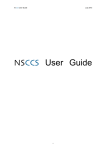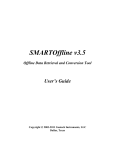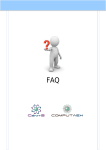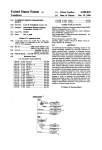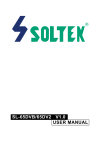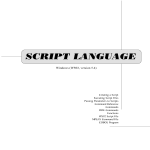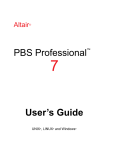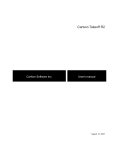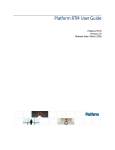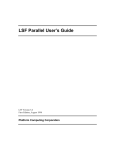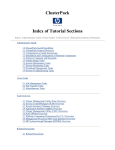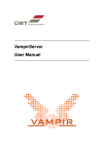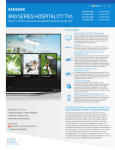Download Running Jobs with Platform Lava
Transcript
Running Jobs with Platform Lava™ Version 6.1 July 2005 Comments to: [email protected] Copyright Platform Lava Version 6.1 software for workload management © 1994-2005, Platform Computing Corporation. All Rights Reserved. We’d like to hear from you You can help us make this manual better by telling us what you think of the content, organization, and usefulness of the information. If you find an error, or just want to make a suggestion for improving this manual, please address your comments to [email protected]. Your comments should pertain only to Platform documentation. For product support, contact [email protected]. Although the information in this document has been carefully reviewed, Platform Computing Corporation (“Platform”) does not warrant it to be free of errors or omissions. Platform reserves the right to make corrections, updates, revisions or changes to the information in this document. UNLESS OTHERWISE EXPRESSLY STATED BY PLATFORM, THE PROGRAM DESCRIBED IN THIS DOCUMENT IS PROVIDED “AS IS” AND WITHOUT WARRANTY OF ANY KIND, EITHER EXPRESSED OR IMPLIED, INCLUDING, BUT NOT LIMITED TO, THE IMPLIED WARRANTIES OF MERCHANTABILITY AND FITNESS FOR A PARTICULAR PURPOSE. IN NO EVENT WILL PLATFORM COMPUTING BE LIABLE TO ANYONE FOR SPECIAL, COLLATERAL, INCIDENTAL, OR CONSEQUENTIAL DAMAGES, INCLUDING WITHOUT LIMITATION ANY LOST PROFITS, DATA, OR SAVINGS, ARISING OUT OF THE USE OF OR INABILITY TO USE THIS PROGRAM. Trademarks ™ LAVA, ACCELERATING INTELLIGENCE, PLATFORM COMPUTING, and the PLATFORM logo are trademarks of Platform Computing Corporation in the United States and in other jurisdictions. UNIX is a registered trademark of The Open Group. Other products or services mentioned in this document are identified by the trademarks or service marks of their respective owners. This product includes software developed by the Rocks Cluster Group at the San Diego Supercomputer Center and its contributors. Last update July 7 2005 Contents 4 Running Jobs . . . . . Submitting Jobs . . . . . . . . . . . . . . . . . . . . . . . . 5 6 . . . . . . . . . . . . . . . . . . . . . . . . . . . . . . . . . . . . . . . . . . . . . . . . . . . . . . . . . . . . . . . . . . 10 . . . . . . . . . . . . . . . . . . . . . . . . . . . . 11 Pre-Execution and Post-Execution Commands . . . . . . . . . . . . . . . . . . 14 Job Starters . . . . . . . . . . . . . . . . . . 16 . . . . . . . . . . . . . . . . . . . . . . . . . . . . . . . . . . . . . . . . . . . . . . . . 17 . Removing, Suspending, and Resuming Jobs . . . . . . . . . . . . . . . . . . . 18 Requeuing and Rerunning Jobs . . . . . . . . . . . . . . . . . . . . . . . . . . 20 Forcing Jobs to Run Moving Jobs Monitoring Jobs . . . Controlling Jobs Index . . Job Dependency Scheduling 6 . . Modifying jobs 5 . . . . . . . . . . . . . . . . . . . . . . . . . . . . . . . . . . . . . . . . . 21 . . . . . . . . . . . . . . . . . . . . . . . . . . . . . . . . 22 . . . . . . . . . . . . . . . . . . . . . . . . . 23 . Viewing Job Information . . . . . . . . . . . . . . . . . . . . . . . . . . . . . . 24 Viewing Job History . . . . . . . . . . . . . . . . . . . . . . . . . . . . . . . . 27 Viewing Job Output . . . . . . . . . . . . . . . . . . . . . . . . . . . . . . . . 28 . . . . . . . . . . . . . . . . . . . . . . . . . . . . . . . . . . . 29 Running Jobs with Platform Lava 3 Contents 4 Running Jobs with Platform Lava C H A P T E 4 R Running Jobs Contents ◆ ◆ ◆ ◆ ◆ “Submitting Jobs” on page 6 “Modifying jobs” on page 10 “Job Dependency Scheduling” on page 11 “Pre-Execution and Post-Execution Commands” on page 14 “Job Starters” on page 16 Running Jobs with Platform Lava 5 Submitting Jobs Submitting Jobs Submitting a job You submit a job with the bsub command. If you do not specify any options, the job is submitted to the default queue configured by the Lava administrator (usually the normal queue). For example, if you submit the job my_job without specifying a queue, the job goes to the default queue. $ bsub my_job Job <1234> is submitted to default queue <normal> In the above example, 1234 is the job ID assigned to this job, and normal is the name of the default job queue. See the bsub command in the Platform Lava Man Pages for more details on bsub options. Submitting a script Any command or script you can execute from a shell prompt can be submitted to Lava for batch execution. To submit a script to Lava: 1 Create a script. For example, create the following script and save it as myscript. #!bin/sh #BSUB -q test #BSUB -o outfile -R "mem>10" myjob arg1 arg2 #BSUB -J myjob ^D 2 Make the script executable. For example: $ chmod u+x myscript 3 Submit the script to Lava: $ bsub < myscript Job <1234> is submitted to queue <normal>. Note ◆ ◆ ◆ Command-line options override embedded options. Submission options can be specified anywhere in the standard input. In the above example, the -J option of bsub is specified after the command to be run. More than one option can be specified on one line. Submitting interactive jobs Use the bsub -I option to submit batch interactive jobs. For more details, see the bsub(1) man page. Interactive batch jobs cannot be rerunnable (bsub -r) or submitted to rerunnable queues (RERUNNABLE=y in lsb.queues). 6 Running Jobs with Platform Lava Chapter 4 Running Jobs Submitting a job to run under a particular shell By default, Lava runs batch jobs using the Bourne (/bin/sh) shell. You can specify the shell under which a job is to run. This is done by specifying an interpreter in the first line of the script. For example: $ bsub bsub> #!/bin/csh -f bsub> set coredump=‘ls |grep core‘ bsub> if ( "$coredump" != "") then bsub> mv core core.‘date | cut -d" " -f1‘ bsub> endif bsub> myjob bsub> ^D Job <1234> is submitted to default queue <normal>. The bsub command must read the job script from standard input to set the execution shell. If you do not specify a shell in the script, the script is run using /bin/sh. If the first line of the script starts with a # not immediately followed by an exclamation mark (!), then /bin/csh is used to run the job. For example: $ bsub bsub> bsub> bsub> bsub> bsub> bsub> # This is a comment line. This tells the system to use /bin/csh to # interpret the script. setenv DAY ‘date | cut -d" " -f1‘ myjob ^D Job <1234> is submitted to default queue <normal>. If you frequently need to run jobs under a particular shell, you can specify an alternate shell using a command-level job starter and run your jobs interactively. For information on command-level job starters, see “Job Starters” on page 16. Submitting a job to specific hosts Submitting a job To indicate that a job must run on one of the specified hosts, use the to a single host bsub -m "hostA hostB ..." option. By specifying a single host, you can force your job to wait until that host is available and then run on that host. For example: $ bsub -q idle -m "hostA hostD hostB" myjob This command submits myjob to the idle queue and tells Lava to choose one host from hostA, hostD, and hostB to run the job. All other batch scheduling conditions still apply, so the selected host must be eligible to run the job. Tip If you have applications that require specific resources, create a new Boolean resource. For more information, see Inside Platform Lava. Running Jobs with Platform Lava 7 Submitting Jobs Submitting a job To submit a job that will run on 32-bit Linux or 64-bit Linux: with resource $ bsub -R "type==LINUX86 || type==LINUX64" myjob requirements When you submit a job, you can also exclude a host by specifying a resource requirement using hname resource: $ bsub -R "hname!=hostb && type==LINUX86" myjob See below for more information on submitting jobs with resource requirements. Specifying resource requirements for a job Each job can specify resource requirements. Resource requirements specified for a job override any resource requirements specified in the remote task list. In some cases, the queue specification sets an upper or lower bound on a resource. If you attempt to exceed that bound, your job will be rejected. Syntax To specify resource requirements for your job, use bsub -R and specify the resource requirement string. Examples $ bsub -R "swp > 15 && linux order[cpu]" myjob This runs myjob on a Linux host that is lightly loaded (CPU utilization) and has at least 15 MB of swap memory available. Also see “Submitting a job to specific hosts” on page 7 for the two examples using resource requirements. Specifying resource usage limits for a job To specify resource usage limits at the job level, use one of the following bsub options: ◆ -C core_limit ◆ -c cpu_limit ◆ -D data_limit ◆ -F file_limit ◆ -M mem_limit ◆ -W run_limit ◆ -S stack_limit ◆ -T thread_limit ◆ -v swap_limit Job-level resource usage limits specified at job submission override the queue definitions. For supported resource usage limits and syntax, see the Platform Lava Man Pages. Running Parallel Jobs Specifying the When submitting a parallel job that requires multiple processors, you can specify the number of exact number of processors to use. processors To submit a parallel job, use bsub -n and specify multiple processors. Example $ bsub -n 4 myjob This command submits myjob as a parallel job. The job is started when 4 job slots are available. 8 Running Jobs with Platform Lava Chapter 4 Running Jobs Job slot limits for A job slot is the basic unit of processor allocation in Lava. A sequential job uses one job parallel jobs slot. A parallel job that has N components (tasks) uses N job slots, which can span multiple hosts. Job submission examples Submitting a job to a specific queue If you have an urgent job my_job to run, you can submit it to the priority queue: $ bsub -q priority my_job If you want to use hosts owned by others and you do not want to bother the owners, you can run your low priority jobs on the idle queue so that as soon as the owner comes back, your jobs get suspended. Submitting a job with a start time If you do not want to start your job immediately when you submit it, use bsub -b to specify a start time. Lava will not dispatch the job before this time. For example: $ bsub -b 5:00 myjob This example submits a job that remains pending until after the local time on the master host reaches 5 a.m. Submitting a job with an end time Use bsub -t to submit a job and specify a time after which the job should be terminated. For example: $ bsub -b 11:12:5:40 -t 11:12:20:30 myjob The job called myjob is submitted to the default queue and will start after November 12 at 05:40 a.m. If the job is still running on November 12 at 8:30 p.m., it will be killed. Submitting a batch interactive job $ bsub -I -q interactive -n 4,10 myapp This example starts myapp on 4 to 10 processors and displays the output on the terminal. Running Jobs with Platform Lava 9 Modifying jobs Modifying jobs If your submitted jobs are pending (bjobs shows the job in PEND state), use the bmod command to modify job submission parameters. See the bmod command in the Platform Lava Man Pages for more details. Changing a job To change a specific job parameter, use bmod with the bsub option used to specify the parameter parameter. The specified options replace the submitted options. The following example uses the -b option to change the start time of job 101 to 2:00 a.m.: $ bmod -b 2:00 101 Resetting To reset an option to its default submitted value (undo a bmod), append the n character to the option name, and do not include an option value. The following example resets the start time for job 101 back to its default value: $ bmod -bn 101 10 Running Jobs with Platform Lava Chapter 4 Running Jobs Job Dependency Scheduling Sometimes, the scheduling of a job depends on the result of another job. For example, a series of jobs could process input data, run a simulation, generate images based on the simulation output, and finally, record the images on a high-resolution film output device. Each step can only be performed after the previous step finishes successfully, and all subsequent steps must be aborted if any step fails. Some jobs may not be considered complete until some post-job processing is performed. For example, a job may need to exit from a post-execution job script, clean up job files, or transfer job output after the job completes. In Lava, any job can be dependent on other Lava jobs. Lava will not place your job unless this dependency expression evaluates to TRUE. If you specify a dependency on a job that Lava cannot find (such as a job that has not yet been submitted), your job submission fails. Specifying a job dependency To specify job dependencies, use bsub -w. Syntax bsub -w 'dependency_expression ' The dependency expression is a logical expression composed of one or more dependency conditions. For syntax of individual dependency conditions, see “Dependency conditions” on page 11. To make a dependency expression of multiple conditions, use the following logical operators: && (AND) ❖ || (OR) ❖ ! (NOT) If necessary, use parentheses to indicate the order of operations. Enclose the dependency expression in single quotes (') to prevent the shell from interpreting special characters (space, any logic operator, or parentheses). If you use single quotes for the dependency expression, use double quotes for quoted items within it, such as job names. Job names specify only your own jobs unless you are a Lava administrator. Use double quotes (") around job names that begin with a number. In the job name, specify the wildcard character (*) at the end of a string to indicate all jobs whose name begins with the string. For example, if you use jobA* as the job name, it specifies jobs named jobA, jobA1, jobA_test, and jobA.log. ❖ ◆ ◆ ◆ ◆ ◆ Dependency conditions The following dependency conditions can be used with any job: ◆ done(job_ID | "job_name ") ◆ ended(job_ID | "job_name ") ◆ exit(job_ID [,[op] exit_code]) ◆ exit("job_name "[,[op] exit_code]) ◆ job_ID | "job_name " Running Jobs with Platform Lava 11 Job Dependency Scheduling ◆ post_done(job_ID | "job_name ") ◆ post_err(job_ID | "job_name ") ◆ started(job_ID | "job_name ") done Syntax done(job_ID | "job_name ") Description The job state is DONE. ended Syntax ended(job_ID | "job_name ") Description The job state is EXIT or DONE. exit Syntax exit(job_ID | "job_name "[,[operator] exit_code]) where operator represents one of the following relational operators: ◆ ◆ ◆ ◆ ◆ ◆ > >= < <= == != Description The job state is EXIT, and the job’s exit code satisfies the comparison test. If you specify an exit code with no operator, the test is for equality (== is assumed). If you specify only the job, any exit code satisfies the test. Examples ◆ exit (myjob) The job named myjob is in the EXIT state, and it does not matter what its exit code was. ◆ exit (678,0) The job with job ID 678 is in the EXIT state, and terminated with exit code 0. ◆ exit ("678",!=0) The job named 678 is in the EXIT state, and terminated with any non-zero exit code. Job ID or job name Syntax job_ID | "job_name " Description If you specify a job without a dependency condition, the test is for the DONE state (Lava assumes the “done” dependency condition by default). post_done Syntax post_done(job_ID | "job_name ") 12 Running Jobs with Platform Lava Chapter 4 Running Jobs Description The job state is POST_DONE (the post-processing of specified job has completed without errors). post_err Syntax post_err(job_ID | "job_name ") Description The job state is POST_ERR (the post-processing of specified job has completed with errors). started Syntax started(job_ID | "job_name ") Description The job state is: ◆ ◆ RUN, DONE, or EXIT PEND or PSUSP, and the job has a pre-execution command (bsub -E) that is running Running Jobs with Platform Lava 13 Pre-Execution and Post-Execution Commands Pre-Execution and Post-Execution Commands Each batch job can be submitted with optional pre- and post-execution commands. Preexecution and post-execution commands can be any executable command lines to be run before a job is started or after a job finishes. Some batch jobs require resources that Lava does not directly support. For example, appropriate pre-execution and/or post-execution commands can be used to handle various situations: Reserving devices like tape drives ◆ Creating and deleting scratch directories for a job ◆ Customizing scheduling ◆ Checking availability of software licenses ◆ Assigning jobs to run on specific processors on SMP machines By default, the pre- and post-execution commands are run under the same user ID, environment, and home and working directories as the batch job is run. If the command is not in your normal execution path, the full path name of the command must be specified. ◆ To configure pre-execution and post-execution commands, see Inside Platform Lava. Pre-execution commands The pre-execution command returns information to Lava using its exit status. When a pre-execution command is specified, the job is held in the queue until the specified preexecution command returns exit status zero (0). If the pre-execution command exits with non-zero status, the batch job is not dispatched. The job goes back to the PEND state, and Lava tries to dispatch another job to that host. If the pre-execution command exits with a value of 99, the job will not go back to the PEND state; it will exit. This gives you flexibility to abort the job if the pre-execution command fails. Post-execution commands If a post-execution command is specified, then the command is run after the job is finished regardless of the exit state of the job. Post-execution commands are typically used to clean up some state left by the preexecution and the job execution. Post-execution is only supported for a queue—not for a specific job. For queue-level commands, see Inside Platform Lava. Submitting a job with a pre-execution command The bsub -E option specifies an arbitrary command to run before starting the batch job. When Lava finds a suitable host on which to run a job, the pre-execution command is executed on that host. If the pre-execution command runs successfully, the batch job is started. Job-level post-execution commands are not supported. 14 Running Jobs with Platform Lava Chapter 4 Running Jobs Post-execution job states Some jobs may not be considered complete until some post-job processing is performed. For example, a job may need to exit from a post-execution job script, clean up job files, or transfer job output after the job completes. The DONE or EXIT job states do not indicate whether post-processing is complete, so jobs that depend on processing may start prematurely. Use the post_done and post_err keywords on the bsub -w command to specify job dependency conditions for job post-processing. The corresponding job states POST_DONE and POST_ERR indicate the state of the post-processing. See “Dependency conditions” on page 11 in the section on job dependency scheduling. The bhist command displays the POST_DONE and POST_ERR states. The resource usage of post-processing is not included in the job resource usage. After the job completes, you cannot perform any job control on the post-processing. Post-processing exit codes are not reported to Lava. The post-processing of a repetitive job cannot be longer than the repetition period. Running Jobs with Platform Lava 15 Job Starters Job Starters Some jobs have to run in a particular environment, or require some type of setup to be performed before they run. In a shell environment, job setup is often written into a wrapper shell script file that itself contains a call to start the desired job. A job starter is a specified wrapper script or executable program that typically performs environment setup for the job, then calls the job itself, which inherits the execution environment created by the job starter. Lava controls the job starter process, rather than the job. One typical use of a job starter is to customize Lava for use with specific application environments. Two ways to run job starters You run job starters two ways in Lava. You can accomplish similar things with either job starter, but their functional details are slightly different. As a command Are user-defined. They run interactive jobs submitted using lsrun, lsgrun, or ch. Command-level job starters have no effect on batch jobs, including interactive batch jobs run with bsub -I. To a queue Defined by the Lava administrator, and run batch jobs submitted to a queue defined with the JOB_STARTER parameter set. Use bsub to submit jobs to queues with job- level job starters. A queue-level job starter is configured in the queue definition in lsb.queues. See Inside Platform Lava for detailed information. Pre-execution commands are not job starters A job starter differs from a pre-execution command. A pre-execution command must run successfully and exit before the Lava job starts. It can signal Lava to dispatch the job, but because the pre-execution command is an unrelated process, it does not control the job or affect the execution environment of the job. A job starter, however, is the process that Lava controls. It is responsible for invoking Lava, and it controls the execution environment of the job. (For information on pre-execution commands, see “PreExecution and Post-Execution Commands” on page 14.) Examples The following are some examples of job starters: ◆ ◆ ◆ 16 A job starter defined as /bin/ksh -c causes jobs to be run under a Korn shell environment Setting the JOB_STARTER parameter in lsb.queues to $USER_STARTER enables users to define their own job starters by defining the environment variable USER_STARTER Setting a job starter to make clean causes the command make clean to be run before the user job Running Jobs with Platform Lava C H A P T E 5 R Controlling Jobs Contents ◆ ◆ ◆ ◆ “Removing, Suspending, and Resuming Jobs” on page 18 “Requeuing and Rerunning Jobs” on page 20 “Forcing Jobs to Run” on page 21 “Moving Jobs” on page 22 Running Jobs with Platform Lava 17 Removing, Suspending, and Resuming Jobs Removing, Suspending, and Resuming Jobs Lava controls jobs dispatched to a host to enforce scheduling policies or in response to user requests. The Lava system performs the following actions on a job: ◆ ◆ ◆ Suspend Resume Terminate Killing a job The bkill command cancels pending batch jobs and sends signals to running jobs. By default, bkill sends the SIGKILL signal to running jobs. Before SIGKILL is sent, SIGINT and SIGTERM are sent to give the job a chance to catch the signals and clean up. The signals are forwarded from mbatchd to sbatchd, which waits for the job to exit before reporting the status. Because of these delays, for a short period of time after entering the bkill command, bjobs may still report that the job is running. (For descriptions of mbatchd and sbatchd, see Inside Platform Lava.) Example To kill job 3421: $ bkill 3421 Job <3421> is being terminated Forcing removal of a job If a job cannot be killed in the operating system, use bkill -r to force the removal of the job from Lava. The bkill -r command removes a job from the system without waiting for the job to terminate in the operating system. This sends the same series of signals as bkill without -r, except for the following differences: ◆ ◆ ◆ The job is removed from the system immediately The job is marked as EXIT Job resources that Lava monitors are released as soon as Lava receives the first signal Suspending a job Run bstop job_ID . Your job goes into USUSP state if the job is already started, or into PSUSP state if it is pending. For example: $ bstop 3421 Job <3421> is being stopped suspends job 3421. bstop sends the SIGSTOP signal for sequential jobs to the job: SIGSTOP cannot be caught by user programs. The SIGSTOP signal can be configured with the LSB_SIGSTOP parameter in lsf.conf. Resuming a job Run bresume job_ID. For example: 18 Running Jobs with Platform Lava Chapter 5 Controlling Jobs $ bresume 3421 Job <3421> is being resumed resumes job 3421. Resuming a user-suspended job does not put your job into RUN state immediately. ◆ ◆ If you job was pending before the suspension, bresume first puts your job into PEND state. The job then waits to be scheduled and dispatched. If your job was running before the suspension, bresume first puts your job into SSUSP state. The job then waits to be scheduled and dispatched. Running Jobs with Platform Lava 19 Requeuing and Rerunning Jobs Requeuing and Rerunning Jobs You can kill and requeue a job while it is running or when it is suspended. Use the brequeue command to requeue the job. You can requeue and rerun a job if the execution host or the Lava system fails while the job is running. Submit the job with the re-runnable option to enable automatic job rerun. Requeuing a job You can use brequeue to kill a job and requeue it. When the job is requeued, it is assigned the PEND status and the job’s new position in the queue is after other jobs of the same priority. ◆ ◆ ◆ You can only use brequeue on running (RUN), user-suspended (USUSP), or system-suspended (SSUSP) jobs. Users can only requeue their own jobs. Only root and Lava administrator can requeue jobs submitted by other users. You cannot use brequeue on interactive batch jobs Examples $ brequeue 109 Lava kills the job with job ID 109, and requeues it in the PEND state. If job 109 has a priority of 4, it is placed after all the other jobs with the same priority. $ brequeue -u user5 45 67 90 Lava kills and requeues three jobs belonging to User5. The jobs have the job IDs 45, 67, and 90. Submitting a rerunnable job To enable automatic job rerun at the job level, use bsub -r. If the execution host fails, Lava dispatches the job to another host. You receive a mail message informing you of the host failure and the requeuing of the job. If the Lava system fails, Lava requeues the job when the system restarts. 20 Running Jobs with Platform Lava Chapter 5 Controlling Jobs Forcing Jobs to Run A pending job can be forced to run with the brun command. This operation can only be performed by a Lava administrator. You can force a job to run on a particular host, to run until completion, and other restrictions. For more information, see the brun command in the Platform Lava Man Pages. When a job is forced to run, any other constraints associated with the job such as resource requirements or dependency conditions are ignored. Force a job to run Use brun -m hostname job_ID to force a pending job to run. You must specify the host on which the job will run. For example, the following command will force the sequential job 104 to run on hostA: $ brun -m hostA 104 Running Jobs with Platform Lava 21 Moving Jobs Moving Jobs Moving a job to the bottom of a queue Use bbot to move jobs relative to your last job in the queue. If invoked by a regular user, bbot moves the selected job after the last job with the same priority submitted by the user to the queue. If invoked by the Lava administrator, bbot moves the selected job after the last job with the same priority submitted to the queue. Moving a job to the top of a queue Use btop to move jobs relative to your first job in the queue. If invoked by a regular user, btop moves the selected job before the first job with the same priority submitted by the user to the queue. If invoked by the Lava administrator, btop moves the selected job before the first job with the same priority submitted to the queue. Switching jobs from one queue to another You can use the command bswitch to change jobs from one queue to another. This is useful if you submit a job to the wrong queue, or if the job is suspended because of queue thresholds and you would like to resume the job. Switch a single job Use bswitch to move pending and running jobs from queue to queue. In the following example, job 5309 is switched to the priority queue: $ bswitch priority 5309 Job <5309> is switched to queue <priority> $ bjobs -u all JOBID USER 5308 user2 5309 user2 5311 user2 5310 user1 STAT RUN RUN PEND PEND QUEUE normal priority night night FROM_HOST hostA hostA hostA hostB EXEC_HOST hostD hostB JOB_NAME /job500 /job200 /job700 /myjob SUBMIT_TIME Oct 23 10:16 Oct 23 11:04 Oct 23 18:17 Oct 23 13:45 Switch all jobs Use bswitch -q from_queue to_queue 0 to switch all the jobs in a queue to another queue. The example below selects jobs from the night queue and switches them to the idle queue. The -q option is used to operate on all jobs in a queue. The job ID number 0 specifies that all jobs from the night queue should be switched to the idle queue: $ bswitch -q night idle 0 Job <5308> is switched to queue <idle> Job <5310> is switched to queue <idle> 22 Running Jobs with Platform Lava C H A P T E R 6 Monitoring Jobs Contents ◆ ◆ ◆ “Viewing Job Information” on page 24 “Viewing Job History” on page 27 “Viewing Job Output” on page 28 Running Jobs with Platform Lava 23 Viewing Job Information Viewing Job Information The bjobs command displays the status of jobs in the Lava system. For more details on these or other bjobs options, see the bjobs command in the Platform Lava Man Pages. The bjobs command reports the status of Lava jobs. When no options are specified, bjobs displays information about jobs in the PEND, RUN, USUSP, PSUSP, and SSUSP states for the current user. For example: $ bjobs JOBID USER 3926 user1 605 user1 1480 user1 7678 user1 7679 user1 7680 user1 STAT RUN SSUSP PEND PEND PEND PEND QUEUE priority idle priority priority priority priority FROM_HOST EXEC_HOST JOB_NAME hostf hostc verilog hostq hostc Test4 hostd generator hostd verilog hosta coreHunter hostb myjob SUBMIT_TIME Oct 22 13:51 Oct 17 18:07 Oct 19 18:13 Oct 28 13:08 Oct 28 13:12 Oct 28 13:17 All jobs bjobs -a displays the same information as bjobs and in addition displays information about recently finished jobs (PEND, RUN, USUSP, PSUSP, SSUSP, DONE and EXIT statuses). All your jobs that are still in the system and jobs that have recently finished are displayed. Running jobs bjobs -r displays information only for running jobs (RUN state). All jobs for all users Run bjobs -u all to display all jobs for all users. Job information is displayed in the following order: Running jobs Pending jobs in the order in which they will be scheduled 3 Jobs in high priority queues are listed before those in lower priority queues For example: 1 2 $ bjobs -u all JOBID 1004 1235 1234 1250 USER user1 user3 user2 user1 STAT RUN PEND SSUSP PEND QUEUE short priority normal short FROM_HOST hostA hostM hostD hostA EXEC_HOST hostA hostM JOB_NAME job0 job1 job3 job4 SUBMIT_TIME Dec 16 09:23 Dec 11 13:55 Dec 11 10:09 Dec 11 13:59 Jobs for specific users Run bjobs -u user_name to display jobs for a specific user. For example: $ bjobs -u user1 24 Running Jobs with Platform Lava Chapter 6 Monitoring Jobs JOBID USER STAT QUEUE 2225 user1 USUSP normal 2226 user1 PSUSP normal Detailed job information FROM_HOST hostA hostA EXEC_HOST JOB_NAME job1 job2 SUBMIT_TIME Nov 16 11:55 Nov 16 12:30 bjobs -l with a job ID displays all the information about a job, including: Submission parameters ◆ Execution environment ◆ Resource usage For example: ◆ $ bjobs -l 7678 Job Id <7678>, User <user1>, Status <PEND>, Queue <priority>, Command <verilog> Mon Oct 28 13:08:11: Submitted from host <hostD>,CWD <$HOME>, Requested Resources <type==any && swp>35>; PENDING REASONS: Queue’s resource requirements not satisfied:3 hosts; Unable to reach slave lsbatch server: 1 host; Not enough job slots: 1 host; SCHEDULING PARAMETERS: r15s r1m r15m loadSched 0.7 1.0 loadStop 1.5 2.5 ut - pg 4.0 8.0 io - ls - it - tmp - swp - mem - Pending jobs and reasons bjobs -p displays information for pending jobs (PEND state) and their reasons. There can be more than one reason why the job is pending. For example: $ bjobs -p JOBID USER STAT QUEUE FROM_HOST JOB_NAME 7678 user1 PEND priority hostD verilog Queue’s resource requirements not satisfied:3 hosts; Unable to reach slave lsbatch server: 1 host; Not enough job slots: 1 host; SUBMIT_TIME Oct 28 13:08 The pending reasons also mention the number of hosts for each condition. You can view reasons why a job is pending or in suspension for all users by combining the -p and -u all options. Pending jobs and reasons with host names To get specific host names along with pending reasons, use the -p and -l options with the bjobs command. For example: $ bjobs -lp Job Id <7678>, User <user1>, Project <default>, Status <PEND>, Queue <priority> , Command <verilog> Mon Oct 28 13:08:11: Submitted from host <hostD>,CWD <$HOME>, Requested Resources <type==any && swp>35>; Running Jobs with Platform Lava 25 Viewing Job Information PENDING REASONS: Queue’s resource requirements not satisfied: hostb, hostk, hostv; Unable to reach slave lsbatch server: hostH; Not enough job slots: hostF; SCHEDULING PARAMETERS: r15s r1m r15m loadSched 0.7 1.0 loadStop 1.5 2.5 ut pg - 4.0 - 8.0 io - ls - it - tmp - swp - mem - Suspended jobs and reasons bjobs -s displays information for suspended jobs (PSUSP, SSUSP, and USUSP, status) and their reasons. For example: $ bjobs -s JOBID USER STAT QUEUE FROM_HOST EXEC_HOST JOB_NAME SUBMIT_TIME 605 user1 SSUSP idle hosta hostc Test4 Oct 17 18:07 The host load exceeded the following threshold(s): Paging rate: pg; Idle time: it; 26 Running Jobs with Platform Lava Chapter 6 Monitoring Jobs Viewing Job History Sometimes you want to know what has happened to your job since it was submitted. The bhist command displays a summary of the pending, suspended, and running time of jobs for the user who invoked the command. Use bhist -u all to display a summary for all users in the cluster. For more details on bhist options, see the bhist command in the Platform Lava Man Pages. bhist does not display information about the compute hosts. Detailed job history The -l option of bhist displays the time information and a complete history of scheduling events for each job. $ bhist -l 1531 JobId <1531>, User <user1>, Project <default>, Command< example200> Fri Dec 27 13:04:14: Submitted from host <hostA> to Queue <priority>, CWD <$HOME>, Specified Hosts <hostD>; Fri Dec 27 13:04:19: Starting (Pid 8920); Fri Dec 27 13:04:20: Running with execution home </home/user1>, Execution CWD </home/user1>, Execution Pid <8920>; Fri Dec 27 13:05:49: Suspended by the user or administrator; Fri Dec 27 13:05:56: Suspended: Waiting for re-scheduling after being resumed by user; Fri Dec 27 13:05:57: Running; Fri Dec 27 13:07:52: Done successfully. The CPU time used is 28.3 seconds. Summary of time in seconds spent in various states by Sat Dec 27 13:07:52 1997 PEND PSUSP RUN USUSP SSUSP UNKWN TOTAL 5 0 205 7 1 0 218 History of jobs not listed in active event log Lava periodically backs up and trims the job history log. By default, bhist only displays job history from the current event log file. You can use bhist -n num_logfiles to display the history for jobs that completed some time ago and are no longer listed in the active event log. bhist -n num_logfiles The -n num_logfiles option tells the bhist command to search through the specified number of log files instead of only searching the current log file. Log files are searched in reverse time order. For example, the command bhist -n 3 searches the current event log file and then the two most recent backup files. Examples bhist bhist bhist bhist -n -n -n -n 1 2 3 0 searches the current event log file lsb.events searches lsb.events and lsb.events.1 searches lsb.events, lsb.events.1, lsb.events.2 searches all event log files in LSB_SHAREDIR (For a description of LSB_SHAREDIR, see Inside Platform Lava.) Running Jobs with Platform Lava 27 Viewing Job Output Viewing Job Output The output from a job is normally not available until the job is finished. However, Lava provides the bpeek command for you to look at the output the job has produced so far. By default, bpeek shows the output from the most recently submitted job. You can also select the job by queue or execution host, or specify the job ID or job name on the command line. For more details on bpeek options, see the bpeek command in the Platform Lava Man Pages. Output of a Only the job owner can use bpeek to see job output. The bpeek command will not running job work on a job running under a different user account. To save time, you can use this command to check if your job is behaving as you expected and kill the job if it is running away or producing unusable results. For example: $ bpeek 1234 << output from stdout >> Starting phase 1 Phase 1 done Calculating new parameters ... 28 Running Jobs with Platform Lava Index Symbols A execution forcing for jobs 21 exit dependency condition relational operators 12 exit job dependency condition 12 EXIT job state pre- and post-execution commands 15 external job dependency condition 12 AND operator (&&) job dependencies 11 F ! (NOT) operator job dependencies 11 && (AND) operator job dependencies 11 || (OR) operator job dependencies 11 forcing job execution 21 B batch jobs killing 18 pre- and post-execution commands 14 signalling 18 bhist viewing job history 27 viewing jobs not listed in active event log 27 bjobs viewing status of jobs 24 bkill forcing job removal 18 killing a job 18 bpeek viewing job output 28 brun command forcing a job to run 21 bsub submitting a job description 6 C commands job starters 16 post-execution. See post-execution commands pre-execution. See pre-execution commands D dependency conditions relational operators 12 dependency conditions. See job dependency conditions dependency expressions multiple conditions 11 done job dependency condition 12 DONE job state post-execution commands 15 E ended job dependency condition 12 H history viewing 27 hosts specifying on job submission 7 viewing pending and suspend reasons 25 I interactive jobs specifying shell 7 J job dependencies logical operators 11 job dependency conditions description 11 done 12 ended 12 exit 12 external 12 job name 12 post_done 12, 15 post_err 13, 15 post-processing 15 specifying 11 specifying job ID 12 started 13 job ladders. See batch jobs, pre-execution commands job slot limits for parallel jobs 9 job starters command-level 16 queue-level description 16 job states DONE post-execution commands 15 EXIT Running Jobs with Platform Lava 29 Index pre- and post-execution commands 15 POST_DONE 15 POST_ERR 15 post-execution 15 job-level pre-execution commands description 14 jobs checking output 28 forcing execution 21 killing 18 signalling 18 specifying resource requirements 8 specifying shell for interactive 7 submitting a script 6 batch interactive 9 description 6 specifying host preference 7 to a specific queue 9 to run under a particular shell 7 with resource requirements 8 with start/end time 9 switching queues 22 viewing by user 24 history 27 pending and suspend reasons 25 status of 24 job dependencies 11 P parallel jobs allocating processors 8 job slot limits 9 pending reasons 25 post_done job dependency condition 12, 15 POST_DONE post-execution job state 15 post_err job dependency condition 13, 15 POST_ERR post-execution job state 15 post-execution job dependency conditions 15 job states 15 post-execution commands overview 14 pre-execution commands job-level 14 overview 14 PSUSP job state description 18 R relational operators exit dependency condition 12 resource requirements specifying at job submission 8 S L N script submitting 6 shells specifying for interactive jobs 7 signals configuring SIGSTOP 18 SIGSTOP signal configuring 18 start time specifying at job submission 9 started job dependency condition 13 NOT operator (!) job dependencies 11 T O termination time specifying at job submission 9 logical operators job dependencies 11 logs viewing jobs not listed in active event log 27 M multiple conditions dependency expressions 11 operators logical in job dependencies 11 relational exit dependency condition 12 OR operator (||) 30 Running Jobs with Platform Lava U users viewing jobs submitted by 24