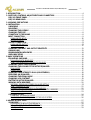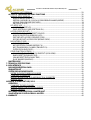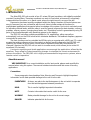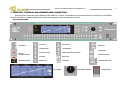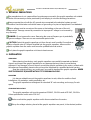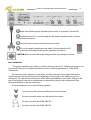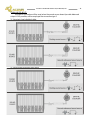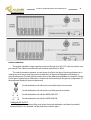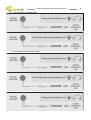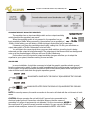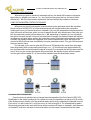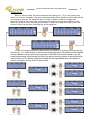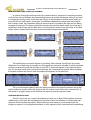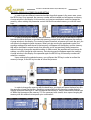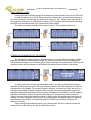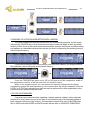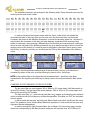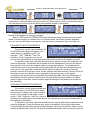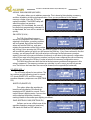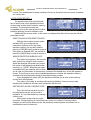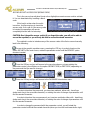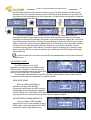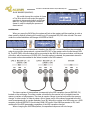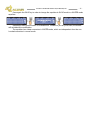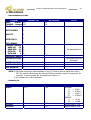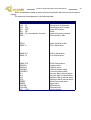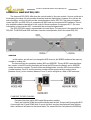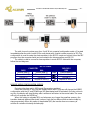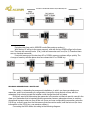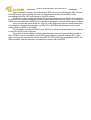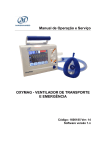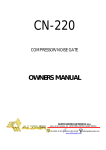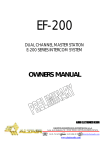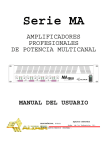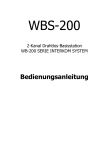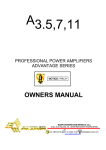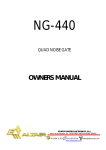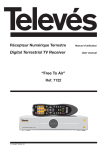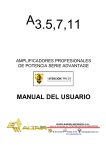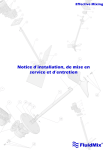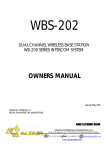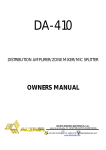Download OWNERS MANUAL -> DEQ-282
Transcript
DEQ-282 DIGITALLY CONTROLLED GRAPHIC EQUALISER OWNERS MANUAL EQUIPOS EUROPEOS ELECTRÓNICOS, S.A.L Avda. de la Industria, 50. 28760 TRES CANTOS-MADRID (SPAIN). 34-1-804 32 65 34-1-804 43 58 [email protected] www.altairaudio.com DIGITALLY CONTROLLED GRAPHIC EQUALISER DEQ-282 -2- 1. INTRODUCTION.........................................................................................................................................4 2. SWITCHES, CONTROLS, ADJUSTMENTS AND CONNECTORS..............................................................5 DEQ-282 FRONT PANEL...........................................................................................................................5 DEQ-282 REAR PANEL .............................................................................................................................6 3. WORKING PRECAUTIONS........................................................................................................................7 4. INSTALLATION ..........................................................................................................................................7 UNPACKING .............................................................................................................................................7 MOUNTING...............................................................................................................................................7 CHANGING THE VOLTAGE .......................................................................................................................7 CHANGING THE FUSE..............................................................................................................................8 CONNETION TO THE MAINS ...................................................................................................................8 INPUT CONNECTION................................................................................................................................9 UNBALANCED INPUT:......................................................................................................................... 10 BALANCED INPUT: ............................................................................................................................... 11 OUTPUT CONNECTION........................................................................................................................... 11 UNBALANCED OUTPUT: ...................................................................................................................... 11 BALANCED INPUT: .............................................................................................................................. 12 CHANGING THE INPUT AND OUTPUT SENSITIVITY............................................................................ 13 GROUND LINK........................................................................................................................................ 13 ENVIRONMENTAL INFLUENCES ............................................................................................................. 14 LEVEL INDICATORS ................................................................................................................................. 14 5 BASIC OPERATIONS ................................................................................................................................ 14 EQUALIZING ONE BAND ....................................................................................................................... 14 EQUALIZING WITH BAND KEYS........................................................................................................... 15 USING THE PARAMETER CONTROL TO EQUALISE............................................................................... 15 CHANGING THE ACTIVE EQUALISER .................................................................................................... 15 CHANGING THE VOLUME OF THE ACTIVE EQUALISER....................................................................... 16 DUAL MODE: ...................................................................................................................................... 16 STEREO MODE :................................................................................................................................... 17 CHANGING FROM STEREO TO DUAL (OR VICEVERSA) ....................................................................... 18 BYPASSING AN EQUALISER................................................................................................................... 18 CHANGING THE VISUAL MODE............................................................................................................ 18 CHANGING LCD CONTRAST ................................................................................................................. 19 FLATTEN THE ACTIVE EQUALISER ......................................................................................................... 20 WORKING WITH MEMORIES................................................................................................................ 20 RESTORE A PREVIOUSLY STORED EQUALISER SETTING........................................................................ 21 DIRECT MEMORY ACCESS.................................................................................................................. 22 STORING AN EQUALISER SETUP IN THE MEMORY ............................................................................. 22 COMPARING THE ACTIVE EQUALISER SETTINGS WITH A MEMORY................................................... 23 COPY AND PASTE MEMORIES............................................................................................................ 23 UTIL MENU ACCESS.............................................................................................................................. 24 CHANGING THE MEMORY NAME ..................................................................................................... 25 CHANGING THE CUT FREQUENCY OF THE HP/LP FILTERS................................................................. 26 6 ADVANCED FUNCTIONS.........................................................................................................................27 SCAN MODE ...........................................................................................................................................27 EQUALIZING TO INDUCE THE FEEDBACK .......................................................................................... 28 EQUALIZING TO ELIMINATE THE FEEDBACK ...................................................................................... 28 X/Y EQUALIZING................................................................................................................................ 29 DIGITALLY CONTROLLED GRAPHIC EQUALISER DEQ-282 -3- AUTOMATIC ANTI-FEEDBACK............................................................................................................ 29 ACCESS TO THE ADVANCED MENU FUNCTIONS............................................................................... 30 MEMORY SETUP (MEMORY ...)........................................................................................................... 30 MEMORY BANDS (MEM POT) ........................................................................................................ 30 RESTORE A MEMORY IN A QUICK OR PROGRESSIVE MANNER (MERGE) ...................................... 30 ADDING TWO MEMORIES (ADD MEM)........................................................................................... 31 DMA SETUP (D.M.A.) ...................................................................................................................... 31 LCD SETUP (LCD ...).............................................................................................................................. 31 INVERT LCD (INVERT LCD)................................................................................................................ 31 FILLED SPECTRUM CURVE (SPECTRUM FILL) .................................................................................... 31 ACCESS CODES (SECURITY ...) ............................................................................................................ 32 DIRECT VOLUME ACCESS (DIRECT VOLUME) ................................................................................. 32 MEMORY PROTECTION (MEMORY LOCK) ...................................................................................... 32 FIRST SECURITY ACCESS CODE (FIRST CODE) ................................................................................. 32 SECOND SECURITY ACCESS CODE (SECOND CODE) ..................................................................... 33 MIDI INTERFACE (MIDI ...) ................................................................................................................... 34 OMNI MODE (OMNI) ..................................................................................................................... 34 MIDI RECEPTION CHANNEL (RECEIVE CH) ..................................................................................... 34 MIDI TRANSMISSION CHANNEL (TRANSMIT CH) ........................................................................... 35 SYSTEM EXCLUSIVE (SYS EX) .......................................................................................................... 35 OTHER FUNCTIONS (OTHERS ...)......................................................................................................... 35 CHANGING THE ANTI-FEEDBACK SENSITIVITY (SCAN SENS) ......................................................... 35 BANDS RESET TIME (BANDS TIME) ................................................................................................. 35 VOLUME RESET TIME (VOLUME TIME) ............................................................................................ 35 SLAVE NUMBER (SLAVE NO) .......................................................................................................... 36 MASTER MODE...................................................................................................................................... 36 7. TECHNICAL SPECIFICATIONS................................................................................................................ 38 8. MIDI INTERFACE..................................................................................................................................... 39 MIDI IMPLEMENTATION CARD ............................................................................................................. 39 PARAMETER LIST ................................................................................................................................... 39 SYSTEM EXCLUSIVE MESSAGES .......................................................................................................... 40 SYSTEM EXCLUSIVE COMMAND NUMBER ........................................................................................ 40 CHANGING A PARAMETER................................................................................................................. 41 REQUEST INFORMATION WITH REFERENCE TO A PARAMETER........................................................... 41 MEMORY DUMP ................................................................................................................................. 41 APPENDIX A: SLAVE UNIT DEQ-282S...................................................................................................... 43 OPERATION ............................................................................................................................................ 43 CHANGING THE MIDI CHANNEL: ...................................................................................................... 43 MEMORY MERGE CONFIGURATION (MERGE):................................................................................... 44 MEMORY CHANGE: ........................................................................................................................... 45 RECORDING MEMORIES FROM A MASTER UNIT ............................................................................... 45 SLAVE NETWORK CONTROL FROM A MASTER................................................................................... 46 9. WARRANTY ............................................................................................................................................ 48 DIGITALLY CONTROLLED GRAPHIC EQUALISER DEQ-282 -4- 1. INTRODUCTION The Altair DEQ-282 unit consists of two 1/3 octave 28 band equalisers, with digitally controlled constant Q analog filters. These two equalisers can work in Dual mode, where each is completely independent from the other, or in Stereo mode, where the right channel is a copy of the left. Ergonomics has been carefully considered within the design, therefore, the main features are easy to use even if you are not familiar with the unit. It also includes advanced functions for sophisticated applications that require further knowledge of the system. One knob is exclusively used for adjusting channel levels, while the other is used for general purposes (for data insertion, memory previews, memory access, changing band levels, etc.). Direct band control is guaranteed by using 28 pairs of keys located beneath each band that appear on the display. The DEQ-282 unit offers multiple possibilities for P.A. applications, either manually or automatically, such as the SCAN mode which eliminates feedbacks. The feedback frequency appears numerically for easier use. The main functions can be controlled via MIDI by using a computer with a MIDI card. PC control accepts the existing software sold on the market, as well as specific software for the DEQ-282 unit (optional), this allows for touch screen, mouse and/or keyboard control with 16 equalisers (32 channels). Likewise, the DEQ-282 unit can work in a master mode, which allows you to control 16 equalisers (32 channels). Live music equalising and studio applications are amongst the applications offered by this equaliser. These allow for instant equalising changes to simulate the current environment or process the effects. The DEQ-282 unit is highly recommended for large music systems, where remote control is imperative. About this manual VERY IMPORTANT: For a correct installation and for best results, please read carefully this manual when using this system. The manual includes instructions and lists some of its many applications. Conventions Some paragraphs have headings Note, Warning and Danger to highlight important information and to state possible damage to the unit or to the user. PARENTHESIS At times, we refer to the text that appears in the unit which is separate from the text that appears between parenthesis. BOLD This is used to highlight important information. NOTE Contains information that can be useful for the user. WARNING States potential damage for the unit or its correct usage. DANGER Indicates potential risk for the user. -5- DIGITALLY CONTROLLED GRAPHIC EQUALISER DEQ-282 2. SWITCHES, CONTROLS, ADJUSTMENTS AND CONNECTORS Following is the front/rear panel drawing of the switches, controls, adjustments and connectors that you could find in your ALTAIR graphic equaliser. A detailed explanation of each item appears in the corresponding section. DEQ-282 FRONT PANEL BAND KEYS. SCAN KEY. FLAT EQ KEY. CONTRAST KEY. COMPARE KEY. LEVEL KEYS. ACCEPT KEY. BYPASS KEYS/INDICATORS. LEVEL INDICATORS. SLAVE MODE KEY. DIRECT MEMORY ACCESS KEY. UTIL KEYS. RECALL KEY. DISPLAY KEY. STORE KEY. CANCELATION KEY. LCD SCREEN. CHANNEL SELECT KEY. PARAMETER CONTROL.. POWER SWITCH. DIGITALLY CONTROLLED GRAPHIC EQUALISER DEQ-282 DEQ-282 REAR PANEL VOLTAGE SELECTOR. MAINS CONNECTOR AND FUSE HOLDER. INPUT/OUTPUT SENSITIVITY SWITCH. BALANCED OUTPUTS. EARTH LINK SWITCH. BALANCED INPUTS. MIDI INTERFACE. -6- DIGITALLY CONTROLLED GRAPHIC EQUALISER DEQ-282 -7- 3. WORKING PRECAUTIONS The manufacturer is not responsible of any damage occurred in the graphic equaliser unit outside the limits of the warranty or those produced by not keeping in mind the working precautions. Always operate the unit with the AC ground wire connected to the electrical system ground. Precautions should be taken so that the means of grounding of a piece of equipment is not defeated. Mains voltage must be correct and the same as that setting on the rear of the unit voltage switch. Damage caused by connection to improper AC voltage is not covered by any warranty. DANGER: Do not remove the cover. Removing the cover will expose you to potentially dangerous voltages. There are no user serviceable parts inside. CAUTION: Protect the graphic equaliser unit from the rain and humidity. Ensure that no objects or liquids enter it. If a liquid is spilled into the graphic equaliser, disconnect the graphic equaliser from the mains and consult a qualified technical service. Don't place the graphic equaliser unit close to heat sources. 4. INSTALLATION UNPACKING Before leaving from factory, each graphic equaliser was carefully inspected and tested. Unpack and inspect the graphic equaliser for any damage that may have occurred during shipment. If any damage is found, doesn't connect the graphic equaliser to the mains, contacts with the salesman immediately, because the unit must be inspected by a qualified technical service. Save the original packing, you could use if you need to transport the graphic equaliser. NEVER SHIP THE GRAPHIC EQUALISER WITHOUT IT'S ORIGINAL PACKING. MOUNTING It is always advisable mount the graphic equalisers in rack, either for mobile or fixed installations, for protection, safety, aesthetics, etc. The graphic equalisers are designed for standard 19" rack mounting, and occupy 2u rack space. CHANGING THE VOLTAGE The graphic equaliser unit is set to operate at 230VAC, 50-60Hz and at 115 VAC, 50-60Hz. Unless specified the unit is set to 230 VAC. Make sure that the graphic equaliser unit is disconnected from the mains. Set up the voltage selector, placed at the graphic equaliser rear panel, in the desired position. DIGITALLY CONTROLLED GRAPHIC EQUALISER DEQ-282 Graphic equaliser set up 115 VAC. -8- Graphic equaliser set up 230 VAC. Make sure that the fuse is the right one for the selected voltage: FUSE (230V. 50-60 Hz) T1A. FUSE (115V. 50-60 Hz) T0,5A. CHANGING THE FUSE The graphic equaliser unit is factory set up with a slow blow T0,5A FUSE, adequate to work with a mains voltage between 220-240 VAC, 50-60 Hz. Make sure that the graphic equaliser unit is disconnected from the mains. The mains connector and fuse holder is placed at the graphic equaliser rear panel. The fuse holder is a box located below this mains connector. Take out the fuse holder. Upon extracting the fuse holder, the fuse will appear. Remove it and change for a new one. Insert the fuse holder into the mains connector again. NOTE: The fuseholder provide a place for a lodging for a reservation fuse. CAUTION: Always make sure upon changing the fuse, that this is the adequate for the selected mains voltage (T1A for 115 VAC and T0,5A for 230 VAC). CONNETION TO THE MAINS The connection of the graphic equaliser to the mains takes place by means of a three-wire I.E.C. cord provided by the factory. The European standard colour code is: Brown-Live, Blue-Neutral and Yellow/Green-Earth, keeps in mind this mains configuration, whenever handle the graphic equaliser plug. DIGITALLY CONTROLLED GRAPHIC EQUALISER DEQ-282 -9- Make sure that the graphic equaliser power switch, is at position 0 (turned off). Insert the female I.E.C. connector plug into the graphic equaliser male connector, placed at the rear panel. Insert the male connector plug into the mains socket. Turn on the graphic equaliser power switch. In that moment the LCD screen will light, indicating that the graphic equaliser is turned on. CAUTION: Make sure that the mains voltage and the fuse ratings are correct. INPUT CONNECTION The graphic equaliser input signal, is carried out through two XLR-3-31 female connectors, one per channel. The input connections are balanced, with a nominal impedance of 20 KΩ (10KΩ unbalanced). The input connection depends on two factors, the first is the type of input signal balanced or unbalanced, and the second the ground configuration of the sound source (floating or groundreferenced). The next pictures shows some of the different possibilities of connection, relying on the type of input signal, balanced or unbalanced and according to the ground configuration of the equipment (floating or ground-referenced). In the next diagrams, we use the following symbols: Sound source with mains cord without ground connection. Sound source with mains cord with ground connection. Sound source with the EARTH-LINK OFF. Sound source with the EARTH-LINK ON. DIGITALLY CONTROLLED GRAPHIC EQUALISER DEQ-282 - 10 - UNBALANCED INPUT: This type of connection will be used when the sound source doesn't provide balanced output. If it is possible, will be employed the connection type 1. 1) Using twin-lead shielded cable: 2) Using single conductor coax cable: DIGITALLY CONTROLLED GRAPHIC EQUALISER DEQ-282 - 11 - BALANCED INPUT: OUTPUT CONNECTION The graphic equaliser output signal is carried out through two XLR-3-32 male connectors, one per channel. The outputs are balanced, with nominal impedance of 100 Ω. The output connection depends on two factors, the first is the type of input signal balanced or unbalanced, and the second the ground configuration of the sound destination unit (floating or ground-referenced). The next pictures shows some of the different possibilities of connection, relying on the type of output signal, balanced or unbalanced and according to the ground configuration of the equipment (floating or ground-referenced). Sound destination unit with mains cord without ground connection. Sound destination unit with mains cord with ground connection. Sound destination unit with the EARTH-LINK OFF. Sound destination unit with the EARTH LINK ON. UNBALANCED OUTPUT: This type of connection will be used when the sound destination unit doesn't provide of balanced input. If it is possible, will be used the connection type 1. DIGITALLY CONTROLLED GRAPHIC EQUALISER DEQ-282 1) Using twin-lead shielded cable: 2) Using single conductor coax cable: BALANCED INPUT: - 12 - DIGITALLY CONTROLLED GRAPHIC EQUALISER DEQ-282 - 13 - CHANGING THE INPUT AND OUTPUT SENSITIVITY The equaliser has an input sensitivity switch and an output sensitivity switch placed at the equaliser rear panel. When the sensitivity switch is not pressed-in, the equaliser has an input sensitivity of 0dBu. When pressed-in, the equaliser has a sensitivity of -10dBu. At this setting, you will obtain a 10dBu input gain that will be lost in headroom. If however, you press the sensitivity output switch, setting it at -10 dBu, you will obtain an output attenuation of 10 dBu. Otherwise it is set at 0 dBu. You will obtain the same signal when you press both switches, since the input is being enhanced and the output is being attenuated. The advantage is that there will be less background noise, and the disadvantage is that you will loose 10 dB of headroom. On the other hand, the input and output sensitivity changes will allow you to adapt the equaliser to your system, therefore making it more versatile. GROUND LINK In some installation, it might be necessary to isolate the graphic equaliser electric ground, from the system mains earth, in order to avoid ground loops, that could generate unwanted noises. For this reason, the graphic equaliser provides an EARTH-LINK switch placed at the rear panel in order to lift the mains earth from the graphic equaliser ground. MAINS EARTH LINKED WITH THE GRAPHIC EQUALISER ELECTRIC GROUND. MAINS EARTH LIFTED FROM THE GRAPHIC EQUALISER ELECTRIC GROUND. NOTE: For security reasons, the earth connection to the mains is linked with the unit chassis in both cases. CAUTION: Always operates the unit with the AC ground wire connected to the electrical system ground. Precautions should be taken so that the means of grounding of a piece of equipment is not defeated. For this circumstance, NEVER lift the mains earth AC ground to avoid possible accidents. For your security, NEVER use ground isolator adapters; instead it is recommended the EARTH -LINK switch. DIGITALLY CONTROLLED GRAPHIC EQUALISER DEQ-282 - 14 - ENVIRONMENTAL INFLUENCES When possible avoid direct and extended sunlight exposure of the LCD screen. Under these circumstances, the screen will taint. The LCD screen will return to its normal state under normal conditions. LEVEL INDICATORS The three coloured LEDs, indicates the biggest level in the three point where the check is made: input, volume and equalisation. The level indicator becomes green when reaching -20 dBu, orange with 0 dBu and red with +17 dBu. When the red colour changes, we have 3 dBu of headroom yet. 5 BASIC OPERATIONS EQUALIZING ONE BAND For initial equalisation, select equaliser (refer to section CHANGING THE ACTIVE EQUALISER for more information). Once selected, this channel is displayed by an inverted character in the menu area where are displayed the general gain levels or in the display upper area where is indicated the working mode (STEREO, DUAL-L or DUAL-R). The band keys will affect on the L or R symbol that is inverted (1) in DUAL mode (in the display zone where it's indicate the working mode, the channel will also be indicated on which it will act: DUAL-L or DUAL-R) and in STEREO mode the band keys will affect on both channels. Once you have determined which equaliser you want to modify (refer to section CHANGING THE ACTIVE EQUALISER for more information), select the band by pressing the corresponding band key (+ or -) (2). When pressed once, the corresponding band will invert and blink (3), and a window will appear on the display with the corresponding frequency and gain (4). If any other band key is pressed, the initial band will also remain selected, but it will stop blinking. The other band will also remain selected (multi-selecting). The band will stop blinking, and the new band will begin to blink, indicating the last frequency and gain that has been selected (4) in the display window. You can repeat this process until all of the bands have been selected. If no other band has been selected, or if you do not touch the right knob after a while, the equaliser will automatically deselect all bands and will return to its normal state. The range of the bands is: +12dB to -12dB in 1dB increments. The equaliser has 28 separate bands of 1/3 octaves per ISO standard. The frequency ranges from 31.5Hz to 16KHz. Band equalising is carried out in real time; you can therefore, hear the results as you adjust them. Once you have selected the band(s), you can use two modes to equalise: DIGITALLY CONTROLLED GRAPHIC EQUALISER DEQ-282 - 15 - EQUALIZING WITH BAND KEYS Whenever you push a previously selected band key, the band will increase or decrease depending on whether you press a + or - key. Each time you press the key, the band will be affected by ± 1dB. If the key remains depressed, the band will quickly increase or decrease. USING THE PARAMETER CONTROL TO EQUALISE Whenever you turn the parameter control located on the right hand side of the equaliser (See Front Panel of DEQ-282), all of the selected bands will change levels at the same time (nothing will occur if no bands have been selected). If you turn the parameter control towards the right, the bands will increase, and if you turn it towards the left, they will decrease. Each step you turn the parameter control, will correspond to ± 1dB, depending on whether you turn it towards the right or towards the left. If only one band has been selected, the display window will indicate its frequency and gain when you turn the parameter control. If however various bands have been selected, the display window will disappear, and over the equalisation name will appear the amount of dB's that have been modified by using the parameter control. This gain will reset each time you select a band. For example, if you want to raise the 800 Hz and 2K5 bands at the same time, first select them by pressing their corresponding band keys (+ or -) (1). Once these have been selected (2), turn the parameter control towards the right to increase (3), or towards the left (4) to decrease the band. Since you are moving two bands at the same time, the display window will not appear, and the gain will be relative (3.1, 4.1) and will be indicated over the equalisation name. CHANGING THE ACTIVE EQUALISER Press the channel selection key to change the active equaliser (See Front Panel of DEQ-282). Modification of the active equaliser is only carried out when the equaliser is working in DUAL mode. If the display mode is simple, all of the equaliser faders will change, indicating the selected channel (if you are in L, it will change to R, and if you are in R, it will change to L). The inverted text located in the general gain level menu area will change at the same time (If it was an inverted L, it will become an inverted R, and the L will return to its normal state, and vice versa). Remember that the active DIGITALLY CONTROLLED GRAPHIC EQUALISER DEQ-282 - 16 - equaliser is indicated by inverted general gain levels in the menu area and indicated in the working mode (DUAL-L or DUAL-R), and that the active equaliser will always be L when working in stereo mode. The active equaliser will be affected by changes in volume, except when in stereo mode. Changes carried out in the corresponding bands will affect the active equaliser (except in stereo mode, where the changes will affect both equalisers). CHANGING THE VOLUME OF THE ACTIVE EQUALISER The volume range is between +6dB and -24dB in increments of 1 dB, and a -∞ mode that corresponds to the next step to the left of -24dB. The parameter control could be configured so that when there is not no selected function, upon moving it change the volume directly (this is carried out in the menu of utilities-> security-> direct volume), but in normal configuration, it will be necessary to select first the volume, pressing the volume keys + or -, and either with the same keys or with the parameter control change the volume. Any changes in volume depend on whether the equaliser is using the stereo or dual mode. DUAL MODE: When in dual mode, you will press the volume keys + or -, in that moment a display window will appear with the active equaliser volume indication and you will continue pressing it until obtain the volume wanted of the active equaliser or you will rotate the parameter control toward the right if you want to raise the active equaliser volume or toward the left to lower the volume. DIGITALLY CONTROLLED GRAPHIC EQUALISER DEQ-282 - 17 - STEREO MODE : When in stereo mode, the active equaliser will always be L. This is the reason why there is a channel inverted in the menu area that shows which equaliser will be affected by the change in volume. The equaliser also includes a mode in order to change both equaliser levels at the same time, maintaining the existing relationship between levels. When in this mode, both channels are inverted. In order to change the mode, press the channel select key as when selecting the active equaliser. In order to change the volume in stereo mode, the same as in dual way, you will press the volume keys + or - of the volume, in that moment a display window will appear with the selected volume indication and you will continue pressing it until obtain the volume wanted or you will rotate the parameter control toward the right if you want to raise the volume or toward the left to lower the volume. The following diagrams indicate the three possibilities that are available in order to change the volume when in stereo mode: DIGITALLY CONTROLLED GRAPHIC EQUALISER DEQ-282 - 18 - CHANGING FROM STEREO TO DUAL (OR VICEVERSA) In order to change the working mode from stereo to dual or viceversa it is necessary to press and hold the channel selection key. Lapsed about second a window will appear asking if you want to change the working mode, if you press the YES key, it will change the working mode, and if you press the NO key it will remain unchanged. The difference between the stereo and dual mode is that in stereo mode, the R equaliser setting is the same as the L (including the high and low filters), except for the volume. This means that when changing from dual to stereo mode, you loose the R equalisation and its high and low filter setup. If you change the value of one of the high or low filter bands when in stereo mode, the other channels will also change automatically. BYPASSING AN EQUALISER Two specific keys are used to bypass an equaliser. Each channel (L and R) has its own key. Whenever one of these keys is pressed, and if the equaliser channel is activated, it will be bypassed, and the corresponding indicator will light up (red LED). A shape will appear in the channels menu line. On the other hand, if the channel was bypassed, the corresponding channel will be activated, the bypass indicator will turn off, and the shape will disappear on the menu line. This is a mechanical bypass (it joins the input connectors to the output connectors pin by pin), and it continuous function when the unit is turned off. In other words, if the unit is not turned on, it will remain in a bypass state, and it will allow the signal to pass through the system. CHANGING THE VISUAL MODE The LCD can be set up in order to simultaneously view one or both of the equaliser channels, additionally it could show the equalisation by the value of each band (faders) or showing the real response of the equaliser (spectrum). When referring to real response, we are referring to the frequency response, or the amplitude variation in each frequency that is produced when equalising. DIGITALLY CONTROLLED GRAPHIC EQUALISER DEQ-282 - 19 - This frequency response is produced when the signal passes through the equaliser, and doses not consider external influences. When viewing the equaliser frequency response, you can equalise, but you can't carry out a multi selection and move various bands at the same time. The equaliser frequency response allows you to see how one band interacts with adjacent bands. This allow for improved equalising control. If the equaliser shows the frequency response, when you activate the SCAN mode, it will automatically indicate the value of each band. Whenever you exit the scan mode, it will automatically indicate the frequency response. Press the DISPLAY key to change this setup. There are four visualisation modes that are showed sequentially every time the DISPLAY key is pressed. The first shows the active channel faders, the second the two channels faders at the same time, the third the two channels frequency response at the same time, and the last the active channel frequency response. The visual mode is selected by the user. Each mode has its advantages and disadvantages. When viewing both channels at the same time, you will have all of the equaliser information on screen, however since each of the channels is represented in a smaller size, the band levels are not as easily seen. If however you prefer to see one channel, there will be less information on screen, and the channel will appear in a larger size, allowing you to be able to easily distinguish each band level. CHANGING LCD CONTRAST You can vary the LCD Contrast with the CONTRAST key from 0 (minimum) to 15 (maximum). Wherever the contrast is varied, the LCD view angle will also change. You must therefore, set the contrast according to the angle that will be used when working with the equaliser. The equaliser starts up with a default contrast of 5. In order to vary the LCD contrast, you will press the CONTRAST key (a window with the current value of the LCD contrast will appear), and you will continue pressing it if you want to increase the LCD contrast (it is looped, once it arrive to 15 it pass to 0) or with the parameter control you will rotate to the right if we want to raise the contrast, or to the left if we want to lower it. DIGITALLY CONTROLLED GRAPHIC EQUALISER DEQ-282 - 20 - FLATTEN THE ACTIVE EQUALISER In order to make one of the active equaliser bands flat (all bands equal 0 dB), press the FLAT key. The FLAT key works in a different manner depending on whether one or more bands have been selected (it will only flatten those bands selected at present). In stereo mode, it will act over both channels at the same time. In dual mode, it will only act over the active equaliser, and the other channel will remain unchanged. Once we have pressed the FLAT key, a window will appear asking us if you want to flatten the equaliser or the active bands (depending on if there are selected bands or not), if you pressed the YES key it will leave to 0 dB the equaliser or the selected bands, and if you pressed the NO key it will remain unchanged. WORKING WITH MEMORIES The ALTAIR DEQ-282 equaliser includes 100 non-volatile memories which range from 0 to 99. The big memory number is located in the right hand of the display, under the MEMORY word. Besides these 100 memories, there is another memory that will be defined as the working memory. This working memory is used at all times by the equaliser, and can therefore differ or be the same as the present memory (the memory that appears in the menu area). Whenever both memories are the same, a diskette icon will appear between the memory number and the memory name. Same memories: Different memories: The equaliser memories only store information referring to the band positions of both equalisers, the high and low filters of both equalisers, the memory title, the work mode, and whether or not the present memory is blocked. Other parameters such as the midi setup, DMA setup, inverted LCD, etc., are general setups contained within the equaliser and they will affect all of the memories. Further on, we will explain how each of these parameters affects the equaliser. The equaliser will set all bands at 0 dB as its default setting (when nothing has ever been stored in that memory). The high and low filters will be turned off. The memory title will appear as NO NAME, the working mode will appear as stereo and the memory will not be blocked. When you turn off the equaliser, it will never loose the information stored within its working memory. DIGITALLY CONTROLLED GRAPHIC EQUALISER DEQ-282 - 21 - RESTORE A PREVIOUSLY STORED EQUALISER SETTING In order to access different memories besides those that appear in the menu area, press the RECALL key. Once pressed, the memory number will be inverted and will appear a memory change window in the display. In this moment you have two methods in order to change the memory, either rotating the parameter control until find the wanted memory, or with the band keys. In order to change the memory with parameter control, you will turn it (towards the right or towards the left to decrease or increase the memory number) and it will disappear the memory change window in the display. The control is looped, therefore, whenever you reach the end, you will return to the beginning and viceversa. When you stop moving the parameter control, the equaliser settings that were stored in that memory, will appear on the display, and the memory title will be indicated in normal mode, thus allowing you to see previously stored memories without having to change the equaliser setting. In other words, the equaliser will not change its settings, nor will it change its work memory. Past about second will appear again the memory change window in the display. If we pressed again the RECALL key, the memory number will advance a number. Upon arriving to the selected memory, you will press the YES key in order to confirm the memory change, or the NO key in order to cancel the process. In order to change the memory with the band keys, you simply will press the band key (it is the same the + band key that the - band key) corresponding to the memory number that we want to recall (the band keys of 31Hz correspond the memory 0, and so forth even the band keys of 16KHz that correspond the memory 27). It is necessary to be careful, since upon changing the memory with this method not requests your confirmation. DIGITALLY CONTROLLED GRAPHIC EQUALISER DEQ-282 - 22 - DIRECT MEMORY ACCESS Use the DMA key to directly access those memories that have been set up for the DMA key. Its default setting is from 1 to 10. When pressed for the first time, you will access memory 1, and when pressed a second time, you will access memory 2, etc., until you reach memory 10. If you press the knob again, you will return to memory 1. The equaliser will memorise the last time the DMA key was pressed even if you have turned off the system. The memory numbers used by this key can be set up. This is explained further on. STORING AN EQUALISER SETUP IN THE MEMORY The procedure in order to store an equaliser setup in a memory it is very similar to that of restoring a previously stored equaliser setup, you will only press the STORE key instead of the RECALL key and that you won't have the option of the band keys. Once pressed the STORE key, the memory number will be inverted and will appear the memory store window in the display. In order to store the memory with parameter control, you will turn it (towards the right or towards the left to decrease or increase the memory number) and it will disappear the memory store window in the display. The control is looped, therefore, whenever you reach the end, you will return to the beginning and viceversa. When you stop moving the parameter control, the equaliser settings that were stored in that memory, will appear on the display, and the memory title will be indicated in normal mode, thus allowing you to see previously stored memories without having to change the equaliser setting. In other words, the equaliser will not change its settings, nor will it change its work memory. Past about second will appear again the memory store window in the display. If we pressed again the STORE key, the memory number will advance a number. Upon arriving to the selected memory, you will press the YES key in order to confirm the memory store, or the NO key in order to cancel the process. DIGITALLY CONTROLLED GRAPHIC EQUALISER DEQ-282 - 23 - COMPARING THE ACTIVE EQUALISER SETTINGS WITH A MEMORY You could compare the working memory with any of the stored memories, for this simply will press the COMPARE key, in that moment the memory number will begin to blink, the stored memory will be shown at the same time that the equaliser changes their bands and filters setting and appears an intermittent window that indicates you that it is comparing the working memory with the stored memory. If you want to compare the working memory with any other memory, you simply will move the parameter control until arrive to the wanted memory. Press the COMPARE key again or the YES or NO keys to exit the comparison mode of two memories or wait for a few seconds until the function resets. When in the compare mode, you can restore the memory settings that are being compared or stored the working memory in the memory that are being compared. Press the RECALL or STORE key depending on what we want to make recall or store respectively, at the same time that it exits the compare mode COPY AND PASTE MEMORIES Copy and paste memories allow repeating a certain equaliser setting in other memories easily and so many times how you want. Keep in mind that the copy of the equaliser setting is total, except for the name of the memory. The operation is identical so much in MASTER mode like in SLAVE mode (the MASTER and SLAVE modes will see later on ADVANCED OPERATIONS). DIGITALLY CONTROLLED GRAPHIC EQUALISER DEQ-282 - 24 - You could copy and paste memories of a comfortable form. In order to copy the working (and then could paste it in another memory) you simply will maintain pressed the YES key until the following window appears: If you pressed again the YES key, we will have copied the working memory. The following step is paste the working memory where you want, you for this will maintain pressed the NO key until the following window appears: Keep in mind that in order to paste a memory, you before must copy it. If we tried to paste a memory without there be copied, the following window will appear us UTIL MENU ACCESS Whenever you press the UTIL key, a window will appear on the display in which you can access to the memory name, the HP and LP filters, as well as to a configurations that will allow us to personalise the equaliser use. Whenever you move the parameter control towards the right, the inverted parameter will decrease, and whenever you turn it towards the left, it will increase. Because it loops, if you turn the parameter control towards the right when you are on the last parameter, it will return to the first, and if you turn the parameter control towards the left when on the first parameter, it will return to the last. Go to the parameter that you want to change, press the YES key and if the parameter doesn't finish in points (.) you will access to the change window of this parameter, if on the contrary, the parameter finishes in points (...), you will access to a submenu with more parameters in order to choose. If you pressed the NO key you will leave from the menu of utilities. If you are located in a submenu, upon pressing the YES key, you will access to the change of the parameter on which you are located (the movement between parameters is carried out by means of the parameter control, of same way that in the main menu), and if we pressed the NO key, you will return to the main menu. If you are changing a parameter, turn the knob towards the right or towards the left to increase or decrease the parameter. Some parameters form a loop (in other words, when they reach the end, they will return to the beginning and vice versa), and others do not. In any case, this is indicated in the parameter section. Once select the parameter value, you will press the YES key in order to validate it, or the NO key if you don't want to change it, with what you will return to the main menu or to the submenu of which you left. DIGITALLY CONTROLLED GRAPHIC EQUALISER DEQ-282 - 25 - We have described the normal operation of the menu mode. There are however, a few exceptions (such as editing the memory name or equalising), which work in a different mode (each exception is explained in its section). In order to leave from the util menu, you will press the NO key from the main menu. CHANGING THE MEMORY NAME The memory name is located under the NAME word indicated in the front panel. The procedure differs from the conventional procedure used to change the menu parameters due to the special characteristics of this parameter. The equaliser uses the memory name NO NAME as default. A memory can use a maximum of 8 characters. The procedure used to change the memory name is as follows: Go to the main menu over the first menu line (EDIT NAME) and press the YES key. In that moment the name edition window will appear us, with the first character of the selected name. In order to introduce the new name of the memory, you can use two modes, either with the - band keys (under each key is the associate character), or rotating the parameter control until find the wanted character. In order to change the memory name with the parameter control, you will rotate the parameter control until find the wanted character (when you turn the knob towards the right, the character numbers will increase, and when you turn the knob towards the left, they will decrease). When you find the character, push the YES key to fix its position and go to the next character until you have defined the eight characters. In order to pass to the previous character if it was wrong, press the NO key. - 26 - DIGITALLY CONTROLLED GRAPHIC EQUALISER DEQ-282 The available characters are arranged in the following table. These characters are used for memory names and access codes. H p { / # I a q } ^ 0 J ä r [ _ 1 K b s ] ` 2 L c t ( | 3 M d u ) → 4 N e ü < ← 5 Ñ ë w > ¸ 6 O f x : · 7 P g x * █ 8 Q h y + 9 R i z - S j = A T k " ÷ B U l ; % C V m , & D W n ! $ E X ñ ¡ @ F Y o ¿ ' G Z ö ? . In order to introduce the memory name with the - band, under which are printed the associate character of each key (how you can see, each key has more than one associate character, the access to the following characters, is carried out pressing again the - key band). If we introduce the characters in this way, the jump between characters of the memory name edition is automatic, upon pressing a different key to the first that you have pressed or waiting for about second until jump to the following character (so up to eight characters of which consist the memory name of the memory). In order to pass to the previous character if it was wrong, press the NO key. In order to conclude, you should press the YES key like confirmation of the memory name. Keep in mind that the two methods work at the same time, it to say could introduce a character by means of the rotor, and the following by means of the - band keys. NOTE: In the previous figure, the characters that it represent each - band key, have been represented in the superior part of the key for clarity, since in the unit are located in their inferior part. CHANGING THE CUT FREQUENCY OF THE HP/LP FILTERS The low pass filter can vary between 1K5 to 16KHz by 1/3 octave steps. It will disconnect on its last FLAT position. The high pass filter varies between 31Hz to 500Hz in 1/3 octave steps, and disconnects on its first FLAT position. ) appear on the display over the band The high pass filter ( ) and the low pass filter ( which correspond with its cut frequency of the active equaliser. If the filter is in FLAT, the indication doesn't appear. In stereo mode the low pass and high pass filters of both channels (L and R) have the same value. The variations of one of these filters affect both equalisers. In dual mode the low pass and high pass filter are independent. In order to change the high/low pass filters, do as follows: Go to the main menu over the menu line corresponding to the filter (in stereo mode you will have two lines: HP FILTER and LP DIGITALLY CONTROLLED GRAPHIC EQUALISER DEQ-282 - 27 - FILTER, and in dual mode you will have four lines HP FILTER (L), LP FILTER (L), HP FILTER (R) and LP FILTER (R)), and press the YES key. In that moment the filter change window of will appear us, with the filter current value. Turn the parameter control (no looping in this case) until you find the desired filter cut frequency (when you turn the parameter control towards the left, the filter cut frequency will diminish, and when you turn the parameter control towards the right, it will increase). Once you find the filter value, it will return to the main menu when you press the YES key. If you pressed the NO key, it won't be kept in mind the made change and you will return to the main menu. Filter settings can be carried out as you are listening, since all changes are carried out in real time. 6 ADVANCED FUNCTIONS SCAN MODE When the equaliser is in SCAN mode, you can equalise in order to eliminate the feedbacks in different ways: by inducing feedback, by suppressing feedback or by automatic mode. You can also equalise using only one control. Press the SCAN key to turn on the scan mode. A help window will appear about the scan mode setup and if you press the YES key, the equaliser turn on the scan mode. SCAN will appear in the memory number zone and its setup will appear on the lower line. If the unit was already in SCAN mode, press the key to return to normal mode. A window to exit the scan mode will appear. If you press the YES key, the equaliser will return to the normal mode. The SCAN mode is not reset after a specific period of time; you must therefore press the SCAN key to activate or deactivate this mode. If you turn off the equaliser while the SCAN mode is activated, it will return to normal mode. The SCAN mode setup is as follows: AUTO, ↑ 3dB, ↑ 6dB, ↑ 9dB, X/Y, ↓ 3 dB, ↓ 6 dB and ↓ 9 dB. The default setup when starting up the equaliser for the first time, is X/Y. Once this is changed however, it will always start up in the mode that was saved last. Press the UTIL key to select a specific set up, and a window with the available setups will appear in that moment. Whenever you move the parameter control, the mode will change towards the right or towards the left in the order that was previously indicated. DIGITALLY CONTROLLED GRAPHIC EQUALISER DEQ-282 - 28 - Once you select the appropriate setup, press the YES key and a help window about the scan mode that you select will appear and if you press the YES key again to confirm, the equaliser will set up in that mode, but if you press the NO key the equaliser remain in it last mode. A band will always be selected in this mode, and it will appear with a different icon and with a window in that appears its frequency and gain When in SCAN mode, the STEREO/DUAL setup will have the same functions as in the normal mode. Channel changing is carried out as in the normal mode, but there are certain limitations since you can't see the frequency response, save the memory, change the high or low filter, etc. EQUALIZING TO INDUCE THE FEEDBACK This mode is used to induce feedback. All of the SCAN mode setups will appear in this mode with an up pointing arrow (↑), for example: ↑ 3dB, ↑ 6dB and ↑ 9dB. The decibels 3,6 and 9 represent how you will enhance the selected band and the attenuation that will be carried out if a feedback is found. To equalise in this mode, select the decibels that you want to enhance (as explained in the previous paragraph). The decibels will be enhanced in the selected band. By using the volume keys, place the unit next to the feedback (without causing the feedback). Turn the parameter control (when you turn the parameter control towards the left, you decrease the frequency and when you turn the parameter control towards the right, it increase), the previous band will deselect, returning to its previous value, and the next band will be enhanced. Press the YES key if the system carries out a feedback when passing through the frequency, and the band corresponding to that frequency will decrease the selected decibels. Press the YES key again if the feedback remains the same and the band will again attenuate those decibels. In order to obtain a higher sound level, raise the volume again to the edge of the feedback and continue this procedure. EQUALIZING TO ELIMINATE THE FEEDBACK This mode is used to eliminate feedbacks within the system, and all SCAN mode setups that include an indicator with a down pointing arrow (↓) are included in this mode. In other words: ↓ 3dB, ↓ 6dB and ↓ 9dB. The 3,6 and 9 decibels are the attenuations that will be given to the selected band, as well as its attenuation if the feedback is eliminated. To equalise in this mode, select the decibels that you want to attenuate (as explained in the previous paragraph). Using the volume keys, search one feedback. By turning the parameter control towards the right, the previous band will deselect, returning to its previous value, and the next band will attenuate. Press the YES key if the feedback disappears when passing through the DIGITALLY CONTROLLED GRAPHIC EQUALISER DEQ-282 - 29 - frequency, and the band corresponding to that frequency will decrease the selected decibels. If the feedback remains at the same frequency, press the YES key once again. In order to obtain a higher level, raise the volume again to the next feedback and continue this procedure. This method is noisy when compared to the previous method, since the unit must always be coupled, but on the other hand, it is more effective. The selection of either method depends on the user's preferences. X/Y EQUALIZING This setup differs from the SCAN mode approach, but does however have common features. X/Y equalising is carried out with two controls. First, by rotating the parameter control, in order to select the band; and second, by pressing the + or - 16KHz band keys in order to adjust the band level. The selected band value will always appear in the window area. AUTOMATIC ANTI-FEEDBACK Whenever you select AUTO setup in SCAN mode, you will enter the automatic antifeedback mode. When in the automatic anti-feedback mode, the memory name disappear and instead of it a line will appear indicating the feedback frequency whenever it exists (if it does not exist, a dotted line will appear, indicating that no feedback has been found). This mode is useful when you do not know what frequency is used by the unit to carry out the feedback. In the SCAN setup, you can equalise just as in the X/Y setup, but if a feedback is detected, its frequency will appear in the memory name place; you can therefore access the closest frequency and decrease the band value. You can also raise the channel volume up until the feedback appears and the equaliser indicates its frequency. So far, we have explained the manual operation of the AUTO setup, but the system can also carry out the complete process automatically. Press the YES key in this setup, and the SCAN mode setup line will blink, indicating AUTO GO. The equaliser will automatically lower the channel volume by 3dB, and will increase the volume in one decibel steps until it finds a feedback. From this point on, the channel volume will be lowered by 6dB and the closest frequency to that produced by the 3dB feedback will restart the process. The process will automatically stop under any of the following conditions: If the closest band to the feedback is positioned at -12dB just as the two adjacent bands, if an attenuation of more than 50dB is detected in the bands, or if the channel volume has reached +6dB. You are being able to stop the process whenever you like, by pressing the NO key. You can also vary the channel volume at any time during the process, and if an error should occur, you can lower the channel volume without damaging the systems speakers. It is highly recommended that you install a compressor/limiter in the audio line to prevent damages. Please note that the time to automatically eliminate the feedbacks is during the sound check. The equaliser can confuse music with feedbacks, specially with wind instruments. DIGITALLY CONTROLLED GRAPHIC EQUALISER DEQ-282 - 30 - The automatic elimination of feedbacks varies depending on the present STEREO/DUAL mode used by the equaliser. When working in DUAL mode, the equaliser will scan the active channel at that time, and in STEREO mode, it will depend on the volume change selection used. If L or R have been selected, it will work as in the DUAL mode. If the level change has been selected for both channels, it will scan L, but will simultaneously raise the volume in both channels. Please remember that when in STEREO mode, both channels will remain the same, therefore, when a feedback is found independent of the selected channel, both channels will be modified simultaneously. ACCESS TO THE ADVANCED MENU FUNCTIONS The menu and its functions were explained previously, for what we won't repeat again. All the sections that have left us of explaining us in the util menu they lead to a new page (related with the section that you have chosen). Whenever you want to go up to the previous menu, we simply will press the NO key, and when you want to access to a certain parameter, you simply will press the YES key. For what in order to leave from a certain menu, until arrive to the main menu, where if you want to leave of the util menu, press the NO key again. In order to change the parameters, you will use the parameter control, and once changed, you will press the YES key so that the change has effect. If you pressed the NO key, the parameter won't change of value. MEMORY SETUP (MEMORY ...) The memory setup allows you to vary three parameters and to carry out one action: change the band values during memory multiselection, quickly or progressively restore a memory, add two memories and configure the DMA key. MEMORY BANDS (MEM POT) This option is useful for band multiselection. For example, with the deactivated option (OFF), once all selected bands reach a maximum level of + 12 dB, and then band levels are changes, the values between the bands will stabilise at the same levels. With the active option (ON), the relation between bands is not lost; the relative positions are maintained. RESTORE A MEMORY IN A QUICK OR PROGRESSIVE MANNER (MERGE) When this option is activated (ON), and whenever you change the equaliser memory, the transition between different filter levels, volume, high and low filters, will be carried out step by step progressively. The transition is carried out by a constant change and not by constant time; therefore the transition time depends on the differences between the memories. When this option is deactivated (OFF), the transfer from one memory to another is carried out instantly and abruptly. DIGITALLY CONTROLLED GRAPHIC EQUALISER DEQ-282 - 31 - ADDING TWO MEMORIES (ADD MEM) This option allows you to add two memories. This is done by first selecting a memory, and then by adding to that actual equalisation. Once you are positioned in the desired memory number, press the YES key to make the addition. The MERGE setup will affect this option (see previous paragraph). If it is activated, the sum will be carried out progressively; whereas if it is deactivated, the sum will be carried out quickly. DMA SETUP (D.M.A.) The D.M.A key (direct memory access) is configured in this option. Upon entering in this option, a memory number will be inverted, that will be the first from where will act the DMA key, and upon rotating the parameter control, this number will change. Upon pressing the YES key, the second number of memory will be inverted, that it will be until the memory to which you will access the DMA key. If you have confused in the first number, you will press the NO key, with what you will access to the first memory number again (if you were in the second number of memory) or will return to the memory configuration menu (if you were in the first memory number), once you have configured the second memory number, you will press the YES key, in order to return to the memory configuration menu. The DMA key will access from the first to the last memory numbers that appears in this setup in sequence. The memory numbers can coincide. In such a case, you will only access one. The first can be lower than the second (to forward) or the opposite (to backward). LCD SETUP (LCD ...) The LCD setup allows for two options. The two options are the following: invert or normal LCD mode (INVERT LCD), and fill or normal equaliser frequency response curve (SPECTRUM FILL). INVERT LCD (INVERT LCD) This option allows the equaliser to invert the whole display. ON stands for inverted and OFF stands for normal. This is useful if there is lighting varies. You can also set the displays brightness, therefore, making it easier to see under poor lighting conditions. FILLED SPECTRUM CURVE (SPECTRUM FILL) It allows you to see a filled curve of the equaliser frequency response (spectrum); ON stands for filled and OFF stands for DIGITALLY CONTROLLED GRAPHIC EQUALISER DEQ-282 - 32 - normal. This mode allows for easier reading of the curve, but when the curve varies, it updates at a slower rate. ACCESS CODES (SECURITY ...) The equaliser has three security levels, two of which have a four digit alphanumeric access code and the third is used for memory protection. The two security levels are compatible and can be used at the same time, therefore allowing access to different users. Additionally the access codes, in this menu is configured the direct volume access with the parameter control. DIRECT VOLUME ACCESS (DIRECT VOLUME) With the direct volume access option activated (ON), you configured the parameter control to act on the active equaliser volume, it is say didn't need to press the VOMUNE keys in order to access it. If the option is disabled (OFF), we needed to press the VOLUME keys in order to access it. MEMORY PROTECTION (MEMORY LOCK) This option is the system's first security level, and can be setup for each memory within the equaliser. Whenever you access this option, it will display the present active memory (I.e... 0/M12). Wherever this option is activated (ON), the equaliser will not allow you to save any information in that memory. Instead of the diskette icon, a lock will appear on screen. The lock may or may not be inverted depending on whether the equaliser memory coincides with what has been stored in the active memory number. If you deactivate this option (OFF), the equaliser will allow you to store in the memory, and the lock will disappear. This option is for safety, to avoid possible memory deleting. It has no access code, therefore it is available to all users who are familiar with the unit. FIRST SECURITY ACCESS CODE (FIRST CODE) This is the first security level. Insert a four digit alphanumeric access code to activate it. You can deactivate it by inserting a blank code. If this level is active when the unit is turned on, it will prompt you to insert the access code. If no code or if a wrong code in inserted, you will only be able to access the previously saved equaliser memories; but no modifications can be carried out. DIGITALLY CONTROLLED GRAPHIC EQUALISER DEQ-282 - 33 - SECOND SECURITY ACCESS CODE (SECOND CODE) This is the second security level. Insert a four digit alphanumeric access code to activate it. You can deactivate it by inserting a blank code. If this level is active when the unit is turned on, it will prompt you to insert the access code. If no code or if the wrong code is inserted, the equaliser will remain completely blocked with its last setup. CAUTION: Don't forget the access code(s). If you forget the code, you will not be able to access the equaliser, or you will only be able to access the stored memories. The method in order to introduce any of the access codes of the first or second security level is the following: Access to the graphic equaliser menu, pressing the UTIL key. In order to locate on the option SECURITY of the main menu, rotate the parameter control until the SECURITY option remains inverted: Press the YES key and you will access to the security submenu, where rotating the parameter control, you will place on the option SECOND CODE (or FIRST CODE, depending on the password that you want to change). Press the YES key and you will access to the PASSWORD introduction menu. In order to introduce the password, you have two methods, either with - band keys (under each key is the associate character), or rotating the rotor of change of parameters until find the wanted character. In order to introduce the new password, you have two methods, either with - band keys (under each key is the associate character), or rotating the rotor of change of parameters until find the wanted character. In order to change the password with the parameter control, you will rotate the parameter control until find the wanted character (when you turn the knob towards the right, DIGITALLY CONTROLLED GRAPHIC EQUALISER DEQ-282 - 34 - the character numbers will increase, and when you turn the knob towards the left, they will decrease). When you find the character, push the YES key to fix its position and go to the next character until you have defined the four characters. In order to pass to the previous character if it was wrong, press the NO key. In order to introduce the password with the - band, under which are printed the associate character of each key (how you can see, each key has more than one associate character, the access to the following characters, is carried out pressing again the - key band). If we introduce the characters in this way, the jump between characters of the memory name edition is automatic, upon pressing a different key to the first that you have pressed or waiting for about second until jump to the following character (so up to eight characters of which consist the memory name of the memory). In order to pass to the previous character if it was wrong, press the NO key. In order to conclude, you should press the YES key like confirmation of the password. In order to leave from the menu press the NO key repeated times until you don't have left a visible menu. MIDI INTERFACE (MIDI ...) The MIDI interface is one of the equaliser's remote control possibilities under MIDI standard. Therefore, a remote unit can control the equaliser by a computer with a MIDI device, or any other DEQ-282 equaliser. The technical characteristics for the MIDI, the MIDI implementation card and the exclusive commands of the system are explained in a specific section. OMNI MODE (OMNI) When in OMNI mode (ON), the equaliser will respond to the MIDI commands sent through any MIDI channel, independently from the assigned reception channel. When not in OMNI mode (OFF) it will only respond to the commands sent by the assigned reception channel. MIDI RECEPTION CHANNEL (RECEIVE CH) You can choose a MIDI reception channel from 1 to 16. If the equaliser is not in OMNI mode, it will only respond to the MIDI commands sent through that channel. DIGITALLY CONTROLLED GRAPHIC EQUALISER DEQ-282 MIDI TRANSMISSION CHANNEL (TRANSMIT CH) Choose the MIDI transmission channel from 1 to 16. The equaliser will then transmit all of the MIDI commands through the selected transmission channel. SYSTEM EXCLUSIVE (SYS EX) When this option is activated (ON), the unit will receive and transmit in system exclusive. When it is deactivated (OFF), the equaliser will transmit and receive in normal mode. OTHER FUNCTIONS (OTHERS ...) In other functions orb concepts like the anti-feedback sensitivity change, the times of bands and volume reset, as well as the slave number that is going to control the master. CHANGING THE ANTI-FEEDBACK SENSITIVITY (SCAN SENS) This option selects the input sensitivity in the SCAN AUTO process. The HIGH selection is ideal for low input signals, and the LOW selection is ideal for high input signals. The SCAN AUTO mode will be more sensitive when you select HIGH, therefore, it can pick up external differences which will confuse the feedback frequency indicator. BANDS RESET TIME (BANDS TIME) With the bands reset time you could choose the time that will be selected a band when you press a band key. You could choose the following options: 0 (2 [sg]), 1 (4 [sg]), 2 (6 [sg]) and 3 (8 [sg]). VOLUME RESET TIME (VOLUME TIME) With the volume reset time you could choose the time that will be selected the volume when you press a volume key. You could choose the following options: 0 (2 [sg]), 1 (4 [sg]), 2 (6 [sg]) and 3 (8 [sg]). - 35 - DIGITALLY CONTROLLED GRAPHIC EQUALISER DEQ-282 - 36 - SLAVE NUMBER (SLAVE NO) We could choose the number of slaves of 1 to 16 to which it will control the graphic equaliser in slave mode (which we will see later on). It is good choose the number of slaves in order to simplify the process of slave control. MASTER MODE When you press the SLAVE key, the system will act as the master unit (the equaliser is set to a slave mode by default), allowing it to control up to 16 connected DEQ-282 units via midi. The word under the control indication will change of MASTER to SLAVE. The transmission is unidirectional; therefore, the MIDI OUT connectors will not be connected. In order to connect the slave network, connect the MIDI OUT of the master unit to the first slave's MIDI IN. The MIDI THRU of the first slave will be connected to the MIDI IN of the second slave, until the end of the line, with of maximum of 16 DEQ-282. Once this option is selected, the parameters stored in the master unit are transmitted to the others located in the MIDI network. The slave number of the equaliser corresponds to the MIDI reception channel (RECEIVE CH) located on the midi page. The slave number controlled by the master unit is located where the memory number usually appears. The slave to master change is carried out just like the memory change. In other words, in order to setup a link of slaves, each of the slaves connected to the link must be assigned with a number (between 1 and 16). Setup this number in its MIDI setup, as a MIDI reception channel (RECEIVE CH) and select OMNI OFF mode. If the OMNI parameter is ON, it will receive all of the MIDI parameters regardless of the MIDI reception channel. When changing the MASTER equaliser, the equalised sequence will not change. DIGITALLY CONTROLLED GRAPHIC EQUALISER DEQ-282 - 37 - Press again the SLAVE key in order to change the equaliser to SLAVE mode in a MASTER mode equaliser. Remember that communication is unidirectional. Therefore if you vary one slave, the master will not detect this modification. The equaliser has sixteen memories in MASTER mode, which are independent from the one hundred memories in normal mode. DIGITALLY CONTROLLED GRAPHIC EQUALISER DEQ-282 - 38 - 7. TECHNICAL SPECIFICATIONS DEQ-282 TECHNICAL SPECIFICATIONS 28+28, 1/3 octave ISO standard frequencies. NUMBER OF BANDS: Constant Q band pass. FILTER TYPE: Better than ±4% of nominal. CENTER FREQUENCY ACCURACY: ±12dB, at 1 dB steps. MAXIMUM BOOST/CUT: HPF, 12 dB/octave selectable on 1/3 octave spacing from LF FILTER: 20 Hz (FLAT) to 500 Hz. LPF, 12 dB/octave selectable on 1/3 octave spacing from HF FILTER: 1,5 KHz to 30 KHz (FLAT). Greater than 75 dB, 20Hz to 20KHz. CHANNEL SEPARATION: GAIN RANGE: +6 dB to -24 dB in steps of 1 dB, -∞. Less than 0,001 at 0 dBu , 20 Hz to 20 KHz. DISTORTION (THD): Selectable between 0 and -10 dBu. INPUT SENSITIVITY: Selectable between 0 and -10 dBu. OUTPUT SENSITIVITY: +21 dBu (with all band flat). MAXIMUM INPUT LEVEL: INPUT IMPEDANCE: 10 KΩ unbalanced. 20 KΩ balanced. COMMON MODE REJECTION Greater than 60 dB, 20 Hz to 20 KHz. RATIO (C.M.R.R.) MAXIMUM OUTPUT LEVEL: +22 dBu into 600 Ω (0,1% THD). OUTPUT IMPEDANCE: 50 Ω unbalanced. 100 Ω balanced. Greater than 108 dB ref. +20 dBu unweighted (20 Hz - 20 KHz). SIGNAL TO NOISE RATIO: +0, -3 dB, 20 Hz to 30 KHz. FREQUENCY RESPONSE: 100 (working memories) + 16 (slave memories) non volatile. MEMORIES: CCFL, 240x64 pixels graphic LCD with enlarged vision angle. DISPLAY: MINI IN/OUT/THRU. INTERFACE: MAINS SUPPLY: Selectable 115/230 VAC, 50-60Hz ±12%. 4,5 Kg. NET WEIGHT: DIMENSIONS: 482x89x210 mm. (19" x 3 ½" x 8 ¾"). 40 V.A. POWER REQUIREMENTS: NOTE: EQUIPOS EUROPEOS ELECTRÓNICOS S.A.L. reserves the right to modify the specifications without notice or obligation. - 39 - DIGITALLY CONTROLLED GRAPHIC EQUALISER DEQ-282 8. MIDI INTERFACE MIDI IMPLEMENTATION CARD COMAND BASIC default 1-16 CHANNEL changed 1-16 X MODE TRANSMITTED RECOGNIZED NOTES 1-16 1-16 X NOTE NUMBER X X VELOCITY X X AFTER TOUCH X X PITCH BENDER CONTROL CHANGE NRPN LSB 98 NRPN MSB 99 DATA LSB 36 DATA MSB 6 PROGRAM CHANGE SYSTEM EXCLUSIVE X X O O O O 0-99 O O O O O 0-127 O SYSTEM COMMON SYSTEM REAL TIME AUX MESSAGES X X X X X X See parameter list. See Note 1. See system exclusive messages. NOTE: 1) The system recognises values between 0 and 127. When a value is higher than 99 (i.e... 100), the system will decrease the value by 100 (the available number of memories). For example, a memory value 100, would become memory 0. 1) All numbers are in decimal format. PARAMETER LIST PARAMETER BANDS NUMBER RANGE 0-55 0-24 BYPASS L BYPASS R 56 57 0-127 0-127 LAW NUMBER: 0 → 31 Hz L. 27 → 16 KHz L. 28 → 31 Hz R. 55 → 16 KHz R. RANGES: 0 → -12 dB. 24 → +12 dB. Bypass when n ≥ 64. Bypass when n ≥ 64. DIGITALLY CONTROLLED GRAPHIC EQUALISER DEQ-282 PARAMETER L OUTPUT LEVEL NUMBER RANGE 58 0-31 R OUTPUT LEVEL 59 0-31 L CHANNEL HF FILTER 60 0-11 R CHANNEL HF FILTER 61 0-11 L CHANNEL LF FILTER 62 0-13 R CHANNEL LF FILTER 63 0-13 STORE 64 0-127 STEREO/DUAL MODE MERGE FLAT L FLAT R SYSTEM EXCLUSIVE 65 66 67 68 69 0-127 0-127 0-127 0-127 0-127 - 40 - LAW 0 → -∞ dB. 31 → +6 dB. 0 → -∞ dB. 31 → +6 dB. 0 → 1,5 KHz. 11 → FLAT. 0 → 1,5 KHz. 11 → FLAT. 0 → FLAT. 11 → 500 Hz. 0 → FLAT. 11 → 500 Hz. Memory number to store. Dual when n ≥ 64. Merge when n ≥ 64. Don't care. Don't care. System exclusive when n ≥ 64. SYSTEM EXCLUSIVE MESSAGES ALTAIR's MIDI implementation uses the following data format for all system exclusive messages: BYTE F0H 00H 20H 7FH 10H CMD CUERPO F7H (240) (0) (32) (127) (16) (247) DESCRIPTION System exclusive status. Manufacturer ID extension. Manufacturer # ID number. Device # ID number. Model. System exclusive command. Data. End exclusive. SYSTEM EXCLUSIVE COMMAND NUMBER The system exclusive command number indicates the MIDI transmission channel and the type of system exclusive command. For example: 1FH (31), 1 is a system exclusive command type, and F (15) is the MIDI transmission channel. Types of exclusive commands: 1: Change a parameter. 2: Request information on a parameter. 3: Memory dump. The MIDI transmission channel must be between 0 and FH (15). DIGITALLY CONTROLLED GRAPHIC EQUALISER DEQ-282 - 41 - CHANGING A PARAMETER BYTE F0H 00H 20H 7FH 10H 1NH PPH VVH F7H (240) (0) (32) (127) (16) (N = transmission channel) (247) DESCRIPTION System exclusive status. Manufacturer ID extension. Manufacturer # ID number. Device # ID number. Model. System exclusive command. Parameter to be changed. New parameter value. End exclusive. The changeable parameters have the same ID number and abide by the same law as those which appear on the parameter table. However, in this case the system will not recognise the SYSTEM EXCLUSIVE and a new parameter appears: PARAMETER RECALL NUMBER 70 RANGE 0-127 LAW Memory number to recall. REQUEST INFORMATION WITH REFERENCE TO A PARAMETER BYTE F0H 00H 20H 7FH 10H 2NH PPH F7H (240) (0) (32) (127) (16) (N = transmission channel) (247) DESCRIPCTION System exclusive status. Manufacturer ID extension. Manufacturer # ID number. Device # ID number. Model. System exclusive command. Required parameter. End exclusive. The parameters that have been requested have the same ID number and abide by the same law as those that appear in the parameter table. However, the system will not recognise the following parameters: STORE, FLAT L and FLAT R. When an equaliser receives a command requesting information concerning a parameter, it will respond as it changing a parameter. MEMORY DUMP F0H 00H 20H 7FH 10H 3NH 00H F7H BYTE (240) (0) (32) (127) (16) (N = transmission channel) (247) DESCRIPTION System exclusive status. Manufacturer ID extension. Manufacturer # ID number. Device # ID number. Model. System exclusive command. Memory dump. End exclusive. DIGITALLY CONTROLLED GRAPHIC EQUALISER DEQ-282 - 42 - When an equaliser receives a memory dump command it will send the actual memory settings. The response format appears in the following table: BYTE F0H (240) 00H (0) 20H (32) 7FH (127) 10H (16) 4NH (N = transmission channel) TITLE 1 . . . TITLE 8 BAND 1 L . . . BAND 28 L BAND 1 R . . . BAND 28 R BYPASS L BYPASS R VOLUME L VOLUME R LP L LP R HP L HP R STEREO MERGE CHK LSB CHK MSB F7H (247) DESCRIPCIÓN System exclusive status. Manufacturer ID extension. Manufacturer # ID number. Device # ID number. Model. System exclusive command. First character in title. . . . Eighth character in title. 31 Hz L band value. . . . 16 KHz L band value. 31 Hz R band value. . . . 16 KHz R band value. L bypass value. R bypass value. L channel volume value. R channel volume value. Low pass filter L channel value. Low pass filter R channel value. High pass filter L channel value. High pass filter R channel value. Stereo/Dual mode value. Merge value. LSB checksum. MSB checksum. End of exclusive. DIGITALLY CONTROLLED GRAPHIC EQUALISER DEQ-282 - 43 - APPENDIX A: SLAVE UNIT DEQ-282S The slave unit DEQ-282S, differ from the normal model, in the user controls. How we could see in the drawing, the slave unit only provides three keys and two digit display. However, this unit has the same functions, and it could carry out the same operations that a DEQ-282. This slave unit needs a control via MIDI: one DEQ-282 or a computer with MIDI card and commercial MIDI software. There is also available software specialised in the control of these equalisers: the program R.E.C. (For more information on the program R.E.C. contact with the commercial department). The DEQ-282S front panel is represented in the next figure. The rear panel is the same that in the DEQ-282. The BYPASS and LEVEL indicators have the same operation that in the model DEQ-282 OPERATION In this section, we will see how change the MIDI channel, the MERGE mode and the memory number in a slave unit. The slave unit has two operation modes: MIDI and MEMORY. The key MODE commutes these two modes. In the MIDI mode, the display will show the MIDI channel selected, and in MEMORY mode, the memory numbers. The two modes are distinguished, since the MIDI channel will be a number between 1 and 16, and the memory number will be composed by a memory bank (between A and J) and a number (between 0 and 9), which will give us a total of 100 memories: CHANGING THE MIDI CHANNEL: First place the slave unit in MIDI mode (See previous section). Press and hold the DOWN key until the display start to blink. Once we will change the MIDI channel with the UP and DOWN keys. If we do not touch any key, the display will stop blinking after a while and will return to the normal state. The same will occur if we press the MODE key. DIGITALLY CONTROLLED GRAPHIC EQUALISER DEQ-282 - 44 - The midi channel number goes from 1 until 16, but a special configuration exists: rS, located immediately after the midi channel 16 (for units slaves with a serial number superior to 112). This configuration is used for setup the slave equaliser in the RS-232 mode and control it from the REC program from the computer serial port connected to the slave equaliser port RS-232. The cable in order to connect a slave equaliser in mode RS-232 slave with the computer, follow the next diagram: RS-232 CABLE COMPUTER DB25 DB9 Receive data (3) Receive data (3) Transmit data (2) Transmit data (2) Ground (7) Ground (5) Request to send (4) Request to send (7) DEQ-282S DB9 Transmit data (3) Receive data (2) Ground (5) Request to send (7) MEMORY MERGE CONFIGURATION (MERGE): First place the slave unit in MIDI mode (See previous sections). Press and hold the UP key, until the display start to blink. Once we will change the MERGE configuration with the UP and DOWN keys (M0 deactivated and M1 activated). If we do not touch any key, the display will stop blinking after a while and will return to the normal state. The same will occur if we press the MODE key. When this option is activated (M1), and wherever you change the equaliser memory, the transition between different filter levels, volume, high and low filters will be carried out step by step progressively. When this option is deactivated (M0), the transfer from one memory to another is carried out instantly and abruptly. DIGITALLY CONTROLLED GRAPHIC EQUALISER DEQ-282 - 45 - MEMORY CHANGE: First place the slave unit in MEMORY mode (See previous sections). With the key UP will go to the upper memory, and with the key DOWN will go to the lower one. There are ten memory banks (A to J) with ten memories each one (0 to 9). Therefore there are one hundred memories. If we hold press any of the two keys UP or DOWN, memory numbers will go quickly. The change of memory will take place when we release the UP or DOWN key. RECORDING MEMORIES FROM A MASTER UNIT This section, is interesting for permanent installations, in which you have recorded some memories, and it is not necessary a configuration change for a long periods of time, with the advantage, that nobody, except the installer could change the slave unit setup. First at all, we should have setup the memories in the master unit that we want to record in the slave one. Remember that is important that the memories have an adequate volume, to avoid an abrupt level increase when we turn off the unit. Once you have configured the memories, setup the D.M.A key, so that it goes from the first memory that we want to record, until the last one (for more information on the D.M.A key., see previous sections). Connecting the MIDI cables according to the following diagram: DIGITALLY CONTROLLED GRAPHIC EQUALISER DEQ-282 - 46 - The reception and transmission MIDI channel must be the same in the MASTER unit and in the SLAVE one. Once connected the equalisers via MIDI, according to the previous diagram, press the D.M.A. key of the MASTER unit. The SLAVE's display will begin to blink (this means that it is receiving MIDI commands). When the SLAVE unit stops blinking, press the D.M.A. key of the teacher again, and so until you have passed for all the memories that you want to record. SLAVE NETWORK CONTROL FROM A MASTER In dynamic installations, in those more than one SLAVE unit are control, it is necessary a real time control, from a DEQ-282 in MASTER mode. First we will program in each slave, their MIDI channel (between 1 and 16). If you want that two slaves operate at the same manner, we will give them the same MIDI channel. Connecting the units according to the following diagram: The connection will always be the same: The MASTER MIDI OUT will be connected to the first SLAVE MIDI IN. The first SLAVE MIDI THRU will be connected to the second SLAVE MIDI IN, and so on until the end of the network. The maximum number of SLAVEs is 16. DIGITALLY CONTROLLED GRAPHIC EQUALISER DEQ-282 - 47 - Once connected the slaves, and selected their MIDI channel, you will setup the DEQ-282 unit to MASTER mode. Upon selecting this option, the parameters stored in the MASTER unit are transmitted to the DEQ-282S units located in the MIDI network. The SLAVE number correspond with the MIDI channel number and the SLAVE unit controlled by the MASTER unit correspond with the number located instead their memory number. The change of SLAVE unit controlled by the MASTER unit, is carried out at the same manner as the memory change. Upon changing the bands levels in a DEQ-282 in MASTER mode, their own bands levels does not change (to change the bands levels in a DEQ-282 in MASTER mode will return to the normal mode, selecting "SLAVE" in the MENU). The parameters received via MIDI for each SLAVE unit, will record automatically in the memory in which the SLAVE unit is configured. The control of various slaves, could also take place by means of a computer that provides a MPU-401 MIDI card or compatibles, and a MIDI control software. A specific software (R.E.C.) also exists, designed for the computer control of the DEQ-282 DEQ-282S units, marketed by ALTAIR. The MIDI connection with the computer, it is exactly the same as with a MASTER. DIGITALLY CONTROLLED GRAPHIC EQUALISER DEQ-282 - 48 - 9. WARRANTY This unit is warranted by Equipos Europeos Electrónicos to the original user, against flaws in the manufacturing and in the materials, for a period of one year, starting from the date of sale. Flaws due to wrong use of the unit, internal modifications or accidents, are not covered by this warranty. There is no other warranty expressed or implicit. Any faulty unit must be sent, to the dealer or the manufacturer. The serial number of the unit must be included with any request for the technical service. Equipos Europeos Electrónicos reserves the right to modify the prices or the technical specifications without notice. SERIAL NUMBER ................................................... EQUIPOS EUROPEOS ELECTRÓNICOS, S.A.L Avda. de la Industria, 50. 28760 TRES CANTOS-MADRID (SPAIN). 34-1-804 32 65 34-1-804 43 58 [email protected] www.altairaudio.com European Union Waste Electronics Information Unión Europea Información sobre residuos electrónicos Waste from Electrical and Electronic Equipment (WEEE) directive The WEEE logo signifies specific recycling programs and procedures for electronic products in countries of the European Union. We encourage the recycling of our products. If you have further questions about recycling, contact your local sales office. Directiva sobre Residuos de Aparatos Eléctricos y Electrónicos (RAEE) El logotipo de la Directiva RAEE se refiere a los programas y procedimientos específicos de reciclaje para aparatos electrónicos de países de la Unión Europea. Recomendamos el reciclaje de nuestros productos. Si tiene alguna consulta, póngase en contacto con su Distribuidor. Information based on European Union WEEE Directive 2002/96/EC Información basada en la Directiva de la unión europea RAEE 2002/96/EC y el Real Decreto 208/2005 AUDIO ELECTRONICS DESIGN EQUIPOS EUROPEOS ELECTRÓNICOS, S.A.L Avda. de la Industria, 50. 28760 TRES CANTOS-MADRID (SPAIN). 34-91-761 65 80 34-91-804 43 58 www.altairaudio.com [email protected]