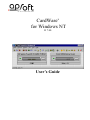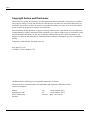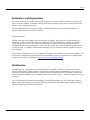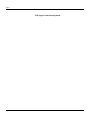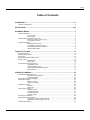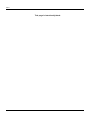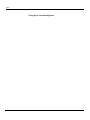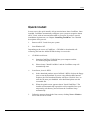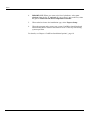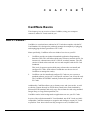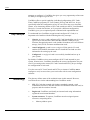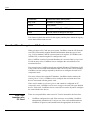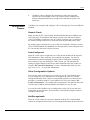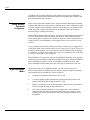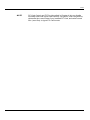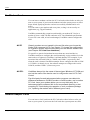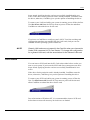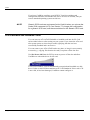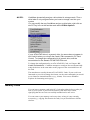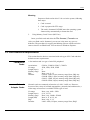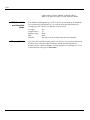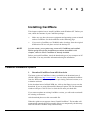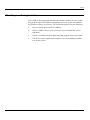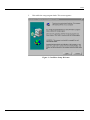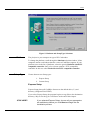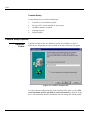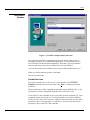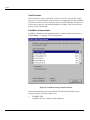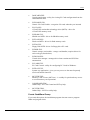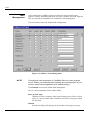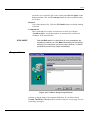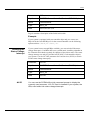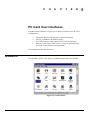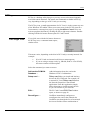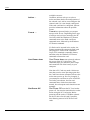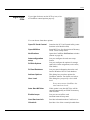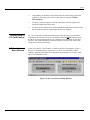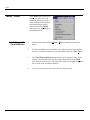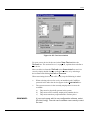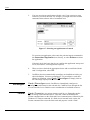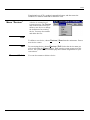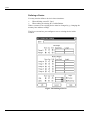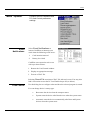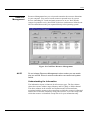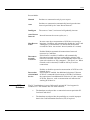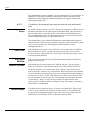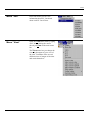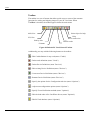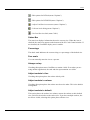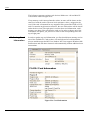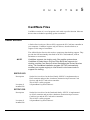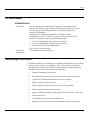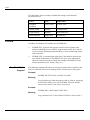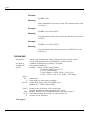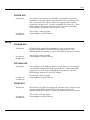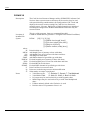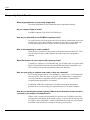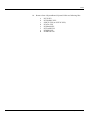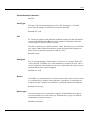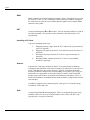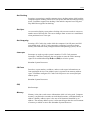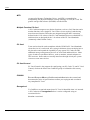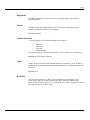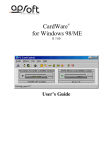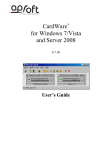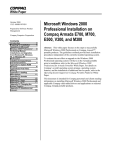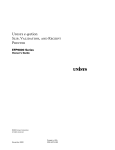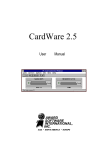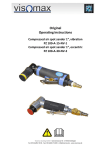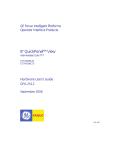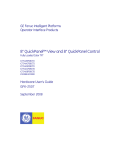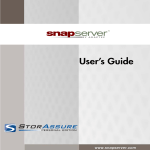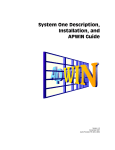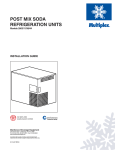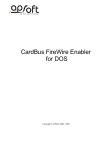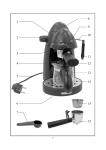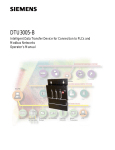Download CardWare for Windows NT R6.00 User's Guide
Transcript
CardWare® for Windows NT R 7.00 User’s Guide APSoft Copyright Notice and Disclaimer Unless otherwise noted, this document and the information herein disclosed are proprietary to APSoft. Any person or entity to whom this document is furnished or who otherwise has possession thereof, by acceptance agrees that it will not be copied or reproduced in whole or in part, nor used in any manner except to meet the purposes for which it was delivered. The information in this document is subject to change without notice, and should not be considered as a commitment by APSoft. Although APSoft will make every effort to inform users of substantive errors, APSoft disclaims all liability for any loss or damage resulting from the use of this document or any hardware or software described herein, including without limitation contingent, special, or incidental liability. Copyright © 2003 APSoft. All rights reserved. Issue date 21/11/03. CardWare 7.00 for Windows NT CardWare and the APSoft logo are registered trademarks of APSoft. All other products and brand names are trademarks and registered trademarks of their respective companies. APSoft. Sonnenstrasse 26b 85622 Feldkirchen Germany iv Tel: Fax: Internet: +49 (0) 89 900 479 0 +49 (0) 89 900 479 11 http://www.tssc.de CardWare for Windows NT User’s Guide APSoft Evaluation and Registration You are licensed to use CardWare free-of-charge during a 14-day period for evaluation purposes only. Any use of the CardWare evaluation software other than evaluation, represents a breach of this license and may result in legal prosecution. See the README.TXT file in you CardWare installation directory for information about how to contact APSoft and how to license CardWare. The Serial Number APSoft issues the serial number when you purchase CardWare. Once entered, it will transform the evaluation version of CardWare into a full retail version. The serial number is valid for free updates during a period of one year. Any update of CardWare released by APSoft during this time can be installed using the same serial number. After the annual expiry date the serial number will still be able to use your copy of CardWare without time limitation, but you will not be able to upgrade any longer free-of-charge. If you want to continue to receive free updates of CardWare, you will need to purchase an upgrade. You will receive a remainder two weeks before the serial number expires. For details on our upgrade policy and price please check our WEB site http://www.tssc.de/web/policies.htm. Distribution Provided that you verify that you are distributing the Evaluation Version you are hereby licensed to make as many copies of the Evaluation version of this software and documentation as you wish; give exact copies of the original Evaluation version to anyone; and distribute the Evaluation version of the software and documentation in its unmodified form via electronic means. There is no charge for any of the above. You are specifically prohibited from charging, or requesting donations, for any such copies, however made; and from distributing the software and/or documentation with other products (commercially or otherwise) without prior written permission. CardWare for Windows NT User’s Guide v APSoft This page is intentionally blank. vi CardWare for Windows NT User’s Guide APSoft Table of Contents Introduction.................................................................................................... xi Intention of this Manual ....................................................................................................................... xi Quick Install ................................................................................................. xiii CardWare Basics ............................................................................................ 1 What Is CardWare?..............................................................................................................................1 Key Concepts..............................................................................................................2 Terminology ................................................................................................................2 How CardWare Recognizes a PC Card ...............................................................................................4 First-Time Insertion of a PC Card ...............................................................................4 Configuration Classes.................................................................................................5 CardWare Features..............................................................................................................................6 Multiple-Function Cards..............................................................................................7 Hot Swapping and Hot Docking ..................................................................................7 Using Battery Operated Computers............................................................................8 What the Beeps Mean ................................................................................................8 Types of PC Cards ........................................................................................ 11 Fax/Modem Cards ..............................................................................................................................12 Network Adapter Cards ......................................................................................................................12 SCSI Cards.........................................................................................................................................13 ATA Flashdisk and Harddisk Cards....................................................................................................14 Memory Cards ....................................................................................................................................15 SRAM Cards .............................................................................................................16 Flash Cards ..............................................................................................................16 PC Card Resource Requirements ......................................................................................................17 Fax/Modem Cards.....................................................................................................17 Network Adapter Cards.............................................................................................17 ATA Flashdisk and Harddisk Cards..........................................................................18 Memory Cards ..........................................................................................................18 Installing CardWare ...................................................................................... 19 CardWare Installation Options ...........................................................................................................19 Evaluation and Registration......................................................................................20 The Serial Number....................................................................................................20 What Happens During Installation......................................................................................................21 Starting the Program ..........................................................................................................................22 Before You Start .......................................................................................................22 Adding the Program..................................................................................................22 Installation Choices ............................................................................................................................24 Platform.....................................................................................................................25 Setup Type ...............................................................................................................25 Custom Setup Options........................................................................................................................26 Hardware Profile .......................................................................................................26 Installation Options ...................................................................................................27 Load Management ....................................................................................................30 Program Folder .........................................................................................................31 Finishing the Installation.....................................................................................................................32 Resolving Resource Conflicts ............................................................................................................32 Changing the Status Change Interrupt .....................................................................32 Disabling the Status Change Interrupt......................................................................33 Uninstalling CardWare .......................................................................................................................34 CardWare for Windows NT User’s Guide vii APSoft PC Card User Interfaces ............................................................................... 35 Windows NT .......................................................................................................................................35 PCTray ...............................................................................................................................................37 Left Single Click........................................................................................................37 Right Single Click .....................................................................................................39 Left Double Click.......................................................................................................40 PC Card Control .................................................................................................................................40 Card Configuration Basics ........................................................................................40 Navigating in PC Card Control..................................................................................40 Getting Help in PC Card Control...............................................................................41 PC Card Control Main Window.................................................................................41 Menu “Cards” 42 Editing a PC Card Definition .....................................................................................42 Reconfigure ..............................................................................................................44 Format.......................................................................................................................44 Menu “Devices” 45 New...........................................................................................................................45 Edit............................................................................................................................45 Rename / Delete .......................................................................................................45 Defining a Device 46 System Resources 47 I/O Ranges 47 Memory Ranges 47 IRQ and DMA 48 Menu “Options” 49 Event Notifications ....................................................................................................49 Load Control .............................................................................................................49 Resource Management.............................................................................................51 PCDisk Options ........................................................................................................52 PCDRVM Options .....................................................................................................52 PCCard Database.....................................................................................................53 Autoconfiguration Setup ..........................................................................................54 User Level.................................................................................................................54 Auto Start MCView....................................................................................................54 Advisor Options ........................................................................................................54 Disable Beeps...........................................................................................................54 Menu “Info” 55 Menu “View” 55 Memory Cards Viewer (MCView)........................................................................................................59 MCView Main Window..............................................................................................59 Gathering Card Information ......................................................................................60 Gathering Drive Information......................................................................................62 Raw Dump ................................................................................................................63 File List .....................................................................................................................63 Card Access..............................................................................................................64 CardWare Files.............................................................................................. 65 Socket Services..................................................................................................................................65 Card Services Service ........................................................................................................................66 Card Services Driver ..........................................................................................................................66 PC Card Enabler ................................................................................................................................67 Data Storage Card Drivers .................................................................................................................67 PCDISK ..............................................................................................................................................68 Raw Read/Write Support ..........................................................................................68 FTL Partition Support................................................................................................69 FFSII Support ...........................................................................................................69 MTDs ..................................................................................................................................................73 User Interface Files ............................................................................................................................74 viii CardWare for Windows NT User’s Guide APSoft Helpful Information ....................................................................................... 79 Troubleshooting..................................................................................................................................79 Frequently Asked Questions ..............................................................................................................80 Legacy Devices Resource Assignment ..............................................................................................81 How to Manually Deinstall CardWare.................................................................................................80 Glossary .............................................................................................................................................84 CardWare for Windows NT User’s Guide ix APSoft This page is intentionally blank. x CardWare for Windows NT User’s Guide APSoft Introduction Intention of this Manual This manual provides an overview of CardWare for Windows NT. It does not fully describe all functions of CardWare. If you are looking for a complete description, please consult the online help of the product by selecting CardWare Help or MCView Help from the CardWare Group in the start menu, or by pressing F1 while PC Card Control or MCView is running. CardWare for Windows NT User’s Guide Introduction xi APSoft This page is intentionally blank. xii Introduction CardWare for Windows NT User’s Guide APSoft Quick Install In most cases, this quick install is all you need to know about CardWare. Once installed, CardWare automatically configures your system to recognize almost all PC Cards, with no intervention needed on your part. If you have special installation requirements, see Chapter “Installing CardWare” for a detailed description of the process. 1. Remove all PC Cards from your system. 2. Start Windows NT. Depending on the source of CardWare, - CD ROM or downloaded selfextracting file from the APSoft WEB site http://www.tssc.de: • • 3. CardWare for Windows NT User’s Guide CD ROM installation: a) Insert the CardWare CD-ROM into your computer and the AUTORUN program will start. b) Please choose "Install CardWare" and the CardWare setup will automatically start. Installation from the WEB: a) In the download products area of APSoft’s WEB, click on the floppy icon to start the download. If you are using Microsoft(R) Internet Explorer, the File Download window will open. Click on 'Save' to store the file onto your harddisk. After download please run this executable file. b) When the splash screen appears choose "Install CardWare". The installer will automatically unpack the self-executable file to your temporarily sub-directory and will start the CardWare Setup automatically. Follow the prompts through the first screens, clicking Next or Finish to move from screen to screen. Quick Install xiii APSoft 4. IMPORTANT! When you come to the list of platforms, select your platform from the list. If, and only if, your system is not on the list, select the generic Platform with PCIC compatible controller. 5. When asked to choose the installation type, select Express Setup. 6. When the program ends, restart your system. CardWare should load and automatically detect insertion and removal of PC Cards any time during system operation. For details, see Chapter “CardWare Installation Options”, page 19. xiv Quick Install CardWare for Windows NT User’s Guide C H A P T E R 1 CardWare Basics This chapter gives an overview of how CardWare, using your computer resources, makes PC Cards work for you. What Is CardWare? CardWare is a total software solution for PC Cards that complies with the PC Card Standard. It is designed to painlessly manage the complexity of plugging and unplugging the latest generation of PC Cards. More specifically, CardWare offers two kinds of services to your PC: 1. CardWare provides an industrial standard Application Programming Interface (API). This API allows third-party software (network drivers, for instance) to communicate with PC Cards in an orderly manner. The API consists of both socket and card services and complies with the PC Card Standards. This level of support requires third-party software that can install and configure PC Cards. Such software would then use the services of CardWare to manage the card(s). 2. CardWare can also install and configure PC Cards on your system, so standard software, not just PC Card-specific software, can access the card. The CardWare PCENABLE module performs this generic installation of PC Cards. Additionally, CardWare allows you to format, erase, and eject card(s), as well as edit the contents directly in a HEX editor. Read/write cards formatted by Microsoft FFSII standard, and easily copy files to/from the card using standard Drag-n-Drop, or Copy-Paste operations, etc. CardWare works in the background so applications can use your PC Cards. In spite of the well-documented PC Card Standard, not all PC Cards are 100% compatible. CardWare attempts to recognize and configure as many PC Cards as possible. Even when it does not fully recognize a card, CardWare still CardWare for Windows NT User’s Guide CardWare Basics 1 APSoft attempts to configure it. CardWare also gives you every opportunity to fine-tune its ability to recognize a given card. CardWare offers a special capability: individual configuration of PC Cards. Three CardWare programs, PC Card Control, PCTray and MCView, let you specifically tailor the configuration of any PC card. You may never need this feature, as an increasing number of PC Cards conform to the PC Card Standard. However, if a card does deviate, or if you prefer a different configuration, CardWare gives you exceptional power combined with unparalleled ease. Key Concepts To understand how CardWare recognizes and configures PC Cards, it is important to be familiar with the following three key concepts: 1. Generic. A generic card conforms to PC Card Standard for one of several types of PC Cards and has a data field that informs CardWare of its function. Recognized generic cards include fax/modem, ATA/ATAPI data storage, LAN, SCSI, and some multifunction cards. 2. Auto Configured. A card is auto configured if the generic I/O card enabler (PCENABLE) determines how to install the card and uses this information for setting up the card. 3. Configured. A configured card is successfully installed and set up in your system. By default, CardWare tries to auto-configure all PC Cards inserted in your system. In most cases, CardWare determines the correct configuration for your card. If you need greater control, PC Card Control and PCTray let you change the configuration of each card. You also can use PC Card Control and PCTray to instruct CardWare not to configure a card, in cases where your card comes with its own configuration software. Terminology The glossary defines most of the technical terms in this manual. However, several terms are vital to understanding how CardWare works: • CIS. PC Cards that comply with industry standards contain a card information structure (CIS) that consists of information about the card, its purpose, and the resources it needs. • Registered. CardWare can identify an inserted card using information registered in an internal database. • System resources. To operate, CardWare must be assigned system resources, comprising these: • 2 CardWare Basics Memory address space CardWare for Windows NT User’s Guide APSoft • • • Interrupt ReQuest (IRQ) levels I/O address space DMA channels When a card is inserted, CardWare cooperates with the Windows NT operating system in locating and allocating system resources to the card. • Device. The term assigned to a collection of system resources that the PC Card uses once it is configured. • Associated devices. An ordered preference list of devices that CardWare uses to configure a PC Card from the available system resources. • Installing a PC Card. A process including these steps: 1. 2. 3. 4. Mapping memory ranges from the PC Card into the system memory space (if required). Mapping I/O ranges from the PC Card into the system I/O space (if required). Routing an interrupt from the PC Card to a system interrupt (if required). Routing a DMA channel from the PC Card to a system DMA channel (if required). Where to find information NOTE: • This manual contains basic information about CardWare. Use it as your first information source. • While using PC Card Control, PCTray or MCView, you can press F1 to get online help for nearly every dialog box in the program. • Check the CardWare installation directory for a README file. This file contains the latest information about CardWare. • Check APSoft WEB site (http://www.tssc.de) for the latest information on CardWare releases, Tech. Support, troubleshooting, FAQs… Throughout this manual are references to lines required in your system registry. One line in particular includes reference to a device driver, SSxxxxxx.yyy. This line is a generic reference to software that supports a specific type of socket controller. The x’s and y’s are specific to a certain type of controller, while SS means socket services. When specific entries for your system registry are mentioned they are explained in a table, as shown below: CardWare for Windows NT User’s Guide CardWare Basics 3 APSoft Parameter: <parameter name and syntax> Key Tree <location in registry> Name <key name> Type <key type: REG_SZ or REG_NUM> Data <actual value to assign to the key> This format explains the entries for the registry and the place within the registry where these entries need to occur. How CardWare Recognizes a PC Card When you insert a PC Card into your system, CardWare reads the CIS from the card. The CIS normally supplies detailed information about the type of card (e.g., LAN or modem), and the system resources it requires. If CardWare can’t read the CIS, it cannot recognize or configure the card. Next, CardWare searches its internal database for a record of this specific card. If such an entry exists, CardWare tries to configure the card with one of its associated devices. If no record exists, CardWare checks the original Windows NT database for PC Cards. If the card is listed in this database and a driver for this card is installed, CardWare uses the settings required by the driver to configure the card in NT compatible mode. If no entry exists in the original NT database, CardWare checks whether the card is generic. If it is, CardWare tries to configure the card with one of the devices associated with the generic card. If the card is neither specific nor generic and cannot be configured in NT compatible mode, CardWare tries to auto-configure the card with a pre-defined device. If this fails, CardWare tries to create a device on the fly and to configure the card with this new device. First-Time Insertion of a PC Card 4 CardWare Basics There are two possibilities when a new PC Card is inserted for the first-time: 1. CardWare configures the card. If the resources are available, CardWare automatically installs the PC Card (or not, if the card's definition directs CardWare to ignore it) and installs/starts the appropriate device driver. CardWare for Windows NT User’s Guide APSoft 2. Configuration Classes CardWare cannot configure the card because either the requested resources are not available, or the CIS structure on the card does not include enough information to recognize the card and to register it for future use. CardWare can recognize and configure a PC Card using any of several different methods. Generic Cards Many, but not all, PC Cards contain standard information that CardWare can read. One piece of information that may be present is the function of the PC Card. If CardWare recognizes a new PC Card as a generic type, it configures the card according to the devices associated with its particular generic type. By default, generic modems are set up as the next available COM port. Generic ATA/ATAPI flashdisks and harddisks use the logical drive letter assigned to the PC Card socket where the card was inserted. Auto-Configured Some PC Cards can be recognized even if they do not include all the required CIS information. These cards are auto-configured by default. You have to ensure that the software intended for these cards is configured according to these settings. If you are running PC Card Control, you can determine the settings by right clicking on the device name displayed below the socket (see Chapter “PC Card User Interfaces”). From a command line shell, you can type DOSCARD /D to get this information. Other Configuration Options If you do not want a card to be auto-configured, use PC Card Control or PC Tray to change the way CardWare tries to configure the card. If a card has enough information in the CIS to be recognizable each time it is inserted, it is possible, by carefully using PC Card Control or PCTray (see Chapter “PC Card User Interfaces”), to configure the card properly. This process enters the card into the CardWare internal database and makes it a specific card. You can also tell CardWare not to configure the card at all, in case the card comes with its own software. This procedure is described in Chapter 4 and in CardWare online help. Not Recognizable Some PC Cards (which are not truly compliant with the PC Card Standard) cannot be recognized because there is not enough information on the card to act CardWare for Windows NT User’s Guide CardWare Basics 5 APSoft as a unique identifier. Also, in some hardware configurations, recognition fails. Usually this situation is also related to noncompliant cards. For the latest information, see the README file on CardWare Disk or open it from the CardWare group in the Start menu. CardWare Features CardWare 7.0 for Windows NT supports any PC Card supported by the Microsoft Windows NT operating system, any PC Card that may work in Windows NT using a driver supplied by the card manufacturer, and all other PC Cards supported by CardWare for DOS/Windows 3.x. It even supports many PC Cards with an incomplete, damaged, or missing CIS. In addition to the default Microsoft Windows NT PC Card solution, CardWare 7.0 for Windows NT provides these features: • • • • • • • • • • • • • • • • • • • • • • • 6 CardWare Basics Hot swapping modem PC Cards Hot swapping ATA/ATAPI and ATA flash PC Cards Hot swapping SRAM PC Cards Hot swapping flash PC Cards (FFS and FTL supported) Hot swapping LAN PC Cards Hot swapping SCSI PC Cards Hot swapping zoomed video PC Cards Hot swapping DMA PC Cards Hot swapping multifunction PC Cards Hot swapping combo PC Cards 5.0 and 3.3 volt PC Cards Slot-naming Cold, warm, and hot docking with multiple (dis)similar controllers CardBus PC Cards with device details listed above 16-Bit PC Cards with device details listed above Support for all types of memory cards. SRAM, FLASH and ATA/ATAPI cards are supported. The FLASH cards support includes support of FTL (Flash Translation Layer) and FFSII (Microsoft Flash File System II). Allows you to use storage cards (memory cards and PC Card ATA/ATAPI flashdisk and harddisk drives) as if they were normal floppy or hard disk drives. An InstallShield based installation program An uninstall utility (InstallShield based) which completely removes the product from the hard drive Intuitive and easy-to-use user interface with complete Help facilities Translation support for national languages. Integration of Advanced Power Management support with LAPTOP.SYS CardWare for Windows NT User’s Guide APSoft • • • • MultipleFunction Cards Intuitive and easy to use UI with complete Help facilities Integration of Advanced Power Management support with LAPTOP.SYS Socket power management (socket off on-demand) Plug and Play configuration method CardWare uses the same basic logic for multiple-function cards as for singlefunction cards. Upon detecting a multiple-function card, CardWare configures each separate function as if it were a separate PC Card. When editing a multiple-function card, the following dialog box pops up, asking you to select the function you wish to edit. Figure 1: Multiple-Function Cards Hot Swapping and Hot Docking CardWare supports hot swapping and hot docking. Hot swapping is inserting a card in a socket while the computer is in full power and full functional operating mode. By design, PC Cards support hot swapping; however, some software does not. Prior to removing the card from the system always power off a card by selecting Slot Power Off from the PCTray menu. Even though CardWare supports the removal of LAN and SCSI cards that use the standard Windows NT device driver, you should always power off the slot before removing a card, to allow CardWare to unload the card driver. Hot docking is inserting (or removing) a mobile computer into/from a docking station while both the computer and the docking station are in full power, and in full functional operating mode. CardWare now recognizes the addition or removal of a docking station after a docking event and adds or removes support for any PC Card sockets on the station. CardWare for Windows NT User’s Guide CardWare Basics 7 APSoft CardWare can support hot docking if the mobile system where CardWare is loaded has a Plug and Play BIOS that supports hot docking and CardWare has been integrated onto this system. Using Battery Operated Computers Many battery-operated computers have Advanced Power Management (APM) software that monitors system activity, shutting down various components (and even the computer itself) whenever they have been idle for a set period of time. APM can make a significant difference in the length of time you can work before having to recharge the battery. Most APM-equipped computers are PC Card aware and can detect the presence of a PC Card and can notify CardWare and other PC Card support software when system power is about to be turned off. However, some computers do not comply with PC Card Standard, even though they have one or more PC Card sockets. If your computer and system software are not PC Card aware, we suggest that you disable APM suspend mode while you are using your PC Cards. Just as you wouldn't pull the plug to your VCR from the electrical outlet while recording a TV program, you don't want to allow the “plug” to be pulled on your card while it is live or connected to your computer. Most Windows NT systems do not have full APM functionality. If your system manufacturer preinstalled or upgraded CardWare, they have already configured power management options. If you are installing CardWare yourself, then power management most likely does not work, due to restrictions in the OS. What the Beeps Mean 8 CardWare Basics Beep tones are the way CardWare notifies you that certain events have occurred. By default, CardWare uses the system speaker to signal recognition and configuration of installed PC Cards, as follows: 1. A single beep signals the insertion of a PC Card. 2. A second, slightly higher-pitched beep indicates that the generic card enabler (PCEnable) has recognized the PC Card. 3. Finally, a third beep, at an even higher pitch, indicates the recognized PC Card is configured using an associated device. 4. A two-tone warning sounds twice if a recognized PC Card cannot be configured because none of the associated devices are available. This warning comes after the initial two beeps that signal card insertion and recognition. CardWare for Windows NT User’s Guide APSoft NOTE: CardWare for Windows NT User’s Guide PC Card Control and PCTray (described in Chapter 4) let you disable the beep tones that signal card insertion, recognition, and configuration; determine the current state of any installed PC Card, and select sound files (.wav files) to signal PC Card events. CardWare Basics 9 APSoft This page is intentionally blank. 10 CardWare Basics CardWare for Windows NT User’s Guide C H A P T E R 2 Types of PC Cards This chapter introduces common types of PC Cards. Chapter 4 describes configuring your PC Cards with PC Card Control and PCTray and includes a discussion about assigning system resources for devices. There are five common types of PC Cards: 1. Fax/modem cards 2. LAN cards 3. SCSI cards 4. ATA/ATAPI data storage cards 5. Memory cards As described in Chapter 1, CardWare attempts to configure a PC Card whenever one is inserted. To view the status of your cards, start the PC Card 7.0 option from the CardWare group, or double click the PCTray icon in the system tray (see Figure 2, below). A graphical representation opens, showing the number of available sockets and the cards plugged into each. Displayed below each occupied socket is text identifying the type of device detected (such as a fax/modem) and the system resource associated with it (such as COM3). Figure 2: PCTray Icon in System Tray CardWare for Windows NT User’s Guide Types of PC Cards 11 APSoft Fax/Modem Cards You can insert a modem card into the PC Card socket either before or after you turn on your system. If you insert the modem card after system power-on, three beeps sound, signifying that the card was successfully installed and is now active. You can remove your modem card at any time, as long it is not used by an application (e.g., HyperTerminal). CardWare automatically recognizes and installs your modem PC Card as a modem if it has a valid CIS that conforms to PC Card Standard specifications. If your CIS is not valid, or has been damaged, CardWare cannot configure the card. NOTE: Generic modems are not named in the card list when you choose the Cards | Edit command in PC Card Control. To change the configuration for a generic modem, edit the associations for the Generic Modem card (see Chapter “PC Card User Interfaces”). If a specific or generic fax/modem has more than one associated device, CardWare attempts to configure the card dynamically, trying each device in the same order as it appears in CardWare’s internal database. For example, if you associated the card with COM A, COM D, and COM C, respectively, then when the card is inserted CardWare attempts first to configure the card as COM A. If COM A is already in use, the software attempts to configure the card as COM D, and then COM C (if necessary) next. NOTES: CardWare always lists the name of the assigned Windows NT COM port and not the name of the device used to configure the card in PC Card Control Few third-party fax and telecommunication programs can detect the difference between an ISA BUS modem or serial modem, and a modem PC Card. Insert your modem before you run any third-party fax or telecommunication software. We do not recommend removing or hotswapping PC Cards during the operation of such a software package (i.e., replacing the modem with a different type of card). Network Adapter Cards You can insert a LAN card into the PC Card socket either before or after you turn on your system. If you insert the LAN card after system power-on, three 12 Types of PC Cards CardWare for Windows NT User’s Guide APSoft beeps sound, signifying that the card was successfully installed and is now active. If the driver for the particular card is already installed, CardWare starts the driver; otherwise, CardWare gives you the options of installing the driver. To remove your LAN card while your system is running, power off the slot first. Use Slot Power Off from the PCTray menu to power off the slot and allow CardWare to unload the driver for the card. If you have set CardWare to configure your LAN PC Card, the resulting card configuration emulates conventional ISA bus LAN cards, and you can use standard network operating system card drivers. NOTE: Generic LAN cards are not named in the Card-list when you choose the Cards | Edit command in PC Card Control. To change the configuration for a generic LAN card, edit the associations for the Generic LAN card. SCSI Cards You can insert a SCSI card into the PC Card socket either before or after you turn on your system. If you insert the SCSI card after system power-on, three beeps sound, signifying that the card was successfully installed and is now active. If the driver for the particular card is already installed, CardWare starts the driver; otherwise, CardWare gives you the options of installing the driver To remove your SCSI card while your system is running, power off the slot first. Use Slot Power Off from the PCTray menu to power off the slot and allow CardWare to unload the driver for the card. Due to limitations of Windows NT, it is recommended to insert a SCSI card before boot to ensure all necessary device drivers are loaded. CardWare for Windows NT User’s Guide Types of PC Cards 13 APSoft If you have CardWare configure your SCSI PC Card, the resulting card configuration emulates conventional ISA bus or PCI bus SCSI cards, and you can use standard operating system card drivers. NOTE: Generic SCSI cards are not named in the Card list when you choose the Cards | Edit command in PC Card Control. To change the configuration for a generic SCSI card, edit the associations for the Generic SCSI card. ATA Flashdisk and Harddisk Cards You can insert an ATA/ATAPI flashdisk or harddisk card into the PC Card socket either before or after turning on your system. If you insert the ATA card after system power on, three beeps sound, signifying that the card was successfully installed and is now active. You can remove your ATA/ATAPI card at any time, as long it is not currently accessed (e.g., copying files from/to the card), but power off the slot first. Use Slot Power Off from the PCTray menu to power off the slot and allow CardWare to unload the driver for the card. Your ATA/ATAPI PC Card is automatically recognized and installed as a disk drive if it has a valid CIS that conforms to PC Card Standards. If the card’s CIS is not valid, or has been damaged, CardWare cannot configure it. 14 Types of PC Cards CardWare for Windows NT User’s Guide APSoft NOTES: CardWare dynamically assigns a drive letter for storage cards. Thus a drive letter is only assigned when you insert a storage card into your system You can modify the way CardWare assigns a drive letter, right click on the PCTray icon on the task bar and select PCDisk Options. If your ATA/ATAPI drive is a generic drive, its name does not appear in the Card list when you choose the Cards | Edit command in PC Card Control. To change the configuration for a generic drive, edit the associations for the Generic ATA/ATAPI Disk card. To change the configuration for an ATA/ATAPI PC Card, see Chapter “PC Card User Interfaces”. CardWare attempts to configure the card dynamically using the devices in the same order as they appear in the Associations box for the card. The manufacturer usually formats ATA/ATAPI PC Cards. If your card is not formatted or you wish to change the format, use the same commands you would use to format an internal hard drive (e.g., format). You can use Windows Explorer for formatting and copying. Memory Cards You can insert a memory card in the PC Card socket either before or after you turn on your system. If you insert the memory card three beeps sound, signifying that the card was successfully installed and is now active. You can remove your memory card at any time, as long it is not currently accessed (e.g., copying files from/to the card), but you should Power Off the slot first. CardWare for Windows NT User’s Guide Types of PC Cards 15 APSoft Use Slot Power Off from the PCTray menu to power off the slot and allow CardWare to unload the driver for the card. SRAM Cards You can use SRAM cards the same way you use diskettes. If your SRAM card is not already formatted, run FORMAT before copying files to your memory card. You can also use Windows Explorer for formatting and copying. Flash Cards To use a flash memory card, you need to install software for it on your system and prepare the card, if it is new. System Software You need two system software components for a flash memory card: • A flash filing system (FFS). APSoft now supplies a PC Card-compliant Flash Translation Layer driver with CardWare. CardWare also supports Flash-File-System II (FFS II). • A media technology driver (MTD) for your specific card. APSoft now includes flash MTDs for all current flash cards from AMD, Intel, and Hyundai (and their compatibles) in a new driver, PCFLASH.SYS. CardWare includes the FFS and MTDs in its automatic installation process. Card Preparation You have three choices for preparing a flash card: 1. Using PCTRAY Insert your flash card and click with the left mouse button on the PCTray icon in the system tray. Then select the FORMAT menu. 2. Using PC Card Control Insert your flash card and select the Cards | FORMAT menu. 3. Using the command line utility PCDISK Preformat a new card by running the CardWare PCDISK utility from the command line shell with the /TL:<DriveLetter> switch. See Chapter “Data Storage Card Drivers” for details about PCDISK. Example PCDISK /TL:E 16 Types of PC Cards CardWare for Windows NT User’s Guide APSoft Meaning Prepares a flash card in drive E: for use in the system, following these steps: 1. Card is erased. 2. Card is prepared for FTL usage. 3. The card is formatted. PCDISK starts the operating system format utility automatically to format the card. 5. Using Memory Cards Viewer (MCView) Insert your flash card and select the File Access | Format menu After your flash card is formatted, you can use it the same way you use diskettes. The procedure for copying and deleting files on a flash card is the same as that for an SRAM card. You can also use Windows Explorer. PC Card Resource Requirements This section lists the devices associated with each type of PC Card and their default resource requirements. Fax/Modem Cards Network Adapter Cards A fax/modem card is a type of serial I/O peripheral. Associations I/O range Length (bytes) Memory range IRQ Defaults Network cards are commonly referred to as LAN1, LAN2, etc. However, because of the variety of network topographies, protocols and architectures, a wider range of resources is available for this type of card. I/O range Length (bytes) Memory range Length (KB) IRQ Defaults CardWare for Windows NT User’s Guide COM A, COM B, COM C, COM D 3F8h, 2F8h, 3E8h, 2E8H 8 None None, Any, 2 - 15 COM A: 3F8h, 8 bytes, memory range None, IRQ Any COM B: 2E8h, 8 bytes, memory range None, IRQ Any COM C: 3E8H, 8 bytes, memory range None, IRQ Any COM D: 2E8h, 8 bytes, memory range None, IRQ Any None, Any, 100h - 3E0h 8, 16, 32, 64 None, Any, C800h - EC00h None, 4, 8, 16, 32, 64 None, Any, 2 - 15 LAN1: 300h, 32 Bytes, memory range None, IRQ 5 Types of PC Cards 17 APSoft LAN2: 300h, 32 Bytes, D000h, 16 Kbytes, IRQ 5 IBM 3270: 2D0h, 16 Bytes, CE00h, 8 Kbytes, IRQ 9 ATA Flashdisk and Harddisk Cards The standards defining this type of PC Card are an extension to the standards for conventional fixed disk drives. As such, the principal requirement for configuring such a device is to allocate it a drive letter. I/O range Length (bytes) Memory range IRQ Defaults Memory Cards 18 Types of PC Cards Any 16 None None The above are the defaults and cannot be changed. Just as the ATA/ATAPI settings, above, are fixed, so too are those allocated to memory cards. Note that while CardWare should automatically detect a memory card as a flash or SRAM card and configure it accordingly, PC Card Control lists the card type as Unknown. CardWare for Windows NT User’s Guide C H A P T E R 3 Installing CardWare This chapter explains how to install CardWare under Windows NT. Before you start, check the contents of your CardWare package: NOTE: • Make sure you have the correct equipment and operating system to install and run CardWare. See the detailed list on the following page. • If you receive CardWare on CD-ROM, make a backup. Store the original distribution CD in a safe place and use the backup CD. In some cases, your system may come with CardWare pre-installed. Before going through the installation procedure described in this chapter, check to see if CardWare is already installed. Before you install CardWare, check the brand and type of your computer or PC Card reader. You may need this information during the installation. CardWare Installation Options 1. Download CardWare from APSoft website The latest version of CardWare is always available in the download area of APSoft's WEB site (http://www.tssc.de). You can always download CardWare from the WEB and use it as an update to a previously purchased version, or as evaluation software. In the download area of APSoft WEB site, click on the floppy icon to start the download. If you are using Microsoft(R) Internet Explorer, the File Download window will open. Click on 'Save' to store the file onto your hard disk. If you want to update an existing CardWare version, you will need to uninstall the existing version now. After download please run this executable file. When the splash screen appears choose "Install CardWare". The installer will automatically unpack the self-executable file to your temporarily sub-directory and will start the CardWare Setup automatically. CardWare for Windows NT User’s Guide Installing CardWare 19 APSoft If you are using CardWare for product evaluation please note: • You are licensed to use CardWare free-of-charge during a 14-day period for evaluation purposes only. • Any use of the CardWare evaluation software other than evaluation, represents a breach of this license and may result in legal prosecution! Unless you enter the valid serial number at the end of the CardWare installation, the software will function for 14 days in evaluation mode. If you are satisfied with the result of your evaluation please contact mailto:[email protected] to purchase the serial number. Once entered, the serial number will transform the evaluation version of CardWare into the full retail version. 2. Purchase CardWare on CD-ROM: After inserting the CardWare CD-ROM into your computer, the AUTORUN program will start automatically. Please choose "Install CardWare" and the CardWare setup will automatically start. In the case the AUTORUN program will not start on your computer, please go to the directory on your CardWare CD-ROM and run SETUP.EXE. The CardWare serial number is located on the inside of your CardWare package. Evaluation and Registration You are licensed to use CardWare free-of-charge during a 14-day period for evaluation purposes only. Any use of the CardWare evaluation software other than evaluation, represents a breach of this license and may result in legal prosecution. The Serial Number APSoft issues the serial number when you purchase CardWare. Once entered, it will transform the evaluation version of CardWare into a full retail version. The serial number is valid for free updates during a period of one year. Any update of CardWare released by APSoft during this time can be installed using the same serial number. After the annual expiry date the serial number will still be able to use your copy of CardWare without time limitation, but you will not be able to upgrade any longer free-of-charge. If you want to continue to receive free updates of CardWare, you will need to purchase an upgrade. You will receive a remainder two weeks before the serial number expires. For details on our upgrade policy and price please check our WEB site http://www.tssc.de/web/policies.htm. 20 Installing CardWare CardWare for Windows NT User’s Guide APSoft What Happens During Installation The CardWare Setup program automatically installs CardWare on your system. The program copies all CardWare components onto your system and modifies the Windows registry as necessary. The installation process does the following: CardWare for Windows NT User’s Guide 1. Lets you specify the location of CardWare. 2. Copies CardWare files to your system (for list of installed files see the Appendix). 3. Creates a CardWare program folder and adds program icons to the folder. 4. Asks if you want to update your program, if you are installing CardWare over an old version. Installing CardWare 21 APSoft Starting the Program Before You Start 1. Before you install CardWare for Windows NT, be sure your system meets these minimum requirements: Component 2. Description PC Card controller At least one socket using one of the supported controller ICs (check the README file for the latest information) Hard Disk Approximately 5 MB free space Remove any PC Cards from the card slots. NOTE: If your system only has native Windows NT PC Card support, you must turn off the system before you remove any PC Cards. Adding the Program During the installation, you can move backward or forward through the screens, until the program starts copying files to the destination drive. At any time during the installation process, you can cancel and exit. 22 Installing CardWare 1. Start Windows NT. 2. Open the Windows Control Panel. Click Add/Remove Programs. In the Install/Uninstall tab, click Install. 3. Follow the prompt to insert the CardWare installation medium in the drive. 4. Click Next, then confirm or edit the command line for the CardWare installation program. Click Finish (this button title is misleading — you are finished with the Windows installation utility, but just starting CardWare installation). CardWare for Windows NT User’s Guide APSoft 5. Wait while the setup program loads. This screen appears: Figure 3: CardWare Setup Welcome CardWare for Windows NT User’s Guide Installing CardWare 23 APSoft 6. Click Next, read the following informational screens, and click Next until you see this screen: Figure 4: CardWare Setup Destination Directory 7. Confirm the destination directory for CardWare or select a different one. Then click Next. Installation Choices The next screen asks for the name or model of your computer platform and the type of setup you want to run. 24 Installing CardWare CardWare for Windows NT User’s Guide APSoft Figure 5: Platform and Setup Type Selections Platform The platform is your computer or type of PC Card reader. To change the platform, scroll through the Platform selection window. It lists computers and/or card readers that this version of CardWare supports. If your platform is not in the list of platforms, select the generic Platform with PCIC compatible controller. Only a few systems contain a TCIC-compatible controller. In this case select Platform with TCIC compatible controller. Setup Type Choose between two Setup types: 1. Express Setup 2. Custom Setup Express Setup Express Setup places all CardWare features on the default drive (C:) and directory (\Program Files\CWNT). If you select Express Setup, the program begins to copy files to the destination directory. Skip to Finishing the Installation at the end of this chapter. STOP HERE! CardWare for Windows NT User’s Guide If you selected Express Setup, be sure all your parameters are satisfactory before you click Next and begin the file installation process. Installing CardWare 25 APSoft Custom Setup Custom Setup lets you select the following: 1. Creation of a new hardware profile 2. The type of PC Card controller in your system 3. CardWare modules to install 4. Loading sequence 5. Folder location Custom Setup Options Hardware Profile Confirm the name of the new hardware profile for CardWare or select a different one. Depending on your revision level, this screen may not appear. Figure 6: CardWare Setup Profile To ensure that the indicated profile is the default profile, make sure that Set new hardware profile as default (recommended) is checked. If this box is left unchecked then the installation does not change the default profile. 26 Installing CardWare CardWare for Windows NT User’s Guide APSoft Installation Options Figure 7: CardWare Setup Options Selection Now select the CardWare components you want to install. Unless you are installing CardWare for a nonstandard application, we recommend that you leave all fields checked (default installation). Note that a grayed checkmark indicates that only some of the available files have been selected. A box at the bottom of the window shows required and available disk space. When you finish selecting options, click Next. Here are the selections: Socket Services This option installs a driver for your PC Card controller (the PCMCIA Adapter selected in the previous field). Click Files ... to display the driver selections. Most systems have a PCIC compatible controller and use SSPCIC.SYS. A few systems have a TCIC-compatible controller and use SSTCIC.SYS. Even if the PC Card controller in your system has its own proprietary PC Cardcompliant Socket Services driver, we recommend that you try the CardWare Socket Services driver first, because CardWare cannot function correctly if the proprietary driver is incompatible. If CardWare is unsuccessful, then try the proprietary driver of the PC Card controller. CardWare for Windows NT User’s Guide Installing CardWare 27 APSoft Card Services The Card Services driver controls PC Cards. If you have a special PC Card or one with it’s own proprietary software that is not compatible with the CardWare Card Services driver, then you may not need to install CardWare Card Services. In most cases, however, you should install the CardWare Card Services driver and try it first with the card. CardWare Components CardWare Components are applications that use Socket and/or Card Services. Click Change ... to display a list of components: Figure 8: CardWare Setup Clients Selection Select the components you want to install. You need not install drivers for storage card types you do not plan to use. • 28 Installing CardWare CWSERV.EXE: CardWare Service - manages mode transitions CardWare for Windows NT User’s Guide APSoft • DOSCARD.EXE: Console application - utility for viewing PC Card configuration from the command line shell. • PCENABLE.SYS: Generic I/O Card Enabler - recognizes I/O cards when they are inserted • PCATA.SYS: ATA/ATAPI card media technology driver (MTD) - driver for ATA/ATAPI memory cards • PCSRAM.SYS: SRAM card MTD - driver for SRAM memory cards • PCFLASH.SYS: Flash card MTD - driver for flash memory cards • PCFDS.SYS: Floppy Disk MTD - driver for floppy drive PC cards • PCDISK.SYS: Generic storage card enabler - storage card handler; requires driver for each card type (listed above) • PCDRVM.SYS: Virtual drive manager - manages drive letter creation and SCSI bus enumeration. • PCCARD.EXE: PC Card Control - utility for configuring PC Cards in Windows. • PCTRAY.EXE: System tray application - gives you easy access to the most frequently used card control functions. • MCVIEW.EXE: Memory Cards Viewer (MCView) - is a utility for quick and easy access to several memory card operations. • CARDWARE.CHM: Online Help - PC Card Control and PCTray help. • MCVIEW.CHM: Online Help – MCView utility help. Create CardWare Group If you omit this option, the installation program does not create a program folder and program icons. CardWare for Windows NT User’s Guide Installing CardWare 29 APSoft Load Management After selecting the CardWare options to install, the Load Control screen appears. It shows information about the way that CardWare files load. Only the files you selected for installation are available for load management. The screen below shows the default load configuration. Figure 9: CardWare Load Management NOTE: Changing the load sequences of CardWare files can cause program errors. Unless you understand the meaning and consequences of your actions, leave load management at its default settings. Click Default to restore the default load management. Here is a brief explanation of the column labels: Boot, System, Auto Windows NT has a complex, multi-stage booting process. Place a check mark (a) in one of these three columns to select the boot stage in which the file loads. Manual Instead of loading a file during one of the above boot stages, you may 30 Installing CardWare CardWare for Windows NT User’s Guide APSoft permit the user to load the file via the control panel devices applet or net start command. Click the All manual button to choose manual loading for all files. Disabled User cannot load the file. Click the All disable button to disable loading of all files. Command line Enter command line switches as desired for each file. See Chapter “CardWare Files” for the descriptions of command line switches for CardWare .EXE and SYS files. STOP HERE! Use the Back button to check that all your parameters are satisfactory before you click Next. Depending on the options selected, you may have one more screen (below), or the file installation process may begin immediately. Program Folder Figure 10: CardWare Setup Group Selection Confirm or edit the name of the program folder here. If you did not check Create CardWare Group in the Installation Options screen (page 27), this screen does not appear. CardWare for Windows NT User’s Guide Installing CardWare 31 APSoft Finishing the Installation Figure 11: CardWare Setup Completed Follow the program instructions to complete the installation. When the installation of CardWare is complete and your system files updated, remove the installation medium and reboot your computer to activate CardWare. Resolving Resource Conflicts If CardWare is not working properly, the reason is normally a resource conflict of IRQs or memory ranges. You can resolve such problems by modifying the resources CardWare is using. To make these changes choose Options | Resource Management from the main menu of PC Card Control (see the section Resource Management on page 51). Changing the Status Change Interrupt 32 Installing CardWare If your system does not recognize insertion and removal of PC Cards, the reason is normally a wrong IRQ assignment for the status change interrupt. You can change the status change interrupt separately for each PC Card controller in your system by using the /SC:n,m option switch for the Socket Services (SSPCIC or SSTCIC) driver, with n specifying the controller number (normally 0) and m specifying the IRQ (range 2–15). CardWare for Windows NT User’s Guide APSoft Parameter /SC:n,m Key Name SYSTEM\CurrentControlSet\Services\SSPCIC\Options Name CommandLine Type REG_SZ Data /SC:0,10 /SC:1,15 Page 4 contains a description of the fields in this table. Example If your system is equipped with two controller chips and you want to use IRQ=10 for the first and IRQ=15 for the second controller use the following option switches: /SC:0,10 /SC:1,15. Disabling the Status Change Interrupt NOTE: CardWare for Windows NT User’s Guide If your system has not enough IRQs available, you can switch off the status change interrupt(s). CardWare then uses a polled mode, installing a handler in the Timertick that checks regularly for changes of the socket status. The status change interrupt can only be switched off for all PC Card controller chips in your system. Use the /SC:OFF parameter for Card Services (PCCS) to switch off the status change interrupt(s). Parameter /SC:off Key Name SYSTEM\CurrentControlSet\Services\PCCS\Options Name CommandLine Type REG_SZ Data /SC:off You can use the PCRM utility at the command prompt to display the currently used resources. If no PC Card is inserted in your system, the IRQs used reflect the status change interrupts. Installing CardWare 33 APSoft Uninstalling CardWare To remove CardWare from your system, use the CardWare Uninstall program: 34 Installing CardWare 1. Start Windows. 2. Select Uninstall from the CardWare group. 3. Follow the program prompts. 4. After the program is removed, delete any remaining CardWare files and directories. CardWare for Windows NT User’s Guide C H A P T E R 4 PC Card User Interfaces CardWare under Window NT gives you a choice of interfaces for PC Card configuration: • • • • The native Window NT interface in the Control Panel PCTray, a Windows NT desktop utility PC Card Control, for full control of PC Card configuration Memory Cards Viewer (MCView), a utility for quick and easy access to several memory card operations This chapter describes the interfaces. Windows NT The Windows NT PC Card utility is available through the Control Panel: Figure 12: Control Panel CardWare for Windows NT User’s Guide PC Card User Interfaces 35 APSoft When you click the PCMCIA icon, a screen similar to this opens: Figure 13: PCMCIA Devices You can view the configuration of your PC Cards and the system PC Card controller. Through the Properties button, you can view the configuration in greater detail (as shown below) and, in some cases, make some configuration changes. Figure 14: PCMCIA Device Properties 36 PC Card User Interfaces CardWare for Windows NT User’s Guide APSoft PCTray PCTray is a desktop utility that gives you easy access to the most frequently used card control functions. The menus and commands available in PCTray vary, depending on the type of PC Cards you are using. The PCTray icon, a small representation of a PC Card, is in the system tray area of the Windows NT taskbar. When your cursor rests on the PCTray icon for a few moments, a message box pops up, saying CardWare Control. You can activate program functions by clicking the left or right mouse buttons. Doubleclicking with the left mouse button opens PC Card Control. Left Single Click If you click once with the left mouse button on the PCTray icon, a command menu opens, similar to this: This menu varies, depending on the kind of PC Card(s) currently inserted. For example: • • If no PC Cards are inserted at all, then no menu appears If you are using a storage card (e.g., SRAM, flash or ATA/ATAPI), the menu contains a format option. Select the command you want to execute. CardWare for Windows NT User’s Guide Add card to PCMCIA Database … Adds information about the card to the Windows NT PC Card database. Setup card … Setup card helps you install and load any drivers the PC Card needs. For example, for a network PC Card, Setup card launches the Network Properties Control Panel application. From this application simply follow directions to install network drivers so you can connect to your network. Edit … The PC Card Control Edit Card window opens, as shown on page 42. Reconfigure … CardWare immediately configures or reconfigures the card in the selected slot. CardWare runs through the list of associated devices to find the correct combination of PC Card User Interfaces 37 APSoft available resources. Advise … CardWare Advisor asks you to select a socket and then checks the configuration of the selected card. Advise auto-configures the selected card if it is not already configured. If the card could not be configured, Advisor provides information about the possible reason. Format … Format (not pictured) helps you prepare storage cards for use. Depending on the type of storage card you have inserted in the PC Card slot, either the Windows NT Format command starts or the flash card Erase command starts, followed by the Windows NT Format command. If a flash card is inserted in the socket, the Format command first erases the flash card and prepares it with a Flash Translation Layer (FTL) standard–compatible format, and then starts the Windows NT Format command to format the card. Card Power down Card Power down (not pictured) reduces the power of the PC Card socket. This command helps you minimize power usage and extend the life of the battery in your computer. Note that a PC Card may need a little more time than usual to start operating again after the Card Power down command, because the socket must power up first. For example, if you attempt to read from an ATA/ATAPI PC Card after power-down, the first read command takes a little more time than normal, but subsequent reads should execute normally Slot Power Off 38 PC Card User Interfaces Slot Power Off turns the PC Card socket power off. You need to reinitialize the socket before using the PC Card again. Before powering off the socket, CardWare unloads the device driver for the card if possible, thus allowing removal of SCSI and LAN cards. CardWare for Windows NT User’s Guide APSoft Right Single Click If you right click once on the PCTray icon, a list of CardWare control options pops up: You can choose from these options: Open PC Card Control Launches the PC Card Control utility (same function as left double-click) Open MCView Starts MCView. See description of Memory Cards Viewer utility below. Notifications Opens the CardWare Notifications window (shown on page 49) Autoconfiguration setup Lets you configure the card auto-setup feature PCDisk Options Lets you configure the options for storage cards (drive letter assignment, write cache, LBA mode) PCCard Database Lets you enter information about the card into the Windows NT PCCard database. Advisor Options This dialog lets you select options for CardWare Advisor. For details, see below. User Level This dialog lets you specify a user's skill level. Every menu item in CardWare has associated user levels. CardWare for Windows NT User’s Guide Auto Start MCView If this option is on, then MCView will be started automatically on PCMCIA memory card insertion. Enable beeps Lets you turn on/off the card insertion/removal beep tones Card Services Info Provides information about Card Services ClientInfo Provides a list of the currently loaded client di PC Card User Interfaces 39 APSoft drivers Left Double Click About PCTray Gives you information about CardWare control Disable PC Card Tray Icon Turns off PCTray PC Card Control for Windows NT, described in the following section, opens. PC Card Control PC Card Control presents a graphical representation of the PC Card socket(s) and the PC Card(s) you have inserted. PC Card Control lets you edit PC Card definitions, define their associated devices, reconfigure installed cards, and control the way CardWare runs. In most cases, you need not run PC Card Control. CardWare reads the CIS from an inserted card and automatically configures it. You hear three beeps, signifying that the card is configured and ready for use. However, in cases where there are conflicts of resources, or when you want to change a card definition, you can use PC Card Control. Card Configuration Basics Navigating in PC Card Control 40 PC Card User Interfaces Before you attempt to use PC Card Control, you should understand these basic concepts of card configuration: • Editing PC Cards. When you edit a PC Card definition, you change the set of attributes that comprise the definition. Each defined PC Card has a name, and its name is recorded in the CardWare database. One of the attributes in a PC Card definition is its associated device(s). • Defining devices. When you define a device, you are collecting and naming a unique set of system resources. Each defined PC Card must have one or more associated devices. A PC Card can have multiple associated devices, but may actively employ only one device at a time. • Reconfiguring a PC Card. When you configure, or reconfigure, a card, CardWare assigns to your existing, installed PC Card the current set of attributes in its definition. You can use the mouse for shortcuts like this in PC Card Control: CardWare for Windows NT User’s Guide APSoft • After editing an installed card, double-click the card image in the main window to reconfigure the card. It's the same as selecting Cards | Reconfigure. • To show a card description, click the card name with the right mouse button and hold down the button. • To show device information, click and hold the right mouse button on the device name (below the card image) in the main window. Getting Help in PC Card Control PC Card Control has a powerful online help system that gives you detailed information on all topics. You can get help by choosing Help from the main menu or by simply pressing the key F1 whenever you need help. If you press Shift-F1, the cursor changes to a question mark (?) and you can point to the region for which you need help. PC Card Control Main Window When you open PC Card Control, a window similar to this appears. It has a menu bar, optional tool bar (please note, we show all of possible toolbar buttons), optional status line, and a graphical representation of your PC Card sockets and installed cards: Figure 15: PC Card Control Main Window CardWare for Windows NT User’s Guide PC Card User Interfaces 41 APSoft Menu “Cards” Editing a PC Card Definition 42 PC Card User Interfaces The Cards item on the menu bar lets you edit a PC Card definition, delete or rename a card, reconfigure an installed card, and format a storage card. Note that the Cards menu may vary, depending on the installed cards. 1. From the main menu choose Cards | Edit (or double-click the card name.) 2. To edit the definition of an installed card, select the socket that contains the card. To edit the definition of an uninstalled card, select Any Card. 3. The Card Associations editing window opens (shown below). If the name of your installed card does not appear immediately in the Card box, click the scroll arrow on the right side of the box to scroll through the list of cards in the CardWare database. 4. Now you can associate one or more devices with the card. CardWare for Windows NT User’s Guide APSoft Figure 16: PC Card Associations To create a new device for the card, select New Device below the Defined box. The section Devices, on page 45, explains how to define a new device. Move each device from the Defined to the Associated box and vice versa by simply double clicking on the device name, or by selecting a device name and clicking Include or Remove. When associating devices with a PC Card, keep the following in mind: • When selecting a device for use by an installed card, CardWare proceeds in the order the devices appear in the Associated box. • The system resources in the currently employed device must be available: a) b) c) REMEMBER: CardWare for Windows NT User’s Guide They must be physically present in the system They must not be currently employed by another device They must match any requirement the card may have. If your card comes with its own configuration software, select [Do Not Config]. Then the card's software can correctly control the card. PC Card User Interfaces 43 APSoft 5. You can associate an application with this card if you want one to start whenever you insert the card. For example, you might associate fax/data communication software with a fax/modem card. Figure 17: Selecting an Application to Launch To associate an application, either enter the path and startup command in the Associated Application box directly, or select Browse to locate the application. If desired, check the boxes that let you confirm the application startup and run it (for instance, for background reception). Reconfigure 6. When you have checked the appropriate boxes and are satisfied with the card’s configuration, select OK. 7. CardWare does not automatically reconfigure an installed card after you edit its definition. You must reconfigure it. To reconfigure a card after editing its definition, select Cards | Reconfigure or simply click on the card image displayed in the socket. Cards | Reconfigure causes CardWare to immediately configure or reconfigure a card inserted in the selected slot. CardWare runs through the list of associated devices to find the correct combination of available resources. Format Cards | Format lets you prepare storage cards for use. Depending on the type of storage card inserted in the PC Card slot, either the Windows NT Format command starts or the flash card Erase command starts, followed by the Windows NT Format command. If a flash card is inserted in the socket, the Format command first erases the flash card and prepares it with a Flash 44 PC Card User Interfaces CardWare for Windows NT User’s Guide APSoft Translation Layer (FTL) standard–compatible format, and then starts the Windows NT Format command to format the card. Menu “Devices” A device is a named set of system resources. The Device item in the menu bar lets you define a new device or change the definition of an existing device. You may also rename and delete devices. New To define a new device, choose Devices | New from the main menu. Enter a new device a name. Edit Rename / Delete CardWare for Windows NT User’s Guide For an existing device, choose Devices | Edit. Select the device name you wish to edit from the Name list box. Then reassign system resources to this device. The system resource fields display their current assignments for your convenience. You can also rename or delete a device. PC Card User Interfaces 45 APSoft Defining a Device You may need to define a device in these situations: • When defining a new PC Card • When editing an existing PC Card definition. When a resource in an existing device must be changed (e.g., changing the memory base address or IRQ). The Devices menu lets you configure a new or existing device in this window: Figure 18: Defining a Device 46 PC Card User Interfaces CardWare for Windows NT User’s Guide APSoft System Resources Every device needs at least one of the following system resources. • • • • Memory address space Interrupt ReQuest (IRQ) levels I/O address space DMA channels This manual assumes that the instructions for the system resource requirements of the PC Card are defined in the respective user manual.. It's especially important to know the resource requirements of any card that is not generic and/or does not completely conform to PC Card Standards. To understand the resource requirements of various PC Card types, you may find it helpful to review the section PC Card Resource Requirements in Chapter 2. As you enter data in the Device Settings window, the values are constantly evaluated for correctness. If you enter a value that is not valid, the OK box is grayed out as a signal that you need to correct the value. For example, the Memory Range fields need to receive Base values in hexadecimal format, using the top 24 bits of a flat 32-bit system address, such as D4000h (not D400h; note the additional zero). I/O Ranges To define an I/O range, select one of the three buttons (None, Any, Edit). If the device definition does not require I/O ranges, select None for both ranges. Select Any if the device can use any available system address. To define a specific memory range, select Edit. Specify I/O address ranges as a base and a length. Enter the base as a hexadecimal number and the length as a count of bytes or addresses (typically as a multiple of eight). For example, to define an I/O range of 16 bytes (or addresses) at system I/O address 310h, enter a base of 310h (or 0x310) and a length of 16. Memory Ranges As with the I/O ranges, select None, Any, or Edit for each range. CardWare for Windows NT User’s Guide PC Card User Interfaces 47 APSoft If the device definition does not require memory ranges, select None for all ranges. Select Any if the device can use any available system address. To define a specific memory range, select Edit and then enter an address for the memory range. Specify memory address ranges as a base and length. Enter the base in hexadecimal format as the top 24 bits of the system address and the length (typically) as a multiple of 4 kilobytes (4Kbyte). For example, to define a memory range of 8 kilobytes at system memory address D8000000, enter a base of D8000h (or 0xD8000) and a length of 8K. IRQ and DMA Again, select None, Any, or Edit for each range. If the device and its driver can use any IRQ, set the IRQ field to Any. If a device does not require an IRQ, set it to None. If the device and its driver require a specific IRQ, select Edit and then select a specific IRQ number from the drop-down list of IRQs. If the device and its driver do not require a DMA channel, select None for the DMA. If the device and its driver can use any available DMA channel, select Any for the DMA. If the device and its driver require a specific DMA channel, select Edit and then select a specific DMA channel from the drop-down list of DMAs. 48 PC Card User Interfaces CardWare for Windows NT User’s Guide APSoft Menu “Options” Event Notifications Contains various CardWare and PC Card Control preference settings Select Event Notifications to instruct CardWare to interrupt your work when the following events occur: 1. Card insertion/removal 2. Battery low /dead CardWare can respond to each event with up to three actions: 1. Restore the Card Control window. 2. Display an appropriate message. 3. Execute a WAV file. Selecting Sound File associates a WAV file with each event. You may also find it convenient to turn the PC Card Enable beeps off (see below). Load Control Use this dialog box to configure when and how the selected program is started. You can change device's startup type: CardWare for Windows NT User’s Guide • Boot starts the device when the computer starts. • System starts the device after Boot devices when the system starts. • Automatic starts the device automatically after Boot and System devices when the system starts. PC Card User Interfaces 49 APSoft NOTE: 50 PC Card User Interfaces • Manual allows the device to be started by a user or a dependent device. • Disabled prevents the device from being started by a user, although it can be started by the system. Applications can be started only manual or automatic. Some programs can only be loaded in the definite order. Changing the startup type of a Boot or System device can destabilize the system. CardWare for Windows NT User’s Guide APSoft Resource Management Resource Management lets you review and customize the resource allocations in your computer. You can review all resources reported in use by system devices (including PC Cards) and mark resources as in use. Note, that the resources reported in use by non-PCMCIA devices (and non-user defined) canNOT be edited because they are reported directly to the operating system. Figure 19: CardWare Resource Management NOTE: Do not change Resource Management values unless you are certain that you should. Errors in resource allocation can cause total system failure. Understanding the Information The information layout is identical for all resource types. The first column shows the resource address range (Memory and I/O), IRQ, or DMA channel. The other columns in the window are Permanent and Current attributes associated with the resource; the system Bus to which the resource is allocated; and the Device that has claimed (is using) the resource. Last is the Group with which the resource is identified. Group data is for your information only. CardWare for Windows NT User’s Guide PC Card User Interfaces 51 APSoft Adding Resource Definitions When you find that a driver has not reported all the resources it uses, you can add resource definitions. For example, some system audio devices need to use I/O range 800h–80Fh, but the drivers for those devices do not report that usage to the operating system. The operating system does not know that this resource is in use and believes it can allocate the resource to another device. When you insert a PC Card that requests this range, the audio may stop working AND the PC Card does not work at all. To get around this situation, add range 800h– 80Fh and define it as excluded. To add a resource definition, first select the appropriate resource tab (Memory, I/O, IRQ, DMA). For example, to define an I/O range, select the I/O tab. Now click on the Add button and enter the values for the resource. Enter I/O resources in hexadecimal format as an inclusive range. For example, to enter the range 810h through and including 80Fh (in other words, I/O base address 80Fh for 16 bytes/addresses), enter ‘800-80F’ and press Enter. Enter memory resources in hexadecimal format as an inclusive range. Include the complete address. For example, to exclude 16 kilobytes in the range starting at address 000D4000, you would enter ‘000D4000-000D4FFF’ Enter IRQ resources and DMA resources as a single decimal number. Last, declare whether the resource is shareable (Dynamic), should be completely blocked from use (Excluded), or is completely available (Free). Double-click the column until the appropriate action appears – Dynamic, Excluded, Free. PCDisk Options NOTE: PCDRVM Options 52 PC Card User Interfaces This dialog allows you to modify different setting for PCDISK and the MTDs. You can use this dialog to avoid editing registry settings manually. You can modify settings for either the current session, or you can make permanent modification that will be saved in the registry. In order for the new Stored Settings to take affect, you have to reboot the computer. CardWare is able to detect and start the SCSI devices (CD-ROMs, Disks, etc.) connected to your SCSI PC Card adapter after boot of the system. To detect new devices CardWare must automatically or by user request perform reenumeration of SCSI bus. This dialog allows you to change the configuration of PnP subsystem of CardWare. CardWare for Windows NT User’s Guide APSoft Rescan Mode: PCCard Database CardWare for Windows NT User’s Guide Manual Performs re-enumeration only by user request. Auto Performs re-enumeration automatically based upon the time interval specified by the "Auto Rescan Interval". Intelligent The same as "Auto", but interval will gradually increase. Auto Rescan Interval: Interval between the rescan cycles (sec.). Max Rescan Time: In some cases the re-enumeration of SCSI bus can occupy a long time. CardWare will automatically disable the "Auto" and "Intelligent" re-enumeration if it detects that the duration exceeds the "Max. rescan time" interval (tenths of a second). Disconnect network resources: Enables\Disables automatic disconnection of network resources by CardWare. If this feature is enabled, CardWare will automatically disconnect network resources (remote disks, printers) after removal of network card, this can considerably reduce time to open such windows as "My computer", "File open", etc. When network card is reinserted, CardWare will try to restore connections. Rescan bus with claimed device: Enables or disables repeated re-enumeration of SCSI bus with claimed device. If this option is enabled, the additional selection of "Rescan SCSI bus" command from the menu of PCTRAY will detect the connection of an additional SCSI device (if it has a unique SCSI ID). However, such re-enumeration can influence the working SCSI devices The PC Card database is part of Microsoft's original PC Card support for Windows NT. The database has two main functions: • The database record provides a connection between particular PC Card and Card driver. • The database record provides the possibility to override improper data in the Card Information Structure (CIS) if required. PC Card User Interfaces 53 APSoft For compatibility reasons CardWare 7.0 fully supports the PC Card database. In addition to CIS overrides defined by Microsoft, CardWare provides several additional overrides allowing additional flexibility for support of cards with improperly designed CIS. NOTE: Autoconfiguration Setup This dialog is for advanced users only and must be used with utmost care. By default, when you insert a new PC Card in your computer, CardWare tries to determine which drivers the card requires and installs them. This procedure is done as many times as specified by the value entered in «Default number of auto-configuration retries.» The Reset button near this entry resets the number of auto-configuration retries to the default value (3). This dialog allows you to enable and disable the autoconfiguration procedure, change the retry counter for any particular card (select the card using the combo box), reset this counter to 0, and modify the default number of autoconfiguration retries User Level This dialog lets you specify a user's skill level. Every menu item in CardWare has associated user levels. A menu item will be shown only to users of that level, or for more experienced users. This feature will help inexperienced users to avoid possible problems. Auto Start MCView If this option is on, then MCView will be started automatically on PCMCIA memory card insertion. Advisor Options This dialog lets you select options for CardWare Advisor. You may select a behavior of Advisor at card insertion and at start of PCCARD or PCTRAY. To specify a behavior at card insertion: select "Always" radio button if you want to check the card on every card insertion. Please note that in that situation Advisor will shows a message only if an error is found and will show nothing if no error occurs. Select "Never" radio button if you don’t want Adviser to start on card insertion. In this situation you can manually start advising from menu "Cards\Advise". Select "If card was not configured" radio button to start Advisor only if CardWare failed to configure a card. This option is selected by default and is recommended. Disable Beeps 54 PC Card User Interfaces Checking this box suppresses beeps. If you have assigned WAV files to card events, you may wish to turn the beeps off. Note that even if you MUTE the system speaker (through the speaker icon in the system tray) while beeps are enabled (box not checked), the PC Card beeps remain enabled. CardWare for Windows NT User’s Guide APSoft Menu “Info” In the Info menu you can view information about PC Cards and about each PC Card Client. Menu “View” Open the View menu item by typing Alt-V or by clicking the mouse directly on View in the main menu bar. The View menu lets you change the size and placement of your view of the slots. CardWare offers several different sizes of images of the slots and cards themselves. CardWare for Windows NT User’s Guide PC Card User Interfaces 55 APSoft Toolbar The toolbar is a row of buttons that allow quick access to some of the common functions for scaling and aligning images of your PC Card slots. When Toolbar is checked, the toolbar appears below the main menu. 100% Size Select object for help Help 25% Size Side-by-side Columns Size to socket size Default order Figure 20:Default PC Card Control Toolbar Additionally you may add the following buttons to the toolbar: - Edit Card definition for any card (menu "Cards") - Delete card definition (menu "Cards") - Delete Device Definition (menu "Devices") - Edit existing Device Definition (menu "Devices") - Create new Device Definition (menu "Devices") - Rename Device Definition (menu "Devices") - Specify the options for the Configuration Advisor (menu "Options") - Adjust auto-configuration options (menu "Options") - Specify Event Notification method (menu "Options") - Edit the load order of the CardWare drivers (menu "Options") - Edit PCCard database (menu "Options") 56 PC Card User Interfaces CardWare for Windows NT User’s Guide APSoft - Edit options for PCDisk (menu "Options") - Edit options for PCDRVM (menu "Options") - Adjust Card Services resources (menu "Options") - Call user level dialog (menu "Options") - Get Card Services Info (menu "Info") Status Bar The status bar displays information about the current view. When the item is checked, the status bar appears at the bottom of the PC Card Control window. If not checked, the CardWare display area is smaller. Percentage The check mark indicates the current sizing as a percentage of the default size. Free scale You can manually enter the size as a percent. Always on top Checking this option causes CardWare to remain visible. Even when you are using another application, the card and slot representation are visible. Adjust sockets in line Checking this option places the sockets side-by-side. Adjust sockets in column Checking this option places the sockets one above the other. This is the default arrangement. Adjust sockets to default This option places the sockets in a column, returns the sockets to their default size, and sizes the window to the socket size. If you have multiple sockets, but not all are visible, selecting this option places all into view. CardWare for Windows NT User’s Guide PC Card User Interfaces 57 APSoft Adjust window to contents This option sizes the window so the sockets are centered with the window at its minimum size. Frame settings Selecting this option pops-up a window with the current settings for size, location and alignment of the sockets. Save settings on exit Checking this option causes PC Card control to use the last settings each time it starts. 58 PC Card User Interfaces CardWare for Windows NT User’s Guide APSoft Memory Cards Viewer (MCView) MCView is a memory cards control utility designed as a GUI application. Following memory card operations are available from MCView interface. • • • • • • • • • MCView Main Window Gather card information Raw access to card memory Edit card contents directly with HEX editor Read/Write cards formatted by Microsoft FFSII Easy copy files to/from card using standard Drag-n-Drop or Copy-Paste operations Re-assign drive letters Format card Erase card Eject card (if your adapter supports this operation). MCView main window consists of two panes – left and right. Figure 21: MCView Main Window CardWare for Windows NT User’s Guide PC Card User Interfaces 59 APSoft The left pane represents explorer-style devices/folders tree. All available PC Card sockets reside on upper level. If any memory card is inserted into the socket, its name will be shown on the same level with the socket. The next level represents a drive, assigned to the card. If the card is formatted for any supported file system (like FFSII or FAT), and if it contains any directories structure, the tree of directories will be shown under the drive item. The right pane is used to show card information, card’s memory raw dump, files stored on the card, etc. In order to choose one of the information sub-panes, you just have to click on the corresponding tab at the top of right pane. Gathering Card Information In order to gather any card information, you first should insert memory card to one of the available PC Card sockets, wait until the end of card installation process and then open the MCView window. MCView supports Windows PnP notifications and will detect inserted card automatically without additional user intervention. Figure 22a: Card Information 60 PC Card User Interfaces CardWare for Windows NT User’s Guide APSoft If there is no card inserted to one of the supported PC Card sockets, MCView will show 'No supported memory card detected' in the 'Information' sub-pane. All other sub-panes ('Raw dump', 'File list', etc.) will be unavailable. Figure 13b: Alternative Info… Depends on the type of the card (FLASH or SRAM), different card information will be shown. For FLASH cards, it's usually: • • • • • Name or Manufacturer of card; Function; Assigned drive letter; List of memory windows; List or regions with detailed information for each region like size, offset, etc. For SRAM cards, the information is similar except that the description of each region is less detailed. It contains just region size and region offset. For ATA cards, the information of the socket is the same, plus it shows specific ATA card information, e.g.: • • • • • • • • Serial number Firmware revision Model number Number of cylinders Number of heads Number of sectors per track Current capacity in sectors Etc. ATAPI cards additionally show decoded ATAPI information, if present: • • • • • • CardWare for Windows NT User’s Guide Device type Removable media ATAPI version Vendor information Product ID Product revision level PC Card User Interfaces 61 APSoft Gathering Drive Information If card inserted in the socket is formatted with one of the supported formats (FFSII or FAT, for example), MCView will be able to show a drive information table for this card. Figure 23: Drive Information In order to show drive information, you should insert a card, choose 'Information' tab and in the left tree select a drive. If card is not formatted with one of the supported formats, then message "Drive information is unavailable" will be shown. Independently of type of the card (FLASH or SRAM), drive information will be the same: Drive geometry: • • • • Number of cylinders Number of tracks per cylinder Number of sectors per track Number of bytes per sector Drive spaces: • 62 PC Card User Interfaces Total number of bytes CardWare for Windows NT User’s Guide APSoft • • • • • • Raw Dump Total number of free bytes Files occupy (for FFSII only) File control structures occupy (for FFSII only) Directories occupy (for FFSII only) Block allocation structures occupy (for FFSII only) Space occupied by de-allocated blocks Raw dump of card's memory is available whenever card is inserted into the PC Card socket. Figure 24: Raw Dump Raw dump is only the physical view of the card's memory. The window where raw dump is shown contains three columns. The first column represents offset on the card, the second column contains hexadecimal view of card's memory, and the third column contains ASCII view of cards memory. There is a difference between raw dumps for SRAM and FLASH cards. For SRAM cards and FLASH cards without FTL format, raw dump is actually the physical dump of card's memory. For FLASH cards with FTL format, the raw dump can be 'physical' and 'logical'. Logical dump represents card contents 'over' the FTL marks and does not include FTL-specific data. You will see a card like formatted floppy disk. Physical dump will show the actual physical dump of the card's memory as with SRAM cards or FLASH cards without FTL. To switch between raw dump modes, you should choose menu 'Tools | Options', select 'Read/Write' pane and press 'Enable FTL support' button. To enable FTL support for read/write raw operations, button should be in pressed state (checked). File List CardWare for Windows NT User’s Guide 'File list' information sub-pane becomes available when inserted card is formatted with one of supported file system formats, like FAT or FFSII. PC Card User Interfaces 63 APSoft Information can be viewed in three different formats: • Icons • List • Details Using this pane, you can 'walk' through directories structure on the card to see its contents. Card Access MCView supports two types of operations named 'File access' and 'Raw access'. File access operations provide access to a card on drive/file system level. Raw access operations provide access to a card on physical (binary) level. File access operations: • Open • New • Rename • Delete • Properties • Assign drive letter • Force media change • Format card • Full drag’n’drop and cut/copy/paste support • Eject card Raw access operations: • Read/Write raw data • HEX Editor • Erase card • Go to • Find data Refer to MCView help file for obtain more detailed information 64 PC Card User Interfaces CardWare for Windows NT User’s Guide C H A P T E R 5 CardWare Files CardWare consists of a set of programs, each with a specific function. Most are drivers that are loaded as operating system extensions. Socket Services A Socket Services driver (SSxxxx.SYS) supports the PC Card host controller in your computer. CardWare requires only two drivers, described below, to support a wide range of controllers. The APSoft Socket Services drivers have proprietary hot-docking support. They provide the full functionality described in the PC Card Standards, with no limitations or restrictions. NOTE: CardWare supports hot docking only if the mobile system where CardWare is loaded has a Plug and Play BIOS that supports hot docking, and the Card Services driver load before the Socket Services driver. The CardWare installation program (SETUP) automatically modifies your system registry to load drivers in the correct order to support hot docking. SSPCIC.SYS Description Location of installed file Socket Services driver for the Intel family. SSPCIC is implemented as a HAL extension and provides a hardware abstraction layer between Card Services and the PC Card socket controller. This is NOT a utility program. %SystemRoot%\system32\drivers\ SSTCIC.SYS Description Location of installed file CardWare for Windows NT User’s Guide Socket Services driver for the Databook family. SSTCIC is implemented as a HAL extension and provides a hardware abstraction layer between Card Services and the PC Card socket controller. This is NOT a utility program. %SystemRoot%\system32\drivers\ CardWare Files 65 APSoft Card Services Service CWSERV.EXE Description Location of installed file The PC Card Services service (CWSERV.EXE) is a key component of the CardWare for Windows NT package. This service provides the mechanisms by which PC Card Control communicates with Card Services. This is NOT a utility program. %SystemRoot%\system32\ Card Services Driver PCCS.SYS Description The Card Services driver (PCCS.SYS) is the interface between the Socket Services driver and the various cards and system software that you use in your computer. The driver is responsible for resource management (in cooperation with the Windows NT resource manager) and client notification. The Card Services driver with APSoft proprietary hot-docking support functionality provides the full functionality described in the PC Card Standards, with no limitations or restrictions. CardBus and ZV-port support are implemented in the current driver release. Location of installed file 66 CardWare Files This is NOT a utility program. %SystemRoot%\system32\drivers\ CardWare for Windows NT User’s Guide APSoft PC Card Enabler PCENABLE.SYS Description The card enabler (PCENABLE.SYS) detects PC Card insertion and removal and manages card configuration and resource allocation. If your PC Card has its own enabling software, you should probably use it instead of PCENABLE. The generic I/O enabler (PCENABLE) is responsible for the configuration of I/O PC Cards (e.g., network, modem, fax card). The generic I/O enabler provides typical full functionality: • • • PC Card configuration using specific associations PC Card configuration using generic associations Plug and Play mode auto-configuration This is NOT a utility program. %SystemRoot%\system32\drivers\ Location of installed file Data Storage Card Drivers PCDISK and Memory Technology Drivers (MTDs) add complete PC Card Plug and Play functionality to your computer. They work cooperatively with the operating environment to provide the full functionality of a data storage disk. CardWare storage card features include the following: CardWare for Windows NT User’s Guide • Dynamic assignment of drive letter • Recognition of data storage cards, using a unique detection algorithm • ATA/ATAPI, SRAM and flash data storage card support • Plug-in support for new flash cards • Built-in support for Flash Translation Layer (FTL) standard • Built-in support for Flash File System II. • Supports standard operating system utilities (for file transfer, format, etc.) • Erases whole card • Comprehensive on-line help and information • Raw data transfer (read/write of unformatted data from storage card) CardWare Files 67 APSoft The table below shows currently available data storage cards and their associated drivers: Card Type MTD Name Harddisk Flashdisk ATA/ATAPI PCATA.SYS SRAM, ROM Memory PCSRAM.SYS Flash memory Memory PCFLASH.SYS FDD controller Floppy disk PCFDS.SYS PCDISK CardWare for Windows NT includes two PCDISK files: Raw Read/Write Support • PCDISK.SYS. A generic data storage card driver that, together with memory technology drivers (MTDs), supports data storage PC Cards. Its services include formatting and partitioning, as well as mediating simple reads and writes. • PCDISK.EXE. A command line utility that is the interface between the user and the functionality of PCDISK.SYS. It gives users information about the cards and lets them change the settings of PCDISK.SYS and initiate operations (erase, format, copy, etc.) The following examples show how to copy binary data to/from a memory card. They are especially useful when working with a card that has no file system. Example PCDISK /DF:TEST /RS:0 /A:0x200 /L:0x1000 Meaning Copy 0x1000 bytes from the memory card in socket 0, beginning at card offset 0x200, to the file TEST.BIN. If this file already exists you are asked if you want to overwrite it. Example PCDISK /DF:C:\DATA\DATA.DST /WS:1 Meaning Copy contents of file C:\DATA\DATA.DST to card in socket 1. 68 CardWare Files CardWare for Windows NT User’s Guide APSoft There are two limitations: FTL Partition Support 1. For ATA/ATAPI cards, parameters must be a multiple of sector size. Currently PCDISK uses a sector size of 512 bytes. 2. If you work with FTL partitions, disable FTL support to avoid re-mapping requests by the FTL driver. PCDISK and PCFLASH.SYS have built-in FTL support. FTL support lets you work with flash cards as if they were ordinary data storage disks; using many functions from standard OS programs (e.g., you can use FORMAT, DIR, SCANDISK, etc.). Keep in mind this is only an emulation. For this reason, it makes no sense to run SCANDISK or Disk Defragmentator on such card. To use built-in FTL support, first prepare the flash card to have an FTL partition. If the flash card does not have an FTL partition, create one with PCDISK.EXE. Example PCDISK /TL:0 (or PCDISK /TL:F) Meaning Create FTL partition on the flash card in socket 0 (or Drive F:). You can then use any formatting utility to format the card for any sector-based file system (e.g., FAT, NTFS etc.). Note that you can use this option only for flash cards. PCDISK starts the operating system format utility automatically in order to format the card. FFSII Support Flash File System II (FFS2) support allows you to read and write files on an FFS2 partition, format flash cards in FFS2 format, and check the FFS2 structure. CardWare FFS2 support is fully compatible with the Microsoft FFS2 version. Here are some examples: Example PCDISK /DD:0 Meaning Display contents of the root directory of FFS2 partition on the card in socket 0. Example PCDISK /DD:1 /CD:TEST Meaning Display contents of .\TEST directory of FFS2 partition on the card in socket 1. CardWare for Windows NT User’s Guide CardWare Files 69 APSoft Example PCDISK /CH:0 Meaning Check internal FFS2 structures for the FFS2 partition on the card in socket 0. Example PCDISK /CF:0 /CD:N:\TEST Meaning Copy all contents of the card in socket n to the directory structure N:\TEST Example PCDISK /CC:0 /CD:N:\TEST Meaning Copy all contents of the directory structure N:\TEST to the card in socket 0. PCDISK.EXE Description: Location of installed file: Syntax: where: /H | ? /E /WC:on /LS:off /DI:n /FC:n /Y Storage card command line utility. Formats and erases storage cards as well as allowing adjustment of PCDISK.SYS runtime features. CardWare Install directory (default: C:\Program Files\APSoft\CardWare\) PCDISK [/H|?] [/E] [/WC:on|off] [/ES:n] [/LS:on|off] [/DI:n] [/FC:n] [/Y] [</TL:n>] [/FS:FileSys] [</DF=filename> </RS:n | WS:n> [/A:n] [/L:n]] [</FF:n | /CH:n | /CF:n /CC:n | /DD:n> [/CD=path]] Online help Silent mode: no video output to display Enable Write Delay cache for PCDISK drives. (default: off — Write Cache disable) Disable usage of LBA for ATA/ATAPI cards. (default: autodetect whether supported by PC Card) Display ‘Identify Drive’ information for the card in the socket ‘n’ Force media change in the socket 'n'. (Reset socket 'n'). Assume Yes on all queries. FTL support 70 CardWare Files CardWare for Windows NT User’s Guide APSoft /TL:n /FS:FileSys Create FTL partition on card 'n'. This parameter can be used only with flash memory cards Specifies the type of file system (FAT, NTFS or NONE). (default: FAT) FAT — Normal DOS-style FAT file system NTFS — NT file system NONE — No file system Note that for either FAT or NTFS then the format program (FORMAT.COM) is invoked with the appropriate parameters to format the partition with the indicated file system. This option can only be used together with the /TL option on flash cards. Support Read/Write for storage cards that do not have any file-system data /DF:filename Specifies data file to write to (for /RS) or read from (for /WS) when processing raw data transfer. (default extension is .BIN). /RS:n Read raw data from the card in socket ‘n’. /WS:n Write raw data to the card in socket ‘n’. /A:n The card address at which to transfer raw data in bytes (default: 0). /L:n The length (amount of raw data) to transfer in bytes. (default: For /RS card size For /WS file size) CardWare for Windows NT User’s Guide CardWare Files 71 APSoft Flash File System II (FFS-II) support /FF:n Format card in socket/drive ‘n’ with FFS-II Note: You can use the socket number (zero based) or the drive letter to identify the card. /CH:n Check directory and file structure for the card in socket/drive ‘n’. Note: You can use the socket number (zero based) or the drive letter to identify the card. /CF:n Copy all contents of card in socket/drive ‘n’ with directory to the target directory (specified by ‘/CD’). Note: You can use the socket number (zero based) or the drive letter to identify the card. /CC:n Copy all content of the source directory (specified by ‘/CD’) with directory structure to the card in socket/drive ‘n’. Note: You can use the socket number (zero based) or the drive letter to identify the card. /DD:n Print directory list for the card in socket/drive ‘n’. The directory can be specified by ‘/CD’ option. Note: You can use the socket number (zero based) or the drive letter to identify the card. /CD=path Specifies the path: • If ‘/CF’ — the target directory to copy to. • If ‘/CC’ — the source directory to copy from. • If ‘/DD’ — the path on the card with the FFS-II partition. Notes: 72 CardWare Files 1. To increase speed Windows NT uses Write Delay Cache. Unfortunately Windows NT doesn't disable Write Cache for removable media. This can result in lost data if the media is removed before Windows NT flushes the cache. To prevent this situation PCDISK disables Write Cache for PCDISK drives by default. But if you want to increase writing speed and if you are absolutely sure what you are doing you can enable Write Cache. Example: Disable Write Cache : PCDISK /WC:off Enable Write Cache : PCDISK /WC:on 2. Any numeric value could be entered as decimal (default form) or hexadecimal (with 0x prefix) number. CardWare for Windows NT User’s Guide APSoft PCDISK.SYS Description Location of installed file The memory card client driver (PCDISK) is responsible for disk-like formatted storage card support. From the point of view of Windows NT, this is a low-level device driver. This driver supports all file systems supported by Windows NT, as well as installable file systems (e.g., flash filing systems). The storage card client driver uses media technology drivers (MTDs) for physical access to the PC Card. This is NOT a utility program. %SystemRoot%\system32\drivers\ MTDs PCSRAM.SYS Description Location of installed file PCSRAM.SYS is the MTD for SRAM PC Cards. It must be used together with PCDISK. APSoft MTDs fully support the PC Card Standard MTD specification, as well as an extended proprietary interface. This is NOT a utility program. %SystemRoot%\system32\drivers\ PCFLASH.SYS Description Location of installed file PCFLASH.SYS is the MTD for flash PC Cards. It must be used together with PCDISK. APSoft MTDs fully support the PC Card Standard MTD specification, as well as an extended proprietary interface. The flash MTD includes built-in FTL and FFS2 support. This is NOT a utility program. %SystemRoot%\system32\drivers\ PCFDS.SYS Description Location of installed file CardWare for Windows NT User’s Guide PCFDS.SYS is the MTD for floppy disk controller cards. It must be used together with PCDISK. APSoft MTDs fully support the PC Card Standard MTD specification, as well as an extended proprietary interface. This is NOT a utility program. %SystemRoot%\system32\drivers\ CardWare Files 73 APSoft User Interface Files PCTRAY.EXE Description Location of installed file Desktop program for quick information and configuration. PCTray lets you edit PC Card definitions, define their associated devices, reconfigure installed cards, and control the way CardWare runs. This is NOT a utility program. CardWare Install directory (default: C:\Program Files\APSoft\CardWare\) PCCARD.EXE Description Location of installed file This is the CardWare for Windows NT user interface program. PCCARD Control presents a graphical representation of the PC Card socket(s) and the PC Card(s) you have inserted. PC Card Control lets you edit PC Card definitions, define their associated devices, reconfigure installed cards, and control the way PC Card Control runs. This is NOT a utility program. CardWare Install directory (default: C:\Program Files\APSoft\CardWare\) DOSCARD.EXE Description Location of installed file Syntax where: /H /D /S:n 74 CardWare Files DOSCARD displays the revision of the installed software and the current configuration of any installed PC Cards. This is a utility program. CardWare Install directory (default: C:\Program Files\APSoft\CardWare\) DOSCARD [/H] [/D] [/S:n] Print help text Detailed information with card configuration Specifies the zero based socket number n if only information about this socket should be displayed (default: display information about all sockets) CardWare for Windows NT User’s Guide APSoft Screen shot C:\Program Files\APSoft\CardWare>doscard /d DOSCARD/Windows NT Version 5.00 (C) Copyright 1992-2000 by APSoft All rights reserved. Disassembly or decompilation prohibited. This software is provided under a signed non-disclosure agreement for evaluation purposes only. It is intended for distribution or disclosure only to parties of that agreement. Card Services Release 5.02, Revision 5.00 Client 0: PCENABLE, Release 5.00 Client 1: PCATA, Release 5.00 Client 2: PCDISK, Release 5.00 Client 3: PCFLASH, Release 5.00 Client 4: PCSRAM, Release 5.00 Client 5: CWSERV, Release 5.00 Registry: \REGISTRY\MACHINE\SYSTEM\CURRENTCONTROLSET\SERVICES\PCENABLE Installed sockets: 4 Socket: Socket 0 Card: Voltages: 5.0 V Function: Device: Intel International faxed Vac : 5.0 V Vpp1: 5.0 V Serial Port COM2 IO-Range 1 : Base = Vpp2: 2F8h Length = 8 bytes Configured by: Socket: Socket 1 Card: Socket: Socket 2 Card: Voltages: 5.0 V Function: Device: IRQ PCENABLE : 3 No Card inserted ELSA Ashen Germany MicroLink 28.8MC Vac : 5.0 V Vpp1: 5.0 V Vpp2: Serial Port AUTO IO-Range 1 : Base = 3E8h Length = 8 bytes Configured by: Socket: Socket 3 Card: Voltages: 5.0 V Function: Device: IRQ PCENABLE : 7 Xircom CreditCard 10Base-T Vac : 5.0 V Vpp1: 5.0 V Vpp2: Network Adapter LAN2 Memory-Range 1: Base = D0000h Length = 16 kB IO-Range 1 : Base = IRQ PCENABLE : 5 300h Length = 16 bytes Configured by: C:\Program Files\APSoft\CardWare> CardWare for Windows NT User’s Guide CardWare Files 75 APSoft PCRM.SYS Description Location of installed file Syntax where /H /MEM /I/O /IRQ /DMA /XMEM /XI/O /XIRQ /XDMA /V /Q /E Notes 76 CardWare Files The Card Services Resource Manager utility (PCRM.EXE) informs Card Services about system resources that may not be used (or may be used with special sharing considerations) for configuration of PC Cards and displays the current resource settings for Card Services. Resources (memory pages, I/O ports, IRQ levels or DMA channels) are initialized according to settings on the PCRM command line and affect only the current session. This is a utility program. Open at a command line shell. CardWare Install directory (default: C:\Program Files\APSoft\CardWare\) PCRM [/H] [/V] [/E] [/Q] [/[X]MEM=base,length[,share]] [/[X]I/O=base,length[,share,lines]] [/[X]IRQ=level[,share]] [/[X]DMA=channel,width[,share]] Print this help text Add length bytes of memory at base with share Add length bytes of I/O at base with share and lines Add IRQ level with share Add DMA channel of specified type with share Exclude length bytes of memory at base with share Exclude length bytes of I/O at base with share and lines Exclude IRQ level with share Exclude DMA channel of specified type with share Print Card Services resource table Print error codes during resource table modification Silent mode: no output is performed • Valid Share types: E - Exclusive, D - Dynamic, T - Time Multiplexed • Valid DMA width: B - 8-bits, W - 16-bits, A - Both: 8 & 16-bits • I/O ranges may be used exclusively or with Dynamic share • MEM ranges may be used exclusively or with Time Multiplexed share • If Share omitted, default value Exclusive is used • Default value of I/O parameter Lines is 10 CardWare for Windows NT User’s Guide APSoft Screen shot C:\Program Files\APSoft\CardWare>PCRM /V PCRM/Windows NT Version 5.00 (C) Copyright 1992-2000 by APSoft All rights reserved. Disassembly or decompilation prohibited. This software is provided under a signed non-disclosure agreement for evaluation purposes only. It is intended for distribution or disclosure only to parties of that agreement. Detect Card Services Driver Release 5.02 List of system resources in use by Card Services Mem range from not be used) Mem range from (exclusively) Mem range from (shared) Mem range from not be used) I/O range from (exclusively) I/O range from (exclusively) I/O range from (exclusively) IRQ Level 3 (exclusively) A0000h to BFFFFh - Range is excluded D0000h to D3FFFh - Range is in use DF000h to DFFFFh - Range is in use E0000h to FFFFFh - Range is excluded 2E8h to 2EFh - Range is available 2F8h to 30Fh - Range is in use 3E8h to 3EFh - Range is in use (may (may - Range is in use C:\Program Files\APSoft\CardWare> MCVIEW.EXE Description: Location of installed file: CardWare Memory Cards Viewer. It is a GUI application that gives the user access to all memory card operations through a standard user interface. CardWare Install directory (default: C:\Program Files\APSoft\CardWare\) CSDLL.DLL Description Location of installed file CardWare for Windows NT User’s Guide CSDLL.DLL is Card Services interface library. Any Win32 application can access Card Services via DoCS function call %SystemRoot%\system\ CardWare Files 77 APSoft MCDLL.DLL Description Location of installed file This DLL implements all memory card operations for MCVIEW application. This is NOT a utility program. %SystemRoot%\system\ MCUNINST.DLL Description Location of installed file Memory Cards Viewer uninstallation library %SystemRoot%\system\ CARDWARE.CHM Description: Location of installed file: PCCARD Help file. CardWare Install directory (default: C:\Program Files\APSoft\CardWare\) MCVIEW.CHM Description: Location of installed file: 78 CardWare Files CardWare Memory Cards Viewer Help file. CardWare Install directory (default: C:\Program Files\APSoft\CardWare\) CardWare for Windows NT User’s Guide A P P E N D I X Helpful Information Troubleshooting Occasionally, problems occur with new software because of incompatibilities with your system’s BIOS. Older BIOS versions with limited PC Card support may interfere with CardWare. In many cases, updating your BIOS to the latest release can reduce the potential for problems. Many portable computers have the BIOS in flash memory, which can be easily updated. Mouse driver interference Erratic movement of the mouse, or interferes with PC Card activity is usually caused by assigning the card to the COM port corresponding to the COM port of the mouse (e.g., COM1 and COM3, or COM2 and COM4). PC Card Control does not notify you of low or dead battery Be sure the 'low' or 'dead battery' beep warning is enabled in PC Card Control’s Options | Event... menu. Also, be sure your speaker is turned on. No audio notifications Remove the card from the socket and make a visual inspection of the card and socket rails to insure that there is nothing that could obstruct a connection. If there is an obstruction, remove it and reinsert card FIRMLY. Also, make sure your speaker is not turned off. Erratic or unstable performance with a desktop card reader Such a card reader is dependent on the CMOS setup of the base computer. Especially important would be system bus speeds and I/O timings since the reader requires the use of a bus slot. Symptoms would be errors reported by CardWare while the system is booting and the CardWare drivers are loading or errors reported during normal operation. CardWare for Windows NT User’s Guide Helpful Information 79 APSoft Frequently Asked Questions What target platforms are currently supported? Check the README file for information about supported platforms. Do you support Type III cards? CardWare supports Type III ATA/ATAPI drives. How do you deal with a non-PCMCIA compliant card? On card insertion, the program notifies the user that the information required to configure the card is not available, or cannot be read. Only a single beep tone occurs, indicating, that the software did not recognize the inserted card. How is hot swapping of cards handled? An interrupt is generated by the system on insertion and removal of a PC Card. This interrupt is used to either flag that the card needs to be configured or released. What file formats do you support with memory cards? Currently we support FAT for SRAM cards. For FLASH cards we support Disklike FAT, Microsoft Flash File System II (FFSII) and Flash Translation Layer (FTL) with any file system supported by Microsoft Windows. How are you going to support new cards as they are released? For a card to comply with PC Card Standards, it must have a Card Information Structure (CIS). Since our software uses the CIS information to configure the card, any card that is compliant with PC Card Standards is automatically recognized and supported by our software. In addition, APSoft has established a Card Review Program designed to promote the review and testing of card manufacturers' CIS with CardWare. How do you update the system registry? What is the information format so that I (end-user) can modify or troubleshoot it? When a card is configured specifically for the first time, CardWare stores this configuration information in the system registry. You can edit the registry with the registry editor, REGEDIT. APSoft recommends that only service personnel personnel or advanced users attempt to edit the system registry. 80 Helpful Information CardWare for Windows NT User’s Guide APSoft Legacy Devices Resource Assignment The industry-standard PC AT bus uses a scheme of permanent device resource assignments, shown below: CardWare for Windows NT User’s Guide Device COM1 COM2 COM3 COM4 LPT1 Interrupt 4 3 4 3 5 LPT1/LPT2 LPT2/LPT3 VGA IDE HDD Primary Secondary SCSI HDD Floppy drive PS/2 mouse 7 5 14 15 11 6 12 Address (hex) 3F8-3FF 2F8-2FF 3E8-3EF 238-2EF 3BC-3BF (monochrome display and printer adapter only) 378-37F 278-27F 3C0-3CF, 3D0-CDF 1F0-1F7, 3F6, 3F71 270-277 3F2, 3F4, 3F5, 3F71 - Helpful Information 81 APSoft How to Manually Deinstall CardWare WE STRONGLY DO NOT RECOMMEND MANUAL DE-INSTALLATION CardWare can be installed either to the main hardware profile or to the special (CardWare) hardware profile. If you install to the separate profile WE WILL NOT ADVISE YOU TO REMOVE IT MANUALLY. If you really need to do it you have to: 1. Shut down PCTRAY.EXE, PCCARD.EXE and MCVIEW.EXE (if open). 2. Stop CWSERV service via Control Panel / Services. 3. Remove the entire registry tree HKEY_LOCAL_MACHINE\Software\APSoft\CardWare and HKEY_LOCAL_MACHINE\Software\APSoft\MCView. 4. Remove following keys from HKEY_LOCAL_MACHINE\System\CurrentControlSet\Services: a. b. c. d. e. f. g. h. i. 5. Change startup value of PCMCIA driver to Boot (0) or enable it for selected hardware profile. 6. Manually delete CardWare profile via ControlPanel\System. 7. We also write updates to the PCMCIA.SYS database. Please search REG.INI for the word 'Database' for complete listing. 8. Delete subdirectory C:\Program Files\APSoft\CardWare. 9. Remove from %SystemRoot%\System32 following files: a. b. c. 82 Helpful Information PCCS PCENABLE SSPCIC (or SSTCIC) PCATA PCSRAM PCFLASH PCDISK CWSERV PCDRVM CWSERV.EXE CSDLL.DLL CSVDD.DLL CardWare for Windows NT User’s Guide APSoft 10. Remove from %SystemRoot%\System32\Drivers following files: a. b. c. d. e. f. g. h. CardWare for Windows NT User’s Guide PCCS.SYS PCENABLE.SYS SSPCIC.SYS (or SSTCIC.SYS) PCATA.SYS PCSRAM.SYS PCFLASH.SYS PCDISK.SYS PCDRVM.SYS Helpful Information 83 APSoft Glossary Adapter The hardware that connects a computer bus to PC Card sockets. Also: Certain PC Cards are commonly called adapters. Associated The relationship between a device and a defined PC Card. CardWare uses associated devices to configure a PC Card with the appropriate system resources. See also: System Resources, Device ATA Acronym for AT Attachment specification. The industrial standard for interfacing to Integrated Drive Electronics (IDE) hard drives and flash drives. Auto-Configure CardWare automatically attempts to configure each PC Card inserted. It does this by reading the CIS. If the CIS does not contain enough information, CardWare attempts to logically configure the PC Card. However, even if successful, CardWare does not update registry until the user employs PC Card Control to configure the card. Card A PCMCIA-compliant card. Also known as a PC Card. See also: PC Card Card Definition Card Definitions are used by CardWare to determine how to configure a PC Card. A definition includes a card name, information from the Card Information Structure (CIS) that is used to recognize the card when it is inserted, and a list of associated devices. See also: Configure, Card Information Structure, Associated, Device 84 Helpful Information CardWare for Windows NT User’s Guide APSoft Card Information Structure See CIS. Card Type The type of the function performed by a PC Card. Examples is: ATA hard drive, Network Adapter, Parallel Port, Serial Port and Other. See also: PC Card CIS PC Cards that complies with industrial standards contains the card information structure (Card Information Structure) that consists of information about the card, its purpose, and the resources it needs. The CIS is a memory area inside certain PC Cards. This memory area is divided into Tuples (fields of data) that allow the system and application programs to know what are required to properly use that PC Card. See also: Tuple Configure The act of programming a socket and PC Card for use in a system. When a PC Card is inserted, CardWare uses a card definition to recognize the card. Once a card is recognized, associated devices are used to determine the system resource required and how the card is configured. See also: PC Card Device In CardWare: A named collection of system resources that a PC Card uses when it is configured by CardWare. More generally: A peripheral, or subsystem in a computer system. Examples are hard drives, serial ports and network adapters. See also: Device type Device type The card type the device is intended to support. Card definitions may only be associated with devices of the same type. Different device types use different combinations of system resources. See also: Associated CardWare for Windows NT User’s Guide Helpful Information 85 APSoft DMA DMA channels are used for highspeed transfer of data. Typically these are used by audio PC Cards. If a PC Card needs a DMA channel, CardWare configures the card socket to route the card’s DMA channel signals to an available DMA channel in the system. IDE Acronym for Integrated Drive Electronics. Used to describe hard drives with an on-board controller. The interface to the controller is described in the ATA specification. Installing a PC Card A process including these steps: 5. 6. 7. 8. Mapping memory ranges from the PC Card into the system memory space (if required). Mapping I/O ranges from the PC Card into the system I/O space (if required). Routing an interrupt from the PC Card to a system interrupt (if required). Routing a DMA channel from the PC Card to a system DMA channel (if required). Generic Common PC Cards that conforms to the PC Card specification containing information that identifies each card according to its function. For such generic cards, CardWare does not need to develop a specific, individual definition. Instead, CardWare configures the card according to its generic type, using predefined devices appropriate to the card's function. Generic card recognition greatly reduces the number of required card definitions and allows a class of cards to be handled in a standard manner with automatic configuration from the first insertion. CardWare recognizes such common generic card types as ATA data storage, fax/modem, SCSI, and LAN. GPS Acronym for Global Positioning System. GPS is a navigational system using satellites. GPS receivers may be implemented as PC Cards. GPS PC Cards typically have a serial port interface. 86 Helpful Information CardWare for Windows NT User’s Guide APSoft Hot Docking Inserting (or removing) a mobile computer into a docking station while both the computer and the docking station are in full power and full functional operating mode. CardWare supports hot docking if the mobile computer has a Plug and Play BIOS that supports hot docking. Hot Spot An area on the display screen where clicking with a mouse results in a move to another area of the help file. The cursor changes from an arrow to a small hand when positioned over a hot spot. Hot Swapping Inserting a PC Card in the socket while the computer is in full power and full operational mode. All PC Cards support hot swapping; but some software, notably telecommunication packages and network operating systems, do not. Interrupts Interrupts are used to get the system's attention. If a PC Card generates interrupts, CardWare configures the card socket to route the card's interrupt signal to an available Interrupt ReQuest (IRQ) level in the system. See also: System Resources I/O Ports Ports have a port number, or address, and are used to pass information to or from peripheral devices. Port address space is separate from memory address space. CardWare configures PC Cards with I/O ports to use unoccupied port address space. See also: System Resources IRQ See Interrupts. Memory Memory is the place used to store information while it is being used. Computer memory is organized as a number on individual locations, each identified by an address. Memory address space is the sum of all locations identified by an address. The memory address space is often much larger than the actual amount of memory available to store data. See also: System Resources CardWare for Windows NT User’s Guide Helpful Information 87 APSoft MTD Acronym for Memory Technology Driver. An MTD is responsible for manipulating the physical media on a storage (memory or ATA) PC Card. The generic storage card software (PCDISK) uses the MTDs. Multiple Function PC Card A PC Card that integrates two distinct functions, such as a LAN function and a modem function, into a single PC Card. There are two styles of cards having more than one function: Those that are designed using the MFC extensions defined in the 11/95 release of the PC Card Standards (these are called MFCs) and those that are designed for the 2.10 release of the PC Card Standards (commonly called Combo Cards). PC Card Term used to describe cards compliant with the PCMCIA PC Card Standards. About the size of a credit card, but varying in thickness, these cards plug into a 68-pin socket and expand the capability of your system. PC Cards can add additional storage using memory devices or ATA flash and hard drives. Other types of cards are specialized devices, such as modems, network adapters or GPS receivers. Some cards are actually interfaces through which your system can access even more devices. PC Card Control PC Card Control is the program for configuring your PC Cards. To run PC Card Control, click on the Icon in the CardWare group or left double click on tray icon. PCMCIA Personal Computer Memory Card International Association has created and documented a series of specifications to allow you to plug-in and use almost any compliant PC Card. Recognized To CardWare, recognized means that a PC Card is identified when it is inserted. A PC Card must be recognized before it can be configured using an associated device. See also: Associated 88 Helpful Information CardWare for Windows NT User’s Guide APSoft Registered CardWare can identify an inserted card using information registered in an internal database. Socket The 68-pin slot, into which the PC Card is inserted to make physical and electrical connection to the PC Card adapter. See also: Adapter System Resources A system interacts with its world through four resources: • Memory • Interrupts • I/O ports • DMA channels Devices describe the set of resources used by a PC Card once it is configured. See also: I/O, Interrupts, Memory Tuple Tuples are special fields in the internal memory of certain PC Cards. PCMCIAcompliant tuples describe the configurable characteristics of Memory-Only and I/O Cards. See also: CIS WAV Files A WAV (pronounced wave) file is a file of digitized sound (like on a CD). Because the extension of the file name (the three characters following the period in the file name) is WAV (e.g. SOUNDS.WAV) these segments of sound have become known as WAV files. CardWare for Windows NT User’s Guide Helpful Information 89 CUSTOMER LICENSE AGREEMENT APSoft thanks you for selecting one of their products for your computer. This is the APSoft Customer License Agreement, which describes APSoft 's license terms. After reading this license agreement, please complete and submit either the electronic or printed Registration Card. - PLEASE READ THIS NOTICE CAREFULLY DO NOT USE THE SOFTWARE UNTIL YOU HAVE READ THE LICENSE AGREEMENT. BY CHOOSING TO USE THIS SOFTWARE, YOU HAVE AGREED TO BE BOUND BY THIS STANDARD AGREEMENT. IF YOU DO NOT ACCEPT THE TERMS OF THIS LICENSE, YOU MUST REMOVE ALL OF THE SOFTWARE FROM YOUR COMPUTER AND DESTROY ANY COPIES OF THE SOFTWARE OR RETURN THE PACKAGE UNUSED TO THE PARTY FROM WHOM YOU RECEIVED IT. Grant of License. APSoft grants to you and you accept a license to use the programs and related materials ("Software") delivered with this License Agreement. This Software is a single licensed version for use on one computer at a time. It is not to be used in a factory, production or repair environment and neither can its components be separated. The software is not to be installed on, or accessed through a network. The software should not be installed on more than one computer. If you use the Software on more than one computer at a time, you must license additional copies or request a multi-user license from APSoft. You agree that you will not transfer or sublicense these rights. Term. This License Agreement is effective from the day you receive the Software, and continues until you return the original magnetic media and all copies of the Software to APSoft. APSoft shall have the right to terminate this license if you violate any of its provisions. APSoft or its licensors own all right, title, and interest including all worldwide copyrights, in the Software and all copies of the Software. Your Agreement. You agree not to transfer the Software in any form to any party without the prior written consent of APSoft. You further agree not to copy the Software in whole or in part unless APSoft consents in writing. You will use your best efforts and take all reasonable steps to protect the Software from unauthorized reproduction, publication, disclosure, or distribution, and you agree not to disassemble, decompile, reverse engineer, or transmit the Software in any form or by any means. You understand that the unauthorized reproduction of the Software and/or transfer of any copy may be a serious crime, as well as subjecting you to damages and attorney fees. Copyright: The Software and accompanying documentation is protected by copyright laws, international copyright treaties, as well as other intellectual property laws and treaties. You may not copy the program or the documentation. All copies are in violation of this Agreement. Disclaimer. APSOFT MAKES NO WARRANTIES, EITHER EXPRESS OR IMPLIED, INCLUDING THE IMPLIED WARRANTIES OF FITNESS FOR A PARTICULAR PURPOSE OR MERCHANTABILITY, AND APSOFT SHALL NOT BE LIABLE FOR TORT, INDIRECT, SPECIAL OR CONSEQUENTIAL DAMAGES SUCH AS LOSS OF PROFITS OR LOSS OF GOODWILL FROM THE USE OR INABILITY TO USE THE SOFTWARE FOR ANY PURPOSE. SOME STATES MAY NOT ALLOW THIS DISCLAIMER SO THIS LANGUAGE MAY NOT APPLY TO YOU. IN SUCH CASE, OUR LIABILITY SHALL BE LIMITED TO THE PRICE YOU PAID FOR THE SOFTWARE. Updates. APSoft will do its best to notify you of subsequent updates released to the public or major corrections and the price for which they may be obtained, PROVIDED YOU HAVE SENT IN YOUR REGISTRATION CARD OR REGISTERED ON-LINE. All updates and corrections which are provided to you, shall become part of the Software and be governed by the terms of this license agreement. Miscellaneous. This is the only agreement between you and APSoft, and it cannot and shall not be modified by purchase orders, advertising, or other representations of anyone, unless a written amendment has been signed by one of our company officers. This License Agreement is governed under German law. The Place of jurisdiction shall be the District Court Munich I, Germany. It is agreed to be the exclusive legal venue for all parties. Acknowledgement: YOU ACKNOWLEDGE THAT YOU HAVE READ THIS AGREEMENT, UNDERSTAND IT, AND AGREE TO BE BOUND BY ITS TERMS AND CONDITIONS. YOU ALSO AGREE THAT THIS SUPERCEEDES ALL PROPOSALS OR PRIOR AGREEMENTS, VERBAL OR WRITTEN, AND ANY OTHER COMMUNICATIONS BETWEEN THE PARTIES RELATING TO THE SUBJECT MATTER OF THIS AGREEMENT