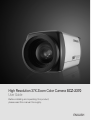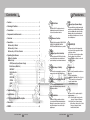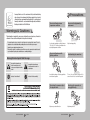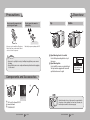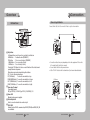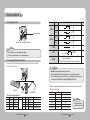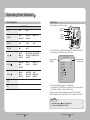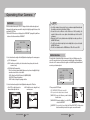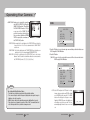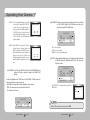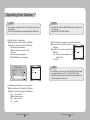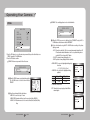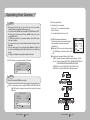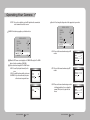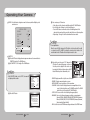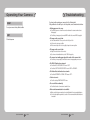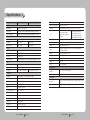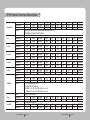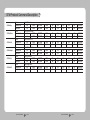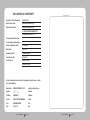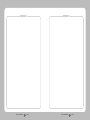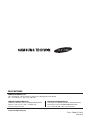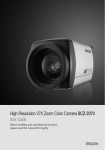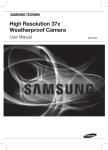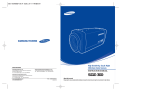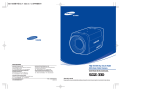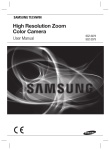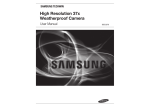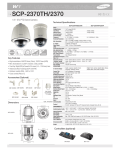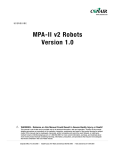Download High Resolution 37X Zoom Color Camera SCZ
Transcript
High Resolution 37X Zoom Color Camera SCZ-2370 User Guide Before installing and operating this product, please read this manual thoroughly. ENGLISH Thank you for purchasing a SAMSUNG CCD CAMERA. Before operating the camera, confirm the camera model and correct input power voltage. In order to that you can understand this manual thoroughly, we will introduce our model description. n SCZ-2370 SERIES • NTSC MODEL SCZ-2370N SCZ-2370ND • PAL MODEL SCZ-2370P SCZ-2370PD n MODEL DESCRIPTION • SCZ-2370X_ SIGNAL SYSTEM • SIGNAL SYSTEM N → NTSC MODEL P → PAL MODEL The lightning flash with an arrowhead symbol, within an equilateral triangle is intended to alert the user to the presence of uninsulated “dangerous voltage” within the product's enclosure that may be of sufficient magnitude to constitute a risk of electric shock to persons. The exclamation point within an equilateral triangle is intended to alert the user to the presence of important operating and maintenance (servicing) instructions in the literature accompanying the appliance. INFORMATION -This equipment has been tested and found to comply with limits for a Class A digital device, pursuant to part 15 of the FCC Rules. These limits are designed to provide reasonable protection against harmful interference when the equipment is operated in a commercial environment. This equipment generates, uses, and can radiate radio frequency energy and, if not installed and used in accordance with the instruction manual, may cause harmful interference to radio communications. Operation of this equipment in a residential area is likely to cause harmful interference in which case the user will be required to correct the interference at his own expense. WARNING - Changes or modifications not expressly approved by the manufacturer could void the user's authority to operate the equipment. WARNING : To prevent electric shock and risk of fire hazards: ◆ Do NOT use power sources other than that specified. ◆ Do NOT expose this appliance to rain or moisture. This installation should be made by a qualified service person and should conform to all local codes. Features Contents • Features………………………………………………………………… 5 • Warnings & Cautions…………………………………………………… 6 • Precautions…………………………………………………………… 7 • Components and Accessories………………………………………… 8 SSDR (Samsung Super Dynamic Range) 37x Optical Zoom • Overview… …………………………………………………………… 9 Miscellaneous Functions • Connection……………………………………………………………… 11 HLC(High Light Compensation), SENS-UP, FLIP(H/ V-REV), D-ZOOM, SHARPNESS, MOTION DETECTION and PRIVACY functions are provided. ■ Connecting To Monitor… …………………………………………………… 11… ■ Connecting To Power………………………………………………………… 12… ■ Connecting to 8P Control Terminal… ……………………………………… 12 • Operating Your Camera… …………………………………………… 14 ■ Menu Configuration… ……………………………………………………… 14… ■ Menu Setup…………………………………………………………………… 15… · SSDR (Samsung Super Dynamic Range)… ……………………………… 16… · White Balance (White Bal)… …………………………………………………17… · BACKLIGHT… ……………………………………………………………… 18… · Motion Detection………………………………………………………………19… · FOCUS… ………………………………………………………………………21… · EXPOSURE…………………………………………………………………… 26… · SPECIAL……………………………………………………………………… 30… · RESET… …………………………………………………………………… 38 · EXIT… ……………………………………………………………………… 38 • Troubleshooting………………………………………………………… 39 • Specifications……………………………………………………………40 • STW Protocol Command Description………………………………… 42 • Dimension………………………………………………………………48 • MEMO…………………………………………………………………… 49 COLOR ZOOM CAMERA 4 User’s Manual For images with high contrast between bright and dark areas from difficult lighting conditions such as backlighting, this camera selectively illuminates darker areas while retaining the same light level for brighter areas to even out the overall brightness. The built-in SCZ-2370 optical zoom lens is a highly durable component. It features auto focus, auto iris, and zoom functions. DAY&NIGHT(ICR) The high-performance W-V DSP chip effectively removes low-light gain noise and ghosting to provide clear images even in dark environments. This camera has a function that automatically selects the mode that is appropriate for daytime or night-time conditions. The COLOR mode operates in daytime conditions to provide optimum colors, and BW mode operates in night-time conditions to enhance the definition of the image. DIS (Digital Image Stabilizer) Communication The DIS function compensates for any camera movement, to produce more stable pictures. RS-485, Coaxial communication methods are supported. - RS-485 Communications :S AMSUNG-T, SAMSUNG-E, Pelco-P, Pelco-D, Vicon, Panasonic, Bosch, Honeywell, AD - Coaxial Communications : Pelco Coaxitron SSNR 3 (Samsung Super Noise Reduction) Fine Picture Quality under Ultra Low Lighting 1/4" high density CCD allows the user to capture bright, high-quality images under ultra low lighting conditions. OSD The camera’s OSD is complimented by 18 foreign languages. - NTSC : Korean, English, French, Spanish, Japanese, Portuguese, Taiwanese - PAL : English, French, German, Spanish, Italian, Chinese, Russian, Czech, Polish, Portuguese, Romanian, Serbian, Swedish, Danish, Turkish High Resolution Featuring 600TV line horizontal resolution in color mode and 680TV line horizontal resolution in BW mode, the camera features Sony's 410,000 pixel CCD and captures clean, noiseless, highquality images. COLOR ZOOM CAMERA 5 User’s Manual Samsung Techwin cares for the environment at all product manufacturing stages to preserve the environment, and is taking a number of steps to provide customers with more environment-friendly products.The Eco mark represents Samsung Techwin’s will to create environment-friendly products, and indicates that the product satisfies the EU RoHS Directive. Precautions Do not install under extreme temperature conditions. Do not install in high humidity environment. Warnings & Cautions This information is provided to ensure your safety and to prevent any losses, financial or otherwise. Please read it carefully and use the product accordingly. * For product inquiries, please contact the retail shop where you bought the camera. The use of equipment such as an aerial ladder while providing after-sales service shall be at your expense. * Separate the power plug during a thunder storm. * This product is only part of a surveillance system. Therefore, we can't compensate for material loss and/ or personal injuries by robbery, fire, natural disaster or something like this type. Warning/Attention/Special Mark Messages Ignoring this information may result in material loss and/or serious personal injuries including death. Ignoring this information may result in material loss and/or a slight injuries. Indicates “Never Allowed.” Indicates “No Disassembling.” Use only under temperature conditions between -10ºC and +50ºC. Provide good ventilation when using in high temperature conditions. May lower image quality. Do not install under unstable lighting conditions. Severe lighting changes or flickering may hinder normal camera operation. Avoid touching the camera lens. The lens is the most important component of the camera. Be careful not to smear it with fingerprints. Do not drop the camera or subject it to physical shock. May cause a product malfunction. COLOR ZOOM CAMERA 6 User Guide Never keep the camera face to strong light directly. May damage the CCD. COLOR ZOOM CAMERA 7 User Guide Precautions Overview Do not expose the camera to rain or other types of liquids. Do not expose the camera to radioactivity. Top Bottom 2 1 May cause a product malfunction.Wipe dry any liquids. Liquids may contain minerals that are corrosive to electronic components. Radioactivity exposure may damage the CCD. Notes • Exposure to a spotlight or an object emitting strong light may cause smear or blooming. • Ensure that the power source complies with normal specifications before supplying it to the camera. 1 Tripod Mounting Bracket Screw Hole Used to fix tripod mounting bracket on top of the camera. 2 Tripod Mounting Hole Used to install the camera on an optional tripod. The tripod must be equipped with screws with specifications shown on the right. 1/4"-20 UNC (20 THREAD) L:4.5mm±0.2mm (ISO standard), or 0.197" (ASA standard) Components and Accessories 1 2 3 Attach the bracket to the top of the camera. Use screws included in the package or their equivalent (less than 6mm). Otherwise, the bracket may not assemble to the camera properly. 1 37x Zoom Color Camera SCZ-2370 2 Instruction Manual 3 8-PIN CABLE ASSY COLOR ZOOM CAMERA 8 User Guide COLOR ZOOM CAMERA 9 User Guide Connection Overview Connecting to Monitor Bottom View Connect Video Out Jack to the monitor's Video In jack as shown below. 5 3 6 4 CCD Camera Monitor 7 3 Key Buttons Following buttons control zoom, focus, and auto focus functions. WIDE button : To widen the view. (ZOOM OUT) TELE button : To close in on a far object. (ZOOM IN) F-NEAR button : To see a near object clearly. F-FAR button : To see a far object clearly. Pressing the 'SET' button locks the zoom control function of these buttons and prompts the main setup menu. Main setup menu can be navigated using these buttons. SET : To access the main setup menu. UP (TELE button) : To move the arrow indicator to up. DOWN (WIDE button) : To move the arrow indicator to down. LEFT (F-NEAR button) : To move the arrow indicator to left. RIGHT (F-FAR button) : To move the arrow indicator to right. 4 Power Input Terminal Power supply terminal DC Type : DC12V±10% DUAL Type : DC12±10%/AC24V±10% 5 Power LED Illuminates when power is supplied. 6 Video Output Jack Used to connect an external video monitor in jack. 7 RJ-45 JACK Terminals, such as RS-485 communications, MD OUT, ZOOM, and FOCUS, EX_DN are areincluded. COLOR ZOOM CAMERA 10 User Guide • Connection methods may vary depending on the video equipment. Please refer to the model specific instruction manual. • Connect cables with the unit powered down. • Set the 75Ω / Hi-Z selection switch as shown below if you have an intermediate device. CCD Camera Intermediate COLOR ZOOM CAMERA 11 User Guide End monitor Connection Connecting to Power Connector Function Signal Level +6V ~ +12V COM Wide COM -6V ~ -12V Far +6V ~ +12V COM Near COM -6V ~ -12V ZOOM Power Input Terminal FOCUS DUAL Type : DC 12V, 500mA / AC24V, 500mA COM Notes EX DN Connecting to 8P Control Terminal The camera can be controlled by using external controllers like a Remote controller. (RS-485 Communication) I I - COM MD • Connect the power once the installation is complete. • The wire is polarized. Match '+' and '-' terminals properly. I/O Tele 0V There is no motion 5±0.5sec ← → USER Vcc There is motion O DAY mode : D&N terminals must be OPEN to external signals. (Do not input voltage) NIGHT mode : D&N terminal must be connected to the ground I Notes • MD(Motion Detection) Output format is open collector. • When using the MD function, the 'GND' should be connected to the frame ground. • Do not simultaneously connect the RS-485 (+) (-) communication line when you use voltage control ZOOM and FOCUS, using the RECEIVER BOX (SRX-100B). SCC-3100A * Match the communication setup between devices when you use the wired controller (SPC-200) or SCC-3100A. SPC-200 8-Pin CABLE ASSY * 8P Control Terminal Configuration Number 1 2 3 4 Name Cable color Description Number Name Cable color Description ZOOM ORANGE 5 GND BLUE FOCUS WHITE/ORANGE 6 EX DN WHITE/BLUE External D/N COM GREEN 7 485+ BROWN RS-485 communication MD OUT WHITE/GREEN 8 485- WHITE/BROWN RS-485 communication COLOR ZOOM CAMERA 12 User Guide ITEM MODE Data Bit Bit/Sec Parity CAM ID NO. RETURN PACKET SPC-200 Serial 8 bit 9600bps EVEN 0 ENABLE SCC-3100A(Factory Default) Serial 8 bit 9600bps NONE 1~255 See the SCC-3100A manual COLOR ZOOM CAMERA Notes • Contact an authorized technician for inspection. 13 User Guide Operating Your Camera Menu Setup Menu Configuration Use the five buttons on back of the camera. MAIN SETUP MENU UP button SET/AF button SSDR ●OFF ●ON WHITE BAL ●ATW ●OUTDOOR ●MANUAL ●AWC→SET ●INDOOR BACKLIGHT ●OFF ●BLC MOTION DET ●OFF ●ON FOCUS ●MODE ●D-ZOOM ●LENS INIT ●ZOOM TRACK ●ZOOM SPEED ●ZOOM POS INIT ●USER PRESET ●RETURN EXPOSURE ●BRIGHTNESS ●AGC ●RETURN ●IRIS ●SSNR3 ●SHUTTER ●SENS-UP SPECIAL ●PRIVACY ●SYNC ●MONITOR ●DAY/NIGHT ●COMM ADJ ●DISPLAY ●DIS ●IMAGE ADJ ●RETURN LEFT button DOWN button RIGHT button ●HLC 1. P ress the SET button for 2 seconds. (Short-pressing the button activates the AUTO FOCUS). • Main setup menu is displayed on the monitor screen. Select feature using the UP or DOWN button. MAIN SETUP SSDR WHITE BAL BACKLIGHT MOTION DET FOCUS EXPOSURE SPECIAL RESET EXIT ON ATW OFF OFF Change the status using the LEFT or RIGHT button. RESET 2. Select the desired feature using the UP or DOWN button. • Each pressing of the UP or DOWN button moves the indicator to the next or previous feature. • Move the arrow indicator to the desired feature item. 3. Change the status of the selected feature using the LEFT or RIGHT button. 4. When completed, move the arrow indicator to 'EXIT' and press the SET button. EXIT Notes • Features marked with a have an accessible submenu. • Access the submenu by pressing the SET button. COLOR ZOOM CAMERA 14 User Guide COLOR ZOOM CAMERA 15 User Guide Operating Your Camera White Balance (White Bal) SSDR (Samsung Super Dynamic Range) SSDR illuminates darker spots of an image while retaining the same light level for brighter spots to even out the overall brightness of images with high contrast between bright and dark spots. MAIN SETUP SSDR WHITE BAL Use the White Balance function to adjust the screen color. 1. When the SETUP menu screen is displayed, select ‘White Bal’ by using the Up and Down buttons so that the arrow indicates ‘White Bal’ . 2. Select a desired mode using the Up and Down buttons. ON ATW 1. When the SETUP menu screen is displayed, select ‘SSDR’ by using the button so that the arrow indicates ‘SSDR’. 2. Use the button to change the SSDR level according to the contrast between bright and dark areas. MAIN SETUP SSDR WHITE BAL BACKLIGHT ※ Select one of the following 5 modes, as appropriate for your purpose. SSDR ON SSDR OFF ON ATW OFF ATW : Select this when the color temperature is between 1,800˚K and 10,500˚K. MANUAL : S elect this to fine-tune White Balance manually. Set White Balance first by using the ATW or AWC mode. After that switch to MANUAL mode, finetune the White Balance and then press the Function Setup switch. AWC →SET : To find the optimal luminance level for the current environment, point the camera towards a sheet of white paper and press the Function Setup switch. If the environment changes, readjust it. OUTDOOR : Select this when the color temperature is between 1,700˚K and 11,000˚K. (sodium light inclusion) INDOOR : S elect this when the color temperature is between 4,500˚K and 8,500˚K. Notes • White Balance may not work properly under the following conditions. In this case select the AWC mode. When the color temperature of the environment surrounding the subject is out of the control range (e.g. clear sky or sunset). When the ambient illumination of the subject is dim. If the camera is directed towards a fluorescent light or is installed in a place where illumination changes dramatically, the White Balance operation may become unstable. COLOR ZOOM CAMERA 16 User Guide COLOR ZOOM CAMERA 17 User Guide Operating Your Camera BACKLIGHT Notes Unlike conventional cameras, the SCZ-2370 is designed to deliver a distinctive subject and background at the same time, even when the subject is backlight, by using the features of the proprietary W-V DSP chip. 1. When the SETUP menu screen is displayed, select ‘BACKLIGHT’ by using the Up and Down buttons so that the arrow indicates ‘BACKLIGHT’. MAIN SETUP SSDR WHITE BAL BACKLIGHT MOTION DET ON ATW OFF OFF 2. Select a desired mode using the Left and Right buttons depending on the camera purpose. OFF : Not being used BLC : Enables a user to directly select a desired area from a picture, and to view the area more clearly. HLC (High Light Compensation) : If the scene contains extremely bright light areas such as; from car headlight, the light can mask out much of the on-screen detail. - LEVEL : Adjust level of the HLC function.(LOW,MIDDLE,HIGH) - MASK TONE : Change the brightness - LIMIT : Enable to change the operating condition. 3. Select a desired mode using the Left and Right button and press the SET button. • Select ‘BLC’ to adjust the area to be • HLC : E nable the user to change the level, enhanced then adjust the level. mask tone area. COLOR ZOOM CAMERA 18 User Guide • For effective viewing of license plates, there is a minimum required illumination and the shutter speed needs to be faster than 1/200sec. • Because there can be a difference in the effectiveness of HLC according to the amount of light area in the screen, optimize the installation angle for the best HLC performance. • When dark, the HLC is only activated when a bright light exceeding a specific size. (In NIGHT ONLY mode.) • The HLC is not activated in day light or when bright light is not present at night. (In NIGHT ONLY mode.) • The HLC is not activated when the D-ZOOM mode is 'ON' or DIS mode is 'ON'. Motion Detection This product has a feature that will detect movements of objects in 8 different areas on the screen. The camera detects an object’s movement by sensing disparity of outline, brightness levels and color. The camera sends a detection signal out via the MD output terminal and will zoom into a pre-determined point. MAIN SETUP SSDR ON WHITE BAL ATW BACKLIGHT OFF MOTION DET OFF FOCUS 1. Please press the SETUP button. - OFF: MOTION DETECTION mode is cancelled. - ON: Any motion in the selected areas is observed. AREA SEL : You can select the area you wish to observe from the 8 area. AREA MODE : D etermines whether to use the MD area selected in SENSITIVITY SENSITIVITY : You can select low or high level. When SENSITIVITY is high, motion detection sensitivity is increased to recognize even small movement COLOR ZOOM CAMERA 19 User Guide Operating Your Camera • SMART ZOOM : Smart zoom is operated in connection with MOTION DETECTION. When the SMART ZOOM function is ‘ON’ while the MOTION DETECTION mode is ‘ON’, the zoom goes to the TARGET ZOOM position once motion is detected. Once the zoom action is finished and ‘DWELL TIME’ has passed, the zoom returns to the ‘START ZOOM’ position. - START ZOOM : By moving the left or right button in the ‘START ZOOM’ item to select the zoom position from 1x to 37x to be returned after the ‘SMART ZOOM’ action is over. - TARGET ZOOM : Use the left or right button in the ‘TARGET ZOOM’ item to select the zoom position from 1x to 37x to be used during MOTION DETECTION. - DWELL TIME : Use the left or right button in the ‘DWELL TIME’ item to select a time between 5 and 60 seconds for the dwell time before the zoom is returned to the ‘START ZOOM’ position. (5,7,10,15,20,30,40,60 sec) FOCUS MAIN SETUP SSDR WHITE BAL BACKLIGHT MOTION DET FOCUS EXPOSURE ON ATW OFF OFF 1. Press the SET button to access the main setup menu and then position the indicator over FOCUS using the UP or DOWN button. 2. Press the SET button. MODE : You can select the most suitable zoom mode. Move the arrow indicator to ’MODE‘ using UP or DOWN button. FOCUS SETUP MODE AUTO ZOOM TRACK AUTO TRACK ZOOM SPEED FAST D-ZOOM OFF ZOOM POS INIT OFF USER PRESET OFF LENS INIT MANUAL RETURN Notes Tips on Using the Motion Detection Feature • The feature may not function properly under flickering light conditions. • The camera interprets sudden changes in lighting and subsequent change in brightness of an object as motion. • With the feature enabled, other algorithms may require additional time to operate. • This system does not guarantee prevention of fire or theft. The manufacturer shall not be held responsible for any accident or damage incurred. COLOR ZOOM CAMERA 20 User Guide - AUTO : Select AUTO and press the SET button to confirm. Increase or decrease optical zoom (ZOOM) or digital zoom (D-ZOOM) positions using the UP or DOWN button while verifying the changes on screen. Enabling D-ZOOM (ON) means that digital zoom will activate once optical zoom ends. The focus automatically adjusts when the lens zooms in and out. COLOR ZOOM CAMERA 21 User Guide ZOOM POS SETUP ↑ : TELE ↓ : WIDE Operating Your Camera - ONE PUSH : Focus is automatically adjusted just once, after zoom position is changed. Select 'ONE PUSH' and the SET button to confirm. Increase or decrease optical zoom (ZOOM) or digital zoom (D-ZOOM) positions using the directional buttons while verifying the changes on screen. Press the SET button once the desired image quality is obtained. - MANUAL : Select 'MANUAL' and press the SET button to confirm. Increase or decrease optical zoom (ZOOM) or digital zoom (D-ZOOM) positions moving directional buttons while verifying the changes on screen. Press the SET button once desired image quality is obtained. Focus can be manually adjusted, independent of moving zoom. ZOOM/FOCUS POS SETUP ZOOM SPEED : Configure zoom tracing speed using this feature. Position the indicator over 'ZOOM SPEED' using the UP or DOWN button and then set to desired mode using the LEFT or RIGHT button. ↑ : TELE ↓ : WIDE ← : NEAR → : FAR FOCUS SETUP ZOOM/FOCUS POS SETUP MODE ZOOM TRACK ZOOM SPEED D-ZOOM AUTO AUTO TRACK FAST OFF - FAST : To move zoom fast. - SLOW : To move zoom slowly. - MEDIUM : To move zoom at medium speed. ↑ : TELE ↓ : WIDE ← : NEAR → : FAR D-ZOOM : C onfigure magnification limit from x2~x16 using this feature. Position the indicator over 'D-ZOOM' using the UP or DOWN button Set 'D-ZOOM' to 'ON' and press the SET button to confirm. FOCUS SETUP ZOOM TRACK : Select ‘ON’ for the ‘SMART ZOOM’ item in the MOTION DETECTION menu and press SET button to change the settings for the ‘SMART ZOOM’ function. Use the left or right button in the ‘ZOOM’ item to select ‘AUTOTRACK’ or ‘TRACK’ and press SET button to activate the zoom action focus function. - AUTO TRACK : Zooming in while deciding or adjusting the status of the focus. - TRACK : The camera moves the focus track which is established. - OFF : Only the zoom lens moves. MODE AUTO ZOOM TRACK AUTO TRACK ZOOM SPEED FAST D-ZOOM OFF ZOOM POS INIT OFF - Set 'ZOOM LIMIT' to the desired level using the LEFT or RIGHT button. FOCUS SETUP MODE ZOOM TRACK ZOOM SPEED COLOR ZOOM CAMERA AUTO AUTO TRACK FAST 22 User Guide D-ZOOM LIMIT SETUP ▶LIMIT RETURN Notes • When the DIS is enabled, you cannot use the D-ZOOM. COLOR ZOOM CAMERA 23 User Guide X2 Operating Your Camera ZOOM POS INIT : Moves to the controlled ZOOM position when the power is truned on and the initial ZOOM position has been set. FOCUS SETUP MODE AUTO ZOOM TRACK AUTO TRACK ZOOM SPEED FAST D-ZOOM OFF ZOOM POS INIT OFF USER PRESET OFF • AUTO : If you turn the power off and on, the zoom magnification level is set to the previous level that was set before the power went off. • MANUAL : The zoom magnification level can be set from 1x to 37X. - PRESET NO : Up to 128 preset configuratons are supported. - SAVE : Save configured preset. - CLEAR : Clear configured preset. - RETURN : Revert to the FOCUS SETUP menu. INIT ZOOM POS SETUP ▶POS INIT RETURN X1 LENS INIT : U se the left or right button in the ‘Lens initialization’ item select ‘Automatic’ or ‘Manual’ and then press the SET button. - AUTO : The lens can automatically be set by a pre-selected day, from 1-day to 7-days. This will start from when the time is set. - Manual : The Lens will reset when you press the SET button. FOCUS SETUP • The zoom postion is saved after 5 seconds when you set zoom function. USER PRESET : P reset user-designated configurations using this feature. Position the indicator over ‘USER PRESET’ using the UP or DOWN button and then set to ‘ON’ using the LEFT or RIGHT button. Press the SET button to confirm. DAY RETURN MODE AUTO ZOOM TRACK AUTO TRACK ZOOM SPEED FAST D-ZOOM OFF ZOOM POS INIT OFF USER PRESET OFF LENS INIT MANUAL COLOR ZOOM CAMERA 24 User Guide USER PRESET |||||||||||||||||||||||||| 1 ▶ PRESET NO SAVE CLEAR RETURN PRESET NOT DEFINED LENS INIT SETUP MODE AUTO ZOOM TRACK AUTO TRACK ZOOM SPEED FAST D-ZOOM OFF ZOOM POS INIT OFF USER PRESET OFF LENS INIT MANUAL RETURN FOCUS SETUP ↑ : TELE ↓ : WIDE 1X Notes ZOOM POS SETUP COLOR ZOOM CAMERA 25 User Guide 1 Operating Your Camera button and then press the SET button. Increase or decrease iris level using the LEFT or RIGHT button while verifying the changes on screen. EXPOSURE MAIN SETUP SSDR WHITE BAL BACKLIGHT MOTION DET FOCUS EXPOSURE SPECIAL ON ATW OFF OFF EXPOSURE SETUP BRIGHTNESS IRIS 50 AUTO |||||||||||||||||||||||||| IRIS : Set 'IRIS' to 'AUTO' or 'MANUAL'. Position the indicator over 'IRIS' using the UP or DOWN button and then select the desired iris mode using the LEFT or RIGHT button. EXPOSURE SETUP BRIGHTNESS IRIS SHUTTER 50 AUTO --- |||||||||||||||||||||||||| - AUTO : The iris is automatically activated upon illumination. - MANUAL : Manual iris configuration. Set 'IRIS' to 'MANUAL' using the LEFT or RIGHT COLOR ZOOM CAMERA F1.6 1. Press the SET button to access the main setup menu and then position the indicator over 'EXPOSURE' using the UP or DOWN button. 2. Press the SET button to confirm. BR IGHTNESS : Use this feature to adjust image brightness. Position the indicator over 'BRIGHTNESS' using the UP or DOWN button. Then increase or decrease brightness level using the LEFT or RIGHT button while verifying the changes on screen. Set END once desired level is obtained. IRIS MANUAL SETUP ▶IRIS F-No RETURN 26 User Guide SHUTTER : Control image brightness by adjusting shutter speed. Position the indicator over 'SHUTTER' using the UP or DOWN button. Then select the desired shutter mode (A.FLK, ESC, MANUAL) using the LEFT or RIGHT button. EXPOSURE SETUP BRIGHTNESS IRIS SHUTTER AGC 50 AUTO --HIGH |||||||||||||||||||||||||| - MANUAL : Manual shutter speed setting. - A.FLK (NTSC: 1/100, PAL: 1/120) : Flicker-free mode. - ESC : Automatic shutter speed setting (optimal). Auto operation is possible only when the IRIS is set to MANUAL. If you choose ’MANUAL‘, select the optimal shutter speed. - In MANUAL mode, the optimal shutter speed needs to be designated. Select from 1/60 to 1/120,000 (NTSC) or from 1/50 to 1/120,000 (PAL). * 'Sens-Up' mode can be configured manually (2x to 512x). - Verify changes made to the shutter speed by referencing to changes the 'on-screen' brightness. Press the SET button to complete. COLOR ZOOM CAMERA 27 User Guide SHUTTER MANUAL SETUP ▶SHUTTER VAL RETURN 1/50 Operating Your Camera Notes Notes • Image may become unstable if the camera is set to 'ESC' mode and faces a strong fluorescent light. • Under 'ESC' mode, the brightness can be adjusted using the LEFT or RIGHT button. AGC (Auto Gain Control) : For brighter images. Position the indicator over 'AGC' using the UP or DOWN button. Set 'AGC' to the desired mode using the LEFT or RIGHT button. - HIGH : Wide range gain value adjustment - MANUAL : Selecting gain value range. (5dB ~ 41dB) - OFF : Disabled - LOW : Narrow range gain value adjustment - MEDIUM : MEDIUM range gain value adjustment EXPOSURE SETUP BRIGHTNESS IRIS SHUTTER AGC SSNR3 SENS-UP : This feature ensures clear images at night or under low light conditions. Position the indicator over 'SENS-UP' using the UP or DOWN button. SENS-UP LIMIT SETUP ▶LIMIT X2 Set 'SENS-UP' to the desired mode using the LEFT or RETURN RIGHT button. - AUTO : S elect this mode for use in night time or under low light conditions. - OFF : Disabled GAIN MANUAL SETUP 50 AUTO --HIGH ON |||||||||||||||||||||||||| ▶AGC VAL RETURN • Changing the 'AGC' setting from LOW to HIGH results in greater sensitivity, as well as on screen noise. • Setting 'AGC' to OFF locks 'SSNR3' configuration. 5dB Notes • Once 'AUTO' mode is set, the user can configure the SENS-UP limit by increasing/ decreasing the shutter speed (e.g.: X2, X4....... X32, X64, X128, X256, X512). • Enabling Sens-Up increases camera sensitivity and may result in additional noise and/or other phenomenons. This is normal. SSNR(Samsung Super Noise Reduction): On screen noise reduction. Position the indicator over 'SSNR' using the UP or DOWN button. Set 'SSNR' to the desired mode using the LEFT or RIGHT button. • LOW : Low noise reduction • MEDIUM: Medium noise reduction • HIGH : High noise reduction • OFF : Disabled COLOR ZOOM CAMERA 28 User Guide COLOR ZOOM CAMERA 29 User Guide Operating Your Camera SPECIAL MAIN SETUP SSDR WHITE BAL BACKLIGHT MOTION DET FOCUS EXPOSURE SPECIAL RESET SPECIAL SETUP PRIVACY OFF DAY/NIGHT AUTO DIS OFF ON ATW OFF OFF 1. Press the SET button to access the main setup menu and then position the indicator over 'SPECIAL' using the UP or DOWN button. 2. Press the SET button to confirm. PRIVACY : Hide an area you want to hide on the screen. SPECIAL SETUP PRIVACY OFF DAY/NIGHT AUTO When the SPECIAL menu screen is displayed, using the UP or DOWN button so that the arrow indicates ‘PRIVACY’. DAY/NIGHT : You can display pictures in color or black and white. PRIVACY SETUP ▶AREA SEL AREA1 AREA MODE ON MASK COLOR GREEN ||||||||||||||||||||||||| TOP 39 BOTTOM ||||||||||||||||||||||||| 79 |||||||||||||||||||||||||| LEFT 15 RIGHT ||||||||||||||||||||||||| 54 RETURN W hen the SETUP menu screen is displayed, select ‘DAY/NIGHT’ using the UP or DOWN button so that the arrow indicates 'DAY/NIGHT'. Select a desired mode using the LEFT or RIGHT button according to the picture display you want. - AUTO : The mode is switched to 'Color' in a normal environment, but switches to 'B/ W' mode when ambient illumination is low. To set up the switching time or speed for AUTO mode, press the SET button. - COLOR : The picture is always displayed in color. - B/W : The picture is always displayed in black and white. • DWELL TIME : You can select tday/night switching delay time from. → 5,7,10,15,20,30,40, 60(sec) • DURATION : You can select the day/night switching point(lux). Fast Slow Color → B/W 2.6Lux 1.2Lux B/W → Color 4.2Lux 6.0Lux 30 User Guide 7 SEC SLOW BURST LEVEL SETUP ▶BURST LEVEL||||||||||||||||||||||| 50 ※ When AGC is middle mode. RETURN EXT : This mode allows you to apply a desired filter to external signals. Set up the mode using the 4 direction buttons. - AREA SEL : You can select up to 12 areas. -A REA MODE : D etermines whether to use the area selected in the AREA SEL. - MASK COLOR : Determine area color. You can select Green, Red, Blue, Black, White, Gray. COLOR ZOOM CAMERA AUTO SETUP ▶DWELL TIME DURATION RETURN BURST MODE SETUP ▶BURST MODE RETURN COLOR ZOOM CAMERA 31 User Guide ON Operating Your Camera • INT : Internal synchronization Notes • When using a Video Auto Iris Lens, if you set the lens level to low, automatic switching between Color and Black & White may not occur. • You cannot control the DAY/NIGHT menu when AGC in the EXPOSURE menu is ‘OFF’. At this time, the exchange between DAY mode and NIGHT mode operates as like selecting ‘COLOR’ mode. • The OSD key does not work for 3 seconds when switching to Color or B/W, to ensure stable camera operation. • The camera may focus less well under infrared illumination than under normal illumination. • Since the camera may not focus as well under infrared illumination at night as it does under normal illumination, install an Extra-low Dispersion Lens to obtain sharp pictures. • The brightness of illumination is changeable by installed environment. DIS : The DIS mode can compensate for vibration of the camera. SPECIAL SETUP PRIVACY OFF DAY/NIGHT AUTO DIS OFF • LL : E xternal line-lock synchronization · If you choose 'LL', you can adjust the desired phase. Press the SET button. · You can adjust the desired phase from 0 to 359. COMM ADJ (Communication Adjustment) : COMMUNICATION SETUP This function sets up the camera communication status ▶PROTOCOL SAMSUNG-T when controlling the camera through an external | CAM ID 1 BAUD RATE 9600 controlled device. UART MODE 8-N-1 RET PKT DISABLE W hen the SPECIAL menu screen is displayed, using the RETURN UP or DOWN button so that the arrow indicates ‘COMM ADJ’. Set up the mode moving the 4 direction of the SET button. - CAM ID : Determines the camera's identification number (between 0 and 255). - Protocol : Select the communication PROTOCOL. (SAMSUNG-T/PELCO-D/PELCO-P/ BOSCH/HONEYWELL/VICON/AD/SAMSUNG-E/PANASONIC) - BAUD RATE : You can select 2400/4800/9600/19200/38400/57600 bps. - UART MODE : You can select NONE, EVEN or ODD for the parity bits. ||||||||||||||||||||||||| Notes • When DIS is operating, D-ZOOM does not operate. SYNC : Two synchronization modes are available INTERNAL and EXTERNAL LINE-LOCK. In LINE-LOCK mode, it synchronizes the camera's video out signal to the external SYNC signal. SPECIAL SETUP PRIVACY OFF DAY/NIGHT COLOR DIS OFF SYNC INT COMM ADJ COLOR ZOOM CAMERA 32 User Guide COLOR ZOOM CAMERA 33 User Guide Operating Your Camera - RET PKT : You can choose whether to send an ACK signal when the communication control command is issued to the camera. SPECIAL SETUP PRIVACY OFF DAY/NIGHT AUTO DIS OFF SYNC INT COMM ADJ IMAGE ADJ MONITOR CRT SHARPNESS SETUP ▶LEVEL RETURN 34 User Guide SPECIAL SETUP PRIVACY OFF DAY/NIGHT AUTO DIS OFF SYNC INT COMM ADJ IMAGE ADJ MONITOR CRT DISPLAY - LCD : Please select this menu item when using an LCD monitor. W hen the SETUP menu screen is displayed, select ‘IMAGE ADJ.’ using the UP or DOWN button so that the arrow indicates 'IMAGE ADJ. Select a desired mode using the LEFT or RIGHT button. - H-REV : You can flip the picture horizontally on the IMAGE SETUP screen. ▶H-REV OFF - V -REV : You can flip the picture vertically on the screen. V-REV OFF - SHARPNESS : As you increase this value, the picture SHARPNESS ON RETURN outline becomes stronger and clearer. COLOR ZOOM CAMERA Monitor : Please change the settings value of video appropriate to your monitor. IMAGE ADJ : Includes image quality or special function factors. |||||||||||||||||||||||||| 16 - CRT : Please select this menu item when using a CRT monitor. - USER : Please use this menu item when using a monitor other than standard ones. You can change the gamma, PED level, and color gain in the sub menus. COLOR ZOOM CAMERA 35 User Guide LCD MONITOR SETUP ▶GAMMA 0.45 PED LEVEL |||||||||||||||||||||||||| 17 COLOR LEVEL||||||||||||||||||||||| 50 RETURN CRT MONITOR SETUP ▶PED LEVEL |||||||||||||||||||||||||| 17 COLOR LEVEL||||||||||||||||||||||| 50 RETURN USER MONITOR SETUP ▶GAMMA 0.55 PED LEVEL |||||||||||||||||||||||||| 17 COLOR LEVEL||||||||||||||||||||||| 50 RETURN Operating Your Camera DISPLAY :U se this feature to designate a name for the camera, which will display on the monitor screen. SPECIAL SETUP PRIVACY OFF DAY/NIGHT AUTO DIS OFF SYNC INT COMM ADJ IMAGE ADJ MONITOR CRT DISPLAY RETURN You can enter up to 15 characters. a. Move the cursor to the character entry field using the LEFT or RIGHT button. b. Use the 4 direction of buttons to select a desired character. c. Press the SET button to confirm the selection of the blinking character. The character is then saved, and the cursor in the entry field moves to the next position. d. Repeat steps 'a' through 'c' until the desired name has been entered. Notes • Correcting Mistakes Move the cursor th ‘CLR’ and press the SET button to clear the entire entry. To modify one character, use LEFT or RIGHT to position the cursor above the character to be modified and click the SET button after selecting the character to enter. CAM TITLE Press the SET button to display the main setup menu and move the arrow indicator to ‘CAM TITLE’ using the UP or DOWN button. Set ‘CAM TITLE’ to ‘ON’ using the UP or DOWN button. Notes • If the CAM TITLE feature is set to ‘OFF’, the name will not displayed in the monitor Press the SET button. DISPLAY SETUP ▶CAM TITLE CAM ID CAM INFO MOTION ALARM ZOOM MAG FONT COLOR LANGUAGE RETURN OFF ON ON OFF ON WHITE ENGLISH CAMERA TITLE SETUP ABCDEFGHIJKLM NOPQRSTUVWXYZ abcdefghijklm nopqrstuvwxyz -. 0123456789 ←→ CLR POS END COLOR ZOOM CAMERA 36 User Guide E nter a title, move the cursor to ‘POS’ and press the SET button. The entered title appears on the screen. Select the position to display the title on the screen by moving the 4 direction buttons and press the SET button. When the position is determined, select. FRONT DOOR - CAM ID : Displays camera ID on top left corner of the screen. - CAM INFO : Displays camera information on screen. - MOTION ALARM : You can toggle the use of the camera alarm. - ZOOM MAG : Use th is feature to display the current zoom magnification level on screen. Position the indicator over ‘ZOOM MAG’ using the UP or DOWN button. Then set to ON using the LEFT or RIGHT button. - FONT COLOR : You can select the font color(white,yellow,green,red,blue) - LANGUAGE : You can select the menu language according to your requirements (Korean, ESPANOL, FRANCAIS, ITALIANO, DEUTSCH, ENGLISH, Japanese, Chinese, RUSSIAN, CESKY, POLSKI, PORTUGUESE,Taiwanese, Romanian, Serbian, Swedish, Danish, Turkish) - END : Select this to save the SPECIAL menu settings and return to the SPECIAL menu. COLOR ZOOM CAMERA 37 User Guide Operating Your Camera Troubleshooting If you have trouble operating your camera, refer to the following table. If the guidelines do not enable you to solve the problem, contact an authorized technician. RESET To reset your camera to factory default condition. EXIT • Nothing appears on the screen. ▶Check that the power cord and line connection between the camera and monitor are fixed properly. ▶Check that you have properly connected VIDEO cable to the camera VIDEO output jack. • The image on the screen is dim. ▶Is lens stained with dirt? Clean your lens with soft, clean cloth. ▶Set the monitor to proper condition. ▶If the camera is exposed to too strong light, change the camera position. To finish setup menu. • The image on the screen is dark. ▶Adjust the contrast feature of the monitor. ▶If you have an intermediate device, set the 75Ω / Hi-z properly. • The camera is not working properly, and the surface of the camera is hot. ▶Check that you have properly connected the camera to an appropriate power source. • The SENS-UP function does not work. ▶Check that AGC of EXPOSURE SETUP menu is ‘OFF’. ▶Check that SHUTTER of EXPOSURE SETUP menu is ‘A.FLK’ or ‘MANUAL’. • The Motion Detection function does not work. ▶Check that MOTION DET of SPECIAL SETUP menu is ‘OFF’. • Color is not correct. ▶Check the setting of WHITE BAL SETUP menu . • The screen flickers continually. ▶Check that direction of camera turns toward the Sun. • When coaxial communication is not available: ▶Make sure that the camera and monitor are installed within the recommended distance. ▶Use the video amplifier equivalent to coaxitron if the recommended installation distance is exceeded. COLOR ZOOM CAMERA 38 User Guide COLOR ZOOM CAMERA 39 User Guide Specifications SCZ-2370N / 2370ND SCZ-2370P / 2370PD POWER White Balance ATW / AWC / MANUAL / INDOOR / OUTDOOR (1,700k ~ 11,000K) Back Light Compensation SSDR / BLC / HLC / OFF SHUTTER ESC/FLK/MANUAL(1/60(PAL 1/50)~1/120K sec, x2 ~ x512 sec) Input Voltage AC 24V(±10%) , DC 12V(±10%) Input Current 480mA: Max. (Zoom,Focus, Day&night motor operating) (at 12V/24V) Power Consumption 4.8W: Max. (Zoom, Focus, Day & night motor operating, at 12V / 24V) O.S.D Korean, English, Japanese, Spanish, French, Portuguese, Taiwanese Size 1/4 inch, Super HAD color CCD Motion Detection ON/OFF (output via communication),(8 Area) Total Pixels 811(H) x 508(V) 795(H) x 596(V) Control output RS-485 TTL Level (2400,4800,9600,19200,38400,57600bps) Effective Pixels 768(H) x 494(V) 752(H) x 582(V) SSNR3 LOW / MEDIUM / HIGH / OFF Protocol SAMSUNG-T, SAMSUNG-E, PELCO-D, PELCO-P, BOSCH, HONEYWELL, VICON, AD, PANASONIC CCD OPTICS Optics 37X f=3.5mm(WIDE) ~ 129.5mm(TELE) / F1.6 ~F3.9 Min. Focus Distance 1,500mm(TELE) SENSUP Auto / Off (Selectable x2 ~ x512) D. ZOOM OFF/ON (Limit 16x) Privacy Function ON / OFF(12 Areas) Angle Field of view H : Appr. 55.5°(Wide) to 1.59°(Tele) / V : Appr. 42.5°(Wide) to 1.19°(Tele) FLIP ON / OFF MIRROR ON / OFF ON / OFF(128 Point) SYNC Scanning System 2:1 Interlace PRESET Synchronization Internal / Line-Lock ENVIRONMENTAL Frequency H :15.734 KHz / V : 59.94 Hz H : 15.625 KHz / V : 50.00 Hz ELECTRICAL Resolution 600TV Lines(Min.) : Color / 680TV Lines(Min.) : B/W Min. Illumination Color : 0.2 Lux/F1.67 (50 IRE) / B/W : 0.02 Lux/F1.67 (50 IRE) S/N (Y signal) 52 dB (AGC Off,Weight ON) Video Output CVBS : 1.0Vp-p/75Ω Focus Auto / Manual / One push Zoom Movement Speed 2.8 sec : WIde to Tele IRIS Control Auto,Manual Lens Initialize Built-In Camera Title OFF / ON (Displayed 15 characters) Camera ID 255 ID Selectable Day & Night Auto / COLOR / B/W / EXT Gain Control LOW / MEDIUM / HIGH / MANUAL / OFF COLOR ZOOM CAMERA 40 User Guide Operating Temperature / Humidity -10°C to +50°C / 20% to 80% RH Storge Temperature/Humidity -20°C to +60°C / 20% to 95% RH English, Spanish, French, Italian, German, Polish, Russian, Czech, Chinese, Portuguese, Romanian, Serbian, Swedish, Danish, Turkish MECHANICAL Dimension 67.6(W) x 67.6(H) x 122.2(D) mm (DC Type) / 67.6(W) x 67.6(H) x 147.7(D) mm Weight 415g (DC Type) / 520g (Dual Type) ※ T he specification for this product may change without prior notice for product improvement. COLOR ZOOM CAMERA 41 User Guide STW Protocol Command Description Command Name Reset Focus Far Focus Near Zoom Wide Zoom Tele ZOOM Direct AF Stop One push AF Command Packet Return Packet Checksum Function Command Packet Return Packet Function Command Packet Return Packet Function Command Packet Return Packet Function Command Packet Return Packet Function Command Packet Return Packet Function Command Packet Return Packet Parameter Function Command Packet Return Packet Function Command Packet Return Packet COLOR ZOOM CAMERA Byte1 Byte2 Byte3 B STX CAM ID HOST ADDR STX CAM ID HOST ADDR CHECKSUM CALCULATION : UNARY OPERATION OF SUMMAT EX) CHECKSUM = ~(BYTE2+BYTE3+... +BYTE8+ BYTE9); Reset all data to factory default value. A0h CAM ID HOST ADDR A0h CAM ID HOST ADDR Move focus lens to far direction. A0h CAM ID HOST ADDR A0h CAM ID HOST ADDR Move focus lens to near direction. A0h CAM ID HOST ADDR A0h CAM ID HOST ADDR Move zoom lens to wide direction. A0h CAM ID HOST ADDR A0h CAM ID HOST ADDR A0h A0h CAM ID CAM ID HOST ADDR HOST ADDR A0h CAM ID HOST ADDR A0h CAM ID HOST ADDR P1, P2 : OPTICAL ZOOM = 0000h~06EAh P3 : DIGITAL ZOOM = ((256*10)/Ratio)-1 EX) D -ZOOM 1.1x : P3 = E7h = ((256*10)/11)-1, Ratio 11 me D-ZOOM 2.0x : P3 = 7Fh = ((256*10)/20)-1, Ratio 20 me Stop zoom & focus lens moving. A0h CAM ID HOST ADDR A0h CAM ID HOST ADDR Unconditionally execute auto focus. A0h CAM ID HOST ADDR A0h CAM ID HOST ADDR 42 User Guide yte4 ll Byte5 Byte 6 CAMMAND DATA3 CAMMAND DATA3 ION FROM BYTE2 TO BYTE9. Byte7 DATA4 DATA4 Byte8 DATA5 DATA5 Byte9 DATA6 DATA6 Byte10 ETX ETX Byte11 CHECKSUM CHECKSUM 000Fh 000Fh 00h 00h 00h 00h 00h 00h 00h 00h AFh AFh CHECK SUM CHECK SUM 0100h 0100h 00h 00h 00h 00h 00h 00h 00h 00h AFh AFh CHECK SUM CHECK SUM 0200h 0200h 00h 00h 00h 00h 00h 00h 00h 00h AFh AFh CHECK SUM CHECK SUM 0040h 0040h 00h 00h 00h 00h 00h 00h 00h 00h AFh AFh CHECK SUM CHECK SUM 0020h 0020h 00h 00h 00h 00h 00h 00h 00h 00h AFh AFh CHECK SUM CHECK SUM 00FFh 00FFh P1 P1 P2 P2 P3 P3 00h 00h AFh AFh CHECK SUM CHECK SUM 0000h 0000h 00h 00h 00h 00h 00h 00h 00h 00h AFh AFh CHECK SUM CHECK SUM 0045h 0045h 00h 00h 00h 00h 00h 00h 00h 00h AFh AFh CHECK SUM CHECK SUM ans 1.1x. ans 2.0x. COLOR ZOOM CAMERA 43 User Guide STW Protocol Command Description User Preset Save User Preset Exec. User Preset Clear OSD Menu On/Off Function Command Packet Return Packet Parameter Function Command Packet Return Packet Parameter Function Command Packet Return Packet Parameter Function Command Packet Return Packet Parameter COLOR ZOOM CAMERA Save current user preset configuration information. A0h CAM ID HOST ADDR A0h CAM ID HOST ADDR P1:00h(USER PRESET 1) ~ 80h(USER PRES ET 128) Execute selected user preset. A0h CAM ID HOST ADDR A0h CAM ID HOST ADDR P1:00h(USER PRESET 1) ~ 80h(USER PRES ET 128) Clear selected user preset. A0h CAM ID HOST ADDR A0h CAM ID HOST ADDR P1:00h(USER PRESET 1) ~ 80h(USER PRES ET 128) Display OSD menu on the screen. Clear OSD menu and save current menu setup. A0h CAM ID HOST ADDR A0h CAM ID HOST ADDR P1 : 00h = ON 01h = OFF 44 User Guide 0003h 0003h P1 P1 00h 00h 00h 00h 00h 00h Afh Afh CHECK SUM CHECK SUM 0007h 0007h P1 P1 00h 00h 00h 00h 00h 00h Afh Afh CHECK SUM CHECK SUM 0005h 0005h P1 P1 00h 00h 00h 00h 00h 00h Afh Afh CHECK SUM CHECK SUM 00B1h 00B1h P1 P1 00h 00h 00h 00h 00h 00h Afh Afh CHECK SUM CHECK SUM COLOR ZOOM CAMERA 45 User Guide STW Protocol Command Description OSD Menu Up OSD Menu Down OSD Menu Left OSD Menu Right OSD Menu Set OSD Menu ESC Function Command Packet Return Packet Function Command Packet Return Packet Function Command Packet Return Packet Function Command Packet Return Packet Function Command Packet Return Packet Function Command Packet Return Packet COLOR ZOOM CAMERA Move OSD arrow to up. A0h CAM ID A0h CAM ID Move OSD arrow to down. A0h CAM ID A0h CAM ID Move OSD arrow to left. A0h CAM ID A0h CAM ID Move OSD arrow to right. A0h CAM ID A0h CAM ID Move to inside menu A0h CAM ID A0h CAM ID Move to upper menu. A0h CAM ID A0h CAM ID 46 User Guide HOST ADDR HOST ADDR 0008h 0008h 00h 00h 00h 00h 00h 00h 00h 00h AFh AFh CHECK SUM CHECK SUM HOST ADDR HOST ADDR 0010h 0010h 00h 00h 00h 00h 00h 00h 00h 00h AFh AFh CHECK SUM CHECK SUM HOST ADDR HOST ADDR 0004h 0004h 00h 00h 00h 00h 00h 00h 00h 00h AFh AFh CHECK SUM CHECK SUM HOST ADDR HOST ADDR 0002h 0002h 00h 00h 00h 00h 00h 00h 00h 00h AFh AFh CHECK SUM CHECK SUM HOST ADDR HOST ADDR 0100h 0100h 00h 00h 00h 00h 00h 00h 00h 00h AFh AFh CHECK SUM CHECK SUM HOST ADDR HOST ADDR 0200h 0200h 00h 00h 00h 00h 00h 00h 00h 00h AFh AFh CHECK SUM CHECK SUM COLOR ZOOM CAMERA 47 User Guide DECLARATION OF CONFORMITY Application of Council Directive(s) 2004 / 108 / EC Manufacturer's Name SAMSUNG TECHWIN CO., LTD Manufacturer's Address SAMSUNG TECHWIN CO., LTD 42, SUNGJU-DONG CHANGWON-CITY, KYUNGNAM, KOREA, 641-716 MEMO European Representative Name European Representative Address Equipment Type/Environment CCTV Camera Model Name SCZ-2370P Beginning Serial NO. C54N6V3Z300001X Year of Manufacture 2010.03.24 Conformance to EN 55022 : 2006 EN 50130-4 : 2003 We, the undersigned, hereby declare that the equipment specified above conforms to the above Directive(s). Manufacturer SAMSUNG TECHWIN CO., LTD Legal Representative in Europe Signature Signature Full Name BONJENG GU Full Name Position QUALITY CONTROL MANAGER Position Place CHANGWON, KOREA Place Date 2010.03.24 Date COLOR ZOOM CAMERA 48 User Guide COLOR ZOOM CAMERA 49 User Guide MEMO COLOR ZOOM CAMERA 50 User Guide MEMO COLOR ZOOM CAMERA 51 User Guide SALES NETWORK • AMSUNG TECHWIN CO., LTD. S 145-3, Sangdaewon 1-dong, Jungwon-gu, Seongnam-si Gyeonggi-do, Korea, 462-703 TEL : +82-31-740-8151~8 FAX : +82-31-740-8145 • AMSUNG TECHWIN AMERICA Inc. S 1480 Charles Willard St, Carson, CA 90746, UNITED STATES Tol Free : +1-877-213-1222 FAX : +1-310-632-2195 www.samsungcctvusa.com • AMSUNG TECHWIN EUROPE LTD. S Samsung House, 1000 Hillswood Drive, Hillswood Business Park Chertsey, Surrey, UNITED KINGDOM KT16 OPS TEL : +44-1932-45-5300 FAX : +44-1932-45-5325 www.samsungtechwin.com www.samsungsecurity.com P/No. : Z6806-1171-01A VAN 10. 03