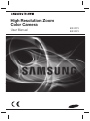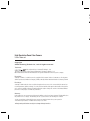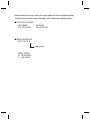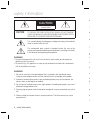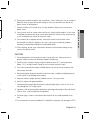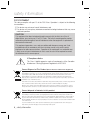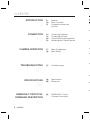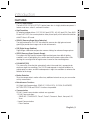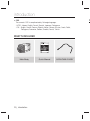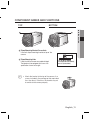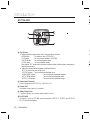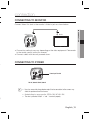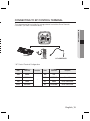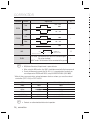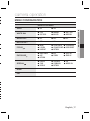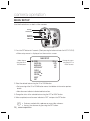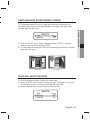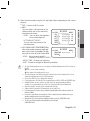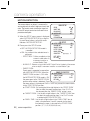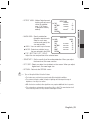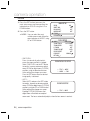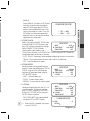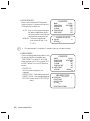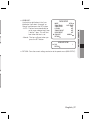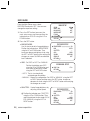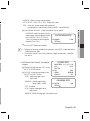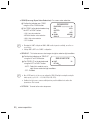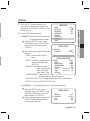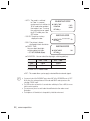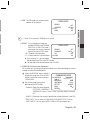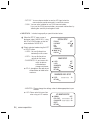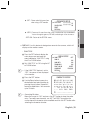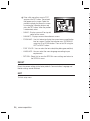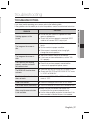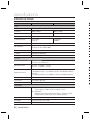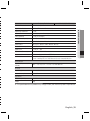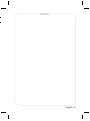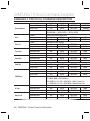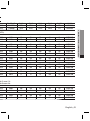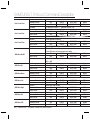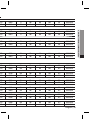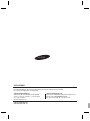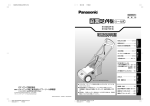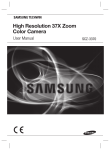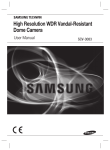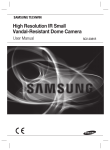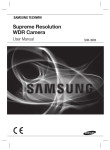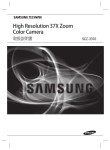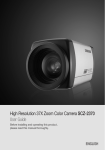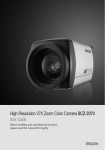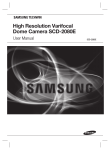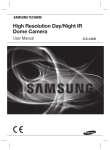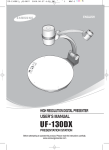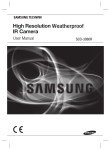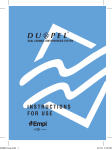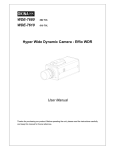Download High Resolution Zoom Color Camera
Transcript
High Resolution Zoom Color Camera User Manual SCZ-2273 SCZ-2373 B T ■ ■ High Resolution Zoom Color Camera User Manual Copyright ©2013 Samsung Techwin Co., Ltd. All rights reserved. Trademark is the registered logo of Samsung Techwin Co., Ltd. The name of this product is the registered trademark of Samsung Techwin Co., Ltd. Other trademarks mentioned in this manual are the registered trademark of their respective company. Restriction Samsung Techwin Co., Ltd shall reserve the copyright of this document. Under no circumstances, this document shall be reproduced, distributed or changed, partially or wholly, without formal authorization of Samsung Techwin. Disclaimer Samsung Techwin makes the best to verify the integrity and correctness of the contents in this document, but no formal guarantee shall be provided. Use of this document and the subsequent results shall be entirely on the user’s own responsibility. Samsung Techwin shall have the right to change the contents of this manual without prior notice for the purpose of enhanced performance. Warranty If the product does not operate properly in normal conditions, please let us know. Samsung Techwin will resolve the problem for free of charge. The warranty period is 3 years. However, the followings are excluded: • If the system behaves abnormally because you run a program irrelevant to the system operation. • Deteriorated performance or natural worn-out in process of time Design and specifications are subject to change without prior notice. Before operating the camera, confirm the camera model and correct input power voltage. To help you understand this manual thoroughly, we’ll introduce our model description. ■ SCZ-2273/2373 SERIES • NTSC MODEL • PAL MODEL SCZ-2273/2373N SCZ-2273/2373P ■ MODEL DESCRIPTION • SCZ-2273/2373X_ SIGNAL SYSTEM • SIGNAL SYSTEM N → NTSC MODEL P → PAL MODEL safety information 6 CAUTION RISK OF ELECTRIC SHOCK. DO NOT OPEN CAUTION: TO REDUCE THE RISK OF ELECTRIC SHOCK, DO NOT REMOVE COVER (OR BACK) NO USER SERVICEABLE PARTS INSIDE. REFER SERVICING TO QUALIFIED SERVICE PERSONNEL. 7 8 9 This symbol indicates that dangerous voltage consisting a risk of electric shock is present within this unit. This exclamation point symbol is intended to alert the user to the presence of important operating and maintenance (servicing) instructions in the literature accompanying the appliance. 1 C WARNING • To prevent damage which may result in fire or electric shock hazard, do not expose this appliance to rain or moisture. • To prevent injury, this apparatus must be securely attached to the floor/wall in accordance with the installation instructions. 1 2 3 WARNING 1. Be sure to use only the standard adapter that is specified in the specification sheet. Using any other adapter could cause fire, electrical shock, or damage to the product. 2. Incorrectly connecting the power supply or replacing battery may cause explosion, fire, electric shock, or damage to the product. 4 5 6 3. Do not connect multiple cameras to a single adapter. Exceeding the capacity may cause abnormal heat generation or fire. 7 4. Securely plug the power cord into the power receptacle. insecure connection may cause fire. 8 5. When installing the camera, fasten it securely and firmly. The fall of camera may cause personal injury. 9 1 4_ safety information e s 7. Do not install the unit in humid, dusty, or sooty locations. doing so may cause fire or electric shock. 8. If any unusual smells or smoke come from the unit, stop using the product. in such case, immediately disconnect the power source and contact the service center. continued use in such a condition may cause fire or electric shock. 9. If this product fails to operate normally, contact the nearest service center. never disassemble or modify this product in any way. (samsung is not liable for problems caused by unauthorized modifications or attempted repair.) 10. When cleaning, do not spray water directly onto parts of the product. doing so may cause fire or electric shock. CAUTION 1. Do not drop objects on the product or apply strong shock to it. Keep away from a location subject to excessive vibrationor magnetic interference. 2. Do not install in a location subject to high temperature (over 55°C), low temperature (below -10°C), or high humidity. Doing so may cause fire or electric shock. 3. If you want to relocate the already installed product, be sure to turn off the power and then move or reinstall it. 4. Remove the power plug from the outlet when then there is a lightning. Neglecting to do so may cause fire or damage to the product. 5. Keep out of direct sunlight and heat radiation sources. It may cause fire. 6. Install it in a place with good ventilation. e 7. Avoid aiming the camera directly towards extremely bright objects such as sun, as this may damage the CCD image sensor. e 8. Apparatus shall not be exposed to dripping or splashing and no objects filled with liquids, such as vases, shall be placed on the apparatus. 9. The Mains plug is used as a disconnect device and shall stay readily operable at any time. 10. Do not expose the camera to radioactivity. Radioactivity exposure may damage the CCD. English_5 ● SAFETY INFORMATION c 6. Do not place conductive objects (e.g. screwdrivers, coins, metal parts, etc.) or containers filled with water on top of the camera. doing so may cause personal injury due to fire, electric shock, or falling objects. safety information im FCC STATEMENT 1 This device complies with part 15 of the FCC Rules. Operation is subject to the following two conditions : 2 3 4 5 6 7 1) This device may not cause harmful interference, and 2) This device must accept any interference received including interference that may cause undesired operation. CAUTION This equipment has been tested and found to comply with the limits for a Class A digital device, pursuant to part 15 of FCC Rules. These limits are designed to provide reasonable protection against harmful interference when the equipment is operated in a commercial environment. This equipment generates, uses, and can radiate radio frequency energy and, if not installed and used in accordance with the instruction manual, may cause harmful interference to radio communications. Operation of this equipment in a residential area is likely to cause harmful interference in which case the user will be required to correct the interference at his own expense. 8 9 1 IC Compliance Notice This Class A digital apparatus meets all requirements of the Canadian Interference.-Causing Equipment Regulations of ICES-003. 1 1 1 Correct Disposal of This Product (Waste Electrical & Electronic Equipment) (Applicable in the European Union and other European countries with separate collection systems) This marking on the product, accessories or literature indicates that the product and its electronic accessories (e.g. charger, headset, USB cable) should not be disposed of with other household waste at the end of their working life. To prevent possible harm to the environment or human health from uncontrolled waste disposal, please separate these items from other types of waste and recycle them responsibly to promote the sustainable reuse of material resources. Household users should contact either the retailer where they purchased this product, or their local government office, for details of where and how they can take these items for environmentally safe recycling. Business users should contact their supplier and check the terms and conditions of the purchase contract. This product and its electronic accessories should not be mixed with other commercial wastes for disposal. Correct disposal of batteries in this product (Applicable in the European Union and other European countries with separate battery return systems.) This marking on the battery, manual or packaging indicates that the batteries in this product should not be disposed of with other household waste at the end of their working life. Where marked, the chemical symbols Hg, Cd or Pb indicate that the battery contains mercury, cadmium or lead above the reference levels in EC Directive 2006/66. If batteries are not properly disposed of, these substances can cause harm to human health or the environment. To protect natural resources and to promote material reuse, please separate batteries from other types of waste and recycle them through your local, free battery return system. 6_ safety information 1 g e important safety instructions 1. Read these instructions. nt h Apparatus shall not be exposed to dripping or splashing and no objects filled with liquids, such as vases, shall be placed on the apparatus Samsung Techwin cares for the environment at all product manufacturing stages to preserve the environment, and is taking a number of steps to provide customers with more environment-friendly products.The Eco mark represents Samsung Techwin’s will to create environment-friendly products, and indicates that the product satisfies the EU RoHS Directive. English_7 ● SAFETY INFORMATION Keep these instructions. Heed all warnings. Follow all instructions. Do not use this apparatus near water. Clean only with dry cloth. Do not block any ventilation openings. Install in accordance with the manufacturer’s instructions. 8. Do not install near any heat sources such as radiators, heat registers, or other apparatus (including amplifiers) that produce heat. 9. Do not defeat the safety purpose of the polarized or grounding-type plug. A polarized plug has two blades with one wider than the other. A grounding type plug has two blades and a third grounding prong. The wide blade or the third prong is provided for your safety. If the provided plug does not fit into your outlet, consult an electrician for replacement of the obsolete outlet. 10. Protect the power cord from being walked on or pinched particularly at plugs, convenience receptacles, and the point where they exit from the apparatus. 11. Only use attachments/accessories specified by the manufacturer. 12. Use only with cart, stand, tripod, bracket, or table specified by the manufacturer, or sold with the apparatus. 13. Unplug this apparatus when a card is used. Use caution when moving the cart/ apparatus combination to avoid injury from tip-over. 14. Refer all servicing to qualified service personnel. Servicing is required when the apparatus has been damaged in any way, such as powersupply cord or plug is damaged, liquid has been spilled or objects have fallen into the apparatus, the apparatus has been exposed to rain or moisture, does not operate normally, or has been dropped. 2. 3. 4. 5. 6. 7. contents i INTRODUCTION 9 9 10 11 Features What’s included Component names and functions 13 13 14 15 Connecting to Monitor Connecting to Power Using Coaxial Communications Connecting to 8P Control Terminal 17 18 Menu Configuration Menu Setup 37 Troubleshooting F y y CONNECTION 13 CAMERA OPERATION 17 y y y y TROUBLESHOOTING 37 y SPECIFICATIONS 38 38 40 Specifications Dimensions y y SAMSUNG-T PROTOCOL COMMAND DESCRIPTION 42 8_ contents 42 SAMSUNG-T Protocol Command Description FEATURES y 37x/27x Optical Zoom The built-in SCZ-2373(37x)/2273(27x) optical zoom lens is a highly durable component. It features auto focus, auto iris, and zoom functions. y High Resolution By adopting a diagonal 6mm (1/3”) 520,000 pixel (NTSC), 610,000 pixel (PAL) Sony 960H Exview HAD CCD II, the camera produces clear picture quality with a horizontal resolution of 680TV lines in ER mode . y SSNR 3 (Samsung Super Noise Reduction) The high-performance SV-V DSP chip effectively removes low-light gain noise and ghosting to provide clear images even in dark environments. y DIS (Digital Image Stabilizer) Digital image stabilization compensates camera shakings for enhanced image capture. y SSDR (Samsung Super Dynamic Range) For images with high contrast between bright and dark areas from difficult lighting conditions such as backlighting, this camera selectively illuminates darker areas while retaining the same light level for brighter areas to even out the overall brightness. y DAY&NIGHT(ICR) This camera has a function that automatically selects the mode that is appropriate for daytime or night-time conditions.The COLOR mode operates in daytime conditions to provide optimum colors, and BW mode operates in night-time conditions to enhance the definition of the image. y Motion Detection Since the camera detects motion without any additional external sensor, you can monitor activity more efficient. y Miscellaneous Functions HLC(High Light Compensation), SENS-UP, FLIP(H/V-REV), D-ZOOM, SHARPNESS, MOTION DETECTION and PRIVACY functions are provided. y Communication RS-485, Coaxial communication methods are supported. - RS-485 Communications : SAMSUNG-T, SAMSUNG-E, Pelco-P, Pelco-D, Panasonic, Bosch, Honeywell, AD, Vicon. - Coaxial Communications : Pelco Coaxitron English_9 ● INTRODUCTION s al introduction introduction y OSD The camera’s OSD is complimented by 18 foreign languages. - NTSC : Korean, English, French, Spanish, Japanese, Portuguese - PAL : English, French, German, Spanish, Italian, Chinese, Russian, Czech, Polish, Portuguese, Romanian, Serbian, Swedish, Danish, Turkish WHAT’S INCLUDED High Resolution Zoom Color Camera Quick Guide Main Body 10_ introduction SCZ-2373 Quick Manual 8-PIN CABLE ASSY C COMPONENT NAMES AND FUNCTIONS TOP BOTTOM ➊ Tripod Mounting Bracket Screw Hole Used to fix tripod mounting bracket on top of the camera. ➋ Tripod Mounting Hole Used to install the camera on an optional tripod. The tripod must be equipped with screws with specifications shown on the right. I L 1/4"-20 UNC (20 THREAD) L:4.5mm±0.2mm (ISO standard), or 0.197" (ASA standard) Attach the bracket to the top of the camera. Use screws included in the package or their equivalent (less than 6mm). Otherwise, the bracket may not assemble to the camera properly. English_11 ● INTRODUCTION ➋ ➊ c introduction C BOTTOM VIEW C ➌ ➎ ➏ ➍ ➐ ➌ Key Buttons y Following buttons control zoom, focus, and auto focus functions. WIDE button : To widen the view. (ZOOM OUT) TELE button : To close in on a far object. (ZOOM IN) F-NEAR button : To see a near object clearly. F-FAR button : To see a far object clearly. Pressing the 'SET' button locks the zoom control function of these buttons and prompts the main setup menu. y Main setup menu can be navigated using these buttons. SET : To access the main setup menu. UP (TELE button) : To move the arrow indicator to up. DOWN (WIDE button) : To move the arrow indicator to down. LEFT (F-NEAR button) : To move the arrow indicator to left. RIGHT (F-FAR button) : To move the arrow indicator to right. ➍ Power Input Terminal Power supply terminal (DC12V±10%/AC24V±10%) ➎ Power LED Illuminates when power is supplied. ➏ Video Output Jack Used to connect an external video monitor in jack. ➐ RJ-45 JACK Terminals, such as RS-485 communications, MD OUT, ZOOM, and FOCUS, EX_DN are areincluded. 12_ introduction y y C S, CONNECTING TO MONITOR Connect Video Out Jack to the monitor's Video In jack as shown below. CCD Camera ● CONNECTION s connection Monitor y Connection methods may vary depending on the video equipment. Please refer to the model specific instruction manual. y Connect cables with the unit powered down. CONNECTING TO POWER Power Input Terminal DC 12V, 500mA / AC24V, 500mA I Use of an excessively long adaptor output line for connection to the camera may affect the performance of the camera. Standard voltage for camera operation : DC12V ± 10%/ AC 24V ± 10% The wire is polarized. Match ‘+’ and ‘-’ terminals properly. English_13 USING COAXIAL COMMUNICATIONS C The camera can be controlled by using external controllers like a Remote controller. (RS-485 Communication) • Coaxial Communications System • OSD Control method • If you set the sensitivity level of the sub menu item (of COAX) to “Low”, you have to press the MENU/ENTER (OSD KEY) button twice in a row to access the OSD menu. (To prevent an error by noise from the DVR) T c CAMERA DVR SET MENU/ENTER CONTROLLER OSD KEY UP UP KEY JOYSTICK UP DOWN DOWN KEY JOYSTICK DOWN LEFT LEFT KEY JOYSTICK LEFT RIGHT RIGHT KEY JOYSTICK RIGHT <DVR> ALARM HDD NETWORK BACKUP REC REC 1 DVD RECORDER 2 3 4 5 6 7 8 9 10 11 12 13 14 15 16 OPEN/CLOSE ZOOM FREEZE BACKUP SEARCH TELE WIDE VIEW MODE AUDIO ALRAM PRESET MENU USB RETURN * MENU SEARCH MULTI REC MENU PRESET CAM MON <CONTROLLER> GROUP PTZ 1 DVR TRACK MTX 2 3 6 SETUP 4 7 FUNC 5 8 ESC 9 ENTER CLOSE OPEN 0 NEAR FAR WIDE : BNC • • ---- : RS-485 TELE • Video Cable The camera's video output port is connected to the monitor with a BNC coaxial cable, shown below : If the distance between the camera and the monitor exceeds the recommended maximum, please use an auxiliary video amp. I Distance Recommended Cable Specification 300m 3C2V(RG-59/U) 450m 5C2V(RG-6/U) 600m 7C2V(RG-11/U) It is recommended that pure copper coax cable is used and not copper coated steel, as this will cause issues with the communication over the coaxial cable. 14_ 연결방법 CONNECTING TO 8P CONTROL TERMINAL The camera can be controlled by using external controllers like a Remote controller. (RS-485 Communication) ● CONNECTION MENU SEARCH MULTI REC MENU PRESET CAM MON GROUP PTZ 1 DVR TRACK MTX 2 3 6 SETUP 4 7 FUNC 5 8 ESC 9 ENTER CLOSE OPEN 0 NEAR FAR WIDE TELE SPC-6000 8-Pin CABLE ASSY SPC-200 * 8P Control Terminal Configuration Name Cable color Description Name Cable color Description ZOOM ORANGE GND BLUE - FOCUS WHITE/ORANGE EX DN WHITE/BLUE External D/N COM GREEN 485+ BROWN RS-485 communication MD OUT WHITE/GREEN 485- WHITE/BROWN RS-485 communication - English_15 connection Connector c Function Signal Level I/O +6V ~ +12V Tele COM ZOOM COM Wide -6V ~ -12V +6V ~ +12V Far COM FOCUS COM Near COM 5±0.5sec 0V There is no motion I ← → USER Vcc O There is motion DAY mode : D&N terminals must be OPEN to external signals. (Do not input voltage) NIGHT mode : D&N terminal must be connected to the ground EX DN I -6V ~ -12V COM MD I I MD(Motion Detection) Output format is open collector. When using the MD function, the 'GND' should be connected to the frame ground. Do not simultaneously connect the RS-485 (+) (-) communication line when you use voltage control ZOOM and FOCUS, using the RECEIVER BOX (SRX-100B). * Match the communication setup between devices when you use the wired controller (SPC-200) or SPC-6000. ITEM MODE Data Bit Bit/Sec Parity CAM ID NO. RETURN PACKET I SPC-200 Serial 8 bit 9600bps EVEN 0 ENABLE SPC-6000(Factory Default) Serial 8 bit 9600bps NONE 1~255 See the SPC-6000 manual Contact an authorized technician for inspection. 16_ connection M camera operation MENU CONFIGURATION MAIN SETUP MENU ⷅON ⷅOFF WHITE BAL ⷅATW ⷅOUTDOOR ⷅMANUAL ⷅINDOOR ⷅAWC→SET ⷅMERCURY BACKLIGHT ⷅOFF ⷅBLC ⷅHLC MOTION DET ⷅOFF ⷅON FOCUS ⷅMODE ⷅ D-ZOOM ⷅLENS INIT ⷅZOOM TRACK ⷅZOOM SPEED ⷅZOOM POS INITⷅUSER PRESET ⷅRETURN EXPOSURE ⷅBRIGHTNESS ⷅAGC ⷅRETURN ⷅIRIS ⷅSSNR3 ⷅSHUTTER ⷅSENS-UP SPECIAL ⷅPRIVACY ⷅSYNC ⷅDISPLAY ⷅDAY/NIGHT ⷅCOMM ADJ ⷅRETURN ⷅDIS ⷅIMAGE ADJ RESET EXIT English_17 ● CAMERA OPERATION SSDR camera operation MENU SETUP Use the five buttons on back of the camera. UP button SET/AF button LEFT button DOWN button RIGHT button 1. Press the SET button for 2 seconds. (Short-pressing the button activates the AUTO FOCUS). • Main setup menu is displayed on the monitor screen. MAIN SETUP Select feature using the UP or DOWN button 䯝 SSDR WHITE BAL BACKLIGHT MOTION DET FOCUS EXPOSURE SPECIAL RESET EXIT ON ATW OFF OFF Change the status using the LEFT or RIGHT button. 2. Select the desired feature using the UP or DOWN button. • Each pressing of the UP or DOWN button moves the indicator to the next or previous feature. • Move the arrow indicator to the desired feature item. 3. Change the status of the selected feature using the LEFT or RIGHT button. 4. When completed, move the arrow indicator to 'EXIT' and press the SET button. I Features marked with a have an accessible submenu. Access the submenu by pressing the SET button. 18_ camera operation SSDR illuminates darker spots of an image while retaining the same light level for brighter spots to even out the overall brightness of images with high contrast between bright and dark spots MAIN SETUP 䯝 SSDR WHITE BAL ON ATW 1. When the SETUP menu screen is displayed, select ‘SSDR’ by using the button so that the arrow indicates ‘SSDR’. 2. Use the button to change the SSDR level according to the contrast between bright and dark areas. SSDR OFF SSDR ON WHITE BAL (WHITE BALANCE) Use the White Balance function to adjust the screen color. 1. When the SETUP menu screen is displayed, select ‘White Bal’ by using the Up and Down buttons so that the arrow indicates ‘White Bal’ . 2. Select a desired mode using the Up and Down buttons. MAIN SETUP SSDR 䯝 WHITE BAL BACKLIGHT ON ATW OFF English_19 ● CAMERA OPERATION . SSDR (SAMSUNG SUPER DYNAMIC RANGE) camera operation ⼿#Select one of the following 6 modes, as appropriate for your purpose. y ATW : Select this when the color temperature is between 1,800˚K and 10,500˚K. y MANUAL : Select this to fine-tune White Balance manually. Set White Balance first by using the ATW or AWC mode. After that switch to MANUAL mode, fine-tune the White Balance and then press the Function Setup switch. y AWC⽍SET : To find the optimal luminance level for the current environment, point the camera towards a sheet of white paper and press the Function Setup switch. If the environment changes, readjust it. y OUTDOOR : Select this when the color temperature is between 1,700˚K and 11,000˚K. (sodium light inclusion) y INDOOR : Select this when the color temperature is between 4,500˚K and 8,500˚K. y MERCURY : This is an auto compensation function that optimizes camera colors for the environments such as mercury lamps. (Color temperature : 2400°K~11000°K) I White Balance may not work properly under the following conditions. In this case select the AWC mode. ➊ When the color temperature of the environment surrounding the subject is out of the control range (e.g. clear sky or sunset). ➋ When the ambient illumination of the subject is dim. ➌ If the camera is directed towards a fluorescent light or is installed in a place where illumination changes dramatically, the White Balance operation may become unstable. RN BACKLIGHT Unlike conventional cameras, the SCZ-2373/2273 is designed to deliver a distinctive subject and background at the same time, even when the subject is backlight, by using the features of the proprietary SV-V DSP chip. MAIN SETUP SSDR WHITE BAL 䯝 BACKLIGHT MOTION DET ON ATW OFF OFF 1. When the SETUP menu screen is displayed, select ‘Backlight’ by using the Up and Down buttons so that the arrow indicates ‘Backlight’ . 20_ camera operation 2. Select a desired mode using the Left and Right buttons depending on the camera purpose. y OFF : Cancels the BLC function. n y HLC (HIGH LIGHT COMPENSATION) : HLC SETUP If the scene contains extremely bright light ▶ LEVEL MIDDLE areas such as; from car headlight, the light MASK TONE IIIIIIIIIIIIÂIIIIIIIIIIII 7 can mask out much of the on-screen detail. RETURN - LEVEL : Adjust level of the HLC function.(LOW,MIDDLE,HIGH) - MASK TONE : Change the brightness - LIMIT : Enable to change the operating condition. , e t BLC SETUP ▶ LEVEL TOP BOTTOM LEFT RIGHT RETURN MIDDLE 29 IIIIIIIIIIIIIIIIÂIIIIIIII 85 IIIIIIÂIIIIIIIIIIIIIIIIII 57 IIIIIIIIIIIIIIIIÂIIIIIIII 169 IIIIIIÂIIIIIIIIIIIIIIIIII Since the following symptoms may occur according to the ambient illumination when BLC is selected, set it to OFF. ➊ Color or screen changes unnaturally. ➋ Noise appears in the bright part of the screen. Since the performance of the BLC function may be affected by the area of the bright part of the screen, optimize the installation angle for the best BLC performance. If you increase LIMIT, the screen display may be distorted. For high performance of BLC function, We recommend that you set IRIS to AUTO in the EXPOSURE setup. Activating BLC may cause the camera to repeat the Auto Focus operation depending on lighting conditions. It is recommended that you use the Focus Setup menu in One-Push or Manual mode. Smart Zoom and BLC cannot be used in conjunction with each other: Setting up Smart Zoom and then BLC automatically cancels Smart Zoom. For effective viewing of license plates, there is a minimum required illumination and the shutter speed needs to be faster than 1/200sec. Because there can be a difference in the effectiveness of HLC according to the amount of light area in the screen, optimize the installation angle for the best HLC performance. When dark, the HLC is only activated when a bright light exceeding a specific size. (In NIGHT ONLY mode.) The HLC is not activated in day light or when bright light is not present at night. (In NIGHT ONLY mode.) English_21 ● CAMERA OPERATION d y BLC : You can specify a desired area on the video manually and set the area to be displayed more clearly. - LEVEL : You can adjust the brightness of the monitoring area. - UP/DOWN/LEFT/RIGHT : You can adjust the position of the monitoring area. camera operation MOTION DETECTION The camera detects an object’s movement by sensing disparity of outline, brightness levels and color. The camera sends a detection signal out via the MD output terminal and will zoom into a pre-determined point. 1. When the SETUP menu screen is displayed, select ‘MOTION DETECTION’ by using the Up and Down buttons so that the arrow indicates ‘MOTION DETECTION’ . MAIN SETUP SSDR WHITE BAL BACKLIGHT 䯝 MOTION DET FOCUS EXPOSURE ON ATW OFF OFF MD SETUP 䯝 DETECT BOX ON 2. Please press the SETUP button. ALARM OUT ON SMART ZOOM OFF y OFF : MOTION DETECTION mode is DETECT AREA cancelled. MASK AREA y ON : Any motion in the selected areas is IIIIIIIIÂIIIIIIII 3 SENSITIVITY observed. DET. SIZE - DETECT BOX : Outlines an object on the RETURN screen in a box when its movement matches a custom Motion Type. - ALARM OUT : Releases a signal from the MD Output Port on the back of the camera when an object’s movement matches a custom Motion Type. - SMART ZOOM : Smart zoom is operated in connection SMART ZOOM SETUP with MOTION DETECTION. When the 䯝 START ZOOM x1 SMART ZOOM function is ‘ON’ while TARGET ZOOM x5 the MOTION DETECTION mode is ‘ON’, DWELL TIME 5 SEC the zoom goes to the TARGET ZOOM RETURN position once motion is detected. Once the zoom action is finished and ‘DWELL TIME’ has passed, the zoom returns to the ‘START ZOOM’ position. ▶ START ZOOM : By moving the left or right button in the ‘START ZOOM’ item to select the zoom position from 1x to 37x/27x to be returned after the ‘SMART ZOOM’ action is over. ▶ TARGET ZOOM : Use the left or right button in the ‘TARGET ZOOM’ item to select the zoom position from 1x to 37x/27x to be used during MOTION DETECTION. ▶ DWELL TIME : Use the left or right button in the ‘DWELL TIME’ item to select a time between 5 and 60 seconds for the dwell time before the zoom is returned to the ‘START ZOOM’ position. (5,7,10,15,20,30,40,60 sec) 22_ camera operation s DETECT AREA 䯝 TOP BOTTOM LEFT RIGHT RETURN ÂIIIIIIIIIIIIIIIIIIIII IIIIIIIIIIIIIIIIIIIIIÂ ÂIIIIIIIIIIIIIIIIIIIII IIIIIIIIIIIIIIIIIIIIIÂ 1 50 1 50 - MASK AREA : Specify a detection MASK AREA exception area to mask. 䯝 AREA AREA1 Select a mask area MODE OFF number and specify the IIIIIÂIIIIIIIIIIIIIIII 15 TOP size and position. IIIIIIIIIIIIÂIIIIIIIII 25 BOTTOM ▶ AREA : You can select up to 4 areas. IIIIIIÂIIIIIIIIIIIIIII 15 LEFT ▶ MODE : Determines whether to use IIIIIIIIIIIIÂIIIIIIIII RIGHT 25 the area selected in the AREA. RETURN ▶ TOP / BOTTOM / LEFT / RIGHT : Adjust the size and position of the selected area. - SENSITIVITY : Set the sensitivity of the motion detection. When you adjust the lower level, the more sensitive. - DET. SIZE : Selects an object size to detect on the screen. When you adjust higher levels, the more larger size. - RETURN : Return to the SPECIAL menu. Tips on Using the Motion Detection Feature • The feature may not function properly under flickering light conditions. • The camera interprets sudden changes in lighting and subsequent change in brightness of an object as motion. • With the feature enabled, other algorithms may require additional time to operate. • This system does not guarantee prevention of fire or theft. The manufacturer shall not be held responsible for any accident or damage incurred. m English_23 ● CAMERA OPERATION ra - DETECT AREA : Motion Detection and tracking will only occur within this defined area. (Full Screen is defined as factory default). camera operation FOCUS 1. Press the SET button to access the main setup menu and then position the indicator over FOCUS using the UP or DOWN button. 2. Press the SET button. y MODE : You can select the most suitable zoom mode. Move the arrow indicator to ’MODE‘ using UP or DOWN button. - ONE-PUSH : Focus is automatically adjusted just once, after zoom position is changed. Select 'ONE PUSH' and the SET button to confirm. Increase or decrease optical zoom (ZOOM) or digital zoom (D-ZOOM) positions using the directional buttons while verifying the changes on screen. Press the SET button once the desired image quality is obtained. MAIN SETUP SSDR WHITE BAL BACKLIGHT MOTION DET 䯝 FOCUS EXPOSURE ON ATW OFF OFF FOCUS SETUP 䯝 MODE ZOOM TRACK ZOOM SPEED D-ZOOM ZOOM POS INIT USER PRESET LENS INIT RETURN ONE-PUSH AUTO TRACK FAST OFF AUTO OFF MANUAL ZOOM/FOCUS POS SETUP ↑ : TELE ↓ : WIDE ← : NEAR → : FAR - AUTO : Select AUTO and press the SET button ZOOM POS SETUP to confirm. Increase or decrease optical zoom (ZOOM) or digital zoom (D-ZOOM) positions using the UP or DOWN button while verifying the changes on screen. ↑ : TELE ↓ : WIDE Enabling D-ZOOM (ON) means that digital zoom will activate once optical zoom ends. The focus automatically adjusts when the lens zooms in and out. 24_ camera operation - MANUAL : ZOOM/FOCUS POS SETUP ↑ : TELE ↓ : WIDE ← : NEAR → : FAR y ZOOM TRACK : Select ‘ON’ for the ‘SMART ZOOM’ item FOCUS SETUP in the MOTION DETECTION menu and MODE AUTO press SET button to change the settings 䯝 ZOOM TRACK AUTO TRACK for the ‘SMART ZOOM’ function. ZOOM SPEED FAST Use the left or right button in the ‘ZOOM’ item to select ‘AUTOTRACK’ or ‘TRACK’ and press SET button to activate the zoom action focus function. - AUTO TRACK : Zooming in while deciding or adjusting the status of the focus. - TRACK : The camera moves the focus track which is established. - OFF : Only the zoom lens moves. y ZOOM SPEED : Configure zoom tracing speed using this feature. Position the indicator over 'ZOOM SPEED' using the UP or DOWN button and then set to desired mode using the LEFT or RIGHT button. - FAST : To move zoom fast. - SLOW : To move zoom slowly. - MEDIUM : To move zoom at medium speed. y D-ZOOM : Configure magnification limit from x2~x16 using this feature. Position the indicator over 'D-ZOOM' using the UP or DOWN button Set 'D-ZOOM' to 'ON' and press the SET button to confirm. - Set 'ZOOM LIMIT' to the desired level using the LEFT or RIGHT button. I When the DIS is enabled, you cannot FOCUS SETUP MODE ZOOM TRACK 䯝 ZOOM SPEED D-ZOOM AUTO AUTO TRACK FAST OFF FOCUS SETUP MODE ZOOM TRACK ZOOM SPEED 䯝 D-ZOOM ZOOM POS INIT AUTO AUTO TRACK FAST OFF OFF D-ZOOM LIMIT SETUP 䯝 LIMIT RETURN X2 use the D-ZOOM. English_25 ● CAMERA OPERATION Select 'MANUAL' and press the SET button to confirm. Increase or decrease optical zoom (ZOOM) or digital zoom (D-ZOOM) positions moving directional buttons while verifying the changes on screen. Press the SET button once desired image quality is obtained. Focus can be manually adjusted, independent of moving zoom. y ZOOM POS INIT : Moves to the controlled ZOOM position when the power is truned on and the initial ZOOM position has been set. - AUTO : If you turn the power off and on, the zoom magnification level is set to the previous level that was set before the power went off. - MANUAL : The zoom magnification level can be set from 1x to 37x/27x. I FOCUS SETUP MODE ZOOM TRACK ZOOM SPEED D-ZOOM 䯝 ZOOM POS INIT USER PRESET AUTO AUTO TRACK FAST OFF OFF OFF ZOOM INIT POS SETUP 䯝 POS INIT RETURN x1 The zoom postion is saved after 5 seconds when you set zoom function. y USER PRESET : Preset user-designated configurations using this feature. Position the indicator over ‘USER PRESET’ using the UP or DOWN button and then set to ‘ON’ using the LEFT or RIGHT button. Press the SET button to confirm. - PRESET NO : Up to 128 preset configuratons are supported. - PRESET SAVE : Save configured preset. - PRESET CLEAR : Clear configured preset. - RETURN : Revert to the FOCUS SETUP menu. FOCUS SETUP MODE ZOOM TRACK ZOOM SPEED D-ZOOM ZOOM POS INIT 䯝 USER PRESET LENS INIT AUTO AUTO TRACK FAST OFF OFF OFF MANUAL USER PRESET SETUP ▶ PRESET NO ÂIIIIIIIIIIIIIIIIIIIIII PRESET SAVE PRESET CLEAR RETURN PRESET NOT DEFINED 26_ camera operation 1 y LENS INIT : Use the left or right button in the ‘Lens initialization’ item select ‘Automatic’ or ‘Manual’ and then press the SET button. - Manual : The Lens will reset when you press the SET button. AUTO AUTO TRACK FAST OFF OFF OFF MANUAL LENS INIT SETUP 䯝 DAY RETURN 1 y RETURN : Save the current settings and return to the parent menu (MAIN SETUP). English_27 ● CAMERA OPERATION - AUTO : The lens can automatically be set by a pre-selected day, from 1-day to 7-days. This will start from when the time is set. FOCUS SETUP MODE ZOOM TRACK ZOOM SPEED D-ZOOM ZOOM POS INIT USER PRESET 䯝 LENS INIT RETURN EXPOSURE From the Main Setup menu, select EXPOSURE and press SET. You can now change the exposure setting. 1. Press the SET button to access the main setup menu and then position the indicator over FOCUS using the UP or DOWN button. MAIN SETUP SSDR WHITE BAL BACKLIGHT MOTION DET FOCUS 䯝 EXPOSURE SPECIAL ON ATW OFF OFF 2. Press the SET button. y BRIGHTNESS : Use this feature to adjust image brightness. Position the indicator over 'BRIGHTNESS' using the UP or DOWN button. Then increase or decrease brightness level using the LEFT or RIGHT button while verifying the changes on screen. Set END once desired level is obtained. EXPOSURE SETUP ▶ BRIGHTNESS IRIS SHUTTER AGC SSNR3 SENS-UP RETURN 50 AUTO --HIGH MEDIUM OFF IIIIIIIIIIÂIIIIIIIIIIII y IRIS : Set 'IRIS' to 'AUTO' or 'MANUAL'. IRIS MANUAL SETUP Position the indicator over 'IRIS' using the UP or DOWN button and ▶ IRIS F-No F1.6 then select the desired iris mode RETURN using the LEFT or RIGHT button. - AUTO: The iris is automatically activated upon illumination. - MANUAL : Manual iris configuration. Set 'IRIS' to 'MANUAL' using the LEFT or RIGHT button and then press the SET button. Increase or decrease iris level using the LEFT or RIGHT button while verifying the changes on screen. y SHUTTER : Control image brightness by adjusting shutter speed. ➊ Position the indicator over 'SHUTTER' using the UP or DOWN button. Then select the desired shutter mode (A.FLK, ESC, MANUAL) using the LEFT or RIGHT button. 28_ camera operation EXPOSURE SETUP BRIGHTNESS IRIS ▶ SHUTTER AGC SSNR3 SENS-UP RETURN 50 AUTO --HIGH MEDIUM OFF IIIIIIIIIIÂIIIIIIIIIIII - MANUAL : Manual shutter speed setting. - A.FLK (NTSC: 1/100, PAL: 1/120) : Flicker-free mode. - ESC : Automatic shutter speed setting (optimal). Auto operation is possible only when the IRIS is set to MANUAL. - In MANUAL mode, the optimal shutter speed needs to be designated. Select from 1/60(PAL:1/50) to 1/120,000. 'Sens-Up' mode can be configured manually (2x to 512x). SHUTTER MANUAL SETUP ▶ MANUAL RETURN 1/500 ➌ Press the SET button to complete. I Image may become unstable if the camera is set to 'ESC' mode and faces a strong fluorescent light. In case the shutter is set to Low Speed in a bright environment, saturation may occur. y AGC (Auto Gain Control): For brighter images. ➊ Position the indicator over 'AGC' using the UP or DOWN button. ➋ Set 'AGC' to the desired mode using the LEFT or RIGHT button. - HIGH : Wide range gain value adjustment - MANUAL : Selecting gain value range. (6dB ~ 42dB) - OFF : Disabled EXPOSURE SETUP BRIGHTNESS IRIS SHUTTER ▶ AGC SSNR3 SENS-UP 50 AUTO --HIGH MEDIUM OFF IIIIIIIIIIÂIIIIIIIIIIII GAIN MANUAL SETUP ▶ AGC VAL RETURN 6dB - LOW : Narrow range gain value adjustment - MEDIUM : MEDIUM range gain value adjustment English_29 ● CAMERA OPERATION ➋ If you choose ’MANUAL‘, select the optimal shutter speed. y SSNR(Samsung Super Noise Reduction): On screen noise reduction. ➊ Position the indicator over 'SSNR' using the UP or DOWN button. ➋ Set 'SSNR' to the desired mode using the LEFT or RIGHT button. - LOW: Low noise reduction - MEDIUM: Medium noise reduction EXPOSURE SETUP BRIGHTNESS IRIS SHUTTER AGC ▶ SSNR3 SENS-UP 50 AUTO --HIGH MEDIUM OFF IIIIIIIIIIÂIIIIIIIIIIII - HIGH: High noise reduction - OFF: Disabled I Changing the 'AGC' setting from LOW to HIGH results in greater sensitivity, as well as on screen noise. Setting 'AGC' to OFF locks 'SSNR3' configuration. y SENS-UP : This feature ensures clear images at night or under low light conditions. ➊ Position the indicator over 'SENS-UP' using the UP or DOWN button. ➋ Set 'SENS-UP' to the desired mode using the LEFT or RIGHT button. SENS-UP LIMIT SETUP ▶ LIMIT RETURN X2 - AUTO : Select this mode for use in night time or under low light conditions. - OFF : Disabled I Once 'AUTO' mode is set, the user can configure the SENS-UP limit by increasing/decreasing the shutter speed (e.g.: X2, X4....... X32, X64, X128, X256, X512). Enabling Sens-Up increases camera sensitivity and may result in additional noise and/or other phenomenons. This is normal. y RETURN : To revert to the main setup menu. 30_ camera operation 1. Press the SET button to access the main setup menu and then position the indicator over 'SPECIAL' using the UP or DOWN button. 2. Press the SET button to confirm. y PRIVACY : Hide the area that you want not to be displayed on the screen. ➊ When the SPECIAL menu screen MAIN SETUP SSDR WHITE BAL BACKLIGHT MOTION DET FOCUS EXPOSURE 䯝 SPECIAL RESET is displayed, using the UP or DOWN button so that the arrow indicates ‘PRIVACY’. ➋ Set up the mode using the 4 direction ON ATW OFF OFF SPECIAL SETUP 䯝 PRIVACY DAY/NIGHT OFF AUTO buttons. - AREA : You can select up to 12 areas. PRIVACY AREA SETUP - MODE : Determines whether to use 䯝 AREA AREA 1 MODE OFF the area selected in the MASK COLOR GREEN AREA SEL. TRANSPARENCY OFF - MASK COLOR : Determine area SEL POS L-TOP color. You can select ÂIIIIIIIIIIIIIIIIIIIIII X POS 10 Green, Red, Blue, ÂIIIIIIIIIIIIIIIIIIIIII Y POS 10 Black, White, Gray. RETURN - TRANSPARENCY : Specify the use of transparency on the selected area. - SEL POS/X POS/Y POS : Changes the position of the selected area. - RETURN : Return to the SPECIAL SETUP menu. y DAY/NIGHT : You can display pictures in color or black and white. ➊ When the SETUP menu screen is displayed, select ‘DAY/NIGHT’ using the UP or DOWN button so that the arrow indicates 'DAY/NIGHT'. ➋ Select a desired mode using the LEFT or RIGHT button according to the picture display you want. SPECIAL SETUP PRIVACY 䯝 DAY/NIGHT DIS SYNC OFF AUTO OFF INT English_31 ● CAMERA OPERATION s. SPECIAL - AUTO : The mode is switched to 'Color' in a normal environment, but switches to 'B/W' mode when ambient illumination is low. To set up the switching time or speed for AUTO mode, press the SET button. - COLOR: The picture is always displayed in color. - B/W : The picture is always displayed in black and white. ▶ DWELL TIME : You can select tday/night switching delay time from. ⳨5,7,10,15,20,30,40, 60(sec) DAY/NIGHT AUTO SETUP 䯝 DWELL TIME DURATION RETURN 5 SEC SLOW BURST LEVEL SETUP ▶ BURST LEVEL IIIIIIIIIIIIIIIIIIIIIIIII 50 RETURN BURST MODE SETUP 䯝 BURST MODE RETURN ON ▶ DURATION : You can select the day/night switching point(lux). Color → B/W B/W → Color Fast 2.6Lux 4.2Lux Slow 1.2Lux 6.0Lux ※ When AGC is middle mode. y EXT : This mode allows you to apply a desired filter to external signals. I You cannot control the DAY/NIGHT menu when AGC in the EXPOSURE menu is ‘OFF’. At this time, the exchange between DAY mode and NIGHT mode operates as like selecting ‘COLOR’ mode. The OSD key does not work for 3 seconds when switching to Color or B/W, to ensure stable camera operation. The camera may focus less well under infrared illumination than under normal illumination. The brightness of illumination is changeable by installed environment. 32_ camera operation y DIS :The DIS mode can compensate for vibration of the camera SPECIAL SETUP I OFF AUTO OFF INT When DIS is operating, D-ZOOM does not operate. y SYNC :Two synchronization modes are SPECIAL SETUP available INTERNAL and EXTERNAL LINE-LOCK. In LINE-LOCK mode, it PRIVACY OFF synchronizes the camera's video out DAY/NIGHT AUTO signal to the external SYNC signal. DIS OFF - INT : Internal synchronization 䯝 SYNC INT - LL : External line-lock synchronization ▶ If you choose 'LL', you can adjust the desired phase. Press the SET button. ▶ You can adjust the desired phase from 0 to 359. y COMM ADJ (Communication Adjustment) : This function sets up the camera communication status when controlling the camera through an external controlled device. ➊ When the SPECIAL menu screen is displayed, using the UP or DOWN button so that the arrow indicates ‘COMM ADJ’. ➋ Set up the mode moving the 4 direction of the SET button. COMMUNICATION SETUP ▶ PROTOCOL CAM ID BAUD RATE UART MODE RET PKT COAX RETURN SAMSUNG-T 1 9600 8-N-1 DISABLE ON ÂIIIIIIIIIIIIIIIIIIIIII - Protocol : Select the communication PROTOCOL. (SAMSUNG-T, SAMSUNG-E, Pelco-P, Pelco-D, Vicon, Panasonic, Bosch, Honeywell, AD.) - CAM ID : Determines the camera's identification number (between 0 and 255). - BAUD RATE : You can select 2400/4800/9600/19200/38400/57600/115200 bps. - UART MODE : You can select NONE, EVEN or ODD for the parity bits. English_33 ● CAMERA OPERATION PRIVACY DAY/NIGHT 䯝 DIS SYNC - RET PKT : You can choose whether to send an ACK signal when the communication control command is issued to the camera. - COAX : You can select whether to use COAX communication. If you use the COAX communication, you prevent malfunctions by selecting low sensitivity levels against noise. y IMAGE ADJ : Includes image quality or special function factors. ➊ When the SETUP menu screen is displayed, select ‘IMAGE ADJ.’ using the UP or DOWN button so that the arrow indicates 'IMAGE ADJ. ➋ Select a desired mode using the LEFT or RIGHT button. - H-REV : You can flip the picture horizontally on the screen. - V-REV : You can flip the picture vertically on the screen. - SHARPNESS : As you increase this value, the picture outline becomes stronger and clearer. ▶ ER : It strengthens the adjustment of boundaries of video to the maximum. SPECIAL SETUP PRIVACY DAY/NIGHT DIS SYNC COMM ADJ 䯝 IMAGE ADJ DISPLAY OFF AUTO OFF INT IMAGE SETUP ▶ H-REV V-REV SHARPNESS MONITOR RETURN OFF OFF ON LCD SHARPNESS LEVEL SETUP ▶ LEVEL RETURN IIIIIIIIIIIIIIÂIIIIIIII 18 - MONITOR : Please change the settings value of video appropriate to your monitor. ▶ LCD: Please select this menu item when using an LCD monitor. LCD MONITOR SETUP ▶ GAMMA PED LEVEL COLOR LEVEL RESET RETURN 34_ camera operation IIIIIÂIIIIIIIIIIIIIIIII IIIIIIIIIIÂIIIIIIIIIIII 0.55 25 50 ▶ CRT : Please select this menu item when using a CRT monitor. CRT MONITOR SETUP ▶ PED LEVEL COLOR LEVEL RESET RETURN IIIIIIIÂIIIIIIIIIIIIIII IIIIIIIIIIIIIIÂIIIIIIII 25 50 You can change the gamma, PED level, and color gain in the sub menus. - RETURN : Return to the SPECIAL menu. y DISPLAY: Use this feature to designate a name for the camera, which will display on the monitor screen. - CAM TITLE ➊ Press the SET button to display the main setup menu and move the arrow indicator to ‘CAM TITLE’ using the UP or DOWN button. ➋ Set ‘CAM TITLE’ to ‘ON’ using the UP or DOWN button. I If the CAM TITLE feature is set to OFF ON ON ON WHITE ENGLISH ‘OFF’, the name will not displayed in the monitor ➌ Press the SET button. ➍ Use the Setup button to move to a desired letter and select the letter by pressing the set button. Repeat this to enter multiple letters. You can enter up to 15 letters. I DISPLAY SETUP ▶ CAM TITLE CAM ID CAM INFO ZOOM MAG FONT COLOR LANGUAGE RETURN CAMERA TITLE SETUP A B C D E F G H I J K L M NOPQRSTUVWXYZ a b c d e f g h i j k l m n o p q r s t u v w x y z - . 0 1 2 3 4 5 6 7 8 9 ←→ CLR POS END _______________ Correcting Mistakes Move the cursor th ‘CLR’ and press the SET button to clear the entire entry. To modify one character, use LEFT or RIGHT to position the cursor above the character to be modified and click the SET button after selecting the character to enter. English_35 ● CAMERA OPERATION ▶ USER : Please use this menu item when using a monitor other than standard ones. t ➎ Enter a title, move the cursor to ‘POS’ and press the SET button. The entered title appears on the screen. Select the position to display the title on the screen by moving the 4 direction buttons and press the SET button. When the position is determined, select. FRONT DOOR T If If - CAM ID : Displays camera ID on top left corner of the screen. - CAM INFO : Displays camera information on screen. - ZOOM MAG : Use this feature to display the current zoom magnification level on screen. Position the indicator over ‘ZOOM MAG’ using the UP or DOWN button. Then set to ON using the LEFT or RIGHT button. - FONT COLOR : You can select the font color(white,yellow,green,red,blue) s T d - LANGUAGE : You can select the menu language according to your requirements. - RETURN : Select this to save the SPECIAL menu settings and return to the SPECIAL menu. T d RESET T Resets the camera settings to the factory defaults. Communication, Language and Monitor settings are not initialized. t T EXIT To finish setup menu. T d C T W 36_ camera operation troubleshooting TROUBLESHOOTING If you have trouble operating your camera, refer to the following table. If the guidelines do not enable you to solve the problem, contact an authorized technician. SOLUTION Nothing appears on the screen. ► Ensure that your camera is supplied with rated power as appropriate. ► Check that you have properly connected VIDEO cable to the camera VIDEO output jack. The image on the screen is dim. ► If the lens is dusty, wipe it out with a clean cloth or brush. ► Set the monitor to proper condition. ► If the camera is exposed to too strong light, change the camera position. The image on the screen is dark. ► Adjust the contrast feature of the monitor. ► If you have an intermediate device, set the 75 / Hi-z properly. The camera is not working properly, and the surface of the camera is hot. ► Check that you have properly connected the camera to an appropriate power source. The SENS-UP function does not work. ► Check that AGC of EXPOSURE SETUP menu is ‘OFF’. ► Check that SHUTTER of EXPOSURE SETUP menu is ‘A.FLK’ or ‘MANUAL’. The Motion Detection function does not work. ► Check that MOTION DET of SPECIAL SETUP menu is ‘OFF’. Color is not correct. ► Check the setting of WHITE BAL SETUP menu . The screen flickers continually. ► Check that direction of camera turns toward the Sun. When coaxial communication is not available: ►Make sure that the camera and monitor are installed within the recommended distance. ►Use the video amplifier equivalent to coaxitron if the recommended installation distance is exceeded. English_37 ● TROUBLESHOOTING PROBLEM specifications SPECIFICATIONS SCZ-2373/SCZ-2273N SCZ-2373/SCZ-2273P C VIDEO D Imaging Device 1/4” Sony 960H Exview HAD CCD II Total Pixels 1020(H) x 508(V) 1020(H) x 596(V) D Effective Pixels 976(H) x 494(V) 976(H) x 582(V) M Scanning System 2:1 Interlace Scanning Frequency H:15.734 KHz V:59.95 Hz Synchronization Internal/Line-Lock W Min. Illumination Color : 0.2 Lux @ F1.6 (Wide,50IRE) B/W : 0.01 Lux @ F1.6 (Wide,50IRE) E Resolution 680TVL (ER mode ON) S / N Ratio 52dB (AGC Off, Weight ON) Video Output CVBS:1.0 Vp-p/75Ω P H:15.625 KHz V:50.00 Hz Lens Type Focal Length (Zoom Ratio) SCZ-2273 :3.5~94.5mm, 27x SCZ-2373 : 3.5~129.5mm, 37x Max. Aperture Ratio SCZ-2273 : 1:1.6 (Wide) ~2.8 (Tele) SCZ-2373 : 1:1.6 (Wide) ~ 3.9 (Tele) Angular Field of View SCZ-2273 : H: 56.26(Wide)/2.24(Tele), V:43.28(Wide)/1.67(Tele), D:67.56(Wide)/2.80(Tele) SCZ-2373 : H: 56.26(Wide)/1.62(Tele), V:43.28(Wide)/1.22(Tele), D:67.56(Wide)/2.02(Tele) Min. Object Distance 1.5m Focus Control Auto / Manual / One Push Zoom Movement Speed 3.1sec (Wide to Tele) OPERATIONAL On Screen Display NTSC : Built-In OSD Korean, Japanese, English, Spanish, Portuguese, French PAL : Built-In OSD English, French, German, Italian, Spanish, Chinese, Portuguese, Danish, Swedish, Russian, Serbian, Polish, Czech, Turkish, Romanian Camera Title Off / On (Displayed 15 characters) Day & Night Auto (ICR) / External / Color / B/W Backlight Compensation Off / BLC / HLC 38_ specifications S G D F P C E O H E In P M D W Ⲽ SCZ-2373/SCZ-2273N Contrast Enhancement SSDR - Level adjustable SSNRIII (OFF / LOW / MEDIUM / HIGH) Off / On Motion Detection Off / On (programmable zones) Privacy Masking Off / On (12 Rectangle) Sens-up (Frame Integration) Auto/Off( selectable limit ~512X) Gain Control High / Medium / Low / Manual White Balance ATW / Indoor / Outdoor / AWC / Manual / Mercury Electronic Shutter Speed Esc / A.FLK / Manual Digital Zoom Off / On (1x ~ 16x) ● SPECIFICATIONS Digital Noise Reduction Digital Image Stabilization SCZ-2373/SCZ-2273P Flip / Mirror ( Reverse ) Off / H-Rev / V-Rev / HV-Rev Preset 128 Position (Store with Internal EEPROM) Communication Coaxial control(SPC-300 compatible) RS-485 : Samsung T/E, Pelco D/P, Panasonic, Bosch, Honeywell, AD, Vicon Environmental Operating Temperature / Humidity -10°C ~ +55°C (+14°F ~ +131°F) / Less than 90% RH Electrical Input Voltage DC12±10%/AC24V±10% Power Consumption Max 5.8W Mechanical Dimension (WxHxD) 67.6 x 67.6 x 146.7mm Weight 540g Ⲽ The specification for this product may change without prior notice for product improvement. English_39 specifications DIMENSIONS Unit : mm (Inches) 40_ specifications MEMO ) English_41 SAMSUNG-T Protocol Command Description SAMSUNG-T PROTOCOL COMMAND DESCRIPTION Command Name Reset Focus Far Focus Near Zoom Wide Zoom Tele ZOOM Direct AF Stop One push AF Command Packet Return Packet Checksum Function Command Packet Return Packet Function Command Packet Return Packet Function Command Packet Return Packet Function Command Packet Return Packet Function Command Packet Return Packet Function Command Packet Return Packet Parameter Function Command Packet Return Packet Function Command Packet Return Packet Byte1 Byte2 Byte3 Byte4 ll Byte5 STX CAM ID HOST ADDR CAMMAND STX CAM ID HOST ADDR CAMMAND CHECKSUM CALCULATION : UNARY OPERATION OF SUMMATION FROM BYTE2 T EX) CHECKSUM = ~(BYTE2+BYTE3+... +BYTE8+ BYTE9); Reset all data to factory default value. A0h CAM ID HOST ADDR 000Fh A0h CAM ID HOST ADDR 000Fh Move focus lens to far direction. A0h CAM ID HOST ADDR 0100h A0h CAM ID HOST ADDR 0100h Move focus lens to near direction. A0h CAM ID HOST ADDR 0200h A0h CAM ID HOST ADDR 0200h Move zoom lens to wide direction. A0h CAM ID HOST ADDR 0040h A0h CAM ID HOST ADDR 0040h A0h A0h CAM ID CAM ID HOST ADDR HOST ADDR 0020h 0020h A0h CAM ID HOST ADDR 00FFh A0h CAM ID HOST ADDR 00FFh P1,P2: OPTICAL ZOOM = 0000h ~ 07DDh P3 : DIGITAL ZOOM = ((256*10)/Ratio)-1 EX) D-ZOOM 1.1x : P3 = E7h = ((256*10)/11)-1, Ratio 11 means 1.1x. D-ZOOM 2.0x : P3 = 7Fh = ((256*10)/20)-1, Ratio 20 means 2.0x. Stop zoom & focus lens moving. A0h CAM ID HOST ADDR 0000h A0h CAM ID HOST ADDR 0000h Unconditionally execute auto focus. A0h CAM ID HOST ADDR 0045h A0h CAM ID HOST ADDR 0045h 42_ SAMSUNG-T Protocol Command Description Byte7 DATA4 DATA4 Byte8 DATA5 DATA5 Byte9 DATA6 DATA6 Byte10 ETX ETX Byte11 CHECKSUM CHECKSUM ADDR ADDR 000Fh 000Fh 00h 00h 00h 00h 00h 00h 00h 00h AFh AFh CHECK SUM CHECK SUM ADDR ADDR 0100h 0100h 00h 00h 00h 00h 00h 00h 00h 00h AFh AFh CHECK SUM CHECK SUM ADDR ADDR 0200h 0200h 00h 00h 00h 00h 00h 00h 00h 00h AFh AFh CHECK SUM CHECK SUM ADDR ADDR 0040h 0040h 00h 00h 00h 00h 00h 00h 00h 00h AFh AFh CHECK SUM CHECK SUM ADDR ADDR 0020h 0020h 00h 00h 00h 00h 00h 00h 00h 00h AFh AFh CHECK SUM CHECK SUM ADDR ADDR 00FFh 00FFh P1 P1 P2 P2 P3 P3 00h 00h AFh AFh CHECK SUM CHECK SUM atio 11 means 1.1x. atio 20 means 2.0x. ADDR ADDR 0000h 0000h 00h 00h 00h 00h 00h 00h 00h 00h AFh AFh CHECK SUM CHECK SUM ADDR ADDR 0045h 0045h 00h 00h 00h 00h 00h 00h 00h 00h AFh AFh CHECK SUM CHECK SUM English_43 ● SAMSUNG-T PROTOCOL COMMAND DESCRIPTION e3 Byte4 ll Byte5 Byte 6 ADDR CAMMAND DATA3 ADDR CAMMAND DATA3 F SUMMATION FROM BYTE2 TO BYTE9. BYTE9); SAMSUNG-T Protocol Command Description User Preset Save User Preset Exec. User Preset Clear OSD Menu On/Off OSD Menu Up OSD Menu Down OSD Menu Left OSD Menu Right OSD Menu Set OSD Menu ESC Function Command Packet Return Packet Parameter Function Command Packet Return Packet Parameter Function Command Packet Return Packet Parameter Function Command Packet Return Packet Parameter Function Command Packet Return Packet Function Command Packet Return Packet Function Command Packet Return Packet Function Command Packet Return Packet Function Command Packet Return Packet Function Command Packet Return Packet Save current user preset configuration information. A0h CAM ID HOST ADDR A0h CAM ID HOST ADDR P1:00h(USER PRESET 1) ~ 80h(USER PRESET 128) Execute selected user preset. A0h CAM ID HOST ADDR A0h CAM ID HOST ADDR P1:00h(USER PRESET 1) ~ 80h(USER PRES ET 128) Clear selected user preset. A0h CAM ID HOST ADDR A0h CAM ID HOST ADDR P1:00h(USER PRESET 1) ~ 80h(USER PRES ET 128) Display OSD menu on the screen. Clear OSD menu and save current menu setup. A0h CAM ID HOST ADDR A0h CAM ID HOST ADDR P1 : 00h = ON 01h = OFF Move OSD arrow to up. A0h CAM ID HOST ADDR A0h CAM ID HOST ADDR Move OSD arrow to down. A0h CAM ID HOST ADDR A0h CAM ID HOST ADDR Move OSD arrow to left. A0h CAM ID HOST ADDR A0h CAM ID HOST ADDR Move OSD arrow to right. A0h CAM ID HOST ADDR A0h CAM ID HOST ADDR Move to inside menu A0h CAM ID HOST ADDR A0h CAM ID HOST ADDR Move to upper menu. A0h CAM ID HOST ADDR A0h CAM ID HOST ADDR 44_ SAMSUNG-T Protocol Command Description 0003h 0003h 0007h 0007h 0005h 0005h 00B1h 00B1h 0008h 0008h 0010h 0010h 0004h 0004h 0002h 0002h 0100h 0100h 0200h 0200h 0003h 0003h P1 P1 00h 00h 00h 00h 00h 00h Afh Afh CHECK SUM CHECK SUM ADDR ADDR ) 0007h 0007h P1 P1 00h 00h 00h 00h 00h 00h Afh Afh CHECK SUM CHECK SUM ADDR ADDR ) 0005h 0005h P1 P1 00h 00h 00h 00h 00h 00h Afh Afh CHECK SUM CHECK SUM ADDR ADDR 00B1h 00B1h P1 P1 00h 00h 00h 00h 00h 00h Afh Afh CHECK SUM CHECK SUM ADDR ADDR 0008h 0008h 00h 00h 00h 00h 00h 00h 00h 00h AFh AFh CHECK SUM CHECK SUM ADDR ADDR 0010h 0010h 00h 00h 00h 00h 00h 00h 00h 00h AFh AFh CHECK SUM CHECK SUM ADDR ADDR 0004h 0004h 00h 00h 00h 00h 00h 00h 00h 00h AFh AFh CHECK SUM CHECK SUM ADDR ADDR 0002h 0002h 00h 00h 00h 00h 00h 00h 00h 00h AFh AFh CHECK SUM CHECK SUM ADDR ADDR 0100h 0100h 00h 00h 00h 00h 00h 00h 00h 00h AFh AFh CHECK SUM CHECK SUM ADDR ADDR 0200h 0200h 00h 00h 00h 00h 00h 00h 00h 00h AFh AFh CHECK SUM CHECK SUM English_45 ● SAMSUNG-T PROTOCOL COMMAND DESCRIPTION ADDR ADDR SALES NETWORK • SAMSUNG TECHWIN CO., LTD. Samsungtechwin R&D Center, 701, Sampyeong-dong, Bundang-gu, Seongnam-si, Gyeonggi-do, Korea, 463-400 TEL : +82-70-7147-8740~60 FAX : +82-31-8018-3745 SAMSUNG TECHWIN AMERICA Inc. 100 Challenger Rd. Suite 700 Ridgefield Park, NJ 07660 Toll Free : +1-877-213-1222 Direct : +1-201-325-6920 Fax : +1-201-373-0124 www.samsungcctvusa.com www.samsungtechwin.com www.samsungsecurity.com SAMSUNG TECHWIN EUROPE LTD. Samsung House, 1000 Hillswood Drive, Hillswood Business Park Chertsey, Surrey, UNITED KINGDOM KT16 OPS TEL : +44-1932-45-5300, FAX : +44-1932-45-5325