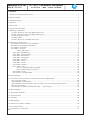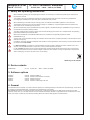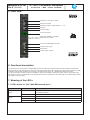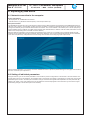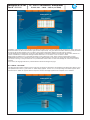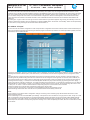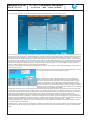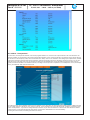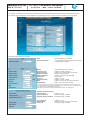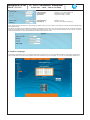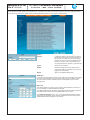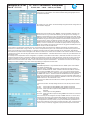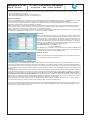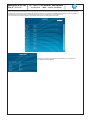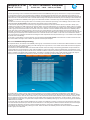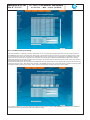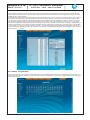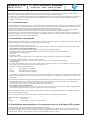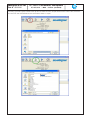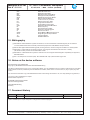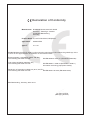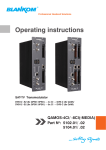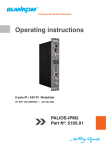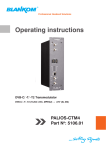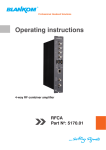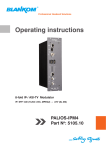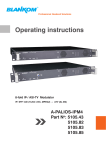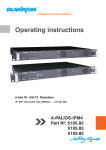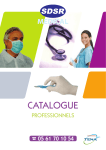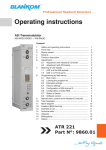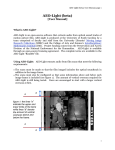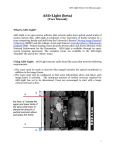Download Operating instructions
Transcript
Professional Headend Solutions Operating instructions IP-/ ASI-TV Modulator/ Multiplexer IP/ SFP/ ASI → MUX → DVB-C (16x QAM) QAMOS-IPM Part No: 5111.01 QAMOS-IPM Part N : 5111.01 o IP-/ ASI-TV Modulator/ Multiplexer IP/ SFP/ ASI → MUX → DVB-C (16x QAM) SBL Contents 1. Safety and operating instructions ............................................................................................................... 3 2. Device variants .......................................................................................................................................3 3. Software options .....................................................................................................................................3 4. General ....................................................................................................................................................3 5. Front view ................................................................................................................................................4 6. Functional description .............................................................................................................................4 7. Meaning of the LED’s .............................................................................................................................4 7.1 LED‘s at the 10/ 100/ 1000 Mbit stream port 1 ...............................................................................4 7.2 LED‘s at the 10/ 100/ 1000 Mbit stream port 2 ...............................................................................5 7.3 LED at the ASI socket .....................................................................................................................5 7.4 Status LED’s ...................................................................................................................................5 7.5 LED‘s at the 10/ 100 Mbit control port ............................................................................................5 8. Adjusting via web server .........................................................................................................................6 8.1 Network connection to the computer ............................................................................................6 8.2 Setting of individual parameters .....................................................................................................6 .8.2.1 Menu “Overview“ .........................................................................................................................7 .8.2.2 Menu “IP input“ ...........................................................................................................................8 . 8.2.2.1 SFP option ..................................................................................................................9 .8.2.3 Menu “Multiplexers“ ..............................................................................................................10 .8.2.4 Menu “Transponders“ ............................................................................................................11 .8.2.5 Menu “Adjustment“ ................................................................................................................12 .8.2.6 Menu “Language“ .................................................................................................................13 .8.2.7 Menu “Service“ ......................................................................................................................14 .8.2.8 Menu “Setup“ ........................................................................................................................14 .8.2.9 Menu “Level“ .........................................................................................................................19 .8.2.10 Menu “Status“ .....................................................................................................................19 .8.2.11 Menu “NIT“ ......................................................................................................................... 21 . 8.2.11.1 Automatic NIT processing .......................................................................................21 . 8.2.11.2 Manual NIT processing ...........................................................................................22 .8.2.12 Menu “LCN“ ........................................................................................................................23 .8.2.13 Menu “Program table“ ........................................................................................................23 . 9.Factory settings .....................................................................................................................................24 10. Conversion tool to produce a compliant TS file for QAMOS-IPM ......................................................25 10.1 Functional scope ........................................................................................................................25 10.2 Installation requirements ............................................................................................................25 10.3 Installation and integration of the conversion tool on a Windows (XP) system .........................25 10.4 Error prevention ..........................................................................................................................27 10.5 Glossary - parameter declaration [min. … max. range] .............................................................27 10. Block diagram .....................................................................................................................................28 11. Application example ............................................................................................................................28 12. Technical data .....................................................................................................................................29 13. Glossary ..............................................................................................................................................29 14. Bibliography ........................................................................................................................................30 15. Notes on the device software ..............................................................................................................30 16. Document history ................................................................................................................................30 Declaration of Conformity ...................................................................................................................31 2 QAMOS-IPM Part N : 5111.01 o IP-/ ASI-TV Modulator/ Multiplexer SBL IP/ SFP/ ASI → MUX → DVB-C (16x QAM) 1. Safety and operating instructions When assembling, starting-up and adjusting the modules, it is necessary to consider the system specific references in the instruction manual. The modules may only be installed and started up by authorized technical personnel. There are only permitted the mounting styles indicated in the quick start guide, included with each module. When assembling the modules into the receiving points, the adherence of the EMC regulations is to be ensured. The assembly and wiring have to be done without voltage. For installation, only the supplied accessories (DIN rail clip with screws and 19“ accessories) may be used. All active modules may only be operated with the power supplies of the HELIOS family or QUASARIOS. Only connect the module with the accessory cables provided. The mains voltage and the operating voltage of the modules working by DC have to be in compliance with the operating parameters described in the technical data. With all work the defaults of the DIN EN 50083 have to be considered. It is especially important to follow DIN EN 60728-11[3]. The unit must only be mounted vertically. The ventilation slots as well as the circulation perforation of the modules is not be obstructed in any way. If installed in mounting cabinets an adequate heat circulation must be guaranteed. The mounting in closed cabinets without air sufficient flow is not allowed. For DIN rail mounting is important to note that between the heat sink and a neighboring module, a distance of 2 cm is required. If the modules mounted on top of each, so they must be spaced 20 cm apart. For 19“ mounting all devices in the rack must be fitted with 19“ Edge Guide. Mounting the device using only the screw holes at the front panel is insecure and discouraged. Furthermore, the operation of a fully occupied rack is only allowed with an underlying 1-U fan box (at least 3 fans, 176 mm deep). WEEE-Reg.-Nr. DE 50389067 2. Device variants QAMOS-IPM 5111.01 IP/ SFP/ ASI → MUX → DVB-C (16x QAM) 3. Software options CKB 200 CKB 205 CKB 210 CKB 211 CKB 214 5100.50 5100.55 5100.60 5100.61 5100.64 activation SNMP v3 activation advanced NIT processing activation SFP port activation ASI port activation media player/ SD card 4. General The Smart Business Line (SBL) is a modern head end system, that is distinguished by its modular and compact design. A user-friendly operating concept facilitates setup, configuration and maintenance of the system. Der QAMOS-IPM module converts transponders included in IP or ASI transport streams into QAM signals to transmit it in cable networks. In this case, up to 16 QAM channels from the available 64 transport streams are generated, which are attached via a maximum of two inputs. In particular, the internal processing allows the output of DVB signals in full HD resolution. 3 QAMOS-IPM Part N : 5111.01 o IP-/ ASI-TV Modulator/ Multiplexer IP/ SFP/ ASI → MUX → DVB-C (16x QAM) SBL 5. Front view Stream port 1 (RJ 45) incl. LED‘s Stream port 2 (SFP) Stream port 2 LED‘s “LINK/ TRAFFIC“ + “1G“ ASI input ASI LED “Status“ Power connections Status LED “POWER“/ “SYSTEM“ Status LED “RF“/ “MUX“ Control port (LAN/ WAN) incl. LED‘s Output coupler “input“ Reset button Output coupler “output“ 6. Functional description The module receives a data stream via Gigabit Ethernet and can receive 62 transport streams from the included IP encapsulated transport streams. These transport streams are fed a high-performance FPGA. The transport stream processing or filtering, the QAM modulation and the freely adjustable up-converting in the cable network range (45 ... 862 MHz) take place in the FPGA. The 16 fold modulator is adjacent channel compatible. A highly-clocked digital to analogue converter (DAC) is responsible for the spectrally pure output of the cable signal. After amplification and sum level adjustment, the cable signal is coupled through a directional coupler to the output jacks.. 7. Meaning of the LED‘s 7.1 LED’s at the 10/ 100/ 1000 Mbit stream port 1 Designation, colour Status Meaning of display GbE connect LED, green permanently on only illuminated when the connection is a GbE connection (does not light up at a 10/ 100 Mbit connection) off no GbE connection permanently on cable connection is established flashing data is received off no cable connection Connect/ data LED yellow 4 QAMOS-IPM Part N : 5111.01 o IP-/ ASI-TV Modulator/ Multiplexer IP/ SFP/ ASI → MUX → DVB-C (16x QAM) SBL 7.2 LED’s at the 10/ 100/ 1000 Mbit stream port 2 Designation Colour Status Meaning of display 1G green permanently on only illuminated when the connection is a GbE connection (does not light up at a 10/ 100 Mbit connection) off no GbE connection permanently on cable connection is established flashing data is received off no cable connection or option is not enabled LINK/ TRAFFIC amber 7.3 LED at the ASI socket Designation Colour Status Meaning of display STATUS green permanently on ASI transport stream is present flashing no ASI transport stream off option is not enabled 7.4 Status LED‘s Designation Colour Status Meaning of display POWER green permanently on module is on amber permanently on module is in standby off module is off, operating voltage is not applied permanently on module is ready for work flashing software update is running permanently on temperature is high, fan is already activated blinkt temperature is critical, the device will no longer work or is forced to shut down SYSTEM green amber RF MUX off module is not ready for work green permanently on all 16 channel operates without error amber permanently on error warnings, depending on signal: - at least 1 of the outputs is without sync off all 16 channels are off green permanently on all multiplexers operate without error amber permanently on at least at 1 multiplexer an error or overflow occurs off no multiplexer is on 7.5 LED‘s at the 10/ 100 Mbit control port Designation, colour Status Meaning of display Connect LED, yellow permanently on network cable is connected off no cable connection flashing data is exchanged off no data exchange Data LED, green 5 QAMOS-IPM Part N : 5111.01 o IP-/ ASI-TV Modulator/ Multiplexer IP/ SFP/ ASI → MUX → DVB-C (16x QAM) SBL 8. Adjusting by web server 8.1 Network connection to the computer System requirements: - PC/ laptop with 10/ 100 Mbit Ethernet interface - Internet browser (e.g. Windows Internet Explorer), which accept JAVA script. Setup the connection: The QAMOS-IPM module has to be connected to PC network using an Ethernet cable.The IP address of the QAMOS-IPM module is 192.168.1.100 on delivery. If several SBL modules should be controlled or adjusted via an Ethernet switch, each module must first be configured individually to its provided IP address within the network. To do so the address of the network port on the PC (temporary) must be adapted to the IP address of the SBL module (subnet mask: 255.255.255.0, IP address: 192.168.1.XXX, where XXX is not the same as the corresponding value of the SBL module IP address). After the network configuration of the module(s) the IP address of the control PC is converted to the provided IP address and the modules can be accessed through the browser with their new IP addresses. The user must authenticate himself with his credentials (user name and password), if the password and user testing were activated on the setup page (see chapter 8.2.8): After successful registration or successful connection establishment without password (default setting) the start page of the module is the menu “Overview“ (see chapter 8.2.1). 8.2 Setting of individual parameters Using the web site, you can set certain parameters of the module or perform configurations on the module or the user interface. The various setting menus can be selected in the navigation tree on the left side. The setting is supported by an online help. Hovering the parameters by the mouse in the lower part of the site an orange colored text box appears with explanations for each parameter. By setting in the “Setup“ menu (see chapter 8.2.8) may be selected so that the help appears in the status bar of your browser. If appropriate setting changes in the browser options are necessary. 6 QAMOS-IPM Part N : 5111.01 o IP-/ ASI-TV Modulator/ Multiplexer IP/ SFP/ ASI → MUX → DVB-C (16x QAM) SBL In addition, in the lower part of the navigation tree status information for the module is displayed. By changing the “Setup“ menu, the status information can also be moved to the right (see also chapter 8.2.8). This gives status information about the system parameters. An orange LED symbol indicates an error condition, while a green LED symbol displays error-free working condition. The last displayed point indicates the connection status between the network interface and the module. Green means, that the connection is established. A transparent LED light indicates that there is no connection or the connection is failed. Settings with the selection box or input fields are taken over by pressing the “send“ button and stored permanently, and the QAMOS-IPM module is set on these values after a restart too. Settings with the check box are usually performed immediately but not stored in memory, so they would be lost on a possible restart of the module. To save these settings the “send“ button must be pressed. In all menus, the language selection is possible between German and English top right. 8.2.1 Menu ”Overview” This page provides a status overview of the 16 channels. The display is separated for the multiplexer and QAM output. When a channel operates without errors, a green “MUX“ or “QAM“ display appears. If errors occur, a corresponding red indicator appears. When switched off, the “QAM: Off“ appears after the respective channel. No display appears when multiplexer is non-activated. 7 QAMOS-IPM Part N : 5111.01 o IP-/ ASI-TV Modulator/ Multiplexer IP/ SFP/ ASI → MUX → DVB-C (16x QAM) SBL In addition, below the status window the head end display is visible. There all SBL modules are listed, which are in the same network and which have been associated with the head end in the “Setup“ menu (see 8.2.8). This is significant because functions over all modules such as the NIT processing between modules of the QAMOS product group can be extended to all components of the head end. The individual components of a head end are listed with their IP address, which is also provided with a link to this address, so you can switch easily to the next module. If no head end was configured, a “Search“ button appears, which forwards to the setup menu and scans the network for other SBL modules. Then all available modules are listed and can be selected and added to the head end. By clicking the “Logout“ button the user logs out of the module and the login window appears. By pressing the “Standby“ button the module is switched to standby, which is indicated by an amber POWER LED on the module. The “Standby“ button will be replaced by a “ON“ button, and by pressing this the module will be switched back on. 8.2.2 Menu “IP Input” In this menu item the network configuration of the IP input and the configuration of the 62 IP channels, which include the 62 transponders, from those then selected in the following the desired programs and will be provided to 16 new transponders together, which are transmitted in the 16 QAM channels. On top the configuration options for the two stream ports are displayed. It should be noted that the stream port 2 is only available after enabling the associate software option (see section 8.2.8). The IP address, subnet mask and gateway can be configured for each port. The next step is to configure the setup parameters of the 62 IP input transport streams (IP input channels). These are listed in the left setting field. By double-clicking this channel is marked and can be configured in the right field. To this end, their IP address, the port and the transfer protocol (UDP or RTP) is entered. By pressing the button “Apply“ the settings for this channel are assumed. By pressing the button “Apply +“ instead, then automatically after the takeover jump on the following, by pressing the button “Apply -“ jump to the previous channel to adjust there. To simplify the setting of the 62 channels, it is possible to increase the port or IP address automatically by a value between 1 and 50, if you switch to the next channel. For this purpose, the corresponding check box in front of “Auto port“ or “Auto IP“ must be marked and the corresponding step size of the increase can be selected. Finally, the settings are confirmed and completed by pressing the “Send“ button. If not all ports are used, then the unused ports can be disabled by entering the IP address 0.0.0.0. Identical settings within these 62 IP channels are not permitted and are automatically marked red. Note: Some switches, it can happen that a configuration change concerning on the multicast group will take effect after the end of the switch set query interval: Some switches ignore an unsolicited IGMP join message. If the querier is set in the switch to a longer period of time, it may occur, that after a configuration change the stream is not applied immediately, because the switch ignores the directly emitted IGMP message. Upon expiration of the query interval, the switch then asks himself after memberships in multicast groups. Also to this request, the device responds and sends a corresponding response message - this is then accepted by the switch, which thus transmits the stream to the device. 8 QAMOS-IPM Part N : 5111.01 o IP-/ ASI-TV Modulator/ Multiplexer IP/ SFP/ ASI → MUX → DVB-C (16x QAM) SBL 8.2.2.1 SFP option The SFP option allows the connection of different modules for the IP input. Depending on the SFP module thus various management and media types can be connected to the QAMOS-IPM. The IP input can be expanded to another IP data source. The SFP module figures as the stream port 2, so that either “Stream port 1“ or “Stream port 2“ can be used as an IP input. Simultaneously there is the ability to define one of the two IP inputs as the preferred source and the respective other IP input as redundancy source. When an IP data source fails, the device then switches to the other data source. For this purpose, individual rules can be defined for when and how to switch. Inclusion in the monitoring is configured on a per-channel basis. This is a global option, deciding when to switch: either when an input channel is down or all monitored channels have failed. The switching occurs even when no signal should be present at the redundancy input. Switching back to the preferred IP input is not automatically, but can only be done manually via the user interface. Please note that actual monitoring on a particular channel starts for real one if actually receives data. The form of the network settings also includes means for selecting the preferred IP input. The selection is made by pressing the appropriate option button. “Error check of the channels“ as described above configures the device for switchover if only one of the monitored channels fails (“or“) or only when all monitored channels have failed (“and“). The configuration of the 62 IP input transport streams are already explained in chapter 8.2.2. Additionally, you can specify by selecting the field “monitoring“ whether the respective transport stream has to be included in the monitoring. Transport streams that are included in the monitoring, are indicated in the above table with an “x“. 9 QAMOS-IPM Part N : 5111.01 o IP-/ ASI-TV Modulator/ Multiplexer IP/ SFP/ ASI → MUX → DVB-C (16x QAM) SBL 8.2.3 Menu ”Multiplexer” In this menu the compilation of the channel packages, that are transferred to the output channels, is done. The overview consists of two parts: on the left the maximum of 64 inputs (62 IP channels + ASI channel + media player) is shown, on the right the 16 output channels. To make adjustments or changes, choose at first the desired output channel by clicking the top right. The active channel is highlighted in orange. It appears the list of services that are already transferred in the channel. If no services have been transferred, the list is empty. If you want to remove a service, so you click the “X“ box behind the service. To add a service, you select it from the left table. To do it, first select the input (input 1..62, ASI, media player) above. You can also select multiple inputs simultaneously. After selecting the scan of the choosen inputs is done and the services with input assignment are listed. By pressing the button “All loading“ right below the services of all inputs are listed. By pressing the “>>“ button behind the service name this service is added to the list of services in the right part to be transferred. If you have compiled the list of services to be transferred in this way, it is now possible to make additional settings for each service on the right of the overview. By double clicking the channel name the opposite window is displayed, in which you can edit and save the channel name and the service ID. If you click the check box before the respective service, the expanded list of the service will appear. Here all individual streams of the service are listed. By clicking the check box behind every stream it can be selected, which of these streams is transmitted. So you can filtered out unwanted individual streams if necessary. It should be noted that after filtering of individual streams, the expanded list must remain open, otherwise the filtering is undone and all the individual streams are sent. If the check box of extented list isn‘t pressed, also all contained individual streams are transferred automatically. Furthermore, for each service it can be selected using the following selection field, with which priority the transfer of services is done. The selection is possible between high, middle and low. This is significant because, due to the dynamic transmission rate of the services the brutto bit rate of the channel may be exceeded, which can lead to malfunctions up to total failure of services. In this case, at first services with the lowest priority are to be restricted, to continue the transmission of high-priority services trouble-free. Generally when selecting the services to be transferred, the brutto bit rate of the channel can be exceeded, because too many services were selected. This is indicated by a red LED of the channel and in the “Status“ menu (see chapter 8.2.10) it can be read in the display of output parameters that the overflow bit rate is > 0 MBps. In this case the number of services to be transmitted is to be reduced so much that the channel bit rate does not exceed the brutto bit rate, and thus the overflow bit rate = 0 MBps. Finally the settings with the “Send“ button are to be confirmed. Thus, the multiplexer starts with the made service selection, which is stored in the memory simultaneously. By pressing the “i“ button on the top right it gives an overview of the assignment of the 16 output channels. The transmitted programs are listed per channel, specifying the channel name, the service ID and the name of the transponder from which the transmitter was taken. 10 QAMOS-IPM Part N : 5111.01 o IP-/ ASI-TV Modulator/ Multiplexer IP/ SFP/ ASI → MUX → DVB-C (16x QAM) SBL 8.2.4 Menu ”Transponders” In this menu, the transponder selection, and so the program selection too, is done for all output channels. The user interface is divided into 2 tables. To the left there is the current transponder allocation of the 16 output channels. The selection of the output channel is carried out in the frequency raster, which is selected in the “Setup“ menu in the submenu “GUI settings“(see chapter 8.2.8). Outside right next to the output channel there are two selectors: with the first the RF signal of the respective channel is turned on or off, with the second you can select one of the 16 channels for setting and the detailled view. In the right table, the television and radio programs, that are transmitted in the selected channel, according to the transponder compilation in the “Multiplexers“ menu (see chapter 8.2.3), are listed with their name and service ID. To make changes, first the desired channel is to be selected. This is done either by clicking the appropriate selector outside right next to the output channel in the left list or by clicking “Channel“ in the navigation tree on the left side, which is listed as a submenu of the menu “Transponders“. If you want to change the output channel, so you click the select box in this channel and selects the desired output channel. On double assignments within these 16 channels is called attention to this automatically. Clicking the “Send“ button, the settings are taken and stored. 11 QAMOS-IPM Part N : 5111.01 o IP-/ ASI-TV Modulator/ Multiplexer IP/ SFP/ ASI → MUX → DVB-C (16x QAM) SBL 8.2.5 Menu ”Adjustment” In this menu, the settings of the module are made. Each channel can be adjusted individually according to individual requirements. The channel may be selected by clicking either left in the navigation tree or by clicking one of the tabs above the set-up tables. The following parameters are adjustable: Input input parameters of the channel Channel description e.g. Channel name of the transponder compiled in the multiplexer, editable Output output parameters of the channel Frequency input Output frequency Output level offset QAM constellation Symbol rate RF signal Spectrum position Mode QAM standard selection: channel, frequency 1 selection from channel table/ input in kHz 1 display of the level offset 2 selection: 16, 32, 64, 128, 256 QAM input in kSps selection: on, off selection: normal, inverted selection: Transcoder, Test signal, Test level DVB-C/ ITU-T J.83 Annex A (fixed) If at the frequency input “channel“ is selected the output frequency can be chosen in the pre-selected channel spacing (see chapter 8.2.8). If, however, “frequency“ is selected, then the output frequency is selectable in kHz steps. 2 Adjustment of the offset of each channel to the basic level, see chapter 8.2.9 1 Transport stream processing SDT processing Original network ID Original transport stream ID selection: on, off adjustment range: 0...65535 adjustment range: 0...65535 NIT processing Network name Network ID selection: on, off name of the network (max. 30 characters) adjustment range: 0...65535 12 QAMOS-IPM Part N : 5111.01 o IP-/ ASI-TV Modulator/ Multiplexer IP/ SFP/ ASI → MUX → DVB-C (16x QAM) CAT processing CA system ID Operator ID selection: on, on with CA filter, off adjustment range: 0...65535 adjustment range: 0...65535 LCN processing Standard SD selection: on, off selection: IEC 62216, NorDig (V1) SBL If the LCN processing was turned on, by pressing the “Editor“ button you can switch to LCN editor to make the necessary adjustments (see chapter 8.2.12). It ends with the setting of the multiplexer parameters. Adjustable are the source TOT/ TDT, the EIT mode, der CA mode and the source of the NIT. For stable operation of the EPG in the terminal equipment TOT/ TDT must be inserted correctly. For this purpose, a channel must be selected here, in which are the data that contains the correct TOT/ TDT. 8.2.6 Menu ”Language” In this menu, the selection of the user interface language is executed. You can choose between German and English. The transition can be made either to the left in the navigation tree in the subtree of the point “language“ or top right of the language selection box. 13 QAMOS-IPM Part N : 5111.01 o IP-/ ASI-TV Modulator/ Multiplexer IP/ SFP/ ASI → MUX → DVB-C (16x QAM) SBL 8.2.7 Menu ”Service” In this menu you will find all information about the service for the module in particular the BLANKOM service hotline and the service email address. In addition, the implemented operating instructions may be downloaded or viewed as PDF. If there is an internet connection the BLANKOM homepage can be started, offering the latest software release or descriptions. Finally, the currently installed software release is displayed. 8.2.8 Menu ”Setup” In this menu, various administrative and system settings are made. 14 QAMOS-IPM Part N : 5111.01 o IP-/ ASI-TV Modulator/ Multiplexer IP/ SFP/ ASI → MUX → DVB-C (16x QAM) SBL Specifically, the following can be configured: GUI settings Help information within the status line of the browser By default, the online help is displayed in an orange text box at the bottom of the page. By clicking this option, the help texts are displayed in the status bar of your browser. Depending on your browser sometimes such use has to be allowed in the browser settings. Display all system files The default is, that the system files can be subjected to upload or download as a package under “Backup“ in the submenu “System administration“. By clicking this box, the system files are listed individually and can be individually subjected to an up- or download. Display top line register By default, the registers are shown in the upper part of the user interface, to move more quickly to the most frequently used menus. By removing the box marking the registers are hidden. Display status on right By clicking the box, the status of the channels or the system is shifted to the right of the user interface. Optimization for low-speed data connectivity By clicking the box the data volume of the browser pages is greatly reduced. So it is possible to adjust the module, if there is only a low-speed connectivity (GSM). The size of all pictures is then reduced. Output frequency raster With this selection box you can set the output channel spacing, which is pre-set for adjustment of the QAM channels. To choose there are the standard B/G raster, the standard G raster (continuous 8 MHz) and the channel spacing of the cable company Kabel-Deutschland-Gesellschaft (KDG). Fan mode This selection field you can specify whether the internal fans of the device are be operated in accordance with the implemented control or whether they permanently are on. Activate user and keyword check This selection is only available if you are logged in as administrator. If the box is disabled, the log-in is skipped after each GUI reboot. Otherwise, user login and password are required (see chapter 8.1). SBL head end All SBL modules, which are located in the same network, are listet. By pressing the “Search“ button the list is updated. All marked modules belong to the head end and are displayed on the “Overview“ page. System administration The default is displaying of the shortened list of files (top). Backup Here the system files can be loaded or saved as a package (except Logbook and Status). Thus, it is possible, for example to copy the system files from a QAMOSIPM module to another. If under “GUI setup“ “Display all system files“ is selected, the system files can also be loaded or saved separately (see figure below). Update By clicking the “Load“ button, the internal software components can always be brought up to date. Date and time Clicking the “Set“ button, the date and time will be set to that of the PC. 15 QAMOS-IPM Part No: 5111.01 IP-/ ASI-TV Modulator/ Multiplexer IP/ SFP/ ASI → MUX → DVB-C (16x QAM) SBL Pressing the button “View logbook“ leads to an overview, in which all the processes have been documented since the start of the GUI. Each operation is listed by date, time and description. If operations have been executed, the logged on user, who initiated the action, is saved too. By pressing the “Erase“ button all entries are deleted, when you are logged in as administrator. System Location In this field a name for the module is be made to identify the module easily. This name appears on the top right of the web site under the language selection box and is provided via SNMP with the question of the field: Iso(1).org(3).dod(6).inter- net(1).mgmt(2).mib.2(1).system(1).sysLocation(6). Logout restart the user interface Default delete the settings and reset to default values (including IP address), available only if you have logged in as administrator Reboot restart of the QAMOS-IPM module Enabling of In this field, possible software options for the module can be enabled. The registration code must be entered in the input field and by pressing the “Send“ button the option will be activated. Activated options are displayed in black, inactive are grayed out. Web server This setting appears only when you are logged in as administrator, and thus you have the authority to make administrative changes. The QAMOS-IPM supports the DHCP functionality. DHCP-Client is factory default. Note, that after each factory reset the QAMOS-IPM is set to “Client“. If the DHCP functionality is set to “Off“, in the appropriate fields the IP number, subnet mask and gateway can be manually entered and then the settings of the QAMOS-IPM module are adapted to the network. 16 QAMOS-IPM Part No: 5111.01 IP-/ ASI-TV Modulator/ Multiplexer IP/ SFP/ ASI → MUX → DVB-C (16x QAM) SBL If the module is set to “Client“, it automatically obtains an IP address from the DHCP server on the network. The manual network settings are grayed out and are therefore disabled. By pressing the “Info“ button the automatically assigned network configuration of the module is displayed. Please note if the module is set to “Server“, that the IP address 192.168.1.100 should not be set. If you select this address, you will get an error message. In addition to the IP settings you can configure the DHCP range from which the IP addresses of the connected clients are assigned. The address range must match the address range according to IP address and subnet mask of the server and should not be too small. The default is the area 192.168.1.1 to 192.168.1.99. Additionally with the DHCP server will also set up a local DNS (Domain Name Server). To use it in full extent a connected PC/ laptop must be configured as a DHCP client. Please note, that the client unit not only get its IP address from the DHCP server, but also its DNS server. If the module is configured as a DHCP server or client and the client has received an IP address successfully, so module can be accessed via a web browser using its name. This name is composed of the prefix “sbl“ and the device number that is printed on the back of the module and on the packaging. For example, the device with the number 0123456 can be called under “sbl0123456“. Should there be problems with it among the local network conditions, the domain can be added. In the case that the above module is configured as a server, the call using the domain is then “sbl0123456.sbl“. If another DHCP server is used, ask your administrator for the domain name. An example of the simplification of the configuration or operation of the head end via DHCP, is, that a SBL module is as a server, the remaining modules and the connected PC/ laptop are configured as a client. By calling the browser “dhcp.sbl“ the GUI of the server module is loaded. If not already done so, now the head end can be read. So all connected components are found and listed. The head end can now be stored in the “Setup“ menu under the item “System administration“. The head end overview can be changed quickly to the user interface of any other module by selecting the respective modules links. SNMP option The SNMP adjustment is only available after the “SNMP“ option was enabled (see chapter “Enabling of“). In the first section, the SNMP functionality, including the sending of traps is enabled or disabled with the “Mode“ selection field. With the selector “Version“ you can select the SNMP version (version 1, 2 or 3). In the two boxes below it, the communities for versions 1 and 2 are given separately for reading and writing via SNMP. With version 3, these two fields are disabled because all registered users of the module (see menu “Passwords“) have the automatic read access to SNMP. The write access can be enabled or disabled for each user by clicking the SNMP check box in the “Passwords“ menu. By clicking the “MIB“ button the MIB of the module is generated and offered for download. In the second section the trap settings are done. First, the trap version is selected: V1 trap - normal traps according SNMPv1 with specified community V2 trap - normal traps according SNMPv2 with specified community V2 inform - sends information traps according SNMPv2 and waits for an acknow- ledgment V3 trap - normal traps according SNMPv3 V3 inform - sends information traps according SNMPv3 and waits for an acknow- ledgment The community can be configured for traps of SNMP versions v1 and v2. User/ password and the using of the network MAC address as the engine ID can be configured for traps of SNMP version v3. These settings must correspond with the configuration of the trap receiver, so traps are successfully transferred. For this purpose a test trap can be sent by clicking the button “Test“ to test the transmission of traps. If a test trap triggered, all pre-preserved traps are discarded. 17 QAMOS-IPM Part No: 5111.01 IP-/ ASI-TV Modulator/ Multiplexer IP/ SFP/ ASI → MUX → DVB-C (16x QAM) SBL There up to 256 IP addresses to receive the traps can be created or enabled. These are listed under “Receiver IP“. Below, the events can be configured, whether and partly with what thresholds they should trigger traps. There are three ways to configure a trap: - without parameters, e.g. fan on/ off - with a freely selectable parameter for a medium priority - with a selectable parameter from a list for a medium priority References and notes: All users using SNMPv3 must use passwords with at least 8 characters. For SNMPv3 the SBL supports only the authentication password, not the privacy password. The SBL only supports the MD5 algorithm for authentication password in SNMPv3. Information traps are specific traps that are possible up to SNMPv2. If there is no acknowledgment of the receiver, the transmitter attempts to transmit it later, until the confirmation is received. A SBL module holds up to 256 information traps that could not be sent successfully. If there are more unconfirmed traps, the older traps are discarded and noted in the logbook as having failed. A successful sent trap is also registered as such in the logbook. In case of power failure or reboot of the module the non-confirmed traps are lost. Details may be found in the help text for each event. The critical priorities are each covered with fixed values that can not be changed. If the web site of QAMOS-IPM module is open, no changes are possible via SNMP Passwords Again, this setting appears only when you are logged in as administrator, having the authority to make administrative changes. In addition the box “Activate user and keyword check“ in the submenu “GUI settings“ has to be clicked. The user ID and password for the administrator can be set in the first line. The fixing of up to 8 user identification and passwords is possible. The limitations of user rights exist only in the fact that they are not authorized to change web server settings, user rights and password changes and default settings. The default password for the admin is: 1111 and for the users: 0000 If the SNMP option is enabled, to the right of each user appears an SNMP check box. By clicking the box, the writing rights for individual users can be awarded for the SNMP version 3 (see also section SNMP option). Player file system 1 displays the stored files in media player with file name, description and file size 1 only available with enabled media player option The media player is only available after activation of the media player software option. It offers the opportunity to install a file from a PC/ laptop to the SBL module via network. The file must be available in a transport stream format that corresponds to the DVB standard. The data rate of the whole data stream must be constant and shall not exceed 40 Mbps. The content of the data stream can be single or multiple transport streams (SPTS or MPTS). To create a transport stream file the free software ffmeg is recommended (www. ffmpeg.org). To upload the file you select the menu item “Setup“. In the section “Player file system“ the uploaded file is already displayed with their name, description and file size in kilobytes. To upload or change the transport stream file, click the button “Upload File“. In the following dialog you select a file and can optionally specify a text description for this file. Note, that neither in the file name nor in the text description are umlauts or special characters. By clicking the “Upload“ button, the previously selected file is transferred to the SBL module. A previously existing file is automatically deleted. For the time of file uploads the GUI is locked. A dialog shows the progress in percent. If necessary, the file upload may be aborted by pressing the “Cancel“ button. Subsequently, the file can be used as input to any output channel. Do this, select in the menu „Multiplexers“ „Pl“ as player and you can add the saved file to the transport stream of the selected output channel (see chapter 8.2.3). To produce a transport stream file in the appropriate format, the company BLANKOM provides a corresponding conversion tool. This may generate a corresponding file in the transport stream format, which the QAMOS-IPM can handle. A detailed description of the conversion tool can be found in chapter 10. 18 QAMOS-IPM Part No: 5111.01 IP-/ ASI-TV Modulator/ Multiplexer IP/ SFP/ ASI → MUX → DVB-C (16x QAM) SBL 8.2.9 Menu ”Level” With the top box, the loop through output (loop) is enabled or disabled. If enabled, the underlying selection of the nominal level for all 16 channels may be set in the range from 58 ... 78 dBμV. If the loop is disabled, the output level of the 16 channels may be set in the range of 70 ... 90 dBμV. Below each channel can be set individually with an offset of +3 ... -6 dB in 0.5 dB steps. The three lower buttons are used to simplify the offset level setting if you want to perform same adjusting for all 16 channels. With the left button the offset for all 16 channels is increased by 0.5 dB, decreased with the right button by 0.5 dB. The offset is set for all 16 channels to 0 dB with the middle button. 8.2.10 Menu ”Status” It presents an overview of the status of the various components per channel, which is updated every 5 seconds. It lists only the current values, the naming of the parameter appears in the help box in the lower part of the user interface or in the status bar of the browser (as adopted configuration), if you hover the mouse cursor above the parameter. In addition, it can be selected at the top right if you want to have a list of input, output or system parameters. 19 QAMOS-IPM Part No: 5111.01 IP-/ ASI-TV Modulator/ Multiplexer IP/ SFP/ ASI → MUX → DVB-C (16x QAM) SBL When listing the output parameters for each channel the available brutto bit rate, already used channel bit rate and possibly the existing overflow bit rate are displayed. The used channel bit rate should always be less than the brutto bit rate, since this will cause disturbances or even failure of the transferred services. Therefore, it is to check the utilization and possibly reduce the number of transferred services when setting the channel assignment in menu “Multiplexers“ (see chapter 8.2.3). The individual services and their status are listed by clicking the check box before “Services“. When listing the system parameters the parameters of the module and the media player are displayed. 20 QAMOS-IPM Part No: 5111.01 IP-/ ASI-TV Modulator/ Multiplexer IP/ SFP/ ASI → MUX → DVB-C (16x QAM) SBL 8.2.11 Menu ”NIT” The NIT processing for all to a head end associated modules of the QAMOS product group can be done in 2 ways: as an automatic or manual NIT processing. The simplest and by installation and support expense safest way is the automatic NIT processing. The precondition is that all to the head end associated modules of the QAMOS product group have a different IP address and an Ethernet switch must be connected to each other so that the data exchange can take place automatically. The NIT settings must be made here only in one module of the QAMOS product group of the head end and after confirmation they are automatically included of all other modules. The Ethernet connection among each other is not necessary for the manual NIT processing, but the settings must be made or maintained separately in each module of the head end, which means a much higher expense. To start the NIT processing it is first necessary to put together the head end in the user interface. At first in the menu “Setup“ (see chapter 8.2.8) at the point “SBL head end“ the “Search“ button is to press. Alternatively, you can press the “Read“ button in the menu “Overview“ (see Section 8.2.1) under the item “SBL head end“ overview in the case of factory setting. First all modules of the QAMOS product group are listed that are within the network. If there is no network connection between the modules of the QAMOS product group (the case of manual NIT processing), here only this one module appears on which the settings are being implemented. The next step, all modules of the QAMOS product group are selected, which should belong to the head end (in the case of the manual NIT processing the module itself) and the selection has to be confirmed with the “send“ button. In the case of an automatic NIT distribution now the data of all selected modules are exchanged. Further adjustments must be performed only in one module and be adopted by all the other automatically. In the case of a manual NIT processing this step must be implemented in each module of the head end. The data of the other modules must be taken manually in each module, as explained in subsequent chapters. 8.2.11.1 Automatic NIT processing As explained above, all modules of the QAMOS product group of the head end must be connected via an Ethernet switch for automatic NIT processing. The creation or editing of the NIT settings must only be done on one module of the head end and is then applied from all other modules automatically. It presents the last created NIT table of the whole head end with continuous listing of the following parameters: transport stream ID, original network ID, output frequency in kHz, QAM constallation, symbol rate in kSps, insert and delete fields. A characteristic of the automatic NIT processing is that all channels of the modules are listed in frequency-ascending blue colored table cells. If the first time a NIT is created, a list appears with no table entries. The loading or update of the NIT is then in edit mode. By clicking the “Export“ button, the NIT of the head end is saved as a .xml-file on the PC. In the editing mode this settings can be changed. By clicking the box “Edit“ in the top right of the user interface you can switch to edit mode and edit the NIT entries. With the “+“ button, an entry will be added. The settings of the last table entry are accepted and must be adjusted accordingly. With the “Delete“ button the table entry is removed. Also in this mode, you can save the NIT of the module with the “Export“ button as .xml-file on the PC. By clicking the “Import“ button, another NIT can be added, which was previously stored as a .xml file on the PC. In this way its easy possible to create a NIT of a system with multiple modules of the QAMOS product group. In the NIT processing all the selected table entries are included. In the lower part of the GUI it appears additionally an overview of the settings for the NIT processing of all the channels of the head end. Here the NIT transmission per channel can be switched on or off easily and the network name and network ID can be changed. The settings are identical to the section “Transport stream processing” in the menu “Adjustment“ (see chapter 8.2.5). If all settings have been made, with pressing the “send“ button this NIT is automatically stored in all other modules of the QAMOS product group of the head end. 21 QAMOS-IPM Part No: 5111.01 IP-/ ASI-TV Modulator/ Multiplexer IP/ SFP/ ASI → MUX → DVB-C (16x QAM) SBL 8.2.11.2 Manual NIT processing After the preparation or initializing of the NIT, described in 8.2.11, first it must be called the edit mode of the NIT in each module of the QAMOS product group of the head end, read the NIT of the module and stored on the PC by clicking the “Export“ button. Then you append the NIT of the other modules of the QAMOS product group, which belong to the head end, by repeatedly pressing the “Import“ button in edit mode. As opposed to the automatic NIT processing here appear the added tables in white color. After the appropriate selection of channels of the NIT and any change in the network name or network ID the NIT of this module is stored and transferred by pressing the “Send“ button. To facilitate the setting of all other modules of the QAMOS product group the head end, this head end NIT can be stored in the PC by clicking the “Export“ button. Now all the other modules of the QAMOS product group of the head end have called successively, these stored NIT loaded by pressing the “Import“ button and then adopted and saved by pressing the “Send“ button. For changes of the NIT is to be noted that these changes must be made in the NIT of each module. It is therefore recommended to prefer the automatic NIT processing of the manual NIT processing. 22 QAMOS-IPM Part No: 5111.01 IP-/ ASI-TV Modulator/ Multiplexer IP/ SFP/ ASI → MUX → DVB-C (16x QAM) SBL 8.2.12 Menu ”LCN” The allocation of a logical channel number (LCN) is a service that allocates a serial number to each TV program in all the channels, which are enabled for this service. If the set-top box supports this service at the subscriber, the TV programs are offered in the order established by program numbers. To use this service, the LCN processing of all appropriate channels must be turned on. Then you can set the program order. It should be noted that the numbering is done separately for HD and SD programs. When you first load the LCN editor there in the left table cell, all the transferred services of the channels are listed that were marked in the lower right table for LCN processing. TV channels are already pre-selected, separated for HD and SD programs, all services are still provided with the number 0. You can now assign the LCN for the selected program automatically by pressing the “OK“ button in the right box “automatic numbering“, starting with the number registered there. The numbers can also be selected manually: individually by clicking the corresponding box in the left table, or all programs of a type by pressing the “Enable all“ button. The numbering itself is performed again by pressing the “OK“ button. In order to reverse the numbering for HD or SD programs, one selects the corresponding LCN type in the right table field and press the “Reset all (LCN = 0)“ button. 8.2.13 Menu ”Program table” The program table gives an overview of the channel allocation of the QAMOS-IPM module. The overview begins with the output frequency and output channel identifier for each transmission channel. Under them all TV and radio programs are listed, which are transmitted in this channel. 23 QAMOS-IPM Part No: 5111.01 IP-/ ASI-TV Modulator/ Multiplexer IP/ SFP/ ASI → MUX → DVB-C (16x QAM) SBL 9. Factory settings A short pressing of the reset button on the front of the module causes a reboot, i.e. it will restart the module and all stored values are adjusted. If the module is to be reset to factory settings, the reset button must be pressed so long to keep up until the “POWER“ and “SYSTEM“ LED will illuminate green permanently. This process takes about 15 seconds. In this case the module is set to the following: Input parameters Setup settings 24 Output parameters Network settings QAMOS-IPM Part No: 5111.01 IP-/ ASI-TV Modulator/ Multiplexer IP/ SFP/ ASI → MUX → DVB-C (16x QAM) SBL 10. Conversion tool to produce a compliant TS file for QAMOS-IPM With the media player option of QAMOS-IPM it offers the opportunity to install a TS file from a PC connected via network with the SBL module. The file must be present in a transport stream format conforming to the DVB standard. To create a file in a compliant transport stream format, the BLANKOM provides a conversion tool. This can generate from a large number of video file formats a corresponding file in the transport stream format, which process the QAMOS-IPM and can provide as an additional channel to the customer. 10.1 Functional scope “VideoKonverter.jar“ intended for conversion of video files into the required transport stream format of the player. Thereby it is ensured that the resulting file has a constant bit rate, audio and video bit rate are set correctly and the meta data of the transport stream can be configured as desired. The user can choose between 3 resolutions SD, HD 720 and HD 1080. “tsmux.exe“ is an application that optimizes the generated transport stream for the player: the player is able to process transport streams, in which the null packets are compressed. This compression can be activated by means of “tsmux.exe“. The generation of the transport stream takes place by means “FFmpeg“. However, it is based on a buffer model that is different from the player. Therefore, „tsmux.exe“ offers the possibility to arrange the packets in the transport stream so that caused by the wrong buffer model continue count error can be suppressed. 10.2 Installation requirements The conversion tool “VideoKonverter.jar“ is a Java program, which offers the advantage, that it is platform independent. For the preparation and installation of the program the following conditions are necessary: 1. Check the installed version of Java on your PC For this check it necessary to establish an internet connection to the PC. To test it, the following link is called in the used browser: http://www.java.com/de/download/testjava.jsp If necessary, the Java software must be brought up to date by means of update offered there. Alternatively, the Java version to be tested without an internet connection using command prompt as follows: Open the command prompt by typing java-version followed by <Enter>. Result is either an error message if Java is not installed or the version information of the existing Java installation. 2. Installing the necessary software “FFmpeg“ to run the program The software “ffmpeg“, necessary for the execution of the conversion tool, is available at the following link: www.ffmpeg.org By clicking the “Download“ button on this page you take to the corresponding versions, which are available for the individual ope- rating systems. We recommend going to use only the 32-bit versions. The current download link addresses are for Linux: Windows: MacOS: http://ffmpeg.gusari.org/static/ http://ffmpeg.zeranoe.com/builds/ http://www.evermeet.cx/ffmpeg/ An installation of FFmpeg in the sense of a self-running process is not required. The downloaded, compressed files must be extrac- ted into a target path freely chosen. This path should be reminded, because it is used later in the “VideoKonverter“ software as an auxiliary path. 3. To preview the selected video the player installed as the default program is used. In Windows, this is for example the media player. By BLANKOM falls the recommendation of a video player on the VLC player, because this player knows how to deal with non- standard video formats. If even one other video player is used, it can be used. If you want to use the VLC player, the download is available at the following link: http://www.videolan.org/vlc/#download The installation of the VLC player runs on a self-running routine, which starts by calling the vlc.exe. This makes the program binds into the operating environment and can be easily “found“ by the video converter tool. When you install the software (Java, VLC player) it should take some time and read the message window to not allow third-party programs or other promotional activities. For the following software releases, the functionality of the video converter tool has been tested successfully: Operating systems: - Windows XP and 7 Java: - from version 6 FFmpeg: - for Windows XP/ 7- 32bit from version 01e3340 10.3 Installation and integration of the conversion tool on a Windows (XP) system First, the inclusion of the auxiliary path and the first conversion is illustrated. After the files are unpacked from FFmpeg to the selected folder, you can also link this path in the converter. You simply select the button “path to ffmpeg“ (pictured in red) and click their way there through their own folder structure to the path where the file was unzipped. There, select the “bin“ folder and confirm by clicking the button “Öffnen“ or “Open“. 25 QAMOS-IPM Part No: 5111.01 IP-/ ASI-TV Modulator/ Multiplexer IP/ SFP/ ASI → MUX → DVB-C (16x QAM) SBL In order to perform post processing, you have to link the path to “tsmux.exe“ in the converter. Then, click the button “path to postprocessing“ (pictured in green) and click it there by their own folder structure to the path where the file is located. There, choose the file “tsmux.exe“ and confirmed with the click on the button “Öffnen“ or “Open“. 26 QAMOS-IPM Part No: 5111.01 IP-/ ASI-TV Modulator/ Multiplexer IP/ SFP/ ASI → MUX → DVB-C (16x QAM) SBL After the successful completion of the installation of the playback tool, you can select video converter already in a file. In the following, a video file is selected and clicked “Quell-Datei abspielen“. This will open the video player and returns the selected file. Using the button “Ziel-Datei“ the path and name for the file is to be created are defined. The file extension will be denominated in any case *. ts and can not be changed. For a distinction between the individual films a unique name should be used, e.g. Infofilm.WBG.SD.4:3.PID65535.ts If an error was made when entering - as a numerical figure is outside the permitted range - or were required fields not filled in, the start of transformation is blocked. Incorrectly filled fields are highlighted in red. The boundaries of the allowed values are displayed as a tooltip when the mouse pointer rests over the input field a long period of time. After that the setting of the desired output parameters for the conversion follows. A detailed overview of the range and standard information found in the glossary of the program (see chapter 10.5). It should be stated only briefly that it is possible to create from SD also HD content, however considering that image information is added. The quality is therefore not to be compared with original HD content. It should be noted that without configuring the path for post-processing is not possible to optimize the transport stream file, i.e. the two check boxes “Null-Pakete komprimieren“ and “Vermeidung von Continue-Count-Fehlern“ remain inactive. 10.4 Error prevention 1. 2. 3. If you want to create HD video from SD material so it is to be reckoned with qualitative degradation because there data be added that were not in the original. Provider name, service name, and original network ID are system dependent and are used to allocate the net sites of the operator and adjust its network. To avoid serious disturbances in the network, the elementary stream ID should be unique throughout the network. 10.5 Glossary - parameter declaration [min. … max. range] Provider-Name Service-Name Original Network-Id Elementarstrom-Id Service-Id PMT Start-Pid Transportstrom Start-Pid Auflösung Seitenverhältnis Null-Pakete komprimieren 1 Vermeidung von Continue-Count-Fehlern 2 [freely selectable] [freely selectable] [0 … 65.536] [256 … 8.191] [0 … 65.536] [4.096 … 8.191] [0 … 65.536] SD, HD 720, HD 1080 4:3, 16:9, 24:10 yes, no yes, no (provider name) (service name) (original network ID) (elementary stream ID) (service ID) (PMT start PID) (transport stream start PID) (resolution) (aspect ratio) (compress null packets) (avoid continue count errors) This switch enables the compression of null packets in the transport stream. Thus, a significant reduction in file size is achieved especially for files that have a big difference between video and transport stream bit rate. However, the resulting files are not compatible with conventional software programs. These compressed files are used only by the QAMOS-IPM or compatible devices of BLANKOM company.. 2 This switch activates a function which suppresses the conversion resulting from the continue count errors due to the different buffer models. It is stron- gly recommended to enable this option in order to achieve optimal results. 1 27 QAMOS-IPM IP-/ ASI-TV Modulator/ Multiplexer Part No: 5111.01 IP/ SFP/ ASI → MUX → DVB-C (16x QAM) SBL 11. Block diagram Stream port 1 (RJ 45) Stream port 2 (SFP) GigE PHY Frontend 62x TS ASI MUX FLASH 16x Stratix IV FPGA Control Eth. CPU NIOS MOD UPC RF DAC DDR 2 SDRAM 12. Application example IP streaming Feed ASI TS Streaming redundancy QUASARIOS ASI LANIOS-SG ASI SFP STREAM RJ45 LANIOSs ASI SFP STREAM Output QAM 82 dBµV LANIOSs SFP STREAM RJ45 RJ45 IP1 1G IP1 IP2 IP-TS/ASI-TS IP-TS/ASI-TS IP-TS/ASI-TS IP2 IP3 IP3 IP4 QAMOS-IPM QAMOS-IPM QAMOS-IPM IP4 IP5 IP5 CONTROL 8xQAM CONTROL CONTROL 8xQAM 8xQAM QUASARIOS LANIOS-SG 1GBit QAMOS-IPM 192.168.1.101 QAMOS-IPM QAMOS-IPM 192.168.1.102 192.168.1.103 28 QAMOS-IPM Part No: 5111.01 IP-/ ASI-TV Modulator/ Multiplexer SBL IP/ SFP/ ASI → MUX → DVB-C (16x QAM) 13. Technical data IP input (stream port) Network connection (LAN/ WAN) Ethernet,10/ 100/ 1000 Base-T Connector 1x RJ 45, 1x SFP Protocols ARP, IPv4, PING Streaming protocols UDP, RTP, RTP-FEC Streaming mode CBR/ VBR Signal quality MER Shoulder attenuation Spurious 45...862 MHz max. frequency stability Output level stability ASI input Level range Data rate Connector Impedance ASI polarity Operating parameters Voltage/ current Residual ripple of the supply voltage ASI signal processing Data rate ASI transfer format TS transfer format Signal processing QAM modulator Input data rate Symbol rate QAM modulation QAM constellation Roll off Interleaving Forward error correction/ FEC Signal processing PSI-/ SI processing Zero stuffing Test signals: QAM test signal Measurement signal RF output Output frequency range Tuning step Max. output level Total level settings without loop with loop Individual level settings (offset) Channel allocation Connector Impedance Return loss 200 … 880 mVpp 270 Mbps BNC socket 75 Ω regular/ inverted Environmental conditions Temperature range Temperature range for data keeping Relative humidity Method of mounting Location of mounting 0.625 … 75 Mbps continuous, burst 188, 204 Byte EN 50083-9 [1] max. 78 Mbps 1.0 ... 7.2 MSps DVB-C 16; 32; 64; 128; 256 15% Conv. I=12 Reed Solomon/ (204, 188.8) EN 300 429 [2] disconnectable continously ≥ 45 dB ≥ 53 dB ≥ 60 dB 30 kHz ± 0.5 dB 12 V ± 0.2 V/ max. 2.6 A 10 mVpp -10 ... +55 °C 5 ... 45 °C ≤ 80 % (non condensing) vertical splash-proof and drip-proof Miscellaneous Dimensions (w x h x d) Weight 46 x 262 x 167 mm 1,190 g Delivery content 1x supply cable 1x network cable 1x F connecting cable 140 mm 1x terminating impedance 1x DIN rail clip 1x mounting accessories according adjustment symbol rate & QAM constellation unmod. carrier (signal level) 45 ... 862 MHz 1 kHz 93 dBμV (per channel) 70 ... 90 dBμV (1 dB steps) 58 ... 78 dBμV (1 dB steps) +3 ... -6 dB (0.5 dB steps) adjacent channel ability F socket 75 Ω ≥ 18 dB 45 MHz - 1.5 dB/ octave 14. Glossary ARP ASI BW DVB EIT ETSI FAT FPGA GbE GUI HD(TV) HTTP ID IF IGMP IIC IP LAN LDPC Address Resolution Protocol Asynchronous Serial Interface Bandwidth Digital Video Broadcasting (-C Cable, -S Satellite, -S2 Satellite 2, -T Terrestrial) Event Information Table European Telecommunications Standards Institute File Allocation Table Field Programmable Gate Array Gigabit-Ethernet Graphical User Interface High Definition (Television) Hypertext Transfer Protocol Identifier Intermediate Frequency Internet Group Management Protocol Inter-Integrated Circuit (I²C bus, data bus within device) Internet Protocol Local Area Network Low Density Parity Check Code 29 QAMOS-IPM Part No: 5111.01 IP-/ ASI-TV Modulator/ Multiplexer SBL IP/ SFP/ ASI → MUX → DVB-C (16x QAM) LED MAC MER MIB MPEG MPTS NIM Nios NIT PCR PSI QAM RF SDT SFP SI SNMP SPTS TS WAN Light Emitting Diode Media Access Control Modulation Error Ratio Management Information Base Moving Picture Experts Group Multi Program Transport Stream Network Interface Module Product name of a processor Network Information Table Program Clock Reference Program Service Information Quadrature Amplitude Modulation Radio Frequency Service Description Table Small Form-factor Pluggable Service Information Single Network Management Protocol Single Program Transport Stream Transport Stream Wide Area Network 15. Bibliography [1] EN 50083-9: Cabled distribution systems for television, sound and interactive multimedia signals, part 9: Interfaces for CATV/ SMATV head ends and similar professional equipment for DVB/ MPEG-2 transport streams [2] EN 300 429: Digital Video Broadcasting (DVB): Framing structure, channel coding and modulation for cable systems [3] EN 60728-11: Cable networks for television signals, sound signals and interactive services Part 11: Safety (IEC 60728-11:2005); German version EN 60728-11:2005 [4] EN 50083-2 : Cabled distribution systems for television and sound signals. Electromagnetic compatibility for equipment; EN 50083-2:2001 [5] RFC 1157 Request for Comments (RFC): RFC Database URL: Http://www.rfc-editor.org/rfc.html 16. Notes on the device software Device Software of the QAMOS-IPM Copyright (C) BLANKOM Antennentechnik GmbH Bad Blankenburg This device software based on top of Linux 3.6.8 is free software: you can redistribute it and/ or modify it under the terms of the GNU General Public License as published by the Free Software Foundation, either version 2 of the License, or (at your option) any later version. You should have received a copy of the GNU General Public License along with Foobar. If not, see <http://www.gnu.org/licenses/>. The source code is available upon request. Please address requests to: BLANKOM Antennentechnik GmbH Hermann-Petersilge-Straße 1 07422 Bad Blankenburg Germany 17. Document history Version Date Modification Author 1.00 27.02.2014 basic document Häußer Options available upon request. Subjects to changes due to technical progress. BLANKOM Antennentechnik GmbH Hermann-Petersilge-Straße 1 • 07422 Bad Blankenburg • Germany • Phone +49 (0) 3 67 41 / 60-0 • Fax +49 (0) 3 67 41 / 60-100 30 Declaration of Conformity Manufacturer: BLANKOM Antennentechnik GmbH Hermann – Petersilge – Straße 1 07422 Bad Blankenburg Germany Product Name: IP-/ ASI-TV Modulator/ Multiplexer Type Name: QAMOS-IPM Type No: 5111.01 BLANKOM Antennentechnik GmbH confirms that the mentioned product meets the guideline(s) of the Council for the approximation of legislation of the member states. Electromagnetic compatibility (2004/ 108/ EC) The following standards are met: Low voltage guideline (2006/ 95/ EC) The following standards are met: DIN EN 50083-2: 2007-04 (EN 50083-2:2006-06) DIN EN 60950-1: 2006-04 (EN 60950-1:2006-11) Information technology equipment -Safety- Restriction of hazardous substances (2011/ 65/ EC) The following standards are met: DIN EN 50581: 2013-02 (EN 50581:2012) Bad Blankenburg, Germany, 2014-02-27 31 Dr. Piero Kirchner (Managing Director)