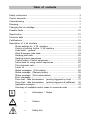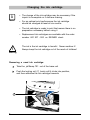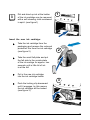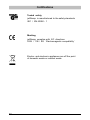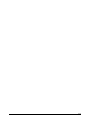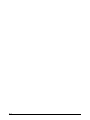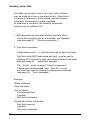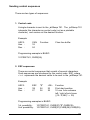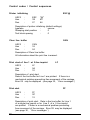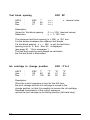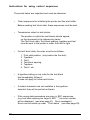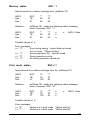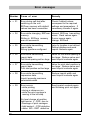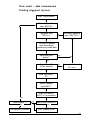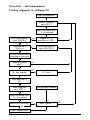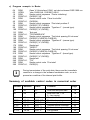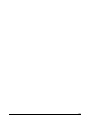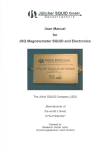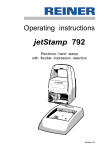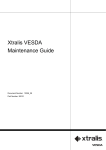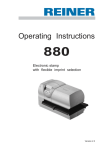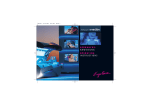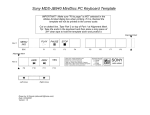Download jetStamp 791
Transcript
Operating Instructions jetStamp 791 Electronic hand stamp with flexible imprint selection Version 3.0 © 2003 Ernst Reiner GmbH & Co. KG All rights reserved. Translations, reprints, or any other form of reproduction of this manual, even in part and regardless of form, require our express written permission. This manual is subject to change without prior notice. This manual has been compiled with the utmost care, however we cannot assume any form of liability for errors or omissions or for damage resulting from them. 2 Table of contents Safety instructions ...................................................................................... 4 Control elements ..........................................................................................5 Commissioning ............................................................................................ 6 Stamping ......................................................................................................7 Changing the ink cartridge ...........................................................................8 Possible faults .............................................................................................. 10 Reset button ................................................................................................. 10 Technical data .............................................................................................. 11 Certifications ................................................................................................. 12 Description of V 24 interface ....................................................................... 15 Works settings for V 24 interface ..................................................... 16 Control of printing via the V 24 interface .......................................... 17 Code table - general - ....................................................................... 18 West European code table ................................................................. 19 Sending print data .............................................................................. 20 Sending control sequences ................................................................ 21 Control codes / Control sequences ...................................................22 Instructions for using control sequences ............................................ 26 Print character sets ............................................................................ 27 Limits 14 ............................................................................................. 27 Status messages (Print status) ........................................................ 28 Status message (Memory status) .................................................... 29 Status message (Print mode status) ................................................ 29 Error messages .................................................................................. 30 Flow chart - data transmission (printing triggered by host) ............. 31 Flow chart - data transmission (printing triggered at jetStamp) ....... 32 Application example ........................................................................... 33 Summary of available control codes in numerical order ...................34 i = Information / Notice = Caution = Safety hint Note ! Warning Safety instructions On this page, you will find safety instructions that you must always observe when handling and working with your electronic hand htamp. • jetStamp 791 complies with the relevant safety regulations for information technology equipment, including office machinery • Unauthorised opening of the unit and improper repairs can cause considerable danger (fire hazard) To avoid the danger of crushing, do not insert your finger between the baseplate and the print carriage • The ink in the ink cartridge is harmful! Never hold the lower face of the jetStamp 791 against a person's face. Keep ink cartridges out of the reach of children. • Transport the machine only in its original package or other suitable package that provides protection against shock and impact. • If the machine is taken from a cold environment into a warm room, dew may form on it. Wait until the machine has warmed up to room temperature and is absolutely dry before starting to use it. • Make sure that the local mains voltage corresponds to the voltage stated on the mains unit • Ensure that the locally-installed mains socket with protective earth, which you use for the machine, is readily accessible at all times • The machine has no ON / OFF switch. To disconnect it from the mains you must pull the mains unit out of the mains socket • Arrange the connection leads so that they do not create a hazard (danger of tripping) and cannot be damaged • Take care that no objects (e.g. necklaces, paper clips, or liquids) fall into the machine - danger of electric shock and short circuit • In an emergency, e.g. in the event of damage to the machine casing, control elements or the mains lead, or if an object or liquid falls into the machine, pull the mains unit out of the mains socket and inform your sales agent or our Service Department 4 Control elements 3 4 2 5 1 6 7 8 1 = 2 = 3 4 5 6 7 8 = = = = = = Base unit Connection for data transfer (V 24 interface) and mains unit Connection socket for external triggering Trigger Locking rail for ink cartridge Ink cartridge Green indicator lamp Locating tab 5 Commissioning Unpack the stamp Note: use only original REINER components ! Place jetStamp 791 in the base unit, taking care of the following points: Engage the locating tab (8) and place jetStamp 791 in the base unit Connect the V 24 adapter with the mains unit, use the data cable to connect jetStamp 791 to the V 24 adapter. Connect the V 24 adapter to the PC: The green indicator lamp (7) lights Avoid exposing jetStamp 791 to direct sunlight (see page 11, 'Technical data' for permissible ambient temperature Installing the ink cartridge: Take jetStamp 791 out of the base unit Take the ink cartridge out of its packing and remove the protection filmfrom the ink cartridge Press the locking rail (5) to the rear and insert the ink cartridge into the print carriage with its grip (6) towards you. Pull the locking rail (5) forwards again until it engages 5 6 7 6 8 Stamping ! Warning • The ink in the ink cartridge is harmful! Never hold the lower face of the jetStamp 791 against a person's face! • • • The length of cable for external triggering must not exceed 1 m Voltages at the built-in socket of >1 V cause damages A power failure while printing may cause an incomplete imprint at the paper External triggering through a contact, which is connected to the built-in socket with a jack (2.5 mm / 2-pin / mono) see also page 5, 'Control elements' Manual triggering Stamping is carried out by pressing the red trigger in the grip. Depending on the set imprint, a single or two-line imprint will be printed. The positions of the two lines of the imprint are shown in the diagram below Depending on the imprint transmitted in 'Online' mode, or on the stored imprint in 'Offline' mode, a single or two-line imprint will be printed. The print positions of the two lines are shown in the diagram below. Stamping is not possible under the following conditions : • When there is a power failure • jetStamp 791 is in 'Offline' mode and no imprint is stored • jetStamp 791 is in 'Online' mode and no imprint is transmitted • jetStamp 791 is in the base station ABCDEFGHIJKLM NOPQRSTUVWXYZ print position of the first line print position of the second line maximum width of both lines 7 Changing the ink cartridge i • The change of the ink cartridge may be necessary if the imprint is incomplete or if dots are missing Note • For an optimal print performance the ink cartridge should be changed at least all six months • The ink cartridge is ready to print that means there is no preparation necessary before using it • Replacement ink cartridges are available with the order number 801 307 - 000 on REINER stock The ink in the ink cartridge is harmful. Never swallow it! Always keep the ink cartridge out of the reach of children! ! Warning Removing a used ink cartridge: Take the jetStamp 791 out of the base unit Push the locking rail (7) back until it clicks into position, and then withdraw the ink cartridge forwards 7 8 i Note Dirt and dried up ink at the holder of the ink cartridge can be removed with a soft cleaning cloth moistened in spirit (see figure1) 1 Insert the new ink cartridge: Take the ink cartridge from the packaging and remove the coloured protection film from the ink cartridge (see figure 2) 2 Take the small felt plate and put the felt side to the nozzle plate of the ink cartrige for approx. two seconds until a little bit of ink is at the felt Put in the new ink cartridge into the ink cartridge holder 3 Push the locking clip downward until it engages, by this means the ink cartridge will be locked (see figure 3) 9 Possible faults i Note Mains failure In the event of a mains failure or the supply being interrupted during printing, the print carriage stops immediately; that imprint is not completed. When the power supply has been restored, restarting printing first moves the print carriage to its initial position, then a new printing operation starts. Reset button i Note 10 • Resetting the unit restarts the machine program • The reset button should be operated if jetStamp 791 is in an underfined condition, or if the display is confused • The reset button is operated by inserting a straightened paper clip or similar object into the small circular opening in the rear face of the machine Technical data Stamping time approx. 0,7 seconds Stamping cycle > 2 seconds Print capacity per ink cartridge approx. 300.000 characters Dimensions, jetStamp 791 only (B x D x H in mm) Dimensions, base unit only (B x D x H in mm) 102 x 135 x 32 Height of jetStamp in base unit 187 mm Weight of jetStamp 791 approx. 490 g Weight of base unit approx. 360 g Ambient temperature for operation + 8° C ... + 35° C (temperat. limits) down to - 8° C conditional Temperature for transport and storage - 20° C ... + 60° C (up to 48 hours) Humidity for operation 30% ... 70% relative humidity Humidity for transport and storage 10% ... 90% relative humidity Power supply REINER AC adapter model A30908G, Protection class II Manufacturer Ontop European Div. of SAC Group Max. power consumption of jetStamp 13,2 W Cable length for external triggering maximum 1 m Noise level < 60 dB(A) (Workplace related emissions to ISO 7779) 95 x 70 x 170 11 Certifications Tested safety jetStamp is manufactured to the safety standards IEC / EN 60950 - 1 Marking jetStamp complies with EC directives 2004 / 108 / EG ‘Electromagnetic compatibility’ Electro- and electronic appliances are off the point of domestic waste or residual waste 12 13 14 Description of V 24 interface General REINER jetStamp 791 can be operated in the following ways: • In “Online printing mode ” by communicating with a host computer via the V 24 serial interface or • In “Offline printing mode” independent of a host computer “Online printing” mode: In its standard setting, jetStamp permits bi-directional operation. The host computer sends printing and control information and receives status information back through the V 24 interface. The handling of printing tasks is line-related, that is to say, before printing is started all printing information must have been transmitted. A print start code automatically starts the printing operation. A printing operation can also be started manually using the trigger at jetStamp (see page 5). To do this, print initiation must be called up using the sequence ' Status message ' Print data and the print start code are transmitted. “Offline printing” mode: After transmitting the sequence " Save an internal impression " and then sending the impression data (text blocks), these will be stored and can be printed by operating the trigger, as soon as the sequence " Offline stamping " has been transmitted. When jetStamp 791 has to be used in the " Online stamping " mode again, the unit must be reconnected to the host computer and the sequence " Online stamping " has to be transmitted. 15 Works settings for V24 - interface Configuration and parameter settings: The interface is located at the rear face of the unit (see page 5, 'Control elements' ) Assignment of the RJ 12 6 - pin interface: Signal name Pin Pin Pin Pin 1, 2 3 4 5, 6 : : : : Meaning GND / TxD / RxD VCC Signal ground Transmit data Receive data (input) Supply voltage : : : : : : 9600 NONE 8 1 1 Software (XON / XOFF) Standard settings: • • • • • • Baud rate Parity Date bits Start bits Stop bits Handshake Software-Handshake XON / XOFF Control codes: XOFF : interface for print data trasmission inactive XON : interface for print data transmission active XOFF is sent when: - print buffer is full XON is sent when: - print buffer is empty Status request (ESC ?): - A status request is always possible, even during printing. However, acknowledgement of the status request only takes place when the stamping operation has been completed ( > = 600 msec after transmission of control code FF) 16 Control of printing via V 24 interface Codes that can be processed by the jetStamp 791 (see tables on pages 18 and 19) Control codes: Hex Dec. ASCII Meaning: 0C 12 FF Line end and print start 0A 10 LF End of line 1 of 2-line impression 18 24 CAN Clear buffer 1B 27 ESC Start of control sequence (see pages 18 ... 22) 11 17 XON jetStamp 791 sends this code to host when the interface is activated. 13 19 XOFF jetStamp 791 sends this code to host when the interface is de-activated. Printable characters: Characters as given in the code table on page 18, except control codes (FF, LF, XON, XOFF, CAN and ESC). Other characters: Characters not given in the code table are printed as blanks. 17 Code table - general Characters from 0 to 127 Dec. Hex. 0 16 32 48 64 80 96 112 0 1 2 3 4 5 6 7 BLANK 0 @ P ! 1 A Q “ 2 B R # 3 C S 0 0 1 1 2 2 3 3 4 4 $ 4 D T 5 5 % 5 E U 6 6 & 6 F V 7 7 ‘ 7 G W 8 8 ( 8 H X 9 9 ) 9 I Y 10 A * : J Z 11 B + ; K [ £ 12 C , < L \ ¥ 13 D - = M ] € 14 E . > N 15 F / ? O 18 XON XOFF CAN ESC FF West european code table: Characters from 128 to 255 Dez. 128 144 160 176 192 208 224 240 Hex. 8 9 A B C D E F 0 0 Ç É 1 1 2 2 3 3 4 4 5 5 6 6 7 7 8 8 9 9 Ö 10 A Ü 11 B 12 C 13 D 14 E Ä 15 F Å Ó Æ Ê È Ñ Á Í À Ú Ø 19 Sending print data Print data can consist of one or two lines, each of which may be made up of one or more text blocks. A text block is a string of characters, which occupy a certain position in the print line and have a certain typeface. To determine a text block, the following sequences must be sent to jetStamp 791 : 1. ESC sequence for print start position (first text block) or text block spacing (further text blocks) and typeface (see also page 21, ' Sending sequences ' ) 2. Text block characters Transmission order 1, 2 must be observed for each text block. Text block data (ESC sequences and text) must be sent to jetStamp 791 from left to right, and will be printed in that order (see also page 33, ' Application example '. The 'Limits' given on page 27 must be observed. If these limits are exceeded, then Error 08 occurs and must be cleared by taking the appropriate measures (see page 30, ' Error messages ') Example: Printer initializing Clear line buffer First text block: Print start position Typeface Text block characters Second and further text blocks: Text block spacing Typeface Text block characters 20 Sending control sequences There are two types of sequences: 1. Control code A single character is sent to the jetStamp 791. The jetStamp 791 interprets this character as control code (not as a printable character) and carries out the desired function. Example: ASCII : Hex. : Dec. : CAN 18 24 Function: Clear line buffer Programming example in BASIC: 10 PRINT #1, CHR$(24); 2. ESC sequences: There are control sequences that consist of several characters. Such sequences are introduced by the control code ESC, where < n > represents the decimal value to be sent to the jetStamp 791. Example: ASCII : Hex. : Dec. : ESC 1B 27 "$" 24 36 <35> 23 35 Function: Print start position 10 mm from extreme left / right of print zone ((10 / 0,282) = 35) Programming examples in BASIC: 1st. possibility: 2nd. possiblility: 10 PRINT #1, CHR$(27);"$";CHR$(35); 10 PRINT #1, CHR$(27);CHR$(36);CHR$(35); 21 Control codes / Control sequences Printer initializing ASCII Hex. Dez. : : : ESC @ ESC 1B 27 "@" 40 64 Description of printer initializing (default settings): typeface : narrow Stamping start position : 0 Text block spacing : 0 Clear line buffer ASCII Hex Dec. : : : CAN CAN 18 24 Description of Clear line buffer: All information about the print line is erased. Print start of line 1 at 2-line imprint ASCII Hex Dec. : : : LF LF 0A 10 Description of print start: Data in the line buffer for Line 1 are printed. If there is a mechanical problem preventing free movement of the carriage, Error 09 may be displayed (see page 30, ' Error messages ') Print start ASCII Hex Dec. FF : : : FF 0C 12 Description of print start: Data in the line buffer for Line 1 of a single-line imprint or for Line 2 of a 2-line imprint are printed. If there is a mechanical problem preventing free movement of the carriage, Error 09 may be displayed (see page 30, ' Error messages ') 22 Typeface ASCII Hex. Dec. ESC k : : : ESC 1B 27 "k" 6B 107 <n> <n> <n> n: decimal value Description: Selection of a typeface: n = 1 (dec.01) : normal type 2,54 mm alpha numeric, 10 characters / inch n = 2 (dec.02) : narrow type 2,11 mm alpha numeric, 12 characters / inch n = 3 (dec.03) : broad type 4,23 mm numbers only, 6 characters / inch n > = 4 (> = dec.04) : wrong typeface; narrow type was set and Error 05 will be displayed (see page 30, ' Error messages ') See page 27 for the details of the print characters Print start position ASCII Hex. Dec. : : : ESC $ ESC 1B 27 "$" 24 36 <n> <n> <n> n: decimal value Description: Values for print start position: 0 < n < 247 (decimal values) Resolution: n = 1 / 152 inch The maximum print start position (n = 247) is 41,3 mm from the left-hand reference point of the impression zone. If a print start position n > = 248 is entered, the print start position is set to 0 and Error 07 is displayed (see page 30) The print start position must always be set before the first text block is transmitted. 23 Text block spacing ASCII Hex. Dec. : : : ESC SP ESC 1B 27 "" 20 32 Description: Values for Text block spacing: Resolution: <n> <n> <n> n: decimal value 0 < n < 234 (decimal values) n = 1 / 152 inch The maximum text block spacing (n = 234) is 39,1 mm It is the distance between two adjacent text blocks. If a text block spacing n > = 248 is set, the text block spacing is set to 0, and Error 06 is displayed (see page 30, ' Error messages ') The text block spacing must always be set before the first text block is transmitted. Ink cartridge to change position ASCII Hex. Dec. : : : ESC 1B 27 "i" 69 105 "T" 54 84 ESC i T A 4 "A" 41 65 "4" 34 52 Description: When the control sequence is sent for the first time, the print carriage with the ink cartridge is moved to the change position, so that it is possible to remove the ink cartridge. Renewed transmission of the control sequence returns the print carriage to its starting position (left-hand stop) 24 Saving an internal imprint ASCII Hex. Dec. : : : ESC 1B 27 ":" 3A 58 ESC : 1 "1" 31 49 Description: After the control sequence ' ESC x1 ' has been sent, the print data (Line 1: control sequences, control codes, data etc., control code LF (FF) are stored as an internal imprint if the quantity of print data does not exceed the value '220'. The internal imprint can then be printed after transmitting the control sequence Offline printing ' ESC x1 ' and operating the trigger on the unit. If Error 04 appears, then proceed as described in ' Error messages ' on page 30. Online printing ASCII Hex. Dec. : : : ESC x 0 ESC 1B 27 "x" 78 120 "0" 30 48 Description: Default setting. The machine prints data that have been transmitted via the V 24 interface if the trigger is pressed, or if the application program carries out a print start function (see also page 29, ' Print mode status request ') Offline printing (internal imprint) ASCII Hex. Dec. : : : ESC 1B 27 "x" 78 120 ESC x 1 "1" 31 49 Description: It is only possible to switch from the ' Online printing ' mode to ' Offline printing ' if an imprint has first been saved. The machine prints the print data stored internally when the trigger is pressed (see also page 29, ' Print mode status ') 25 Instructions for using control sequences The points below are important and must be observed: • Clear sequences for initializing the printer and the print buffer: Before sending text block data, these sequences must be sent. • Transmission order for text blocks: The position in which the text blocks should appear on the document is the determining factor. The Text block data, Text block spacing, typeface and text must be sent to the printer in order, from left to right. • For text block data, the order must be as follows: 1. 2. 3. 4. 5. 6. 26 Print start position (only before the first text) Typeface Text 1 Text block spacing Typeface Text 2 etc. • A typeface setting is only valid for the text block that immediately follows it. It does not apply to further text blocks. • If certain characters are not available in the typeface selected, they will be printed as blanks • If the wrong data parameters are given in ESC sequences, (e.g. text block spacing too large in ESC " ") an error number will be displayed (see also page 30, 'Error messages'). Errors can be called up under 'Print status' (see also page 28) Print character sets 1. Normal type: characters 0 - 9, blank, /, &, *, ,, -, ., :, A to Z and country - specific characters (see pages 18 and 19) 2. Narrow type: characters 0 - 9, blank, /, &, *, ,, -, ., :, A to Z and country - specific characters (see pages 18 and 19) 3. Broad type: characters 0 - 9, blank, -, / Assignment: typeface (see ESC "k" < n >) to print character set Typeface <n> Meaning Relevant print character set 1 Normal type 10 characters / inch 1 2 Narrow type 15 characters / inch 2 3 Broad type 3 7 characters / inch Limits Line - related limits: Max. Max. Max. Max. Max. impression length text blocks no. of characters, normal type no. of characters, narrow type no. of characters, broad type : : : : : 43,43 mm 30 17 20 9 : 20 in narrow type Text block - related limits: Max. no. of characters 27 Status status Print status ESC ? Requirements for a status message from the jetStamp 791 ASCII Hex. Dec. : : : ESC 1B 27 Reaction: ASCII Hex. Dec. "?" 3F 63 jetStamp 791 sends the following status messages when it receives ESC "?" : : : ESC 1B 27 "?" 3F 63 n n n n: HEX-Codes Possible values of n: • Error messages n = 01h to n = 09h (see page 30, 'Error messages') An error can be called up until the next impression is printed • Other messages n n n n = = = = i Note 28 00h 10h 20h 28h : : : : Print end, no error Printing operation is active Print carriage in change position Trigger on jetStamp 791 operated A status request is always possible, even during printing. However, acknowledgement of the status request only occurs when printing is almost completed. There will normally be a time delay of up to 600 msec. for the acknowledgement signal. Memory status ESC : ? Requirements for a status message from jetStamp 791 ASCII Hex. Dec. : : : Reaction: ASCII Hex. Dec. ESC 1B 27 ":" 3A 58 "?" 3F 63 jetStamp 791 sends the following status message when it receives ESC ":?" : : : ESC 1B 27 ":" 3A 58 "?" 3F 63 n n n n: ASCII- Code Possible values of n: Error messages n = "0" : Error during saving. Imprint data not saved Unit in mode "Offline printing" n = "1" : Saving operation OK. Imprint saved n = "2" : Saving operation active n = "3" : No saving operation carried out Print mode status ESC x ? Requirements for a status message from the jetStamp 791 ASCII Hex. Dec. : : : Reaction: ASCII Hex. Dec. ESC 1B 27 "x" 78 120 "?" 3F 63 jetStamp 791 sends the following status message when it receives ESC "x?" : : : : ESC 1B 27 "x" 78 120 "?" 3F 63 n n n n: ASCII- Code Possible values of n: Error messages n = "0" : Machine is in print mode "Online printing" n = "1" : Machine is in print mode "Offline printing" 29 Error messages Number Cause of error Remedy n = 01 Error during self-test after switching on the unit. EEProm memory with default values has been overwritten Check if default values correspond to the required settings and parameters. If necesssary transfer it again n = 04 Error while changing EEProm memory. Writing in EEProm memory was not successful Internal EEProm has writing errors. Send values again. If error occurs again, change EEProm n = 05 Error while transmitting imprint data. Wrong typeface configured Value for typeface is not defined. Define typeface and send imprint contents again n = 06 Error while transmitting imprint data. Text block spacing set too large Value for text block spacing is too large. Reduce value and send imprint contents again n = 07 Error while transmitting imprint data. Print start position set too large Value for print start position is too large. Reduce value and send imprint contents again n = 08 Error while transmitting impression data. Imprint exceeds maximum permissible width Reduce imprint width and send imprint contents again n = 09 Error occurs: • while printing • during a reference run • while the print carriage is moving to the left stop Send imprint contents again and following print out again No level change at position light barrier L - POS due to: • blockage of print carriages • light barrier L - POS defective • motor MO - DMT defective 30 Flow chart - data transmission Printing triggered by host Start transmission Print start position sent ESC $ n Text block spacing sent ESC SP n Typeface sent ESC k n Text block charcters sent according to typeface and code table Send next text block ? yes no Send Line 2 ? (2-line imprint) yes Line end for Line 1 LF sent no Send print start ? FF Status request sent ESC ? Wait until status ESC? n is received yes New imprint ? no Print operation complete no Has an error occurred ? yes Host: display error 31 Flow chart - data transmission Printing triggered at jetStamp 791 Start transmission Status - request sent ESC ? Wait until status ESC ? n is received Print start position sent ESC $ n yes Trigger on 791 operated (n = 28) ? no Text block spacing sent ESC SP n Typeface sent ESC k n Text block characters sent according to code table Next text block sent ? yes no Line 2 sent ? (2 - line imprint) yes Line end for Line 1 LF sent no Print start sent ? FF Print operation complete Status request sent ESC ? Wait until status ESC ? n is received no Has an error occurred ? yes Host: display error 32 no New imprint ? yes Application example To be performed steps: 1. 2. 3. 4. Connect the V 24 mains adapter with the mains unit. Use the data cable to connect the jetStamp 791 to the V.24 adapter, and connect the V 24 adapter to the PC. Comply with the interface parameters of the jetStamp 791 (see page 16). Send the sequences given below as examples to the jetStamp 791 . The next print order may only be sent when the jetStamp 791 has signalled XON . Please note also the following: a) Imprint : "TESTABDRUCK GERÄT 791" Printer initialization Clear line buffer Print start position: Typeface: Text 1: Text block spacing: Typeface: Text 2: Text block spacing: Typeface: Text 3: Immediate print start b) 0 mm normal type " TESTABDRUCK " 6 mm (6 / 0,167 = 36) narrow type " GERÄT " 3 mm (3 / 0,167 = 18) broad type " 791 " ESC - sequences: Decimal ESC - sequence Meaning (decimal value in < >) 27 24 27 27 77 66 75 27 27 71 27 27 55 12 ESC “@” CAN ESC “$” < 0 > ESC “k” < 1 > Printer initialization Clear line buffer Print start pos. in column 0 Typeface 1 (normal type) Text: “TESTABDRUCK” ESC “SP” < 36 ESC “k” < 2 > Text block spacing 36 columns Typeface 2 (narrow type) Text: “GERÄT” Text block spacing 18 columns Typeface 3 (broad type) Text: “791” Immediate print start 64 36 0 107 01 69 73 78 65 68 82 85 67 32 36 107 02 69 82 142 84 32 18 107 03 56 53 ESC “SP” < 18 > ESC “k” < 3 > FF 33 c) Program example in Basic: 04 05 10 20 30 40 70 80 90 100 110 120 130 140 150 160 170 180 190 200 210 220 230 240 250 260 REM OPEN REM PRINT #1, REM PRINT #1, REM PRINT #1, REM PRINT #1, REM PRINT #1, REM PRINT #1, REM PRINT #1, REM PRINT #1, REM PRINT #1, REM PRINT #1, REM PRINT #1, REM PRINT #1, i Open V 24-interface COM1, set device-timeout DSR 1000 ms "com1:9600,N,8,1,DS1000" AS #1 Sends control sequence 'Printer initializing' CHR$(27);"@" Sends control code 'Clear line buffer' CHR$(24) Sends control sequence 'Print start position 0' CHR$(27);"$";CHR$(0) Sends control sequence 'Typeface 1' (normal type) CHR$(27);"k";CHR$(1) Text sent "TESTABDRUCK" Sends control sequence 'Text block spacing 36 columns' CHR$(27);CHR$(32);CHR$(36) Sends control sequence 'Typeface 2' (narrow type) CHR$(27);"k";CHR$(2) Sends text "GERÄT" Sends control sequence 'Text block spacing 18 columns' CHR$(27);CHR$(32);CHR$(18) Sends control sequence 'Typeface 3' (broad type) CHR$(27);"k";CHR$(3) Sends text "791" Sends control code 'Print start' CHR$(12) During transmission of the print data, there must be immediate reaction to a change in the software handshake code, so as to prevent an overflow of the internal print buffer. Note Summary of available control codes in numerical order Decimal Hexadec. ASCII Function 12 10 0C 0A FF LF Line end and print start Line end Line 1 for 2 - line imprint Clear line buffer Text block spacing Print start position Request status message Printer initializing Set typeface 24 27 27 27 27 27 34 32 36 63 64 107 18 1B 1B 1B 1B 1B 20 24 3F 40 6B CAN ESC ESC ESC ESC ESC SP $ ? @ k Page 19 19 19 21 20 25 19 20 35 Ernst Reiner GmbH & Co KG Baumannstr. 16 D - 78120 Furtwangen Telephone Fax E - Mail Internet 790 103 - 011 b + 49 7723 6570 + 49 7723 657200 [email protected] www.reiner.de 02 / 2009