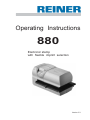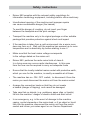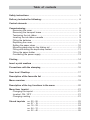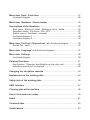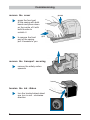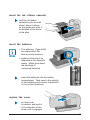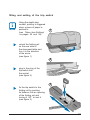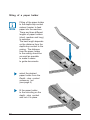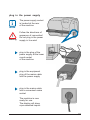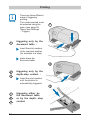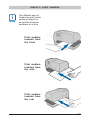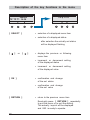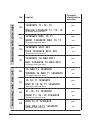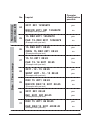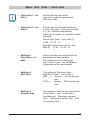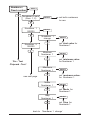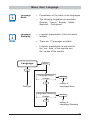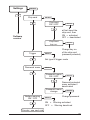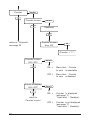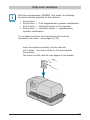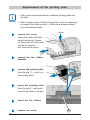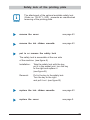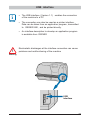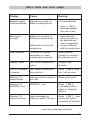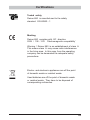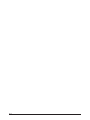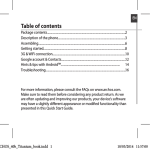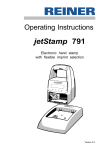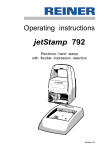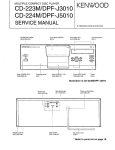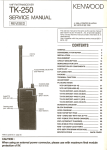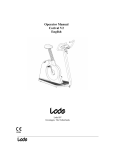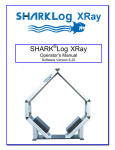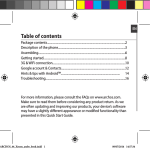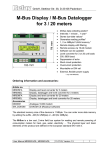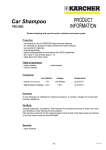Download Operating instructions 880.qxd
Transcript
Operating Instructions 880 Electronic stamp with flexible imprint selection Version 2.3 © 2011 Ernst Reiner GmbH & Co. KG All rights reserved. Translations, reprints, or any other form of reproduction of this manual, even in part and regardless of form, require prior written permission. These operating instructions are subject to change without prior notice. These operating instructions have been compiled with the utmost care and diligence, however we cannot assume any form of liability for errors or omissions or for damage resulting from them. 2 Safety instructions • Reiner 880 complies with the relevant safety regulations for information technology equipment, including electric office machinery • Unauthorised opening of the machine and improper repairs can cause considerable danger (fire hazard) To avoid the danger of crushing, do not insert your finger between the baseplate and the print carriage. • Transport the machine only in its original package or other suitable package that provides protection against shock and impact • If the machine is taken from a cold environment into a warm room, dew may form on it. Wait until the machine has warmed up to room temperature and is absolutely dry before starting to use it • Make sure that the local mains voltage corresponds to the voltage stated on the mains unit • Reiner 880 performs the radio noise limits of class A. In a living area may occure radio interferences. In this case from the user can be required to carry out adequate funds • Ensure that the locally-installed mains socket with protective earth, which you use for the machine, is readily accessible at all times • The machine has no ON / OFF switch; to disconnect it from the mains you must disconnect the mains unit from the mains socket • Arrange the connection leads so that they do not create a hazard (danger of tripping) and cannot be damaged • Take care that no objects (e.g. necklaces, paper clips, or liquids) fall into the machine - danger of electric shock and short circuit • In an emergency, e.g. in the event of damage to the machine casing, control elements or the mains lead, or if an object or liquid falls into the machine, disconnect the mains unit from the mains socket and inform your sales agent or our Service Department. 3 Table of contents Safety instructions .................................................................................... 3 Delivery includes the following: ...............................................................6 Control elements ....................................................................................... 7 Commissioning ....................................................................................... 8 Removing the cover ................................................................................8 Removing the transport brace ............................................................... 8 Tensioning the ink ribbon ........................................................................8 Inserting the ink-ribbon cassette .............................................................9 Fitting the batteries ............................................................................... 9 Replacing the cover .............................................................................. 9 Setting the paper stops .........................................................................10 Mounting paper stop on the folding rail ................................................. 10 Fitting and setting the depth-stop contact .............................................11 Fitting the paper holder .........................................................................12 Connecting the power supply ................................................................13 Printing .......................................................................................................14 Insert a print medium ................................................................................ 15 Precautions with the stamping ................................................................16 User level / Desktop ..................................................................................17 Description of the favourite list ................................................................ 18 Menu overview ........................................................................................... 19 Description of the key functions in the menu .......................................20 Menu item Imprint ....................................................................................21 Changing the imprint .............................................................................. 21 Inverted ON / OFF ...............................................................................21 Changing centring .................................................................................. 21 Stored imprints no. no. no. no. no. 00 07 16 24 32 - 06 15 23 31 40 ...................................................................... 22 ..................................................................... 23 ..................................................................... 24 ..................................................................... 25 ..................................................................... 26 Menu item Date / Clock time ..................................................................27 functional diagram ............................................................................... 28 Menu item Numberer / Fixed number ....................................................29 Descriptions of the Numberer .................................................................30 Start value, Minimum valuet, Maximum value, Mode ......................... 30 Repetition factor, Pre zeros ON / OFF ................................................ 31 Switch over of Numberer manually ...................................................... 32 functional diagram 1 .............................................................................33 functional diagram 2 .............................................................................34 Menu item Pre-Text / Chipcard text with functional diagram ................35 Stored Pre - texts ..................................................................................36 Menu item Language with functional diagram .......................................... 37 Menu item Settings ..................................................................................38 functional diagram .................................................................................39 Chipcard functions ................................................................................. 41 Key function, Operator identification on the chip card .........................42 Individual imprint on the chipcard .........................................................42 Changing the ink-ribbon cassette ............................................................ 43 Replacement of the printing plate ...........................................................44 Safety lock of the printing plate ............................................................... 45 USB interface ............................................................................................ 47 Cleaning jobs at the machine ................................................................... 48 User’s hints and error codes ...................................................................49 Reset ..........................................................................................................51 Technical data ............................................................................................ 52 Certifications .............................................................................................53 Delivery includes the following : 6 2 1 6 3 4 5 1 = Mains cable 2 = Power supply 3 = 2 Batteries Type AAA 4 = Depth-stop contact 5 = Ink ribbon cassette 6 = Trip switch accessory set (Order No. 887 380 - 000) comprising: 2 Rails 1 Reset pin 1 Paper holder, short 1 Paper holder, medium 1 Paper holder, long Control elements Chipcard Casing, front part Paper stop Document table with triggering IMPRINT 01 RECVD 15. 12. 11 10:52 OFF Display MENU Buttons Chipcard reader Folding rail USB connection Connection socket for stop contact Connection socket for mains unit Opening for reset button 7 Commissioning press remove the cover grasp the front part of the casing with both hands and press down on the centre of it with both thumbs to unlatch it to remove the front part of the casing pull it towards to you pull remove the transport securing remove the safety carton upwards tension the ink ribbon turn the knurled wheel about one turn in anti - clockwise direction 8 insert the ink - ribbon cassette hold the ink-ribbon cassette by the knurled wheel, place it askew on the guide and push it in direction of the arrow to the stop insert the batteries i • The batteries (Type AAA) are required for the date and time memory Note • batteries should not be disposed in the domestic waste. Make sure about the handling of consumed batteries insert the batteries into the battery compartment. Take care to the polarity of the batteries and ensure to deposit it in the correct directions replace the cover put the cover in position and push it in the direction of the arrow until it engages 9 settings of the paper stops i Note the purpose of the red paper stops is the accurate positioning of documents for printing. They can be freely positioned on the document table. attach the paper stop to the folding rail i Note a paper stop can also be fitted to the folding rail. In this case, it serves to position the imprint vertically. The imprint is triggered by the document table. unlock the folding rail on the rear side of the document table and turn it in the direction of the arrow take a paper stop from the document table, attach it to the folding rail and adjust it in the desired position 10 fitting and setting of the trip switch i Note Using the depth-stop contact, printing is triggered when a piece of paper is pushed in. (see 'Menu item Settings’ on pages 38 and 39) 1 unlock the folding rail on the rear side of the document table and turn it in the direction of the arrow (see figure 1) 2 plug in the plug of the trip switch into the socket (see figure 2) 3 fix the trip switch to the folding rail by pushing its fastener into an opening of the folding rail and turning it 90° to lock it (see figure 3) 11 fitting of a paper holder i Note Fitting of the paper holder to the depth-stop contact makes it easier to feed paper into the machine. There are three different lengths of paper holders (short, medium and long) in selection. The best length depends on the distance from the depth-stop contact to the casing. The distance from the paper holder to the casing should be as small as possible to make it easier to guide documents. select the desired paper holder from the Depth - stop contact accessory set (see page 6) fit the paper holder to the mounting on the depth - stop contact and lock it in place 12 plug in the power supply i Note ! Warning The power supply socket is located at the rear of the machine Follow the directions of sequence of connection! Do not plug in the power supply in live wire! plug in the plug of the power supply at the lower round socket of the machine plug in the equipment plug of the mains cable into the power supply plug in the mains cable into a convenient mains socket The machine is now ready for use. The display will show a pre-selected imprint. 13 Printing i Note 1 There are three different ways of triggering printing. The mode required must be selected using the menu (see page 38 'Menu item Settings' / Trigger) 1 triggering only by the document table : insert the print medium to the required position (for example to a stop) press down the document table 2 2 3 triggering only by the depth-stop contact : insert the print medium until the printout is automatically triggered 3 1 2 3 14 triggering either by the document table or by the depth - stop contact Insert a print medium i Note The different ways of introducing print media enable an imprint to be positioned almost anywhere on a form. Print medium inserted from the front Print medium inserted from the side Print medium inserted from the rear 15 Precautions with the stamping Pay attention to the following precautions: 123456 15.12.11 08:45 Don’t stamp at staples ! Stamping at staples may cause damages at the printing plate or at the 9 - pin dot matrix print head. By this means that the imprint may be incomplete. Don’t stamp at paper clips ! 123456 15.12.11 08:45 Stamping at staples may cause damages at the printing plate or at the 9 - pin dot matrix print head. By this means that the imprint may be incomplete. Don’t stamp at perforation ! By stamping at perforations the imprint at paper may be incomplete. 16 User level / Desktop Ready to print IMPRINT 38 [ OFF ] = switch off the device (keep the key pressed for min. 3 seconds after that occurs the standby mode) [ ON ] = switch on the device [ MENU ] = select menu [ ] [ ] = chooses the previous or the following function R:01-01 RECVD 000000 15.12.11 14:32 MENU OFF FAVORITE 1 IMPRINT 38 R:01-01 RECVD 000000 15.12.11 14:32 OK OFF is displayed FAVORITE 1 - 5 CLOCK TIME (Description see next side) 14 : 32 OFF CLOCK TIME MENU is displayed DATE DATE 15. 12. 11 is displayed OFF COUNTER is displayed (see p. 40, ‘Settings / Counter’) MENU COUNTER 10932 OFF NUMBERER [ SWITCH ] = manual switch over of the Numberer MENUE NUMBERER 00011075 SWITCH SUPPORT = Homepage in Internet MENU SUPPORT www.reiner.de or service purposes, update and REINER Click&Stamp [ OK ] = OFF activates an online connection MENUE Online ? OFF OK 17 Description of the favorite list i • The favourite list contains five imprints Note • The lastly activated imprint will be stored automatically in the favorite list as FAVORITE 1 . By this, the previous FAVORITE 5 is signed over. • The content of the favorite list is changable. Example: Any imprint can be assigned to different Pre - texts. Imprint no. Pre - text Favourite (1 ... 5) • Key functions: [ ] [ OK ] 18 [ ] = Selection of the previous or following favorite = Selected favorite will be activated as actual imprint Menu overview IMPRINT 38 R: 01/01 Menu selection: _ _ _ _ _ 000000 15. 12. 11 14:36 MENU OFF Imprint Date / Clock time SELECT SELECT Numberer / Fixed number SELECT Pre-Text / Chipcard - Text SELECT Language SELECT Settings SELECT Model / Version SELECT Testfunctions SELECT Press [ MENU ] button, the display will show ‘Imprint’ • Change imprint (pages 21) • Inverted ON / OFF (page 21) • Change centring (page 21) • • • • Setting Setting Setting Setting time (pages 27, 28) date (pages 27, 28) hour divisions (page 27) summer time (page 27) • • • • • Numbering, setting zero (page 33) Numbering, setting start value (p. 33) Setting repetition factor (page 34) Leading zeros ON / OFF (page 34) Setting a fixed number (page 34) • Changing pre-text • Changing chipcard text (page 35) (page 35) • Changing menu language (page 37) • Changing stamping language (page 37) • • • • • Activating chipcard (page 39) Setting of the trigger mode (p. 39) Password menu (page 39) Indication of battery (page 39) Counter (page 38, 40) Display of • Model (Type number, serial number) • Software version (Bootware version, Firmware version) Menu item is password-protected 19 Description of the key functions in the menu IMPRINT 38 R: 01/01 _ _ _ _ _ 000000 15. 12. 11 14:36 MENU 1 Imprint MENU OFF [ SELECT ] RETURN SELECT • selection of a displayed menu item • selection of a displayed status after selection the actually set status will be displayed flashing [ ] or [ ] • displays the previous or following menu item • increment or decrement setting of the displayed status • increment or decrement setting of the displayed value [ OK ] • confirmation and storage of the set status • confirmation and storage of the set value [ RETURN ] • return to the previous menu item Eventually press [ RETURN ] repeatedly to quit the menu or to quit the setting. The actually imprint will be displayed and 880 is ready to operate. 20 Menu item Imprint Imprint SELECT Imprint change SELECT Selection of a stored imprint, see page 22 ... 26 ‘Stored imprints’ ‘Date / Clock time’ Upside down ON / OFF SELECT Upside down imprint can be activated (ON) or deactivated (OFF) Centering change SELECT Setting print line centering for dot-matrix imprint possible range: - 75 bis 75 Back to ‘Imprint change’ 21 Stored Imprints i Note Imprints who can be added with a pre-text are shown below with an example of a pre-text. The pre - texts and the names of the months depend on the selected language (see page 37) No. Imprints 00 Imprint can only be read Operator identification possible yes from a chip card 01 15. DEC 2011 yes RECVD 15. DEC 2011 yes (Example with pre-text) 02 15. 12. 2011 yes SENT 15. 12. 2011 yes Date stamp (Example with pre-text) 03 2011 - 12 - 15 yes FILE 2011 - 12 - 15 yes (Example with pre-text) 04 DEC 15 2011 yes INV. DEC 15 2011 yes (Example with pre-text) 05 2011 001 yes ORDER 2011 001 yes (Example with pre-text) 06 15. DEC 2011 yes PAID 15. DEC 2011 yes (Example with pre-text) 22 No. 07 Numbering 08 Imprint free 12345678 yes RECVD 12345678 yes 12345678 yes SENT 12345678 yes (Example with pre-text) 09 Operator identification possible (Example with pre-text) 10 12345678 yes FILE 12345678 yes Fixed number (Example with pre-text) 11 123456789012 yes INV. 123456789012 yes 123456789012 yes INV. 123456789012 yes (Example with pre-text) 12 (Example with pre-text) 13 123456789012 yes ORDER 123456789012 yes Numbering with date right (Example with pre-text) 14 12345678 15. DEC 11 INV. 12345678 15. DEC 11 yes no (Example with pre-text) 15 12345678 15. 12. 11 PAID 12345678 15. 12. 11 yes no (Example with pre-text) 23 Numbering with date right No. 16 Imprint 12345678 11 - 12 - 15 RECVD 12345678 11 - 12 - 15 Operator identification possible yes no (Example with pre-text) 17 12345678 DEC 15 11 SENT 12345678 DEC 15 11 yes no (Example with pre-text) 18 12345678 2011 001 FILE 12345678 2011 001 yes no (Example with pre-text) 19 12345678 15. DEC 2011 INV. 12345678 15. DEC 2011 yes no Numbering with date left (Example with pre-text) 20 15. DEC 11 12345678 ORDER 15. DEC 11 12345678 no (Example with pre-text) 21 15. 12. 11 12345678 ENT. D 15. 12. 11 12345678 yes no (Example with pre-text) 22 11 - 12 - 15 12345678 PAID 11 - 12 - 15 12345678 yes no (Example with pre-text) 23 DEC 15 11 12345678 FAX DEC 15 11 12345678 (Example with pre-text) 24 yes yes no Numbering with date left No. 24 Imprint 2011 001 12345678 RECVD 2011 001 12345678 yes no (Example with pre-text) 25 15. DEC 2011 12345678 FAX 15. DEC 2011 12345678 (Example with pre-text) 26 15. DEC 2011 08:45 ORIG 15. DEC 2011 08:45 (Example with pre-text) 27 Date / Time stamp Operator identification possible yes no yes no 15. 12. 2011 08:45 yes FAX 15. 12. 2011 08:45 Yes (Example with pre-text) 28 2011 - 12 - 15 08:45 yes SENT 2011 - 12 - 15 08:45 yes DEC 15 2011 08:45 yes (Example with pre-text) 29 RECVD DEC 15 2011 08:45 no (Example with pre-text) 30 2011 001 08:45 yes INV. 2011 001 08:45 yes DEC 15 2011 AM 08:45 yes (Example with pre-text) 31 FAX DEC 15 2011 AM 08:45 (Example with pre-text) no 25 No. 32 33 Imprint Operator identification possible free 123456 15. DEC 2011 08:45 no Time stamp with number and date (No pre-text possible) 34 123456 15. 05. 2011 08:45 35 123456 2011 - 12 - 15 08:45 no (No pre-text possible) 36 123456 DEC 15 11 08:45 no (No pre-text possible) 37 000000 2011 001 08:45 yes (No pre-text possible) 123456 15. 12. 11 08:45 yes 38 RECVD 123456 15. 12. 11 08:45 no (Example with pre-text) 39 123456 DEC 15 11 AM 08:45 (No pre-text possible) 40 26 no (No pre-text possible) no dot matrix imprint (only stamp plate) no Menu item Date / Clock time i • Clock time 1 and Date 1 will be used for the stored imprints as well as can be used with chip cards • Clock time 2 and Date 2 will be used for the imprints stored on the chip card. They can be used e. g. for periods observations, follow-up of orders or expiration dates Example: Note Actual time (time 1 and date 1): 11:45 15. 12. 11 Expiration date (clock time 2 and date 2): 11:45 15. 06. 12 • Setting of Clock time and date Hours, minutes and seconds will be displayed one after another. The sequence of the date entry day / month / year can be different, it depends on the used imprint • Setting of Split hour The setting of this menu item applies to Time 1 and Time 2 h/60 = division 60 minutes per hour h/100 = division 100 minutes per hour • Setting of Summer time The setting is valid for the menu items Clock time 1 and Clock time 2 Available are ‘European summer time’, ‘American summer time’ and ‘no summer time’ 27 Date / Clock time SELECT Clock time 1 14:36:33 SELECT setting of Clock time 1 Clock time 2 14:36:33 ‘Numberer / fixed Number’ SELECT setting of Time 2 Date 1 15.12.11 SELECT setting of Date 1 Date 2 15.12.11 SELECT setting of Date 2 Split hour 60 min (Clock time 1, 2) SELECT setting of Split hour Summertime (Clock time 1, 2) SELECT setting of Summertime back to ‘Clock time 1’ 28 Menu item Numberer / Fixed number i • Numberer 1 six digit or eight digit (depending on the selected imprint) is used for the imprints stored in the machine • Numberer 2 is used for imprints stored on a chip card • Mode Numberer is used for upward printing from the Minimum value to the Maximum value or it is used for declining printing from the Maximum value to the Minimum value. Inkrement = upward printing Dekrement = backward printing • Numberer, manual Numberer 1 and Numberer 2 can be switched on manually by pressing a key (see also page 17, ‘Desktop’) • Fixed number Menu items are used for setting a fixed number, which does not advance with every print operation Note Fixed number 1 is used for the imprint numbers 11, 12 and 13 Fixed number 2 is used for imprints stored on a chipcard 29 Descriptions of the Numberer Start value, Minimum value, Maximum value, Mode Minimum value Maximum value Example: 10 Example: 100 Mode: Increment Example: 11, 12, 13, ... Mode: Decrement Example: 100, 99, 98, ... ... 0 Start value i (can be set manual , e. g. for the model change) The Start value must be more or equal to the minimum value! Note Step The value of Step is adjustable from 0 to 99 . Documents can be printed within the set increment. Print example Step 10: 30 0010, 0020, 0030, ... and so on Repetition factor The Repetition factor is used to print several documents with the same number. The factory setting is 1 , this means the Numberer switches over with each print. By setting the value to 2 , the Numberer switches over with every second print. The Repetition factor is adjustable from 0 to 99 . Setting 0 disables the switch over of the Numberer. To print a different number of documents with the same printout, it is recommended to use the manual adjustable Nubmerer. i Note Repetition factor 0 00001 Repetition factor 1 00001 00001 00001 Repetition factor 2 00001 00002 00003 00001 00002 Pre zeros ON / OFF This function serves as a better readability of lower numbers. With the setting ‘Pre zeros OFF’ the print line will be extended. Example: Pre zeros ON: Pre zeros OFF: 0001, 0099, 0999, 9999 1, 99, 999 9999 31 Switch over of Numberer manually The Numberer can be switched over quickly and simply by using the menu item ‘Numberer’ at ‘User level / Desktop’ (see page 17, ‘User level / Desktop’) NUMBERER 00110756 SWITCH i Note 32 MENU For an exclusive manually switch over of the Numberer the ‘Repetition factor’ is to be set to ‘0’ Numberer / Fixed number SELECT Numberer to zero (Num. 1, 2) SELECT Numberer 1 000000 SELECT Numberer 1 change set both numberers to zero SELECT set start value for Numberer 1 Numberer 2 000000 Minimum Numberer 1 SELECT set minimum valuefor Numberer 1 ‘ Pre - Text Chipcard - Text ’ Maximum Numberer 1 SELECT set maximum valuefor Numberer 1 see next page Mode Numberer 1 SELECT set Mode for Numberer 1 Step Numberer 1 SELECT set Step for Numberer 1 back to ‘Numberer 1 change’ 33 Repetition Change (Num. 1, 2) SELECT Repetition factor Pre Zeros ON / OFF (Num. 1, 2) SELECT Pre Zeros Fixed number 1 ------ setting for Numberer 1 applies for imprint no. 11 and 13 SELECT Fixed number Back to ‘Numberer 1 to zero’ 34 switch on or off for Numberer 1 and Numberer 2 SELECT Fixed number Fixed number 2 ------ setting for Numberer 1 and Numberer 2 setting for Numberer 2 applies for imprint no. 11 and 13 Menu item Pre - Text / Chipcard - Text i Pre - Texts Note • These cannot be used with all imprints (see also pages 22 ... 26, 'Stored imprints’) • 12 stored pre-texts, each with a maximum of five characters, are available in each language • The selection of - - - - - means, that the Pre-Text is switched off i Note Chipcard texts • Menu item can only be selected if the chip card has previously been activated (see page 38, ‘Settings). In addition, Imprint No. 00 must be selected. Following insert the chip card with changeable texts into the chip card reader • A maximum of 12 texts can be stored on a chip card Pre - Text / Chip card-Text SELECT Pre-Text change SELECT Setting of Pre-Text Chipc.- Text 01 change SELECT Setting of Chip card-Text 01 ‘Language’ Chipc.- Text 02 change SELECT 35 Stored Pre - Texts: RECVD SENT FILE INV. ORDER ENT. D ----- 36 DRAFT PAID RECPT FAX ORIG REG. D. = no Pre - Text Menu item Language i Language Menu Note i Language Stamping Note Language • Presentation of the menu in the languages • The following languages are available: German, French, English, Italian, Spanisch, Portuguese • Linguistic presentation of the dot-matrix imprints • There are 17 languages available • Linguistic presentation is restricted to the pre - texts of the imprints and the names of the months SELECT Language Menu change SELECT setting of Language Menu ‘Settings’ Language Stamping change SELECT setting of Language Stamping 37 Menu item Settings i Chipcard Note • ON / OFF ON = chipcard activated OFF = chipcard deactivated • Change chip card key number. This menu item is password-protected. Only the responsible dealer has access to it. Trigger Setting of the trigger mode There are three different ways of triggering printing: • triggering only by the document table • triggering only by the trip switch only • triggering by the Table or by the trip switch Password menu • ON / OFF ON = OFF = password protection for menu access is activated password protection is deactivated • change password Menu Battery warning • ON / OFF ON = OFF = ^ 38 Counter A warning appears in the display if the batteries are too low or empty. This warning appears once a day. Warning deactivated the actually number of printed documents can be displayed Settings SELECT Chip card SELECT Chip card ON / OFF SELECT at first insert the chip card, then ON = activated OFF = deactivated ‘Software version’ Chip card key no. Trigger SELECT SELECT Change key no. of the chip card (password protected) Set type of trigger mode Password menu SELECT Password menu ON / OFF SELECT Password-protected menu activated / deactivated Password menu change Battery warning ON / OFF SELECT SELECT Change password ON = Warning activated OFF = Warning deactived Counter see next side 39 Counter SELECT Counter to zero SELECT Password _ _ _ _ OK return to ‘Chipcard’ see page 39 Counter to zero Key OK OK Counter = 0 ! Counter to zero ON / OFF Count. to Display ON / OFF return to ‘Counter to zero’ 40 SELECT ON = Menu item ‘Counter to zero’ is selectable OFF = Menu item ‘Counter to zero’ is disabled SELECT ON = Counter is displayed (see page 17, ‘User level / Desktop’) OFF = Counter is not displayed (see page 17, ‘User level / Desktop’) Chip card functions i Note With the programmable REINER chip cards, the following functions are also available on the machine: • • • • Key function Key function + Print supplementary operator identification Key function + Individual imprint on the chipcard Key function + Individual imprint + supplementary operator identification To use these functions, the chipcard function must be activated in the menu (see pages 38, 39) Insert the chipcard vertically into the card slot until it stops; the chip must be on the side towards the operator. The imprint on the card will now appear in the display. 41 Key function i Note • Once the chipcard function has been activated, the machine will only print when a chipcard is inserted. If there is no chipcard in the machine, the display will show Insert chipcard . • ‘Password Menu’ should be activated to prevent the deactivation of the chipcard by unauthorized persons Operator identification on the chip card i Note • A user code stored on the chipcard can be stamped at the end of an imprint stored in the machine, or with an individual imprint stored on the chipcard. To make this possible, the chipcard function must be activated (see menu 'Settings / Chipcard', pages 38, 39) and the desired imprint number must be entered. After inserting a chipcard, the stamping operation can be triggered. • The maximum width of an imprint is 60 mm, i.e. the user code cannot be stamped with all imprints (see pages 22 ... 26, ‘Stored imprints’ ) Example of imprint: 123456 15.12.11 08:45 BSP Operator identification Individual imprint on the chipcard i To use an individual imprint stored on the chipcard, the following conditions must be fulfilled: Note • The chipcard must be activated (see pages 38, 39) • Imprint No. 0 must be selected (see page 22) 42 Replacement of the ink - ribbon cassette i Note A replacement of the ink-ribbon cassette is necessary when the imprint of the printing plate or the dot-matrix imprint is faint or incomplete. press pull remove the cover Grasp the cover with both hands and press down on the centre of it with both thumbs to unlock it. Draw the cover towards to you and remove it. remove the old ribbon cassette tension the new ink ribbon Turn the knurled wheel about one turn in anti-clockwise direction insert the new ink ribbon cassette hold the ink-ribbon cassette by the knurled wheel, place it askew on the guide and push it in direction of the arrow to the stop. fasten the cover 43 Replacement of the printing plate i Note • With a few simple operations a different printing plate can be fitted • After a replacement of the printing plate it can be necessary to readjust the printing roller. In this case, please contact your specialised dealer press remove the cover Grasp the cover with both hands and press it down on the centre of it with both thumbs to unlock it and remove the cover pull remove the ink - ribbon cassette remove the printing plate Use the grip (1) to pull out the printing plate insert the printing plate Hold the grip (1) and push the printing plate to its stop insert the ink - ribbon replace the cover 44 1 Safety lock of the printing plate i Note The attachment of the optional available safety lock (Order no. 736 071 - 000) prevents an unauthorized removing of the printing plate remove the cover see page 43 remove the ink - ribbon cassette see page 43 put in or remove the safety lock The safety lock is accessible at the rear side of the machine (see figure A) Installation: Take the safety lock with the key, put it in the socket joint, turn the key to the right and replace it (see figure B) Removal: Put in the key to the safety lock. Turn the key to the right and pull it out (see figure B) replace the ink - ribbon cassette see page 43 replace the cover see page 9 45 Rear side of the machine A B 46 USB interface i • The USB interface (Version 1.1) enables the connection of the machine to a PC Note • The connection can also be used as a printer interface. Data can be taken from an application program, transmitted to REINER 880, and be printed directly. • An interface description to develop an application program is available from REINER ! Electrostatic discharges at the interface connection can cause problems and malfunctioning of the machine Warning USB interface 47 Cleaning jobs at the machine Cleaning of the casing ! Warning i Note The casing parts are vanished. To clean thecasing parts, do not use abrasive cleaners or cleaning agents that attack plastic parts. Take care that no liquid gets inside the machine. The casing surface of the machine can be cleaned with a soft cloth. For more resistant soiling, the cloth can be moistened with water and a mild washing-up liquid. Cleaning of the printing plate Hard soilings on the printing plate is mostly caused by dry ink. Soiled printing plate fails the imprint, it may block the transport of the ink ribbon cassette and by this it may cause a failure of the machine Cleaning of the ink - ribbon mask remove the cover and place it on a stable surface clean the inner side of the metal ink - ribbon mask with a soft cloth. For more resistant soiling, the cloth can be moistened with water and with a mild washing-up liquid. replace the cover Ink - ribbon mask 48 User’s hints and error codes Display Cause Remedy Batteries empty Change batteries Batteries are empty or Battery-voltage too low • Fit new batteries • press [ OK ] message appears only once a day Battery box is empty Battery box is empty or Batteries wrong inserted Batteries don’t touch the contact pins • insert batteries • check the poles of the batteries and insert it repeatedly • connect batteries with the contact pins Insert chipcard Chipcard not inserted completely or it was inserted mirror-inverted Insert chipcard correctly or reinsert it the right way round Display is dark 880 is not connected to mains Connect 880 to mains Line 2 of chipcard is ignored 880 cannot use second chip card line Press [ OK ] , only line 1 will be used Warning 02 Imprint empty Selected imprint number is not valid Select valid imprint Warning 04 EEPROM error EEPROM error Press [ OK ] , if necessary inform dealer or Technical Service Warning 08 Imprint too wide Imprint exceeds the maximum width of 60 mm Press [ OK ] , then shorten the imprint (eg switch off pre-text) more error codes see next side 49 Display Cause Remedy Warning 10 Print operation Print operation not completed Ink ribbon cassette hard moving Press [ OK ] , check ink-ribbon cassette, if necessary replace the ribbon cassette Warning 11 Step > 10 Numberer 1: step is more than - or equal to 10, but the Numberer of the imprint is single digit Press [ OK ] , then select a step less than 10 using the menu Warning 12 Step > 10 Numberer 2: step is more than - or equal to 10, the Numberer of the imprint is single digit Press [ OK ] , then select a step less than 10 using the menu Warning 15 Change chipcard Chipcard inserted incorrectly Insert chipcard into the chipcard reader correctly or use a valid or chipcard is invalid chipcard Warning 16 Not Reiner PIN not a REINER chipcard Warning 17 Key error Key number of the chipcard Correct the key number of the chipcard does not agree with the machine settings or change the settings Warning 18 Data not ok Chipcard data are not plausible Possibly reading error, insert the chipcard again Warning 21 Prog. no. > 0 not ok Chipcard has imprint number above 0 Enter imprint number 0 on the chipcard 50 Use a REINER chipcard Reset i Note Use the reset button if 880 is in an undefined condition, or if there are confused characters in the display. With a reset, the machine restarts its program and the device will be set to a defined condition. Execution of the reset : use the reset pin; this is included in the ' Depth-Stop contact set ' (see page 6) Insert the reset pin into the opening at the rear of the machine and press the reset button Opening for the reset button 51 Technical data Dimensions (W x D x H in mm) 336 x 166 x 198 Weight approx. 6,9 Kg Printing system 9 - pin dot matrix print head and Roller printer Ink ribbon capacity approx. 800.000 characters approx. 16.000 imprints (with text plate) Stamping time Stamping sequence approx. 0,6 second max. 1,2 second Ambient temperature for operation + 10° C ... + 40° C down to - 8° C may be possible Temper. for transport and storage - 40° C ... + 70° C Humidity for operation 30% ... 70% relative humidity Humidity for transport and storage 10% ... 90% relative humidity Power supply via mains unit supplied Protection Class II Input to power supply 100 ... 240 V ~ / 50 ... 60 Hz / 1,5 A AC Output from power supply 24 V DC / 3,0 A Noise level < 70 dB(A) (workplace-related emissions to ISO 7779) 52 Certifications Tested safety Reiner 880 is manufactured to the safety standard EN 60950 - 1 Marking Reiner 880 complies with EC directive 2004 / 108 / EG ‘Electromagnetic compatibility’ Warning ! Reiner 880 is an establishment of class A This means class A may cause radio interferences in the living area. In this case, from the operating company can be demanded the adequate safety precautions. Electro- and electronic appliances are off the point of domestic waste or residual waste. Used batteries are off the point of domestic waste or residual waste. They have to be disposed of corresponding ordinances. 53 54 Ernst REINER GmbH & Co. KG Baumannstr. 16 D - 78120 Furtwangen Phone Fax E - Mail Internet +49 7723 6570 +49 7723 657 200 [email protected] www.reiner.de 888 900 - 001 E 12 / 2011