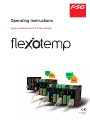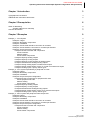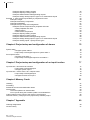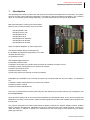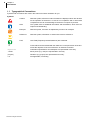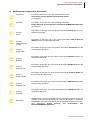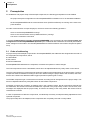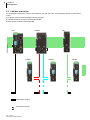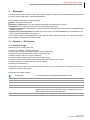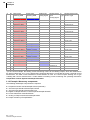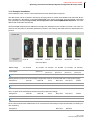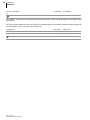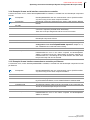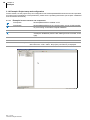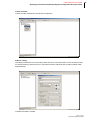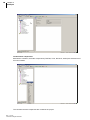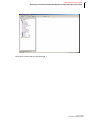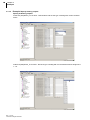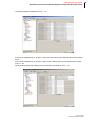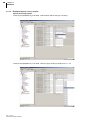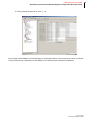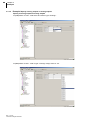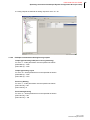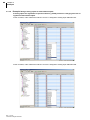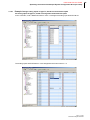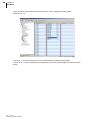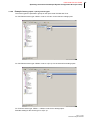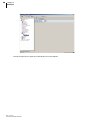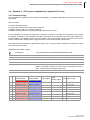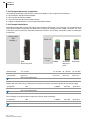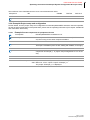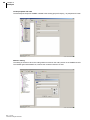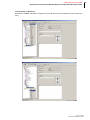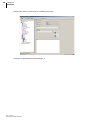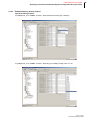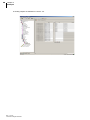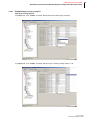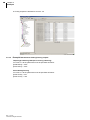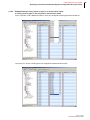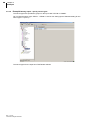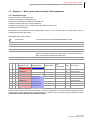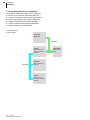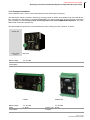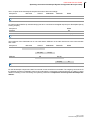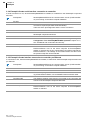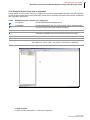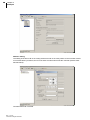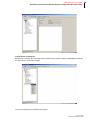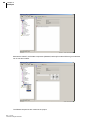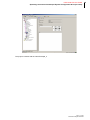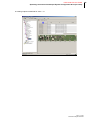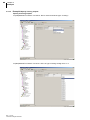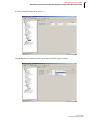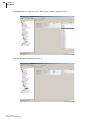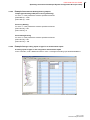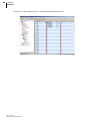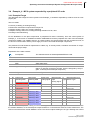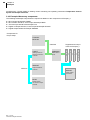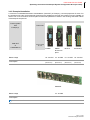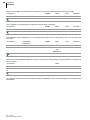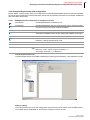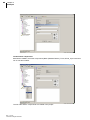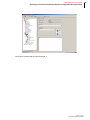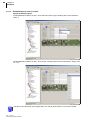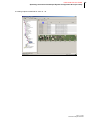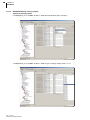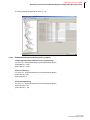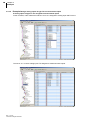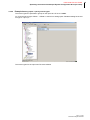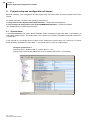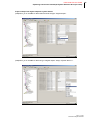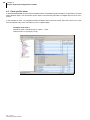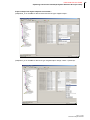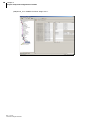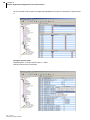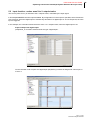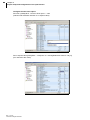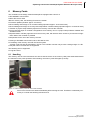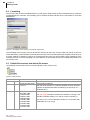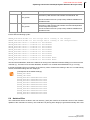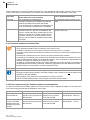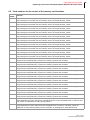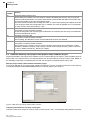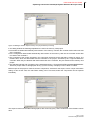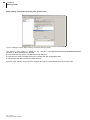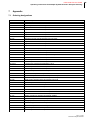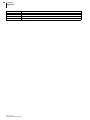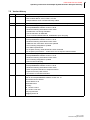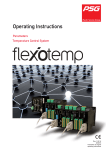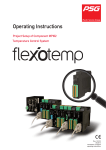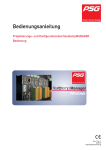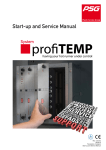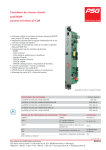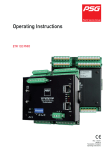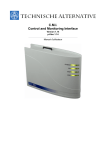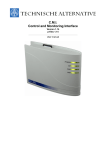Download Operating Instructions
Transcript
Operating Instructions System Configuration & Project Setup In Out In Out Rev. 1.01.05 02/2013 1 PSG Plastic Service GmbH Operating Instructions flexotemp® System Configuration & Project Setup Chapter 1 Introduction 3 Typographical Conventions Additional and continuative documents 4 5 Chapter 2 Prerequisites 6 Order of addressing Activate address scan manually CAN bus termination 6 7 8 Chapter 3 Examples 9 Example_1 - PCU-System Example1-Target Example1-Necessary components Example1-Installation Example1-Create serial interface connection to controller Example1-Create interface connection to controller per Ethernet Example1-Project setup and configuration Example1-Create controller and components Create controller Address setting Create further components Example1-Specify Heating outputs Example1-Specify Cooling outputs Example1-Specify Cooling outputs as analog outputs Example1-Parameterize Heating/Cooling outputs Example1-Assign analog inputs to measurement inputs Example1-Assign analog inputs of type TC, Pt100 to measurement inputs Example1-Analog inputs - specify sensor types Example_2 - PCU system expanded by a peripheral I/O node Example2-Target Example2-Necessary components Example2-Installation Example2-Project setup and configuration Example2-Create components for peripheral I/O node Create peripheral I/O node Address setting Create further components Example2-Specify Heating outputs Example2-Specify Cooling outputs Example2-Parameterize Heating/Cooling outputs Example2-Assign analog inputs of type TC to measurement inputs Example2-Analog inputs - specify sensor types Example_3 - MCU system with peripheral CAN components Example3-Target Example3-Necessary components Example3-Installation Example3-Create serial interface connection to controller Example3-Create interface connection to controller per Ethernet Example3-Project setup and configuration Example3-Create controller and components Create controller Address setting Create further components 9 9 10 11 13 13 14 14 15 15 16 18 20 22 23 24 25 27 29 29 30 30 31 31 32 32 33 35 37 38 39 40 41 41 42 43 46 46 47 47 47 48 49 Rev. 1.01.05 Technical changes reserved 2 Contents Example3-Specify Heating outputs Example3-Specify Cooling outputs Example3-Parameterize Heating/Cooling outputs Example3-Assign analog inputs of type TC to measurement inputs Example_4 - MCU system expanded by a peripheral I/O node Example4-Target Example4-Necessary components Example4-Installation Example4-Project setup and configuration Example4-Create components for peripheral I/O node Create peripheral I/O node Address setting Create further components Example4-Specify Heating outputs Example4-Specify Cooling outputs Example4-Parameterize Heating/Cooling outputs Example4-Assign analog inputs of type TC to measurement inputs Example4-Analog inputs - specify sensor types Chapter 4 Project setup and configuration of alarms System alarm Configure system alarm 1 Project setup of the digital output for system alarm 1 Zone specific alarm Configure zone alarm 1 Project setup of the digital output for zone alarm 1 Chapter 5 Project setup and configuration of an input function Input function - Disconnect all actuators Project setup of the digital input Configure system input 1 Input function - reduce zone X to 2. setpoint value Project setup of the digital input Configure function zone input 1 Chapter 6 Memory Cards Handling Formatting Default file structure and default file names Autoload files Firmware update over autoload files Error reports during the firmware update over autoload files Code numbers for the control of the memory card functions Generate memory card project from project setup software project Chapter 7 Appendix Ordering designations Version History Rev. 1.01.05 Technical changes reserved 52 54 57 57 59 59 60 61 63 63 63 63 64 66 68 69 70 71 72 72 72 73 74 74 75 77 77 77 78 79 79 80 81 81 82 82 83 84 84 85 86 89 89 91 PSG Plastic Service GmbH Operating instructions flexotemp® 1 Introduction This operating instructions introduces the multi loop control system flexotemp® with its components. The system structure and the project planning/configuration is described by practical examples completely. The necessary steps, to work with the system safely and quickly, can easily be derived by these specific applications. Multi loop temperature control system flexotemp® based on the controller and open loop control units flexotemp® MCU 128 flexotemp ® PCU 128 flexotemp® PCU 48 flexotemp® PCU 24 flexotemp® PCU 128 PNIO flexotemp® PCU 48 PNIO flexotemp® PCU 24 PNIO allows an optimal adaptation for each requirement. Consequent modular design of intelligent IOs, the possibility of peripheral configuration in I/O nodes, universal function range are guarantors for this. The available digital interfaces serial data interface COM CANopen slave CAN1 for controller internal network and network to superior control CANopen master CAN2 (field bus) for external I/O modules Profibus DP interface L2-DP Ethernet interface TCP/IP provide easy internal and external connection possibility. PROFINET IO is available for the controller and open loop unit labeled with the mnemonic PNIO . The interfaces are: CANopen master CAN2 (field bus) for external I/O modules Ethernet interface TCP/IP Ethernet interface PROFINET IO The ways of communication and the system structure are defined by the project planning and configuration tool flexotempMANAGER. These directions assist, both in case of the initial installation and operational startup, and in case of changes and adaptations to existing control systems. Status and fault signals are described and remedial actions proposed for their removal. The protocol descriptions for PSGII, PSGII Ethernet (ASCII), Profibus DP, Modbus, Modbus TCP/IP, Profibus DPEA, CANopen, Send/Receive, PROFINET IO are not a component part of the operating manual. You are provided with these on request or directly as a download from the home page of PSG Plastic Service GmbH (www.psg-online.de). Technical changes reserved 3 4 Chapter 1 Introduction 1.1 Typographical Conventions Symbols and conventions are used in this manual for faster orientation for you. Symbols Caution With this symbol, references and information are displayed which are decisive for the operation of the device. In case of non-compliance with or inaccurate compliance there can result damage to the device or injuries to persons. Note The symbol refers to additional information and declarations, which serve for improved understanding. Example With the symbol, a function is explained by means of an example. Reference With this symbol, information in another document is referred to. FAQ Here FAQ (Frequently Asked Questions) are answered. Cross references are marked with the character f. In the pdf version of the document the objective of the cross reference is reached via the link. Equations Calculation specifications and examples are represented in this way. <View> Menu points (e.g. view) are represented in this way. |Project| Windows (e.g. project) are represented in this way. n.a. Not applicable, not existing Technical changes reserved PSG Plastic Service GmbH Operating instructions flexotemp® 1.2 Additional and continuative documents Parameters Information on this topic are in the operating instructions Temperature Control System flexotemp® Parameter zu entnehmen. Operation Information on this topic are in the operating instructions Project Planning and Configuration Tool flexotempMANAGER Operation zu entnehmen. Protocol PSG II Protocol PSG II Ethernet (ASCII) Protocol Profibus DP Protocol Modbus Protocol Modbus/TCP Protocol Profibus DPEA Protocol PROFINET IO Protocol CANopen Data sheet Information on this topic are in the protocol description PSG II and the corresponding object lists. Information on this topic are in the protocol description PSG II Ethernet (ASCII) and the corresponding object lists. Information on this topic are in the protocol description Profibus DP and the corresponding object lists. Information on this topic are in the protocol description Modbus and the corresponding object lists. Information on this topic are in the protocol description Modbus/TCP and the corresponding object lists. Information on this topic are in the protocol description Profibus DPEA and the corresponding object lists. Information on this topic are in the protocol description PROFINET IO and the corresponding object lists. Information on this topic are in the protocol description CANopen and the corresponding object lists. The data sheets can be accessed in Internet by www.psg-online.de, and/or are available under menu bar <Extras> <Options> <Update> in flexotempMANAGER in the project view below each flexotemp® component (see operating instructions Project Planning and Configuration Tool flexotempMANAGER Operation). Technical changes reserved 5 6 Chapter 2 Prerequisites 2 Prerequisites For installation and project setup of flexotemp® components, the following prerequisites must be fulfilled: the project setup and configuration tool flexotempMANAGER is installed on a PC as standard installation the flexotempMANAGER and the communication server (PSGCommServer) are running on the same computer hardware. Are other communication concepts employed, one has to answer the following questions where is the flexotempMANAGER running? where is the communication server (PSGCommServer) running? how are the controllers connected? In chapter Communication concepts of flexotempMANAGER in the operating instructions Project setup and configuration tool flexotempMANAGER Operation (see Additional and continuative documents) is described, which settings must be made in the flexotempMANAGER for PSGCommServer and master components (MCU/ PCU). 2.1 Order of addressing At project setup of flexotemp® components in flexotempMANAGER, the addresses are assigned like the order of the single planned components, that is CAN-NodeID Slot number PSG bus addresses flexotempMANAGER addresses are sequential, but allows the operator to make changes. The CAN components have a CAN NodeID, which has to be adjusted identical by rotary switch on the device. The PCU components get a consecutive slot number according to their arrangement in the project setup. The PCU components must be installed according to this order. Before writing the project data to the controller, take care, that the slot numbers are addressed without gaps (otherwise operator gets a notice). The RS485 components get a consecutive slot number according to their arrangement in the project setup. This has to be adjusted identical by rotary/DIP switch for the RS485 components. At transfer of project into controller, an address scan in the controller checks, that all components respond with the addresses, slot numbers and PSG bus addresses, specified in the project setup. If this is not the case, error messages are displayed and the project setup, as well as the setting of the rotary and/or DIP switch must be checked and corrected. In case of replacement of defective components, it is absolutely necessary to adopt the setting adjustments of the replaced component. The project setup has to be adapted, when components are completely removed or newly added. Rev. 1.01.05 Technical changes reserved PSG Plastic Service GmbH Operating instructions flexotemp® System Configuration & Project setup 2.1.1 Activate address scan manually In case of replacement of defective components, it is absolutely necessary to adopt the setting adjustments of the replaced component. To do so activate address scan manually. Address scan for controller/master component An address scan can be activated by controller/master component in flexotempMANAGER (see context menu for master component on project level, address scan). be activated by code number 700 in flexotempMANAGER (see context menu for master component on project level, code number). be activated by rotary switch on the controller. To do so, turn the rotary switch on the controller to „FE“, wait 5 seconds, wait for alternate flashing and turn rotary switch to starting position. Is no flexotempMANAGER in use, the address scan can also be activated by the operation software programs like TEMPSoft1 (see chapter on code number in the related operating instructions) and/or TEMPSoft2 (see chapter service portal, setup in the related operating instructions). All connected components on the controller/master component are readdressed (from software version flexotempMANAGER 1.2.20; before only to CANBC). Address scan for bus coupler CANBC An address scan can be activated by CANBC in flexotempMANAGER (see context menu for CANBC on project level, address scan). be activated by key directly on component CANBC. Only components connected to the bus coupler CANBC are readdressed. Rev. 1.01.05 Technical changes reserved 7 Chapter 2 Prerequisites 2.2 CAN bus termination For flexotemp® components, that are at the begin or the end of the bus, the terminating resistor is activated exworks. Peripheral Control Unit flexotemp® PCU48 (controller) CAN-Bus Extension Interface flexotemp® CANBE Bus Extension Interface flexotemp® BE PCU CANBE BE CAN field bus 8 CANBC Termination external Termination internal Rev. 1.01.05 Technical changes reserved CANBC CANBC PSG Plastic Service GmbH Operating instructions flexotemp® System Configuration & Project setup 3 Examples In the following example a project is described, with the target, to realize it with the flexotemp® components and the project setup/configuration in flexotempMANAGER. Each example is divided by the following points Target: Description of the project Necessary components: List of the required flexotemp® components for the project Installation: the configuration and wiring of the flexotemp® components Interface connections: establishing of connection between flexotemp® components with flexotempMANAGER serial/per Ethernet Project setup and configuration: the settings for the project in flexotempMANAGER, the parameters to configure, inclusive addressing of components The necessary steps for own applications, to work with the system safely and quickly, can easily be derived by these exemplary configuration and project setup. 3.1 Example_1 - PCU-System 3.1.1 Example1-Target Project setup of a control system with 20 zones (10 Heating, 10 Heating/Cooling) 4 zones with measurement inputs resistance thermometer Pt100 remaining zones with measurement inputs thermocouple TC Outputs Heating, SSR, zero-crossing switching 2 outputs Cooling, analog outputs for control of servo valves remaining outputs Cooling, SSR, zero-crossing switching activation for fan, drive 2 analog inputs for recording of process factors (RPM)x Heating Current Monitoring The planned control system should be represented in a table, e.g. in the way shown, to deduce the number of components and the project setup. Explanation of the table contents Prerequisite The standard names of flexotempMANAGER are used. Z Number of zone M/C Measurement/Control SSR Solid State Relay e.g. 004DIO16_CI.DIO7 flexotemp® component DIO16_CI, 7th DIO (004 is an internal consecutive number, which is assigned by the program, to identify the flexotemp® component) S-Type Sensor Type Rev. 1.01.05 Technical changes reserved 9 10 Chapter 3 Examples Z M/ C Output type Switching SSR Heating *) Output type Switching SSR Output type Analog signal Cooling Measurement input Measurement Sinput Type Sensor Type Analog signal 1 C 004DIO16_CI.DIO1 PT 002TCPT08.AI1 2 C 004DIO16_CI.DIO2 PT 002TCPT08.AI2 3 C 004DIO16_CI.DIO3 PT 002TCPT08.AI3 4 C 004DIO16_CI.DIO4 PT 002TCPT08.AI4 5 C 004DIO16_CI.DIO5 J 002TCPT08.AI5 6 C 004DIO16_CI.DIO6 J 002TCPT08.AI6 7 C 004DIO16_CI.DIO7 J 002TCPT08.AI7 8 C 004DIO16_CI.DIO8 J 002TCPT08.AI8 9 C 004DIO16_CI.DIO9 J 003TC12.AI1 10 C 004DIO16_CI.DIO10 J 003TC12.AI2 11 C 004DIO16_CI.DIO11 005DIO16_CI.DIO5 J 003TC12.AI3 12 C 004DIO16_CI.DIO12 005DIO16_CI.DIO6 J 003TC12.AI4 13 C 004DIO16_CI.DIO13 005DIO16_CI.DIO7 J 003TC12.AI5 14 C 004DIO16_CI.DIO14 005DIO16_CI.DIO8 J 003TC12.AI6 15 C 004DIO16_CI.DIO15 005DIO16_CI.DIO9 J 003TC12.AI7 16 C 004DIO16_CI.DIO16 005DIO16_CI.DIO10 J 003TC12.AI8 17 C 005DIO16_CI.DIO1 005DIO16_CI.DIO11 J 003TC12.AI9 18 C 005DIO16_CI.DIO2 005DIO16_CI.DIO12 J 003TC12.AI10 19 C 005DIO16_CI.DIO3 006AIO04.AO1 J 003TC12.AI11 20 C 005DIO16_CI.DIO4 006AIO04.AO2 J 003TC12.AI12 21 M 006AIO04.AI1 22 M 006AIO04.AO2 *) In the current example, the heating current monitoring is done for all Heating outputs, which are distributed to the both modules DIO 16 CI, so the flexotemp® component DIO16CI is connected each with 3 external current transformers. The PSG current transformer module ESW75 is used. The control outputs Heating are of type <Heating with current measurement>. Further details on heating current monitoring see operating instructions Temperature Control System flexotemp® Parameter. 3.1.2 Example1-Necessary components The following flexotemp® components are required: 1 Peripheral Control Unit flexotemp® PCU48 (controller) 1 Thermocouple Interface flexotemp® TCPT08 1 Thermocouple Interface flexotemp® TC12 2 Digital In-/Output Interface, Current Input flexotemp® DIO16CI 6 current transformer modules ESW75 1 Analog In-/Output Interface flexotemp® AIO04 8 output modules sysTemp® SMS01 Rev. 1.01.05 Technical changes reserved PSG Plastic Service GmbH Operating instructions flexotemp® System Configuration & Project setup 3.1.3 Example1-Installation At all installation work, note the current data sheets for each flexotemp® component. The data sheets can be accessed in Internet by www.psg-online.de, and/or are available under menu bar <Extras> <Options> <Update> in flexotempMANAGER in the project view below each flexotemp® component (see operating instructions Project setup and Configuration Tool flexotempMANAGER Operation, see Additional and continuative documents). The flexotemp® components are added from the right side, starting from the controller, as shown. The cross connections click into place for automatic parallel bus contact in the housing, that builds a block of flexotemp® components. Power unit Output voltage 24 VDC PCU 48 ÙTCPT08 ÙTC12 ÙDIO16CI DIO16CI ÙAIO04 Ùclick into place Rated voltage 18...30 VDC 18...30 VDC 18...30 VDC 18...30 VDC 18...30 VDC 18...30 VDC Power consumption 6W 2W 2W 2W 2W 2W (Electronics) (Electronics) (Electronics) (Electronics) (Electronics) See current data sheets Starting with the power unit, the flexotemp® components must be connected with the 24 VDC power supply. Component Terminal PCU 48 TCPT 08 TC12 DIO 16 CI DIO 16 CI AIO 04 X1 <n.a.> <n.a.> X1 X1 X1 See current data sheets The in-/outputs of the flexotemp® components must be wired accordingly. Component Terminal PCU 48 TCPT 08 TC12 DIO 16 CI DIO 16 CI AIO 04 <n.a.> X1, X2 X1, X2 X2, X3 X2, X3 X2, X3 See current data sheets Three current transformers ESW75 have to be connected to the flexotemp® component DIO16CI, for heating current monitoring. Component Terminal DIO 16 CI DIO16CI X2, X3 X2, X3 Rev. 1.01.05 Technical changes reserved 11 12 Chapter 3 Examples Current transformer 3 x ESW75 3 x ESW75 See current data sheets The outgoing control lines for the Heating actuators on DIO16CI, have to be led through the connected current transformer. An output module SMS01 has to be connected to the digital outputs (see Example1-Specify Cooling outputs) (in terminal design), e.g. for control of a three phase fan. Component Terminal See current data sheets Rev. 1.01.05 Technical changes reserved DIO 16 CI DIO 16 CI X2, X3 X2, X3 SMS01(X5) SMS01(X5) PSG Plastic Service GmbH Operating instructions flexotemp® System Configuration & Project setup 3.1.4 Example1-Create serial interface connection to controller A serial connection to PC, where flexotempMANAGER is installed, is created from the flexotemp® component PCU48. Prerequisite flexotempMANAGER and the communication server (PSGCommServer) are running on the same computer hardware. Prerequisite flexotemp® component PCU48 has the option COM interface RS232/ RS422. PC side Interface converter Due the fact, that a PC has no standard RS485 interface, an interface converter is required (see data sheet SK232485). Take care of the pin assignment and the correct connection. Controller side The RS232 cable must be connected to the connection X5 COM of the flexotemp® component PCU48. PSGCommServer Create a serial interface (operating instructions Project setup and Configuration Tool flexotempMANAGER Operation chapter 3.1.2, see Additional and continuative documents). flexotempMANAGER Check on the side of the communication server, that the setting <The PSGCommServer runs on the same computer as flexotempMANAGER> is selected. By the key <Read setting of interface manually by PSGCommServer>, the settings of the serial interface are taken from the previous step and can be selected. 3.1.5 Example1-Create interface connection to controller per Ethernet A connection to PC, where flexotempMANAGER is installed, is created from the flexotemp® component PCU48 per Ethernet. Prerequisite flexotempMANAGER and the communication server (PSGCommServer) are running on the same computer hardware. PC side LAN connection For direct coupling from PC and controller, use a cross-over cable. Using a Fast-Ethernet-Switch, use a standard Ethernet network cable. Controller side The Ethernet network cable must be connected to the connection X2 TCP/IP of the flexotemp® component PCU48. flexotempMANAGER Check on the side of the communication server, that the setting <The PSGCommServer runs on the same computer as flexotempMANAGER> is selected. Rev. 1.01.05 Technical changes reserved 13 14 Chapter 3 Examples 3.1.6 Example1-Project setup and configuration Further details, how the project setup and configuration tool flexotempMANAGER should be used and operated, as well as further explanations of the parameters, please see the operating instructions (see chapter Additional and continuative documents). 3.1.6.1 Example1-Create controller and components Prerequisite flexotempMANAGER is installed on PC. Prerequisite flexotempMANAGER and the communication server (PSGCommServer) are running on the same computer hardware. The flexotemp® components are configured in the order shown in Example1-Installation (from the left, starting from the controller, to the right). PC side flexotempMANAGER Symbol bar: <View> Symbol bar, Status bar, Project are active. start Menu bar: <File> <New>. No project (<Unnamed>) is displayed. Rev. 1.01.05 Technical changes reserved PSG Plastic Service GmbH Operating instructions flexotemp® System Configuration & Project setup Create controller Create controller PCU048 by <Create new component>. Address setting The setting of the device ID on the coding switch here and on the rotary switch on the controller must fit. At communication by Ethernet, the PC must have the same subnet like the controller (subnet mask: 255.255.255.0). Controller PCU048 is created. Rev. 1.01.05 Technical changes reserved 15 16 Chapter 3 Examples Create further components Beneath the controller, the further components (TCPT08, TC12, DIO16 CI, AIO04) are selected out of a list and created. The controller and the components are created in the project. Rev. 1.01.05 Technical changes reserved PSG Plastic Service GmbH Operating instructions flexotemp® System Configuration & Project setup The project is stored with the name Example_1. Rev. 1.01.05 Technical changes reserved 17 18 Chapter 3 Examples 3.1.6.2 Example1-Specify Heating outputs Specify 20 Heating outputs At the first (004)DIO16_CI: for DIO1...DIO16 select and set the type <Heating with current measurement>. At the first (004)DIO16_CI: for DIO1...DIO16 of type <Heating with current measurement> assign zone 1...16. Rev. 1.01.05 Technical changes reserved PSG Plastic Service GmbH Operating instructions flexotemp® System Configuration & Project setup 16 Heating outputs are defined for zone 1...16. At the second (005)DIO16_CI: for DIO1...DIO4 select and set the type <Heating with current measurement>. At the second (005)DIO16_CI for DIO1...DIO4 of type <Heating with current measurement> assign zone 17...20. All 20 Heating outputs with heating current monitoring are defined for zone 1...20. Rev. 1.01.05 Technical changes reserved 19 20 Chapter 3 Examples 3.1.6.3 Example1-Specify Cooling outputs Specify 8 Cooling outputs At the second (005)DIO16_CI for DIO5...DIO12 select and set the type <Cooling>. At the second (005)DIO16_CI for DIO5...DIO12 of type <Cooling> assign zone 11...18. Rev. 1.01.05 Technical changes reserved PSG Plastic Service GmbH Operating instructions flexotemp® System Configuration & Project setup 8 Cooling outputs are defined for zone 11...18. By the output module SMS01 (in terminal design) for each digital output e.g. a three phase fan can be connected. A project setup and/or configuration for the SMS01 is not necessary (see Example1-Installation). Rev. 1.01.05 Technical changes reserved 21 22 Chapter 3 Examples 3.1.6.4 Example1-Specify Cooling outputs as analog outputs Specify 2 Cooling outputs as analog outputs At (006)AIO04: for AO1...AO2 select and set the type <Cooling>. At (006)AIO04: for AO1...AO2 of type <Cooling> assign zone 19...20. Rev. 1.01.05 Technical changes reserved PSG Plastic Service GmbH Operating instructions flexotemp® System Configuration & Project setup 2 Cooling outputs are defined as analog outputs for zone 19...20. 3.1.6.5 Example1-Parameterize Heating/Cooling outputs Output type switching SSR (zero-crossing switching) For zone 1...18 the parameters must be specified as follows: [P026 RELH] = <Off> [P027 RELC] = <Off> Output type analog signal For zone 19...20 the parameters must be specified as follows: [P026 RELH] = <Off> [P027 RELC] = <On> Zone only Heating For zone 1...10 the parameters must be specified as follows: [P023 OUTH] = 100 [P024 OUTC] = 0 Zone Heating/Cooling For zone 11...20 the parameters must be specified as follows: [P023 OUTH] = 100 [P024 OUTC] = -100 Rev. 1.01.05 Technical changes reserved 23 24 Chapter 3 Examples 3.1.6.6 Example1-Assign analog inputs to measurement inputs 2 Analog inputs for registration of process values e.g. RPM, pressure or charging level are assigned to measurement inputs. At the controller, under <Measured values> zone 21 is assigned to analog input 006AIO04.AI1. At the controller, under <Measured values> zone 22 is assigned to analog input 006AIO04.AI2. Rev. 1.01.05 Technical changes reserved PSG Plastic Service GmbH Operating instructions flexotemp® System Configuration & Project setup 3.1.6.7 Example1-Assign analog inputs of type TC, Pt100 to measurement inputs 20 Analog inputs of type TC, Pt100 are assigned to measurement inputs At the controller, under <Measured values> zone 1 is assigned to analog input 002TCPT08.AI1 The analog inputs 002TCPT08.AI2...8 are assigned to the further zones 2...8. Rev. 1.01.05 Technical changes reserved 25 26 Chapter 3 Examples At the controller, under <Measured values> zones 9...20 are assigned to analog inputs 003TC12.AI1...12. The zones 1...20 are 20 analog inputs TC, Pt100 assigned as measured value inputs. The zones 21...22 are 2 analog inputs for registration of process values assigned as measured value inputs. Rev. 1.01.05 Technical changes reserved PSG Plastic Service GmbH Operating instructions flexotemp® System Configuration & Project setup 3.1.6.8 Example1-Analog inputs - specify sensor types The sensor types are specified in groups on the input cards TCPT08 and TC12. On TCPT08 the sensor type <SEN1> is set to <PT100> for the first four analog inputs. On TCPT08 the sensor type <SEN2> is set to <J(Fe-J)> for the second four analog inputs. On TC12 the sensor type <SEN1>...<SEN3> is set for four analog inputs. Standard setting for the sensor type is <J(Fe-J)>. Rev. 1.01.05 Technical changes reserved 27 28 Chapter 3 Examples The sensor types for the input card TCPT08 and TC12 are defined. Rev. 1.01.05 Technical changes reserved PSG Plastic Service GmbH Operating instructions flexotemp® System Configuration & Project setup 3.2 Example_2 - PCU system expanded by a peripheral I/O node 3.2.1 Example2-Target The described and configured control system under Example_1, should be expanded by 8 further zones in a new project part. This is in detail: 8 zones (Heating/Cooling) 8 zones with measurement inputs thermocouple TC Outputs Heating, SSR, zero-crossing switching Outputs Cooling, SSR, zero-crossing switching activation for fan, drive For the distribution on two plant components, a peripheral I/O node is necessary. On the existing control system the adapter module BE is connected and from there is branched to the peripheral I/O node, the flexotemp® component CANBC. The CANBC ensures, as a base module, the communication with the controller as well, as the across communication and the power supply for further connected flexotemp® components. The planned I/O node should be represented in a table, e.g. in the way shown, to deduce the number of components and the project setup. Explanation of the table contents Z M/ C Prerequisite The standard names of flexotempMANAGER are used. Z Number of zone M/C Measurement/Control SSR Solid State Relay e.g. 008DIO16_CI.DIO7 flexotemp® component DIO16_CI, 7th DIO (008 is an internal consecutive number, which is assigned by the program, to identify the flexotemp® component) S-Type Sensor Type Output type Switching SSR Heating Output type Switching SSR Cooling Output type Analog signal Measurement input Measurement Sinput Type Sensor Type Analog signal 23 C 008DIO16_CI.DIO1 008DIO16_CI.DIO9 J 007TC12.AI1 24 C 008DIO16_CI.DIO2 008DIO16_CI.DIO10 J 007TC12.AI2 25 C 008DIO16_CI.DIO3 008DIO16_CI.DIO11 J 007TC12.AI3 26 C 008DIO16_CI.DIO4 008DIO16_CI.DIO12 J 007TC12.AI4 27 C 008DIO16_CI.DIO5 008DIO16_CI.DIO13 J 007TC12.AI5 28 C 008DIO16_CI.DIO6 008DIO16_CI.DIO14 J 007TC12.AI6 29 C 008DIO16_CI.DIO7 008DIO16_CI.DIO15 J 007TC12.AI7 30 C 008DIO16_CI.DIO8 008DIO16_CI.DIO16 J 007TC12.AI8 Rev. 1.01.05 Technical changes reserved 29 30 Chapter 3 Examples 3.2.2 Example2-Necessary components The following flexotemp® components are required in addition to the components of Example_1: 1 Bus Extension Interface flexotemp® BE 1 Bus Coupler flexotemp® CANBC 1 Thermocouple Interface flexotemp® TCPT08 1 Digital In-/Output Interface, Current Input flexotemp® DIO16CI 3.2.3 Example2-Installation The adapter module BE is connected with the last component of Example_1 from the right. For the peripheral I/O node, the flexotemp® components are added from the right side, starting from the CANBC, as shown. The cross connections click into place for automatic parallel bus contact in the housing, that builds a block of flexotemp® components. Control system OFF Example_1 Power unit Output voltage 24 VDC BE CANBC click into place TCPT08 DIO16CI click into place Rated voltage 18...30 VDC 18...30 VDC 18...30 VDC 18...30 VDC Power consumption 2W 2W 2W 2W (Electronics) (Electronics) (Electronics) (Electronics) See current data sheets Starting with the power unit, the flexotemp® components must be connected with the 24 VDC power supply. Component Terminal BE CANBC TCPT 08 DIO 16 CI <n.a.> X1 <n.a.> X1 BE CANBC TCPT 08 DIO 16 CI <n.a.> <n.a.> X2, X3 X2, X3 See current data sheets The in-/outputs of the flexotemp® components must be wired accordingly. Component Terminal See current data sheets Rev. 1.01.05 Technical changes reserved PSG Plastic Service GmbH Operating instructions flexotemp® System Configuration & Project setup The interfaces of the CAN filed bus have to be connected with each other. Component BE CANBC TCPT 08 DIO 16 CI CAN field bus X1 X3 <n.a.> <n.a.> See current data sheets 3.2.4 Example2-Project setup and configuration Further details, how the project setup and configuration tool flexotempMANAGER should be used and operated, as well as further explanations of the parameters, please see the operating instructions (see chapter Additional and continuative documents). 3.2.4.1 Example2-Create components for peripheral I/O node Prerequisite flexotempMANAGER is installed on PC. Prerequisite flexotempMANAGER and the communication server (PSGCommServer) are running on the same computer hardware. The flexotemp® components are configured in the order shown in Example1-Installation (from the left, starting with CANBC, to the right). The flexotemp® component BE is connected to the right side of the component of Example_1. A project setup/configuration is not necessary. PC side flexotempMANAGER Symbol bar: <View> Symbol bar, Status bar, Project are active. start Menu bar: <File> <Open> Project <Example_1>. The project <Example_1> is displayed. Rev. 1.01.05 Technical changes reserved 31 32 Chapter 3 Examples Create peripheral I/O node The flexotemp® component CANBC is added to the existing project Example_1 as peripheral I/O node. Address setting The setting of the device ID on the coding switch here and on the rotary switch on the CANBC must fit. The CANBC gets CAN NodeID 16, because the controller reserves 15 slots. Rev. 1.01.05 Technical changes reserved PSG Plastic Service GmbH Operating instructions flexotemp® System Configuration & Project setup Create further components Beneath the CANBC, the further components (TCPT08, DIO16_CI) are selected out of a list and created. Rev. 1.01.05 Technical changes reserved 33 34 Chapter 3 Examples The I/O node and the components are created in the project. The project is stored with the name Example_2. Rev. 1.01.05 Technical changes reserved PSG Plastic Service GmbH Operating instructions flexotemp® System Configuration & Project setup 3.2.4.2 Example2-Specify Heating outputs Specify 8 Heating outputs At (008)DIO16_CI on CANBC: for DIO1...DIO8 select and set the type <Heating>. At (008)DIO16_CI on CANBC: for DIO1...DIO8 of type <Heating> assign zone 23...30. Rev. 1.01.05 Technical changes reserved 35 36 Chapter 3 Examples 8 Heating outputs are defined for zone 23...30. Rev. 1.01.05 Technical changes reserved PSG Plastic Service GmbH Operating instructions flexotemp® System Configuration & Project setup 3.2.4.3 Example2-Specify Cooling outputs Specify 8 Cooling outputs At (008)DIO16_CI on CANBC: for DIO9...DIO16 select and set the type <Cooling>. At (008)DIO16_CI on CANBC: for DIO9...DIO16 of type <Cooling> assign zone 23...30. Rev. 1.01.05 Technical changes reserved 37 38 Chapter 3 Examples 8 Cooling outputs are defined for zone 23...30. 3.2.4.4 Example2-Parameterize Heating/Cooling outputs Output type switching SSR (zero-crossing switching) For zone 23...30 the parameters must be specified as follows: [P026 RELH] = <Off> [P027 RELC] = <Off> Zone Heating/Cooling For zone 23...30 the parameters must be specified as follows: [P023 OUTH] = 100 [P024 OUTC] = -100 Rev. 1.01.05 Technical changes reserved PSG Plastic Service GmbH Operating instructions flexotemp® System Configuration & Project setup 3.2.4.5 Example2-Assign analog inputs of type TC to measurement inputs 8 Analog inputs of type TC are assigned to measurement inputs At the controller, under <Measured values> zone 23 is assigned to analog input 007TCPT08.AI1 The zones 23...30 are 8 analog inputs TC assigned as measured value inputs. Rev. 1.01.05 Technical changes reserved 39 40 Chapter 3 Examples 3.2.4.6 Example2-Analog inputs - specify sensor types The sensor types are specified in groups on the input card TCPT08 on CANBC. On TCPT08 the sensor type <SEN1>...<SEN2> is set for four analog inputs. Standard setting for the sensor type is <J(Fe-J)>. The sensor types for the input card TCPT08 are defined. Rev. 1.01.05 Technical changes reserved PSG Plastic Service GmbH Operating instructions flexotemp® System Configuration & Project setup 3.3 Example_3 - MCU system with peripheral CAN components 3.3.1 Example3-Target Project setup of a control system with 8 zones (3 Heating, 5 Heating/Cooling) Zones with measurement inputs thermocouple TC Outputs Heating, SSR, zero-crossing switching Outputs Cooling, SSR, zero-crossing switching activation for fan, drive Heating Current Monitoring The planned control system should be represented in a table, e.g. in the way shown, to deduce the number of components and the project setup. Explanation of the table contents No Z . Prerequisite The standard names of flexotempMANAGER are used. Z Number of zone M/C Measurement/Control SSR Solid State Relay e.g. 002CANAIN08.AI3 flexotemp® component CANAIN08, 3rd AI (002 is an internal consecutive number, which is assigned by the program, to identify the flexotemp® component) S-Type Sensor Type M/ C Output type Switching SSR Heating *) Output type Switching SSR Cooling Output type Analog signal Measurement input Measurement Sinput Type Sensor Type Analog signal 1 1 C 003SMA09G.1 TC 002CANAIN08.AI1 2 2 C 003SMA09G.2 TC 002CANAIN08.AI2 3 3 C 003SMA09G.3 TC 002CANAIN08.AI3 4 4 C 003SMA09G.4 003SMA09G.10 TC 002CANAIN08.AI4 5 5 C 003SMA09G.5 003SMA09G.11 TC 002CANAIN08.AI5 6 6 C 003SMA09G.6 004MC08.X4.Out TC 002CANAIN08.AI6 7 7 C 003SMA09G.7 004MC08.X4.Out2 TC 002CANAIN08.AI7 8 8 C 003SMA09G.8 004MC08.X4.Out3 TC 002CANAIN08.AI8 *) In the example, the heating current monitoring should be executed for all Heating outputs. The flexotemp® component CANCT with internal current transformer is used For registration. The control outputs Heating are of type <Heating with current measurement>. Further details on heating current monitoring see operating instructions Temperature Control System flexotemp® Parameter. Rev. 1.01.05 Technical changes reserved 41 42 Chapter 3 Examples 3.3.2 Example3-Necessary components The following flexotemp® components are required: 1 Multi Loop Control Unit flexotemp® MCU 128 1 Current Transducer Interface flexotemp® CANCT 1 Analog Input Interface flexotemp® CANAIN 08 1 Digital Output Module flexotemp® SMA09G 1 output module flexotemp®/sysTemp® MC08 5 output modules sysTemp® SMS01 Components for Project setup Controller MCU128 CAN-Bus CANCT CANAIN08 Heating current recording, connection PSG bus Measurement inputs SMA09G PSG bus Output module for PSG bus MC08 Digital outputs for control of output modules Rev. 1.01.05 Technical changes reserved PSG Plastic Service GmbH Operating instructions flexotemp® System Configuration & Project setup 3.3.3 Example3-Installation At all installation work, note the current data sheets for each flexotemp® component. The data sheets can be accessed in Internet by www.psg-online.de, and/or are available under menu bar <Extras> <Options> <Update> in flexotempMANAGER in the project view below each flexotemp® component (see operating instructions Project setup and Configuration Tool flexotempMANAGER Operation, see Additional and continuative documents). The flexotemp® components are connected with each other, starting from the controller, as shown. Power unit Output voltage 24 VDC MCU128 Rated voltage 18...30 VDC Power consumption 5W CANCT CANAIN 08 Rated voltage 18...30 VDC 18...30 VDC Power consumption 5...80 W Current con- 60 mA sumption Rev. 1.01.05 Technical changes reserved 43 44 Chapter 3 Examples SMA09G Rated voltage 18...30 VDC Power consumption 1W MC08 Rated voltage 18...30 VDC Power consumption 1W See current data sheets Starting with the power unit, the flexotemp® components must be connected with the 24 VDC power supply. Component Terminal MCU128 CANCT CANAIN08 SMA09G MC08 X1 X4 <n.a.> <n.a.> X4 See current data sheets Rev. 1.01.05 Technical changes reserved PSG Plastic Service GmbH Operating instructions flexotemp® System Configuration & Project setup The in-/outputs of the flexotemp® components must be wired accordingly. Component Terminal MCU128 CANCT CANAIN08 SMA09G MC08 <n.a.> <n.a.> X1, X2 X5 X4 See current data sheets An output module SMS01 (in terminal design) has to be connected to the digital outputs (see Example3-Specify Cooling outputs). Component MC08 Terminal X4 SMS01(X5) See current data sheets The interfaces of the CAN filed bus on one hand and the PSG bus on the other hand have to be connected with each other. Component CAN field bus MCU128 CANCT X5 X1 (in) X3 (out) PSG bus X2 CANAIN08 SMA09G MC08 X3 (in) X2 (in) X3 (out) X1 See current data sheets For the flexotemp® component CANCT an internal current transformer is available. The outgoing control lines for the Heating actuators on SMA09G, have to be led through the connected current transformer on CANCT. Further details on heating current monitoring see operating instructions Temperature Control System flexotemp® Parameter. Rev. 1.01.05 Technical changes reserved 45 46 Chapter 3 Examples 3.3.4 Example3-Create serial interface connection to controller A serial connection to PC, where flexotempMANAGER is installed, is created from the flexotemp® component MCU128. Prerequisite flexotempMANAGER and the communication server (PSGCommServer) are running on the same computer hardware. PC side Interface Converter Due the fact, that a PC has no standard RS485 interface, an interface converter is required (see data sheet SK232485). Take care of the pin assignment and the correct connection. Controller side The RS232 cable must be connected to the connection X2 COM of the flexotemp® component MCU128. PSGCommServer Create a serial interface (operating instructions Project setup and Configuration Tool flexotempMANAGER Operation chapter 3.1.2, see Additional and continuative documents). flexotempMANAGER Check on the side of the communication server, that the setting <The PSGCommServer runs on the same computer as flexotempMANAGER> is selected. By the key <Read setting of interface manually by PSGCommServer>, the settings of the serial interface are taken from the previous step and can be selected. 3.3.5 Example3-Create interface connection to controller per Ethernet A connection to PC, where flexotempMANAGER is installed, is created from the flexotemp® component MCU128 per Ethernet. Prerequisite flexotempMANAGER and the communication server (PSGCommServer) are running on the same computer hardware. PC side LAN connection For direct coupling from PC and controller, use a cross-over cable. Using a Fast-Ethernet-Switch, use a standard Ethernet network cable. Controller side The Ethernet network cable must be connected to the connection X6 TCP/IP of the flexotemp® component MCU128. flexotempMANAGER Check on the side of the communication server, that the setting <The PSGCommServer runs on the same computer as flexotempMANAGER> is selected. Rev. 1.01.05 Technical changes reserved PSG Plastic Service GmbH Operating instructions flexotemp® System Configuration & Project setup 3.3.6 Example3-Project setup and configuration Further details, how the project setup and configuration tool flexotempMANAGER should be used and operated, as well as further explanations of the parameters, please see the operating instructions (see chapter Additional and continuative documents). 3.3.6.1 Example3-Create controller and components Prerequisite flexotempMANAGER is installed on PC. Prerequisite flexotempMANAGER and the communication server (PSGCommServer) are running on the same computer hardware. The flexotemp® components are configured in the order shown in Example1-Installation (top down and from the left to the right). PC side flexotempMANAGER Symbol bar: <View> Symbol bar, Status bar, Project are active. start Menu bar: <File> <New>. No project (<Unnamed>) is displayed. Create controller Create controller MCU128 by <Create new component>. Rev. 1.01.05 Technical changes reserved 47 48 Chapter 3 Examples Address setting The setting of the device ID on the coding switch here and on the rotary switch on the controller must fit. At communication by Ethernet, the PC must have the same subnet like the controller (subnet mask: 255.255.255.0). Controller MCU128 is created. Rev. 1.01.05 Technical changes reserved PSG Plastic Service GmbH Operating instructions flexotemp® System Configuration & Project setup Create further components Beneath the controller, the CAN components (CANCT [bus coupler module], CANAIN08 [I/O module] are selected out of a list and created. The CAN components are created in the project. Rev. 1.01.05 Technical changes reserved 49 50 Chapter 3 Examples Beneath the CANCT, the RS485 components (SMA09G, MC08 [I/O module PSG bus]) are selected out of a list and created. The RS485 components are created in the project. Rev. 1.01.05 Technical changes reserved PSG Plastic Service GmbH Operating instructions flexotemp® System Configuration & Project setup The project is stored with the name Example_3. Rev. 1.01.05 Technical changes reserved 51 52 Chapter 3 Examples 3.3.6.2 Example3-Specify Heating outputs Specify 8 Heating outputs At (003)SMA09G on CANCT: for DIO1...DIO8 select and set the type <Heating with current measurement>.*) At (003)SMA09G on CANCT: for DO1...DO8 of type <Heating with current measurement>assign zone 1...8.*) *) By the key the allocation of the logical (DO1-9) to the physical outputs (1-9) can be reversed. Rev. 1.01.05 Technical changes reserved PSG Plastic Service GmbH Operating instructions flexotemp® System Configuration & Project setup 8 Heating outputs are defined for zone 1...8. Rev. 1.01.05 Technical changes reserved 53 54 Chapter 3 Examples 3.3.6.3 Example3-Specify Cooling outputs Specify 5 Cooling outputs At (003)SMA09G on CANCT: for DIO10...DIO11 select and set the type <Cooling>. At (003)SMA09G on CANCT: for DO10...DO11 of type <Cooling> assign zone 4...5. Rev. 1.01.05 Technical changes reserved PSG Plastic Service GmbH Operating instructions flexotemp® System Configuration & Project setup 2 Cooling outputs are defined for zone 4...5. At (004)MC08.X4 on CANCT: for DO1...DO3 select and set the type <Cooling>. Rev. 1.01.05 Technical changes reserved 55 56 Chapter 3 Examples At (004)MC08.X4 on CANCT: for DO1...DO3 of type <Cooling> assign zone 6...8. 3 Cooling outputs are defined for zone 6...8. Rev. 1.01.05 Technical changes reserved PSG Plastic Service GmbH Operating instructions flexotemp® System Configuration & Project setup 3.3.6.4 Example3-Parameterize Heating/Cooling outputs Output type switching SSR (zero-crossing switching) For zone 1...8 the parameters must be specified as follows: [P026 RELH] = <Off> [P027 RELC] = <Off> Zone only Heating For zone 1...3 the parameters must be specified as follows: [P023 OUTH] = 100 [P024 OUTC] = 0 Zone Heating/Cooling For zone 4...8 the parameters must be specified as follows: [P023 OUTH] = 100 [P024 OUTC] = -100 3.3.6.5 Example3-Assign analog inputs of type TC to measurement inputs 8 Analog inputs of type TC are assigned to measurement inputs At the controller, under <Measured values> zone 1 is assigned to analog input 002CANAIN08.AI1 Rev. 1.01.05 Technical changes reserved 57 58 Chapter 3 Examples The zones 1...8 are 8 analog inputs TC assigned as measured value inputs. Rev. 1.01.05 Technical changes reserved PSG Plastic Service GmbH Operating instructions flexotemp® System Configuration & Project setup 3.4 Example_4 - MCU system expanded by a peripheral I/O node 3.4.1 Example4-Target The described and configured control system under Example_3, should be expanded by 9 further zones in a new project part. This is in detail: 9 zones (3 Heating, 6 Heating/Cooling) Zones with measurement inputs thermocouple TC Outputs Heating, SSR, zero-crossing switching Outputs Cooling, SSR, zero-crossing switching activation for fan, drive Heating Current Monitoring For the distribution on two plant components, a peripheral I/O node is necessary. From the control system of Example_3, a connection is established between CANAIN08.X4 and the peripheral I/O node of the flexotemp® component CANBC. The CANBC ensures, as a base module, the communication with the controller as well, as the across communication and the power supply for further connected flexotemp® components. The planned I/O node should be represented in a table, e.g. in the way shown, to deduce the number of components and the project setup. Explanation of the table contents Z M/ C Prerequisite The standard names of flexotempMANAGER are used. Z Number of zone M/C Measurement/Control SSR Solid State Relay e.g. 006DIO16_CI.DIO7 flexotemp® component DIO16_CI, 7th DIO (006 is an internal consecutive number, which is assigned by the program, to identify the flexotemp® component) S-Type Sensor Type Output type Switching SSR Heating *) Output type Switching SSR Cooling Output type Analog signal Measurement input Measurement Sinput Type Sensor Type Analog signal 10 C 007SMA09G.1 TC 005TC12.AI1 11 C 007SMA09G.2 TC 005TC12.AI2 12 C 007SMA09G.3 TC 005TC12.AI3 13 C 007SMA09G.4 006DIO16_CI.DIO1 TC 005TC12.AI4 14 C 007SMA09G.5 006DIO16_CI.DIO2 TC 005TC12.AI5 15 C 007SMA09G.6 006DIO16_CI.DIO3 TC 005TC12.AI6 16 C 007SMA09G.7 006DIO16_CI.DIO4 TC 005TC12.AI7 17 C 007SMA09G.8 006DIO16_CI.DIO5 TC 005TC12.AI8 18 C 007SMA09G.9 006DIO16_CI.DIO6 TC 005TC12.AI9 *) In the current example, the heating current monitoring is done for all Heating outputs, which are distributed to the module SMA09G, so the flexotemp® component BACI is connected with external current transformers. The PSG current transformer module ESW75 is used. The control outputs Heating are of type <Heating with current Rev. 1.01.05 Technical changes reserved 59 60 Chapter 3 Examples measurement>. Further details on heating current monitoring see operating instructions Temperature Control System flexotemp® Parameter. 3.4.2 Example4-Necessary components The following flexotemp® components are required in addition to the components of Example_3: 1 Bus Coupler flexotemp® CANBC 1 Bus Actuator Interface, Current Input flexotemp® BACI 1 Thermocouple Interface flexotemp® TC12 1 Digital In-/Output Interface, Current Input flexotemp® DIO16CI 1 Digital Output Module flexotemp® SMA09G Components for Project setup Controller MCU128 CAN-Bus CANCT CANAIN08 Heating current recording, connection PSG bus Measurement inputs Supplemented components for Example_4 C A N B C B A C I SMA09G PSG bus Output module for PSG bus SMA09G Output module for PSG bus MC08 Digital outputs for control of output modules Rev. 1.01.05 Technical changes reserved T C 1 2 D I O 1 6 C I PSG Plastic Service GmbH Operating instructions flexotemp® System Configuration & Project setup 3.4.3 Example4-Installation A connection is established between CANAIN08.X4 (CAN-OUT) of Example_3 and the peripheral I/O node. For the peripheral I/O node, the flexotemp® components are added from the right side, starting from the CANBC, as shown. The cross connections click into place for automatic parallel bus contact in the housing, that builds a block of flexotemp® components. Control system OFF Example_3 Power unit CAN-OUT of CANAIN08.X4 Output voltage 24 VDC CANBC ÙBACI TC12 DIO16CI click into place Rated voltage 18...30 VDC 18...30 VDC 18...30 VDC 18...30 VDC Power consumption 2W 2W 2W 2W (Electronics) (Electronics) (Electronics) (Electronics) SMA09G Rated voltage 18...30 VDC Power consumption 1W See current data sheets Rev. 1.01.05 Technical changes reserved 61 62 Chapter 3 Examples Starting with CANBC, the flexotemp® components must be connected with the 24 VDC power supply. Component Terminal CANBC BACI TC12 DIO16CI X1 X1 <n.a.> X1 CANBC BACI TC12 DIO16CI <n.a.> X2 X2, X3 X2, X3 See current data sheets The in-/outputs of the flexotemp® components must be wired accordingly. Component Terminal See current data sheets The interfaces of the CAN filed bus on one hand and the PSG bus on the other hand have to be connected with each other. Component CAN field bus PSG bus CANAIN08 (Example_3) CANBC BACI TC12 DIO16CI X4 (out) X3 <n.a.> <n.a.> <n.a.> <n.a.> <n.a.> X3 (out) with SMA09G.X2 <n.a.> <n.a.> See current data sheets The three current transformers ESW75 have to be connected to the flexotemp® component BACI, for heating current monitoring. Component BACI Terminal X2 Current transformer 3 x ESW75 See current data sheets The outgoing control lines for the Heating actuators on SMA09G, have to be led through the connected current transformer. Rev. 1.01.05 Technical changes reserved PSG Plastic Service GmbH Operating instructions flexotemp® System Configuration & Project setup 3.4.4 Example4-Project setup and configuration Further details, how the project setup and configuration tool flexotempMANAGER should be used and operated, as well as further explanations of the parameters, please see the operating instructions (see chapter Additional and continuative documents). 3.4.4.1 Example4-Create components for peripheral I/O node Prerequisite flexotempMANAGER is installed on PC. Prerequisite flexotempMANAGER and the communication server (PSGCommServer) are running on the same computer hardware. The flexotemp® components are configured in the order shown in Example1-Installation (from the left, starting with CANBC, to the right). A connection is established between CANAIN08.X4 (CAN-OUT) of Example_3 and the peripheral I/O node. PC side flexotempMANAGER Symbol bar: <View> Symbol bar, Status bar, Project are active. start Menu bar: <File> <Open> Project <Example_1>. The project <Example_1> is displayed. Create peripheral I/O node The flexotemp® component CANBC is added to the existing project Example_3 as peripheral I/O node. Address setting The setting of the device ID on the coding switch here and on the rotary switch on the CANBC must fit. The CANBC gets CAN NodeID 16, because the controller reserves 15 slots. Rev. 1.01.05 Technical changes reserved 63 64 Chapter 3 Examples Create further components Beneath the CANBC, the further components (BACI (SMA09G below), TC12, DIO16_CI) are selected out of a list and created. The I/O node and the components are created in the project. Rev. 1.01.05 Technical changes reserved PSG Plastic Service GmbH Operating instructions flexotemp® System Configuration & Project setup The project is stored with the name Example_4. Rev. 1.01.05 Technical changes reserved 65 66 Chapter 3 Examples 3.4.4.2 Example4-Specify Heating outputs Specify 9 Heating outputs At (007)SMA09G on BACI: for DO1...DO9 select and set the type <Heating with current measurement>.*) At (007)SMA09G on BACI: for DO1...DO9 of type <Heating with current measurement> assign zone 10...18.*) *) By the key the allocation of the logical (DO1-9) to the physical outputs (1-9) can be reversed. Rev. 1.01.05 Technical changes reserved PSG Plastic Service GmbH Operating instructions flexotemp® System Configuration & Project setup 9 Heating outputs are defined for zone 10...18. Rev. 1.01.05 Technical changes reserved 67 68 Chapter 3 Examples 3.4.4.3 Example4-Specify Cooling outputs Specify 6 Cooling outputs At (006)DIO16_CI on CANBC: for DIO1...DIO6 select and set the type <Cooling>. At (006)DIO16_CI on CANBC: for DIO1...DIO6 of type <Cooling> assign zone 13...18. Rev. 1.01.05 Technical changes reserved PSG Plastic Service GmbH Operating instructions flexotemp® System Configuration & Project setup 6 Cooling outputs are defined for zone 13...18. 3.4.4.4 Example4-Parameterize Heating/Cooling outputs Output type switching SSR (zero-crossing switching) For zone 10...18 the parameters must be specified as follows: [P026 RELH] = <Off> [P027 RELC] = <Off> Zone only Heating For zone 10...12 the parameters must be specified as follows: [P023 OUTH] = 100 [P024 OUTC] = 0 Zone Heating/Cooling For zone 13...18 the parameters must be specified as follows: [P023 OUTH] = 100 [P024 OUTC] = -100 Rev. 1.01.05 Technical changes reserved 69 70 Chapter 3 Examples 3.4.4.5 Example4-Assign analog inputs of type TC to measurement inputs 9 Analog inputs of type TC are assigned to measurement inputs At the controller, under <Measured values> zone 10 is assigned to analog input 005TC12.AI1. The zones 10...18 are 9 analog inputs TC assigned as measured value inputs. Rev. 1.01.05 Technical changes reserved PSG Plastic Service GmbH Operating instructions flexotemp® System Configuration & Project setup 3.4.4.6 Example4-Analog inputs - specify sensor types The sensor types are specified in groups on the input card TC12 on CANBC. On TC12 the sensor type <SEN1>...<SEN3> is set for four analog inputs. Standard setting for the sensor type is <J(Fe-J)>. The sensor types for the input card TC12 are defined. Rev. 1.01.05 Technical changes reserved 71 72 Chapter 4 Project setup and configuration of alarms 4 Project setup and configuration of alarms Based on example_4, the configuration and the project setup of a system alarm and a zone specific alarm is described. For further information on alarms see operating instructions on Temperature Control System flexotemp® Parameter - Chapter Alarm Management Project setup and Configuration Tool flexotempMANAGER Operation - Chapter IN-/Outputs (see Additional and continuative documents). 4.1 System alarm In flexotempMANAGER are system alarms available. Which event/status triggers the alarm, is specified by so called alarm definition bytes. The system alarm can be output on a terminal by allocation of a digital output on a I/ O component. In the example, the connected thermo couples TC are monitored on sensor break. An occurrence of a sensor break should be signalized by system alarm 1. The system alarm 1 is put on a digital output. Configure system alarm 1 Set [SP12] S1D2 - Definition Byte 2 - System Alarm 1 = 2dec (matches with: sensor break (SB)/sensor incorrect polarity (SP) sensor 1 (not storing)) Rev. 1.01.05 Technical changes reserved PSG Plastic Service GmbH Operating instructions flexotemp® System Structure & Project setup Project setup of the digital output for system alarm 1 (006)DIO16_CI on CANBC for DIO9 select and set the type <Digital output>. (006)DIO16_CI on CANBC for DIO9 of type <Digital output> assign <System alarm 1>. Rev. 1.01.05 Technical changes reserved 73 74 Chapter 4 Project setup and configuration of alarms 4.2 Zone specific alarm In flexotempMANAGER are zone alarms available. Which event/status triggers the alarm, is specified by so called alarm definition bytes. The zone alarm can be output on a terminal by allocation of a digital output on a I/O component. In the example for zone 1, a temperature alarm should be output, when the actual value of the zone is 5 C° less than the setpoint value. The zone alarm is put on a digital output. Configure zone alarm 1 Set [P073] A1D2 - Definition Byte 2 - Alarm 1 = 4dec (matches with: LI1 (storing by LI1D)) Rev. 1.01.05 Technical changes reserved PSG Plastic Service GmbH Operating instructions flexotemp® System Structure & Project setup Project setup of the digital output for zone alarm 1 (006)DIO16_CI on CANBC for DIO10 select and set the type <Digital output>. (006)DIO16_CI on CANBC for DIO10 of type <Digital output> assign <Alarm 1 (channel)>. Rev. 1.01.05 Technical changes reserved 75 76 Chapter 4 Project setup and configuration of alarms (006)DIO16_CI on CANBC for DIO10 assign zone 1. Rev. 1.01.05 Technical changes reserved PSG Plastic Service GmbH Operating instructions flexotemp® System Structure & Project setup 5 Project setup and configuration of an input function For further information on alarms see operating instructions on Temperature Control System flexotemp® Parameter - Chapter System Parameters Project setup and Configuration Tool flexotempMANAGER Operation - Chapter IN-/Outputs (see Additional and continuative documents). 5.1 Input function - Disconnect all actuators All actuators should be disconnected controlled by an input signal (on example_4 based configuration and the project setup of the input function). In flexotempMANAGER are system inputs available. By configuration of the system input is specified, which function the system executes for all zones, when the digital input is activated. By allocation of a digital input on an I/O component, the system input is triggered. In the example, the controller should disconnect all actuators, when the digital input is set. Project setup of the digital input (006)DIO16_CI on CANBC for DIO11 select and set the type <Digital input>. Rev. 1.01.05 Technical changes reserved 77 78 Chapter 5 Project setup and configuration of an input function On the controller under <Inputs> the digital input (006)DIO16_CI.DIO11 is assigned to <System Input 1>. Configure system input 1 Set [SP09] IN1S - Function System Input 1 = 16dec (matches with: disconnect actuator) Rev. 1.01.05 Technical changes reserved PSG Plastic Service GmbH Operating instructions flexotemp® System Structure & Project setup 5.2 Input function - reduce zone X to 2. setpoint value The zone X (here zone 7) is reduced to the 2. setpoint value, controlled by the input signal. In flexotempMANAGER are zone inputs available. By configuration of a zone input is specified, which function the zone executes, when the digital input is activated. By allocation of a digital input on an I/O component, the zone input is triggered. In the example, the controller should reduce the zone 7 to 2. setpoint value, when the digital input is set. Project setup of the digital input (003)DIO16_CI for DIO01 select and set the type <Digital input>. On the controller under <Inputs> the digital input (003)DIO16_CI.DIO01 is assigned to <Zone Input 1> of zone 7. Rev. 1.01.05 Technical changes reserved 79 80 Chapter 5 Project setup and configuration of an input function Configure function zone input 1 Set zone 7 [P082] IN1C - Function Zone Input 1 = 1dec (matches with: absolute reduction to 2. setpoint value) Set 2. setpoint value [P009] SP2 – 2. Setpoint / 2. Lowering/Reduction Value to 150 [°C] (it is reduced to this value) Rev. 1.01.05 Technical changes reserved PSG Plastic Service GmbH Operating instructions flexotemp® System Structure & Project setup 6 Memory Cards The controllers of the design series flexotemp® are equipped with a slot for a SD card/MMC card for MCU Micro SD card for PCU With the memory card, the following functions are usable: Firmware updates (duration approx. 2 minutes) Direct loading and storage of 10 controller settings (duration approx. 40 seconds each) Direct loading and storage of 10 rotary switch dependent controller settings (duration approx. 40 seconds each) Transfer of project setup software projects from memory card into the controller Project-oriented input of controller configurations from memory card in a project setup software readable and writeable format Representation of HTML pages stored on the memory card, with which a direct access to process and configuration data of the controller is possible Prerequisites for the use of the memory card are: Card type SD-/MMC card for MCU, Micro SD card for PCU Formatting of the memory card with FAT16 file system Larger cards can also be formatted by FAT16. The controller can then only access a storage range of 1 GB Only file names of format 8.3 are supported. The following are not supported: Long file names 6.1 Handling The memory card is to be inserted into the slot so that the arrow on the memory card points downwards and/or the trimmed corner points upwards. After inserting, the memory card LED lights up shortly. Figure 6-1 Insert memory card into slot on the controller Some of the functions are started immediately after inserting the card. Therefore it is absolutely necessary to consider the following references first. Rev. 1.01.05 Technical changes reserved 81 82 Chapter 6 Memory Cards 6.2 Formatting The memory card must be formatted with the FAT file system. With another system formatted memory cards are not identified by the controller. The formatting can for example be done with the aid of a card reader on a PC with MSWindows. Figure 6-2 Formatting of the memory card with file system FAT The formatting of the memory card can directly be executed by the entry of code number 90 and 93 on the controller alternatively. Code numbers can directly be entered by the connected operating and display unit BA, by project setup software or interface. However, the command for the input of a code number is also available in every interface protocol. In case of formatting over Code Number 93, the default file structure is additionally attached on the memory card. 6.3 Default file structure and default file names The following minimum file structure must be attached on the memory card. Figure 6-3 File structure Folder HEX File Description SYSTEM.CFG Specifications of the file structure (optional) Various files with extension ALD Autoload files (optional). With the aid of the files it is controlled whether and how firmware updates are implemented after the switching on (see chap. 6.4 “Autoload files”). MCU12800.H86 MCU12801.H86 PCU02400.H86 PCU02401.H86 PCU04800.H86 PCU04801.H86 PCU12800.H86 PCU12801.H86 PCU12810.H86 PCU12811.H86 Firmware for controller MCU/PCU. Rev. 1.01.05 Technical changes reserved The last numeral identifies, whether the software is running in the standard controller OEM (0) or in the hot runner controller (1). The last but one numeral identifies, whether it is a controller with PROFINET IO (1) or not (0). PSG Plastic Service GmbH Operating instructions flexotemp® System Structure & Project setup Folder File Description RECIPE RCP_0.EXP … RCP_9.EXP 10 controller settings, which can be secured by the controller on the memory card over the code number commands 60...69. The file format is stored in a project setup software readable and writeable format CFG CFG_0.EXP … CFG_9.EXP 10 controller settings, which can be secured by the controller on the memory card over the code number command 80 dependent on the rotary switch position. The file format is stored in a project setup software readable and writeable format The configuration of the default file structure and the default file names is done in the file SYSTEM.CFG This is a text file with the following syntax: #PATH_RCP="Path/Folder for the storage and/or loading of the recipes" #PATH CFG="Path/Folder for the storage and/or loading of the configurations" #FILE_MCU12800="Path to firmware for die MCU128" #FILE_MCU12801="Path to firmware for die MCU128" #FILE_PCU02400="Path to firmware for die PCU024" #FILE_PCU02401="Path to firmware for die PCU024" #FILE_PCU04800="Path to firmware for die PCU048" #FILE_PCU04801="Path to firmware for die PCU048" #FILE_PCU12800="Path to firmware for die PCU128" #FILE_PCU12801="Path to firmware for die PCU128" #FILE_PCU12810="Path to firmware for die PCU128 PNIO" #FILE_PCU12811="Path to firmware for die PCU128 PNIO" The last numeral identifies, whether the software is running in the standard controller OEM (0) or in the hot runner controller (1). The last but one numeral identifies, whether it is a controller with PROFINET IO (1) or not (0). If the file SYSTEMP.CFG is not existing on the memory card or if entries are missing in this or if it contains faulty entries, the default settings are then employed. (Corresponds to the default settings) #PATH_RCP="RCP" #PATH_CFG="CFG" #FILE_MCU12800="HEX\MCU12800.H86" #FILE_MCU12801="HEX\MCU12801.H86" #FILE_PCU02400="HEX\PCU02400.H86" #FILE_PCU02401="HEX\PCU02401.H86" #FILE_PCU04800="HEX\PCU04800.H86" #FILE_PCU04801="HEX\PCU04801.H86" #FILE_PCU12800="HEX\PCU12800.H86" #FILE_PCU12801="HEX\PCU12801.H86" #FILE_PCU12810="HEX\PCU12810.H86" #FILE_PCU12811="HEX\PCU12811.H86" 6.4 Autoload files The autoload files which are filed in the root directory (.ALD) are used for the automatic control of the firmware updates of the controllers of memory card. ALD files can (among other things) be generated manually with a text Rev. 1.01.05 Technical changes reserved 83 84 Chapter 6 Memory Cards editor or attached on the memory card through input of a pre-determined code number (Code numbers for the control of the memory card functions). The content of the autoload files is without importance in this case. Function / Action after reset of the controller File name File is deleted automatically HEX.ALD The controller type is determined. If a valid controller type is identified, the relevant firmware is loaded into the flash and started. If no controller type is identified (controller does not have any firmware), the firmware is not updated. Yes (One-time loading process of the H86) ALL_DIP.ALD After a restart/reset of the controller is checked, whether the file ALL_DIP.ALD is available on the memory card and the rotary switches are set to FF. Next the recipe file RCP_0.EXP is loaded into the controller. The file ALL_DIP.ALD remains on the memory card, to enable to repeat this action again and again. No (is always reloaded, when rotary switch is set to FF) 6.4.1 Firmware update over autoload files Sequence of a firmware update over autoload files Copy required autoload file into root directory from memory card. Controller is switched off. Insert memory card into card slot. Switch on controller. Controller checks whether a firmware file is existing on the memory card under the indicated name and folder. Firmware file is transferred from the memory card into the RAM of the controller. Controller type is checked: if the controller types of the firmware contained in the flash of the controller and the firmware loaded into the RAM are different, then no firmware is programmed into the flash. Exception: No software is located in the flash. Comparison of the firmware versions in the flash and RAM. If these are identical, the firmware is not programmed into the flash. Otherwise, software is programmed from the RAM into the flash. Controller software is newly started, controller implements reset. Regulations and notes for the firmware update of the controller During the programming procedure, the supply voltage of the controller must not be switched off! (Software in the flash deleted) During loading of the firmware very fast flashing of memory card LED After successful loading process, this LED goes out and the software starts. 6.4.2 Error reports during the firmware update over autoload files If a fault occurs during the firmware update over memory card the fault is signaled for approx.15 seconds at the end of the loading process with the assistance of the LED's. Error report OK-LED SIO-LED Checksum error in the firmware file flashes cyclical flashes cyclical (period 0.5 sec) synchronous (period 0.5 sec) synchrowith SIO LED nous with OK LED flashes cyclical Fault during the open- flashes cyclical (period 0.5 sec) synchronous (period 0.5 sec) synchroing of the firmware nous with OK LED with SIO LED file/fault during the programming of the FLASH Rev. 1.01.05 Technical changes reserved Memory card LED flashes cyclical quickly (period approx. 0.25 sec) flashes cyclical slowly (period approx. 1.0 sec) PSG Plastic Service GmbH Operating instructions flexotemp® System Structure & Project setup 6.5 Code numbers for the control of the memory card functions Code number Function 60 Store current controller configuration (zone parameters, system parameters, attributes, Profibus, project setup) from controller onto the memory card in the recipe file RCP_0.EXP. 61 Store current controller configuration (zone parameters, system parameters, attributes, Profibus, project setup) from controller onto the memory card in the recipe file RCP_1.EXP. 62 Store current controller configuration (zone parameters, system parameters, attributes, Profibus, project setup) from controller onto the memory card in the recipe file RCP_2.EXP. 63 Store current controller configuration (zone parameters, system parameters, attributes, Profibus, project setup) from controller onto the memory card in the recipe file RCP_3.EXP. 64 Store current controller configuration (zone parameters, system parameters, attributes, Profibus, project setup) from controller onto the memory card in the recipe file RCP_4.EXP. 65 Store current controller configuration (zone parameters, system parameters, attributes, Profibus, project setup) from controller onto the memory card in the recipe file RCP_5.EXP. 66 Store current controller configuration (zone parameters, system parameters, attributes, Profibus, project setup) from controller onto the memory card in the recipe file RCP_6.EXP. 67 Store current controller configuration (zone parameters, system parameters, attributes, Profibus, project setup) from controller onto the memory card in the recipe file RCP_7.EXP. 68 Store current controller configuration (zone parameters, system parameters, attributes, Profibus, project setup) from controller onto the memory card in the recipe file RCP_8.EXP. 69 Store current controller configuration (zone parameters, system parameters, attributes, Profibus, project setup) from controller onto the memory card in the recipe file RCP_9.EXP. 70 Load controller configuration (zone parameters, system parameters, attributes, Profibus, project setup) from the recipe file RCP_0.EXP on the memory card into the controller. 71 Load controller configuration (zone parameters, system parameters, attributes, Profibus, project setup) from the recipe file RCP_1.EXP on the memory card into the controller. 72 Load controller configuration (zone parameters, system parameters, attributes, Profibus, project setup) from the recipe file RCP_2.EXP on the memory card into the controller. 73 Load controller configuration (zone parameters, system parameters, attributes, Profibus, project setup) from the recipe file RCP_3.EXP on the memory card into the controller. 74 Load controller configuration (zone parameters, system parameters, attributes, Profibus, project setup) from the recipe file RCP_4.EXP on the memory card into the controller. 75 Load controller configuration (zone parameters, system parameters, attributes, Profibus, project setup) from the recipe file RCP_5.EXP on the memory card into the controller. 76 Load controller configuration (zone parameters, system parameters, attributes, Profibus, project setup) from the recipe file RCP_6.EXP on the memory card into the controller. 77 Load controller configuration (zone parameters, system parameters, attributes, Profibus, project setup) from the recipe file RCP_7.EXP on the memory card into the controller. 78 Load controller configuration (zone parameters, system parameters, attributes, Profibus, project setup) from the recipe file RCP_8.EXP on the memory card into the controller. 79 Load controller configuration (zone parameters, system parameters, attributes, Profibus, project setup) from the recipe file RCP_9.EXP on the memory card into the controller. 80 Load controller configuration (zone parameters, system parameters, attributes, Profibus, project setup) dependent on rotary switch from controller and store in the configuration file on memory card CFG_x.EXP (x= Addresses of rotary switch position). 81 Load controller configuration (zone parameters, system parameters, attributes, Profibus, project setup) dependent on rotary switch from the configuration file on memory card CFG_x.EXP (x= Addresses of rotary switch position) into the controller. An existing file is overwritten directly. Rev. 1.01.05 Technical changes reserved 85 86 Chapter 6 Memory Cards Code number Function 90 Functional release memory card Before loading the firmware over code number or before formatting the memory card, a functional release must be implemented. If no further code number is entered after that within 20 seconds, then the functional release is canceled automatically again. With active functional release the message text "LdF" is output in the operating and display units BA and in the project setup and configuration tool. In addition, the mode is signaled over a cyclical flashing of the memory card LED (frequency 1 Hz). 91 Update of the firmware is started. Prerequisite: Functional release activated. The hex file assigned to the controller type is loaded into the controller (see also chap.6.3 “Default file structure and default file names”) 93 Formatting of memory card. Prerequisite: Functional release activated. With formatting, the default file names and the default file structure are attached. 94 Formatting of memory card. Prerequisite: Functional release activated. After formatting of the memory card the current controller configuration (zone parameters, system parameters, attributes, Profibus, project setup) is stored into the recipe file RCP_0.EXP on the memory card. In addition the file ALL_DIP.ALD is created. 99 Functional release cancellation memory card. 6.6 Generate memory card project from project setup software project Projects generated in the project setup software can be converted directly into memory card compatible projects with the aid of the export function. The exported project can be copied directly onto the memory card. Based on an exemplary project with a PCU048 and a PCU128, the procedure is explained below step by step. With the project setup software attach and edit a project A project is attached in the project setup software consisting of the two controllers and stored in the directory C:\Programs\PSG\flexotempMANAGER\PROJEKTE under the project name TEST_2. Figure 6-4 With the project setup software attach a project Compiling information for memory card project Call up the menu item <Export on memory card> in the menu bar <File>. The following dialog window is opened. Rev. 1.01.05 Technical changes reserved PSG Plastic Service GmbH Operating instructions flexotemp® System Structure & Project setup Figure 6-5 Dialogue window: Export memory card project before processing In the dialog window the following stipulations are set for the memory card project: Is firmware file loaded automatically with insertion of the memory card into the controller and/or after new start of the controller? Is the configuration data loaded automatically with insertion of the memory card into the controller and/or after new start of the controller? The controllers of the project are listed in the component area and can be selected by ticking for export. The firmware files, which are associated with the controllers in the project, are listed by the +-sign left beside the controller. When they are identical with the firmware files of the controller, they are stored into the memory card project. The standard storage path (consisting of the standard directory C:\Programs\PSG\flexotempMANAGER\PROJEKTE\ & project name as storage path TEST_2\) of the memory card project can be taken or edited. Before export of the project is checked, that the components, selected for the export, have a unique code switch setting. Is this not the case, the code switch setting can be corrected, and/or the components can be exported individually. The export is done onto the stated storage place, after a security query, where a selection of the firmware can be done. Rev. 1.01.05 Technical changes reserved 87 88 Chapter 6 Memory Cards Store memory card project and copy onto memory card Figure 6-6 Dialogue window: Export memory card project after processing The memory card project is stored on e.g. directory C:\Programs\PSG\flexotempMANAGER\PROJEKTE\TEST_2, after specification of all data. In the main directory are the sub directories CFG and HEX In the directory CFG is located one file per controller with the configuration data The firmware files are located in the HEX directory The files of the memory card project are complete and can be copied directly onto the memory card. Rev. 1.01.05 Technical changes reserved PSG Plastic Service GmbH Operating instructions flexotemp® System Structure & Project Planning 7 Appendix 7.1 Ordering designations Order number Article description 025 000 Multi Loop Control Unit flexotemp® MCU 128 025 010 Multi Loop Control Unit flexotemp® MCU 128 / SoftPLC 025 070 Peripheral Control Unit flexotemp® PCU 128 025 080 Peripheral Control Unit flexotemp® PCU 128 / SoftPLC 025 077 Peripheral Control Unit flexotemp® PCU 128 PNIO 025 020 Peripheral Control Unit flexotemp® PCU 48 025 030 Peripheral Control Unit flexotemp® PCU 48 / SoftPLC 025 027 Peripheral Control Unit flexotemp® PCU 48 PNIO 025 015 Peripheral Control Unit flexotemp® PCU 24 025 016 Peripheral Control Unit flexotemp® PCU 24 / SoftPLC 025 017 Peripheral Control Unit flexotemp® PCU 24 PNIO 025 040 Bus Coupler flexotemp® CANBC 025 041-1 Bus Extension Interface flexotemp® BE 025 041-2 Bus Extension Interface flexotemp® BEF 025 042 Bus Actuator Interface, Current Input flexotemp® BACI 025 043 Bus Extension Interface flexotemp® CANBE 025 050-1 Thermocouple Interface flexotemp® TCPT08 025 053-1 Thermocouple Interface flexotemp® TC12 025 054-0 Thermocouple Interface flexotemp® PT 08-3 025 054-1 Thermocouple Interface flexotemp® PT 12-2 025 054-2 Thermocouple Interface flexotemp® PT 16-3 025 051-1 Analog In-/Output Interface flexotemp® AIO04 025 057 Melt Pressure Input flexotemp® MPI 02 025 052-2 Digital In-/Output Interface, Current Input flexotemp® DIO16CI 025 052-3 Digital In-/Output Interface, Current Input flexotemp® DIO16CI SPL 025 055 Digital Output Interface Relay flexotemp® DO 08 R 025 055-1 Digital Output Interface flexotemp® DO 16 025 056 Valve Control Module flexotemp® VC 02 025 056-1 Valve Control Module flexotemp® VC 04 025 100 Current Transducer Interface flexotemp® CANCT 025 100-1 Current Transducer Interface flexotemp® CANCT 400 A Current Transducer Interface flexotemp® CANCT SPL 025 101 Voltage Transducer Interface flexotemp® CANVT 025 103 Digital In-/Output Interface flexotemp® CANIO 08 025 102 Analog Input Interface flexotemp® CANAIN 08 TCPT/TCPT/24VDC 025 106 Zero Crossing Detection flexotemp® ZCD 025 201 Digital In-/Output Interface flexotemp® MC 08 025 200 Digital Output Module flexotemp® SMA 09 025 202 Digital Output Module flexotemp® SMA 06G Rev. 1.01.05 Technical changes reserved 89 90 Chapter 7 Appendix Order number Article description 025 203 Digital Output Module flexotemp® SMA 09G 020 322-03 sysTemp® Servo Valve Module SMV 04 020 323 sysTemp® Output Module SMAO 04 Rev. 1.01.05 Technical changes reserved PSG Plastic Service GmbH Operating instructions flexotemp® System Structure & Project Planning 7.2 Version History Version Date Changes 1.01.05 2/11/2013 In detail the following amendments were made: New modules DO16, VC04, PT08-3, PT16-3 Chapter address scan activated manually added 1.01.04 10/29/2010 First release English version based on German version 1.01.03) 1.01.03 08/13/2010 Amendments of operating instructions for flexotempMANAGER software version 1.02.02 In detail the following amendments were made: Amendments concerning translation Convert allocation for SMA09G "Text corrections SP09/10/23-28, P082/83/84, Input->Eingang 1.01.02 01/25/2010 Amendments of operating instructions for flexotempMANAGER software version 1.02.00 In detail the following amendments were made: Additional and continuative documents updated List of ordering designations updated PCU PNIO implemented For chapter memory cards default file names amended For chapter input functions - reduce zone X to 2. setpoint value amended 1.01.01 10/30/2009 Amendments of operating instructions for flexotempMANAGER software version 1.01.00 In detail the following amendments were made: List of ordering designations updated CAN connection BE plug 1.01.00 12/05/2008 Amendments of operating instructions for flexotempMANAGER software version 1.00.00 In detail the following amendments were made: Show component DIO16CI in-/outputs as X2/X3 Export for memory card revised Termination of CAN-Bus amended 1.00.00 09/29/2008 First publication. Valid for flexotempMANAGER software version 0.9.13. PSG Plastic Service GmbH Pirnaer Straße 12-16 68309 Mannheim Germany Tel. +49 621 7162 0 Fax +49 621 7162 162 www.psg-online.de [email protected] Rev. 1.01.05 Technical changes reserved 91