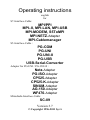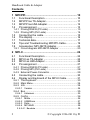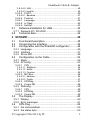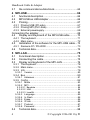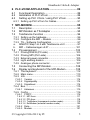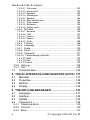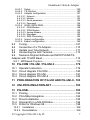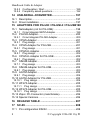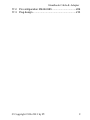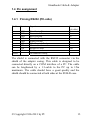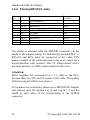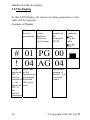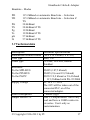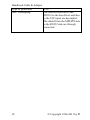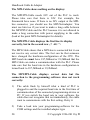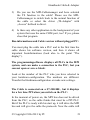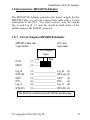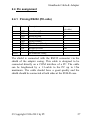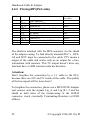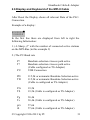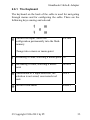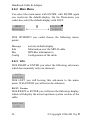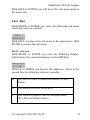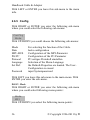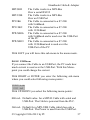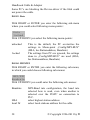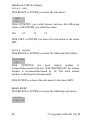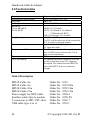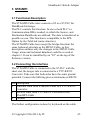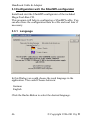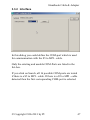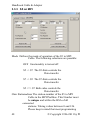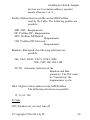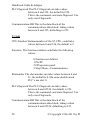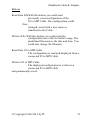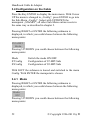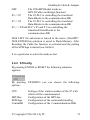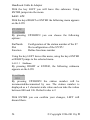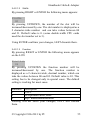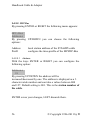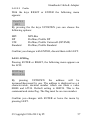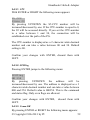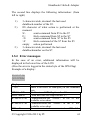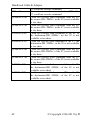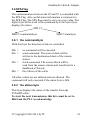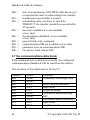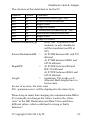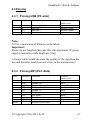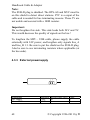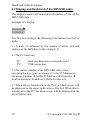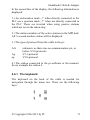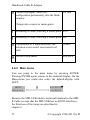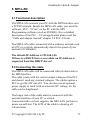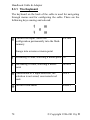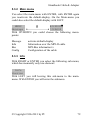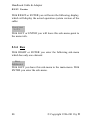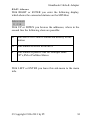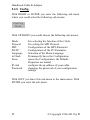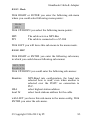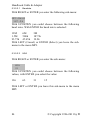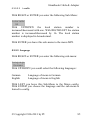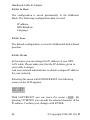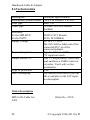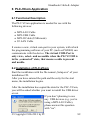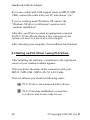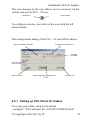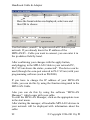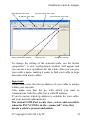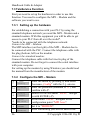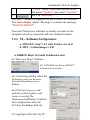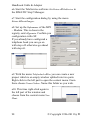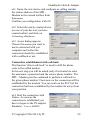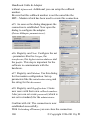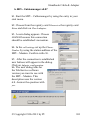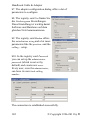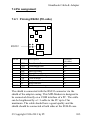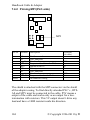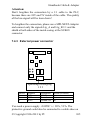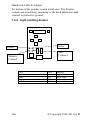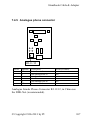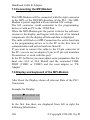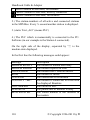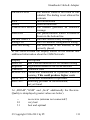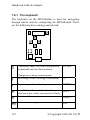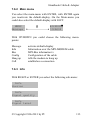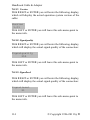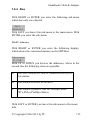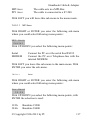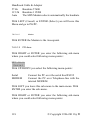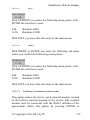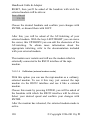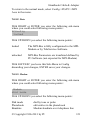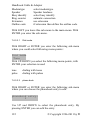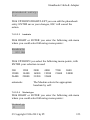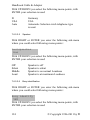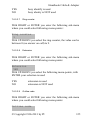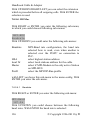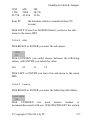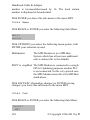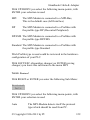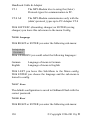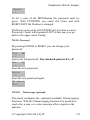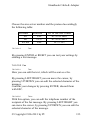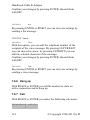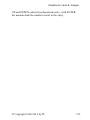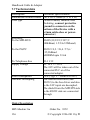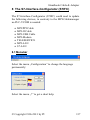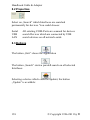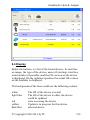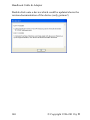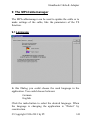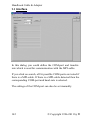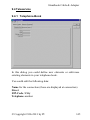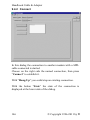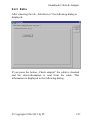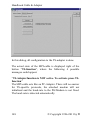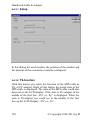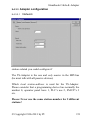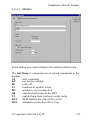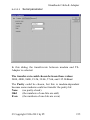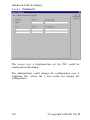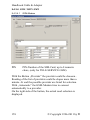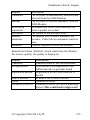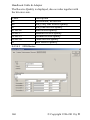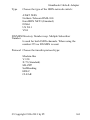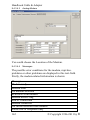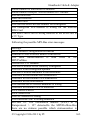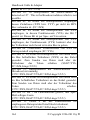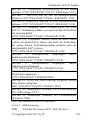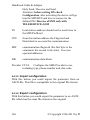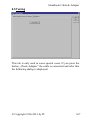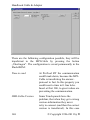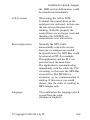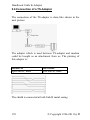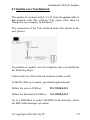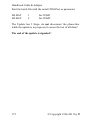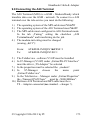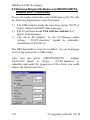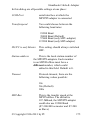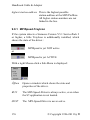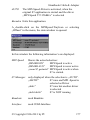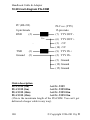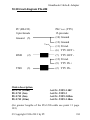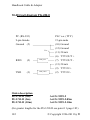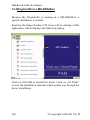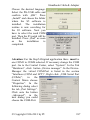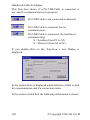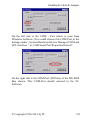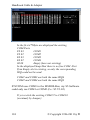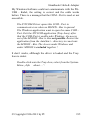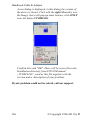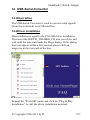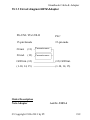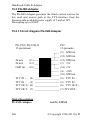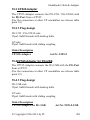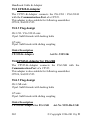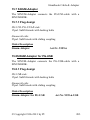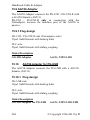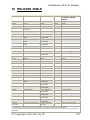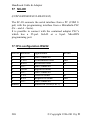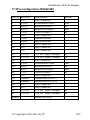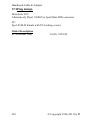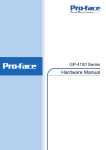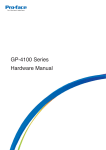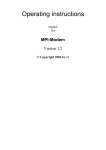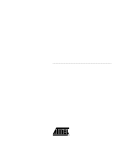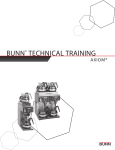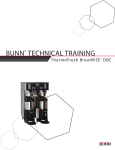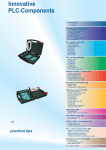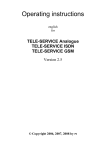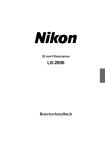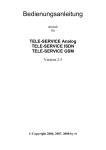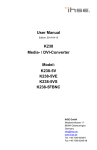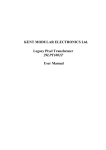Download Adapter.
Transcript
Operating instructions english for S7-Interface-Cable: MPI/PPI MPI–II, MPI-LAN, MPI-USB MPI-MODEM, S5ToMPI MPI-NETZ-Adapter MPI-Cablemanager S5-Interface-Cable : PG-COM PG-UNI PG-UNI-II PG-USB USB-Serial-Converter Adapter for PG-UNI / PG-UNI-II : Netz-Adapter PG-ISO-Adapter CP525-Adapter CP525-K-Adapter SINUM-Adapter AG-150-Adapter WF470-Adapter Mitsubishi-Interface-Cable: SC-09 Version 3.7 © Copyright 1996-2011 by PI Handbook Cable & Adapter Contents 1 MPI/PPI.................................................................... 10 1.1 1.2 1.3 1.4 Functional Description .............................................10 MPI/PPI as TS-Adapter............................................11 MPI/PPI as HMI-Adapter..........................................12 Pin assignment ........................................................13 1.4.1 Pinning RS232 (PC-side) ........................................... 13 1.4.2 Pinning MPI (PLC-side).............................................. 14 1.5 1.6 1.7 1.8 1.9 Connecting the cable ...............................................15 The display...............................................................16 Technical data..........................................................17 Tips and Troubleshooting MPI/PPI-Cable................19 Accessories: MPI-NETZ-Adapter .............................23 1.9.1 Circuit diagram MPI-NETZ-Adapter ........................... 23 2 MPI-II ....................................................................... 24 2.1 2.2 2.3 2.4 Functional Description .............................................24 MPI-II as TS-Adapter ...............................................24 MPI-II as HMI-Adapter .............................................26 Pin assignment ........................................................27 2.4.1 Pinning RS232 (PC-side) ........................................... 27 2.4.2 Pinning MPI (PLC-side).............................................. 28 2.4.3 External Power-Connector ......................................... 29 2.5 2.6 Connecting the cable ...............................................30 Display and Keyboard of the MPI-II Cable ...............31 2.6.1 The Keyboard............................................................. 33 2.6.2 Main Menu.................................................................. 34 2.6.3 Info ............................................................................. 34 2.6.3.1 Version ........................................................................34 2.6.4 Bus ............................................................................. 35 2.6.4.1 Adressen .....................................................................35 2.6.5 Config ......................................................................... 36 2.6.5.1 2.6.5.2 2.6.5.3 2.6.5.4 Mode ...........................................................................36 USBStrom ...................................................................37 Data.............................................................................38 MPI-BUS .....................................................................38 2.6.5.4.1 Baudrate .......................................................................39 2 © Copyright 1996-2011 by PI Handbook Cable & Adapter 2.6.5.4.2 HSA...............................................................................40 2.6.5.4.3 local Nr ..........................................................................40 2.6.5.5 PG/PC .........................................................................40 2.6.5.5.1 Baudrate .......................................................................41 2.6.5.6 2.6.5.7 2.6.5.8 2.6.5.9 2.7 Protocol .......................................................................41 Language ....................................................................42 in Flash........................................................................42 Set Def. .......................................................................43 Software-Installation for USB ...................................43 2.7.1 Siemens-S7 / PG-2000 .............................................. 43 2.8 Technical data..........................................................44 3 S5TOMPI ................................................................. 45 3.1 3.2 3.3 Functional-Description .............................................45 Connecting the Interface ..........................................45 Configuration wirh the S5anMPI-configurator ..........46 3.3.1 Language ................................................................... 46 3.3.2 Interface ..................................................................... 47 3.3.3 S5 an MPI................................................................... 48 3.4 Configuration on the Cable ......................................52 3.4.1 Mode .......................................................................... 52 3.4.2 S7Config..................................................................... 53 3.4.2.1 CPU.............................................................................54 3.4.2.1.1 StatNumr .......................................................................54 3.4.2.1.2 SlotNr ............................................................................55 3.4.2.1.3 Function ........................................................................55 3.4.2.2 MPI Bus.......................................................................56 3.4.2.2.1 Address .........................................................................56 3.4.2.2.2 Profile ............................................................................57 3.4.2.3 SPSFlag ......................................................................57 3.4.2.4 Comm DB....................................................................58 3.4.3 S5Konfig..................................................................... 58 3.4.3.1 CPU.............................................................................59 3.4.3.2 SPSFlag ......................................................................59 3.4.3.3 Comm DB....................................................................59 3.5 The Display ..............................................................60 3.5.1 Display........................................................................ 60 3.5.2 Error messages .......................................................... 61 3.6 SPS-Flag..................................................................63 3.6.1 the commandbyte....................................................... 63 3.6.2 the status byte ............................................................ 63 © Copyright 1996-2011 by PI 3 Handbook Cable & Adapter 3.7 the communications-data block................................64 4 MPI-USB.................................................................. 66 4.1 4.2 4.3 functional description ...............................................66 MPI-USB as HMI-Adapter ........................................66 Pinning .....................................................................67 4.3.1 Pinning USB (PC-side)............................................... 67 4.3.2 Pinning MPI (PLC-Side) ............................................. 67 4.3.3 External powersupply ................................................. 68 Connecting the adapter......................................................69 4.4 Display and Keyboard of the MPI-USB cable ..........70 4.4.1 The keyboard ............................................................. 71 4.4.2 Main menu.................................................................. 72 4.5 Installation of the software for the MPI-USB cable...73 4.5.1 Siemens-S7 / PG-2000 .............................................. 73 4.6 Technical data..........................................................74 5 MPI-LAN .................................................................. 75 5.1 5.2 5.3 Functional description ..............................................75 Connecting the cable ...............................................75 Display and keyboard of the MPI-LAN .....................76 5.3.1 The Keyboard............................................................. 78 5.3.2 Main menu.................................................................. 79 5.3.3 Info ............................................................................. 79 5.3.3.1 Version ........................................................................80 5.3.4 Bus ............................................................................. 80 5.3.4.1 Adresses .....................................................................81 5.3.5 Config ......................................................................... 82 5.3.5.1 Mode ...........................................................................83 5.3.5.2 MPI ..............................................................................83 5.3.5.2.1 Baudrate .......................................................................84 5.3.5.2.2 HSA...............................................................................84 5.3.5.2.3 LocalNr..........................................................................85 5.3.5.3 5.3.5.4 5.3.5.5 5.3.5.6 5.3.5.7 5.3.5.8 5.4 4 Language ....................................................................85 In Flash .......................................................................86 Erase ...........................................................................86 IP-Adr ..........................................................................86 Protocol .......................................................................87 Password ....................................................................87 Technical data..........................................................88 © Copyright 1996-2011 by PI Handbook Cable & Adapter 6 PLC-VCOM APPLICATION .................................... 89 6.1 6.2 6.3 Functional Description .............................................89 Installation of PLC-VCom.........................................89 Setting up PLC VCom / using PLC VCom ...............90 6.3.1 Setting up PLC-VCom for Cables............................... 91 7 MPI-MODEM............................................................ 95 7.1 7.2 7.3 Description ...............................................................95 MPI-Modem as TS-Adapter .....................................95 TeleService Function ...............................................96 7.3.1 Setting up the hardware ............................................. 96 7.3.2 Configure the MPI – Modem ...................................... 96 7.3.3 TS – Software Configuration ...................................... 97 a. SIMATIC Step7 v5.3 with TeleService v6.0 .................. 97 b. MPI – Cablemanager v2.07 ........................................ 101 7.4 Pin assignment ......................................................103 7.4.1 7.4.2 7.4.3 7.4.4 7.4.5 7.5 7.6 Pinning RS232 (PC-side) ......................................... 103 Pinning MPI (PLC-side)............................................ 104 External power connector......................................... 105 Light emitting diode’s................................................ 106 Analogue phone connector ...................................... 107 Connecting the MPI-Modem ..................................108 Display and keyboard of the MPI-Modem ..............108 7.6.1 The keyboard ........................................................... 112 7.6.2 Main menu................................................................ 113 7.6.3 Info ........................................................................... 113 7.6.3.1 Version ......................................................................114 7.6.3.2 Signalquality..............................................................114 7.6.3.3 Signallevel.................................................................114 7.6.4 Bus ........................................................................... 115 7.6.4.1 Adresses ...................................................................115 7.6.5 Config ....................................................................... 116 7.6.5.1 PG/PC .......................................................................116 7.6.5.1.1 7.6.5.1.2 7.6.5.1.3 7.6.5.1.4 MPI Accs .....................................................................117 PPI-Accs .....................................................................118 TrnModem (transparent modem mode) ......................119 ExtModem (external modem mode)............................120 7.6.5.2 Data...........................................................................121 7.6.5.3 Modem ......................................................................121 © Copyright 1996-2011 by PI 5 Handbook Cable & Adapter 7.6.5.3.1 7.6.5.3.2 7.6.5.3.3 7.6.5.3.4 7.6.5.3.5 7.6.5.3.6 7.6.5.3.7 7.6.5.3.8 7.6.5.3.9 Dial mode ....................................................................122 phone book .................................................................122 baudrate ......................................................................123 Modemtype .................................................................123 Speaker.......................................................................124 Busy identification .......................................................124 Ring counter................................................................125 Extension ....................................................................125 Outline code ................................................................125 7.6.5.4 MPI-Bus ....................................................................126 7.6.5.4.1 7.6.5.4.2 7.6.5.4.3 7.6.5.4.4 7.6.5.4.5 7.6.5.5 7.6.5.6 7.6.5.7 7.6.5.8 7.6.5.9 7.6.5.10 Baudrate .....................................................................126 HSA.............................................................................127 Local nr. ......................................................................127 Master .........................................................................128 Profil ............................................................................128 Protocol .....................................................................129 Language ..................................................................130 Erase .........................................................................130 Reset .........................................................................130 Password ..................................................................131 Telemessage (optional) ...........................................131 7.6.5.10.1 SMS ............................................................................132 7.6.5.10.2 Fax ..............................................................................133 7.6.5.10.3 Voice ...........................................................................134 7.6.6 Hang up.................................................................... 134 7.6.7 Call ........................................................................... 134 7.7 Technical data........................................................136 8 THE S7-INTERFACE-CONFIGURATOR (S7IFC) 137 8.1 8.2 8.3 8.4 Menubar.................................................................137 Properties...............................................................138 Buttons...................................................................138 Display ...................................................................139 9 THE MPI-CABLEMANAGER ................................ 141 9.1 9.2 9.3 9.4 Language ...............................................................141 Interface .................................................................142 Update ...................................................................143 Teleservice.............................................................145 9.4.1 Telephone-Book ....................................................... 145 9.4.2 Connect .................................................................... 146 9.4.3 Extra ......................................................................... 147 6 © Copyright 1996-2011 by PI Handbook Cable & Adapter 9.4.3.1 Setup .........................................................................150 9.4.3.2 TS-function................................................................150 9.4.3.3 Adapter configuration ................................................151 9.4.3.3.1 9.4.3.3.2 9.4.3.3.3 9.4.3.3.4 Network .......................................................................151 Modem ........................................................................153 Serial parameter .........................................................155 Password ....................................................................156 9.4.3.4 GSM / ISDN /SMS.....................................................158 9.4.3.4.1 9.4.3.4.2 9.4.3.4.3 9.4.3.4.4 9.4.3.4.5 GSM-Modem...............................................................158 ISDN-Modem ..............................................................160 Analog-Modem............................................................162 Messages....................................................................162 SMS-Processing .........................................................165 9.4.3.5 Import configuration ..................................................166 9.4.3.6 Export configuration ..................................................166 9.5 Tuning ....................................................................167 9.6 Connection of a TS-Adapter...................................170 9.7 Update over Tele-Network .....................................171 9.8 Connecting the A20 Terminal.................................173 9.9 Siemens-Original-Software and MPI/PPI/HMI/TSAdapter with 115200 Baud ...............................................174 9.9.1 MPISpeed-TrayIcon ................................................. 176 10 PG-COM / PG-UNI / PG-UNI-II ........................... 179 10.1 10.2 10.3 10.4 Operatin Instruction................................................179 Circuit diagram PG-COM .......................................180 Circuit diagram PG-UNI .........................................181 Circuit diagram PG-UNI-II ......................................182 11 PROLONGATION OF PG-UNI AND PG-UNI-II.. 183 12 UNI-PROLONGATION-SET ............................... 183 13 PG-USB............................................................... 183 13.1 13.2 13.3 13.4 13.5 Pinning ...................................................................184 PG-USB-prolongation ............................................184 Driver-Installation ...................................................185 Original-S5 in a MS-DOS-Box................................186 Driver for Windows 98............................................188 13.5.1 Installation.............................................................. 188 13.5.2 Deinstallation ......................................................... 189 © Copyright 1996-2011 by PI 7 Handbook Cable & Adapter 13.5.3 Configuration / Start............................................... 189 13.5.4 Frequently asked questions................................... 192 14 USB-SERIAL-CONVERTER............................... 197 14.1 Description .............................................................197 14.2 Driver installation ...................................................197 15 ADAPTORS FOR PG-UNI / PG-UNI-II / PG-USB198 15.1 Netzadapter (not for PG-USB): ..............................198 15.1.1 Circuit diagram NETZ-Adapter .............................. 199 15.2 PG-ISO-Adapter.....................................................200 15.2.1 Circuit diagram PG-ISO-Adapter ........................... 200 15.3 CP525-Adapter ......................................................201 15.3.1 Plug design ............................................................ 201 15.4 CP525-Adapter for PG-USB ..................................201 15.4.1 Plug design ............................................................ 201 15.5 CP525-K-Adapter...................................................202 15.5.1 Plug design ............................................................ 202 15.6 CP525-K-Adapter for PG-USB...............................202 15.6.1 Plug design ............................................................ 202 15.7 SINUM-Adapter......................................................203 15.7.1 Plug design ............................................................ 203 15.8 SINUM-Adapter for PG-USB..................................203 15.8.1 Plug design ............................................................ 203 15.9 AG150-Adapter ......................................................204 15.9.1 Plug design ............................................................ 204 15.10 AG150-Adapter for PG-USB ..................................204 15.10.1 Plug design ......................................................... 204 15.11 WF470-Adapter......................................................205 15.11.1 Plug design ......................................................... 205 15.12 WF470-Adapter for PG-USB..................................205 15.12.1 Plug design ......................................................... 205 15.13 25pol. PC-Connector (male/female).......................206 15.14 Special Versions ....................................................206 16 RELEASE TABLE .............................................. 207 17 SC-09 .................................................................. 208 17.1 Pin configuration RS232 ........................................208 8 © Copyright 1996-2011 by PI Handbook Cable & Adapter 17.2 Pin configuration RS422/485 .................................209 17.3 Plug design ............................................................210 © Copyright 1996-2011 by PI 9 Handbook Cable & Adapter 1 MPI/PPI 1.1 Functional Description The MPI/PPI-Cable connects the programming-device or a PC over the serial port (COM- Interface) with the MPIInterface of a S7-300/400 also with the PPI-Interface of a S7200. The cable finds by himself what a kind of PLC is plugged in and the required baud rate in the first time of communication of the connected programming-device or PC. In operation with the programming software PG-95/2000 or S7-forWindows, the cable will work up to 115.2 kBaud at his PCside. The MPI/PPI-Cable works with the current output voltages of the PLC and doesn’t need any external voltages. The internal electronic (and RS232) to the bus driver and also to the 24V input are decoupled. 10 © Copyright 1996-2011 by PI Handbook Cable & Adapter 1.2 MPI/PPI as TS-Adapter TS (Tele Service) The TS-possibility allows the connection of a modem, to make a connection with a 2nd Modem and a PC to a S7300/400. The Cable must be connected between the modem (with a special adapter piece, no Gender-Changer) and the PLC. To work with the MPI-Cable in his TS-function, you must make the following actions: 1) The cable must be configured as a TS-Adapter (instead of “PG” or “Pg” the LCD display shows “TS” or “Ts”). You can turn on/off these function with the free program “MPI-Kabel Manager”. 2) The program inside of the cable must have a version greater than V1.45. This version number will be displayed for a short time behind the plugging to a S7 PLC. You can update the cable software with the free program “MPI-Kabel Manager”. 3) You need the TeleService-software from Siemens in your PC to work with the cable. The configuration of the cable can be made with the TeleService-software from Siemens or with the “MPI-Kabel Manager”. 4) The connection of the modem to the MPI-cable must made with a special adapter plug (no GenderChanger or so) Order Description MPI / PPI – Cable 3m MPI / PPI – Cable 5m MPI / PPI – Cable 10m MPI / PPI – Cable 15m Power Supply for MPI-Cable Interfacecable 9pin to Modem T-Connector to MPI / PPI - Bus © Copyright 1996-2011 by PI Order.No. Order.No. Order.No. Order.No. Order.No. Order.No. Order.No. 9350 9350.05m 9350.10m 9350.15m 9350-4 9350-TS 9361-7 11 Handbook Cable & Adapter The adapter for the TS-function only works with the MPI / PPI – Cable with the order-number 9350 ! 1.3 MPI/PPI as HMI-Adapter HMI (Human Machine Interface): The HMI-possibility allows the connection of a operator panel (who has not an internal MPI-port, but the HMIprotocol and a RS232-interface) with a S7-300/400. The cable must be connected between the operator panel and the PLC. The HMI-protocol must be a part of the operator panel. Behind the version V1.45 of the software inside the cable, you can use the cable as a HPI adapter. Some operating panels are made to work with a Siemens-HMI-Adapter. The pining to our cable is different. You may turn the wires 2 and 3 in a little adapter. Please look into the handbook of the operator panel what you need for the correct pinning. 12 © Copyright 1996-2011 by PI Handbook Cable & Adapter 1.4 Pin assignment 1.4.1 Pinning RS232 (PC-side) Pin No. Notation Signalname 1 2 3 4 5 6 7 8 9 Shield Data Carrier Detect Transmitted Data Received Data Data Set Ready Signal Ground Data Terminal Ready Clear to Send Request to Send Not Connected On connector casing DCD TXD RXD DSR GND DTR CTS RTS NC Direction (of cable) Out Out In In Out In Out The shield is connected with the RS232 connector via the shield of the adapter casing. This cable is designed to be connected directly on a COM interface of a PC. The cable can be lengthened by a 1:1-cable to the PC up to 15m maximum. The cable should have a good quality and the shield should be connected at both sides at the SUB-D case. © Copyright 1996-2011 by PI 13 Handbook Cable & Adapter 1.4.2 Pinning MPI (PLC-side) Pin No. 1 2 3 4 5 6 7 8 9 Shield Notation Description Direction (of cable) NC M24V Ltg_B RTS-AS M5V P5V P24V Ltg_A RTS-PG Not Connected Ground of the 24V Data line B Request to Send from the PLC Ground of the 5V 5V output 24V Supply input Data line A Request to Send to the PLC On connector casing In BiDir. In In Out In BiDir. Out The shield is attached with the MPI/PPI connector via the shield of the adapter casing. To find directly attended PLC´s , RTS-AS and M5V must be connected in the cable. P5V means a output of the cable and works only as an output for a bus-termination with resistors. This 5V output doesn’t drive any load and have a 100R resistor inside his direction. Attention: Don’t lengthen the connection by a 1:1 cable to the PLC, because there are 24V and 5V inside of the cable. The quality of the bus-signal will be risen down! To lengthen the connection, please use a MPI-NETZ-Adapter and connect only the signals Ltg_A and Ltg_B 1:1 and the shield at both sides of the metal-casing at the SUB-D connector 14 © Copyright 1996-2011 by PI Handbook Cable & Adapter 1.5 Connecting the cable This cable will be connected with his short side to the MPIor the PPI-Interface of the PLC. The MPI/PPI-Cable works with the current output voltages of the PLC and doesn’t need any external voltages. The cable requires a PLC to get the 24V out of it. You can use an optional power supply to work with an external 24V voltage. So the cable can be lengthen. The longer side of the cable must be connect with the programming-device or with an PC to the COM-Port. When the MPI/PPI-Cable gets the power it shows the software-version in the display and begins with the test of its internal components. Then it checks the bus if there is a PLC on a MPI-bus or on a PPI-bus connected. If the connected bus is a PPI-Bus, the cable will set its transfer rate at its acquirements. If it finds a MPI-PLC he set its transfer rate at the MPI-Bus confirmed baud-rate. On the display all relevant data is displayed. The cable will find at a MPI-Connection the active baud rate to the programming-device or to the PC in the first time of communication and set his baud rate himself. If you want to connect the cable to the 25-pin connector of the PC, you can use an adapter (9 pin to 25 pin sub miniature D-connector) to work with this port. In the PC-Software you must adjust some parameters like the baud rate (19,2 or 38,4 kbaud) and the connected COMPORT (COM1 or COM2) and the used adapter as ´PCAdapter´. © Copyright 1996-2011 by PI 15 Handbook Cable & Adapter 1.6 The display In that LCD-Display all relevant working parameters of the cable will be reported. Example of Display: Number of the busparticipants PG-Communication BaudrateSelection (see bottom) Participantnumber of the connected PG/PC PG communication ▀ to the cable ▄ to the PG/PC # 01 PG 00 ▄ ! 04 AG 04 ! = the displayed PLC is directly connected ? = the displayed PLC is not directly connected 16 There will be the founded busparticipants displayed (the active ones) Participantnumber of the PLC, you just work with it © Copyright 1996-2011 by PI Handbook Cable & Adapter Baudrate - Modes PD TD PG TS Pg Ts pG tS 115.2kBaud or automatic Baud rate – Selection 115.2kBaud or automatic Baud rate – Selection if TS 38.4kBaud 38.4kBaud if TS 19.2kBaud 19.2kBaud if TS 57.6kBaud 57.6kBaud if TS 1.7 Technical data Description Dimensions without cables Case type Cable type Interfaces To the MPI-BUS To the PPI-BUS To the PG/PC Supply voltage Power disurpation Output current 5V Technical Specifications 146 x 41x 29mm (l x w x h) ABS, V0 UL2464, 28AWG, double shielded RS485 (187,5 kbaud) RS485 (9,6 and 19,2 kbaud) RS232 19,2 kbaud or 38,4 kbaud 115,2 kBaud with PG-95/2000 DC 24V +/- 20% The 24V will be taken out of the connected PLC or of the connected adapter. I=80mA (typ) This 5V output doesn’t drive any load and have a 100R resistor in his series. Use it only as bustermination. © Copyright 1996-2011 by PI 17 Handbook Cable & Adapter Type of protection Galv. decoupling 18 IP20 The internal electronic (and RS232) to the bus driver and also to the 24V input are decoupled. The shield from the MPI/PPI side to the RS232 side are through connected © Copyright 1996-2011 by PI Handbook Cable & Adapter 1.8 Tips and Troubleshooting MPI/PPI-Cable The MPI-Cable shows PPI but it is connected to a S7300/400 PLC: At the first using of a new PLC, it can occur that the cable shows in its display PPI. The fact is that the PLC wants to have the first reset to be initialised, to make a communication over the MPI-bus. The plug in and the plug out of the batteries or flash-cards make the same problems with the PLC at its MPI-bus. So you must make a reset. You can see it when the STOP-LED flashes (with long impulses), SF-LED is set, eventually the BATF-LED, too. The reset of a S7-PLC: 1) Key switch round about 3 sec to the position MRES (the STOP-LED flashes, then continuous light) 2) Stop holding the key switch, switch then after a short time to the position MRES back (the STOP-LED flashes fast, then continuous light) 3) Turning the key switch to RUN-P (the STOP-LED stops lightning and the RUN-LED starts lightning) That’s it Now the reset of the PLC is over, the PLC is ready to work with the MPI-bus, the MPI/PPI-Cable will work now with the PLC it can be plugged and will find the PLC with the stationaddress 2. © Copyright 1996-2011 by PI 19 Handbook Cable & Adapter The MPI-Cable shows nothing on the display: The MPI/PPI-Cable needs 24V out of the PLC to work. Please take care that there is 24V. For example, the Sinumerik have none. If there is no 24V output at the MPIbus connector, you should use the MPI-Netzadapter. You must use him too if you want to make a long cable between the MPI/PPI-Cable and the PLC because it is not allowed to make a long connection with power supplying in the cable (look at the point MPI-Netzadapter for details). The MPI/PPI-Cable displays the first line its display correctly, but in the second row „? AG “: The MPI-Cable shows that a MPI-bus is connected but it can not receive any correct data. The fact can be that someone have changed the hardware-configuration of the CPU. The MPI baud rate must have 187,5kBaud or 19,2kBaud that the MPI-Cable can make a communication with the PLC. Please take care that the baud rate in the hardware-configuration is turned back to 187,5kBaud or 19,2kBaud. The MPI/PPI-Cable displays correct data but the connection to the programming software does not work correctly: 1) The cable finds by himself what a kind of PLC is plugged in and the required baud rate in the first time of communication of the connected programming-device or PC. If you switch the baud rate in your software, the cable does not recognize that not immediately, the cable want to communicate with the first setting. Retry it. 2) Take a look into your programming-software for the COM settings and the installed adapter-type 20 © Copyright 1996-2011 by PI Handbook Cable & Adapter 3) Do you use the MPI-Cablemanager and have selected the TS function in the cable? Please use the MPICablemanager to switch back to the normal function of the cable or select the driver „TS-Adapter“ with „Access“ defined to direct. 4) Is there any other application in the background of your system that uses the same COM port, too? If yes, please close that program. Bus-informations und Cable-version without plugged PC: You must plug the cable into a PLC and in the first time the cable shows his software version, and then it shows all important businformations (look also to the point “The display”). The programmingsoftware displays all PLCs in the MPI system, and can make a connection to the PLC, but you can not open or save a block: Look at the number of the PLC who you have selected in your hardware-configuration. The numbers are different. Transfer the Hardwareconfiguration or make new settings. The Cable is connected on a S7-300/400 , but it displays for a few time PPI when you switch on the PLC: In the moment of power on, the MPI bus does not be drived from the PLC, so the cable thinks that must be a PPI PLC. But if the PLC is ready with his start up, it will drive the MPI bus and will give the cable the protocols. Now the cable will © Copyright 1996-2011 by PI 21 Handbook Cable & Adapter switch his display from PPI to the right MPI text. That can be for approximately five seconds. Programming over the Profibus It is possible to program a PLC over the PROFIBUS, to do this the following must reside: 1.) In the Hardware-Configuration the Destination-PLC the PROFIBUS-Protocol-Type must be set to „Default“ or „DP/FMS“. 2.) The MPI-Cable needs when connected to a 2-wire-cable (passive Station) an external 24V power supply 3.) The local station-address must be unique 4.) The PROFIBUS-Baud rate must be possible with the MPI-Cable It is to notice, that the Profibus-Cyle-Time is lengthen (more stations in bus), The Destination PLC must be changed the Hardware-Configuration. Wachendorff Panel / HMI does not connect within a minute. In the MPI-Cablemanager select the tab „Tuning“. Set „HMI-Version“ and in the Boot-setting select „MPI“. Transfer to the cable 22 © Copyright 1996-2011 by PI Handbook Cable & Adapter 1.9 Accessories: MPI-NETZ-Adapter The MPI-NETZ-Adapter generates the power supply for the MPI/PPI-Cable, so you can connect this cable with a 2-wire connection to the PLC. You must connect only the signals Ltg_A and Ltg_B 1:1 and the shield at both sides of the metal-casing at the SUB-D connector 1.9.1 Circuit diagram MPI-NETZ-Adapter PLC-side 9-pin male MPI/PPI Cable-side 9-pin female 24V Voltage Input P24V M24V (7) (2) Ltg_B RTS-AS M5V P5V Ltg_A RTS-PG (3) (4) (5) (6) (8) (9) red + - blue Ltg_B RTS-AS M5V P5V Ltg_A RTS-PG (3) (4) (5) (6) (8) (9) The Shield is connected at both SUD-D metallcasing © Copyright 1996-2011 by PI 23 Handbook Cable & Adapter 2 MPI-II 2.1 Functional Description The MPI-II-Cable connects the programming device or PC over the serial Interface (COM-Port) or the PC over the USBBus with the MPI- or DP/FMS-Connector of the S7-300/400 PLC. The Cable selects automatically on the first access which Port and which Baud rate is used. With our PLCProgramming-Application PG-95/PG-2000 or S7-forWindows works the MPI-II-Cable with up to 115.2kBaud on the PC - Side. Dedicated for Siemens-Applications the MPISpeed-driver is delivered, which could use Baudrates up to 115.2 kBaud. Together with the VCOM-driver you could program your PLC over the USB-Port of the PC. On the MPI-Side you could use Baud rates from 19k2 up to 12Mbaud. The Baudrates 3M,6M and 12Mbaud could only used when configured on the MPI-II-Cable by keyboard.An automatic selection of the MPI-Baudrate is possible. The MPI-II-Cable is power-supplied from the PLC and needs then no external supply. Over an external connector it is possible to supply 24V to the Cable (if the Connection has only the 2 Data-Lines). All Voltages are decoupled together (24V Input to MPI-Bus and internal Power-Supply). 2.2 MPI-II as TS-Adapter TS (Tele Service) The TS-function allows the connection of a modem, to make a dial-up-network connection with a 2nd Modem and a PC to a S7-300/400. The Cable must be connected to TS-Adapter (with a special pinning, no Gender-Changer) which is between the modem and the PLC . 24 © Copyright 1996-2011 by PI Handbook Cable & Adapter To work with the MPI-II-Cable in his TS-function, you must make the following actions: 1) 2) 3) The cable must be configured as a TS-Adapter (instead of “PG” or “Pg” the LCD display shows “TS” or “Ts”). You can turn on/off these function with the free program “MPI-Cable Manager”. You need the TeleService-software from Siemens in your PC to work with the cable. The configuration of the cable can be made with the TeleService-software from Siemens or with the “MPI-Kabel Manager”. The connection of the modem to the MPI-II-cable must made with a special adapterplug (no gender-changer or so) Order Description Interfacecable 9pin to Modem Order.No. 9350-TS The adapter for the TS-function only works with the MPI-II Cable with the order-number 9352 ! © Copyright 1996-2011 by PI 25 Handbook Cable & Adapter 2.3 MPI-II as HMI-Adapter HMI (Human Machine Interface): The HMI-possibility allows the connection of a operator panel (who has not an internal MPI-port, but the HMIprotocol and a RS232-interface or USB) with a S7-300/400. The cable must be connected between the operator panel and the PLC. The HMI-protocol must be a part of the operator panel. Behind the version V1.45 of the software inside the cable, you can use the cable as a HPI adapter. Some operating panels are made to work with a serial Siemens-HMIAdapter. The pining to our cable is different. You may turn the wires 2 and 3 in a little adapter. Please look into the handbook of the operator panel what you need for the correct pinning. This applys NOT to HMI-Terminals which are connected over USB. 26 © Copyright 1996-2011 by PI Handbook Cable & Adapter 2.4 Pin assignment 2.4.1 Pinning RS232 (PC-side) Pin No. Notation Description 1 2 3 4 5 6 7 8 9 Shield DCD TXD RXD DSR GND DTR CTS RTS RI Data Carrier Detect Transmitted Data Received Data Data Set Ready Signal Ground Data Terminal Ready Clear to Send Request to Send Ring Indicator On connector casing Direction (of cable) Out Out In In Out In Out In The shield is connected with the RS232 connector via the shield of the adapter casing. This cable is designed to be connected directly on a COM interface of a PC. The cable can be lengthened by a 1:1-cable to the PC up to 15m maximum. The cable should have a good quality and the shield should be connected at both sides at the SUB-D case. © Copyright 1996-2011 by PI 27 Handbook Cable & Adapter 2.4.2 Pinning MPI (PLC-side) Pin No. Notation Description 1 2 3 4 5 6 7 8 9 Shield Not Connected Ground of the 24V Data line B Request to Send from the PLC Ground of the 5V 5V output 24V Supply input Data line A Request to Send to the PLC On connector casing NC M24V Ltg_B RTS-AS M5V P5V P24V Ltg_A RTS-PG Direction (of cable) In BiDir. In In Out In BiDir. Out The shield is attached with the MPI connector via the shield of the adapter casing. To find directly attended PLC´s , RTSAS and M5V must be connected in the cable. P5V means a output of the cable and works only as an output for a bustermination with resistors. This 5V output doesn’t drive any load and have a 100R resistor inside his direction. Attention: Don’t lengthen the connection by a 1:1 cable to the PLC, because there are 24V and 5V inside of the cable. The quality of the bus-signal will be risen down! To lengthen the connection, please use a MPI-NETZ-Adapter and connect only the signals Ltg_A and Ltg_B 1:1 and the shield at both sides of the metal-casing at the SUB-D connector, insert eventually Terminating-Resistors (at END of Bus). 28 © Copyright 1996-2011 by PI Handbook Cable & Adapter 2.4.3 External Power-Connector USB Description 24V Power Ground 24V Notation P24V M24V © Copyright 1996-2011 by PI 1 + 2 - In/Out (of Cable) In In Pin No. 1 2 29 Handbook Cable & Adapter 2.5 Connecting the cable This cable will be connected with his short side to the MPIor the DP/FMS-Interface of the PLC. The MPI-II -Cable works with the current output voltages of the PLC and doesn’t need any external voltages. The cable requires a PLC to get the 24V out of it. You can also use an optional power supply to work with an external 24V voltage. So the cable can be lengthen. The longer side of the cable must be connect with the programming-device or with an PC to the COM-Port. USB is connected with a Type A to A cable. When the MPI-II-Cable gets the power it shows the softwareversion in the display and begins with the test of its internal components. On the display all relevant data is displayed. The cable will find at a MPI-Connection the active baud rate to the programming-device or to the PC in the first time of communication and set his baud rate himself. If you want to connect the cable to the 25-pin connector of the PC, you can use an adapter (9 pin to 25 pin sub miniature D-connector) to work with this port. In the PC-Software you must adjust some parameters like the baud rate (19,2 / 38,4 57,6 or 115,2kBaud) and the connected COM-PORT (COM1 or COM2) and the used adapter as ´PCAdapter´. The PLC-Programmingapplication PG95/PG-2000 or S7-for-Windows wotks the MPI- II - Cable with up to 115,2kBaud on the PC-Side. For the S7-Original-software is an additional driver is needed for the higher baudrates 57.6 and 115.2 kBaud. 30 © Copyright 1996-2011 by PI Handbook Cable & Adapter 2.6 Display and Keyboard of the MPI-II Cable After Reset the Display shows all relevant Data of the PLCConnection. Example of a display: #02PD00▀ !02AG04 In the first line there are displayed from left to right the following Information: 1.) A Sharp „#“ with the number of connected active stations on the MPI-Bus (in this example 2) 2.) The PC-Baud rate P? T? PU Baudrate-selection+Access path active Baudrate-selection+Access path active (Cable configured as TS-Adapter) USB Connection PD TD 115,2k or automatic Baudrate-Selection active 115,2k or automatic Baudrate-Selection active (Cable is configured as TS-Adapter) PG TS 19,2k 19,2k (Cable is configured as TS-Adapter) Pg Ts 38,4k 38,4k (Cable is configured as TS-Adapter) pG tS 57,6k 57,6k (Cable is configured as TS-Adapter) © Copyright 1996-2011 by PI 31 Handbook Cable & Adapter 3.) The station-number of MPI – II Cable (In S7-Manager under „Extras / PG/PC-Interface“ with “Properties/Net/locale station number“). The default is 0. 4.) When communicating a tiled bar (top is to PLC, bottom is PD) In the second line there are display from left to right the following information: 1.) An ampersand „!“ if connected directly to a PLC or a question-mark „?“ if not directly connected. They are displayed negated on passive Stations which are not in the Token-Ring. 2.) The station-numbers of all active and connected stations in the MPI-Bus. Every ¾ second another station is displayed. 3.) The Protocol-Type which is used between Cable and PC: AG Ag ag unknown, because no communication or Before-V5.0 Protocols V5.1-Protocols V5.0-Protocols 4.) The PLC which is momentarily is connected to the PCSoftware (in our example is the Station 4 connected). 32 © Copyright 1996-2011 by PI Handbook Cable & Adapter 2.6.1 The Keyboard The keyboard on the back of the cable is used for navigating through menus and for configuring the cable. There are the following keys sensing and colored: ⇑ ⇐ ↵ ⇓ ⇒ ENTER ↵ Confirm the input. Saves the configuration permanently into the flashmemory. Change into a menu or menu-point ⇑ Increasing a value, selecting a menu-point UP ⇓ Decreasing a value, selecting a menupoint DOWN ⇐ Cancellation of a input/selection, the selection is not saved, one menu-level back LEFT ⇒ Go into a sub-menu RIGHT © Copyright 1996-2011 by PI 33 Handbook Cable & Adapter 2.6.2 Main Menu You select the main-menu with ENTER, with ENTER again you reactivate the default-display. On the Main-menu you could also select the default-display with LEFT. MENU Message ↵ #02PD00▀ !02AG04 With UP/DOWN you could choose the following menupoints: Message Info Bus Config activate default-display Information over the MPI-II cable MPI-Bus information’s Configuration of the cable 2.6.3 Info With RIGHT or ENTER you select the following sub-menu, which has momently only one element:: Info Version With LEFT you will leaving this sub-menu to the mainmenu. With ENTER you will enter the submenu. 2.6.3.1 Version With RIGHT or ENTER you will enter the following display, which will display the actual operation system version of the cable: Version 1.52 34 © Copyright 1996-2011 by PI Handbook Cable & Adapter With LEFT or ENTER you will leave this sub-menu-point to the menu info. 2.6.4 Bus With RIGHT or ENTER you enter the following sub-menu which has only one element: Bus Address With LEFT you leave this sub-menu to the main-menu. With ENTER you enter the sub-menu. 2.6.4.1 Adressen With RIGHT or ENTER you enter the following display, which shows the connected stations on the MPI-Bus: Adressen D 018 With UP or DOWN you browse the addresses, where in the second line the following chars are possible: D The MPI-II Cable is connected directly to this station A This station is active in the BUS P This station is passive like for example some OP’s,FM or Profibus-Slaves. © Copyright 1996-2011 by PI 35 Handbook Cable & Adapter With LEFT or ENTER you leave this sub-menu to the menu info. 2.6.5 Config With RIGHT or ENTER you enter the following sub-menu where you could select the following sub-menus: Config Mode With UP/DOWN you could choose the following sub-menus: Mode Data MPI -BUS PG/PC Protocol Language Set Def. Password For selecting the function of the Cable. locks configuration Configuration of the MPI-Parameter Configuration of the PC-Parameter PC-seitiges Protokoll einstellen Selection of the Menu-Language the Default-Properties are loaded. The UserConfiguration is erased input Systempassword With LEFT you leave this sub-menu to the main-menu. With ENTER you enter the sub-menu. 2.6.5.1 Mode With RIGHT or ENTER you enter the following sub-menu where you could select following menu-points:: Mode MPI With UP/DOWN you select the following menu-points: 36 © Copyright 1996-2011 by PI Handbook Cable & Adapter MPI SER MPI USB PPI 9K6 PPI 19K2 PPIUSB96 PPIUSB19 The Cable works in a MPI-Bus Over a serial RS232 The Cable works in a MPI-Bus Over an USB-Port The Cable is connected to a S7-200 with 9.6kBaud. The Cable is connected to a S7-200 with 19.2kBaud. The Cable is connected to a S7-200 with 9.6kBaud and is used over the USB-Port of the PC The Cable is connected to a S7-200 with 19.2kBaud and is used over the USB-Port of the PC With LEFT you will leave this sub-menu to the menu mode. 2.6.5.2 USBStrom If you connect the Cable to an USB-Port, the PC reads how much current is used over the USB-Port. With this Menupoint you could change the current With RIGHT or ENTER you enter the following sub-menu where you could select following menu-points:: USBStrom 000 mA With UP/DOWN you select the following menu-points: 000 mA Default-value for a MPI-II Cable with serial and USB-Port. The Cable is powered from the PLC. 360 mA Default for a MPI-USB Cable which has only a USB-Port. The Power is used from the USB-Port. © Copyright 1996-2011 by PI 37 Handbook Cable & Adapter Some PC’s are blocking the Device-driver if the Hub could not power the cable. 2.6.5.3 Data With RIGHT or ENTER you enter the following sub-menu where you could select following menu-points:: Data locked With UP/DOWN you select the following menu-points: unlocked locked This is the default, the PC overwrites the settings in Menu-point „Config/MPI-BUS“ (HSA, loc.Stationaddress, Baudrate) The settings from PC are ignored, the settings done in „Config/MPI-BUS“ are used (HSA, loc.Stationaddress, Baudrate) 2.6.5.4 MPI-BUS With RIGHT or ENTER you enter the following sub-menu, in which you could choose following sub-menus: MPI/PPI Baudrate With UP/DOWN you could enter the following sub-menus: Baudrate HSA local Nr 38 MPI-Baud rate configuration, the baud rate selected here is used, even when another is selected over the PG/PC on connection to PLC. select highest station address select local stations address for the cable © Copyright 1996-2011 by PI Handbook Cable & Adapter with LEFT you leave this sub-menu to the menu config. With ENTER you enter the sub-menu. 2.6.5.4.1 Baudrate With RIGHT or ENTER you enter the following sub-menu: MPI-Baud 187.5k With UP/DOWN you could choose between the following baud rates. With ENTER the baud rate is selected: 12M 1.5M 93.75k 6M 500k 45.45k 3M 187.5k 19.2k „from PC“ The Configuration is transfered from the PC, the Auto-Baudrate search at power-on is not executed. If no setting is transferred from pc the standard-baudrate 187K5 is used. „Auto“ The Auto-baudrate search at power-on is executed and the settings are used from PC. The PC overwrites the settings of the autobaudrate search. If the MPI-Bus is “worse” (Parity-error) this function could not detect the baudrate, in this case the standard-baudrate 187K5 is used. To search baudrates there must at least one other active Station in the MPI-BUS. With LEFT (Cancel) or ENTER (Select) you leave the submenu to the menu MPI. © Copyright 1996-2011 by PI 39 Handbook Cable & Adapter 2.6.5.4.2 HSA With RIGHT or ENTER you enter the sub-menu: HSA 31 With UP/DOWN you could choose between the following values, with ENTER you select the value: 126 63 31 15 With LEFT or ENTER you leave this sub-menu to the menu MPI. 2.6.5.4.3 local Nr With RIGHT or ENTER you enter the following Sub-Menu: localeNo 0A With UP/DOWN the local station number is increased/decreased with one. With RIGTH/LEFT the station number is increased/decreased by 16. The local station number is displayed in hexadecimal. With ENTER you leave this sub-menu to the menu MPI. 2.6.5.5 PG/PC With RIGHT or ENTER you enter the following sub-menu: PG/PG Zugriff 40 © Copyright 1996-2011 by PI Handbook Cable & Adapter With UP/DOWN you could select the following sub-menus: Baudrate configure the communication-baud rate to the PC. With LEFT you leave this sub-menu to the menu config. With ENTER you enter the selected sub-menu. 2.6.5.5.1 Baudrate With RIGHT or ENTER you enter the following sub-menu: PG-Baud 19.2k With UP/DOWN you could choose the following selections, with ENTER you choose the selection: 115.2k 9.6k 57.6k 4800 38.4k 2400 19.2k others At menu-point others the baud rate could be selected in 50Baud, normally not used. With LEFT or ENTER you leave this sub-menu to PG/PC. 2.6.5.6 Protocol With RIGHT or ENTER you enter the following sub-menu: Protocol Auto © Copyright 1996-2011 by PI 41 Handbook Cable & Adapter With UP/DOWN you could choose the following selections, with ENTER you choose the selection: Auto V5.1 V5.0 Alt This is the default. The protocol-type is detected and used automatically from the cable (from S7 V5.0ff on faster protocols could be used) Always uses proctocol-type V5.1 Always uses proctocol-type V5.0 2.6.5.7 Language With RIGHT or ENTER you enter the following sub-menu: Language German With UP/DOWN you could select the following languages: German English Language of menu is German Language of menu is English With LEFT you leave this Sub-Menu to the Menu config. With ENTER you choose the language and the sub-menu is leaved to config. 2.6.5.8 in Flash The configuration is saved permanently in the OnBoardFlash. The following configuration-data is saved: MPI-Baudrate Language 42 © Copyright 1996-2011 by PI Handbook Cable & Adapter 2.6.5.9 Set Def. The default-configuration is saved to OnBoard-Flash without question. 2.7 Software-Installation for USB Connect the MPI-II-cable with a type-A to A USB-cable with the PC. Insert the delivered Demo-CD in the CD-ROM-drive and Start the installation of the „PLC - VCom“. (For a detailed description of the PLC – VCom application please read the “Cable and adapter manual” chapter 5.0 PLC-VCom). 2.7.1 Siemens-S7 / PG-2000 At the Installation of the USB-Driver a new virtual COMPort is inserted in the system, which could be used from several applications. Choose in the corresponding Property-Dialog this new inserted COM-Port to access over USB to the MPI. © Copyright 1996-2011 by PI 43 Handbook Cable & Adapter 2.8 Technical data Description Dimensions without cables Case type Cable type Interfaces To the MPI-BUS To the PG/PC Supply voltage Power disurpation Output current 5V Type of protection Galv. decoupling Technical specifications 146 x 41x 29mm (l x w x h) ABS, V0, UL2464, 28AWG, double shielded RS485 (187,5 kbaud) RS232 19,2 kbaud or 38,4 kbaud 115 kBaud with PG95 USB 1.0 with type A to A-cable DC 24V +/- 20% The 24V will be taken out of the connected PLC or of the connected adapter. Typ. I = 100mA at 24V (5V input not used) This 5V output doesn’t drive any load and have a 100R resistor in his series. Use it only as bus termination. IP20 The internal electronic (and RS232) to the bus driver and also to the 24V input are decoupled. The shield from the MPI/PPI side to the RS232 side are connected through Order Description MPI-II-Cable 3m MPI-II-Cable 5m MPI-II-Cable 10m MPI-II-Cable 15m Power supply for MPI-Cable Interface cable 9pin to modem T-connector to MPI / PPI - Bus USB cable type A to A 44 Order.No. Order.No. Order.No. Order.No. Order.No. Order.No. Order.No. Order.No. 9352 9352.05m 9352.10m 9352.15m 9350-4 9350-TS 9361-7 9352.1 © Copyright 1996-2011 by PI Handbook Cable & Adapter 3 S5ToMPI 3.1 Functional-Description The S5ToMPI-Cable inter-connects a S5 to a S7-PLC for DataBlock-Exchange . The PLC controls this function. In one or both PLC’s a Communication-DB is needed, in which the Source- and Destination-Datablocks are defined. The data is transferred as possible as can. This function is compatible to the SPSOption by the TeleLink (same structure). The S5ToMPI-Cable has (except the bridge-function) the same technical-structure as the MPI-II Cable, so this description outlines only the changes to the MPI-II Cable. Usage, menu and technical datasheet could be re-read at chapter 2. It can be identified by an "S5" on the top of the firmware version. 3.2 Connecting the Interface The S5ToMPI-Cable is connected to the S7-PLC with the short end, the longer side is connected to a TTY-RS232 Converter. Take care that both sides have the same ground potential. Connect the follwing pins as minimum on RS232: Pin Description 2 Transmit Data from S5anMPI-Cable to a TTY-RS232 Converter 3 Recieve Data from TTY-RS232 Converter to the S5anMPI-Cable 5 Ground The further configuration is done by keyboard on the cable. © Copyright 1996-2011 by PI 45 Handbook Cable & Adapter 3.3 Configuration wirh the S5anMPI-configurator Install and start the S5anMPI-configurator of the included Mega-Tool-Box-CD. This program will help in configuring a S5anMPI-cable. You can also store the configuration data in a file and read later if necessary. 3.3.1 Language In this Dialog you could choose the used language in the application. You could Choose between: German English Click the Radio-Button to select the desired language. 46 © Copyright 1996-2011 by PI Handbook Cable & Adapter 3.3.2 Interface In this dialog you could define the COM-port which is used for communication with the S5 to MPI - cable. Only the existing and useable COM-Ports are listed in the list-box. If you click on Search, all 16 possible COM-ports are tested if there is a S5 to MPI - cable. If there is a S5 to MPI - cable detected then the first corresponding COM-port is selected. © Copyright 1996-2011 by PI 47 Handbook Cable & Adapter 3.3.3 S5 an MPI Mode Defines the mode of operation of the S5 to MPI Cable. The following selections are possible: OFF functionality is turned off. S5 -> S7 The S5-Side controls the Data-transfer S7 -> S5 The S7-Side controls the Data-transfer S5 <=> S7 Both sides controls the Data-transfer Own Stationadress The station-number of the S5 to MPI Cable in the MPI/Profibus. This Number must be unique and within the HSA of all connected stations. Taking values between 0 and 126. Please keep in mind that most programming 48 © Copyright 1996-2011 by PI Handbook Cable & Adapter devices use 0 as station-address, operator panels often use 1 or 3. Profile Defines the bus-profile on the MPI/Profibus used by the Cable. The following profiles are possible: MPI MPI - Busparameter DP Profibus DP - Busparameter STD Profibus DP/Default – Busparameter UNI Profibus DP/Universal – Busparameter Baudrate Bus-speed, the following selections are possible: 9k6, 19k2, 45k45, 93k75, 187k5, 500k, 750k, 1M5, 3M, 6M, 12M AUTO Automatic Selection of the Baudrate and Busparameter. The PLC must be “transfering” the busparameter cyclic. HSA Highest station address in the MPI/Profibus. The following selections are possible: 15, 31, 63, 126 S5-Side CPU-Number not yet used, leave 0 © Copyright 1996-2011 by PI 49 Handbook Cable & Adapter PLC-Flagword The PLC-Flagword can take values between 0 and 254. the default ist 254 This is the command- and state-flagword. Use only even Flagwords. Communication-DB This is the data-block of the communications-data-block, taking values between 0 and 255, defaulting to 255. S7-Side CPU-Number Stationsnumber of the S7-CPU, could take values between 0 and 126, the default is 2 Function The function-number could take the following values: 0 function not defined 1 PG/PC 2 OP/operator panel 3 Step7 Basic -Communication Slotnumber The slot-number can take values between 0 and 31, the default is 0 (On some double-sized PLC’s use slot 3). PLC-Flagword The PLC-Flagword can take values between 0 and 65534. the default is 254 This is the command- and state-flagword. Use only even Flagwords. Communication-DB This is the data-block of the communications-data-block, taking values between 0 and 65534, defaulting to 255. 50 © Copyright 1996-2011 by PI Handbook Cable & Adapter Buttons Read from FileWith this button you could read previously saved configuration of the S5 to MPI Cable. The configuration could then changed, saved with a new name or transfered to the Cable. Write to File With this button you could write the configuration into a file for further usage. The predefined file-name is the date and time. You could also change the filename. Read from S5 to MPI Cable The configuration is read and displayed from a connected S5 to MPI Cable. Write to S5 to MPI Cable The displayed configuration is written to a connected S5 to MPI Cable and permanently saved. © Copyright 1996-2011 by PI 51 Handbook Cable & Adapter 3.4 Configuration on the Cable Press the Key ENTER to display the main menu. With Cursor UP the menu is changed to „Config“, press ENTER to go into the Sub-Menu „Config“. Select with UP/DOWN the menupoint „S5toMPI“, all other Sub-Menu entries reacts in the same way as described in chapter 2. Pressing RIGHT or ENTER the following submenu is displayed, in which you could choose between the following menu-points: S5toMPI Mode Pressing UP/DOWN you could choose between the following menu-points: Mode S7Config S5Config Switch the mode ON/OFF Configuration of S7-MPI Side Configuration of S5-MPI Side With LEFT the submenu is leaved and switched to the menu Config. With ENTER the menupoint is chosen. 3.4.1 Mode Pressing RIGHT or ENTER the following submenu is displayed, in which you could choose between the following menu-points: Mode OFF Pressing UP/DOWN you could choose between the following menu-points: 52 © Copyright 1996-2011 by PI Handbook Cable & Adapter OFF The S5ToMPI-Kabel works as MPI-II Cable (no Bridge-function) S5 -> S7 The S5-PLC is controlling the transfered Data-Blocks in the communication-DB S7 -> S5 The S7-PLC is controlling the transfered Data-Blocks in the communication-DB S5 < > S7both PLC’s S5 and S7 are controlling the transfered Data-Blocks in the communication-DB With LEFT the sub-menu is leaved to the menu „S5toMPI“. With ENTER this selection is saved to Flash-Memory. After Resetting the Cable the function is activated and the polling of the SPSFlags is started (see further). It is a good idea to select the mode as last. 3.4.2 S7Config By pressing ENTER or RIGHT the following submenu appears: S7Config CPU By pressing UP/DOWN you can choose the following options: CPU MPI Bus SPSFlags CommDB Settings of the station-number of the S7 with which will be communicated. Configuration of the MPI-bus. Configuration of the command/statusflag Configuration of the Communikations-DBs © Copyright 1996-2011 by PI 53 Handbook Cable & Adapter With the key LEFT you will leave this submenu. Using ENTER jumps into the menu. 3.4.2.1 CPU With the keys RIGHT or ENTER the following menu appears on the LCD: S7 CPU StatNumb By pressing UP/DOWN you can choose the following options: StatNumb Slot Function Configuration of the station number of the S7 Slot configuration of the S7CPU Define functions number Using the key LEFT leaves this menu, using the keys ENTER or RIGHT jumps to the selected menu3.4.2.1.1 StatNumr By pressing RIGHT or ENTER, the following submenu appears on the LCD: StatNumb 002 By pressing UP/DOWN the station number will be incremented/decremented by one. The station number is displayed as a 3 character-wide value and can take the values between 000 and 126. Default value is 2. With ENTER you can confirm your changes, LEFT will discard them. 54 © Copyright 1996-2011 by PI Handbook Cable & Adapter 3.4.2.1.2 SlotNr By pressing RIGHT or ENTER the following menu appears: SlotNo 00 By pressing UP/DOWN, the number of the slot will be increased/decreased by one. The slot number is displayed as a 2 character-wide number and can take values between 00 and 31. Default value is 0. (some double-width CPU cards need the slot number set to 3). Using ENTER confirms your changes, LEFT discards them. 3.4.2.1.3 Function By pressing RIGHT or ENTER the following menu appears on the LCD: Function 03 By pressing UP/DOWN the function number will be increased/decreased by one. The function number is displayed as a 2 character-wide, decimal number, which can take the values between 00 and 03. Default value is 03. This setting has to be changed only in special cases. The default setting is working for most cases. Function 1 2 3 Pressing them. Description PG/PC OP/Operator Panel, HMI Step7 Basiscommunication ENTER saves your changes, LEFT will discard © Copyright 1996-2011 by PI 55 Handbook Cable & Adapter 3.4.2.2 MPI Bus By pressing ENTER or RIGHT the following menu appears: MPI-Bus Address By pressing UP/DOWN you can choose the following options: Address Profil 3.4.2.2.1 local station address of the S5ToMPI-cable configure the time-profile of the MPI/DP-Bus Address With the keys ENTER or RIGHT you can configure the following option: Address 01 By pressing UP/DOWN the address will be increased/decreased by one. The address is displayed as a 3 character-wide number and can take a values between 000 and 127. Default setting is 001. This is the station number of the cable. ENTER saves your changes, LEFT discards them. 56 © Copyright 1996-2011 by PI Handbook Cable & Adapter 3.4.2.2.2 Profile With the keys RIGHT or ENTER the following menu appears: Profil MPI By pressing the the keys UP/DOWN you can choose the following options: MPI DP UNI Standard MPI-Bus Profibus, Profile DP Profibus, Profile Universell (DP/FMS) Profibus, Profile Standard Confirm you changes with ENTER, discard them with LEFT. 3.4.2.3 SPSFlag Pressing ENTER or RIGHT, the following menu appears on the LCD: SPSFlag MW000254 By pressing UP/DOWN the address will be increased/decreased by one. The address is displayed as a 6 character-wide, decimal number which can takes a value 00000 and 65534. Default setting is 000254. This is the command and status flag. The flag must be an even number. Confirm you changes with ENTER or leave the menu by pressing LEFT. © Copyright 1996-2011 by PI 57 Handbook Cable & Adapter 3.4.2.4 Comm DB By pressing ENTER or RIGHT the following menu appears: Comm DB DB 000 By pressing UP/DOWN the datablocknumber of the communications-datablock will be increased/decreased by one. It is displayed as a 6 character-wide, decimal number which can take the values between 00000 and 65534. Default setting is 000254. Confirm your changes with ENTER or discard them with LEFT. 3.4.3 S5Konfig With ENTER or RIGHT the following menu appears: S5Config S5 CPU By pressing UP/DOWN the following options can be configured: S5 CPU SPSFlag CommDB Settings of the S5 with which will be communicated. Configuration of the command/status flag Configuration of the communications-DBs Confirm your changes by pressing ENTER, discard them with LEFT. 58 © Copyright 1996-2011 by PI Handbook Cable & Adapter 3.4.3.1 CPU With ENTER or RIGHT the following menu appears: S5 CPU Slave 00 By pressing UP/DOWN the S5-CPU number will be increased/decreased by one. If the CPU-number is equal to 0, the S5 will be accessed directly. If you set the CPU-number to a value between 1 and 30, the connection will be established over the path of the PG. The CPU-number is displayed as a 2 character-wide decimal number and can take a value between 00 and 30. Default setting is 00. Confirm your changes with ENTER, discard them with LEFT. 3.4.3.2 SPSFlag Pressing ENTER jumps to the following menu: SPSFlag MW 254 By pressing UP/DOWN the address will be increased/decreased by one. The address is displayed as a 3 character-wide decimal number and can take a value between 000 and 254. Default value is 000254. This is the command and status flag. Only even flags are allowed. Confirm your changes with ENTER, LEFT. discard them with 3.4.3.3 Comm DB By pressing ENTER or RIGHT the following menu appears: © Copyright 1996-2011 by PI 59 Handbook Cable & Adapter Comm DB DB 000 By pressing UP/DOWN the datablocknumber of the communication-datablock will be increased/decreased by one. It is displayed as a 3 character-wide, decimal number and can take a value between 000 and 254. Default setting is 000254. Confirm your changes with ENTER, discard them with LEFT. 3.5 The Display 3.5.1 Display If the device’s power is on, all relevant parameters of the S5toMPI-cabel will be displayed. Example of a display: S500S708 010S>010 The first line displays the following information: 1.) 2.) 60 „S5“ followed by a 2 character-wide, decimal CPU number (00=direct connected S5,1..30=S5 connected via a 4 wire line) „S7“ mit nachfolgender 2stelliger, dezimaler Stationsnummer © Copyright 1996-2011 by PI Handbook Cable & Adapter The second line displays the following information: (from left to right) 1.) 2.) 2.) 3 character-wide, decimal: the last used datablock-number of the S5. ID character of what action is performed at the moment: S> send-command from S5 to the S7 F< fetch-command from S5 to the S7 <S send-command from S7 to the S5 >F fetch-command of the S7 from the S5 empty action performed 3 character-wide, decimal: the last used datablocknumber on the S7. 3.5.2 Error messages In the case of an error, additional information will be displayed in the lower line of the LCD. (Also the error is logged in the status byte of the SPS-Flag) Example of a display: S500S708 Q010F5Er Display ? AG MWS5noRD MWS7noRD K<DBNr>S5Er K<DBNr>S7Er S5ParmEr comments There is no fetch- or send-query in the commandbyte. Could not read SPS-flag from the S5 Could not read SPS-flag from the S7 Communication-DB <DBNr> in the S5 not available or too short Communications-DB <DBNr> in the S7 not available or too short Parameter error in the communications-DB of the © Copyright 1996-2011 by PI 61 Handbook Cable & Adapter S7ParmEr Q<DBNr>S5Er Q<DBNr>S7Er Z<DBNr>S5Er Z<DBNr>S7Er Q<DBNr>F5Er Q<DBNr>F7Er Z<DBNr>F5Er Z<DBNr>F7Er 62 S5, could not execute command Parameter error in the communications-DB of the S7, could not execute command Could not execute send command from the S5: the source-DB <DBNr> in the S5 is not available or too short. Could not execute send command from the S5: the source-DB <DBNr> in the S7 is not available or too short Could not execute send command of the S5: ist the destination-DB <DBNr> int the S7 is not available or too short. Could not execute send command of the S7: the destination-DB <DBNr> in the S5 is not available or too short. Could not execute fetch-command from the S5: the source-DB <DBNr> of the S7 is not available or too short Could not execute fetch command from the S7: the source-DB <DBNr> of the S5 is not available or too short Could not execute fetch command from the S5: the destination-DB <DBNr> of the S5 is not available or too short Could not execute fetch-commandBfrom the S7: the destination-DB <DBNr> of the S7 is not available or too short. © Copyright 1996-2011 by PI Handbook Cable & Adapter 3.6 SPS-Flag The communication between the S5 and S7 is controlled with the SPS-Flag. Also useful status information is returned via the SPS-Flag. The SPS-flag must be set to an even value. The higher byte of the word is the command-byte the lower byte displays the status MW 12 MB12=commandobyte MB13=statusbyte 3.6.1 the commandbyte With this byte the direction of data is controlled. 00h = 01h = 02h = 04h = no command will be executed send-command: The source-block will be written to the destination-block of the remote station fetch-command: The source-block will be read from the remote station and transferred to a datablock of this plc. Do a Reset of the cable All other values are not defined and not allowed. The command will only executed if the status byte is 00h. 3.6.2 the status byte This byte displays the status of the transfer from the S5ToMPI cable. To start the next transmission, this byte must be set to 00h from the PLC as acknowledge. © Copyright 1996-2011 by PI 63 Handbook Cable & Adapter 00h = 01h = 02h = 03h = 04h = 05h 06h 07h 08h = = = = start of transmission, S5ToMPI-Cable has not yet recognized the start or acknowledge last transfer. transmission successfully executed transmitting data, you have to check for TIMEOUT, the transfer should be executed after 45 seconds the source-datablock is not available or too short the destination-datablock is not available or too short general fault, retry command communication-DB not available or too short parameter error in communication-DB No answer from remote PLC 3.7 the communications-data block If the command-byte is detected correctly, the configured communications-datablock will be read from the station. The structure of this data block is for the S7: Address 000 001 002 004 006 008 009 010 012 014 64 Format CHAR CHAR UINT UINT UINT CHAR CHAR UINT UINT UINT Comment 2 characters sourcetype ‚DB’ Source-datablocknumber Begin word Length in words 2 characters destinationtype ‚DB’ Destination-datablocknumber Begin word Length in words © Copyright 1996-2011 by PI Handbook Cable & Adapter The structure of this data block is for the S5: Address Format Comment 000 KC 2 characters sourcetype ‚DB’ 001 KF Source-datablocknumber 002 KF Begin word 003 KF Length in words 004 KC 2 characters destinationtype ‚DB’ 005 KF Destination-datablocknumber 006 KF Begin word 007 KF Length in words Source/Destinationtype = Only ‚DB’ is allowed at the moment, so only datablocks will be transfered (no DX at S5!) Source/DestinationDB = At S5 DB between 001 and 255 allowed At S7 DB between 00001 and 65534 allowed BeginDW = At S5 DW between 000 and DW 254 allowed At S7 DW between 00001 and 65534 allowed Length = maximum: 256 words, no 0 Allowed. Both lengths have to be the same In case of an error, the error code 07h –parameter error- will be displayed in the status byte. Please keep in mind, that changing the communication-DB in S7 eventually not changes the values. Look in the „Dataview” of the DB. Declaration and Data-View could have different values, which could lead to wrong or faulty behavior.! © Copyright 1996-2011 by PI 65 Handbook Cable & Adapter 4 MPI-USB 4.1 functional description The MPI-USB-cable connects the Programming Device or the PC over a USB 1.1 interface with the MPI or DP/FMSInterface of a S7-300/400. With the software “PLC-VCom” it is possible to access the stations on the MPI-bus with S7Original or any other programming software. On the MPI-side it is possible to set baud rates between 19K2 and 12MBaud, but please keep in mind that the MPI-baud rates 3M,6M and 12Mbaud can be configured only at the cable. Also the cable can detect the baud rates on the MPIbus automatically. The MPI-USB-cable gets its power from the USB-interface and normally needs no other power source. Optionally the cable can be powered via a external power input. All electronics are galvanic decoupled (24V input to the bus and the internal power supply). 4.2 MPI-USB as HMI-Adapter HMI (Human Machine Interface): The HMI-Function allows the connection of a operating terminal ( which has no internal MPI-bus, but uses the HMIProtocol and a USB-interface) to a S7-300/400. The cable has to be connected to the operating terminal and the PLC. The HMI-protocol must be implemented in the operating terminal. 66 © Copyright 1996-2011 by PI Handbook Cable & Adapter 4.3 Pinning 4.3.1 Pinning USB (PC-side) pinnr. shortform Comment 1 2 3 4 Vcc DD+ GND Power supply Data line Data line + Ground direction (cable-view) Input Input & Output Input & Output Input Note: At Vcc a maximum of 400mA can be taken. Important: Please do not lengthen this side, this side also leads 5V power supply (maximum cable length are 10m). A longer cable would decrease the quality of the signal on the bus and therefore lead to severe errors in the transmission ! 4.3.2 Pinning MPI (PLC-Side) pinnr. shortform Comment 1 2 3 4 5 6 7 8 9 shield NC M24V Ltg_B RTS-AS M5V P5V P24V Ltg_A RTS-PG Not connected Ground 24V Data line B Ready-to-Send from AS Ground 5V 5V Output 24V Input Data line A Ready-to-Send to AS At both SUB-D cases © Copyright 1996-2011 by PI direction (cable-view) Input Input & Output Input Input Output Input Input & Output Output 67 Handbook Cable & Adapter Note: The SUB-D plug is shielded. The RTS-AS and M5V must lie on this shield to detect direct stations. P5V is a ouput of the cable and is needed for bus terminating reasons. These 5V are not usable and secured with a 100R resistor. Important: Do not lengthen this side. This side leads both 24V and 5V. This would decrease the quality of signals on the bus ! To lengthen the MPI – USB cable, please supply the cable externally with 24V power, and lengthen only signals line_A und line_B 1:1. Be sure to put the shield on the SUB-D plug. Also be sure to use terminating resistors where applicable (at the bus ends). 4.3.3 External powersupply 1 + Signalname 24V supply Ground 24V 68 2 - shortform In/Out (cable-view) Pinnr. P24V In 1 M24V In 2 © Copyright 1996-2011 by PI Handbook Cable & Adapter Connecting the adapter The short side of the cable has to be connected to the MPIbzw. PPI-Interface of the PLC Go into a sub-menu. The MPIUSB-cable gets ist power from the USB and does not need an external power source. The longer side of the cable has to be plugged in the USB-port of the PG or the PC. For the connection over USB a type A to tpye A USB cable is needed. As the cable is plugged in the USB port, it displays its softwareversion and performs a power-on-self-test. The display shows all relevant information of the MPI-USB cableThe software „PLC - VCom“, which is included with your cable, installs a “virtual” com-port in your system. So your programming software hast to be set to this comport when using the MPI-USB cable. For further information please refer to the section “PLC - VCom” in this manual. Otherwise use the detailed description in chapter 5.0 PLC – VCom of the “Cable and adapter manual”. © Copyright 1996-2011 by PI 69 Handbook Cable & Adapter 4.4 Display and Keyboard of the MPI-USB cable The displays shows all important information of the of the MPI-USB cable: Example of a display: #02PU00▀ !02AG04 The first line displays the following information from left to rigtht 1.) A hash „#“ followed by the number of active, detected stations on the MPI-bus (in this example 2) 2.) The PC-baud rate: P? PU baud rate detection+accesspath active USB connection 3.) The station number of the MPI-USB cable when accessing the bus. (you can change it in the S7-Manager in the menu „Options Æ SetPG/PCInterface Æ Properties Æ local connections Æ address“). Default value is 0. 4.) When data is transferred to the PLC, a black cursor will be displayed in the upper right corner of the lcd. When data is transferred to the PC, the black cursor will be displayed in the lower right corner. 70 © Copyright 1996-2011 by PI Handbook Cable & Adapter In the second line of the display, the following information is displayed: 1.) An exclamation mark „!“ when directly connected to the PLC ore a question mark „?“ when not directly connected to the PLC. These are inverted when using passive stations which are not in the token-ring. 2.) The station numbers of the active stations in the MPI busI. All ¾ second another station will be displayed. 3.) The type of protocol from the cable to the pc: AG Ag ag unknown, as there was no communication yet, or before V5.0 protocols V5.1-protocol V5.0-protocol 4.) The station connected to the pc-software at the moment. In our example the station 4. 4.4.1 The keyboard The keyboard on the back of the cable is needed for navigation through the menu tree. There are the following keys: ⇑ ⇐ ↵ ⇓ ⇒ © Copyright 1996-2011 by PI 71 Handbook Cable & Adapter ENTER ↵ Confirm the input. Saves the configuration permanently into the flashmemory. Change into a menu or menu-point ⇑ Increasing a value, selecting a menu-point AUF ⇓ Increasing a value, selecting a menu-point AB ⇐ Cancellation of a input/selection, the selection is not saved, one menu-level back LINKS ⇒ Go into a sub-menu RECHTS 4.4.2 Main menu You can jump to the main menu by pressing ENTER. Pressing ENTER again returns to the standard display. On the Main-menu you could also select the default-display with LEFT. MENU Meldung ↵ #02PD00▀ !02AG04 Because the MPI-USB cable is technical identical to the MPIII Cable (except that the MPI-USB has no RS232 Interface), the functions of the menu are described in chapter 2. 72 © Copyright 1996-2011 by PI Handbook Cable & Adapter 4.5 Installation of the software for the MPI-USB cable Put the Demo-CD, which came with your cable, in your CDRom drive and start the installation of ”PLC - VCom”. (For a detailed description of the PLC – VCom application please read the “Cable and adapter manual” chapter 5.0 PLCVCom). 4.5.1 Siemens-S7 / PG-2000 With the installation of PLC-VCom a additional, virtual comport will be installed in your system. With it, you are able to use the cable within your programming software. For further information refer to the section “PLC - VCom” in this manual. Otherwise read the chapter 5.0 PLC – VCom of the “Cable and adapter manual” for a detailed description. © Copyright 1996-2011 by PI 73 Handbook Cable & Adapter 4.6 Technical data Description Dimensions without cables Case type Cable type Interfaces To the MPI-BUS To the PG/PC Supply voltage Power disurpation Output current 5V Type of protection Galv. decoupling Technical specifications 146 x 41x 29mm (l x w x h) ABS, V0 UL2464, 28AWG, double shielded RS485 (19,2/93,5/187,5/500kBaud 1.5/3/6/12Mbaud) USB 1.0 Type A-A cable DC 24V +/- 20% The 24V will be taken out of the connected PLC or of the connected adapter. Typ. I = 360mA at 5V This 5V output doesn’t drive any load and have a 100R resistor in his series. Use it only as bus termination. IP20 The internal electronic to the bus driver and also to the 24V input are decoupled. The shield from the MPI/PPI side to the USB side are connected through Ordering MPI – USB – Cable 3m MPI – USB – Cable 5m Cheap-Conn (optional) 74 Ord. No. 9352-USB Ord. No. 9352-USB.05m Ord. No. 9350-9-CHP © Copyright 1996-2011 by PI Handbook Cable & Adapter 5 MPI-LAN 5.1 Functional description The MPI-LAN connects your PC with the MPI Interface over a TCP/IP network. Beside the MPI-LAN cable, you need the software „PLC - VCom“ on the PC with the SPS Programming software (such as PG2000). (For a detailed description of the PLC – VCom application please read the “Cable and adapter manual” chapter 5.0 PLC-VCom). The MPI-LAN cable, connected with a ordinary network card of a PC or a switch, automatically detects the speed of your network (10/100mbit). The default-IP-Address is 192.168.1.56 If there is a DHCP-Server accessible, an IP-Address is requested from this DHCP-Server! 5.2 Connecting the cable The MPI-LAN cable will be connected with his short side to the MPI Interface. The cable works with the current output voltages of the PLC and doesn’t need any external voltages. The cable requires a PLC to get the 24V out of it. You can also use an optional power supply to work with an external 24V voltage. So the cable can be lengthened. The longer side of the cable must be connected with the network interface of your PC or switch. Connected with a current supplier, the MPI-LAN performs a power-on-self-test. The LCD of the cable is showing all relevant data. © Copyright 1996-2011 by PI 75 Handbook Cable & Adapter To establish communication with the PC and the cable, install the software „PLC-VCom“ which came with your cable. (Please refer to the section PLC - VCom). 5.3 Display and keyboard of the MPI-LAN After Reset the Display shows all relevant Data of the PLCConnection. Example for Display: #02PD00▀ !02AG04 In the first line there are displayed from left to right the following Information: 1.) A Sharp „#“ with the number of connected active stations on the MPI-Bus (in this example 2) 2.) The PC-Baud rate 76 PD TD 115,2k or automatic Baudrate-Selection active 115,2k or automatic Baudrate-Selection active (Cable is configured as TS-Adapter) PG TS 19,2k 19,2k (Cable is configured as TS-Adapter) Pg Ts 38,4k 38,4k (Cable is configured as TS-Adapter) pG tS 57,6k 57,6k (Cable is configured as TS-Adapter) © Copyright 1996-2011 by PI Handbook Cable & Adapter 3.) The station-number of MPI – II Cable (In S7-Manager under „Extras / PG/PC-Interface“ with “Properties/Net/locale station number“). The default is 0. 4.) When communicating a tiled bar (top is to PLC, bottom to PG) In the second line there are display from left to right the following information: 1.) An ampersand „!“ if connected directly to a PLC or a question-mark „?“ if not directly connected. 2.) The station-numbers of all active and connected stations in the MPI-Bus. Every ¾ second another station is displayed. 3.) static Text „AG“ (means PLC) 3.) The PLC which is momentarily is connected to the PC-Software (in our example is the Station 4 connected). © Copyright 1996-2011 by PI 77 Handbook Cable & Adapter 5.3.1 The Keyboard The keyboard on the back of the cable is used for navigating through menus and for configuring the cable. There are the following keys sensing and colored: ⇑ ⇐ ↵ ⇓ ⇒ ENTER ↵ Confirm the input. Saves the configuration permanently into the flashmemory. change into a menu or menu-point ⇑ Increasing a value, selecting a menu-point UP ⇓ Decreasing a value, selecting a menupoint DOWN ⇐ Cancellation of a input/selection, the selection is not saved, one menu-level back LEFT ⇒ Go into a sub-menu RIGHT 78 © Copyright 1996-2011 by PI Handbook Cable & Adapter 5.3.2 Main menu You select the main-menu with ENTER, with ENTER again you reactivate the default-display. On the Main-menu you could also select the default-display with LEFT. MENU ↵ #02PD00▀ Message !02AG04 With UP/DOWN you could choose the following menupoints: Message Info Bus Config activate default-display Information over the MPI-II cable MPI-Bus information’s Configuration of the cable 5.3.3 Info With RIGHT or ENTER you select the following sub-menu, which has momently only one element:: Info Version With LEFT you will leaving this sub-menu to the mainmenu. With ENTER you will enter the submenu. © Copyright 1996-2011 by PI 79 Handbook Cable & Adapter 5.3.3.1 Version With RIGHT or ENTER you will enter the following display, which will display the actual operation system version of the cable: Version 1.01 With LEFT or ENTER you will leave this sub-menu-point to the menu info. 5.3.4 Bus With RIGHT or ENTER you enter the following sub-menu which has only one element: Bus Address With LEFT you leave this sub-menu to the main-menu. With ENTER you enter the sub-menu. 80 © Copyright 1996-2011 by PI Handbook Cable & Adapter 5.3.4.1 Adresses With RIGHT or ENTER you enter the following display, which shows the connected stations on the MPI-Bus: Adressen D 018 With UP or DOWN you browse the addresses, where in the second line the following chars are possible: D The MPI-LAN Cable is connected directly to this station A This station is active in the BUS P This station is passive like for example some OP’s,FM or Profibus-Slaves. With LEFT or ENTER you leave this sub-menu to the menu info. © Copyright 1996-2011 by PI 81 Handbook Cable & Adapter 5.3.5 Config With RIGHT or ENTER you enter the following sub-menu where you could select the following sub-menus: Config Mode With UP/DOWN you could choose the following sub-menus: Mode Protocol MPI PG/PC Language in Flash Erase IP-Adr Password For selecting the function of the Cable. For setting the MPI Protocol Configuration of the MPI-Parameter Configuration of the PC-Parameter Selection of the Menu-Language Permanently Saves the Configuration erases the Configuration, the DefaultProperties are loaded configure the ip-address of your cable changing the password of your configuration settings With LEFT you leave this sub-menu to the main-menu. With ENTER you enter the sub-menu. 82 © Copyright 1996-2011 by PI Handbook Cable & Adapter 5.3.5.1 Mode With RIGHT or ENTER you enter the following sub-menu where you could select following menu-points:: Mode MPI With UP/DOWN you select the following menu-points: MPI PPI The cable acts in a MPI-Bus The cable is connected to a S7-200 With LEFT you will leave this sub-menu to the menu mode. 5.3.5.2 MPI With RIGHT or ENTER you enter the following sub-menu, in which you could choose following sub-menus: MPI/PPI Baudrate With UP/DOWN you could enter the following sub-menus: Baudrate HSA local Nr MPI-Baud rate configuration, the baud rate selected here is used, even when another is selected over the PG/PC on connection to PLC. select highest station address select local stations address for the cable with LEFT you leave this sub-menu to the menu config. With ENTER you enter the sub-menu. © Copyright 1996-2011 by PI 83 Handbook Cable & Adapter 5.3.5.2.1 Baudrate With RIGHT or ENTER you enter the following sub-menu: MPI-Baud 187.5k With UP/DOWN you could choose between the following baud rates. With ENTER the baud rate is selected: 12M 6M 3M 1.5M 500k 187.5k 93.75k 45.45k 19.2k With LEFT (Cancel) or ENTER (Select) you leave the submenu to the menu MPI. 5.3.5.2.2 HSA With RIGHT or ENTER you enter the sub-menu: HSA 31 With UP/DOWN you could choose between the following values, with ENTER you select the value: 126 63 31 15 With LEFT or ENTER you leave this sub-menu to the menu MPI. 84 © Copyright 1996-2011 by PI Handbook Cable & Adapter 5.3.5.2.3 LocalNr With RIGHT or ENTER you enter the following Sub-Menu: lokaleNr 0A With UP/DOWN the local station number is increased/decreased with one. With RIGTH/LEFT the station number is increased/decreased by 16. The local station number is displayed in hexadecimal. With ENTER you leave this sub-menu to the menu MPI. 5.3.5.3 Language With RIGHT or ENTER you enter the following sub-menu: Language German With UP/DOWN you could select the following languages: German English Language of menu is German Language of menu is English With LEFT you leave this Sub-Menu to the Menu config. With ENTER you choose the language and the sub-menu is leaved to config. © Copyright 1996-2011 by PI 85 Handbook Cable & Adapter 5.3.5.4 In Flash The configuration is saved permanently in the OnBoardFlash. The following configuration-data is saved: IP address MPI-Baudrate Language 5.3.5.5 Erase The default-configuration is saved to OnBoard-Flash without question. 5.3.5.6 IP-Adr In this menu you can change the IP address of your MPILAN cable. Please make sure that the IP-Address given to your cable is unique. Ask your network administrator to obtain a unique IP address for your network. Selecting this menu with ENTER/RIGHT, the following screen on the LCD appears: >9<.168. 001.055 With LEFT/RIGHT you can move the cursor (> <). By pressing UP/DOWN you can edit the selected character of the IP address. Confirm your changes with ENTER. 86 © Copyright 1996-2011 by PI Handbook Cable & Adapter 5.3.5.7 Protocol By selecting this menu with ENTER/RIGHT, you can specify the type of the protocol on the mpi bus. To apply your changes press ENTER, to discard them, use LEFT. 5.3.5.8 Password Selecting this menu with ENTER/RIGHT, you can edit the password to protect your configuration settings. By pressing LEFT/RIGHT you can move the cursor, pressing UP/DOWN changes the selected character of the password. Confirm your new password with ENTER. © Copyright 1996-2011 by PI 87 Handbook Cable & Adapter 5.4 Technical data Description Dimensions without cables Case type Cable type Interfaces To the MPI-BUS To the PG/PC Supply voltage Power disurpation Output current 5V Type of protection Galv. decoupling Technical specifications 146 x 41x 29mm (l x w x h) ABS, V0, UL2464, 28AWG, double shielded RS485 (187,5 kbaud) RJ45 (10/100Mbit) DC 24V +/- 20% The 24V will be taken out of the connected PLC or of the connected adapter. Typ. I = 100mA at 24V (5V input not used) This 5V output doesn’t drive any load and have a 100R resistor in his series. Use it only as bus termination. IP20 The internal electronic to the bus driver and also to the 24V input are decoupled. Order Description MPI-LAN-Cable 3m LAN 88 Order.No. 9352- © Copyright 1996-2011 by PI Handbook Cable & Adapter 6 PLC-VCom Application 6.1 Functional Description The PLC-VCom application is needed for use with the following devices: • • • • MPI-LAN Cable MPI-USB Cable MPI-II Cable (USB-mode) S5.LAN Cable It creates a new, virtual com-port in your system, with which the programming software of your PC (such as PG2000) can communicate with the device. The virtual COM-Port is only view-, select- and accessible when the PLCVCOM is in the „connected“ state, that means a cable is present and usable. 6.2 Installation of PLC-VCom Start the installation with the file named „Setup.exe“ of your installation CD. After you have entered the path and the entry for the start menu, the installation begins. After the installation has copied the data for the PLC-VCom, you will be asked whether you want to install the USB driver or not. If you don’t planning to use any USB devices (e.g. you’re using a MPI-LAN Cable), please answer this question with “no”. © Copyright 1996-2011 by PI 89 Handbook Cable & Adapter If you use a cable with USB support (such as MPI-II, MPIUSB), connect the cable with your PC and choose “yes”. If you’re working under Windows XP, answer the “Windows XP driver certification”-question with “continue installation”. After this, you’ll have to select an appropriate com-port for PLC-VCom. Please choose a free com-port of your system, not used by a physical serial com-port. After rebooting your computer, the installation has finished. 6.3 Setting up PLC VCom / using PLC VCom After installing the software, a small icon in the right lower corner of your windows taskbar appears. This icon shows the status of the connection with your MPI-II / MPI-USB / MPI-LAN /S5 LAN Cable. The icon informs you about the following states: PLC-VCom is not connected with a device. PLC-VCom has established a connection to a device and is now ready for use. 90 © Copyright 1996-2011 by PI Handbook Cable & Adapter The icon changes in the case data is sent or received via the virtual com-port of PLC - VCom: send-status receive status To configure a device, just click on the icon with the left mouse button. The configuration dialog of the PLC - VCom will be shown: status of the MPI-LAN Cable IP address of the MPI-LAN configure the Cable com-port of PLC-VCom exit PLC-VCom switch language English/German VCom minimize PLC- 6.3.1 Setting up PLC-VCom for Cables To set up your Cable, click on the button „configure“. This will start the „LAN IP VCOM Wizard“: © Copyright 1996-2011 by PI 91 Handbook Cable & Adapter Here the found cables are displayed, select one and then OK to choose Use the button „search“, to again search all Cables in your network. If you already know the IP address of the MPILAN/S5 - Cable you want to connect, you can enter it in the ip address field by hand. After confirming your changes with the apply-button, and plugging in the MPI-LAN Cable in your network/PC, PLC-VCom shows the status „connected“. The device can be used (through the com-port entered in PLC-VCom) with your programming software (such as PG2000). If you have to change the IP address of your MPI-LAN Cable, you can do this by using the function integrated in the MPI-LAN Cable. Also you can do this by using the software “MPI-LAN Manager”, which came with your cable. To start the MPI-LAN Manager, click on the appropriate icon in the start menu. After starting the manager, all reachable MPI-LAN devices in your network will be displayed with information about the cable: 92 © Copyright 1996-2011 by PI Handbook Cable & Adapter MAC address of the cable firmware version of the cable IP address of the cable Search cables within network name/comment of the cable configure ip etc. exit mpi-lan manager To change the setting of the selected cable, use the button „properties“. A new configuration window will appear and you can set a new ip address for the cable. Also you can give your cable a name, making it easier to find your cable in large networks with many cables. Important: Please make sure, that the ip address of your cable is unique within your network. Also make sure that the pc, with which you want to communicate with the cable, has a valid IP address. If you’re unsure which ip address is suitable for your cable, ask your network administrator. The virtual COM-Port is only view-, select- and accessible when the PLCVCOM is in the „connected“ state, that means a cable is present and usable. © Copyright 1996-2011 by PI 93 Handbook Cable & Adapter 94 © Copyright 1996-2011 by PI Handbook Cable & Adapter 7 MPI-Modem 7.1 Description The MPI-Modem connects the programming device or PC over the serial Interface (COM-Port) or by Modem to the PC over an analog telephone line with the MPI- or DP/FMSConnector of the S7-300/400 PLC. The MPI-Modem selects automatically on the first access which Port and which Baud rate is used. With our PLC-Programming-Application PG95/PG-2000 or S7-for-Windows works the MPI-Modem with up to 115.2kBaud on the PC - Side. On the MPI-Side you could use Baud rates from 19k2 up to 12MBaud. It is possible use the MPI-Modem on a MPI-Connection with only the 2 Data-Lines. 7.2 MPI-Modem as TS-Adapter The TS-possibility allows the connection of a modem, to make a connection with a 2nd Modem and a PC to a S7300/400. The MPI-Modem must be connected to an analoge telephone line and the PLC . To work with the MPI-Modem in his TS-function, you must make the following actions: 1) 2) You need the TeleService-software from Siemens in your PC to work with the MPI-Modem. The configuration of the MPI-Modem can be made with the TeleService-software from Siemens or with the “MPI-Kabel Manager”. On the PC side you need another modem. © Copyright 1996-2011 by PI 95 Handbook Cable & Adapter 7.3 TeleService Function First you need to set up the hardware in order to use this function. You need to configure the MPI – Modem and the software you want to use. 7.3.1 Setting up the hardware For establishing a connection with your PLC by using the standard telephone network you need the MPI - Modem and a standard modem. With this equipment you will be able to get access to your PLC from all over the world*. *needs to be connected with the telephone network. Connect the MPI – Modem: The MPI interface (on the right) of the MPI – Modem has to be connected with the PLC. Connect the telephone cable with the plug (bottom, left) on the modem. Connect the standard modem: Connect the telephone cable with the Line-In plug of the standard modem. Do not forget to connect the serial interface with your computer. For setting up the modem by using Windows you should read the manual from the manufacturer of the modem. 7.3.2 Configure the MPI – Modem © × ° MENU °Config ° ° ש Password >0< ° ° × © °Config ° PG/PC ° ° × © °PG/PC MPI Accs ° ° × © MPI Accs °MODEM °Modem baudrate ° ° ° ° × 96 Enter the menu by pressing © and select the menu „Config“ with the Ø× arrows. Enter the password (standard is “0”) and confirm with ©. Search for the sub menu “PG/PC“ and get in with ENTER (©). In the menu “PG/PC“ navigate to the configuration point “MPI Accs“. Set it to “MODEM”. After confirming you will be back in the © Copyright 1996-2011 by PI Handbook Cable & Adapter © “Config“ menu. From there search to the sub menu “Modem“ and select “baudrate“. baudrate ° ש automatic ° Set it to “automatic“. The MPI – Modem is prepared for the TeleService Software. The status display (menu “Message”) contains the message “MODEM BEREIT”. The used TeleService software is usually executet on the computer which is connected with the standard modem. 7.3.3 TS – Software Configuration a. SIMATIC Step7 v5.3 with TeleService v6.0 b. MPI – Cablemanager v2.07 a. SIMATIC Step7 v5.3 with TeleService v6.0 a1. Start your Step7 software. a2. Left-click on ExtrasÆPG/PCSchnittstelle einstellen… a3. In the rising dialog select the TS Adapter using the Benutzte Schnittstellenparametrierun listbox. a4. Click on Properties and activate, in the registry card Lokaler Anschluß, the Modemanschluß Button. Confirm this configuration with OK. a5.Close the dialog with OK. © Copyright 1996-2011 by PI 97 Handbook Cable & Adapter a6. Start the TeleService software via ExtrasÆTeleService in the SIMATIC Step7 Manager. a7. Start the configuration dialog by using the menu ExtrasÆEinstellungen. a8. Set up the Rufnummer of the MPI – Modem. This is done in the registry card Allgemein. Confirm you configuration with OK. If you already have configured a telephone book you can go on with step a12 otherwise go ahead with step a9. a9. With the menu TelefonbuchÆNeu you can create a new project which is an empty window splitted into two parts. Right-click in the left part to open the context menu. From there choose Neuer Ordner. Name this folder as you wish. a10. This time right-click again in the left part of the window and choose from the context menu New Plant. 98 © Copyright 1996-2011 by PI Handbook Cable & Adapter a11. Name the new device and configure as calling number the station address of the MPI – Modem in the second textbox from Rufnummer. Confirm you configuration with OK. a12. Select the newly created device (or one of your devices you have created earlier) and click on VerbindungÆAufbauen. a13. A new dialog appears. Choose the modem you want to use/is connected with you computer and wether the connection should be established with a callback or not. Connection establishment with call-back The function “direct call-back“ is used to shift the phone costs to the called number. In the next step you will be asked (only if activated) to enter the username, a password and the source phone number. The MPI – Modem gets the command to perform a call back to the given phone number. From now on the connection will be established by the modem. You can work on the PLC but the connection has been established by the modem far away from your position. a14. Start the connection with Wählen. As soon as the connection is established you have to logon to the TS adapter. Standard – User is ADMIN © Copyright 1996-2011 by PI 99 Handbook Cable & Adapter without a password. Additional you can setup the callback number. Be sure that this callback number is not the same like the MPI – Modem which has been used to create this connection. a15. As soon as the dialog disappears the connection is established. Now open the dialog to configure the adapter. (ExtrasÆAdapter parametrieren). a16. Registry card Netz: Configure the net - parameters like the Nettype, the transferrate, the highest station addresse and the profile. This step is important for the software to communicate with the hardware. a17. Registry card Modem: Use this dialog for the modem configuration. Set up parameters like the initialization string and the string for the disconnect. a18. Registry card Zugriffsschutz: Create new users with their own callback numbers. Also you can set a new password (which is not set in standard) for the administrator. Confirm with OK. The connection is now established successfully. With VerbindungÆTrennen you can close the connection. 100 © Copyright 1996-2011 by PI Handbook Cable & Adapter b. MPI – Cablemanager v2.07 b1. Start the MPI – Cablemanager by using the entry in your start menu. b2. Choose from the registry card Teleservice the registry card Extra and click on Check adapter. b3. A new dialog appears. Choose MODEM because this connection should be established via modem. b4. In the call-settings set up the PhoneNumber by using the station address of the MPI – Modem. Confirm with OK. b5. After the connection is established new buttons will appear in the dialog. Click on Adapter configuration. b6. The next dialog asks for the TeleService software version you want to use with the MPI – Modem. This description uses the version 6.0. Answer the question with yes. © Copyright 1996-2011 by PI 101 Handbook Cable & Adapter b7. The adapter configuration dialog offers a lot of parameters to configure. b8. The registry card Net finden Sie die Netzbezogenen Einstellungen. Diese Einstellung ist wichtig damit Software und Hardware auf dem gleichen Netz kommunizieren. b9. The registry card Modem offers the initialization string and a lot more parameters like the position- and the calling – setup. b10. In the registry card Password you can set up the administrator password (which is not set by default) and create new users. Every user, even the administrator, can have its own back-calling number. The connection is established successfully. 102 © Copyright 1996-2011 by PI Handbook Cable & Adapter 7.4 Pin assignment 7.4.1 Pinning RS232 (PC-side) RS232 Pin No. Notation Description 1 2 3 4 5 6 7 8 9 Shield DCD TXD RXD DSR GND DTR CTS RTS RI Data Carrier Detect Transmitted Data Received Data Data Set Ready Signal Ground Data Terminal Ready Clear to Send Request to Send Ring Indicator On connector casing Direction (of cable) Out Out In In Out In Out In The shield is connected with the RS232 connector via the shield of the adapter casing. This MPI-Modem is designed to be connected directly on a COM interface of a PC. The cable can be lengthened by a 1:1-cable to the PC up to 15m maximum. The cable should have a good quality and the shield should be connected at both sides at the SUB-D case. © Copyright 1996-2011 by PI 103 Handbook Cable & Adapter 7.4.2 Pinning MPI (PLC-side) MPI Pin No. Notation Description 1 2 3 4 5 6 7 8 9 Shield Not Connected Not Connected Data line B Request to Send from the PLC Ground of the 5V 5V output Not Connected Data line A Request to Send to the PLC On connector casing NC NC Ltg_B RTS-AS M5V P5V NC Ltg_A RTS-PG Direction (of cable) BiDir. In In Out BiDir. Out The shield is attached with the MPI connector via the shield of the adapter casing. To find directly attended PLC´s , RTSAS and M5V must be connected in the cable. P5V means a output of the cable and works only as an output for a bustermination with resistors. This 5V output doesn’t drive any load and have a 100R resistor inside his direction. 104 © Copyright 1996-2011 by PI Handbook Cable & Adapter Attention: Don’t lengthen the connection by a 1:1 cable to the PLC, because there are 24V and 5V inside of the cable. The quality of the bus-signal will be risen down! To lengthen the connection, please use a MPI-NETZ-Adapter and connect only the signals Ltg_A and Ltg_B 1:1 and the shield at both sides of the metal-casing at the SUB-D connector. 7.4.3 External power connector Spannungsversorgung 123 Pin No. 1 2 3 Notation P24V GND M24V Description 24V Power Ground Ground 24V In/Out (of Cable) In In In You need a power-supply +24VDC +/- 20%, 5VA. The protective ground could also be connected to a cable-shoe on © Copyright 1996-2011 by PI 105 Handbook Cable & Adapter the bottom of the powder-coated metal-case. The Powdercoated case is isolating, mounting to the back-plane does not connect to protective ground ! 7.4.4 Light emitting diode’s Error Power MPI Connect Modem Connect LED Power Error Phone connection established MPI-Connection 106 Color Green Red Yellow Yellow Position upper left upper right lower left lower right © Copyright 1996-2011 by PI Handbook Cable & Adapter 7.4.5 Analogue phone connector RJ-11/12 Pin No 1 2 3 4 5 6 Notation NC A’ A B B’ NC Description Not connected Pass-through line A Line A Line B Pass-through line B Not connected In/Out (of cable) Out In In Out Analogue female Phone-Connector RJ-11/12, in China use the DDE-Net (recommended). © Copyright 1996-2011 by PI 107 Handbook Cable & Adapter 7.5 Connecting the MPI-Modem This MPI-Modem will be connected with the right connector to the MPI- or the DP/FMS-Interface of the PLC. The MPIModem is power supplied with an external 24V voltage. The left connector could connected to the programmingdevice or with an PC to the COM-Port. When the MPI-Modem gets the power it shows the softwareversion in the display and begins with the test of its internal components. On the display all relevant data is displayed. The cable will find at a MPI-Connection the active baud rate to the programming-device or to the PC in the first time of communication and set his baud rate himself. If you want to connect the cable to the 25-pin connector of the PC, you can use an adapter (9 pin to 25 pin sub miniature D-connector) to work with this port. In the PC-Software you must adjust some parameters like the baud rate (19,2 or 38,4 kbaud) and the connected COMPORT (COM1 or COM2) and the used adapter as ´TSAdapter´. 7.6 Display and keyboard of the MPI-Modem After Reset the Display shows all relevant Data of the PLCConnection. Example for Display: #02TD00▀|MODEM BE !02AG04 | In the first line there are displayed from left to right the following Information: 108 © Copyright 1996-2011 by PI Handbook Cable & Adapter 1.) A Sharp „#“ with the number of connected active stations on the MPI-Bus (in this example 2) 2.) The PC-Baud rate MD TD 115,2k or automatic Baudrate-Selection active (Modem) 115,2k or automatic Baudrate-Selection active (serial line) MS TS 19,2k (Modem) 19,2k (serial line) Ms Ts 38,4k (Modem) 38,4k (serial line) mS tS 57,6k (Modem) 57,6k (serial line) 3.) The station-number of MPI – II Cable (In S7-Manager under „Extras / PG/PC-Interface“ with “Properties/Net/locale station number“). The default is 0. 4.) When communicating a tiled bar (top is to PLC, bottom to PG) In the second line there are display from left to right the following information: 1.) The first Char defines which type of PLC and which connection is used ! Active Station in MPI-Bus, directly connected © Copyright 1996-2011 by PI 109 Handbook Cable & Adapter ? Active Station in MPI-Bus, far distance ! Passive Station in MPI-Bus, directly connected ? Passive Station in MPI-Bus, far distance 2.) The station-numbers of all active and connected stations in the MPI-Bus. Every ¾ second another station is displayed. 3.) static Text „AG“ (means PLC) 4.) The PLC which is momentarily is connected to the PCSoftware (in our example is the Station 4 connected). On the right side of the display, separated by “|”, is the modem-state displayed. In the first line the following messages could appear: Message MODEM READY MODEM ERROR NO ANSWER RING CON.END CONNECT <Bd> NO CARRIER LINE BUSY BLACKLISTED 110 Description The modem is booted and ready The modem reports an error The modem don’t send an answer The modem is called The connection is terminated The modem is connected to a line with the displayed Baudrate The carrier is lost. The phone-line or number is busy The called number is not allowed in the modem © Copyright 1996-2011 by PI Handbook Cable & Adapter NR.DELAYED The number called is too often or fast redialed. The dialing is not allowed for a minute FAX Fax-call detected DATA Data-call detected UNKNOWN MESS. The modem generates an unknown message DIALING The phone-number which is dialed is shown in the bottom line ENTRY EMPTY The Fast-Access Entry is Empty wrong PIN The PIN-number configured is wrong SIMCard wrong The SIM-Card is not inserted, or not correctly placed. In the GSM-Version the display shows in the bottom line additional information about the GSM-Network: Display SIM/PIN RegDend Unknown ROAM:<xx> GSM:<xx> Srch:<xx> Description SIM Card not inserted or PIN-Number wrong Registration denied in the GSM-network Unknown state Connection established to a provider which is roaming. This could produce higher costs Connection established to a provider. Searching provider in GSM-network, not yet found At „ROAM“,“GSM“ and „Srch“ additionally the RecieveQuality is duisplayed (greater values are better). -01 31 no recieve (antenna not connected?) very bad best and optimal © Copyright 1996-2011 by PI 111 Handbook Cable & Adapter 7.6.1 The keyboard The keyboard on the MPI-Modem is used for navigating through menus and for configuring the MPI-Modem. There are the following keys sensing and colored: ↵ Es ⇑ ⇐ ⇒ ⇓ ↵ Confirm the input. Saves the configuration permanently into the flash-memory. ENTER Change into a menu or menu-point ⇑ Increasing a value, selecting a menu-point UP ⇓ Decreasing a value, selecting a menu-point DOWN ⇐ Cancellation of a input/selection, the selection is not saved, one menu-level back LEFT ⇒ Go into a sub-menu RIGHT Esc Go to state-message area 112 ESC © Copyright 1996-2011 by PI Handbook Cable & Adapter 7.6.2 Main menu You select the main-menu with ENTER, with ENTER again you reactivate the default-display. On the Main-menu you could also select the default-display with LEFT. ↵ MENU Message #02PD00▀ !02AG04 With UP/DOWN you could choose the following menupoints: Message Info Bus Config Hang up Call activate default-display Information over the MPI-MODEM cable MPI-Bus information’s Configuration of the cable tells the modem to hang up establishes a connection 7.6.3 Info With RIGHT or ENTER you select the following sub-menu: Info Version Info Signal quality Info Signal level © Copyright 1996-2011 by PI 113 Handbook Cable & Adapter 7.6.3.1 Version With RIGHT or ENTER you will enter the following display, which will display the actual operation system version of the cable: Version 1.01 With LEFT or ENTER you will leave this sub-menu-point to the menu info. 7.6.3.2 Signalquality With RIGHT or ENTER you will enter the following display, which will display the actual signal quality of the connection: Signalquality 255 With LEFT or ENTER you will leave this sub-menu-point to the menu info. 7.6.3.3 Signallevel With RIGHT or ENTER you will enter the following display, which will display the actual signal quality of the connection: Signallevel 21 With LEFT or ENTER you will leave this sub-menu-point to the menu info. 114 © Copyright 1996-2011 by PI Handbook Cable & Adapter 7.6.4 Bus With RIGHT or ENTER you enter the following sub-menu which has only one element: Bus Address With LEFT you leave this sub-menu to the main-menu. With ENTER you enter the sub-menu. 7.6.4.1 Adresses With RIGHT or ENTER you enter the following display, which shows the connected stations on the MPI-Bus: Adressen D 018 With UP or DOWN you browse the addresses, where in the second line the following chars are possible: D The MPI-MODEM Cable is connected directly to this station A This station is active in the BUS P This station is passive like for example some OP’s,FM or Profibus-Slaves. With LEFT or ENTER you leave this sub-menu to the menu info. © Copyright 1996-2011 by PI 115 Handbook Cable & Adapter 7.6.5 Config With RIGHT or ENTER a Password request is displayed. The Standard Password is “0”.With ENTER you enter the following sub-menu where you could select the following sub-menus: Config PG/PC With UP/DOWN you could choose the following sub-menus: PG/PC Data Modem MPI-BUS Protocol Language Set.Def Reset Password For selecting the function of the Cable. Selection if locked (at MPI-Modem default) configure the Modem Configuration of the MPI-Parameter Communication protocol to PC Selection of the Menu-Language erases the Configuration, the DefaultProperties are loaded Resets the modem Define a new Password With LEFT you leave this sub-menu to the main-menu. With ENTER you enter the sub-menu. 7.6.5.1 PG/PC With RIGHT or ENTER you enter the following sub-menu where you could select following menu-points: PG/PC MPI Accs With UP/DOWN you select the following menu-points: 116 © Copyright 1996-2011 by PI Handbook Cable & Adapter MPI Accs PPI Accs The cable acts in a MPI-Bus The cable is connected to a S7-200 With LEFT you will leave this sub-menu to the menu mode. 7.6.5.1.1 MPI Accs With RIGHT or ENTER you enter the following sub-menu where you could select following menu-points:: MPI Accs Serial With UP/DOWN you select the following menu-points: Serial MODEM Connect the PC over the serial line RS232 Connect the PC over Telephone-line with the internal MODEM. With LEFT you leave this sub-menu to the main-menu. With ENTER you enter the sub-menu. 7.6.5.1.1.1 Serial With RIGHT or ENTER you enter the following sub-menu where you could select following menu-points:: Ser.Baud 19.2k With UP/DOWN you select the following menu-points, with ENTER the selection is used: 19.2k 38.4k Baudrate 19200 Baudrate 38400 © Copyright 1996-2011 by PI 117 Handbook Cable & Adapter 57.6k 115.2k Auto Baudrate 57600 Baudrate 115200 The MPI-Modem selects automatically the baudrate With LEFT (Cancel) or ENTER (Select) you will leave this Menu and go to PG/PC. 7.6.5.1.1.2 Modem With ENTER the Modem is the Accespoint. 7.6.5.1.2 PPI-Accs With RIGHT or ENTER you enter the following sub-menu where you could select following menu-points:: MPI-Accs Serial With UP/DOWN you select the following menu-points: Serial MODEM Connect the PC over the serial line RS232 Connect the PC over Telephone-line with the internal MODEM. With LEFT you leave this sub-menu to the main-menu. With ENTER you enter the sub-menu. With RIGHT or ENTER you enter the following sub-menu where you could select following menu-points: 118 © Copyright 1996-2011 by PI Handbook Cable & Adapter 7.6.5.1.2.1 Serial Ser.Baud 9.6k With UP/DOWN you select the following menu-points, with ENTER the selection is used: 9.6k 19.2k Baudrate 9600 Baudrate 19200 With LEFT you leave this sub-menu to the main-menu. 7.6.5.1.2.2 Modem With RIGHT or ENTER you enter the following sub-menu where you could select following menu-points:: ModmBaud 9.6k With UP/DOWN you select the following menu-points, with ENTER the selection is used: 9.6k 19.2k Baudrate 9600 Baudrate 19200 With LEFT you leave this sub-menu to the main-menu. 7.6.5.1.3 TrnModem (transparent modem mode) This option makes the device use a external modem, instead of the built-in, internal modem of the device. The external modem must be connected with the RS232 interface of the mpi-modem. Select this option by pressing ENTER or © Copyright 1996-2011 by PI 119 Handbook Cable & Adapter RIGHT, then you’ll be asked of the baudrate with wich the external modem will be driven: Ser.Baud 19.2k Choose the desired baudrate and confirm your changes with ENTER, or discard them with LEFT. After this, you will be asked of the AT-Initstring of your external modem. With the keys LEFT/RIGHT you can move the cursor, this UP/DOWN you can edit the characters of the AT-initstring. To obtain more information about the appropriate initstring, refer to the documentation included with your external modem. The modem now restarts and will use the modem which is externally connected to the RS232 interface of the mpimodem. 7.6.5.1.4 ExtModem (external modem mode) With this option you can use the mpi-modem as a ordinary, external modem. To use it this way, just connect the mpi modem via the RS232 interface and use it like a external modem. Choose this mode by pressing ENTER, you will be asked of the baudrate with which the RS232 interface will be driven. Select your desired speed and confirm your changes with ENTER. After the modem has rebooted, the external modem-mode is active. 120 © Copyright 1996-2011 by PI Handbook Cable & Adapter To return to the normal mode, select Config->PG/PC->MPI Accs in the menu. 7.6.5.2 Data With RIGHT or ENTER you enter the following sub-menu where you could select following menu-points:: PCConfig locked With UP/DOWN you select the following menu-points: locked The MPI-Bus is fully configurated in the MPIModem or by TeleService-Software. unlocked MPI-Bus Parameters are transfered defined by PC-Software (not expected for MPI-Modem) With LEFT/ESC you leave this Sub-Menu to Config discarding your changes, ENTER saves your changes. 7.6.5.3 Modem With RIGHT or ENTER you enter the following sub-menu where you could select following menu-points:: Modem dial mode With UP/DOWN you select the following menu-points: Dial mode Phonebook Baudrate dial by tone or pulse edit entries in the phonebook Modem-baudrate over telephone line © Copyright 1996-2011 by PI 121 Handbook Cable & Adapter Modemtype Speaker Busy identify Ring counter Extension Outline code select modemtype Speaker loudness select busy identify autmatic connection use extension if extension then define the outline code With LEFT you leave this sub-menu to the main-menu. With ENTER you enter the sub-menu. 7.6.5.3.1 Dial mode With RIGHT or ENTER you enter the following sub-menu where you could select following menu-points:: Dial mode Tone With UP/DOWN you select the following menu-points, with ENTER your selection is used: tone pulse dialing with tones dialing with pulses 7.6.5.3.2 phone book With RIGHT or ENTER you enter the following sub-menu where you can choose the phonebook entry to edit. phonebook entry: 1 Use UP und DOWN to select the phonebook entry. By pressing ENTER you can edit the entry. 122 © Copyright 1996-2011 by PI Handbook Cable & Adapter phonebook entry: > < With UP/DOWN/RIGHT/LEFT you can edit the phonebook entry. ENTER saves your changes, ESC will cancel the action. 7.6.5.3.3 baudrate With RIGHT or ENTER you enter the following sub-menu where you could select following menu-points:: Baudrate 300 Bd With UP/DOWN you select the following menu-points, with ENTER your selection is used: 300 12000 26400 1200 14400 28000 automatic 7.6.5.3.4 2400 16800 31200 4800 19200 33600 7200 21600 9600 24000 The Modem selects the appropriate baudrate by self. Modemtype With RIGHT or ENTER you enter the following sub-menu where you could select following menu-points:: Modemtyp D © Copyright 1996-2011 by PI 123 Handbook Cable & Adapter With UP/DOWN you select the following menu-points, with ENTER your selection is used: D USA Auto 7.6.5.3.5 Germany USA Automatic Selection wich telephone type is used. Speaker With RIGHT or ENTER you enter the following sub-menu where you could select following menu-points:: Lautsprecher Aus With UP/DOWN you select the following menu-points, with ENTER your selection is used: Off Silent Middle Loud 7.6.5.3.6 Speaker is off Speaker is silent Speaker is on normal Loudness Speaker is at maximum Loudness Busy identification With RIGHT or ENTER you enter the following sub-menu where you could select following menu-points:: Busy identify YES With UP/DOWN you select the following menu-points, with ENTER your selection is used: 124 © Copyright 1996-2011 by PI Handbook Cable & Adapter YES NO 7.6.5.3.7 busy identify is used busy identiy is NOT used Ring counter With RIGHT or ENTER you enter the following sub-menu where you could select following menu-points:: Ring counter 1 With UP/DOWN you select the ring counter, the value can be between 0 (no answer on call) to 9. 7.6.5.3.8 Extension With RIGHT or ENTER you enter the following sub-menu where you could select following menu-points: Extension YES With UP/DOWN you select the following menu-points, with ENTER your selection is used: YES NO 7.6.5.3.9 extension is used extension is NOT used Outline code With RIGHT or ENTER you enter the following sub-menu where you could select following menu-points: Outline code © Copyright 1996-2011 by PI 125 Handbook Cable & Adapter With UP/DOWN/RIGHT/LEFT you can select the extension which is preceded before all outgoing calls. With ENTER the selection is used. 7.6.5.4 MPI-Bus With RIGHT or ENTER you enter the following sub-menu, in which you could choose following sub-menus: MPI-BUS Baudrate With UP/DOWN you could enter the following sub-menus: Baudrate HSA local Nr Master Profil MPI-Baud rate configuration, the baud rate selected here is used, even when another is selected over the PG/PC on connection to PLC. select highest station address select local stations address for the cable select if MPI-Modem is the only active Station on MPI-BUS select the MPI/DP-Bus-profile with LEFT you leave this sub-menu to the menu config. With ENTER you enter the sub-menu. 7.6.5.4.1 Baudrate With RIGHT or ENTER you enter the following sub-menu: MPI-Baud 187.5k With UP/DOWN you could choose between the following baud rates. With ENTER the baud rate is selected: 126 © Copyright 1996-2011 by PI Handbook Cable & Adapter 12M 1.5M 93.75k 6M 500k 45.45k from PC 3M 187.5k 19.2k the baudrate which is transfered from PC is used With LEFT (Cancel) or ENTER (Select) you leave the submenu to the menu MPI. 7.6.5.4.2 HSA With RIGHT or ENTER you enter the sub-menu: HSA 31 With UP/DOWN you could choose between the following values, with ENTER you select the value: 126 63 31 15 With LEFT or ENTER you leave this sub-menu to the menu MPI. 7.6.5.4.3 Local nr. With RIGHT or ENTER you enter the following Sub-Menu: lokaleNr 0A With UP/DOWN the local station number is increased/decreased with one. With RIGTH/LEFT the station © Copyright 1996-2011 by PI 127 Handbook Cable & Adapter number is increased/decreased by 16. The local station number is displayed in hexadecimal. With ENTER you leave this sub-menu to the menu MPI. 7.6.5.4.4 Master With RIGHT or ENTER you enter the following Sub-Menu: Multi master With UP/DOWN you select the following menu-points, with ENTER your selection is used: Multimaster The MPI-Modem is in a MPI-BusSystem which has at least one additional active station (this is the default) PGPC is singMast The MPI-Modem is connected to a single OP for Updateing purposes another PLC is not connected. In this very special case the MPI-Modem must drive the MPI-Bus stand-alone. With LEFT/ESC (discarding changes) or ENTER (saving changes) you leave this sub-menu to the menu MPI. 7.6.5.4.5 Profil With RIGHT or ENTER you enter the following Sub-Menu: Profil MPI 128 © Copyright 1996-2011 by PI Handbook Cable & Adapter With UP/DOWN you select the following menu-points, with ENTER your selection is used: MPI The MPI-Modem is connected to a MPI-Bus, This is the default case (left Interface) DP The MPI-Modem is connected to a Profibus with the profile-type DP (Decentral Peripheral) DP/FMS The MPI-Modem is connected to a Profibus with the profile-type DP/FMS Standard The MPI-Modem is connected to a Profibus with the profile-type Standard Wich Profile-type is used could be reviewed in the hardwareconfiguration of your PLC. With LEFT/ESC (discarding changes) or ENTER (saving changes) you leave this sub-menu to the menu MPI. 7.6.5.5 Protocol With RIGHT or ENTER you enter the following Sub-Menu: Protocol Auto With UP/DOWN you select the following menu-points, with ENTER your selection is used: Auto The MPI-Modem detects itself the protocol type which should be used from PC. © Copyright 1996-2011 by PI 129 Handbook Cable & Adapter V5.1 The MPI-Modem tries to using the (faster) Protocol-types for communication to PC. V5.0 Alt The MPI-Modem communicates only with the (older) protocol_types up to PC-Adapter V5.0 With LEFT/ESC (discarding changes) or ENTER (saving changes) you leave this sub-menu to the menu Config. 7.6.5.6 Language With RIGHT or ENTER you enter the following sub-menu: Language German With UP/DOWN you could select the following languages: German English Language of menu is German Language of menu is English With LEFT you leave this Sub-Menu to the Menu config. With ENTER you choose the language and the sub-menu is leaved to config. 7.6.5.7 Erase The default-configuration is saved to OnBoard-Flash with the correct password. 7.6.5.8 Reset With RIGHT or ENTER you enter the following sub-menu: 130 © Copyright 1996-2011 by PI Handbook Cable & Adapter Reset > < To do a reset of the MPI-Modem the password must be given. With UP/DOWN you select the Chars and with RIGHT/LEFT the Position is changed. The Reset occurs only with ENTER and of course a correct Password, Cancel with repeated LEFT in this case you go back to the upper menu Config. 7.6.5.9 Password By pressing ENTER or RIGHT you can change your password: Old PW > < Input your old password. The standard-password is „0“ New PW > < Input the new password. Again > < Input the new password again. PW übern PW:0___ 7.6.5.10 Telemessage (optional) This menu configures the (optional available) Telemessaging functions. With the Telemessaging function it is possible to send a fax, a sms, or a voice message after a signal on the mpi-bus. © Copyright 1996-2011 by PI 131 Handbook Cable & Adapter 7.6.5.10.1 SMS By pressing ENTER or RIGHT you can configure the settings of the sms mode: 7.6.5.10.1.1 Text Here you can edit the text which will be sent as a sms. By pressing LEFT/RIGHT you can move the cursor, by pressing UP/DOWN you can edit the selected character of the message. Confirm your changes by pressing ENTER, discard them with ESC. 7.6.5.10.1.2 Tel.nr. With this option, you can edit the telefone number of the recipient of the short message. By pressing LEFT/RIGHT you can move the cursor, by pressing UP/DOWN you can edit the selected character of the message. Confirm your changes by pressing ENTER, discard them with ESC. You’ll also be asked to select a protocol and a sms service number to finish the configuration. SMS providers often use different protocols and server numbers. 132 © Copyright 1996-2011 by PI Handbook Cable & Adapter Choose the sms server number and the protocol accordingly the following table: Provider D1 D2 E-Plus 7.6.5.10.1.3 Protocol TAP UCP TAP Nr. of Service Center 01712521002 01722278025 01771167 Test By pressing ENTER or RIGHT you can test your settings by sending a test message. 7.6.5.10.2 Fax 7.6.5.10.2.1 Text Here you can edit the text, which will be sent as a fax. By pressing LEFT/RIGHT you can move the cursor, by pressing UP/DOWN you can edit the selected character of the message. Confirm your changes by pressing ENTER, discard them with ESC. 7.6.5.10.2.2 Tel.nr With this option, you can edit the telephone number of the recipient of the fax message. By pressing LEFT/RIGHT you can move the cursor, by pressing UP/DOWN you can edit the selected character of the message. © Copyright 1996-2011 by PI 133 Handbook Cable & Adapter Confirm your changes by pressing ENTER, discard them with ESC. 7.6.5.10.2.3 test By pressing ENTER or RIGHT you can test your settings by sending a fax message. 7.6.5.10.3 Voice 7.6.5.10.3.1 Tel.nr With this option, you can edit the telephone number of the recipient of the voice message. By pressing LEFT/RIGHT you can move the cursor, by pressing UP/DOWN you can edit the selected character of the message. Confirm your changes by pressing ENTER, discard them with ESC. 7.6.5.10.3.2 Test By pressing ENTER or RIGHT you can test your settings by sending a voice message. 7.6.6 Hang up With RIGHT or ENTER you tell the modem to close an active connection and to hang up. 7.6.7 Call With RIGHT or ENTER you select the following sub-menu: phonebook entry: 1 134 © Copyright 1996-2011 by PI Handbook Cable & Adapter UP and DOWN selects the phonebook entry, with ENTER the modem dials the number stored in the entry. © Copyright 1996-2011 by PI 135 Handbook Cable & Adapter 7.7 Technical data Description Technical specifications Dimensions without cables 165 x 90 x 50mm (L x W x H) Case type Powder-coated, metallic case (Isolating, connect protective ground to connector on the bottom of the Device with a 6.3mm cable-shoe or powerconnector) Interfaces To the MPI-BUS RS485(19,2/93,5/187,5/ 500kBaud, 1.5/3/6/12Mbaud) To the PG/PC RS232 19,2 / 38,4 / 57,6 / 115,2kBaud MODEM upto 33.6k To Telephone-line Supply voltage RJ-11/12 DC 24V +/- 20% The 24V will be taken out of the connected PLC or of the connected adapter. 5VA (Typ. I = 200mA at 24V) The internal electronic (and RS232) to the bus driver and also to the 24V input are decoupled. The shield from the MPI/PPI side to the RS232 side are connected through Power disurpation Galvanic decoupling Order Description MPI-Modem 3m 136 Order.No. 9352 © Copyright 1996-2011 by PI Handbook Cable & Adapter 8 The S7-Interface-Configurator (S7IFC) The S7-Interface-Configurator (S7IFC) could used to update the following devices, in contrairy to the MPI-Cablemanager no PLC-VCOM is needed: • • • • • • • MPI/PPI Cable MPI-II Cable MPI-USB Cable MPI-Modem TELESERVICE MPI-LAN S7-LAN 8.1 Menubar Select the menu „Configuration“ to change the language permanently: Select the menu „?“ to get a short help. © Copyright 1996-2011 by PI 137 Handbook Cable & Adapter 8.2 Properties Select on „Search“ which Interfaces are searched permanently for devices. You could choose: Serial USB LAN All existing COM-Ports are scanned for devices search Devices which are connected by USB search devices on all network-cards 8.3 Buttons The button „Exit“ closes the Application The button „Search“ starts a paralell search on all selected Interfaces Selecting a device which could be updatet, the button „Update“ is available: 138 © Copyright 1996-2011 by PI Handbook Cable & Adapter 8.4 Display Below the buttons, is a list of the found devices. In each line an image, the type of the device, name (if existing), interface, serial number (if possible) and the OS-version on the device is displayed. On the rightmost position the actual OS-version on the harddisc is displayed. The background of the lines could use the following colours: white light blue red yellow dark blue The OS of the device is actual The OS of the device is older, the device could be updated error accessing the device Update is in progress for this device selected device © Copyright 1996-2011 by PI 139 Handbook Cable & Adapter Double click onto a device which could be updated shows the version-documentation of the device (only german!) 140 © Copyright 1996-2011 by PI Handbook Cable & Adapter 9 The MPI-Cablemanager The MPI-cablemanager can be used to update the cable or to make settings of the cable, like the parameters of the TS function. 9.1 Language In this Dialog you could choose the used language in the application. You could choose between: German English Click the radio-button to select the desired language. When the language is changing the application is “flicker” by construction. © Copyright 1996-2011 by PI 141 Handbook Cable & Adapter 9.2 Interface In this dialog you could define the COM-port and transferrate which is used for communication with the MPI-cable. If you click on search, all 16 possible COM-ports are tested if there is a MPI-cable. If there is a MPI-cable detected then the corresponding COM-port and baud-rate is selected. The settings of the COM-port can also be set manually. 142 © Copyright 1996-2011 by PI Handbook Cable & Adapter 9.3 Update In this dialog you could display the actual versioninformation about the MPI-cable and the version which is situated on disk. Click on “check version” to read the desired version-info from disk and cable. This button must be pressed before you could update the MPI-cable. The version info is displayed at the disk and the cable on the screen.. Double-Click on the disk to select the operating system which is updated by yourself with an file-open-dialog. To start the update procedure, click “Update”. While update do not plug out the cable from the PLC or turn off the power supply (The cable will lost all data)! © Copyright 1996-2011 by PI 143 Handbook Cable & Adapter If the update is breaking before finished, it could be that the MPI-Cable displays in the first line of the LCD „Load 1.50“ and in the second line „CheckUpd“. Close the MPI-CableManger and restart it. After “check version” (which could time about 30 seconds) and following „Update“ the broken update is restarted and finished. 144 © Copyright 1996-2011 by PI Handbook Cable & Adapter 9.4 Teleservice 9.4.1 Telephone-Book In this dialog you could define new elements or edit/erase existing elements in your telephone-book. You could edit the following data: Name for the connection (these are displayed at connection) Street ZIP-Code / City Telephone-number © Copyright 1996-2011 by PI 145 Handbook Cable & Adapter 9.4.2 Connect In this dialog the connection to another modem with a MPIcable connected is started. Choose on the right side the named connection, then press “Connect” to establish it. With “Hang-Up” you could stop an existing connection. With the button “State” the state of the connection is displayed at the lower side of the dialog. 146 © Copyright 1996-2011 by PI Handbook Cable & Adapter 9.4.3 Extra After selecting the tab „TeleService“ the following dialog is displayed: If you press the button „Check adapter“ the cable is checked and the state-information is read from the cable. This information is displayed in the following dialog: © Copyright 1996-2011 by PI 147 Handbook Cable & Adapter In this dialog, all configuration to the TS-adapter is done. The actual state of the MPI-cable is displayed right of the button “TS-function”, where the following 4 possible messages could appear: “TS-Adapterfunction is NOT active. To activate press TSfunction” The MPI-cable acts like an PC-Adapter. There will no answer for TS-specific protocols, the attached modem will not initialised and the baud-rate to the PG/Modem is not fixed. The baud-rate is detected automatically. 148 © Copyright 1996-2011 by PI Handbook Cable & Adapter “TS-Adapterfunktion is ACTIVE. To disable press TSfunction ” The MPI-cable acts like an TS-Adapter. There will an answer to TS-specific protocols, the adapter could now configured. An attached modem will be initialised and the baud-rate to the modem is fixed. “SNDERR” or “RCVERR” There is a communication error at sending or receiving data from the MPI-cable. Disconnect the MPI-cable from the power supply (PLC). Change to the tab connect and after that back to extra. If the problem remains, check the connection to the MPI-cable, especially the COM-port in the dialog interface. © Copyright 1996-2011 by PI 149 Handbook Cable & Adapter 9.4.3.1 Setup In this dialog the used modem, the position of the modem and the timeout of the connection could be configured. TS-function With this button you select the function of the MPI-cable as TS- or PC-adapter. Right of this button the actual state of the MPI-cable is displayed. The state of the MPI-cable could also detected on the LCD-display, if the state is PC-adapter in the middle of the first line „PG“ or „Pg“ is displayed. When the state is TS-adapter you could see in the middle of the first line on the LCD-Display „TS“ or „Ts“. 9.4.3.2 150 © Copyright 1996-2011 by PI Handbook Cable & Adapter 9.4.3.3 Adapter configuration 9.4.3.3.1 Network station-related you could configure if The TS-Adapter is the one and only master in the MPI-bus (he must talk with all passive devices) Which local station-address is used for the TS-Adapter. Please consider that a programming device has normally the number 0, operator panel have 1, PLC’s use 2, FM/CP’s 3 etc. Please: Never use the same station-number for 2 different stations ! © Copyright 1996-2011 by PI 151 Handbook Cable & Adapter Network-related you could configure: The transfer-speed on the MPI-bus (for now configure 187,5kBaud or 19,2kBaud!) The highest station-address in the bus (the less you use, the more performance on the MPI-bus, must be corresponding with the configuration in the PLC’s) 152 © Copyright 1996-2011 by PI Handbook Cable & Adapter 9.4.3.3.2 Modem In this dialog you could configure the modem-related setup. The Init-String is composed out of several commands to the modem: AT start command &F use factory settings E0 echo off L1 loudness of speaker is low M1 speaker is on at connection Q0 enables result codes to the DTE V1 enables long-form (verbose) result codes &C1 DCD follows the state of the carrier S0=1 automatic connection after 1 ring © Copyright 1996-2011 by PI 153 Handbook Cable & Adapter The Hang-Up-String is composed of 2 elements: +++ change to command-mode AT start command H hang-up connection There are 2 possible calling technics: MFV tone, the telephone-number is transfer by several frequencies IWV pulse, the telephone-number is transferred with the count of several pulses on the line When you must a pre-call to establish a call outside your company, you could define it at Outline code. When the modem should wait for a free line, so you should set the corresponding checkbox. At number of retries you could configure the number of retries for a connection before the call is stopped. When using a retry you could choose the seconds which the application should wait between calls. 154 © Copyright 1996-2011 by PI Handbook Cable & Adapter 9.4.3.3.3 Serial parameter In this dialog the transfer-rate between modem and TSAdapter is selected. The transfer-rate could chosen between those values: 2400, 4800, 9600, 19.2k, 38.4k, 57.6k, and 115.2kBaud The Parity could be chosen, but this is modem-dependant because some modems could not transfer the parity-bit: None (no parity-check) Odd (the numbers of one-bits are odd) Even (the numbers of one-bits are even) © Copyright 1996-2011 by PI 155 Handbook Cable & Adapter 9.4.3.3.4 Password The access over a telephone-line on the PLC could be configured in this dialog.. The administrator could change the configuration over a telephone line, where the 2 user could not change the configuration. 156 © Copyright 1996-2011 by PI Handbook Cable & Adapter The user-Name is max. 8 chars long. Every user and the administrator could use a password which is used to log into the PLC over a telephone-line. After 3 wrong retries the connection is hanged up, so you must call again (Not so with an original TS-adapter). After changing the password for one user/administrator you must re-type it again correctly before it is used. In call-back-number you could define a telephone-number which is used for call-back from the TS-adapter. After you connect with the TS-adapter, you are asked for your username and password. When the correct password and username is transferred, the connection is hanged-up and the TSadapter is calling back this configured call-back-number. © Copyright 1996-2011 by PI 157 Handbook Cable & Adapter 9.4.3.4 GSM / ISDN /SMS 9.4.3.4.1 GSM-Modem PIN PIN-Number of the SIM-Card, up to 8 numeric chars, (only for TELE-SERVICE GSM). With the Button „Provider“ the provider could be choosen.. Reading of the list of providers could be elapse more than a minute. At end the possible provider are listed for selection. With „Automatic“ the GSM-Modem tries to connect automatically to a provider. On the right side of the button, the actual used selection is displayed. 158 © Copyright 1996-2011 by PI Handbook Cable & Adapter Display Automatic Manual no network registered set format manual/ automatic unknown Description The Provider is automatically searched and selected from the GSM-Modem. The Provider is selected manually from the GSM-Modem No connection to the GSM-network, the recieve-quality is too bad The format of the provider is set The modem tries to select manually the provider, if this fails an automatic search is done Unknow response from GSM-Modem Beneath the button „Refresh“ which reads from the Modem the recieve quality, the quality is displayed. Display Unknown no registration: registration denied: Search network: GSM: GSM(ROAMING) Description Unknown state of the GSM-network The modem is not registered in the GSM network, no provider found Registration in the GSM-network is denied In Search for a GSM-Provider Attached to GSM Attached to GSM, but with a RoamingPartner.This could lead to high costs! © Copyright 1996-2011 by PI 159 Handbook Cable & Adapter The Receive Quality is displayed, also as value together with the bit-error-rate. Value 99 00 01 02 bis 09 10 bis 17 18 bis 25 26 bis 30 31 9.4.3.4.2 160 Description No network, no receive Very,very bad receive-quality Very bad receive-quality Bad receive-quality Medium receive-quality Normal receive-quality Good receive-quality Best receive-quality ISDN-Modem © Copyright 1996-2011 by PI Handbook Cable & Adapter Type Choose the type of the ISDN-network switch: AT&T 5ESS Nothern Telecom DMS-100 EuroISDN NET3 (Standard) INS64 US NI-1 VN4 DN/MSN Directory Number resp. Muliple Subscriber Number Is used for both ISDN-channels. When using the number 255 no DN/MSN is used. Protocol Choose the transfer-protocol-type: Modem-like V.120 X.75 (Standard) ML-PPP SoftBonding HDLC CLEAR © Copyright 1996-2011 by PI 161 Handbook Cable & Adapter 9.4.3.4.3 Analog-Modem You could choose the Location of the Modem. 9.4.3.4.4 Messages The possible error conditions for the modem, mpi-busproblems or other problems are displayed in this text-field. Firstly, the modem-related information is shown: Message Modem ready Modem error No dialtone detected no answer from modem Modem detects ring End of Connection Modem connected No carrier detected from modem Phone-line or telephone busy 162 © Copyright 1996-2011 by PI Handbook Cable & Adapter Phone-number is blacklisted in modem Phone-number delayed. Access denied for 1 minute. Fax-call detected Data-call detected unknown error The selected direct-access-number not configured The configured PIN-Number is wrong for the inserted SIM-Card The SIM-Card is not or wrong inserted or the SIM-Card is a 5V Type Following the possible MPI-Bus error-messages Message MPI/Profibus-Configuration erroneous Timeout at MPI/Profibus detach from device. The local station-address is used twice in the MPI/Profibus. A20/M20/TC35 Modem The MPI/Profibus is not correctly configured The HSA is not configured optimal The MPI/Profibus-Baudrate is not detectable Overflow in the internal MPI-Readbuffer Overflow in the internal LAN-Readbuffer Overflow in the serial Buffer The selected MPI/Profibus-Baudrate is wrong Overflow in internal LAN-Writebuffer LAN-Recieve-Error LAN-Send-Error The PD-Numberr is wrong The transfered SAP is wrong/unknown ErrCode 01: The Destination address (XXX) of a Stateprotocol > 127 detected.In the MPI/Profibus-Bus there are no stations possible which stationnumber is © Copyright 1996-2011 by PI 163 Handbook Cable & Adapter greater as 127. (FC=YYh) ErrCode 02: At state-protocol the Source-Adress is detected as 127 . This is the Broadcast-address which is not possible. ErrCode 03: Es wurde ein Statusprotokoll empfangen dessen Zieladresse (XXX bzw. YYY) gar nicht im MPIBus vorhanden ist. (FC=ZZh) ErrCode 04: Es wurde ein Statusprotokoll von XXX empfangen, in dessen Funktionscode (YYh) das Bit 7 gesetzt ist. Dieses Bit ist per Spec. auf 0 zu setzen. ErrCode 05: Es wurde ein Statusprotokoll von XXX empfangen, der Funktionscode (YYh) bedeutet aber das der Teilnehmer nicht bereit ist in den Bus zu gehen. ErrCode 06: Unbekannter Funktionscode von XXX im Statusprotokoll empfangen (FC=YYh) ErrCode 11: Es wurde ein Datenprotokoll von einem nicht im Bus befindlichen Teilnehmer (XXX) an das Kabel gesendet. Zum Senden von Daten muß aber der Teilnehmer das Token erhalten. (SSAP=YYh, FC=ZZh,Länge=UUU) ErrCode 12: Datenprotokoll mit Source-adresse 255 (Broadcast) ist unsinnig (CPU=XXX,SSAP=YYh,FC=ZZh,Länge=UUU) ErrCode 13: Es wurde ein Datenprotokoll von einem nicht im Bus befindlichen Teilnehmer an das Kabel gesendet. Zum Senden von Daten muß aber der Teilnehmer das Token erhalten. (CPU=XXX,SSAP=YYh,FC=ZZh,Länge=UUU) ErrCode 14: Bit 7 im Funktionscode gesetzt, laut Spec. Muß selbiges 0 sein. (CPU=XXX,SSAP=YYh,FC=ZZh,Länge=UUU) ErrCode 15: Obere 4 Bit des Funktionscode im empfangenen Datenprotokoll sind falsch/unbekannt. (CPU=XXX,SSAP=YYh,FC=ZZh,Länge=UUU) 164 © Copyright 1996-2011 by PI Handbook Cable & Adapter ErrCode 16: Unbekannter Funktionscode an das Kabel gesendet. (CPU=XXX,SSAP=YYh,FC=ZZh,Länge=UUU) ErrCode 17: Ziel-SAP sind bis 3Fh bei Datenprotkollen definiert.(CPU=XXX,SSAP=YYh,FC=ZZh,DSAP=UUh) ErrCode 18: Quell-SAP sind bis 3Fh bei Datenprotkollen definiert. (CPU=XXX,SSAP=YYh,FC=ZZh,SSAP=UUh) ErrCode 19: Empfang eines Datenprotkolls mit ZielSAP=0, Verbindungsaufbau von anderem Bus-Teilnehmer mit unserem Kabel. (CPU=XXX,SSAP=YYh,FC=ZZh,DSAP=UUh) ErrCode 1A: Teilnehmer senden Daten an unser Kabel welche als Quell-SAP 0 haben, das heißt der Teilnehmer hat vorher keinen Verbindungsaufbau gemacht oder die ausgehandelte SAP verloren. (CPU=XXX,SSAP=YYh,FC=ZZh,DSAP=UUh) ErrCode 1B: Datenprotokoll empfangen, Datenfunktionscode unbekannt. (CPU=XXX,SSAP=YYh,FC=ZZh,DFC=UUh) ErrCode 1C Datenprotokoll empfangen, Datenfunktionscode unbekannt. (CPU=XXX,SSAP=YYh,FC=ZZh,DFC=UUh) ErrCode 1D: Es wurde ein StatusProtokoll mit gesetzten Fehlercode empfangen. (CPU=XXX,FPGA=YYh,RAM=ZZh) ErrCode 1E: FPGA hat einen interrupt ausgelöst obwohl keine Daten vorhanden. (SD1=XXh,SD1=YYh,CPU=ZZZ,FC=UUh) ErrCode 20: unbekanntes Protokoll bei PPIMUltimaster. (FC=XXh,Länge=YYY) ErrCode 21: unbekannte Baudrate bei PPIMultimaster (Baudrate=XXh) After that additional hints are displayed. 9.4.3.4.5 SMS-Processing SMS Switches Processing OFF / Only Receive / © Copyright 1996-2011 by PI 165 Handbook Cable & Adapter Only Send / Receive and Send. Attention: before setting ON check Configuration, after activating the device will go into the MPI-BUS and tries to connect to the defined PLC.Receive of SMS only with TELESERVICE-GSM TS local station-address (should not be used twice in the MPI/Profibus!) CPU from this station-address the Flagword and Data-block is accessed for communication MW communication-flagword (the first byte is the command, the second is the state). Use even operand-addresses. DB communication-data-block. Provider 1/2/3/4 Configure the SMS-Provider to use, including type, phone-number and char-code. Import configuration With this button you could import the parameter from an ASCII-file. This file is compatible to the original file-format. 9.4.3.5 Export configuration With this button you could export the parameter to an ASCIIfile which has the same file-format as the original. 9.4.3.6 166 © Copyright 1996-2011 by PI Handbook Cable & Adapter 9.5 Tuning This tab is only used in some special cases. If you press the button „Check Adapter“ the cable is connected und after that the following dialog is displayed: © Copyright 1996-2011 by PI 167 Handbook Cable & Adapter There are the following configuration possible, they will be transferred to the MPI-Cable by pressing the button „Übertragen“. The configuration is saved permanently in the Flash-ROM: Time to send At ProTool RT the communication could break down, because the MPICable is transferring the answerprotocol to fast. In this property you could insert a time in 0.1ms ticks. Insert at first 300, to great values are preventing the communication. HMI-Cable-Version Some Touch-panels have the problem, that when they get a wrong version-information they never retry to connect (and then the correct version is transferred). In this case 168 © Copyright 1996-2011 by PI Handbook Cable & Adapter the HMI-version-information could be transferred immediately. A20-Terminal When using the A20 or M20Terminal, the control-lines on the serial port are not used., in that case the tele-service-function is not working. With this property the control-lines are no longer used and therefore the A20/M20 can communicate over tele-service. Bootconfiguration Normally the MPI-Cable automatically selects the correct bus-type, no changes are needed. In special-cases the MPI-Bus could be selected as PPI. For example: This application and the PLC are powered on at the same time. The application is communicating immediately with the cable, the PLC is booting, in this case the MPI-Bus is not driven. The MPI-Bus is erroneous, so no communication is starting. If this occurs you could choose, that the cable is working as MPI-Adapter only.. Language You could select the language which is used from the cable (German or English) © Copyright 1996-2011 by PI 169 Handbook Cable & Adapter 9.6 Connection of a TS-Adapter The connection of the TS-adapter is done like shown in the next picture: The adapter which is used between TS-adapter and modem could be bought as an attachment from us. The pinning of this adapter is: MODEM 9pol.Sub-D, male MPI-cable 9pol.Sub-D, male The shield is connected at both Sub-D metal casing 170 © Copyright 1996-2011 by PI Handbook Cable & Adapter 9.7 Update over Tele-Network The update of versions before V1.41 from the green cable is not possible with this software! The green cable must be changed at our company in hardware! The connection of the Tele-Network looks like shown in the next picture: To perform an update over the telephone line you should do the following Steps: Connect the two Tele-Network-modems (make a call) At the PG-Tele go to menu „special/transparentmode“ Define the source-COM as: PG,19200,8,O,2 Define the destination-COM as: AG,19200,8,O,2 Go to a DOS-Box or under MS-DOS in the directory where the MPI-cable-manager is located © Copyright 1996-2011 by PI 171 Handbook Cable & Adapter Start the batch file with the serial COM-Port as parameter: LD.BAT LD.BAT 1 2 for COM1 for COM2 The Update has 3 Steps, do not disconnect the phone-line while the update is in progress (it causes the lost of all data)! The end of the update is signaled ! 172 © Copyright 1996-2011 by PI Handbook Cable & Adapter 9.8 Connecting the A20 Terminal The A20 Terminal (M20) is a GSM - Modem/Handy which transfers data over the GSM - network. To connect to a A20 terminal over the tele-service you must do the following: 1.) The operating system of the MPI-cable must V1.67ff 2.) The operating system of the A20 Terminal must V4.2ff 3.) The MPI-cable must configured in A20-Terminal mode. In the tab „Tuning“ setting the checkbox „A20 Terminalmode“ and transferring do the job. 4.) The modem-init-string must be changed (erasing „&C1“): From: To: AT&FE0L1M1Q0V1&C1S0=1 AT&FE0L1M1Q0V1S0=1 5.) The TeleService - software V5.0ff must be Installed 6.) In S7-Manager (V5.0ff) under „Extras/PG-PC Interface“ must the driver „TS-Adapter“ be selected 7.) In the properties must be selected the „modem“. 8.) In S7-Manager choose the menu point „Extras/TeleService“. 9.) In the TeleService - Manager under „Extras/Properties“ the „Timeout QVZ/Chars“ must be „5000/4000ms“. 10.) Between A20 Terminal and MPI-cable must be a TS – Adapter connected (no standard – changer !). © Copyright 1996-2011 by PI 173 Handbook Cable & Adapter 9.9 Siemens-Original-Software and MPI/PPI/HMI/TSAdapter with 115200 Baud To use the higher baud-rates over 38,4kbaud on the PC-side the following dependencies must be present: 1.) The MPI-Adapter needs the operating system V1.77 or higher (update with MPI-cable-manager) 2.) The S7-software needs V5.0 with ServicePack 3 or higher from Siemens) 3.) The driver PC-Adapter“ in the S7-Manager under „Extras / PG/PC-Interface“ should be selectable. (installation of this driver) The MPI-Speed-driver must be installed (on our homepage at www.tpa-partner.de, in MPI-cable) After that the driver „MPI/PPI/HMI/TS - Adapter 57k6/115k2 Baud“ in „Extras / PG/PC-Interface“ is selectable and under the properties of this driver you could choose the higher baud rates: 174 © Copyright 1996-2011 by PI Handbook Cable & Adapter In this dialog are all possible settings at one place: COM-Port serial interface at which the MPI/PPI-adapter is connected Transferspeed You could choose between the following baud rates: 19200 Baud 38400 Baud (Default) 57600 Baud (only MPI -adapter) 115200 Baud (only MPI-adapter) PG/PC is only Master Station-address Timeout This setting should always switched OFF. This is the local station-number of the MPI/PPI-adapters. Each member in an MPI/Profibus must have a different number, which could edited in this field. Default is 0. Protocol-timeout, there are the following values possible: 10s 30s (Default) 100s MPI-Bus This is the transfer speed at the MPI/Profibus. The default is 187.5kBaud, the MPI/PPI-adapter could also use 19200 Baud (S7-300/400 as master and S7-200 as Slave) © Copyright 1996-2011 by PI 175 Handbook Cable & Adapter highest station-address This is the highest possible station-address at the MPI/Profibus. All higher station-numbers are not linked in the bus. 9.9.1 MPISpeed-TrayIcon If the system detects a Siemens-Version V5.1 ServicePack 2 or higher, a little TrayIcon is additionally installed, which shows the state of the driver.: MPISpeed is yet NOT active or MPISpeed is yet ACTIVE With a right Mouse-click a Sub-Menu is displayed: Öffnen Opens a window which shows the state and properties of the driver.. RUN The MPI-Speed-Driver is always active, even when the S7-application is not loaded. STOP The MPI-Speed-Driver is never active. 176 © Copyright 1996-2011 by PI Handbook Cable & Adapter AUTO The MPI-Speed-Driver is activated, when the original S7-application is started and the driver „MPI-Speed 57/115kBit/s“ is selected Beenden Exits this application. A double-click on the MPISpeed-TrayIcon or selecting „Öffnen“ in the menu, the state-window is opened: In this window the following information’s are displayed: MPI-Speed Shows the actual selection: „IMMER EIN“ MPI-Speed is active „IMMER AUS“ MPI-Speed is never active „wenn S7 gestartet“ MPI-Speed is active when S7 is started. S7-Manager only displayed when the selection is „AUTO“. „AKTIV“ S7 runs and MPI -Speed is selected as Driver „aktiv“ S7 runs but another driver is selected „nicht aktiv“ S7 is NOT running Baudrate used Baudrate Interface used COM-Interface © Copyright 1996-2011 by PI 177 Handbook Cable & Adapter The menu has the following points: Schließen Closes the state-window. RUN The MPI-Speed-Driver is always active, even when no original S7-application is running. STOP The MPI-Speed-Driver is never active. AUTO The MPI-Speed-Driver is activated automatically, when the original S7-application is running and the driver „MPI-Speed 57/115kBit/s“ was selected. Beenden Exits this application. 178 © Copyright 1996-2011 by PI Handbook Cable & Adapter 10 PG-COM / PG-UNI / PG-UNI-II (CONVERTER RS232-TTY) The PG-COM, PG-UNI and the PG-UNI-II connect the unit PC about the serial interface (COM 9-pol) with the PG-Port of a Siemens SIMATIC-S5 (TTY/20mA). 10.1 Operatin Instruction The PG-COM uses the 5VDC-powersupply of the Siemens PLC to supply of the internal electronics of the cable. The PG-UNI and the PG-UNI-II however uses the 20mAcurrent sources of the Siemens PLC around to produce the power supply of the internal electronics. The PG-UNI-II is a further advancement of the PG-UNI. The difference is, that in the PG-UNI-II is integrated for the supervision of the interface-communication two LED’s. The PG-UNI-II is protected against ESD shocks and the SUB-D plug casing is a metal casing. In fact of this, the PG-UNI-II is made to work in a harsh environment. green LED: Communication to the RS232-interface yellow LED: Communication to the TTY-interface © Copyright 1996-2011 by PI 179 Handbook Cable & Adapter 10.2 Circuit diagram PG-COM PC (RS-232) PLC o.e. (TTY) 9-pin female 15-pin male RXD (7) TTY OUT - (2) Vcc (6) TTY OUT + (3) +5V (14) +5V TXD Ground (3) (5) (9) TTY IN + (2) TTY IN (5) Ground (12) Ground (15) Ground Order description PG-COM (3m) Art.Nr. 9359 PG-COM (5m) Art.Nr. 9359.05m PG-COM (10m) Art.Nr. 9359.10m PG-COM (15m) Art.Nr. 9359.15m (15m is the maximum length of the PG-COM. You can’t get delivered a longer cable in any way). 180 © Copyright 1996-2011 by PI Handbook Cable & Adapter 10.3 Circuit diagram PG-UNI PC (RS-232) PLC o.e. (TTY) 9-pin female 15-pin male Ground (5) (10) Ground Vcc (12) Ground (11) 20 mA (6) TTY OUT + RXD (2) (7) TTY OUT (13) 20 mA (9) TTY IN + TXD (3) Order description PG-UNI (10cm) PG-UNI (3m) PG-UNI (5m) PG-UNI (10m) (2) TTY IN - Art.Nr. 9359-3.10C Art.Nr. 9359-3 Art.Nr. 9359-3.05m Art.Nr. 9359-3.10m (for greater lengths of the PG-UNI-cable see point 11 page 183) © Copyright 1996-2011 by PI 181 Handbook Cable & Adapter 10.4 Circuit diagram PG-UNI-II PC (RS-232) PLC o.e. (TTY) 9-pin female 15-pin male Ground (10) Ground (5) Vcc (12) Ground (11) 20 mA (6) TTY OUT + RXD (2) LED green (7) TTY OUT (13) 20 mA (9) TTY IN + TXD (3) Order description PG-UNI-II (3m) PG-UNI-II (5m) PG-UNI-II (10m) LED yellow (2) TTY IN - Art.Nr.9359-2 Art.Nr.9359-2.05m Art.Nr.9359-2.10m (for greater lengths for the PG-UNI-II see point 11 page 183) 182 © Copyright 1996-2011 by PI Handbook Cable & Adapter 11 Prolongation of PG-UNI and PG-UNI-II It is possible with the PG-UNI-prolongation, to prolongate the PG-UNI up to 300m at the TTY side. You can prolongate on the same way the PG-UNI-II, too. Order Description PG-UNI-Verlängerung (PG-UNI-prolongation) Art.Nr. 9390 PG-UNI + Verlängerung (PG-UNI-prolongation) Art.Nr. 9359-3 + 9390 PG-UNI-II + Verlängerung (PG-UNI-II + prolongation) Art.Nr. 9359-2 + 9390 12 UNI-prolongation-set The UNI-Verlängerungsset (UNI-prolongation-set) contains the complete material (without prolongation cable) which is necessarily for the making of a UNI-prolongation. A corresponding wiring diagram for the soldering to the SUB-D plugs is enclosed. Recommended cable: 2x2x0,25mm2 in twisted pairs with shield. Order Description PG-UNI-Verlängerungsset (PG-UNI-prolongation-set) Art.Nr. 9359-7 13 PG-USB The PG-USB is a active cable for connecting a Siemens X4/X5-Port to the PC USB-Port. The cable needs no external © Copyright 1996-2011 by PI 183 Handbook Cable & Adapter supply to work. It takes its power out of the PC. This supply is also be used to make the cable active on his PLC-side. The cable is be connected to the 15pin TTY port of the PLC or CP and is connected to the PC USB-Port. The software-driver are run able for Windows 98, Me and WIN2000. The driver is not certified for Windows XP, but do only ignore the messages doing installation. The communication with this cable uses a virtual COM-port. Only original 32bit-programms can work with this driver. 13.1 Pinning PC (RS-232) PLC (TTY) USB-Jack type A 15-pin male D-Sub USB (3) D+ USB (2) DUSB (1) +5V USB (4) GND Converter USB Ù TTY LED Green TxD PG-USB (3m) LED Orange RxD (6) (7) (9) (2) TTY OUT + TTY OUT TTY IN + TTY IN - Art.Nr. 9359-1 13.2 PG-USB-prolongation The PG-USB is active on his PLC-side. To increase the lengthening, you need only a 4 wire cable. You must connect the following pins: 2-2/6-6/7-7/9-9. Both shielding-sides 184 © Copyright 1996-2011 by PI Handbook Cable & Adapter should be connected at the metal-case of the SUB-D-plug. Recommended cable: 2x2x0,25mm2 in twisted pairs with shield. Maximum length: 100m. 13.3 Driver-Installation The cable would be connected to your pc to a free USB-Port for first time. Your PC specially your OS recognises the cable and looks for the correct driver. Please give for the OS the DemoCD for source. Your OS recognises the data for installation and install the correct driver. Follow the parameters of the driver for installation. After installation of the driver, you should select in your PC DeviceManager Î „View Devices By Type“ Î „Ports (COM & LPT)“ the USB serial port. Click properties, select port settings and change the parameters to following: Bits per second: Data: Parity: Stop bits: Protocol: 9600 8 Even 2 No These parameters are active, after closing this dialog. Please change in your application the COM-Port to the virtual COM-port, so you can work with this driver. © Copyright 1996-2011 by PI 185 Handbook Cable & Adapter 13.4 Original-S5 in a MS-DOS-Box Because the Original-S5 is running in a MS-DOS-Box, a special installation is needed. Inserting the Mega-Toolbox CD, there will be starting a little application, which displays the following dialog: Click on PG-USB to expand the menu. Click on „S5 Patch“ to start the installation assistant which guides you through the driver installation. 186 © Copyright 1996-2011 by PI Handbook Cable & Adapter Choose the desired language. Select the PG-USB cable and confirm with „OK“. Press „Install“ and choose the folder where the S5 software is installed. The installation routine is now searching for the S5 software. Next you have to select the used COM port. Then the S5 patch will be installed. Press „End“ as soon as the installation is completed. Attention: For the Step5-Original application there must be one COM1 to COM4 selected. If necessary change the COM port. Go to the Control Center, select “System”. In the Tab “Hardware“, click button „Device manager“. In the DeviceManager the virtual COM-Port is listed in the section “Interfaces (COM and LPT)”, Right click „USB Serial Port (COMx)“, in the Context Menu choose “Properties”. In the following dialog select the tab „Port Settings“. Click onto the button „Advanced“, in the next dialog you could choose the COM-Port. © Copyright 1996-2011 by PI 187 Handbook Cable & Adapter 13.5 Driver for Windows 98 Under Windows 98 could not access directly a virtual COMPort out of a MSDOS-Box like XP or 2000. Therfore a additionally driver-installation „S5VCOM for Win98“ is needed. 13.5.1 Installation 1.) Connect the PG-USB - Cable to your PC on an USBPort. 2.) If not done yet, install the Driver for the PG-USB Cable (Accessing the S5-PLC from Windows-Applications 3.) Test the connection to the S5-PLC with a Windowsapplication (f.e. PG2000 from this CD) 4.) Start the application SETUP.EXE from the InstallationCD for „S5VCOM für Win98“ 5.) Select the Installation-Path Æ click Next 6.) Select the Name of the Startmenu Æ click Next 7.) After the End of the Installation the PC must be rebootet S5 VCOM is installed into the Autostart-Directory and is started every time the PC boots. 188 © Copyright 1996-2011 by PI Handbook Cable & Adapter 13.5.2 Deinstallation 1.) in “Start Æ Properties Æ Settings“ click on Software 2.) select „S5 “change/delete“ VCOM für Win98“ and click on 3.) Do you really want to delete the application, click “Yes“ 4.) If not used any more, you could deinstall the driver for the PG-USB Cable „FTDI USB<->Serial“ 5.) Reboot your PC (recommended) 13.5.3 Configuration / Start After Installation and rebootof the PC, the S5VCom-Driver will start automatically. If an error occurs while Installation or Starting of driver, a message is shown. If correctly installed, on the bottom-right Corner of the Screen a new Tray-Icon is displayed: © Copyright 1996-2011 by PI 189 Handbook Cable & Adapter This Tray-Icon shows, if a PG-USB-Cable is connected or not, and if a communication is in progress: PG-USB Cable is not connected or detected PG-USB Cable is conncted, but no communication PG-USB Cable is connected, the interface is communicating S = Sending (from PC to S5) E = Reciever (from S5 to PC) If you double-click on the Tray-Icon a new Dialog is displayed: In the section State is displayed which Interface-Cable is used for communication and if a connection exists. In the section virtual Port the following information is shown: 190 © Copyright 1996-2011 by PI Handbook Cable & Adapter On the left side is the COM - Port which is used from Windows-Software (You could choose this COM-Port in the Settings under „System/Hardware/Device Manager/COM and LPT-Interface “ at „USB Serial Port/Properties/Extend“. On the right side is the COM-Port (IO-Ports) of the MS-DOS Box shown. This COM-Port should selected in the S5Software. © Copyright 1996-2011 by PI 191 Handbook Cable & Adapter According which COM - Ports already exists, the next free COM-Port will be used: existing COM NONE COM1 COM2 COM1,COM2 COM1,COM3 COM2,COM3 COM1,COM2,COM3 from S5VCOM used COM1 [03F8h,IRQ4] COM2 [02F8h,IRQ3] COM1 [03F8h,IRQ4] COM3 [03E8h,IRQ4] COM2 [02F8h,IRQ3] COM1 [03F8h,IRQ4] COM4 [02E8h,IRQ3] In the section Program you could exit the application, change the language of the application or minimize to the tray-icon. 13.5.4 Frequently asked questions Trying to execute the Installation a message is displayed, which states that this software is not installed under Windows XP/NT/2000. The S5VCOM-Driver is ONLY needed for Windows 95/98/Me. The other Operating Systems like Windows XP/2000 has this driver built-in and we don’t need it then. There is a message displayed, that the PG-USB-Driver is not installed The S5VCOM-driver use the normal Windows-driver for the PG-USB Cable, so this driver must be installed before this S5VCOM-Driver. Connect the PG-USB Cable in an USB-Port and follow the InstallationInstructions. (This driver is on the CD) 192 © Copyright 1996-2011 by PI Handbook Cable & Adapter While copying the files to the hard-disk an error-message is displayed which states that copying is not possible This could be several Causes. Eventualy you have too less disk-space or the application is already installed or the Tray-Icon is already running After restart of the PC a message is displayed which states that the file Settings.ini could not be opened. The settings are saved in this file in the Installationdriectory of the S5VCOM-driver. If this file does not exists, it will be created at exit of the application or this file is write-protected or you have no write-access to this file After restart of the PC a message is displayed which states that Drive is not loaded and the Tray-Icon is closed. There is no usefull COM-Port founded, so the driver is not loaded.Start a MSDOS Box and type in: „debug <ENTER>“ „d 40:0<ENTER> „ There will be displayed a Hexdump of the BIOSConfiguration (in which the existing COM-Ports also situated) Input „q<ENTER>“ to exit the application: © Copyright 1996-2011 by PI 193 Handbook Cable & Adapter In the first 4*2Byte are displayed the existing COM-Ports F8 03 COM1 F8 02 COM2 E8 03 COM3 E8 02 COM4 00 00 Empty (here not existing) In the displayed Snap-Shot there is no free COM -Port If an Empty slot is existing, so only the corresponding IRQ could not be used. COM1 and COM3 use both the same IRQ4 COM2 and COM4 use both the same IRQ3 S5VCOM uses COM3 in the MSDOS-Box, my S5-Software could only use COM1 or COM2 (f.e.: S5 V3.02) Try to switch the existing COM1/2 to COM3/4 (eventualy by Jumper) 194 © Copyright 1996-2011 by PI Handbook Cable & Adapter My Windows-Software could not communicate with the PGUSB - Kabel, the setting is correct and the cable works before. There is a message that the COM - Port is used or not accessible. The S5VCOM-Driver opens this COM - Port to communicate even when no MSDOS - Box is opened. The Windows-application want to open the same COM – Port. Exit the S5VCOM-application (Tray-Icon), after that the COM-Port is usable nder Windows, the access out of the MSDOS - Box is then not possible. Restart the application from the AutoStart – directory to reactivate the MSDOS – Box. The Access under Windows and under MSDOS is excluded together ! It don’t works, allthough the driver is loaded and the TrayIcon is startet. Double-click onto the Tray-Icon, select from the SystemMenu „Info about …“: © Copyright 1996-2011 by PI 195 Handbook Cable & Adapter A new dialog is displayed, in this dialog the version of the driver is shown. Click with the right Mousekey over the Image, there will pop-up some buttons, click ONLY onto the button VCOMLOG: Confirm this with "OK". There will be a new file in the Installation-directory from S5VCOM named „VCOM.LOG“, send us this file together with the version and a description of your problem. If your problem could not be solved, call our support. 196 © Copyright 1996-2011 by PI Handbook Cable & Adapter 14 USB-Serial-Converter 14.1 Description The USB-Serial-Converter is used to convert serial signals (from the serial end) to a USB interface. 14.2 Driver installation The installation is equal to the PG-USB driver installation. First insert the SOFTW_TREIBER_CD into your drive and wait until the auto start loads the Mega dialog. If this dialog does not appear within a few seconds please click on mega.exe in the root path of the disc. Expand the “PG-USB” menu and click on “Plug & Play Installation” to start the driver installation assistant. © Copyright 1996-2011 by PI 197 Handbook Cable & Adapter Order Description USB-Serial-Converter Order No. 9350-1-RS232 15 Adaptors for PG-UNI / PG-UNI-II / PG-USB 15.1 Netzadapter (not for PG-USB): The Netzadapter generates the 20mA current sources for the send- and the receive-path at the TTY-interface. (necessary at passive TTY-interfaces as e.g. IP266 and other pieces of equipment without or faulty current sources) The power supply of the Netzadapter is been carried out through 12-24VDC. 198 © Copyright 1996-2011 by PI Handbook Cable & Adapter 15.1.1 Circuit diagram NETZ-Adapter PG-UNI / PG-UNI-II PLC 15-pin female 15-pin male 20 mA (11) Current-source 20 mA (13) Current-source GND int. (12) (12) GND int. (1-10, 14, 15) (1-10, 14, 15) Order Description Netz-Adapter © Copyright 1996-2011 by PI Art.Nr. 9359-4 199 Handbook Cable & Adapter 15.2 PG-ISO-Adapter The PG-ISO-Adapter generates the 20mA current sources for this send and receive path at the TTY-interface from the Siemens-side-available power supply of 5 and/or 24V. Decoupling up to 1000V. 15.2.1 Circuit diagram PG-ISO-Adapter PG-UNI / PG-UNI-II 15-pin female 20 mA 20 mA GND int. (11) (13) (10) TTY IN + TTY IN – TTY OUT+ TTY OUT- (9) (2) (6) (7) Order Description PG-ISO-Adapter 200 PLC 15-pin male (5) GND int. (12) GND int. (15) GND int. (3) +5V (14) +5V (4) +24V (10) GND int. (9) TTY IN + (2) TTY IN (6) TTY OUT + (7) TTY OUT - Art.Nr. 9359-8 © Copyright 1996-2011 by PI Handbook Cable & Adapter 15.3 CP525-Adapter The CP525-Adapter connects the PG-UNI / PG-UNI-II with the PG-Port from a CP525. (For the connection at other CP assemblies see release table point 14.) 15.3.1 Plug design PG-UNI / PG-UNI-II-side: 15pol. SubD-female with locking bolts CP-side: 25pol. SubD-male with sliding coupling Order Description CP-525-Adapter Art.Nr. 9359-5 15.4 CP525-Adapter for PG-USB The CP525-Adapter connects the PG-USB with the PG-Port from a CP525. (For the connection at other CP assemblies see release table point 12.) 15.4.1 Plug design PG-USB-side: 15pol. SubD-female with locking bolts CP-side: 25pol. SubD-male with sliding coupling Order Description CP-525-Adapter for PG-USB © Copyright 1996-2011 by PI Art.Nr. 9359-5-USB 201 Handbook Cable & Adapter 15.5 CP525-K-Adapter The CP525-K-Adapter connects the PG-UNI / PG-UNI-II with the Communication-Port of a CP525. This adapter is also suitable for following assemblies: CP524, SAS523/525. 15.5.1 Plug design PG-UNI / PG-UNI-II-side: 15pol. SubD-female with locking bolts CP-side: 25pol. SubD-male with sliding coupling Order Description CP-525-K-Adapter Art.Nr. 9359-5K 15.6 CP525-K-Adapter for PG-USB The CP525-K-Adapter connects the PG-USB with the Communication-Port of a CP525. This adapter is also suitable for following assemblies: CP524, SAS523/525. 15.6.1 Plug design PG-USB-side: 15pol. SubD-female with locking bolts CP-side: 25pol. SubD-male with sliding coupling Order Description CP-525-K-Adapter for PG-USB 202 Art.Nr. 9359-5K-USB © Copyright 1996-2011 by PI Handbook Cable & Adapter 15.7 SINUM-Adapter The SINUM-Adapter connects the PG-UNI-cable with a SINUMERIK. 15.7.1 Plug design PG-UNI /PG-UNI-II-side: 15pol. SubD-female with locking bolts Sinumerik-side: 25pol. SubD-male with sliding coupling Order Description Sinum-Adapter Art.Nr. 9359-6 15.8 SINUM-Adapter for PG-USB The SINUM-Adapter connects the PG-USB-cable with a SINUMERIK. 15.8.1 Plug design PG-USB-side: 15pol. SubD-female with locking bolts Sinumerik-side: 25pol. SubD-male with sliding coupling Order Description Sinum-Adapter for PG-USB © Copyright 1996-2011 by PI Art.Nr. 9359-6-USB 203 Handbook Cable & Adapter 15.9 AG150-Adapter The AG150-Adapter connects the PG-UNI / PG-UNI-II with a AG150-Simatic (AS511). PG-UNI / PG-UNI-II only in connection with the Netzadapter, because the interface port of the AG150 is passive. 15.9.1 Plug design PG-UNI / PG-UNI-II-side (Netzadapter-side): 15pol. SubD-female with locking bolts PLC-side: 25pol. SubD-female with sliding coupling Order Description AG-150-Adapter 15.10 Art.Nr. 9359-5-150 AG150-Adapter for PG-USB The AG150-Adapter connects the PG-USB with a AG150Simatic (AS511). 15.10.1 Plug design PG-USB-side: 15pol. SubD-female with locking bolts PLC-side: 25pol. SubD-female with sliding coupling Order Description AG-150-Adapter for PG-USB 204 Art.Nr. 9359-5-150-USB © Copyright 1996-2011 by PI Handbook Cable & Adapter 15.11 WF470-Adapter The WF470-Adaper connects the PG-UNI / PG-UNI-II with a WF470. PG-UNI / PG-UNI-II only in connection with the Netzadapter, because the interface-port of the WF470 is passive. 15.11.1 Plug design PG-UNI / PG-UNI-II-side (Netzadapter-side): 15pol. SubD-female with locking bolts WF470-side: 25pol. SubD-female with sliding coupling Order Description WF470-Adapter 15.12 Art.Nr. 9359-5-WF470 WF470-Adapter for PG-USB The WF470-Adaper connects the PG-USB with a WF470. 15.12.1 Plug design PG-USB-side: 15pol. SubD-female with locking bolts WF470-side: 25pol. SubD-female with sliding coupling Order Description WF470-Adapter for PG-USB Art.Nr. 9359-5-WF470-USB © Copyright 1996-2011 by PI 205 Handbook Cable & Adapter 15.13 25pol. PC-Connector (male/female) The PG-UNI and the PG-COM will be delivered as default with a 9-pol. Sub-D plug. The following variants are offered as special version: - 25pol female (COM2 at standard-IBM comp. PC´s) - 25pol male (e.g. COM1 Siemens PG720) Order Description Zuschlag 25pol.Stecker Art.Nr. 9310 (please indicate if female or male-plug) 15.14 Special Versions You can allways on every time ask us for speciall versions, adaptors for your cables, for speciall machines. Call us and tell us, what you need, give us the correct pinning, we will proof it and will produce it, if you want. 206 © Copyright 1996-2011 by PI Handbook Cable & Adapter 16 RELEASE TABLE Devicetype PG-UNI + PG-UNI-II PG-USB PG-COM PG-ISO-SET (1000V) = PG-UNI + PG-ISOAdapter S5-90U Release Release Release Release S5-95U Release Release Release Release S5-100U Release Release Release Release S5-115U Release with CPU-944 + PG1) ISO-Adapter Release Release Release S5-135U Release Release Release Release S5-155U Release Release Release Release S5-AG110S + AG150-Adapter + NETZAdapter + AG-150-Adapter for PG-USB-Kabel - + AG150-Adapter + NETZ-Adapter S5-AG130W/B + AG150-Adapter + NETZAdapter + AG-150-Adapter for PG-USB-Kabel - + AG150-Adapter + NETZ-Adapter S5-AG150A/K/S/U + AG150-Adapter + NETZAdapter + AG-150-Adapter for PG-USB-Kabel - + AG150-Adapter + NETZ-Adapter CP-143 Release Release - Release CP-521 + CP521-Adapter - - + CP521-Adapter 2) CP-523 + CP523-Adapter - - + CP523-Adapter 2) CP-525 + CP525-Adapter + CP525-Adapter for PG-USB-Cable - + CP525-Adapter 2) CP-526 Release Release - Release CP-527 Release Release - Release CP-528 Release Release - Release CP-544 Release Release - Release CP-5430 Release Release - Release CP-5431 Release Release - Release IP-246 Release Release - Release IP-247 Release Release - Release IP-252 Release Release Release Release IP-266 + NETZ-Adapter Release - + NETZ-Adapter WF-470 + WF470-Adapter + NETZAdapter + WF470-Adapter for PG-USB-cable - + WF470-Adapter + Netz-Adapter SIN-805 + SINUM-Adapter + Sinum-Adapter for PG-USB-Kabel - + SINUM-Adapter 2) SIN-810 + SINUM-Adapter + Sinum-Adapter for PG-USB-Kabel - + SINUM-Adapter 2) SIN-820 + SINUM-Adapter + Sinum-Adapter for PG-USB-Kabel - + SINUM-Adapter 2) SIN-840 + SINUM-Adapter + Sinum-Adapter for PG-USB-Kabel - + SINUM-Adapter 2) SIN-850 + SINUM-Adapter + Sinum-Adapter for PG-USB-Kabel - + SINUM-Adapter 2) SIN-880 + SINUM-Adapter + Sinum-Adapter for PG-USB-Kabel - + SINUM-Adapter 2) Maximum prolongation 300m over UNI-prolongation 100m over PG-USBprolongation - 300m over UNI-prolongation 2) 2) 2) 2) 2) 1) At the CPU 944 up to and including year of construction 12.’94 it is necessary to use an ISO-Adapter. The ISO-Adapter cannot be used since the assembly doesn’t deliver the necessary power supply on the PG interface at this constellation. 2) © Copyright 1996-2011 by PI 207 Handbook Cable & Adapter 17 SC-09 (CONVERTER RS232-RS422/485) The SC-09 connects the serial interface from a PC (COM 9pol) with the programming interface from a Mitsubishi-PLC (Fx - and A - Serie). It is possible to connect with the contained adapter PLC’s which has a 25-pol. Sub-D or a 8-pol. Mini-DIN programming port. 17.1 Pin configuration RS232 Pin.Nr. 1 2 3 4 5 6 7 8 9 Shield 208 notation N.C. TXD RXD N.C. GND N.C. CTS RTS N.C. signalname Not Connectet Transmitted Data Received Data Not Connectet Signal Ground Not Connectet Clear to Send Request to Send Not Connectet Shield on GND (Pin 5) In/Out Out In In Out © Copyright 1996-2011 by PI Handbook Cable & Adapter 17.2 Pin configuration RS422/485 Pin.Nr. 1 2 3 4 5 6 7 8 9 10 11 12 13 14 15 16 17 18 19 20 21 22 23 24 25 Shield notation N.C. TXD+ RXD+ RTS+ CTS+ N.C. GND GND N.C. N.C. N.C. VCCin VCCin N.C. TXDRXDRTSCTSN.C connect connect N.C. N.C. VCCin VCCin signalname Not Connectet Transmitted Data + Received Data + Request to Send + Clear to Send + Not Connectet Signal Ground Signal Ground Not Connectet Not Connectet Not Connectet +5V DC Input Voltage +5V DC Input Voltage Not Connectet Transmitted Data Received Data Request to Send Clear to Send Not Connectet connection to Pin 21 connection to Pin 20 Not Connectet Not Connectet +5V DC Input Voltage +5V DC Input Voltage Shield on GND © Copyright 1996-2011 by PI In/Out Out In Out In In In Out In Out In In In 209 Handbook Cable & Adapter 17.3 Plug design Mitsubishi PLC: Alternatively 25pol. SUB-D or 8pol.Mini-DIN-connector PC: 9pol. SUB-D female with PC-locking screws Order Description SC-09-Kabel (3m) 210 Art.Nr. 9359.M © Copyright 1996-2011 by PI